Page 1
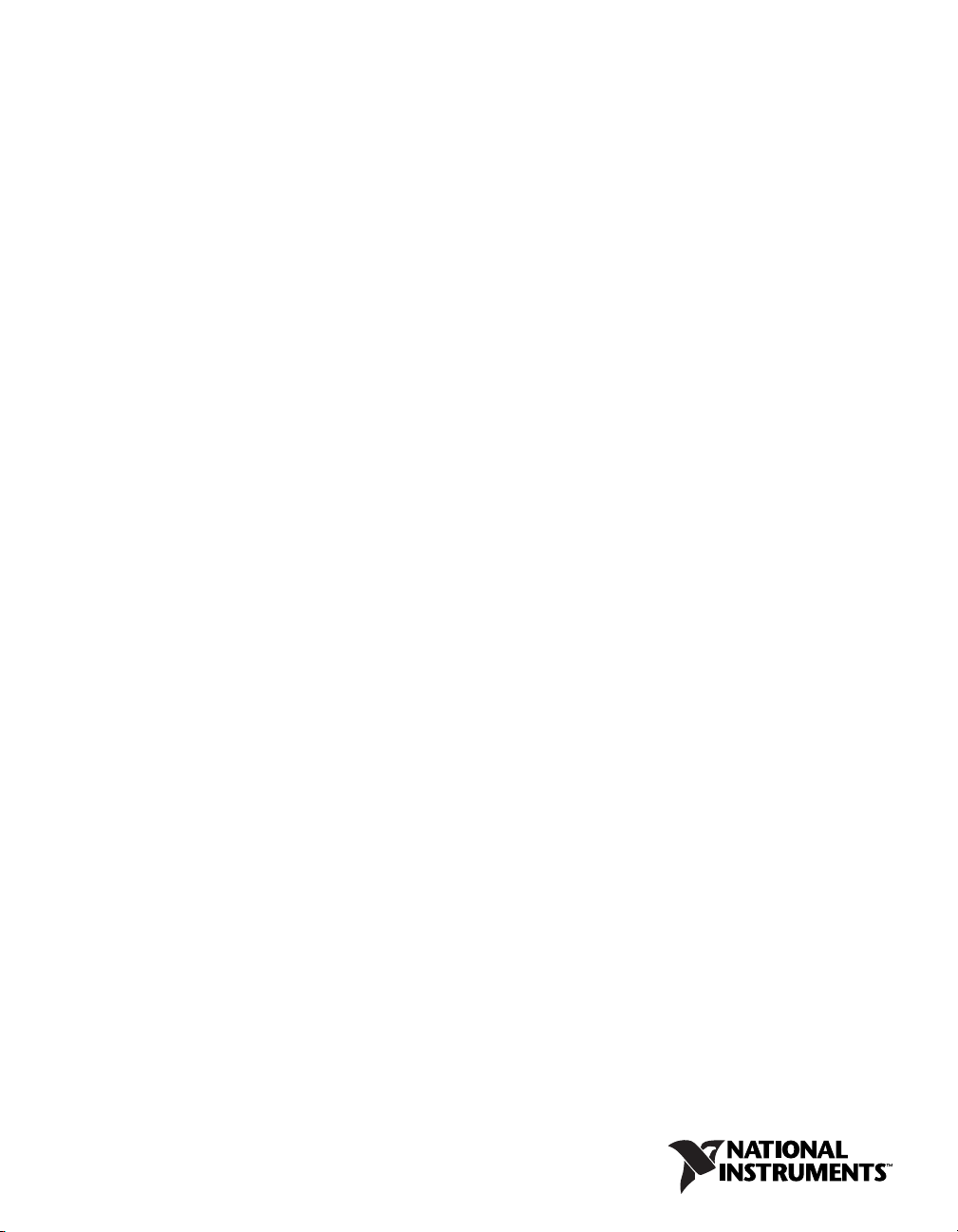
TM
MXI
MXI-Express Series User Manual
MXI-Express Multisystem eXtension Interface for PCI Express, Compact PCI,
and PXI Bus Computers
NI PCIe-8360
NI PXI-8360
MXI-Express Series User Manual
May 2005
371452A-01
Page 2
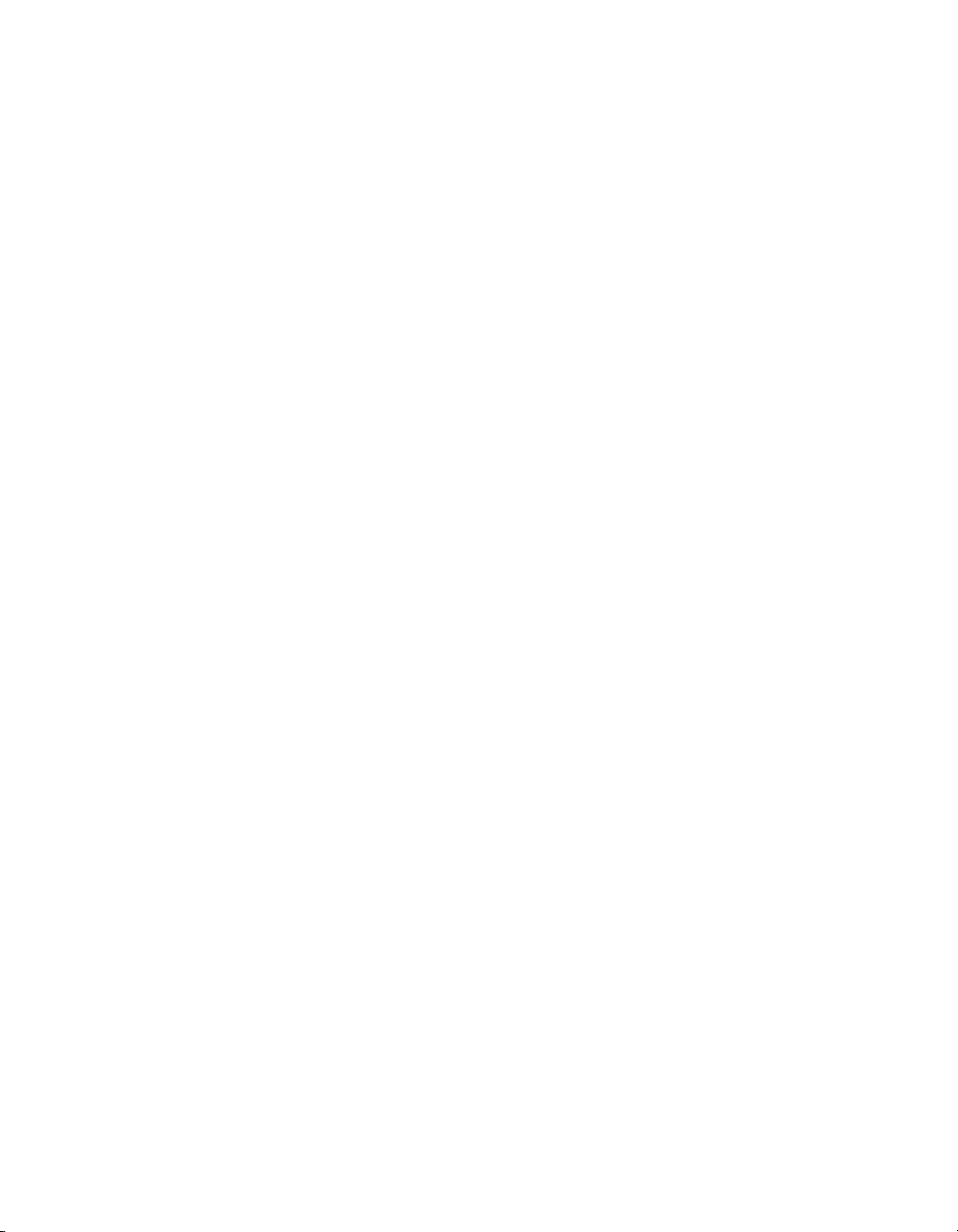
Support
Worldwide Technical Support and Product Information
ni.com
National Instruments Corporate Headquarters
11500 North Mopac Expressway Austin, Texas 78759-3504 USA Tel: 512 683 0100
Worldwide Offices
Australia 1800 300 800, Austria 43 0 662 45 79 90 0, Belgium 32 0 2 757 00 20, Brazil 55 11 3262 3599,
Canada 800 433 3488, China 86 21 6555 7838, Czech Republic 420 224 235 774, Denmark 45 45 76 26 00,
Finland 385 0 9 725 725 11, France 33 0 1 48 14 24 24, Germany 49 0 89 741 31 30, India 91 80 51190000,
Israel 972 0 3 6393737, Italy 39 02 413091, Japan 81 3 5472 2970, Korea 82 02 3451 3400,
Lebanon 961 0 1 33 28 28, Malaysia 1800 887710, Mexico 01 800 010 0793, Netherlands 31 0 348 433 466,
New Zealand 0800 553 322, Norway 47 0 66 90 76 60, Poland 48 22 3390150, Portugal 351 210 311 210,
Russia 7 095 783 68 51, Singapore 1800 226 5886, Slovenia 386 3 425 4200, South Africa 27 0 11 805 8197,
Spain 34 91 640 0085, Sweden 46 0 8 587 895 00, Switzerland 41 56 200 51 51, Taiwan 886 02 2377 2222,
Thailand 662 992 7519, United Kingdom 44 0 1635 523545
For further support information, refer to the Technical Support and Professional Services appendix. To comment
on National Instruments documentation, refer to the National Instruments Web site at ni.com/info and enter
the info code feedback.
© 2005 National Instruments Corporation. All rights reserved.
Page 3
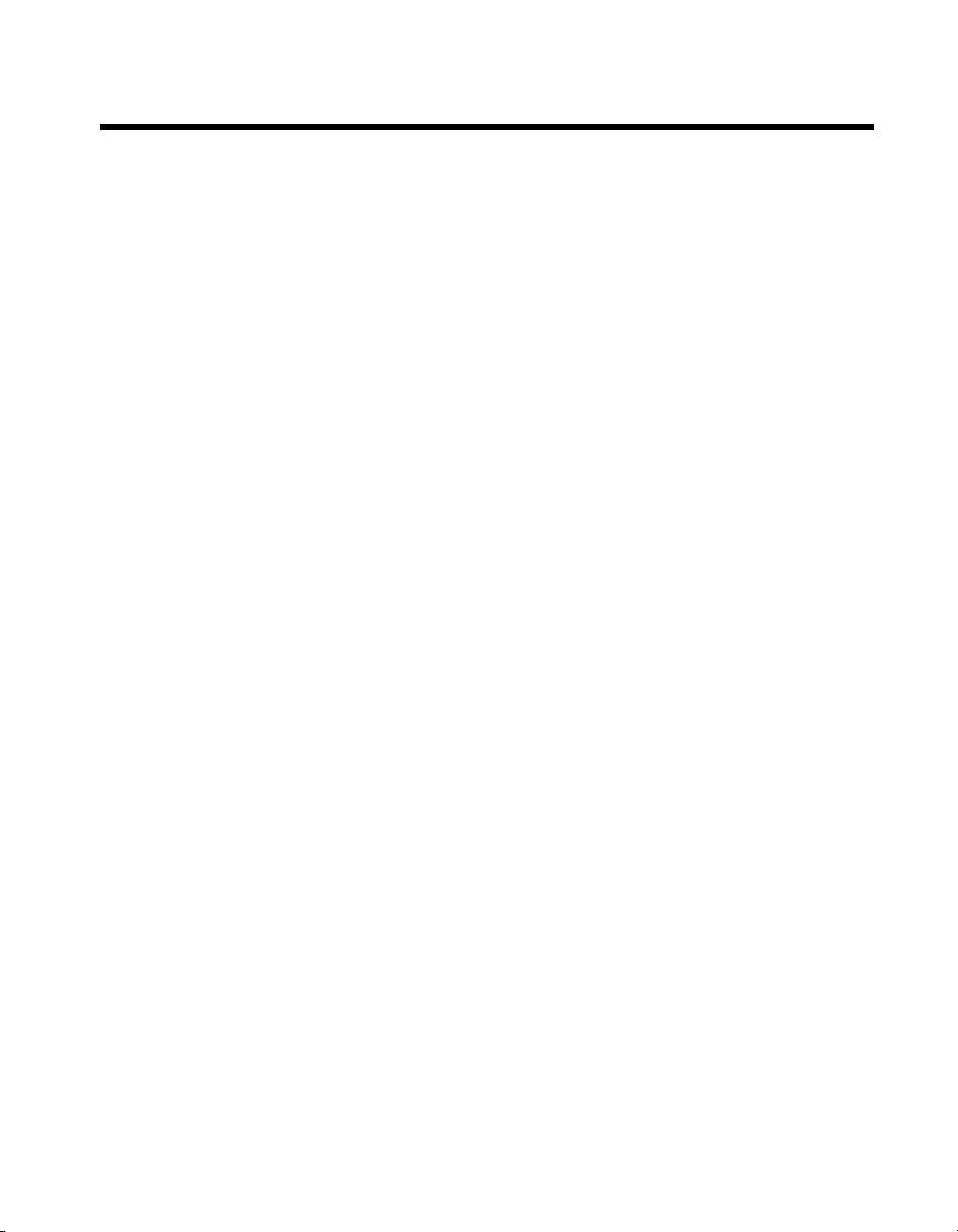
Important Information
Warranty
The NI PCIe-8360 and NI PXI-8360 are warranted against defects in materials and workmanship for a period of one year from the date of
shipment, as evidenced by receipts or other documentation. National Instruments will, at its option, repair or replace equipment that proves to
be defective during the warranty period. This warranty includes parts and labor.
The media on which you receive National Instruments software are warranted not to fail to execute programming instructions, due to defects
in materials and workmanship, for a period of 90 days from date of shipment, as evidenced by receipts or other documentation. National
Instruments will, at its option, repair or replace software media that do not execute programming instructions if National Instruments receives
notice of such defects during the warranty period. National Instruments does not warrant that the operation of the software shall be
uninterrupted or error free.
A Return Material Authorization (RMA) number must be obtained from the factory and clearly marked on the outside of the package before
any equipment will be accepted for warranty work. National Instruments will pay the shipping costs of returning to the owner parts which are
covered by warranty.
National Instruments believes that the information in this document is accurate. The document has been carefully reviewed for technical
accuracy. In the event that technical or typographical errors exist, National Instruments reserves the right to make changes to subsequent
editions of this document without prior notice to holders of this edition. The reader should consult National Instruments if errors are suspected.
In no event shall National Instruments be liable for any damages arising out of or related to this document or the information contained in it.
E
XCEPT AS SPECIFIED HEREIN, NATIONAL INSTRUMENTS MAKES NO WARRANTIES, EXPRESS OR IMPLIED, AND SPECIFICALLY DISCLAIMS ANY WAR RANTY OF
MERCHANTABILITY OR FITNESS FOR A PARTICULAR PURPOSE . CUSTOMER’S RIGHT TO RECOVER DAMAGES CAUSED BY FAULT OR NEGLIGENCE ON THE PART OF
N
ATIONAL INSTRUMENTS SHALL BE LIMITED TO THE AMOUNT THERETOFORE PAID BY THE CUSTOMER. NATIONAL INSTRUMENTS WILL NOT BE LIABLE FOR
DAMAGES RESULTING FROM LOSS OF DATA, PROFITS, USE OF PRODUCTS, OR INCIDENTAL OR CONSEQUENTIAL DAMAGES, EVEN IF ADVISED OF THE PO SSIBILITY
THEREOF. This limitation of the liability of National Instruments will apply regardless of the form of action, whether in contract or tort, including
negligence. Any action against National Instruments must be brought within one year after the cause of action accrues. National Instruments
shall not be liable for any delay in performance due to causes beyond its reasonable control. The warranty provided herein does not cover
damages, defects, malfunctions, or service failures caused by owner’s failure to follow the National Instruments installation, operation, or
maintenance instructions; owner’s modification of the product; owner’s abuse, misuse, or negligent acts; and power failure or surges, fire,
flood, accident, actions of third parties, or other events outside reasonable control.
Copyright
Under the copyright laws, this publication may not be reproduced or transmitted in any form, electronic or mechanical, including photocopying,
recording, storing in an information retrieval system, or translating, in whole or in part, without the prior written consent of National
Instruments Corporation.
Trademarks
National Instruments, NI, ni.com, and LabVIEW are trademarks of National Instruments Corporation. Refer to the Terms of Use section
on
ni.com/legal for more information about National Instruments trademarks.
Other product and company names mentioned herein are trademarks or trade names of their respective companies.
Members of the National Instruments Alliance Partner Program are business entities independent from National Instruments and have no
agency, partnership, or joint-venture relationship with National Instruments.
Patents
For patents covering National Instruments products, refer to the appropriate location: Help»Patents in your software, the patents.txt file
on your CD, or
ni.com/patents.
WARNING REGARDING USE OF NATIONAL INSTRUMENTS PRODUCTS
(1) NATIONAL INSTRUMENTS PRODUCTS ARE NOT DESIGNED WITH COMPONENTS AND TESTING FOR A LEVEL OF
RELIABILITY SUITABLE FOR USE IN OR IN CONNECTION WITH SURGICAL IMPLANTS OR AS CRITICAL COMPONENTS IN
ANY LIFE SUPPORT SYSTEMS WHOSE FAILURE TO PERFORM CAN REASONABLY BE EXPECTED TO CAUSE SIGNIFICANT
INJURY TO A HUMAN.
(2) IN ANY APPLICATION, INCLUDING THE ABOVE, RELIABILITY OF OPERATION OF THE SOFTWARE PRODUCTS CAN BE
IMPAIRED BY ADVERSE FACTORS, INCLUDING BUT NOT LIMITED TO FLUCTUATIONS IN ELECTRICAL POWER SUPPLY,
COMPUTER HARDWARE MALFUNCTIONS, COMPUTER OPERATING SYSTEM SOFTWARE FITNESS, FITNESS OF COMPILERS
AND DEVELOPMENT SOFTWARE USED TO DEVELOP AN APPLICATION, INSTALLATION ERRORS, SOFTWARE AND
HARDWARE COMPATIBILITY PROBLEMS, MALFUNCTIONS OR FAILURES OF ELECTRONIC MONITORING OR CONTROL
DEVICES, TRANSIENT FAILURES OF ELECTRONIC SYSTEMS (HARDWARE AND/OR SOFTWARE), UNANTICIPATED USES OR
MISUSES, OR ERRORS ON THE PART OF THE USER OR APPLICATIONS DESIGNER (ADVERSE FACTORS SUCH AS THESE ARE
HEREAFTER COLLECTIVELY TERMED “SYSTEM FAILURES”). ANY APPLICATION WHERE A SYSTEM FAILURE WOULD
CREATE A RISK OF HARM TO PROPERTY OR PERSONS (INCLUDING THE RISK OF BODILY INJURY AND DEATH) SHOULD
NOT BE RELIANT SOLELY UPON ONE FORM OF ELECTRONIC SYSTEM DUE TO THE RISK OF SYSTEM FAILURE. TO AVOID
DAMAGE, INJURY, OR DEATH, THE USER OR APPLICATION DESIGNER MUST TAKE REASONABLY PRUDENT STEPS TO
PROTECT AGAINST SYSTEM FAILURES, INCLUDING BUT NOT LIMITED TO BACK-UP OR SHUT DOWN MECHANISMS.
BECAUSE EACH END-USER SYSTEM IS CUSTOMIZED AND DIFFERS FROM NATIONAL INSTRUMENTS' TESTING
PLATFORMS AND BECAUSE A USER OR APPLICATION DESIGNER MAY USE NATIONAL INSTRUMENTS PRODUCTS IN
COMBINATION WITH OTHER PRODUCTS IN A MANNER NOT EVALUATED OR CONTEMPLATED BY NATIONAL
INSTRUMENTS, THE USER OR APPLICATION DESIGNER IS ULTIMATELY RESPONSIBLE FOR VERIFYING AND VALIDATING
THE SUITABILITY OF NATIONAL INSTRUMENTS PRODUCTS WHENEVER NATIONAL INSTRUMENTS PRODUCTS ARE
INCORPORATED IN A SYSTEM OR APPLICATION, INCLUDING, WITHOUT LIMITATION, THE APPROPRIATE DESIGN,
PROCESS AND SAFETY LEVEL OF SUCH SYSTEM OR APPLICATION.
Page 4
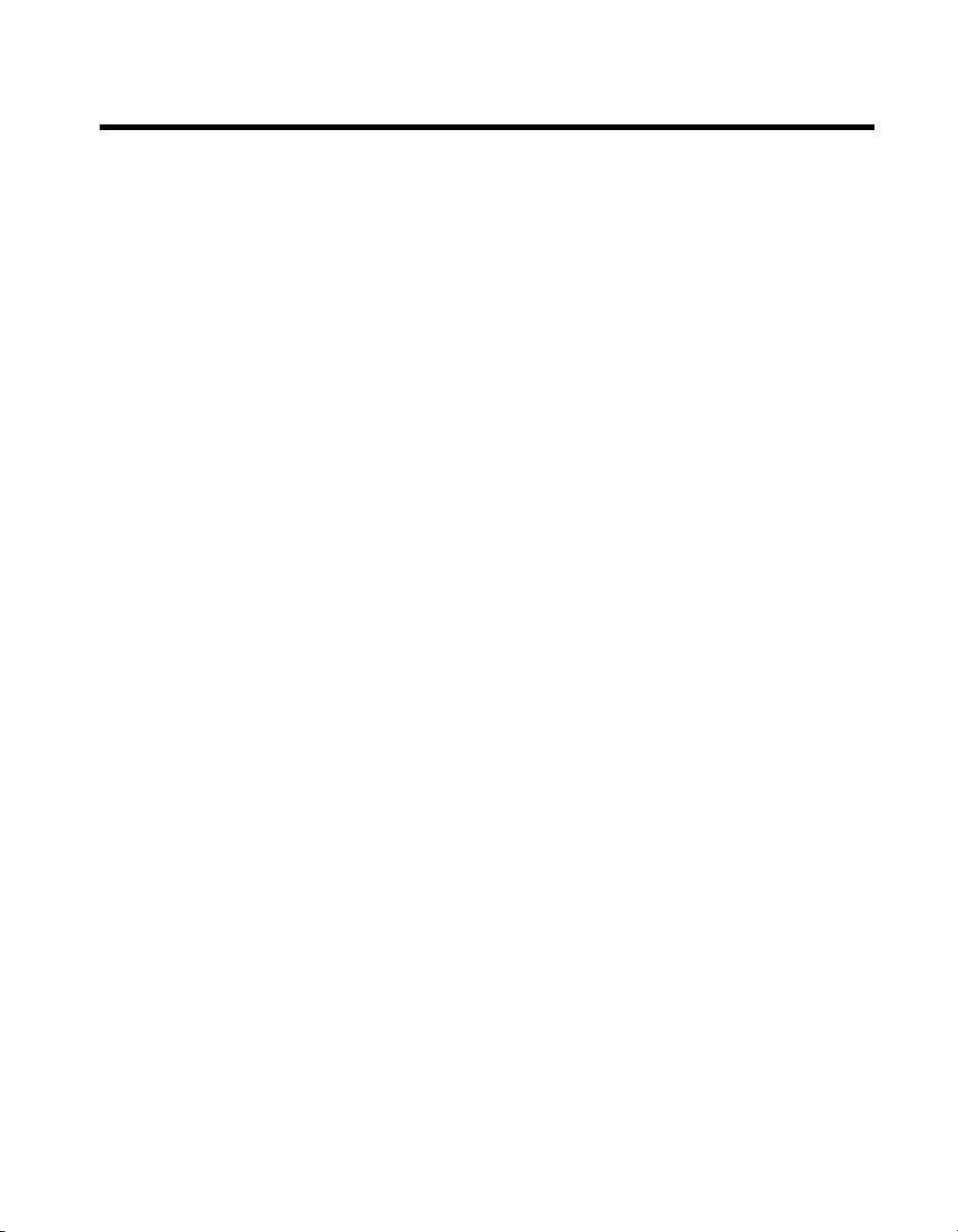
Compliance
Compliance with FCC/Canada Radio Frequency Interference
Regulations
Determining FCC Class
The Federal Communications Commission (FCC) has rules to protect wireless communications from interference. The FCC
places digital electronics into two classes. These classes are known as Class A (for use in industrial-commercial locations only)
or Class B (for use in residential or commercial locations). All National Instruments (NI) products are FCC Class A products.
Depending on where it is operated, this Class A product could be subject to restrictions in the FCC rules. (In Canada, the
Department of Communications (DOC), of Industry Canada, regulates wireless interference in much the same way.) Digital
electronics emit weak signals during normal operation that can affect radio, television, or other wireless products.
All Class A products display a simple warning statement of one paragraph in length regarding interference and undesired
operation. The FCC rules have restrictions regarding the locations where FCC Class A products can be operated.
Consult the FCC Web site at
FCC/DOC Warnings
This equipment generates and uses radio frequency energy and, if not installed and used in strict accordance with the instructions
in this manual and the CE marking Declaration of Conformity*, may cause interference to radio and television reception.
Classification requirements are the same for the Federal Communications Commission (FCC) and the Canadian Department
of Communications (DOC).
Changes or modifications not expressly approved by NI could void the user’s authority to operate the equipment under the
FCC Rules.
Class A
Federal Communications Commission
This equipment has been tested and found to comply with the limits for a Class A digital device, pursuant to part 15 of the FCC
Rules. These limits are designed to provide reasonable protection against harmful interference when the equipment is operated
in a commercial environment. This equipment generates, uses, and can radiate radio frequency energy and, if not installed and
used in accordance with the instruction manual, may cause harmful interference to radio communications. Operation of this
equipment in a residential area is likely to cause harmful interference in which case the user is required to correct the interference
at their own expense.
www.fcc.gov for more information.
Canadian Department of Communications
This Class A digital apparatus meets all requirements of the Canadian Interference-Causing Equipment Regulations.
Cet appareil numérique de la classe A respecte toutes les exigences du Règlement sur le matériel brouilleur du Canada.
Compliance with EU Directives
Users in the European Union (EU) should refer to the Declaration of Conformity (DoC) for information* pertaining to the
CE marking. Refer to the Declaration of Conformity (DoC) for this product for any additional regulatory compliance
information. To obtain the DoC for this product, visit
and click the appropriate link in the Certification column.
* The CE marking Declaration of Conformity contains important supplementary information and instructions for the user or
installer.
ni.com/certification, search by model number or product line,
Page 5
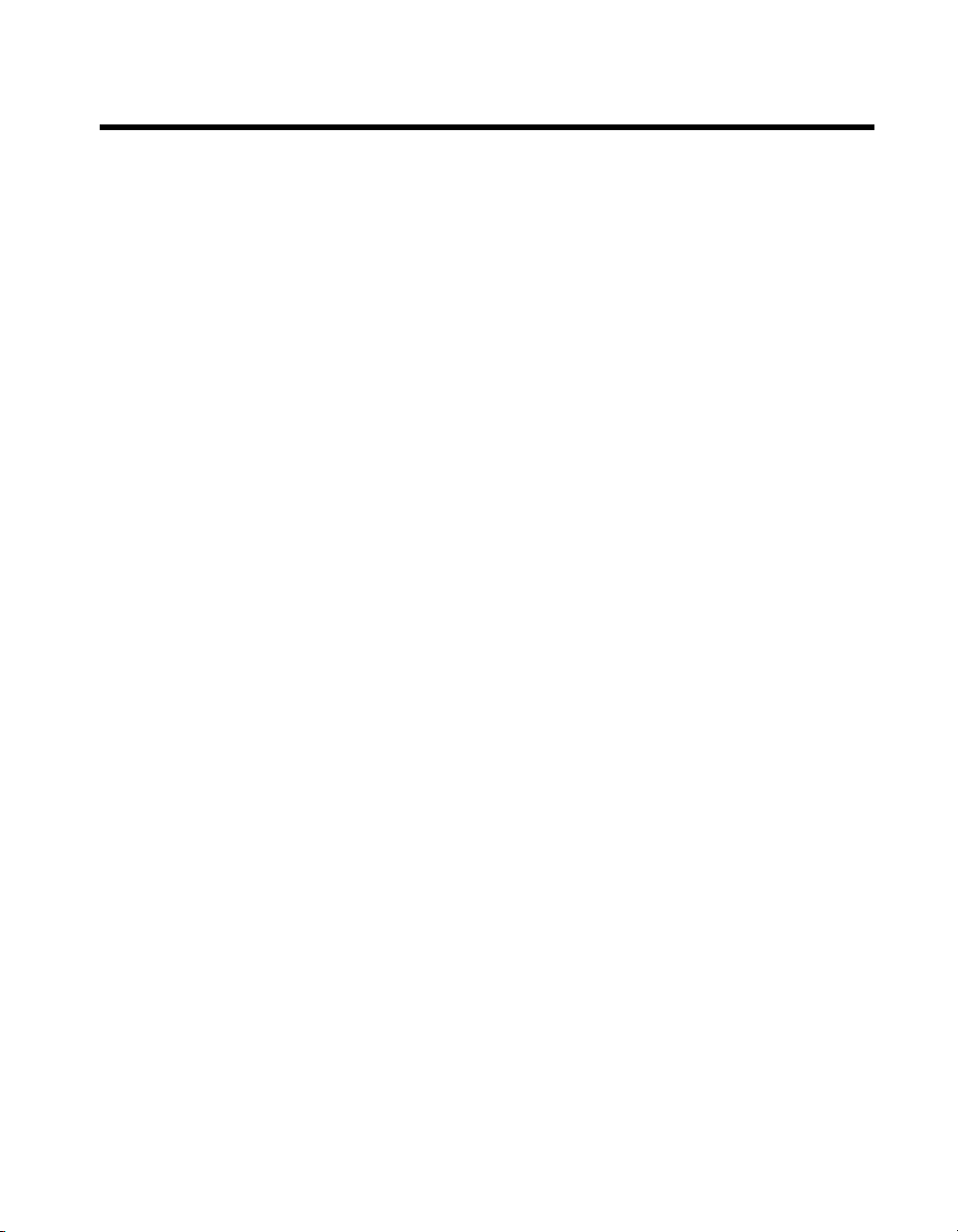
Contents
About This Manual
Conventions ...................................................................................................................vii
Related Documentation..................................................................................................viii
Chapter 1
Introduction
About the MXI-Express Series ......................................................................................1-1
Description and Features .................................................................................1-1
Basic MXI-Express System.............................................................................1-1
Larger MXI-Express Systems .........................................................................1-2
What You Need to Get Started ......................................................................................1-3
Unpacking......................................................................................................................1-3
Chapter 2
Hardware Installation
Hardware Installation.....................................................................................................2-1
Installing an NI PCIe-8360..............................................................................2-1
Installing an NI PXI-8360 ...............................................................................2-3
Cabling ............................................................................................................2-4
Powering Up the MXI-Express System ..........................................................2-5
Powering Down the MXI-Express System......................................................2-5
Chapter 3
Hardware Overview
Functional Overview......................................................................................................3-1
Functional Unit Descriptions .........................................................................................3-2
PCI Express x1 Card Edge Connector.............................................................3-2
PCI Express x1 Switch ....................................................................................3-2
Cabled PCI Express Connector .......................................................................3-2
PCI Express-to-PCI Bridge .............................................................................3-3
LED Indicators...............................................................................................................3-3
MXI-Express Cable Options..........................................................................................3-4
Appendix A
Specifications
© National Instruments Corporation v MXI-Express Series User Manual
Page 6
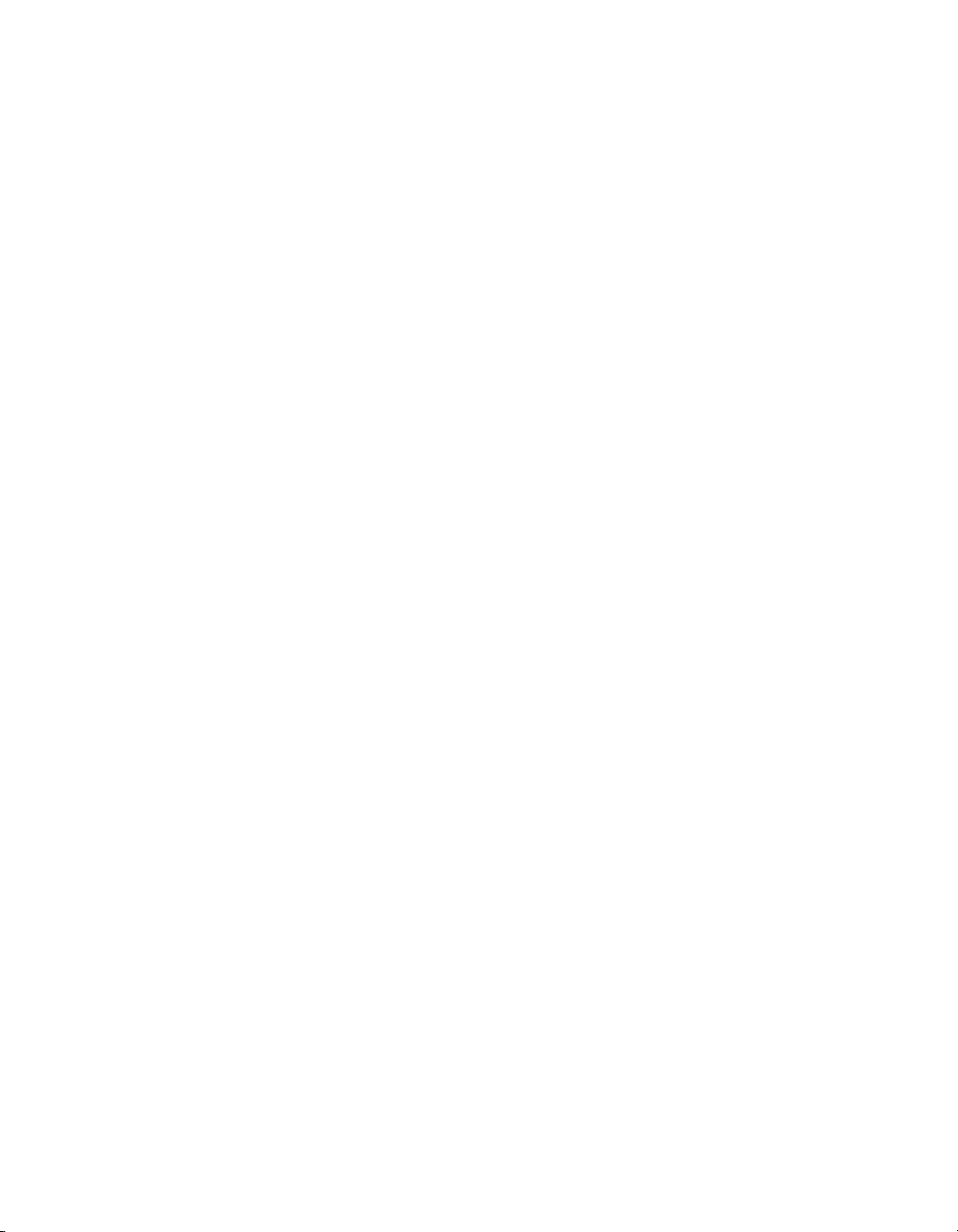
Contents
Appendix B
Common Questions
Appendix C
Technical Support and Professional Services
Glossary
Index
MXI-Express Series User Manual vi ni.com
Page 7
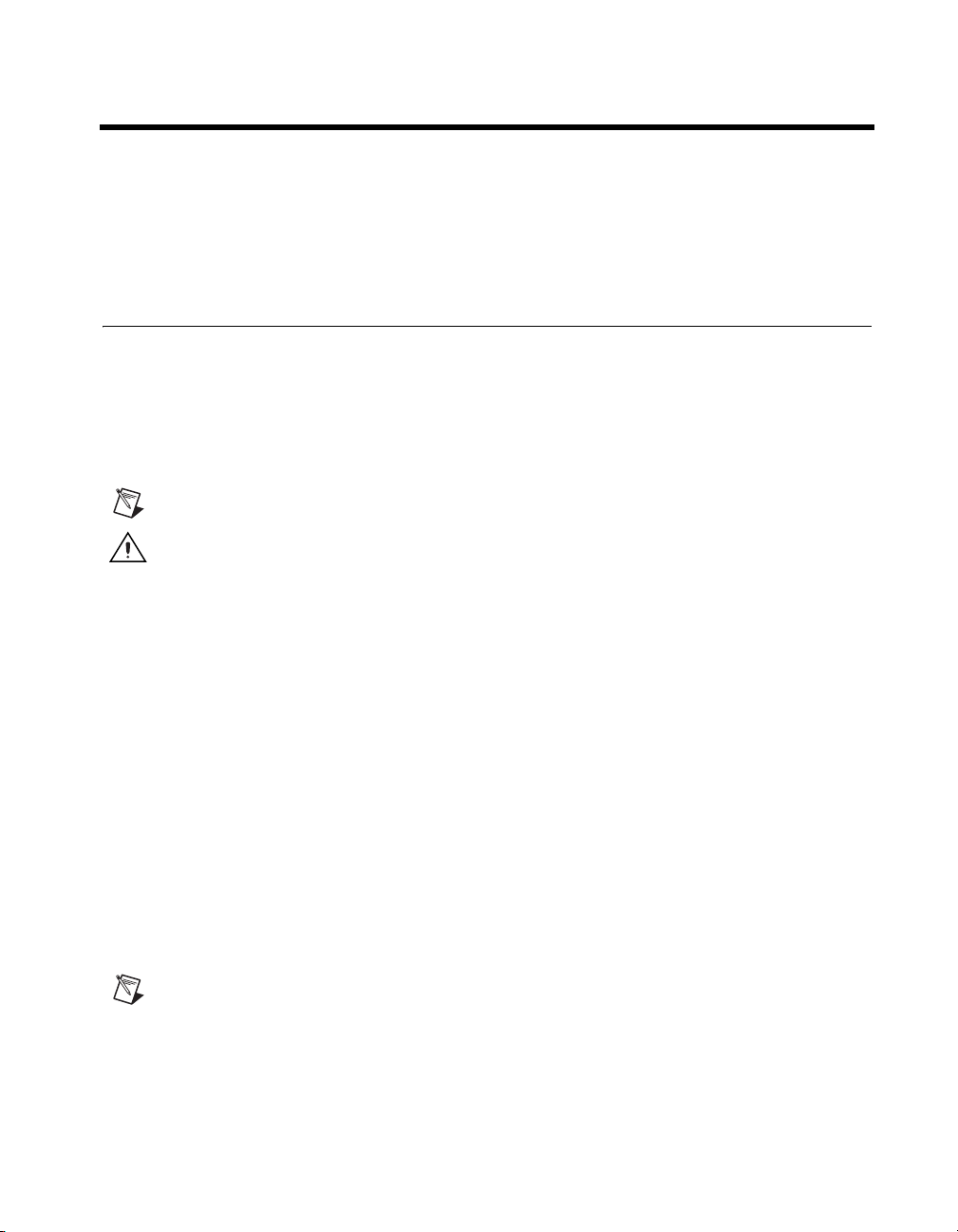
About This Manual
This manual describes the features, functions, and operation of the
MXI-Express series of products. The products in this series are the
NI PCIe-8360 and the NI PXI-8360.
Conventions
The following conventions appear in this manual:
» The » symbol leads you through nested menu items and dialog box options
to a final action. The sequence File»Page Setup»Options directs you to
pull down the File menu, select the Page Setup item, and select Options
from the last dialog box.
This icon denotes a note, which alerts you to important information.
This icon denotes a caution, which advises you of precautions to take to
avoid injury, data loss, or a system crash.
bold Bold text denotes items that you must select or click in the software, such
as menu items and dialog box options. Bold text also denotes parameter
names.
italic Italic text denotes variables, emphasis, a cross reference, or an introduction
to a key concept. This font also denotes text that is a placeholder for a word
or value that you must supply.
monospace Text in this font denotes text or characters that you should enter from the
keyboard, sections of code, programming examples, and syntax examples.
This font is also used for the proper names of disk drives, paths, directories,
programs, subprograms, subroutines, device names, functions, operations,
variables, filenames and extensions, and code excerpts.
MXI-Express card MXI-Express card refers to any of the following cards, unless otherwise
noted: NI PCIe-8360 and NI PXI-8360.
Note In this manual, whenever a PXI chassis is referenced, a CompactPCI chassis could
be used instead.
© National Instruments Corporation vii MXI-Express Series User Manual
Page 8
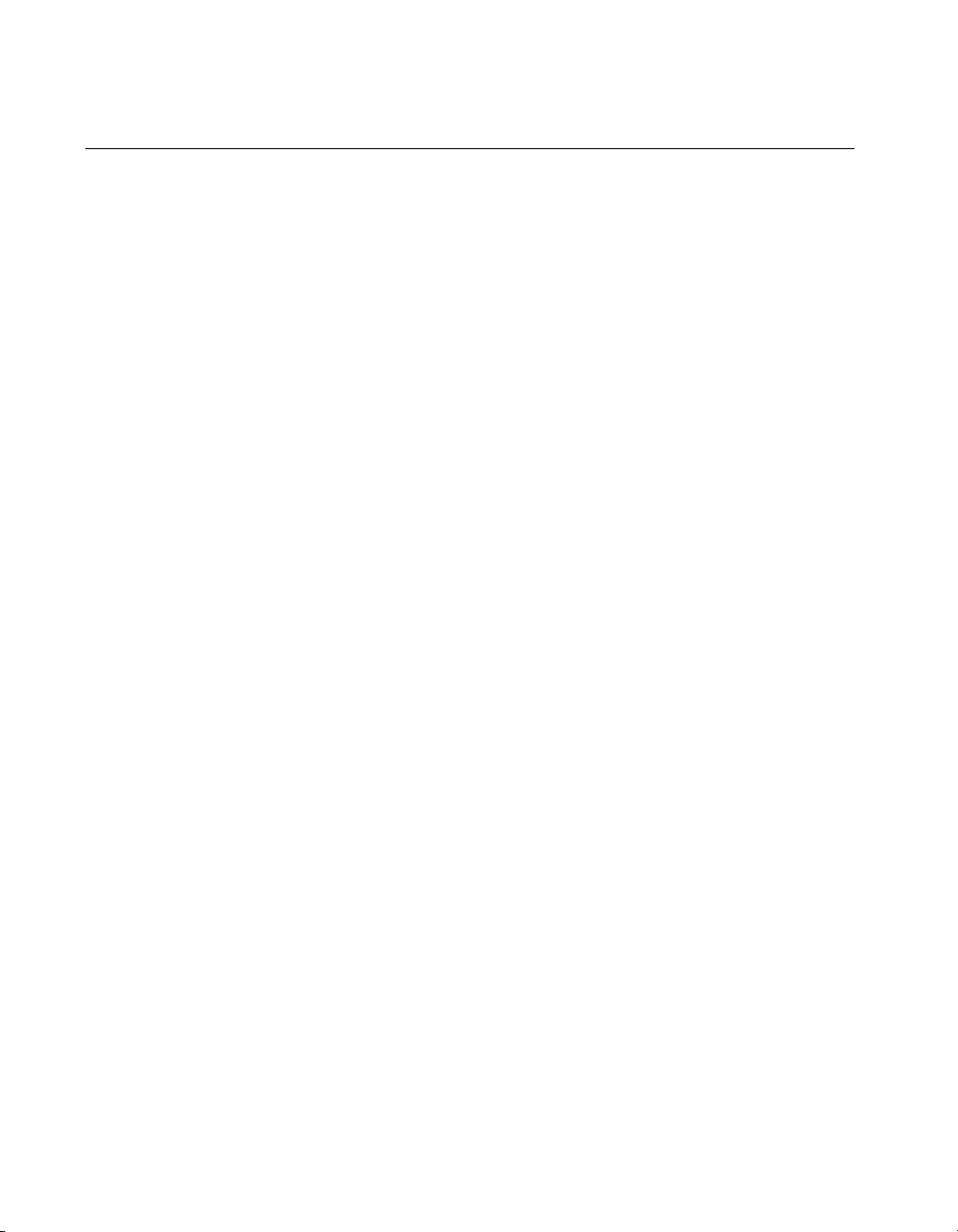
About This Manual
Related Documentation
The following documents contain information that you might find helpful
as you read this manual:
• Set Up Your MXI-Express System
• Your computer or chassis documentation
• PXI Hardware Specification, Revision 2.1
• PXI Software Specification, Revision 2.1
• PCI Specification, Revision 2.3
• PCI-PCI Bridge Architecture Specification, Revision 1.1
• PICMG CompactPCI 2.0 R3.0 specification
• PCI Express Specification, Revision 1.0a
MXI-Express Series User Manual viii ni.com
Page 9
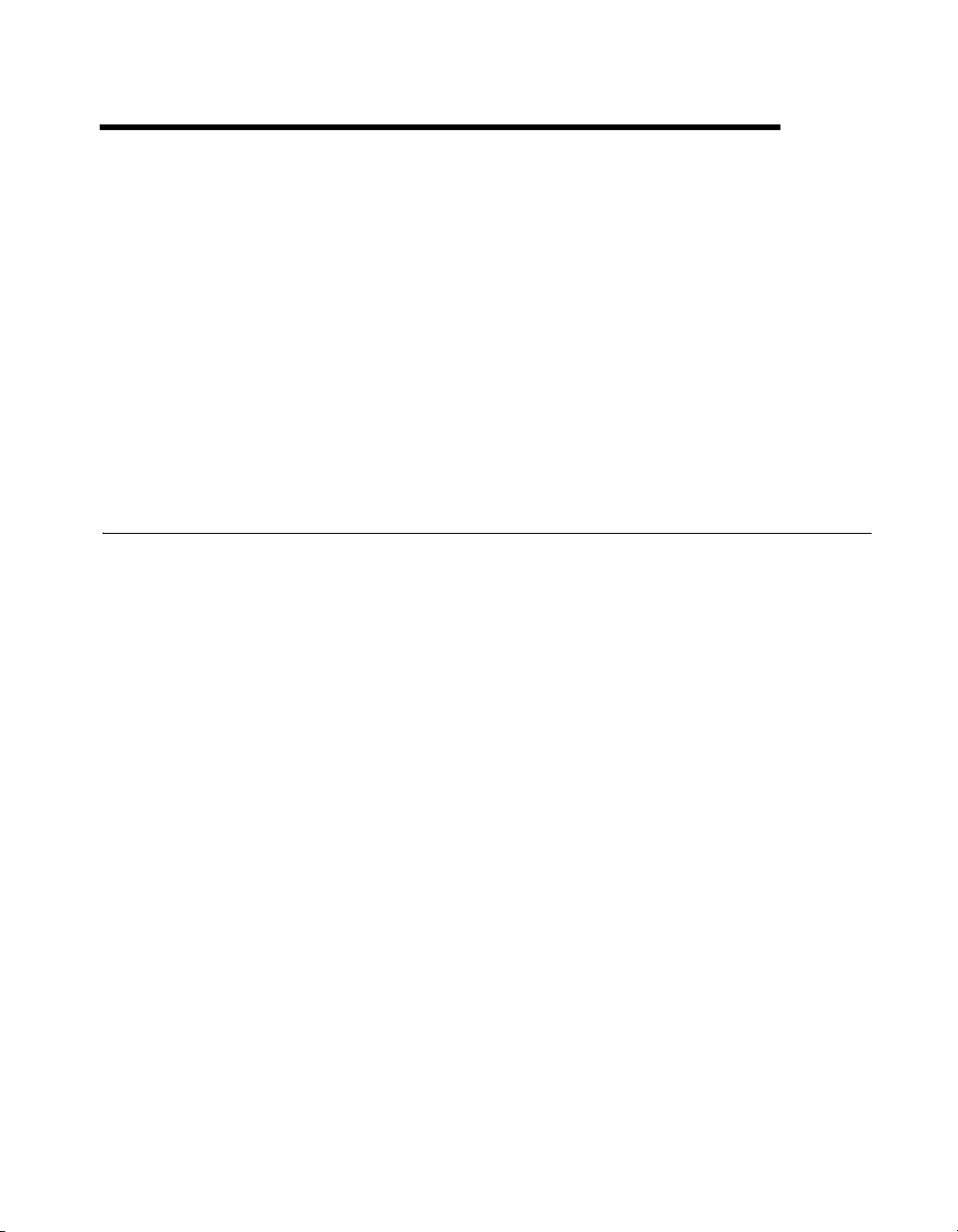
Introduction
This chapter describes the MXI-Express series of products, lists what you
need to get started, and explains how to unpack and set up your hardware.
The two products in this series are the NI PCIe-8360 and NI PXI-8360. For
the remainder of this manual the term MXI-Express card refers to any
product in the MXI-Express series.
MXI-Express cards must always be installed as a PCI Express card and a
PXI card.
About the MXI-Express Series
Description and Features
MXI-Express functions as a cabled PCI Express link of up to 7 m and a
PCI Express-to-PCI bridge. With MXI-Express, you can do the following:
• Control a PXI/CompactPCI backplane with a PCI Express-based PC
• Physically separate the measurement or automation system from
a host PC
• Combine PCI Express, CompactPCI, and PXI devices in the same
system
1
Basic MXI-Express System
The simplest MXI-Express system consists of an NI PCIe-8360 in a PC
connected to an NI PXI-8360 in the controller slot of a PXI/CompactPCI
chassis, as shown in Figure 1-1.
© National Instruments Corporation 1-1 MXI-Express Series User Manual
Page 10
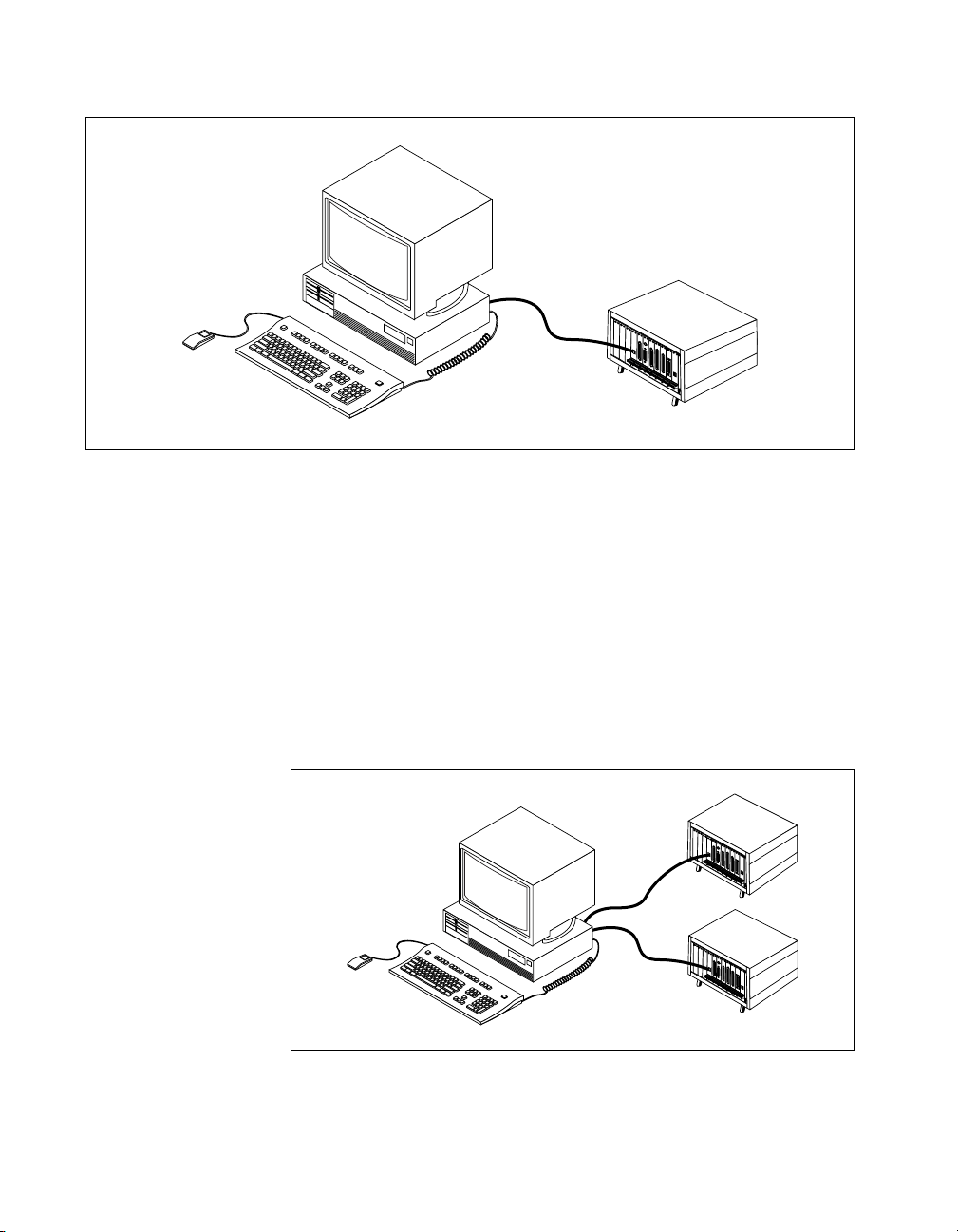
Chapter 1 Introduction
Larger MXI-Express Systems
Each NI PCIe-8360 has two MXI-Express connectors. One NI PCIe-8360
may be connected to two different NI PXI-8360 cards in separate
PXI/CompactPCI chassis. If multiple PCI Express slots are available in
the host PC, additional PXI chassis can be connected by installing an
NI PCIe-8360 in any available PCI Express slot.
PC to PXI/CompactPCI
Figure 1-1. Basic MXI-Express Configuration
Figure 1-2 shows how you can use MXI-Express cards to connect multiple
expansion chassis to a PC in a star topology. The star topology is the only
supported topology due to the point-to-point nature of PCI Express.
Figure 1-2. Star Topology MXI-Express Configuration
MXI-Express Series User Manual 1-2 ni.com
Page 11
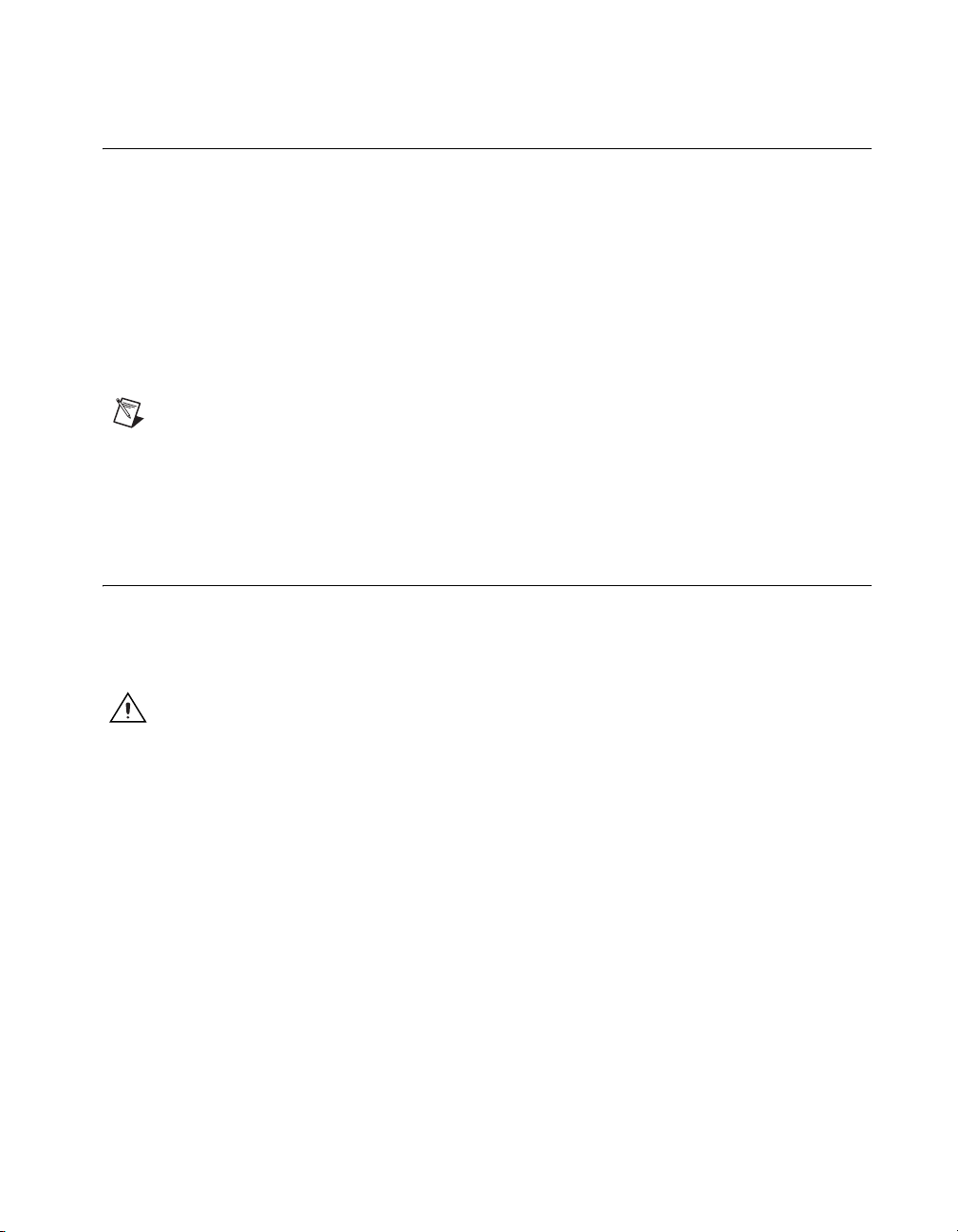
What You Need to Get Started
To set up and use your MXI-Express cards, you need the following:
❑ One NI PCIe-8360 and one NI PXI-8360
❑ A MXI-Express cable
❑ A host PC with an available x1 (or wider) PCI Express slot
❑ An expansion chassis—the PXI/CompactPCI chassis that you control
with MXI-Express
Note Your PXI MXI-Express card will work in any standard CompactPCI chassis
adhering to the PICMG CompactPCI 2.0 R3.0 specification, or in PXI chassis that are
compatible with the PXI Hardware Specification, Revision 1.0 or later. Your PCI Express
MXI-Express card will work in systems compliant with the PCI Express Specification,
Revision 1.0a or later.
Unpacking
Chapter 1 Introduction
Your MXI-Express cards are shipped in antistatic packages to prevent
electrostatic damage (ESD) to the devices. ESD can damage several
components on the device.
Caution Never touch the exposed pins of connectors. Doing so may damage the device.
To avoid such damage in handling the device, take the following
precautions:
• Ground yourself using a grounding strap or by holding a grounded
object.
• Touch the antistatic package to a metal part of the computer chassis
before removing the device from the package.
Remove the device from the package and inspect the device for loose
components or any sign of damage. Notify NI if the device appears
damaged in any way. Do not install a damaged device into the computer
or PXI/CompactPCI chassis.
Store the device in the antistatic envelope when not in use.
© National Instruments Corporation 1-3 MXI-Express Series User Manual
Page 12

Hardware Installation
This chapter explains how to install the MXI-Express hardware.
Hardware Installation
The following are general instructions for installing the MXI-Express
cards. Consult your computer user manual or technical reference manual
for specific instructions and warnings.
Note The software for your MXI-Express kit is included with the current NI driver CD,
and is installed with the PXI platform software included as part of NI-VISA and other
NI driver software products.
Installing an NI PCIe-8360
1. Power off your computer, but leave it plugged in while installing the
NI PCIe-8360. The power cord grounds the chassis and protects it from
electrical damage while you install the card.
2
Caution To protect both yourself and the computer from electrical hazards, your computer
should remain off until you finish installing the NI PCIe-8360.
2. Remove the top cover or access port to the PCI Express bus.
3. Select any available PCI Express expansion slot (x1 or wider).
Note The BIOS or motherboard may not support the NI PCIe-8360 in a slot intended for
a graphics card.
4. Locate the metal bracket that covers the cut-out in the back panel of the
computer for the slot you have selected. Remove and save the
bracket-retaining screw and the bracket cover.
5. Touch the metal part of the power supply case inside the computer to
discharge any static electricity that might be on your clothes or body.
© National Instruments Corporation 2-1 MXI-Express Series User Manual
Page 13

Chapter 2 Hardware Installation
6. Line up the NI PCIe-8360 with the slot on the back panel. Slowly push
down on the top of the NI PCIe-8360 until its card-edge connector is
resting on the expansion slot receptacle. Using slow, evenly distributed
pressure, press the NI PCIe-8360 straight down until it seats in the
expansion slot.
7. Reinstall the bracket-retaining screw to secure the NI PCIe-8360 to the
back panel rail.
8. Replace the computer cover.
3
2
1
1 NI PCIe-8360
2 PCI Express x1 Card-Edge Connector
3 PCI Express Slot
Figure 2-1. Installing the NI PCIe-8360
MXI-Express Series User Manual 2-2 ni.com
Page 14

Installing an NI PXI-8360
Complete the following steps to install the NI PXI-8360 in your PXI or
CompactPCI chassis.
1. Power off your PXI or CompactPCI chassis, but leave it plugged in
while installing the NI PXI-8360. The power cord grounds the chassis
and protects it from electrical damage while you install the module.
2. Select a slot for the NI PXI-8360. The NI PXI-8360 must be installed
in the controller slot (slot 1 in PXI).
Caution To protect both yourself and the chassis from electrical hazards, leave the chassis
off until you finish installing the NI PXI-8360.
3. Remove or open any doors or covers blocking access to the slot in
which you intend to install the NI PXI-8360.
4. Touch the metal part of the case to discharge any static electricity that
might be on your clothes or body.
5. Make sure the injector/ejector handle is in its downward position.
Be sure to remove all connector packaging and protective caps from
retaining screws on the module. Align the NI PXI-8360 with the card
guides on the top and bottom of the system controller slot.
Chapter 2 Hardware Installation
Caution Do not raise the injector/ejector handle as you insert the NI PXI-8360. It will not
insert properly unless the handle is in its downward position so that it does not interfere
with the injector/ejector rail on the chassis, as shown in Figure 2-2.
6. Hold the handle as you slowly slide the module into the chassis until
the handle catches on the injector/ejector rail.
7. Raise the injector/ejector handle until the module firmly seats into the
backplane receptacle connectors. The front panel of the NI PXI-8360
should be even with the front panel of the chassis.
8. Tighten the bracket-retaining screws on the top and bottom of the front
panel to secure the NI PXI-8360 to the chassis.
9. Replace or close any doors or covers to the chassis.
© National Instruments Corporation 2-3 MXI-Express Series User Manual
Page 15

Chapter 2 Hardware Installation
2
Figure 2-2 shows an NI PXI-8360 just before installation in the system
controller slot of a National Instruments chassis.
1
4
3
1 PXI/Compact PCI Chassis
2 NI PXI-8360
Figure 2-2. NI PXI-8360 Card Before Installation
3 Ejector Handle in Down Position
4 PXI/Compact PCI Slot 1
Cabling
1. Connect the appropriate MXI-Express cable to both MXI-Express
cards. The cables have no polarity, so either end may be connected to
either card.
Caution Do not remove the cable after the system is powered on. Doing so can hang
or cause errors in applications communicating with devices behind MXI-Express. If a
cable becomes unplugged, plug it back into the system.
Note For more information about cables, refer to the MXI-Express Cable Options section
of Chapter 3, Hardware Overview.
MXI-Express Series User Manual 2-4 ni.com
Page 16

Powering Up the MXI-Express System
1. Power on all of the expansion chassis in any order you choose.
2. Power on the host.
Typical PCI-PCI bridges are used to add PCI devices to a PCI hierarchy in
which all the bridges and devices are contained within a single chassis.
Because of this, BIOSes and operating systems make the assumption that
all PCI devices in the entire hierarchy will be available as soon as code
execution begins at power-up time. This assumption means that all of the
expansion chassis must be turned on before the host PC for the BIOS and
OS to correctly configure a MXI-Express system.
Note There are no requirements on how MXI-Express expansion chassis are powered up
relative to each other, as long as they are all on before the computer is powered on.
Powering Down the MXI-Express System
Because operating systems and drivers commonly make the assumption
that PCI devices will be present in the system from power-up to
power-down, it is important not to power off the expansion chassis until
after the host PC is powered off. Powering off the expansion chassis while
the host is still on can cause crashes or hangs. The order in which expansion
chassis are powered off, relative to each other, is not important.
Chapter 2 Hardware Installation
© National Instruments Corporation 2-5 MXI-Express Series User Manual
Page 17

Hardware Overview
This chapter presents an overview of MXI-Express hardware functionality
and explains the operation of each functional unit.
Functional Overview
MXI-Express is based on PCI Express technology. A MXI-Express kit uses
a PCI Express switch and PCI Express-to-PCI bridge to enable control of a
PXI or CompactPCI chassis from a PC with an available PCI Express slot.
The PCI Express-to-PCI bridge architecture is transparent to device
drivers, so no additional software is needed to support using PXI and
CompactPCI devices in a chassis connected using MXI-Express.
The link between the PC and the chassis is a x1 cabled PCI Express link.
This link is a dual-simplex communication channel comprised of a
low-voltage, differentially driven signal pair. The link can transmit at a rate
of 2.5 Gbps in each direction simultaneously.
Figure 3-1 shows the basic architecture of MXI-Express. The
NI PCIe-8360 consists of a PCI Express x1 card edge connector, a PCI
Express switch, and two cabled PCI Express connectors. The NI PXI-8360
consists of one cabled PCI Express connector, a PCI Express-to-PCI
bridge, and a PXI connector.
3
© National Instruments Corporation 3-1 MXI-Express Series User Manual
Page 18

Chapter 3 Hardware Overview
NI PCIe-8360
PCI
Express
Switch
PCI EXPRESS
Cabled
PCI Express
Connector
Cabled
PCI Express
Connector
Figure 3-1. MXI-Express Block Diagram
Functional Unit Descriptions
PCI Express x1 Card Edge Connector
The card edge connector allows you to use the NI PCIe-8360 in a x1 or
wider PCI Express slot in a PC. The PCI Express Card Electromechanical
Specification defines this connector.
PCI Express x1 Switch
The PCI Express Base Specification defines a PCI Express switch as a
logical collection of PCI Express-to-PCI Express bridge devices. On the
NI PCIe-8360, the upstream port of the switch is connected to the
PCI Express x1 card edge connector, and the two downstream ports are
connected to the two cabled PCI Express connectors.
PXI-8360
Cabled
PCI Express
Connector
PCI Express
to PCI Bridge
PXI BUS
Cabled PCI Express Connector
The cabled PCI Express connector provides all necessary signals to connect
an NI PCIe-8360 and an NI PXI-8360. These signals include the
PCI Express transmit and receive pair, the system clock, and a presence
detect signal.
MXI-Express Series User Manual 3-2 ni.com
Page 19

PCI Express-to-PCI Bridge
The PCI Express Base Specification defines a PCI Express-to-PCI bridge
as a device that connects a PCI Express fabric and a PCI hierarchy. On the
NI PXI-8360, the PCI Express-to-PCI bridge connects the x1 PCI Express
link and the PCI bus in a PXI or CompactPCI chassis.
LED Indicators
The LEDs on MXI-Express give status information about power supplies
and link state. The NI PCIe-8360 has two tri-color LEDs, one for each port
on the panel. The NI PXI-8360 has two LEDs, one for power supply status
and one for link state.
The LEDs on the NI PCIe-8360 indicate the following:
Amber Power is within spec; no link to chassis
Chapter 3 Hardware Overview
Color Meaning
Off Power is off
Red Power is out of spec
Green Power is within spec; link established
The LEDs on the NI PXI-8360 indicate the following:
LED Color Meaning
PWR Off No power
Red Power is out of spec
Green Power is within spec
LINK Off Link not established
Green Link established
© National Instruments Corporation 3-3 MXI-Express Series User Manual
Page 20

Chapter 3 Hardware Overview
MXI-Express Cable Options
MXI-Express is available with cables of various lengths. Table 3-1 shows
the cables available from National Instruments.
Table 3-1. National Instruments MXI-Express Cables
Cable Length (Meters) Description
3 m MXI-Express copper cable
7 m MXI-Express copper cable
MXI-Express Series User Manual 3-4 ni.com
Page 21

Specifications
This appendix lists the system specifications for NI PCIe-8360 and
NI PXI-8360 cards. These specifications are typical at 25 °C, unless
otherwise stated.
Physical
Dimensions
NI PXI-8360 ................................... 10.0 × 16.0 cm (3.9 × 6.3 in.)
NI PCIe-8360.................................. 10.7 × 17.5 cm (4.4 × 6.9 in.)
Maximum cable length........................... 7 m
Slot requirements
NI PXI-8360 ................................... One system slot
NI PCIe-8360.................................. One slot (PCI Express)
Compatibility ......................................... Fully compatible with the
A
PXI Hardware Specification,
Revision 2.1 and the
PCI Express Specification,
Revision 1.0a
Weight
NI PXI-8360 ................................... 0.25 Kg (0.55 lb) typical
NI PCIe-8360.................................. 0.19 Kg (0.42 lb) typical
Power requirements
NI PXI-8360
Power Rail Typical Current Maximum Current
+3.3 V 1.500 A 1.750 A
+5 V 5 mA 20 mA
+12 V 5 mA 20 mA
–12 V 0 mA 0 mA
© National Instruments Corporation A-1 MXI-Express Series User Manual
Page 22

Appendix A Specifications
Environment
NI PCIe-8360
Power Rail Typical Current Maximum Current
+3.3 V 1.800 A 2.000 A
+3.3 V Aux 0 A 0 A
+12 V 0 A 0 A
NI PXI-8360
Maximum altitude...................................2,000 m
Pollution Degree .....................................2
Indoor use only
Operating Environment
Ambient temperature range ....................0 to 55 °C (tested in accordance
with IEC-60068-2-1 and
IEC-60068-2-2)
Operating relative humidity....................10 to 90%, noncondensing
(tested in accordance with
IEC-60068-2-56)
Storage Environment
Ambient temperature range ....................–20 to 70 °C (tested in accordance
with IEC-60068-2-1 and
IEC-60068-2-2)
Storage relative humidity........................5 to 95%, noncondensing
(tested in accordance with
IEC-60068-2-56)
MXI-Express Series User Manual A-2 ni.com
Page 23

Appendix A Specifications
Shock and Vibration
Operational shock .................................. 30 g peak, half-sine, 11 ms pulse
(Tested in accordance with
IEC-60068-2-27. Test profile
developed in accordance with
MIL-PRF-28800F.)
Random Vibration
Operating................................................ 5 to 500 Hz, 0.3 g
rms
Nonoperating.......................................... 5 to 500 Hz, 2.4 g
(Tested in accordance
with IEC-60068-2-64.
Nonoperating test profile
exceeds the requirements of
MIL-PRF-28800F, Class 3.)
rms
NI PCIe-8360
Maximum altitude .................................. 2,000 m
Pollution Degree .................................... 2
Indoor use only
Operating Environment
Ambient temperature range.................... 0 to 40 °C (tested in accordance
with IEC-60068-2-1 and
IEC-60068-2-2)
Operating relative humidity ................... 10 to 90%, noncondensing
(tested in accordance with
IEC-60068-2-56)
Storage Environment
Ambient temperature range.................... –20 to 70 °C (tested in accordance
with IEC-60068-2-1 and
IEC-60068-2-2)
Storage relative humidity ....................... 5 to 95%, noncondensing
(tested in accordance with
IEC-60068-2-56)
© National Instruments Corporation A-3 MXI-Express Series User Manual
Page 24

Appendix A Specifications
Caution Clean the NI PXI-8360 and NI PCIe-8360 with a soft nonmetallic brush. Make
sure that the device is completely dry and free from contaminants before returning it to
service.
Note For full EMC compliance, operate this device with shielded cabling. In addition, all
covers and filler panels must be installed. Refer to the Declaration of Conformity (DoC)
for this product for any additional regulatory compliance information. To obtain the DoC
for this product, visit
and click the appropriate link in the Certification column.
Safety
Note For UL and other safety certifications, refer to the product label or visit
ni.com/certification, search by model number or product line, and click the
appropriate link in the Certification column.
ni.com/certification, search by model number or product line,
This product is designed to meet the requirements of the following
standards of safety for electrical equipment for measurement, control,
and laboratory use:
• IEC 61010-1, EN 61010-1
• UL 61010-1
• CAN/CSA-C22.2 No. 61010-1
Electromagnetic Compatibility
Emissions................................................EN 55011 Class A at 10 m.
FCC Part 15A above 1 GHz
Immunity ................................................EN 61326:1997 + A2:2001,
Table 1
CE, C-Tick, and FCC Part 15 (Class A) Compliant
Note For EMC compliance, operate this device with shielded cabling.
CE Compliance
This product meets the essential requirements of applicable European
Directives, as amended for CE marking, as follows:
Low-Voltage Directive (safety)..............73/23/EEC
Electromagnetic Compatibility
Directive (EMC) .....................................89/336/EEC
MXI-Express Series User Manual A-4 ni.com
Page 25

Cleaning
Appendix A Specifications
Note Refer to the Declaration of Conformity (DoC) for this product for any additional
regulatory compliance information. To obtain the DoC for this product, visit
ni.com/certification, search by model number or product line, and click the
appropriate link in the Certification column.
If you need to clean the module, use a soft, nonmetallic brush. Make sure
that the module is completely dry and free from contaminants before
returning it to service.
© National Instruments Corporation A-5 MXI-Express Series User Manual
Page 26

Common Questions
This appendix lists common questions related to the use of the
MXI-Express controllers.
General Hardware
What are the board names of the MXI-Express remote controllers?
• NI PCIe-8360: PCI Express MXI-Express interface
• NI PXI-8360: PXI MXI-Express interface
How many PXI bus segments can I connect together with
MXI-Express?
The PCI specification allows up to 255 bus segments. MXI-Express does
not limit this number, but the maximum number of bus segments allowed
can be BIOS or operating system dependent. Also, a computer may already
have several PCI bus segments internally, and the MXI-Express link also
has multiple PCI buses internally.
B
Note Due to the point-to-point nature of PCI Express, MXI-Express supports only the star
configuration. You must use traditional MXI for the daisy chain configuration.
General Cabling
What is the maximum length of a MXI-Express copper cable?
The maximum length for a MXI-Express copper cable is 7 m. National
Instruments offers 3 m and 7 m copper cables.
© National Instruments Corporation B-1 MXI-Express Series User Manual
Page 27

Appendix B Common Questions
General Software
Under which operating systems will MXI-Express work?
MXI-Express is a PCI-to-PCI bridge that is recognized by the majority of
operating systems. It should automatically work with most systems like
Windows, Macintosh OS X, Linux, and Solaris, but only Windows XP has
been verified in the initial release of MXI-Express.
What software is required to use my MXI-Express kit?
For Windows and LabVIEW RT, the required software is included as part
of the latest version of NI-VISA included with your kit. The software for
your MXI-Express controller enhances the product, allowing you to
view information about the organization of your PXI system and
programmatically retrieve data about the chassis and modules you have
installed.
If the MXI-Express software does not support your operating system,
you can still use MXI-Express and the operating system will provide a
mechanism for you to ignore the MXI-Express configuration device that is
built into the MXI-Express hardware.
MXI-3 required optimization software. Does MXI-Express require
the same?
No. The necessary optimization is now done automatically by the
MXI-Express hardware.
How does my MXI-Express board show up in the Windows Device
Manager?
MXI-Express boards contain two types of PCI devices onboard and will
have several listings in the Windows Device Manager (WDM). The first
devices show up in the WDM listed under System devices as PCI standard
PCI-to-PCI bridges. The second device type shows up in the WDM as an
NI PXI-8360 when the correct MXI-Express driver is installed. This
second device provides configuration information for the software.
The NI PCIe-8360 includes three PCI standard PCI-to-PCI bridges. The
NI PXI-8360 includes two additional bridges and one NI PXI-8360 device.
If the MXI-Express software is not installed, the PCI-to-PCI function will
still be detected and work correctly, but the MXI-Express configuration
device will be detected as an unknown device.
MXI-Express Series User Manual B-2 ni.com
Page 28

Appendix B Common Questions
MXI-3 and MXI-4 to MXI-Express Upgrade Questions
What are some of the improvements from MXI-3 and MXI-4 to
MXI-Express?
MXI-Express incorporates the latest technology to include:
• Support for PCI Express slots.
• Improved error correction and handling for noisy or harsh
environments.
• Improved mechanical connectivity.
• Improved performance.
• Support for two chassis from a single card in the host PC.
Can a MXI-3, MXI-4, and MXI-Express board be used together
directly?
No. MXI-3, MXI-4, and MXI-Express boards use different cable
connectors and cannot be connected together. Additionally, the
board-to-board communication protocols differ.
Can I use a MXI-3, MXI-4, and MXI-Express kit in the same
multichassis PXI system?
Yes. Different MXI kits can be intermixed to connect multiple PXI chassis
together. As mentioned previously, an individual MXI-3 or MXI-4 board
will not cable directly to a MXI-Express board.
MXI-3 and MXI-4 systems required the use of a specific boot ordering.
Is this a requirement with MXI-Express?
Yes. The requirements of the PCI bus still mandate that you must power on
secondary PXI chassis before powering on the host PC when using
MXI-Express.
With MXI-3 and several chassis connected in series (daisy chain
configuration), you were required to power on the chassis in order starting
with the chassis at the end of the chain and move towards the host
controller. Now with MXI-Express, multiple chassis are connected in
parallel and can be powered on in any order, except that you need to ensure
that the last component powered on is the host PC.
For more details, refer to the Powering Up the MXI-Express System section
of Chapter 2, Hardware Installation.
© National Instruments Corporation B-3 MXI-Express Series User Manual
Page 29

Technical Support and
Professional Services
Visit the following sections of the National Instruments Web site at
ni.com for technical support and professional services:
• Support—Online technical support resources at
include the following:
– Self-Help Resources—For answers and solutions, visit the
award-winning National Instruments Web site for software drivers
and updates, a searchable KnowledgeBase, product manuals,
step-by-step troubleshooting wizards, thousands of example
programs, tutorials, application notes, instrument drivers, and
so on.
– Free Technical Support—All registered users receive free Basic
Service, which includes access to hundreds of Application
Engineers worldwide in the NI Developer Exchange at
ni.com/exchange. National Instruments Application Engineers
make sure every question receives an answer.
For information about other technical support options in your
area, visit
ni.com/contact.
• Training and Certification—Visit
self-paced training, eLearning virtual classrooms, interactive CDs,
and Certification program information. You also can register for
instructor-led, hands-on courses at locations around the world.
• System Integration—If you have time constraints, limited in-house
technical resources, or other project challenges, National Instruments
Alliance Partner members can help. To learn more, call your local
NI office or visit
• Declaration of Conformity (DoC)—A DoC is our claim of
compliance with the Council of the European Communities using
the manufacturer’s declaration of conformity. This system affords
the user protection for electronic compatibility (EMC) and product
safety. You can obtain the DoC for your product by visiting
ni.com/certification.
ni.com/services or contact your local office at
ni.com/alliance.
C
ni.com/support
ni.com/training for
© National Instruments Corporation C-1 MXI-Express Series User Manual
Page 30

Appendix C Technical Support and Professional Services
• Calibration Certificate—If your product supports calibration,
you can obtain the calibration certificate for your product at
ni.com/calibration.
If you searched
ni.com and could not find the answers you need, contact
your local office or NI corporate headquarters. Phone numbers for our
worldwide offices are listed at the front of this manual. You also can visit
the Worldwide Offices section of
ni.com/niglobal to access the branch
office Web sites, which provide up-to-date contact information, support
phone numbers, email addresses, and current events.
MXI-Express Series User Manual C-2 ni.com
Page 31

Glossary
Symbol Prefix Value
nnano10
µ micro 10
m milli 10
k kilo 10
Mmega10
Symbols
° Degrees
≥ Equal or greater than
≤ Equal or less than
% Percent
–9
–6
–3
3
6
B
bus the group of conductors that interconnect individual circuitry in a computer.
Typically, a bus is the expansion vehicle to which I/O or other devices are
connected. Examples of PC buses are the AT bus, NuBus, Micro Channel,
and EISA bus.
bus master a type of a plug-in board or controller with the ability to read and write
devices on the computer bus
C
CCelsius
clock hardware component that controls timing for reading from or writing to
groups
counter/timer a circuit that counts external pulses or clock pulses (timing)
© National Instruments Corporation G-1 MXI-Express Series User Manual
Page 32

Glossary
D
device a plug-in instrument card or pad that can contain multiple channels and
conversion devices. Plug-in boards and PCMCIA cards, which connect to
your computer parallel port, are examples of devices.
digital trigger a TTL level signal having two discrete levels—a high and a low level
DMA direct memory access—a method by which data can be transferred to/from
computer memory from/to a device or memory on the bus while the
processor does something else. DMA is the fastest method of transferring
data to/from computer memory.
F
FPGA Field Programmable Gate Array—a logic device that has its functionality
defined after it is manufactured.
I
IEEE Institute of Electrical and Electronics Engineers
P
PCI Peripheral Component Interconnect—a high-performance expansion bus
architecture originally developed by Intel to replace ISA and EISA. It is
achieving widespread acceptance as a standard for PCs and workstations;
it offers a theoretical maximum transfer rate of 132 Mbytes/s.
PCI Express a scalable full-simplex serial bus standard that operates at 2.5 Gbps and
offers both asynchronous and isochronous data transfers
PCI-PCI bridge a device that transparently expands the PCI bus on a computer motherboard
to another bus segment in the same machine. The bridge expands the
number of PCI expansion slots, but remains transparent to the end user.
PXI PCI eXtensions for Instrumentation. PXI is an open specification
that builds off the CompactPCI specification by adding
instrumentation-specific features.
MXI-Express Series User Manual G-2 ni.com
Page 33

X
x1 a link or port with one physical lane
Glossary
© National Instruments Corporation G-3 MXI-Express Series User Manual
Page 34

Index
A
additional MXI-Express configuration
(figure), 1-2
B
basic MXI-Express configuration (figure), 1-2
basic MXI-Express system, 1-1
block diagram (figure), 3-2
C
cable options (table), 3-4
cabled PCI Express connector, 3-2
cabling common questions, B-1
calibration certificate (NI resources), C-2
card edge connector, 3-2
CE compliance specifications, A-4
cleaning, A-5
common questions, B-1
general cabling, B-1
general hardware, B-1
general software, B-2
MXI-3 to MXI-Express, B-3
configuration, additional
star (figure), 1-2
configuration, basic (figure), 1-2
conventions used in the manual, vii
D
Declaration of Conformity (NI resources), C-1
diagnostic tools (NI resources), C-1
documentation
conventions used in manual, vii
NI resources, C-1
related documentation, viii
drivers (NI resources), C-1
E
electromagnetic compatibility, A-4
environmental specifications, A-2
NI PCIe-8360, A-3
NI PXI-8360, A-2
examples (NI resources), C-1
F
functional unit descriptions, 3-2
G
getting started, 1-3
H
hardware common questions, B-1
help, technical support, C-1
I
installation
cabling, 2-4
hardware, 2-1
of an NI PCIe-8360, 2-1
of an NI PXI-8360, 2-3
powering down the MXI-Express
system, 2-5
powering up the MXI-Express system, 2-5
instrument drivers (NI resources), C-1
K
KnowledgeBase, C-1
© National Instruments Corporation I-1 MXI-Express Series User Manual
Page 35

Index
L
larger MXI-Express systems, 1-2
LED indicators, 3-3
M
MXI-3 to MXI-Express common
questions, B-3
MXI-Express
basic system, 1-1
block diagram (figure), 3-2
cable options (table), 3-4
hardware overview, 3-1
larger systems, 1-2
specifications, A-1
MXI-Express system
description, 1-1
getting started, 1-3
N
National Instruments support and
services, C-1
NI PCIe-8360
installation, 2-1
figure, 2-2
NI PXI-8360
installation, 2-3
figure, 2-4
NI support and services, C-1
O
operating environment specifications
NI PCIe-8360, A-3
NI PXI-8360, A-2
overview
functional, 3-1
functional unit descriptions, 3-2
hardware, 3-1
P
PCI Express x1
card edge connector, 3-2
switch, 3-2
PCI Express-to-PCI bridge, 3-3
physical specifications, A-1
programming examples (NI resources), C-1
R
random vibration specifications
NI PXI-8360, A-3
related documentation, viii
S
safety specifications, A-4
shock and vibration specifications
NI PXI-8360, A-3
software (NI resources), C-1
software common questions, B-2
software installation, 2-1
specifications, A-1
CE compliance, A-4
cleaning, A-5
electromagnetic compatibility, A-4
environmental, A-2
NI PCIe-8360, A-3
NI PXI-8360, A-2
physical, A-1
safety, A-4
storage environment specifications
NI PCIe-8360, A-3
NI PXI-8360, A-2
support, technical, C-1
T
technical support, C-1
training and certification (NI resources), C-1
troubleshooting (NI resources), C-1
MXI-Express Series User Manual I-2 ni.com
Page 36

U
unpacking, 1-3
W
Web resources, C-1
Index
© National Instruments Corporation I-3 MXI-Express Series User Manual
