Page 1
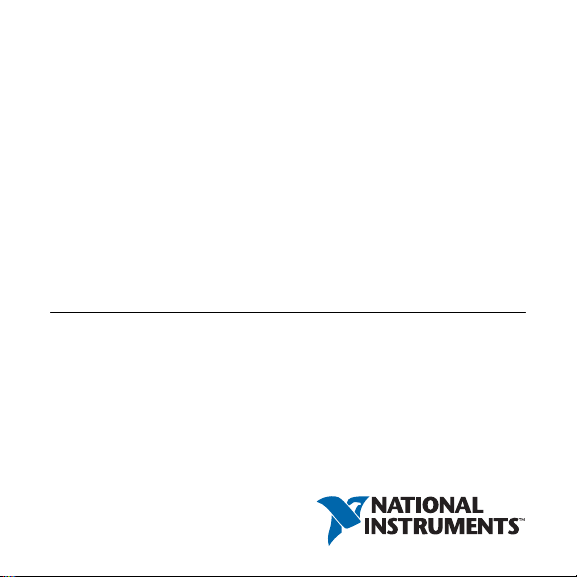
GETTING STARTED
NI PCIe-8233
Quad Port Gigabit Ethernet Interface Device
The NI PCIe-8233 (NI 8233) is a quad port PCI Express (PCIe)
Gigabit Ethernet interface device. The NI 8233 supports Power
over Ethernet (PoE). This document describes how to install and
configure the necessary hardware and software components to
begin using the NI 8233.
What You Need to Get Started
You need the following items to set up and use the NI 8233.
NI 8233 GigE interface device
GigE Vision Camera
Ethernet cable
Page 2

Computer running Microsoft Windows 7 (32-bit or 64-bit
versions)/Vista (32-bit or 64-b it versions)/XP SP3 (32-bit)
with at least one available x4 or larger PCIe slot
NI-IMAQdx 4.1 or later driver software, included with
NI Vision Acquisition Software February 2013
Optional software for developing machine vision applications:
• NI Vision Builder for Automated Inspection
• NI Vision Development Module, which requires one of the
following application development environments:
–LabVIEW
™
– LabWindows
– Microsoft Visual Studio
/CVI
™
Safety Information
Caution The following paragraphs contain important
safety information you must follow when installing and
operating the device.
2 | ni.com | Getting Started with the NI PCIe-8233
Page 3

Do not operate the device in a manner not specified in the
documentation. Misuse of the device may result in a hazard and
may compromise the safety protection built into the device. If the
device is damaged, turn it off and do not use it until service-trained
personnel can check its safety. If necessary, return the device to
National Instruments for repair.
Keep away from live circuits. Do not remove equipment covers or
shields unless you are trained to do so. If signal wires are connected
to the device, hazardous voltages can exist even when the equipment
is turned off. To avoid a shock hazard, do not perform procedures
involving cover or shield removal unless you are qualified to do so.
Disconnect all field power prior to removing covers or shields.
If the device is rated for use with hazardous voltages (>30 V
42.4 V
, or 60 Vdc), it may require a safety earth-ground
pk
rms
,
connection wire. Refer to the device specifications for maximum
voltage ratings.
Because of the danger of introducing additional hazards, do not
install unauthorized parts or modify the device. Use the device
only with the chassis, modules, accessories, and cables specified in
the installation instructions. All covers and filler panels must be
installed while operating the device.
Getting Started with the NI PCIe-8233 | © National Instruments | 3
Page 4
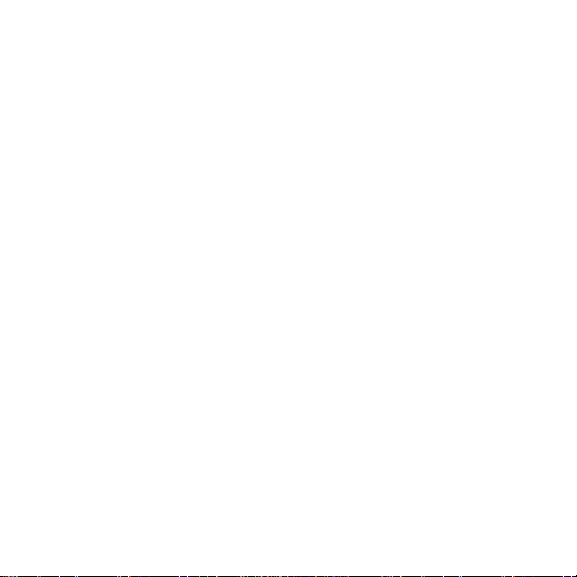
Do not operate the device in an explosive atmosphere or where
flammable gases or fumes may be present. Operate the device only
at or below the pollution degree stated in the specifications.
Pollution consists of any foreign matter—solid, liquid, or
gas—that may reduce dielectric strength or surface resistivity . The
following is a description of pollution degrees.
• Pollution Degree 1—No pollution or only dry, nonconductive
pollution occurs. The pollution has no effect.
• Pollution Degree 2—Normally only nonconductive pollution
occurs. Occasionally, nonconductive pollution becomes
conductive because of condensation.
• Pollution Degree 3—Conductive pollution or dry,
nonconductive pollution occurs. Nonconductive pollution
becomes conductive because of condensation.
Clean the device and accessories by bru shing off light dust with a
soft, nonmetallic brush. Remove other contaminants with a stiff,
nonmetallic brush. The unit must be completely dry and free from
contaminants before returning it to service.
4 | ni.com | Getting Started with the NI PCIe-8233
Page 5
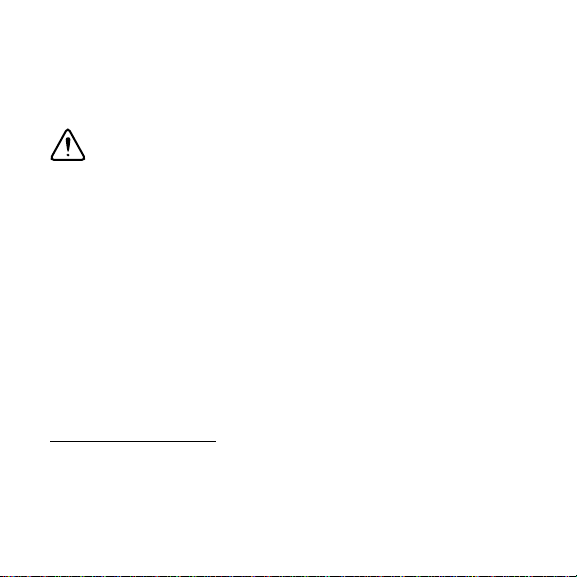
You must insulate signal connections for the maximum voltage for
which the device is rated. Do not exceed the maximum ratings for
the device. Remove power from signal lines before connection to
or disconnection from the device.
Caution National Instruments measurement products
may be classified as either Measurement Category I or II.
Operate products at or below the Measurement Category
level specified in the hardware specifications.
Measurement Category
working voltages
1
2
: Measurement circuits are subjected to
and transient stresses (overvoltage) from the
circuit to which they are connected during measurement or test.
Measurement Category establishes standardized impulse
withstand voltage levels that commonly occur in electrical
1
Measurement Categories as defined in electrical safety standard IEC 61010-1.
2
Working voltage is the highest rms value of an AC or DC voltage that can occur
across any particular insulation.
Getting Started with the NI PCIe-8233 | © National Instruments | 5
Page 6
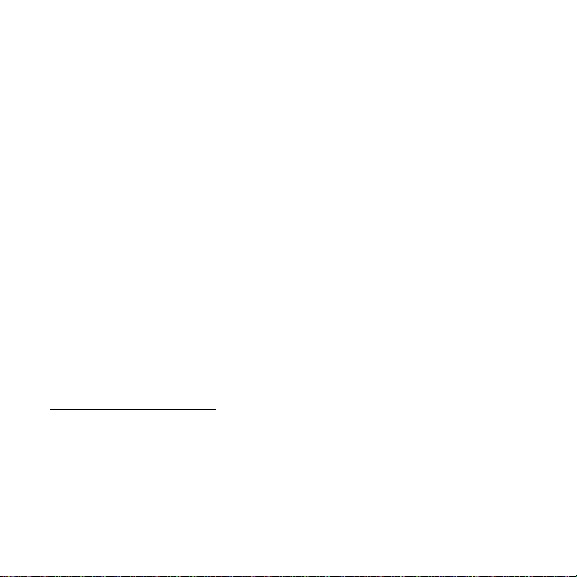
distribution systems. The following is a description of
Measurement (Installation
1
) Categories:
• Measurement Category I is for measurements performed on
circuits not directly connected to the electrical distribution
system referred to as MAINS
2
voltage. This category is for
measurements of voltages from specially protected secondary
circuits. Such voltage measurements include signal levels,
special equipment, limited-energy parts of equipment, circuits
powered by regulated low-voltage sources, and electronics.
• Measurement Category II is for measurements performed on
circuits directly connected to the electrical distribution system.
This category refers to local-level electrica l distribution, such
as that provided by a standard wall outlet (e.g., 115 V for U.S.
or 230 V for Europe). Examples of Measurement Category II
are measurements performed on household appliances,
portable tools, and similar products.
1
Measurement Category is also referred to as Installation Category.
2
MAINS is defined as the (hazardous live) electrical supply system to which
equipment is designed to be connected for the purpose of powering the equipment.
Suitably rated measuring circuits may be connected to the MAINS for measuring
purposes.
6 | ni.com | Getting Started with the NI PCIe-8233
Page 7
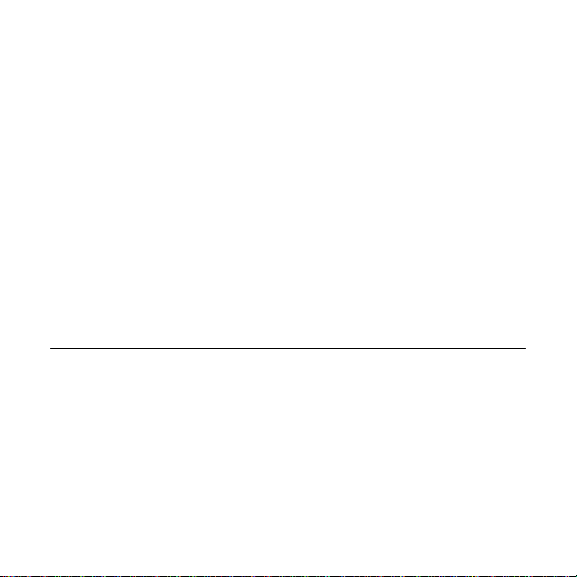
• Measurement Category III is for measurements performed in
the building installation at the distribution level. This category
refers to measurements on hard-wired equipment such as
equipment in fixed installations, distribution boards, and
circuit breakers. Other examples are wiring, including cables,
bus-bars, junction boxes, switches, socket-outlets in the fixed
installation, and stationary motors with permanent connections
to fixed installations.
• Measurement Category IV is for measurements performed at
the primary electrical supply installation (<1,000 V).
Examples include electricity meters and measurements on
primary overcurrent protection devices and on ripple control
units.
Electromagnetic Compatibility Guidelines
This product was tested and complies with the regulatory
requirements and limits for electromagnetic compatibility (EMC)
stated in the product specifications. These requirements and limits
provide reasonable protection against harmful interference when
the product is operated in the intended operational electromagnetic
environment.
Getting Started with the NI PCIe-8233 | © National Instruments | 7
Page 8
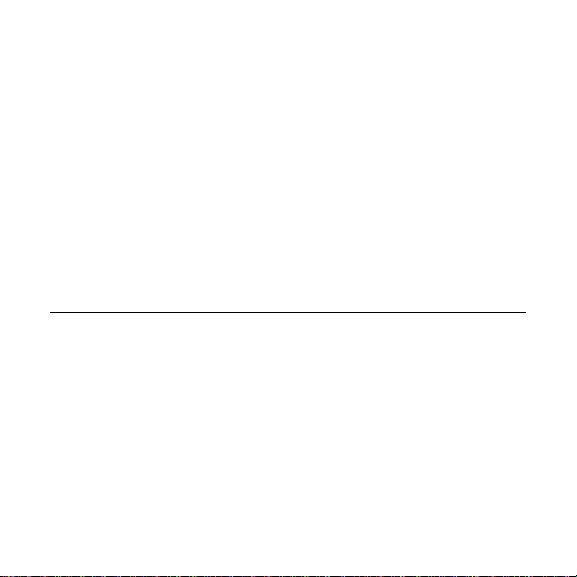
This product is intended for use in industrial locations. However,
harmful interference may occur in some installations, when the
product is connected to a peripheral device or test object, or if the
product is used in residential or commercial areas. To minimize
interference with radio and television reception and prevent
unacceptable performance degradation, install and use this product
in strict accordance with the instructions in the product
documentation.
Furthermore, any modifications to the product not expressly
approved by National Instruments could void your authority to
operate it under your local regulatory rules.
Installing Application Software and Driver
Before installing the NI 8233, you must install the application
software and device driver. National Instruments provides two
options for developing machine vision applications.
• NI Vision Builder for Automated Inspection (Vision Build er
AI)—Interactive, menu-driven configuration software for
developing, benchmarking, and deploying machine vision
applications. You must also install NI-IMAQdx.
8 | ni.com | Getting Started with the NI PCIe-8233
Page 9

• NI Vision Development Module—Programming library for
developing machine vision and scientific imaging
applications. The NI Vision Development Module requires an
application development environment—LabVIEW,
LabWindows/CVI, or Visual Studio—and NI-IMAQdx.
Installing Vision Builder AI
Install the following software to use Vi sion Build er AI to develop
applications.
1. NI-IMAQdx—Refer to the NI Vision Acquisition Software
Release Notes on the NI Vision Acquisition Software
installation media for system requirements and installation
instructions for the NI-IMAQdx driver.
Documentation for the NI-IMAQ driver software is available
by selecting Start»All Programs»National Instruments»
Vision»Documentation»NI-IMAQ.
2. Vision Builder AI—Refer to the NI Vision Builder for
Automated Inspection Readme for installation instructions.
Documentation for V ision Bui lder AI is availa ble by selecting
Start»All Programs»National Instruments»Vision Builder
AI»Documentation.
Getting Started with the NI PCIe-8233 | © National Instruments | 9
Page 10

Installing the Vision Development Module
Install the following software to use the Vision Development
Module to develop applications.
1. One of the following application development environments:
• LabVIEW—Refer to the LabVIEW Release Notes for
installation instructions and system requirements for the
LabVIEW software. Refer to the LabVIEW Upgrade Notes
for additional information about upgrading to the most
recent version of LabVIEW.
Documentation for LabVIEW is available by selecting
Start»All Programs»National Instruments»
LabVIEW»LabVIEW Manuals.
• LabWindows/CVI—Refer to the LabWindows/CVI
Release Notes for installation instructions and system
requirements for the LabWindows/CVI software.
Documentation for LabWindows/CVI is available by
selecting Start»All Programs»National Instruments»
LabWindows CVI.
• Visual Studio—Refer to the Visual Studio product
documentation for installation instructions.
10 | ni.com | Getting Started with the NI PCIe-8233
Page 11

2. NI-IMAQdx—Refer to the NI Vision Acquisition Software
Release Notes on the NI Vision Acquisition Software
installation media for system requirements and installation
instructions for the NI-IMAQdx driver.
Documentation for the NI-IMAQdx driver software is
available by selecting Start»All Programs»National
Instruments»Vision»Documentation»NI-IMAQdx.
3. NI Vision Development Module—Refer to the NI Vision
Development Module Readme on the NI Vision Development
Module installation media for system requirements and
installation instructions.
Documentation for the NI Vision Development Module is
available by selecting Start»All Programs»National
Instruments»Vision»Documentation»NI Vision.
Getting Started with the NI PCIe-8233 | © National Instruments | 11
Page 12

Installing the Hardware
This section describes how to unpack and install the device. You
must install the software before installing the hardware.
Unpacking
The NI 8233 ships in an antistatic package to prevent electrostatic
discharge from damaging device components. To avoid such
damage in handling the device, take the following precautions:
1. Ground yourself using a grounding strap or by touching a
grounded object, such as the computer chassis.
2. Touch the antistatic package to a metal part of the computer
chassis before removing the device from the package.
Caution Never touch the exposed pins of connectors.
3. Remove the device from the package and inspect it for loose
components or any other signs of damage. Notify National
Instruments if the device appears damaged in any way . Do not
install a damaged device in the computer.
Store the NI 8233 in the antistatic package when not in use.
12 | ni.com | Getting Started with the NI PCIe-8233
Page 13

Installing
The following are general instructions for installation. Refer to the
documentation provided by your computer manufacturer for
specific instructions and warnings.
1. Power off and unplug the computer.
Caution To protect yourself and the hardware from
electrical hazards, the computer must remain unplugged
until the installation is complete.
2. Remove the computer cover to expose the expansion slots.
Caution Installing a PCIe device into any non-PCIe slot
can damage both the computer motherboard and the
device. If you are unsure of the difference between
connector types, do not install the device. Refer to the
documentation provided by your computer manufacturer
to determine the correct slot in which to install the device.
3. Touch a metal part of the computer to discharge any static
electricity that might be on your clothes or body. Static
electricity can damage the device.
Getting Started with the NI PCIe-8233 | © National Instruments | 13
Page 14

4. Choose an unused x4 or larger PCIe slot, and remove the
corresponding expansion slot cover on the back panel of the
computer.
5. Remove the device from the antistatic package and gently rock
the device into the PCIe slot. The connection may be tight, but
do not force the device into place.
Note Check that the bracket of your device aligns with
the hole in the back panel rail of the computer chassis.
6. Secure the device mounting bracket to the back panel rail of the
computer.
7. This step is required to enable Power over Ethernet. Connect
an available 4-pin peripheral ATX power connector from the
computer’s power supply to the PoE power input on the device.
8. Replace the computer cover.
9. Connect an Etherne t ca ble to a GigE Vision camera, then
connect the camera to the NI 8233 front panel.
10. Plug in and power on the computer.
14 | ni.com | Getting Started with the NI PCIe-8233
Page 15

Note The first time you start the development computer
after installing the hardware, allow several seconds for
the drivers to load.
The NI 8233 is now installed and the camera is now connected.
Confirming the Device is Recognized
To confir m that the device is properly installed and the hardware is
recognized, complete the following steps:
1. Select Start»All Programs»National Instruments»
Measurement & Automation Explorer to open
Measurement & Automation Explorer (MAX).
2. Verify that the camera connected to the NI 8233 appears under
My System»Devices and Interfaces»NI-IMAQdx Devices.
Configuring the Device in MAX
After you have installed the device and powered on the computer,
the computer will recognize the device and assign resources to it.
Use MAX to configure the device for acquisition. For additional
information about configuring your device, refer to the
Measurement & Automation Explorer Help for NI-IMAQdx by
Getting Started with the NI PCIe-8233 | © National Instruments | 15
Page 16

opening MAX and selecting Help»Help Topics»NI Vision»
NI-IMAQdx.
Specifications
The following specifications apply to the NI 8233 interface device.
These specifications are typical at 25 °C, unless otherwise stated.
Physical Characteristics
Dimensions .......................................16.7 cm × 11.12 cm
(6.6 in. × 4.4 in.)
Camera Interface...............................Four RJ45 connectors
Gigabit Ethernet Interface
Standard........................................... . IEEE 802.3
10BASE-T, 100BASE-TX,
1000BASE-T
Number of ports................................4
Interface............................................RJ45
Speed.................................................10, 100, 1000 Mbps
16 | ni.com | Getting Started with the NI PCIe-8233
Page 17

PCI Express Interface
PCI Express compliance...................2.0
Native link width ..............................x 4
Up-plugging link
width availability ..............................x8, x16
Power over Ethernet
Standard....... ..................................... IEEE 802.3af compatible
Supported power classes................... 0, 1, 2, and 3
Power output.....................................15.4 W per port, maximum
of 40 W combined
Power Requirements
+12 V ATX peripheral
(PoE inputs)......................................5.6 A
+3.3 V PCIe bus................................2.4 A
Operating Environment
The NI 8233 is intended for indoor use only.
Ambient temperature range ..............0 °C to 45 °C at 40 W total
PoE power
Getting Started with the NI PCIe-8233 | © National Instruments | 17
Page 18

Operating relative humidity..............50% to 85%, noncondensing
Pollution Degree...............................2
Caution Do not use the NI 8233 for connection to
signals within Measurement Categories II, III, or IV.
Approved at altitudes up to 2,000 m.
Storage Environment
Ambient temperature range ..............-40 °C to 70 °C
Relative humidity..............................50% to 85%, noncondensing
Safety
This product is designed to meet the requirements of the following
standards of safety for electrical equipment for measurement,
control, and laboratory use:
• IEC 61010-1, EN 61010-1
• UL 61010-1, CSA 61010-1
18 | ni.com | Getting Started with the NI PCIe-8233
Page 19

Note For UL and other safety considerations, refer to
the product label, or visit
ni.com/certification,
search by model number or product line, and click the
appropriate link in the Certification column.
Electromagnetic Compatibility
This product meets the requirements of the following EMC
standards for electrical equipment for measurement, control, and
laboratory use:
• EN 61326-1 (IEC 61326-1): Class A emissions; Basic
immunity
• EN 55011 (CISPR 11): Group 1, Class A emissions
• EN 55022 (CISPR 22): Class A emissions
• EN 55024 (CISPR 24): Immunity
• AS/NZS CISPR 11: Group 1, Class A emissions
• AS/NZS CISPR 22: Class A emissions
• FCC 47 CFR Part 15B: Class A emissions
• ICES-001: Class A emissions
Getting Started with the NI PCIe-8233 | © National Instruments | 19
Page 20

Note In the United States (per FCC 47 CFR), Class A
equipment is intended for use in commercial,
light-industrial, and heavy-industrial locations. In
Europe, Canada, Australia and New Zealand (per
CISPR 11) Class A equipment is intended for use only in
heavy-industrial locations.
Note Group 1 equipment (per CISPR 11) is any
industrial, scientific, or medical equipment that does not
intentionally generate radio frequency energy for the
treatment of material or inspection/analysis purposes.
CE Compliance
This product meets the essential requirements of applicable
European Directives, as amended for CE marking, as follows:
• 2004/108/EC; Electromagnetic Compatibility Directive
• 73/23/EEC; Low-Voltage Directive (safety)
Note Refer to the Declaration of Conformity (DoC) for
this product for any additional regulatory compliance
information. To obtain the DoC for this product, visit
ni.com/certification, search by model number or
20 | ni.com | Getting Started with the NI PCIe-8233
Page 21

product line, and click the appropriate link in the
Certification column.
Environmental Management
NI is committed to designing and manufacturing products in an
environmentally responsible manner. NI recognizes that
eliminating certain hazardous substances from our products is
beneficial to the environment and to NI customers.
For additional environmental information, refer to the Minimize
Our Environmental Impact web page at ni.com/environment.
This page contains the environmental regulations and directives
with which NI complies, as well as other environmental
information not included in this document.
Getting Started with the NI PCIe-8233 | © National Instruments | 21
Page 22

Waste Electrical and Electronic Equipment (WEEE)
⬉ᄤֵᙃѻક∵ᶧࠊㅵ⧚ࡲ⊩ ˄Ё
RoHS
˅
Ёᅶ᠋
National Instruments
ヺড়Ё⬉ᄤֵᙃ
ѻકЁ䰤ࠊՓ⫼ᶤѯ᳝ᆇ⠽䋼ᣛҸ
(RoHS)
DŽ݇Ѣ
National InstrumentsЁRoHS
ড়㾘ᗻֵᙃˈ䇋ⱏᔩ
ni.com/environment/rohs_china
DŽ
(For information
about China RoHS compliance, go to
ni.com/
environment/rohs_china
.)
EU Customers At the end of the product life cycle,
all products must be sent to a WEEE recycling center.
For more information about WEEE recycling centers,
National Instruments WEEE initiatives, and complia nce
with WEEE Directive 2002/96/EC on Waste and
Electronic Equipment, visit
weee
.
ni.com/environment/
22 | ni.com | Getting Started with the NI PCIe-8233
Page 23

Where to Go for Support
The National Instruments W e b site is your complete resour ce for
technical support. At
everything from troubleshooting and application development
self-help resources to email and phone assistance from
NI Application Engineers.
A Declaration of Conformity (DoC) is our claim of compliance
with the Council of the European Communities using the
manufacturer’s declaration of conformity. This system affords the
user protection for electromagnetic compatibility (EMC) and
product safety. You can obtain the DoC for your product by visiting
ni.com/certification. If your product supports calibration,
you can obtain the calibration certificate for your product at
ni.com/calibration.
National Instruments corporate headquarters is located at
11500 North Mopac Expressway, Austin, Texas, 78759-3504.
National Instruments also has offices located around the world to
help address your support needs. For telephone support in the
United States, create your service request at ni.com/support and
follow the calling instructions or dial 512 795 8248. For telephone
support outside the United States, visit the Worldwide Offices
Getting Started with the NI PCIe-8233 | © National Instruments | 23
ni.com/support you have access to
Page 24

section of ni.com/niglobal to access the branch office Web
sites, which provide up-to-date contact information, support phone
numbers, email addresses, and current events.
Refer to the NI Trademarks and Logo Guidelines at ni.com/trademarks for more information on National
Instruments trademarks. Other product and company names mentioned herein are trademarks or trade names of
their respective companies. For patents covering National Instruments products/technology, refer to the appropriate
location: Help»Patents in your software, the
ni.com/patents. You can find information about end-user license agreements (EULAs) and
Notice at
third-party legal notices in the readme file for your NI product. Refer to the Export Compliance Information at
ni.com/legal/export-compliance for the National Instruments global trade compliance policy and
how to obtain relevant HTS codes, ECCNs, and other import/export data.
© 2013 National Instruments. All rights reserved.
374007A-01 May13
patents.txt file on your media, or the National Inst ruments Patent
