Page 1
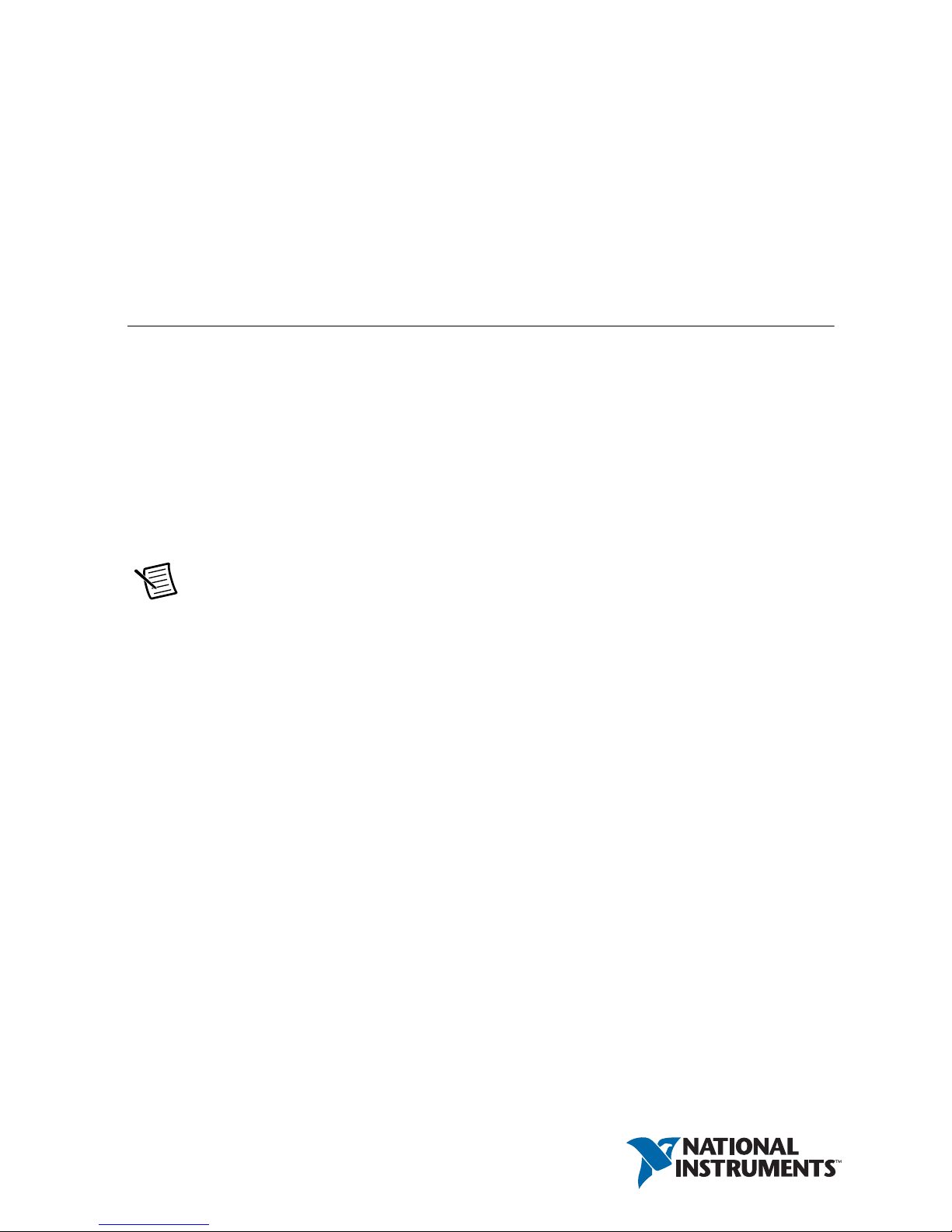
GETTING STARTED GUIDE
NI CVS-1458
Compact Vision System with GigE Vision and Reconfigurable I/O
The NI CVS-1458 is a compact vision system that acquires, processes, and displays images from
GigE Vision cameras. The NI CVS-1458 ships with preloaded Windows Embedded Standard 7
64-bit. This document explains how to install and configure the NI CVS-1458.
Required Components
The following items are necessary to set up and use the NI CVS-1458:
NI CVS-1458 device
One or two GigE Vision cameras
One CAT 5e or CAT 6 1000Base-T Ethernet cable per GigE Vision camera
One CAT 5 10/100Base-TX, CAT 5e, or CAT 6 1000Base-T Ethernet cable to connect the
device to a network.
Note A CAT 5e or CAT 6 1000Base-T Ethernet cable is required to achieve
1,000 Mbps (Gigabit) Ethernet performance. CAT 5e and CAT 6 Ethernet cables
adhere to higher electrical standards required for Gigabit Ethernet communication.
CAT 5 cables are not guaranteed to meet the necessary requirements. While CAT 5
cables may appear to work at 1,000 Mbps, CAT 5 cables are likely to cause bit errors
resulting in degraded network performance.
Monitor
Keyboard
Mouse
A compatible power supply, such as the NI PS-15 Power Supply (part number 781093-01)
Two ferrites (part number 711849-01)
Page 2
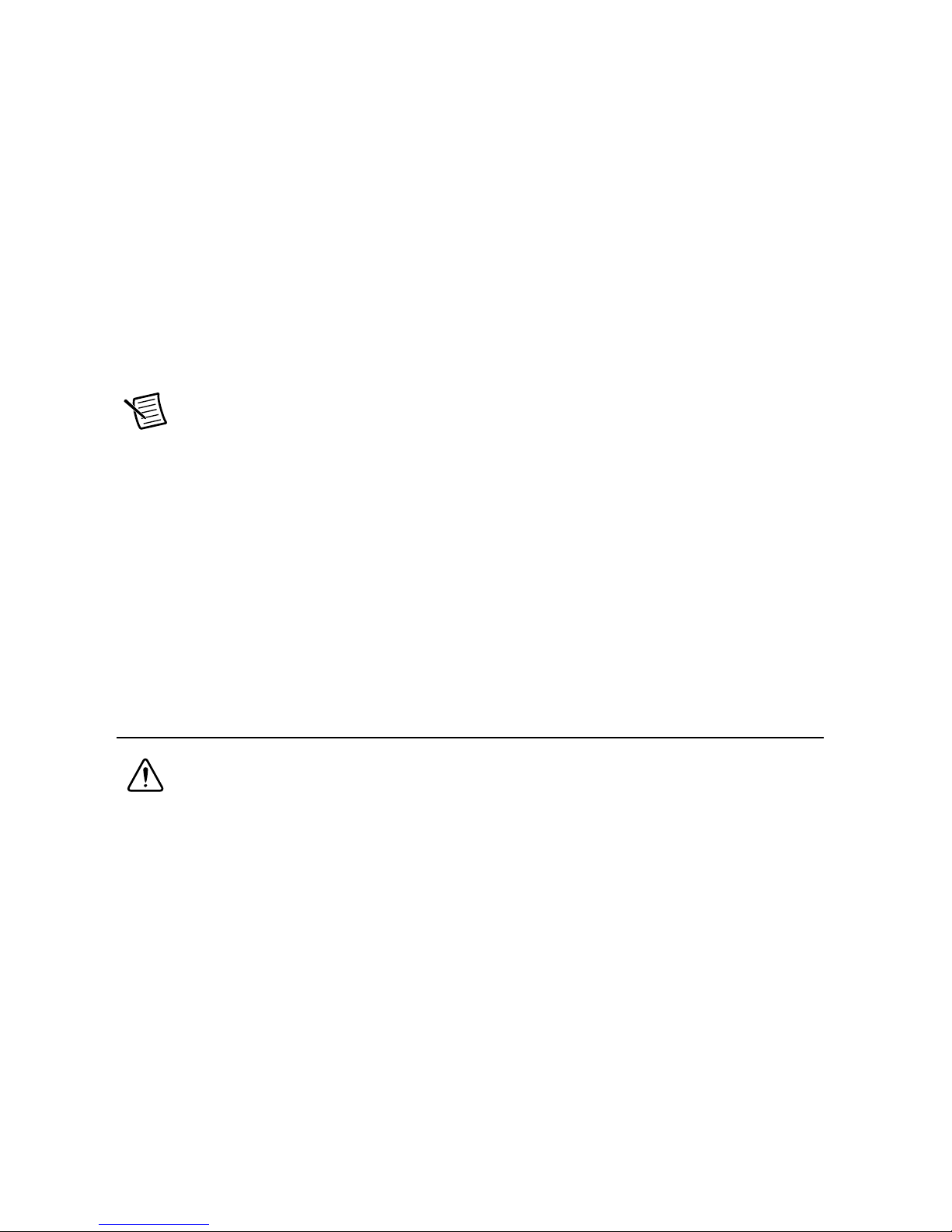
Optional Equipment
National Instruments offers the following products for use with the NI CVS-1458:
24 VDC, 1.25 A Desktop Power Supply (part number 782032-01)
NI PoE Power Supply to power the Power over Ethernet (PoE) ports (part number
783307-01 for DIN rail version or part number 783308-01 for desktop version)
44-pin D-SUB cable for digital I/O
• 44-pin D-SUB male to pigtail cable (part number 156083-03 for 3 meter cable)
• 44-pin D-SUB male to 44-position D-SUB female cable (part number 156084-03 for
3 meter cable or part number 156084-0R5 for 0.5 meter cable)
NI CVS I/O Accessory
Note This accessory is unshielded.
• CVS I/O Accessory and 3 meter 44-pin D-SUB male to 44-position D-SUB female
cable (part number 783327-01)
• CVS I/O Accessory and 0.5 meter 44-pin D-SUB male to 44-position D-SUB female
cable (part number 783328-01)
DIN Rail Kit (part number 781740-01)
10-position modular plug to 9-pin D-sub serial cable for RS-485 or RS-232 (part number
182845-01 for 1 meter cable, part number 182845-02 for 2 meter cable, or part number
182845-03 for 3 meter cable)
Safety Information
Caution The following paragraphs contain important safety information you must
follow when installing and operating the device.
Do not operate the device in a manner not specified in the documentation. Misuse of the device
may result in a hazard and may compromise the safety protection built into the device. If the
device is damaged, turn it off and do not use it until service-trained personnel can check its
safety. If necessary, return the device to National Instruments for repair.
Keep away from live circuits. Do not remove equipment covers or shields unless you are trained
to do so. If signal wires are connected to the device, hazardous voltages can exist even when the
equipment is turned off. To avoid a shock hazard, do not perform procedures involving cover or
shield removal unless you are qualified to do so. Disconnect all field power prior to removing
covers or shields.
Because of the danger of introducing additional hazards, do not install unauthorized parts or
modify the device. Use the device only with the chassis, modules, accessories, and cables
2 | ni.com | NI CVS-1458 Getting Started Guide
Page 3
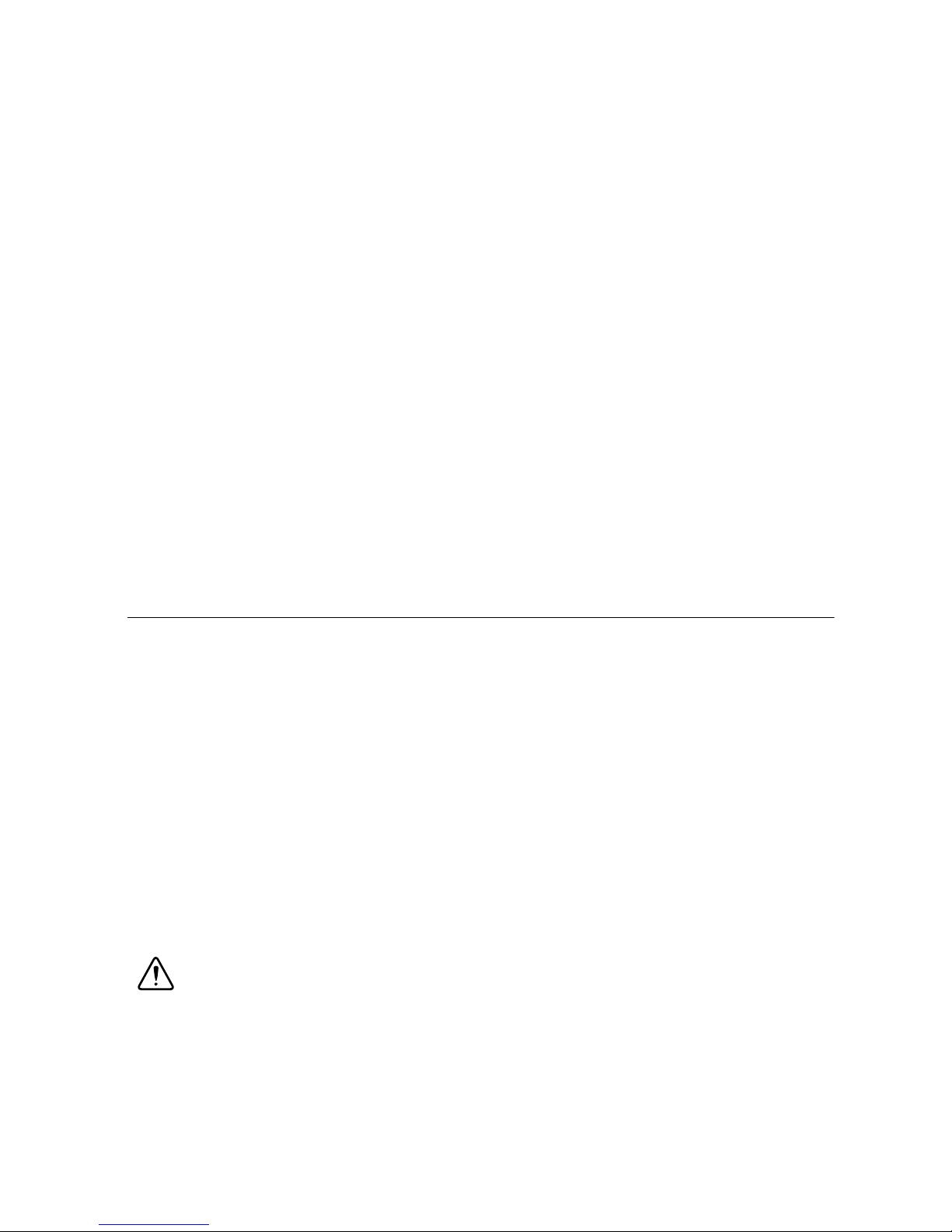
specified in the installation instructions. All covers and filler panels must be installed while
operating the device.
This is a Pollution Degree 2 device. Do not operate the device in an explosive atmosphere or
where flammable gases or fumes may be present. Operate the device only at or below the
pollution degree stated in the specifications. Pollution consists of any foreign matter—solid,
liquid, or gas—that may reduce dielectric strength or surface resistivity. The following is a
description of pollution degrees.
• Pollution Degree 1—No pollution or only dry, nonconductive pollution occurs. The
pollution has no effect.
• Pollution Degree 2—Normally only nonconductive pollution occurs. Occasionally,
nonconductive pollution becomes conductive because of condensation.
• Pollution Degree 3—Conductive pollution or dry, nonconductive pollution occurs.
Nonconductive pollution becomes conductive because of condensation.
Clean the device and accessories by brushing off light dust with a soft, nonmetallic brush.
Remove other contaminants with a stiff, nonmetallic brush. The unit must be completely dry and
free from contaminants before returning it to service.
Yo u must insulate signal connections for the maximum voltage for which the device is rated. Do
not exceed the maximum ratings for the device. Remove power from signal lines before
connection to or disconnection from the device.
Electromagnetic Compatibility Guidelines
This product was tested and complies with the regulatory requirements and limits for
electromagnetic compatibility (EMC) as stated in the product specifications. These requirements
and limits are designed to provide reasonable protection against harmful interference when the
product is operated in its intended operational electromagnetic environment.
This product is intended for use in industrial locations. There is no guarantee that harmful
interference will not occur in a particular installation, when the product is connected to a test
object, or if the product is used in residential areas. To minimize the potential for the product to
cause interference to radio and television reception or to experience unacceptable performance
degradation, install and use this product in strict accordance with the instructions in the product
documentation.
Furthermore, any changes or modifications to the product not expressly approved by National
Instruments could void your authority to operate it under your local regulatory rules.
Caution To ensure the specified EMC performance, operate this product only with
shielded cables and accessories.
NI CVS-1458 Getting Started Guide | © National Instruments | 3
Page 4

Configuring the Hardware
Remove the NI CVS-1458 from the package and inspect the system for damage. Notify National
Instruments if the system appears damaged in any way. Do not use a damaged system.
Ensure that the AC input to the external power supply is disconnected before plugging in or
unplugging any connector. Ground the unit to minimize the possibility of static electricity
damage.
Complete the following sections to wire power to the NI CVS-1458, connect cameras, and
connect the NI CVS-1458 to a network. Figure 1 and Figure 2 show the features on the device.
Figure 1. NI CVS-1458 Power Connectors and Reset Button
1
1 Reset Button
2 System Power Connector
2
3
C V
SYSTEM
12-24 V
PoE
V
PoE
48 V
PoE
C
ISO
V
ISO
C
ISO
5-24 V
4
3 Isolated Output and PoE Power Connector
4 Chassis Grounding Screw
4 | ni.com | NI CVS-1458 Getting Started Guide
Page 5

Figure 2. NI CVS-1458 Front Panel Connectors
NI CVS-1458
Compact Vision System
RESET
DIGITAL I/O
10/100/
1000
ACT/
LINK
USER1
USER2
PWR/
FAULT
DRIVE
PoE0
PoE PORT 0 PoE PORT 1
PoE1
5
3
6
1
4
2
1 VGA Connector
2 RJ50 Serial Port
3 USB 2.0 Ports
4 RJ45 Network Port
5 Gigabit Ethernet PoE Ports
6 44-pin Digital I/O Connector
Connecting the System Power Supply
Complete the following steps to supply power to the NI CVS-1458.
1. Make sure the power source is turned off.
2. Install one ferrite across the negative and positive leads of the power source, approximately
50 to 75 mm (2 to 3 in.) from the end of the power input wires, as shown in Figure 3.
Figure 3. Installing a Ferrite on the Power Leads
NI CVS-1458 Getting Started Guide | © National Instruments | 5
Page 6

3. If the power connector plug is connected to the chassis, disconnect it from the device.
Figure 4 shows the terminal screws, which secure the wires in the screw terminals, and the
connector screws, which secure the connector plug on the chassis.
Figure 4. 2 Position Power Screw Terminal Connector Plug
1
2
1 V (Positive) Terminal Screw 2 C (Negative) Terminal Screw 3 Connector Screws
Caution Do not tighten or loosen the terminal screws on the power connector while
3
the power is on.
4. Connect the positive lead of the power source to the V terminal of the power connector plug
and tighten the terminal screw to 0.2 to 0.25 N · m (1.8 to 2.2 lb · in.) of torque.
5. Connect the negative lead of the power source to the C terminal of the power connector plug
and tighten the terminal screw to 0.2 to 0.25 N · m (1.8 to 2.2 lb · in.) of torque.
6. Install the power connector plug into the SYSTEM power receptacle on the NI CVS-1458
chassis and tighten the connector screws to 0.4 N · m (3.5 lb · in.) of torque.
7. Turn on the external power source. Verify the PWR/FAULT LED is lit green.
Connecting the Isolated Outputs Power Supply and
PoE Power Supply
Complete the following steps to supply power to the PoE ports and the isolated outputs.
1. Make sure the power source is turned off.
2. Install one ferrite across the negative and positive leads of the power sources,
approximately 50 to 75 mm (2 to 3 in.) from the end of the power input wires. If you are
using an isolated output power supply and a PoE power supply, wrap the wires for both
power supplies through the same ferrite, as shown in Figure 5.
Figure 5. Installing a Ferrite on the Power Leads
6 | ni.com | NI CVS-1458 Getting Started Guide
Page 7

3. If the power connector plug is connected to the chassis, disconnect it from the device.
2
1
5
ISO
POE
4
3
Figure 6 shows the terminal screws, which secure the wires in the screw terminals, and the
connector screws, which secure the connector plug on the chassis.
Caution Do not tighten or loosen the terminal screws on the power connector while
the power is on.
Figure 6. 4 Position Power Screw Terminal Connector Plug
1V
2C
3V
4. Connect the positive lead of the isolated outputs power source to the V
(Positive) Terminal Screw
POE
(Negative) Terminal Screw
POE
(Positive) Terminal Screw
ISO
4C
5 Connector Screws
(Negative) Terminal Screw
ISO
terminal of the
ISO
power connector plug and tighten the terminal screw to 0.2 to 0.25 N · m (1.8 to 2.2 lb · in.)
of torque.
5. Connect the negative lead of the isolated outputs power source to the C
terminal of the
ISO
power connector plug and tighten the terminal screw to 0.2 to 0.25 N · m (1.8 to 2.2 lb · in.)
of torque.
6. Connect the positive lead of the PoE power source to the V
terminal of the power
POE
connector plug and tighten the terminal screw to 0.2 to 0.25 N · m (1.8 to 2.2 lb · in.) of
torque.
7. Connect the negative lead of the PoE power source to the C
terminal of the power
POE
connector plug and tighten the terminal screw to 0.2 to 0.25 N · m (1.8 to 2.2 lb · in.) of
torque.
8. Install the power connector plug into the ISO power receptacle on the NI CVS-1458 chassis
and tighten the connector screws to 0.4 N · m (3.5 lb · in.) of torque.
9. Turn on the external power source.
NI CVS-1458 Getting Started Guide | © National Instruments | 7
Page 8

Connecting GigE Vision Cameras
The NI CVS-1458 supports 2 GigE Vision cameras. The system is capable of supplying Power
over Ethernet (PoE) to 2 cameras simultaneously. Complete the following steps to connect
cameras to the NI CVS-1458.
1. Connect an Ethernet cable to a GigE Vision camera, then connect the other end to the
NI CVS-1458 PoE PORT 0. Repeat this step for PoE PORT 1 if you are connecting
two cameras.
2. If the cameras support PoE, and a PoE power source is connected to the device, the PoE0
and PoE1 LEDs will illuminate.
3. Verify the ACTIVITY/LINK LED is lit.
Acquiring an Image in MAX
1. Open Measurement & Automation Explorer (MAX).
2. In the Configuration Pane, expand Devices and Interfaces.
3. Select the camera you want to test.
4. Click Snap to acquire an image.
Connecting to a Network
Complete the following steps to connect the device to a network.
1. Connect one end of an Ethernet cable to the network port on the device.
2. Connect the free end of the cable to an Ethernet hub or other network device.
3. Verify the ACTIVITY/LINK LED on the port is on or blinking.
By default, the operating system automatically attempts to connect to the network using DHCP.
If the it is unable to initiate a DHCP connection, it connects to the network with a link-local
IP address (
169.254.x.x).
8 | ni.com | NI CVS-1458 Getting Started Guide
Page 9

Digital I/O
15
30
44
1
16
31
The 44-pin Digital I/O port on the NI CVS-1458 offers 8 isolated inputs, 8 isolated outputs,
2 bidirectional differential I/O (RS-422) or single-ended input lines which can be used with a
quadrature encoder, and 8 bidirectional TTL lines. The Digital I/O port can be connected to any
appropriate shielded device or connector block using a shielded cable. Refer to Table 1 for pin
locations and functions.
Table 1. Pin Location and Definition for the NI CVS-1458 Digital I/O
Pin
Location
Pin
Number
Signal Description
1 Diff 0+ Bidirectional RS-422 I/O (positive side), or quadrature
encoder phase A+
2 GND Digital ground reference for TTL and differential I/O
3 TTL 0 Bidirectional TTL I/O
4 TTL 1 Bidirectional TTL I/O
5 GND Digital ground reference for TTL and differential I/O
6 TTL 2 Bidirectional TTL I/O
7 TTL 3 Bidirectional TTL I/O
8 GND Digital ground reference for TTL and differential I/O
9 Diff 1+ Bidirectional RS-422 I/O (positive side), or quadrature
encoder phase B+
10 V
11 C
ISO
ISO
Isolated power voltage reference output
Common ground reference for isolated inputs and outputs
12 Iso Out 0 General purpose isolated output
13 Iso Out 1 General purpose isolated output
14 C
ISO
Common ground reference for isolated inputs and outputs
15 Iso Out 4 General purpose isolated output
16 Diff 0- Bidirectional RS-422 I/O (negative side), or quadrature
encoder phase A-
17 GND Digital ground reference for TTL and differential I/O
18 TTL 4 Bidirectional TTL I/O
19 TTL 5 Bidirectional TTL I/O
20 GND Digital ground reference for TTL and differential I/O
21 TTL 6 Bidirectional TTL I/O
22 TTL 7 Bidirectional TTL I/O
NI CVS-1458 Getting Started Guide | © National Instruments | 9
Page 10

Table 1. Pin Location and Definition for the NI CVS-1458 Digital I/O (Continued)
15
30
44
1
16
31
Pin
Location
Pin
Number
Signal Description
23 GND Digital ground reference for TTL and differential I/O
24 Diff 1- Bidirectional RS-422 I/O (negative side), or quadrature
encoder phase B-
25 V
26 C
ISO
ISO
Isolated power voltage reference output
Common ground reference for isolated inputs and outputs
27 Iso Out 2 General purpose isolated output
28 Iso Out 3 General purpose isolated output
29 C
ISO
Common ground reference for isolated inputs and outputs
30 Iso Out 5 General purpose isolated output
31 Iso In 0 General purpose isolated input
32 Iso In 1 General purpose isolated input
33 C
ISO
Common ground reference for isolated inputs and outputs
34 Iso In 2 General purpose isolated input
35 Iso In 3 General purpose isolated input
36 C
ISO
Common ground reference for isolated inputs and outputs
37 Iso In 4 General purpose isolated input
38 Iso In 5 General purpose isolated input
39 C
ISO
Common ground reference for isolated inputs and outputs
40 Iso In 6 General purpose isolated input
41 Iso In 7 General purpose isolated input
42 C
ISO
Common ground reference for isolated inputs and outputs
43 Iso Out 6 General purpose isolated output
44 Iso Out 7 General purpose isolated output
10 | ni.com | NI CVS-1458 Getting Started Guide
Page 11

Where to Go Next
The following documents and resources contain information you may find helpful as you use the
NI CVS-1458 in an application. Refer to the National Instruments Product Manuals Library at
ni.com/manuals for the most recent versions of product documentation.
• NI CVS-1458 Specifications—Contains detailed specifications for the NI CVS-1458.
• NI CVS-1458 User Manual—Contains connector pinouts, configuration information,
mounting information, and answers to common troubleshooting questions.
• NI CVS I/O Accessory User Manual—Contains installation and operation instructions for
the CVS I/O Accessory.
Additional Resources for Vision Builder AI Users
Refer to the NI Vision Builder for Automated Inspection Tutorial to learn how to perform basic
machine vision techniques using Vision Builder AI. You can access the NI Vision Builder for
Automated Inspection Tutorial and other documentation by selecting Start»All Programs»
National Instruments»Vision Builder AI»Documentation. You can also access context help
within Vision Builder AI by clicking the Show Context Help button on the Vision Builder AI
toolbar.
Examples of Vision Builder AI inspections are installed to the
Examples
installed.
directory, where <Vision Builder AI> is the location Vision Builder AI is
<Vision Builder AI>\
Additional Resources for LabVIEW Users
Documentation for LabVIEW and the LabVIEW FPGA Module is available from the Help
menu on the LabVIEW toolbar. You can access documentation for the NI Vision Development
Module, NI-IMAQdx, and NI-IMAQ I/O by selecting Start»All Programs»National
Instruments»Vision»Documentation.
Documentation for the MAX configuration software is available from the Help menu on the
MAX toolbar. Specific information about using MAX with NI Vision hardware is available by
selecting Help»Help Topics»NI Vision»NI-IMAQdx.
National Instruments Example Finder—LabVIEW contains an extensive library of VIs and
example programs. To access the NI Example Finder, open LabVIEW and select Help»Find
Examples.
Visit the NI Developer Zone at
technical presentations, and a community area where you can share ideas, questions, and source
code with developers around the world.
ni.com/zone for the latest example programs, tutorials,
NI CVS-1458 Getting Started Guide | © National Instruments | 11
Page 12

Worldwide Support and Services
The National Instruments website is your complete resource for technical support. At ni.com/
support
self-help resources to email and phone assistance from NI Application Engineers.
Visit ni.com/services for NI Factory Installation Services, repairs, extended warranty, and
other services.
Visit
facilitates technical support and ensures that you receive important information updates from NI.
A Declaration of Conformity (DoC) is our claim of compliance with the Council of the European
Communities using the manufacturer’s declaration of conformity. This system affords the user
protection for electromagnetic compatibility (EMC) and product safety. You can obtain the DoC
for your product by visiting
you can obtain the calibration certificate for your product at ni.com/calibration.
National Instruments corporate headquarters is located at 11500 North Mopac Expressway,
Austin, Texas, 78759-3504. National Instruments also has offices located around the world. For
telephone support in the United States, create your service request at
1 866 ASK MYNI (275 6964). For telephone support outside the United States, visit the
Worldwide Offices section of
provide up-to-date contact information, support phone numbers, email addresses, and current
events.
you have access to everything from troubleshooting and application development
ni.com/register to register your National Instruments product. Product registration
ni.com/certification. If your product supports calibration,
ni.com/support or dial
ni.com/niglobal to access the branch office websites, which
Refer to the NI Trademarks and Logo Guidelines at ni.com/trademarks for more information on National Instruments trademarks. Other
product and company names mentioned herein are trademarks or trade names of their respective companies. For patents covering National
Instruments products/technology, refer to the appropriate location: Help»Patents in your software, the patents.txt file on your media, or the
National Instruments Patents Notice at ni.com/patents. You can find information about end-user license agreements (EULAs) and third-party
legal notices in the readme file for your NI product. Refer to the Export Compliance Information at ni.com/legal/export-compliance
for the National Instruments global trade compliance policy and how to obtain relevant HTS codes, ECCNs, and other import/export data. NI MAKES
NO EXPRESS OR IMPLIED WARRANTIES AS TO THE ACCURACY OF THE INFORMATION CONTAINED HEREIN AND SHALL NOT BE LIABLE FOR
ANY ERRORS. U.S. Government Customers: The data contained in this manual was developed at private expense and is subject to the applicable
limited rights and restricted data rights as set forth in FAR 52.227-14, DFAR 252.227-7014, and DFAR 252.227-7015.
© 2015 National Instruments. All rights reserved.
375270A-01 Aug15
