Page 1
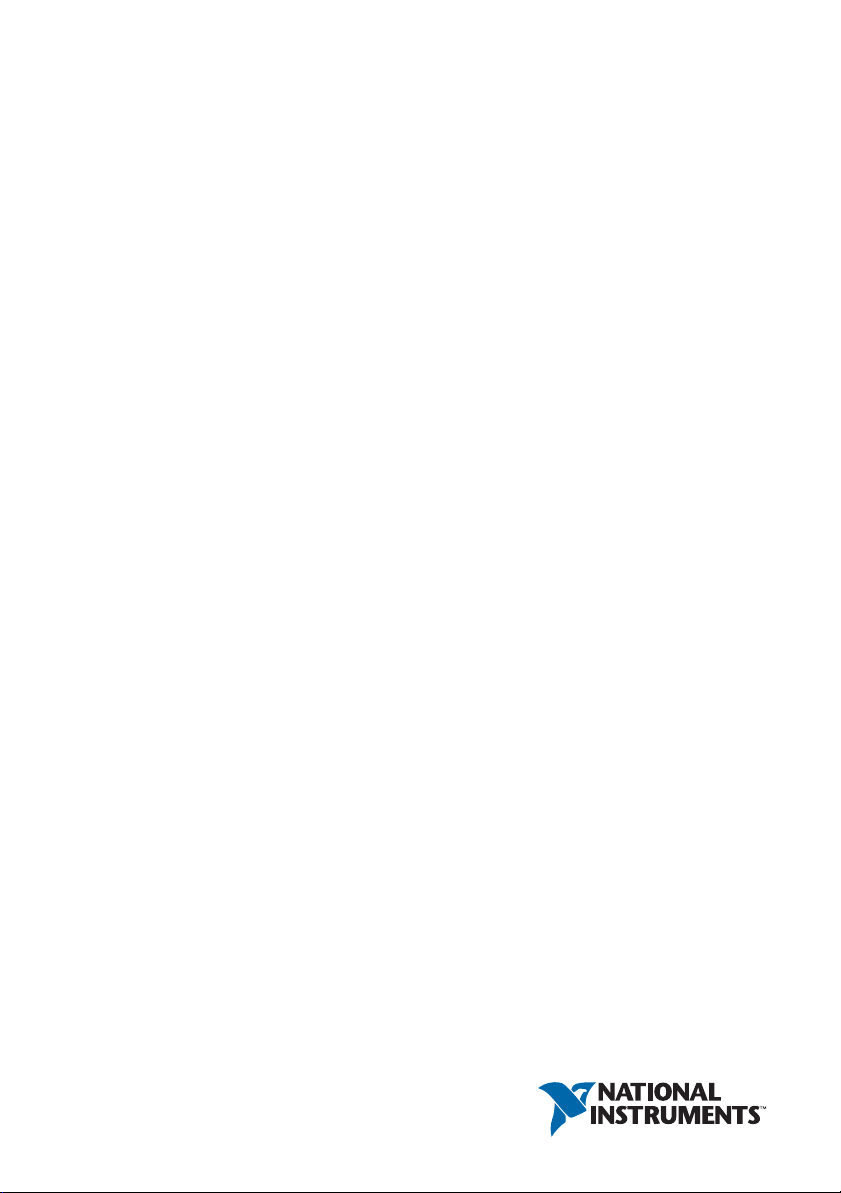
NI cDAQTM-9181/9184/9188/9191
User Manual
NI CompactDAQ Ethernet and Ethernet/Wireless Chassis
NI cDAQ-9181/9184/9188/9191 User Manual
February 2017
372780K-01
Page 2

Support
Worldwide Technical Support and Product Information
ni.com
Worldwide Offices
ni.com/niglobal to access the branch office websites, which provide up-to-date
Visit
contact information, support phone numbers, email addresses, and current events.
National Instruments Corporate Headquarters
11500 North Mopac Expressway Austin, Texas 78759-3504 USA Tel: 512 683 0100
For further support information, refer to the NI Services appendix. To comment on NI
documentation, refer to the NI website at ni.com/info and enter the Info Code feedback.
© 2010–2017 National Instruments. All rights reserved.
Page 3
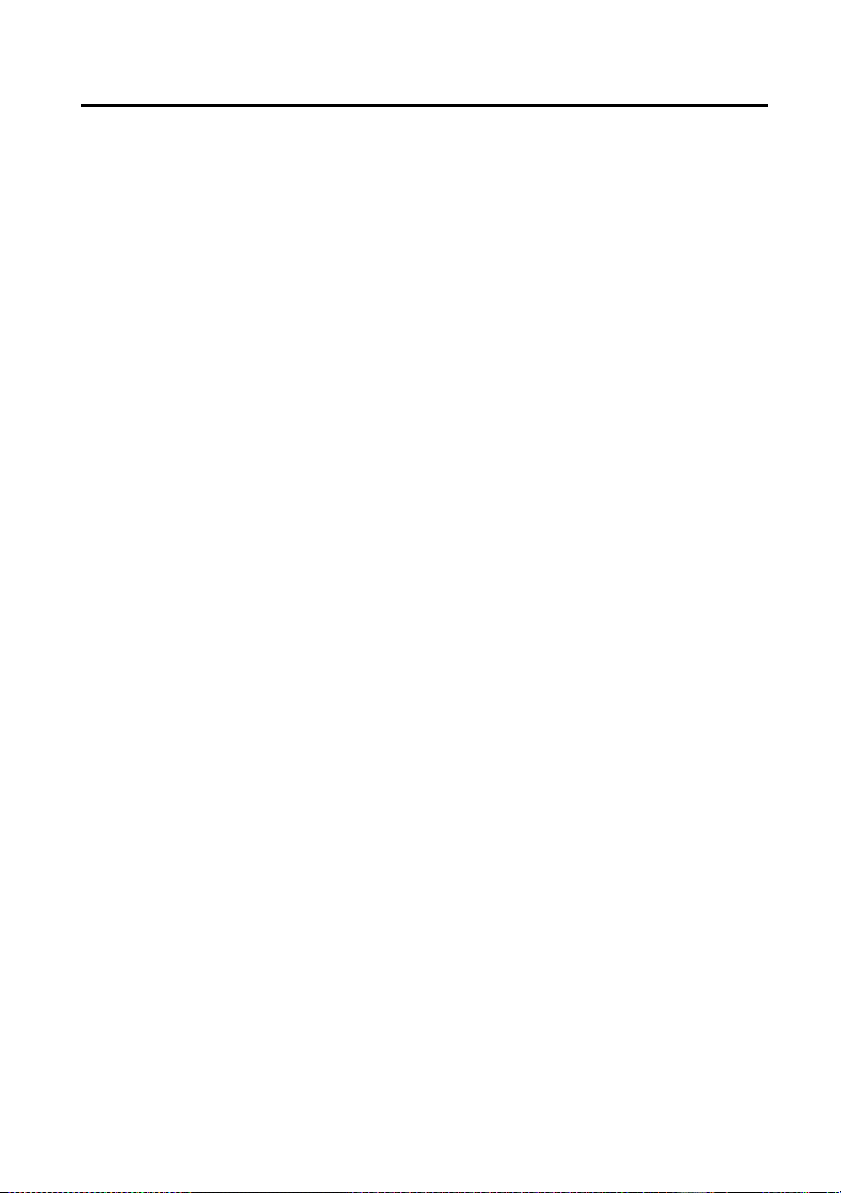
Legal Information
Limited Warranty
This document is provided ‘as is’ and is subject to being changed, without notice, in future editions. For the latest version,
ni.com/manuals. NI reviews this document carefully for technical accuracy; however, NI MAKES NO EXPRESS
refer to
OR IMPLIED WARRANTIES AS TO THE ACCURACY OF THE INFORMATION CONTAINED HEREIN AND
SHALL NOT BE LIABLE FOR ANY ERRORS.
NI warrants that its hardware products will be free of defects in materials and workmanship that cause the product to fail to
substantially conform to the applicable NI published specifications for one (1) year from the date of invoice.
For a period of ninety (90) days from the date of invoice, NI warrants that (i) its software products will perform substantially
in accordance with the applicable documentation provided with the software and (ii) the software media will be free from
defects in materials and workmanship.
If NI receives notice of a defect or non-conformance during the applicable warranty period, NI will, in its discretion: (i) repair
or replace the affected product, or (ii) refund the fees paid for the affected product. Repaired or replaced Hardware will be
warranted for the remainder of the original warranty period or ninety (90) days, whichever is longer. If NI elects to repair or
replace the product, NI may use new or refurbished parts or products that are equivalent to new in performance and reliability
and are at least functionally equivalent to the original part or product.
You must obtain an RMA number from NI before returning any product to NI. NI reserves the right to charge a fee for
examining and testing Hardware not covered by the Limited Warranty.
This Limited Warranty does not apply if the defect of the product resulted from improper or inadequate maintenance,
installation, repair, or calibration (performed by a party other than NI); unauthorized modification; improper environment;
use of an improper hardware or software key; improper use or operation outside of the specification for the product; improper
voltages; accident, abuse, or neglect; or a hazard such as lightning, flood, or other act of nature.
THE REMEDIES SET FORTH ABOVE ARE EXCLUSIVE AND THE CUSTOMER’S SOLE REMEDIES, AND SHALL
APPLY EVEN IF SUCH REMEDIES FAIL OF THEIR ESSENTIAL PURPOSE.
EXCEPT AS EXPRESSLY SET FORTH HEREI N, PRODUCTS ARE PROVIDED "AS IS" WITHOUT WARRANTY OF
ANY KIND AND NI DISCLAIMS ALL WARRANTIES, EXPRESSED OR IMPLIED, WITH RESPECT TO THE
PRODUCTS, INCLUDING ANY IMPLIED WARRANTIES OF MERCHANTABILITY, FITNESS FOR A
PARTICULAR PURPOSE, TITLE OR NON-INFRINGEMENT, AND ANY WARRANTIES THAT MAY ARISE FROM
USAGE OF TRADE OR COURSE OF DEALING. NI DOES NOT WARRANT, GUARANTEE, OR MAKE ANY
REPRESENTATIONS REGARDING THE USE OF OR THE RESULTS OF THE USE OF THE PRODUCTS IN TERMS
OF CORRECTNESS, ACCURACY, RELIABILITY, OR OTHERWISE. NI DOES NOT WARRANT THAT THE
OPERATION OF THE PRODUCTS WILL BE UNINTERRUPTED OR ERROR FREE.
In the event that you and NI have a separate signed written agreement with warranty terms covering the products, then the
warranty terms in the separate agreement shall control.
Copyright
Under the copyright laws, this publication may not be reproduced or transmitted in any form, electronic or mechanical,
including photocopying, recording, storing in an information retrieval system, or translating, in whole or in part, without the
prior written consent of National Instruments Corporation.
National Instruments respects the intellectual property of others, and we ask our users to do the same. NI software is protected
by copyright and other intellectual property laws. Where NI software may be used to reproduce software or other materials
belonging to others, you may use NI software only to reproduce materials that you may reproduce in accordance with the
terms of any applicable license or other legal restriction.
End-User License Agreements and Third-Party Legal Notices
You can find end-user license agreements (EULAs) and third-party legal notices in the following locations:
• Notices are located in the
directories.
• EULAs are located in the
•Review
<National Instruments>\_Legal Information.txt for information on including legal information in
installers built with NI products.
U.S. Government Restricted Rights
If you are an agency, department, or other entity of the United States Government (“Government”), the use, duplication,
reproduction, release, modification, disclosure or transfer of the technical data included in this manual is governed by the
Restricted Rights provisions under Federal Acquisition Regulation 52.227-14 for civilian agencies and Defense Federal
Acquisition Regulation Supplement Section 252.227-7014 and 252.227-7015 for military agencies.
Trademarks
Refer to the NI Trademarks and Logo Guidelines at ni.com/trademarks for more information on NI trademarks.
ARM, Keil, and µVision are trademarks or registered of ARM Ltd or its subsidiaries.
LEGO, the LEGO logo, WEDO, and MINDSTORMS are trademarks of the LEGO Group.
TETRIX by Pitsco is a trademark of Pitsco, Inc.
FIELDBUS FOUNDATION
®
EtherCAT
is a registered trademark of and licensed by Beckhoff Automation GmbH.
<National Instruments>\_Legal Information and <National Instruments>
<National Instruments>\Shared\MDF\Legal\license directory.
™
and FOUNDATION™ are trademarks of the Fieldbus Foundation.
Page 4
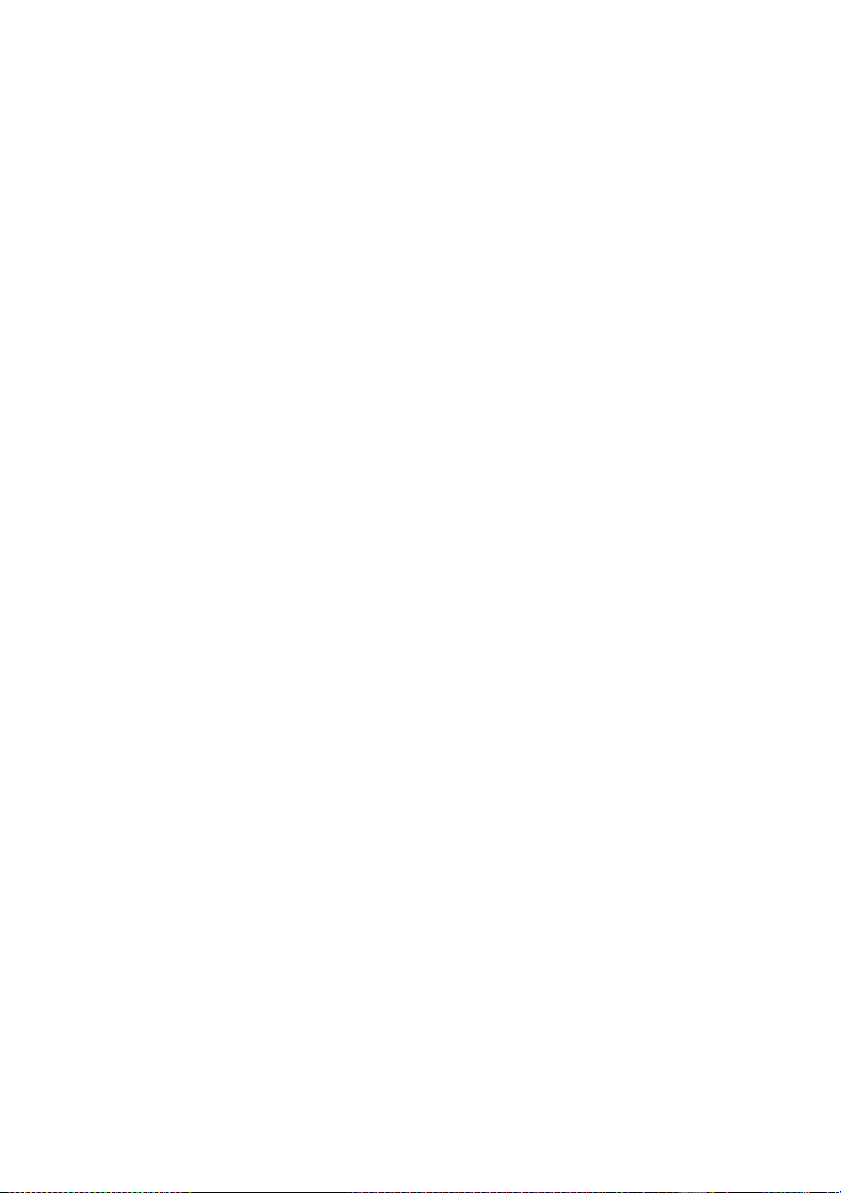
CANopen® is a registered Community Trademark of CAN in Automation e.V.
™
DeviceNet
Go!, SensorDAQ, and Vernier are registered trademarks of Vernier Software & Technol ogy. Vernier Software & Technology
and
and EtherNet/IP™ are trademarks of ODVA.
vernier.com are trademarks or trade dress.
Xilinx is the registered trademark of Xilinx, Inc.
Taptite and Trilobular are registered trademarks of Research Engineering & Manufacturing Inc.
®
is the registered trademark of Apple Inc.
FireWire
®
Linux
is the registered trademark of Linus Torvalds in the U.S. and other countries.
Handle Graphics
Simulink Coder
Tektronix
The Bluetooth
The ExpressCard
license.
The mark LabWindows is used under a license from Microsoft Corporation. Windows is a registered trademark of Microsoft
Corporation in the United States and other countries.
®
, MATLAB®, Simulink®, Stateflow®, and xPC TargetBox® are registered trademarks, and
™
, TargetBox™, and Target Language Compiler™ are trademarks of The MathWorks, Inc.
®
, Tek, and Tektronix, Enabling Technology are registered trademarks of Tektronix, Inc.
®
word mark is a registered trademark owned by the Bluetooth SIG, Inc.
™
word mark and logos are owned by PCMCIA and any use of such marks by National Instruments is under
Other product and company names mentioned herein are trademarks or trade names of their respective companies.
Members of the National Instruments Alliance Partner Program are business entities independent from NI and have no
agency, partnership, or joint-venture relationship with NI.
Patents
For patents covering NI products/technology, refer to the appropriate location: Help»Patents in your software,
the patents.txt file on your media, or the National Instruments Patent Notice at ni.com/patents.
Export Compliance Information
Refer to the Export Compliance Information at ni.com/legal/export-compliance for the NI global trade compliance
policy and how to obtain relevant HTS codes, ECCNs, and other import/export data.
WARNING REGARDING USE OF NATIONAL INSTRUMENTS PRODUCTS
YOU ARE ULTIMATELY RESPONSIBLE FOR VERIFYING AND VALIDATING THE SUITABILITY AND
RELIABILITY OF THE PRODUCTS WHENEVER THE PRODUCTS ARE INCORPORATED IN YOUR SYSTEM OR
APPLICATION, INCLUDING THE APPROPRIATE DESIGN, PROCESS, AND SAFETY LEVEL OF SUCH SYSTEM
OR APPLICATION.
PRODUCTS ARE NOT DESIGNED, MANUFACTURED, OR TESTED FOR USE IN LIFE OR SAFETY CRITICAL
SYSTEMS, HAZARDOUS ENVIRONMENTS OR ANY OTHER ENVIRONMENTS REQUIRING FAIL-SAFE
PERFORMANCE, INCLUDING IN THE OPERATION OF NUCLEAR FACILITIES; AIRCRAFT NAVIGATION; AIR
TRAFFIC CONTROL SYSTEMS; LIFE SAVING OR LIFE SUSTAINING SYSTEMS OR SUCH OTHER MEDICAL
DEVICES; OR ANY OTHER APPLICATION IN WHICH THE FAILURE OF THE PRODUCT OR SERVICE COULD
LEAD TO DEATH, PERSONAL INJURY, SEVERE PROPERTY DAMAGE OR ENVIRONMENTAL HARM
(COLLECTIVELY, “HIGH-RISK USES”). FURTHER, PRUDENT STEPS MUST BE TAKEN TO PROTECT AGAINST
FAILURES, INCLUDING PROVIDING BACK-UP AND SHUT-DOWN MECHANISMS. NI EXPRESSLY DISCLAIMS
ANY EXPRESS OR IMPLIED WARRANTY OF FITNESS OF THE PRODUCTS OR SERVICES FOR HIGH-RISK
USES.
Page 5

Contents
Chapter 1
Getting Started with the cDAQ Chassis
Safety Guidelines.............................................................................................................. 1-3
Electromagnetic Compatibility Guidelines ...................................................................... 1-3
Special Guidelines for Marine Applications ............................................................ 1-4
Hardware Symbol Definitions .......................................................................................... 1-4
Unpacking......................................................................................................................... 1-5
Installing the cDAQ Chassis............................................................................................. 1-5
Wiring Power to the cDAQ Chassis ................................................................................. 1-13
Troubleshooting Chassis Connectivity............................................................................. 1-14
Reserving the Chassis in MAX ........................................................................................ 1-15
QoS Priority...................................................................................................................... 1-15
Mounting the cDAQ Chassis............................................................................................ 1-16
Using the cDAQ Chassis on a Desktop .................................................................... 1-17
NI 9901 Desktop Kit for cDAQ-9184/9188 Chassis........................................ 1-17
Mounting the cDAQ Chassis on a Panel .................................................................. 1-17
cDAQ-9181/9191 ............................................................................................. 1-18
cDAQ-9184/9188 ............................................................................................. 1-21
Mounting the cDAQ Chassis on a DIN Rail ............................................................ 1-23
cDAQ-9181/9191 ............................................................................................. 1-24
cDAQ-9184/9188 ............................................................................................. 1-25
cDAQ Chassis Features .................................................................................................... 1-26
Chassis Grounding Screw......................................................................................... 1-26
LEDs......................................................................................................................... 1-26
Ethernet Port ............................................................................................................. 1-28
Ethernet LEDs .................................................................................................. 1-28
Ethernet Cabling ............................................................................................... 1-29
Reset Button ............................................................................................................. 1-30
Power Connector ...................................................................................................... 1-30
PFI BNC Connectors ................................................................................................
Antenna..................................................................................................................... 1-30
Cables and Accessories .................................................................................................... 1-31
Removing Modules from the cDAQ Chassis ................................................................... 1-31
Using the cDAQ Chassis .................................................................................................. 1-32
C Series Module ....................................................................................................... 1-32
Parallel versus Serial DIO Modules ................................................................. 1-33
cDAQ Module Interface ........................................................................................... 1-33
STC3......................................................................................................................... 1-33
1-30
© National Instruments | v
Page 6
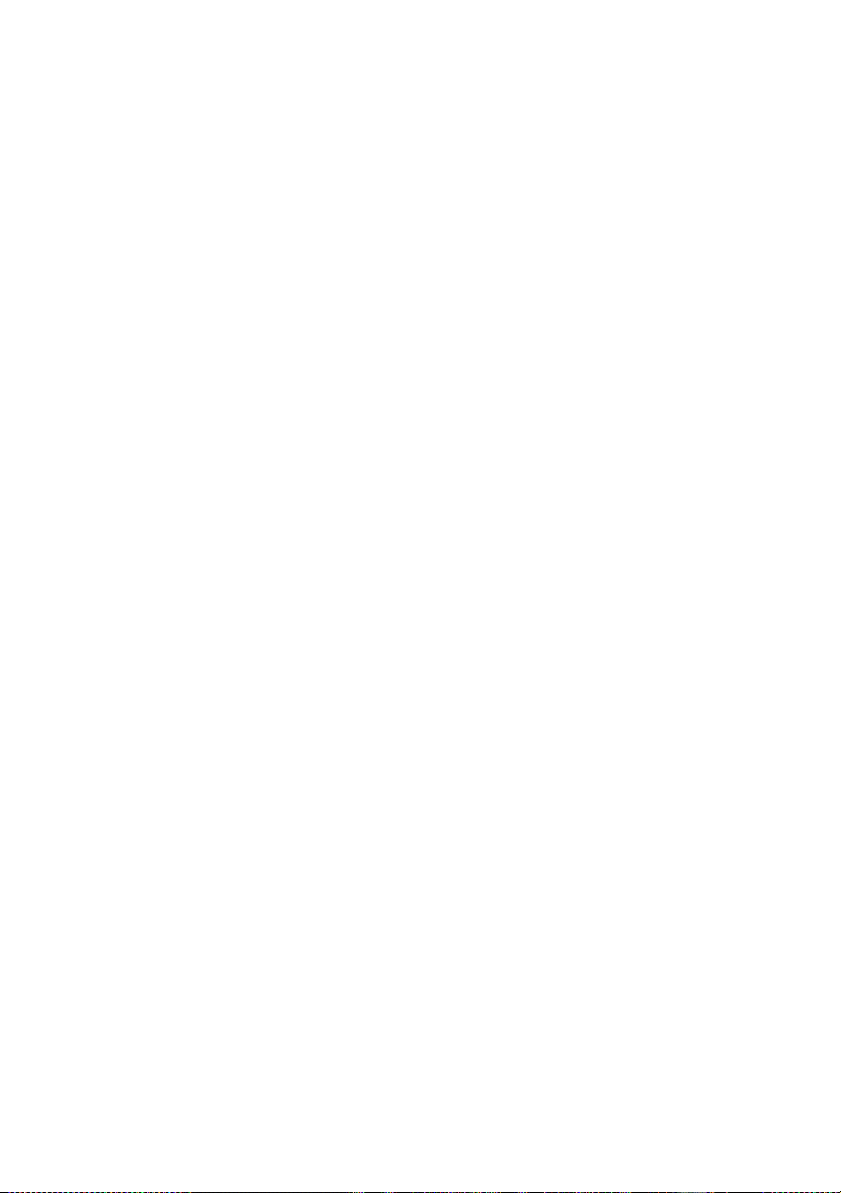
Contents
Chapter 2
Analog Input
Analog Input Triggering Signals ...................................................................................... 2-1
Analog Input Timing Signals............................................................................................ 2-2
AI Sample Clock Signal ........................................................................................... 2-2
Routing the Sample Clock to an Output Terminal ........................................... 2-2
AI Sample Clock Timebase Signal ........................................................................... 2-2
AI Convert Clock Signal Behavior For Analog Input Modules ............................... 2-3
Scanned Modules.............................................................................................. 2-3
Simultaneous Sample-and-Hold Modules ........................................................ 2-3
Sigma-Delta Modules .......................................................................................2-3
Slow Sample Rate Modules.............................................................................. 2-4
AI Start Trigger Signal ............................................................................................. 2-5
Using a Digital Source ...................................................................................... 2-5
Using an Analog Source ................................................................................... 2-5
Routing AI Start Trigger to an Output Terminal .............................................. 2-5
AI Reference Trigger Signal..................................................................................... 2-5
Using a Digital Source ...................................................................................... 2-6
Using an Analog Source ................................................................................... 2-6
Routing the Reference Trigger Signal to an Output Terminal.......................... 2-6
AI Pause Trigger Signal............................................................................................ 2-7
Using a Digital Source ...................................................................................... 2-7
Using an Analog Source ................................................................................... 2-7
Getting Started with AI Applications in Software ............................................................ 2-7
Chapter 3
Analog Output
Analog Output Data Generation Methods ........................................................................3-1
Software-Timed Generations .................................................................................... 3-1
Hardware-Timed Generations................................................................................... 3-2
Buffered Analog Output ................................................................................... 3-2
Analog Output Triggering Signals.................................................................................... 3-3
Analog Output Timing Signals ......................................................................................... 3-3
AO Sample Clock Signal .......................................................................................... 3-3
Routing AO Sample Clock to an Output Terminal........................................... 3-4
AO Sample Clock Timebase Signal ......................................................................... 3-4
AO Start Trigger Signal ............................................................................................3-4
Using a Digital Source ...................................................................................... 3-4
Using an Analog Source ................................................................................... 3-4
Routing AO Start Trigger Signal to an Output Terminal ................................. 3-4
AO Pause Trigger Signal .......................................................................................... 3-5
Using a Digital Source ...................................................................................... 3-5
Using an Analog Source ................................................................................... 3-6
vi | ni.com
Page 7
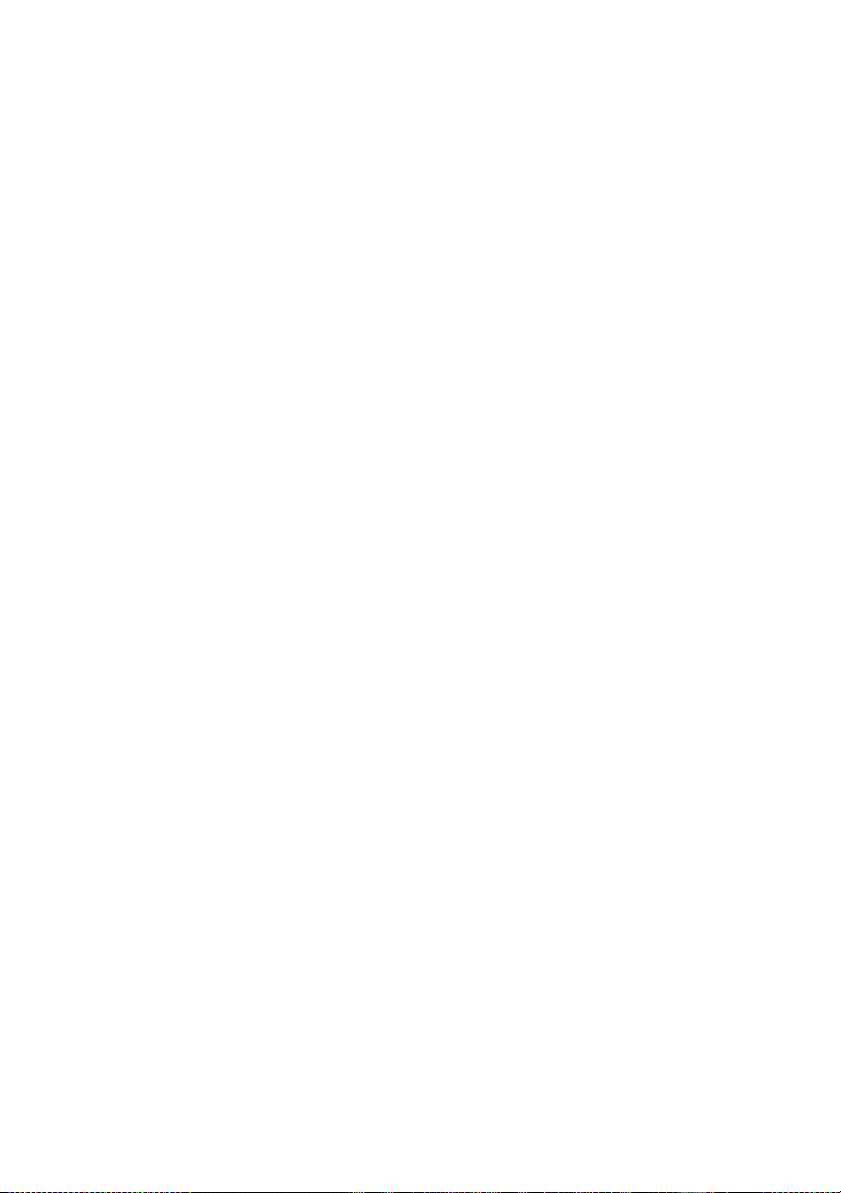
NI cDAQ-9181/9184/9188/9191 User Manual
Minimizing Glitches on the Output Signal....................................................................... 3-6
Getting Started with AO Applications in Software .......................................................... 3-6
Chapter 4
Digital Input/Output and PFI
Digital Input/Output ......................................................................................................... 4-1
Serial DIO versus Parallel DIO Modules ................................................................. 4-1
Static DIO ................................................................................................................. 4-2
Digital Input.............................................................................................................. 4-2
Digital Input Triggering Signals....................................................................... 4-2
Digital Input Timing Signals ............................................................................ 4-2
Digital Input Filters .......................................................................................... 4-6
Getting Started with DI Applications in Software............................................ 4-7
Change Detection Event ........................................................................................... 4-7
Routing Change Detection Event to an Output Terminal................................. 4-7
Change Detection Acquisition.......................................................................... 4-7
Digital Output ........................................................................................................... 4-8
Digital Output Data Generation Methods......................................................... 4-8
Digital Output Triggering Signals .................................................................... 4-10
Digital Output Timing Signals ......................................................................... 4-10
Getting Started with DO Applications in Software .......................................... 4-13
Digital Input/Output Configuration for NI 9401 ...................................................... 4-13
PFI .................................................................................................................................... 4-13
PFI Filters ................................................................................................................. 4-13
Chapter 5
Counters
Counter Timing Engine .................................................................................................... 5-2
Counter Input Applications .............................................................................................. 5-3
Counting Edges......................................................................................................... 5-3
Single Point (On-Demand) Edge Counting ...................................................... 5-3
Buffered (Sample Clock) Edge Counting......................................................... 5-4
Controlling the Direction of Counting.............................................................. 5-5
Pulse-Width Measurement ....................................................................................... 5-5
Single Pulse-Width Measurement .................................................................... 5-6
Implicit Buffered Pulse-Width Measurement................................................... 5-6
Sample Clocked Buffered Pulse-Width Measurement ..................................... 5-6
Pulse Measurement................................................................................................... 5-7
Single Pulse Measurement................................................................................ 5-8
Implicit Buffered Pulse Measurement .............................................................. 5-8
Sample Clocked Buffered Pulse Measurement ................................................ 5-8
Semi-Period Measurement ....................................................................................... 5-9
Single Semi-Period Measurement .................................................................... 5-9
Implicit Buffered Semi-Period Measurement................................................... 5-10
Pulse versus Semi-Period Measurements ......................................................... 5-10
© National Instruments | vii
Page 8

Contents
Frequency Measurement........................................................................................... 5-11
Low Frequency with One Counter.................................................................... 5-11
High Frequency with Two Counters................................................................. 5-12
Large Range of Frequencies with Two Counters .............................................5-12
Sample Clocked Buffered Frequency Measurement ........................................ 5-13
Choosing a Method for Measuring Frequency ................................................. 5-14
Which Method Is Best?..................................................................................... 5-16
Period Measurement ................................................................................................. 5-18
Position Measurement...............................................................................................5-19
Measurements Using Quadrature Encoders...................................................... 5-19
Channel Z Behavior .................................................................................................. 5-20
Measurements Using Two Pulse Encoders....................................................... 5-21
Buffered (Sample Clock) Position Measurement ............................................. 5-21
Two-Signal Edge-Separation Measurement ............................................................. 5-21
Single Two-Signal Edge-Separation Measurement .......................................... 5-22
Implicit Buffered Two-Signal Edge-Separation Measurement ........................5-22
Sample Clocked Buffered Two-Signal Separation Measurement .................... 5-23
Counter Output Applications ............................................................................................ 5-24
Simple Pulse Generation........................................................................................... 5-24
Single Pulse Generation .................................................................................... 5-24
Single Pulse Generation with Start Trigger ...................................................... 5-25
Pulse Train Generation ............................................................................................. 5-25
Finite Pulse Train Generation ........................................................................... 5-25
Retriggerable Pulse or Pulse Train Generation................................................. 5-26
Continuous Pulse Train Generation .................................................................. 5-27
Buffered Pulse Train Generation ...................................................................... 5-28
Finite Implicit Buffered Pulse Train Generation .............................................. 5-28
Continuous Buffered Implicit Pulse Train Generation ..................................... 5-29
Finite Buffered Sample Clocked Pulse Train Generation ................................ 5-29
Continuous Buffered Sample Clocked Pulse Train Generation ....................... 5-30
Frequency Generation............................................................................................... 5-30
Using the Frequency Generator ........................................................................ 5-30
Frequency Division................................................................................................... 5-31
Pulse Generation for ETS ......................................................................................... 5-32
Counter Timing Signals .................................................................................................... 5-32
Counter n Source Signal ........................................................................................... 5-33
Routing a Signal to Counter n Source ..............................................................5-33
Routing Counter n Source to an Output Terminal ............................................5-34
Counter n Gate Signal............................................................................................... 5-34
Routing a Signal to Counter n Gate .................................................................. 5-34
Routing Counter n Gate to an Output Terminal ............................................... 5-34
Counter n Aux Signal ............................................................................................... 5-35
Routing a Signal to Counter n Aux...................................................................5-35
viii | ni.com
Page 9
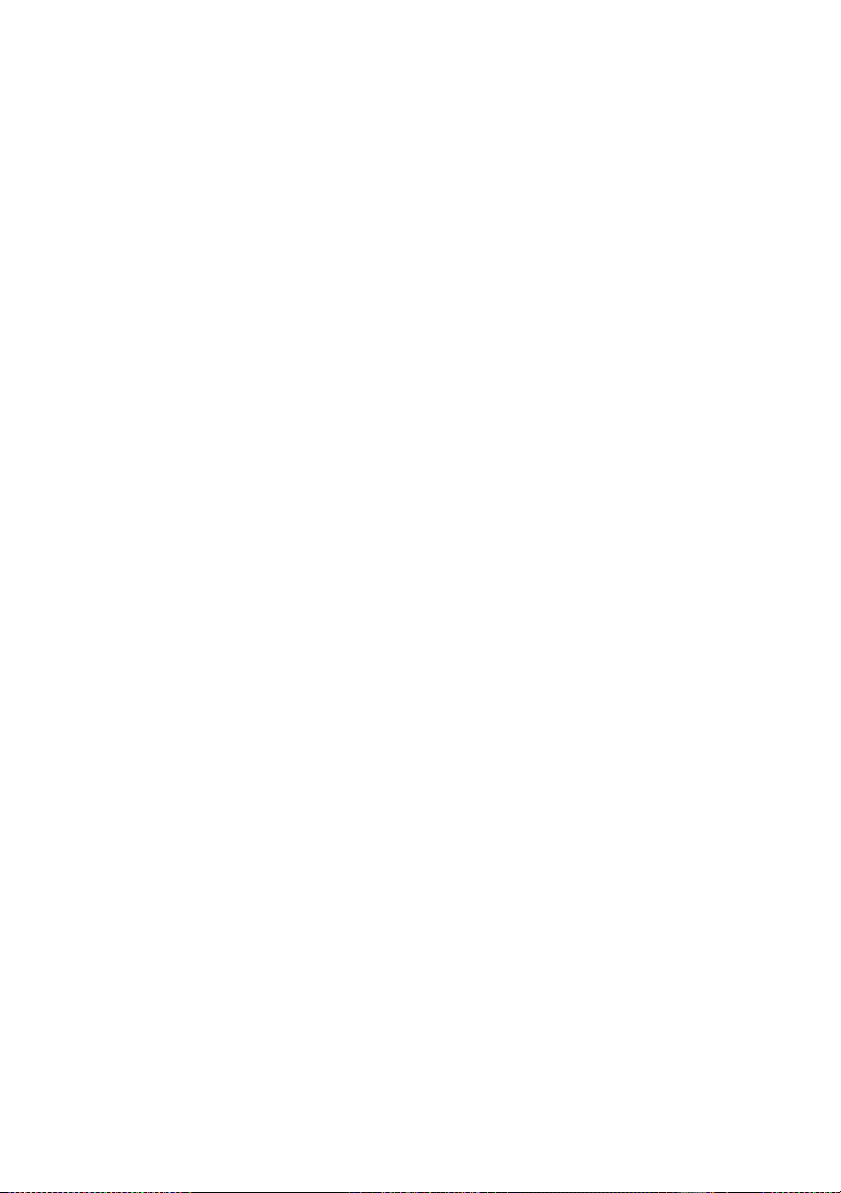
NI cDAQ-9181/9184/9188/9191 User Manual
Counter n A, Counter n B, and Counter n Z Signals ................................................ 5-35
Routing Signals to A, B, and Z Counter Inputs................................................ 5-35
Routing Counter n Z Signal to an Output Terminal ......................................... 5-35
Counter n Up_Down Signal ..................................................................................... 5-35
Counter n HW Arm Signal ....................................................................................... 5-35
Routing Signals to Counter n HW Arm Input .................................................. 5-36
Counter n Sample Clock Signal................................................................................ 5-36
Using an Internal Source .................................................................................. 5-36
Using an External Source ................................................................................. 5-37
Routing Counter n Sample Clock to an Output Terminal ................................ 5-37
Counter n Internal Output and Counter n TC Signals .............................................. 5-37
Routing Counter n Internal Output to an Output Terminal .............................. 5-37
Frequency Output Signal .......................................................................................... 5-37
Routing Frequency Output to a Terminal ......................................................... 5-37
Default Counter/Timer Routing........................................................................................ 5-37
Counter Triggering ........................................................................................................... 5-38
Other Counter Features..................................................................................................... 5-38
Cascading Counters .................................................................................................. 5-38
Prescaling.................................................................................................................. 5-39
Synchronization Modes ............................................................................................ 5-39
80 MHz Source Mode....................................................................................... 5-39
External or Internal Source Less than 20 MHz ................................................ 5-40
Chapter 6
Digital Routing and Clock Generation
Digital Routing .................................................................................................................6-1
Clock Routing...................................................................................................................6-1
80 MHz Timebase .................................................................................................... 6-2
20 MHz Timebase .................................................................................................... 6-2
100 kHz Timebase .................................................................................................... 6-2
Appendix A
cDAQ-9191 Regulatory Information
Appendix B
Where to Go from Here
Appendix C
NI Services
Index
© National Instruments | ix
Page 10
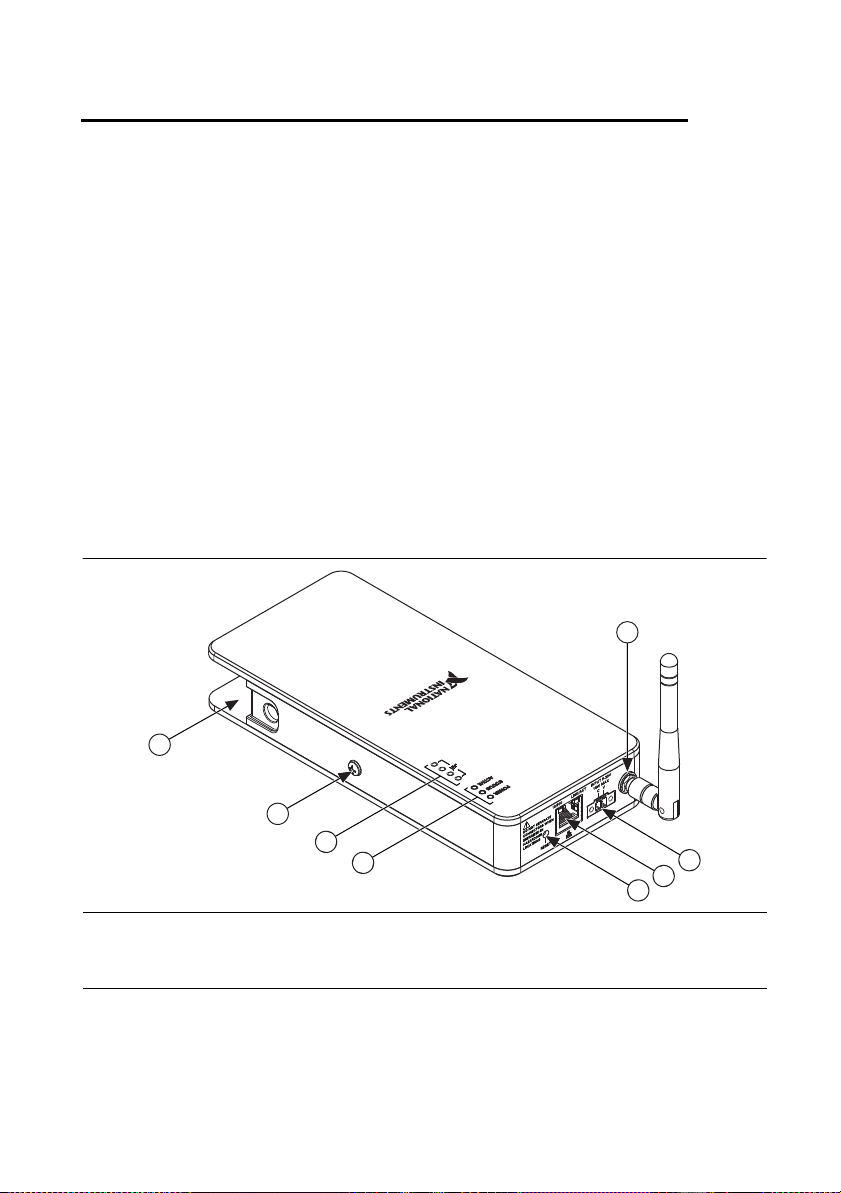
1
Getting Started with the
cDAQ Chassis
This chapter provides a cDAQ chassis overview and lists information about mounting the
chassis and installing C Series modules.
The one-slot NI CompactDAQ cDAQ-9181, four-slot CompactDAQ cDAQ-9184, and
eight-slot CompactDAQ cDAQ-9188 Ethernet chassis and the one-slot CompactDAQ
cDAQ-9191 Ethernet/wireless chassis are designed for use with C Series modules. The cDAQ
chassis are capable of measuring a broad range of analog and digital I/O signals and sensors. For
module specifications, refer to the documentation included with your C Series module(s) or go
ni.com/manuals.
to
Figure 1-1 shows the cDAQ-9181/9191 chassis.
Figure 1-1. cDAQ-9181/9191 Chassis
1
8
7
6
5
1 (cDAQ-9191) Antenna and Antenna Connector
2 Power Connector
3 Ethernet Port, 10/100 and LINK/ACT LEDs
4 Reset Button
2
3
4
5 POWER, STATUS, and ACTIVE LEDs
6 (cDAQ-9191) Wireless Signal Strength LEDs
7 Chassis Grounding Screw
8 Module Slot
© National Instruments | 1-1
Page 11

Chapter 1 Getting Started with the cDAQ Chassis
123 45
7
6
NI cDAQ-9188
1
NI CompactDAQ
2
8
3
4
5
Figure 1-2 shows the cDAQ-9184 chassis.
Figure 1-2. cDAQ-9184 Chassis
7
NI cDAQ-9184
NI CompactDAQ
6
5
1 Chassis Grounding Screw
2 Installed C Series Module
3 Module Slots
4 Ethernet Port, LINK/ACT and 10/100/1000 LEDs
4
Figure 1-3 shows the cDAQ-9188 chassis.
Figure 1-3. cDAQ-9188 Chassis
1
3
5 Power Connector
6 Reset Button
2
7 POWER, STATUS, and ACTIVE LEDs
1 Chassis Grounding Screw
2 Installed C Series Module
3 Module Slots
4 Power Connector
5 Reset Button
6 PFI 0 and PFI 1 BNC Connectors
7 Ethernet Port, LINK/ACT and 10/100/1000 LEDs
8 POWER, STATUS, and ACTIVE LEDs
1-2 | ni.com
Page 12
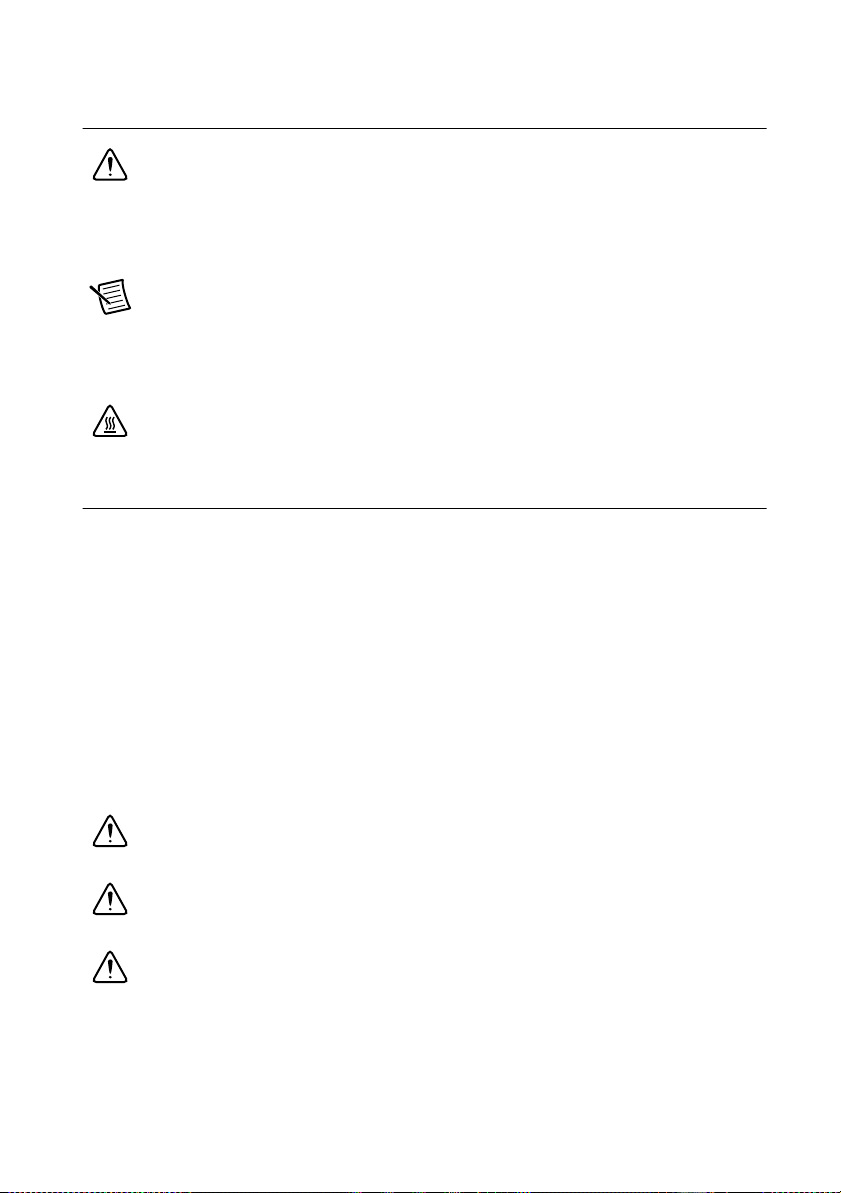
NI cDAQ-9181/9184/9188/9191 User Manual
Safety Guidelines
Caution Do not operate the NI cDAQ-9181/9184/9188/9191 chassis in a manner
not specified in these operating instructions. Product misuse can result in a hazard.
You can compromise the safety protection built into the product if the product is
damaged in any way. If the product is damaged, return it to National Instruments for
repair.
Note Because some C Series modules may have more stringent certification
standards than the NI cDAQ-9181/9184/9188/9191 chassis, the combined system
may be limited by individual component restrictions. Refer to the specifications
document for your cDAQ chassis for more details.
Hot Surface This icon denotes that the component may be hot. Touching this
component may result in bodily injury.
Electromagnetic Compatibility Guidelines
This product was tested and complies with the regulatory requirements and limits for
electromagnetic compatibility (EMC) stated in the product specifications. These requirements
and limits provide reasonable protection against harmful interference when the product is
operated in the intended operational electromagnetic environment.
This product is intended for use in industrial locations. However, harmful interference may
occur in some installations or when the product is connected to a peripheral device or a test
object. To minimize interference with radio and television reception and prevent unacceptable
performance degradation, install and use this product in strict accordance with the instructions
in the product documentation.
Furthermore, any modifications to the product not expressly approved by National Instruments
could void your authority to operate it under your local regulatory rules.
Caution To ensure the specified EMC performance, operate this product only with
shielded cables and accessories.
Caution To ensure the specified EMC performance, the length of any I/O cable
connected to a BNC PFI port must be no longer than 30 m (100 ft).
Caution To ensure the specified EMC performance, do not connect the power input
to a DC mains supply or to any supply requiring a connecting cable longer than 3 m
(10 ft). A DC mains supply is a local DC electricity supply network in the
infrastructure of a site or building.
© National Instruments | 1-3
Page 13
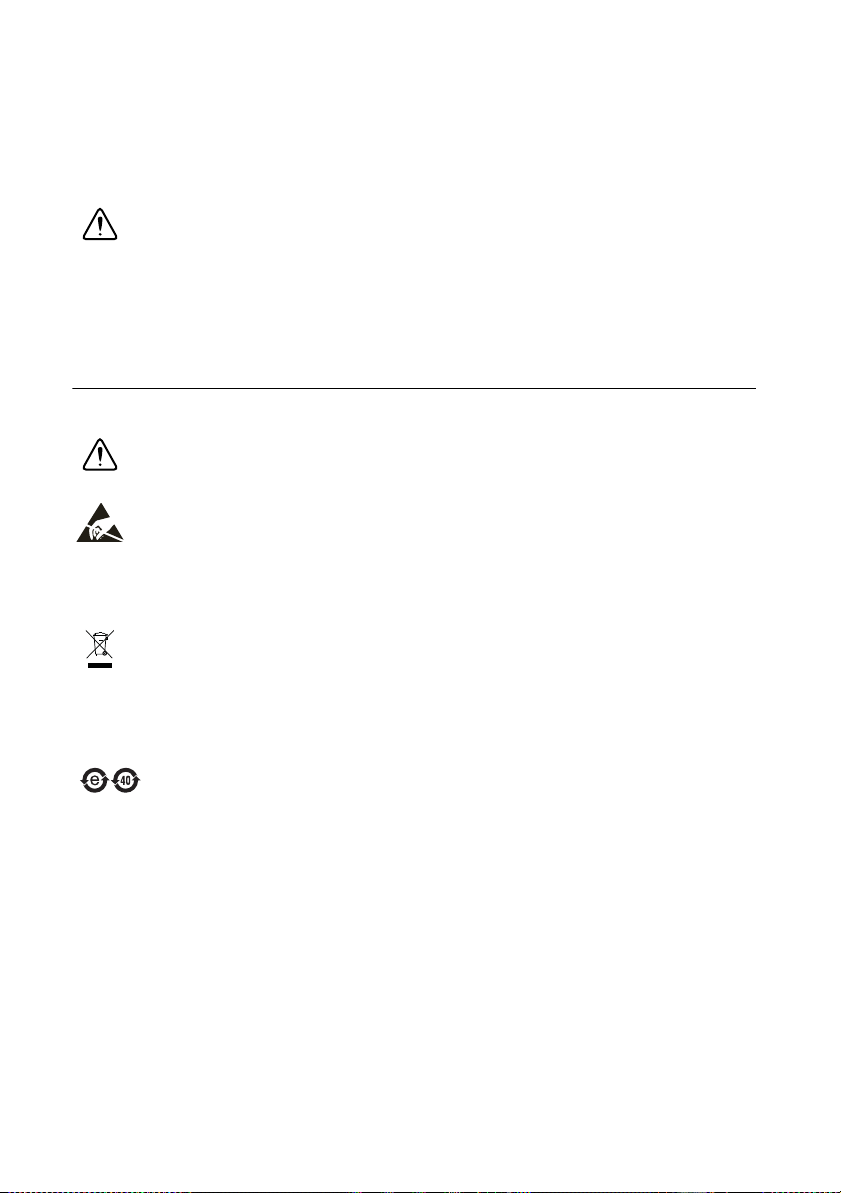
Chapter 1 Getting Started with the cDAQ Chassis
⬉ᄤֵᙃѻક∵ᶧࠊㅵ⧚ࡲ⊩ ˄Ё ˅
Ёᅶ᠋
National Instruments
ヺড়Ё⬉ᄤֵᙃѻકЁ䰤ࠊՓ⫼ᶤѯ᳝ᆇ⠽䋼ᣛҸ
(RoHS)
DŽ݇Ѣ
National InstrumentsЁRoHS
ড়㾘ᗻֵᙃˈ䇋ⱏᔩ
ni.com/
environment/rohs_china
DŽ
(For information about China RoHS compliance,
go to
ni.com/environment/rohs_china
.)
Special Guidelines for Marine Applications
Some products are Lloyd’s Register (LR) Type Approved for marine (shipboard) applications.
To verify Lloyd’s Register certification for a product, visit
ni.com/certification and
search for the LR certificate, or look for the Lloyd’s Register mark on the product label.
Caution In order to meet the EMC requirements for marine applications, install the
product in a shielded enclosure with shielded and/or filtered power and input/output
ports. In addition, take precautions when designing, selecting, and installing
measurement probes and cables to ensure that the desired EMC performance is
attained.
Hardware Symbol Definitions
The following symbols are marked on your cDAQ chassis.
Caution When this symbol is marked on a product, refer to the Safety Guidelines
section for information about precautions to take.
ESD When this symbol is marked on a product, the product could be damaged if
subjected to Electrostatic Discharge (ESD) on the connector pins of any I/O port.
To prevent damage, industry-standard ESD prevention measures must be employed
during installation, maintenance, and operation.
EU Customers At the end of the product life cycle, all products must be sent to
a WEEE recycling center. For more information about WEEE recycling centers,
National Instruments WEEE initiatives, and compliance with WEEE Directive
2002/96/EC on Waste and Electronic Equipment, visit
.
weee
ni.com/environment/
1-4 | ni.com
Page 14
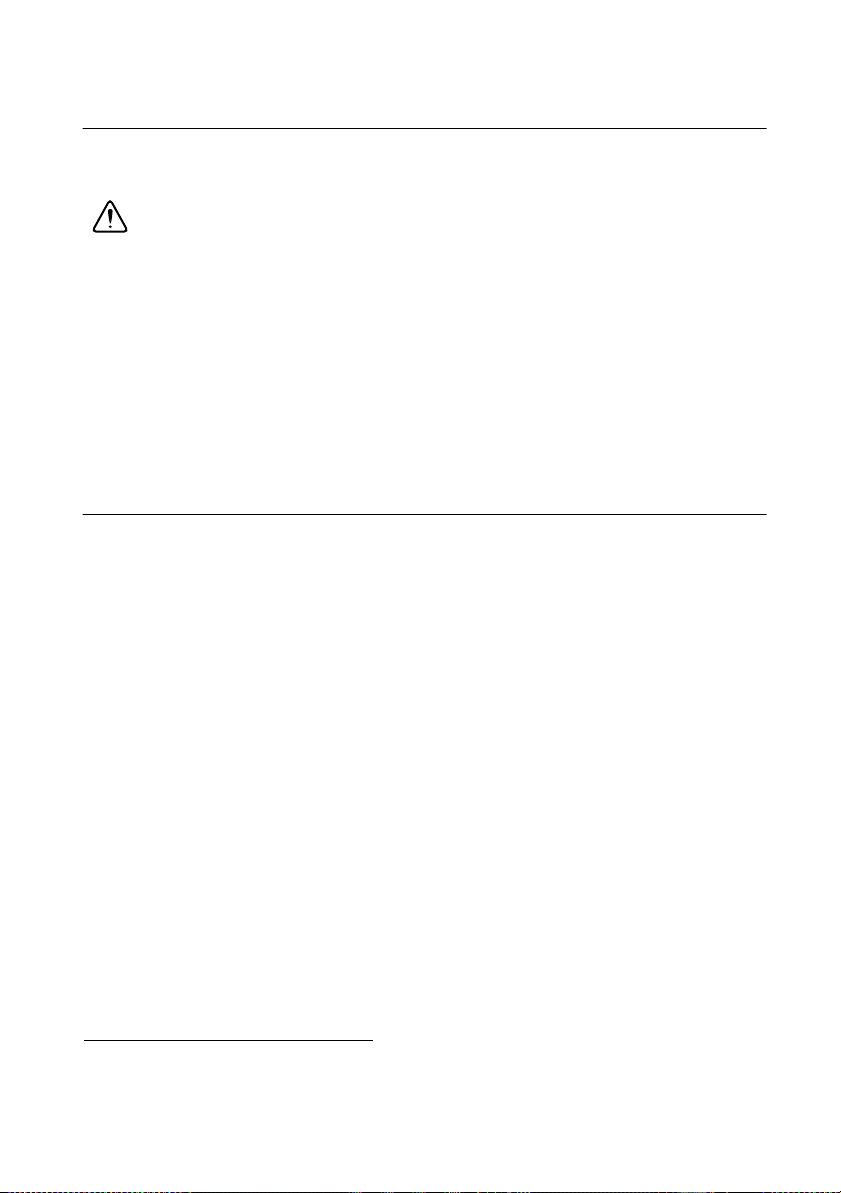
NI cDAQ-9181/9184/9188/9191 User Manual
Unpacking
The cDAQ chassis ships in an antistatic package to prevent electrostatic discharge (ESD). ESD
can damage several components on the device.
Caution Never touch the exposed pins of connectors.
To avoid ESD damage in handling the chassis, take the following precautions:
• Ground yourself with a grounding strap or by touching a grounded object.
• Touch the antistatic package to a metal part of your computer chassis before removing the
chassis from the package.
Remove the chassis from the package and inspect it for loose components or any other signs of
damage. Notify NI if the device appears damaged in any way. Do not install a damaged chassis.
Store the chassis in the antistatic package when the chassis is not in use.
Installing the cDAQ Chassis
The cDAQ chassis and C Series module(s) are packaged separately. For an interactive
demonstration of how to install the cDAQ chassis, go to
cdaqinstall.
You will need the following items to set up the cDAQ chassis:
• Power adapter or power connector (packaged with the cDAQ chassis)
• Shielded straight through Category 5 Ethernet cable
• Antenna (packaged with the cDAQ-9191 chassis)
• Screwdriver (packaged with the cDAQ chassis)
• Host computer running Windows
• Application software (such as LabVIEW), if not already installed
• NI-DAQmx driver (packaged with the cDAQ chassis)
• Power supply (if using the power connector instead of the power adapter)
• Number 1 and number 2 Phillips screwdrivers
• C Series module(s)
ni.com/info and enter
1
1
You can either use a shielded straight through Category 5 Ethernet cable or an Ethernet crossover cable to
connect the cDAQ chassis directly to your computer.
© National Instruments | 1-5
Page 15
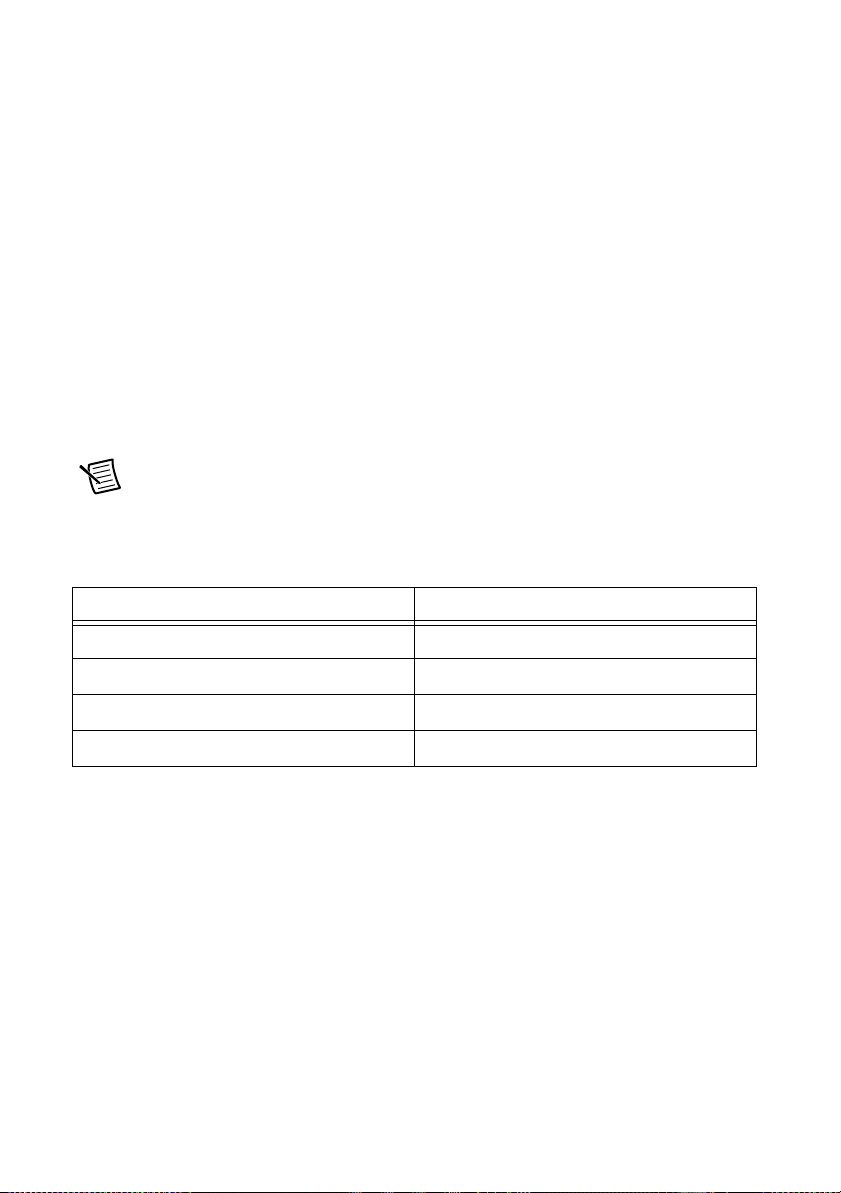
Chapter 1 Getting Started with the cDAQ Chassis
Refer to Figure 1-1, 1-2, or 1-3 while completing the following assembly steps.
1. Install the application software (if applicable), as described in the installation instructions
that accompany your software.
2. Install NI-DAQmx. Insert the software media. If the NI-DAQmx installer does not open
automatically, select Start»Run. Enter x:\autorun.exe, where x is the drive letter.
Complete the instructions.
3. Register your NI hardware online at
ni.com/register when prompted.
4. The last dialog box opens with the following options.
• Restart Later to install more NI software or documentation.
• Shut Down or Restart if you are ready to install your device.
• Restart if you are using a system running the LabVIEW Real-Time Module.
Download NI-DAQmx to the target using MAX. Refer to the MAX Remote Systems
Help by selecting Help»Help Topics»Remote Systems in MAX.
5. If you have problems installing your software, go to
Note Table 1-1 lists the earliest NI-DAQmx support version for each cDAQ
ni.com/support/daqmx.
Ethernet and wireless chassis.
Table 1-1. cDAQ Chassis NI-DAQmx Software Support
cDAQ Chassis Earliest NI-DAQmx Version Support
cDAQ-9181 NI-DAQmx 9.3
cDAQ-9184 NI-DAQmx 9.6
cDAQ-9188 NI-DAQmx 9.2
cDAQ-9191 NI-DAQmx 9.4
The NI-DAQmx software is included on the disk shipped with your kit and is available for
download at
ni.com/support. The documentation for NI-DAQmx is available after
installation from Start»All Programs»National Instruments»NI-DAQmx. Other
NI documentation is available from ni.com/manuals.
6. (Optional) Mount the cDAQ chassis to a panel, wall, or DIN rail, or attach the desktop
mounting kit, as described in the Mounting the cDAQ Chassis section.
7. Attach a ring lug to a 1.31 mm
2
(16 AWG) or larger wire. Connect the ring lug to the chassis
ground terminal using the chassis grounding screw as shown in Figure 1-4. Attach the other
end of the wire to the grounding electrode system of your facility. Refer to the Chassis
Grounding Screw section for more information about making this connection.
1-6 | ni.com
Page 16
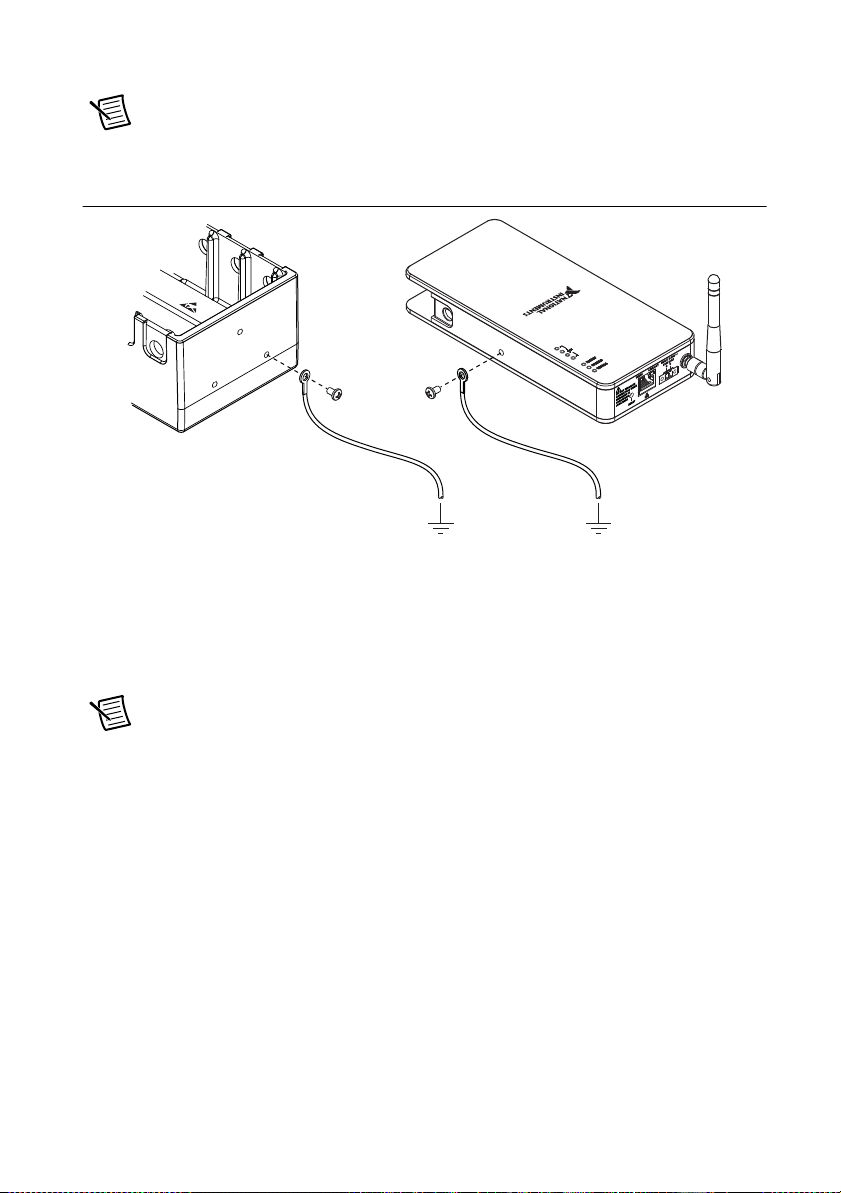
NI cDAQ-9181/9184/9188/9191 User Manual
Note If you use shielded cabling to connect to a C Series module with a plastic
connector, you must attach the cable shield to the chassis grounding terminal using
2
1.31 mm
(16 AWG) or larger wire. Use shorter wire for better EMC performance.
Figure 1-4. Ring Lug Attached to Chassis Ground Terminal
8. Make sure that no signals are connected to the C Series module.
9. Align the C Series module with the cDAQ chassis slot.
10. Squeeze both C Series module latches, insert the module into the module slot, and press
until both latches lock the module in place.
11. Wire the C Series module as indicated in the C Series module documentation.
Note Connect I/O cable shields to the chassis grounding screw, shown in
Figure 1-4, unless otherwise specified in the C Series module documentation. Refer
to the Chassis Grounding Screw section for more information about making this
connection.
12. Connect one end of the Ethernet cable to the Ethernet port on the chassis, and the other end
directly to your computer or any network connection on the same subnet as your computer.
Refer to the Ethernet Cabling section for information about the Ethernet cable.
13. (cDAQ-9191) If you want to connect the cDAQ-9191 to a wireless network, attach the
supplied antenna.
14. Power the chassis using the included power adapter or other 9 V DC to 30 V DC power
source. The cDAQ chassis requires an external power supply that meets the specifications
listed in the specifications document for your cDAQ chassis. For information about wiring
your external power source, refer to the Wiring Power to the cDAQ Chassis section
© National Instruments | 1-7
Page 17
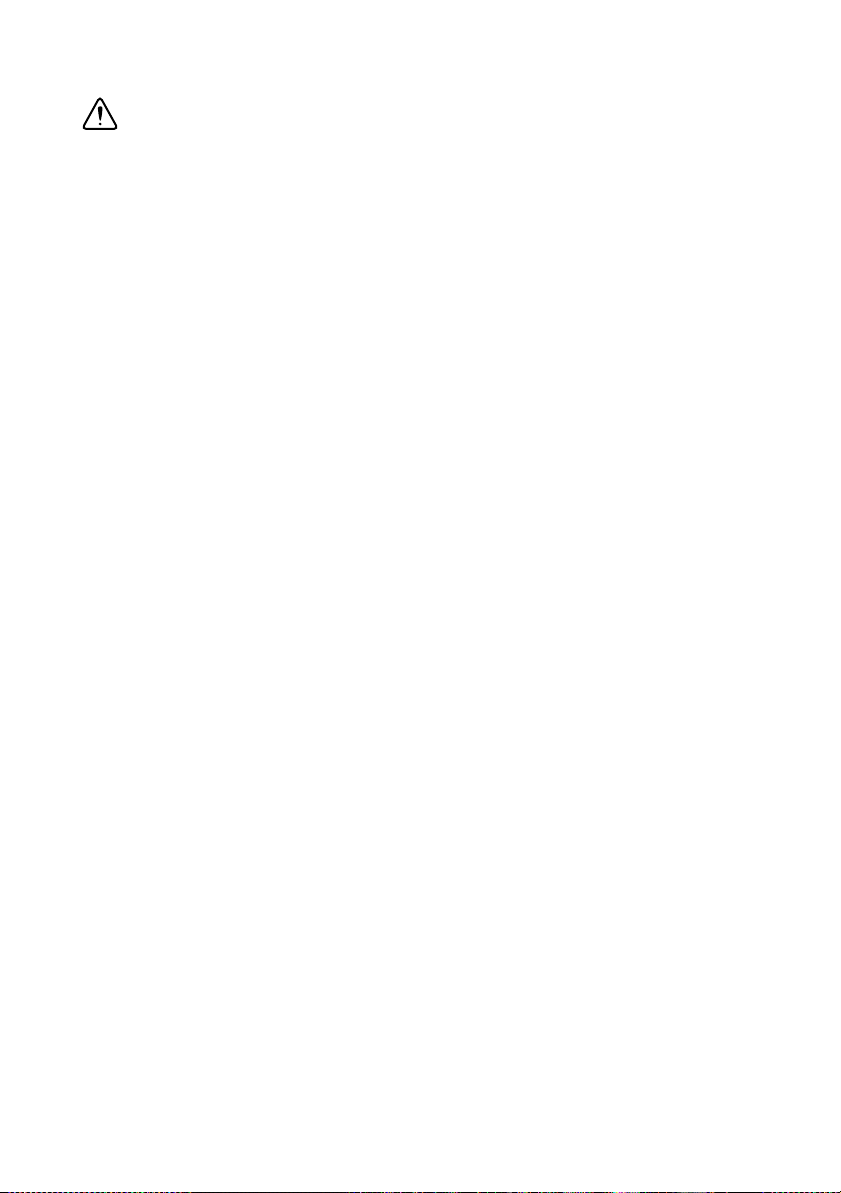
Chapter 1 Getting Started with the cDAQ Chassis
Caution When operating the cDAQ-9181/9184/9188/9191 in hazardous locations,
you must use the power connector with a power supply rated for hazardous locations.
The power supply included in the cDAQ-9181/9184/9188/9191 kit is not hazardous
locations-certified. Visit
ni.com to find hazardous locations-certified power
supplies.
The POWER and STATUS LEDs light. The POWER LED lights as long as power is being
supplied to the cDAQ chassis. The STATUS LED turns off after firmware boots. Refer to
the LEDs section for information about the LEDs on the cDAQ chassis.
15. (cDAQ-9191) If you want to connect the cDAQ-9191 to a wireless network, complete the
following steps:
a. Double-click the NI MAX icon, on the desktop to open Measurement & Automation
Explorer (MAX). Expand Devices and Interfaces»Network Devices.
b. Select the chassis and click the Network Settings tab. If your chassis is not listed,
refer to the Finding a Network DAQ Device in MAX topic in the Measurement &
Automation Explorer Help for NI-DAQmx.
c. Select your country.
1-8 | ni.com
Page 18
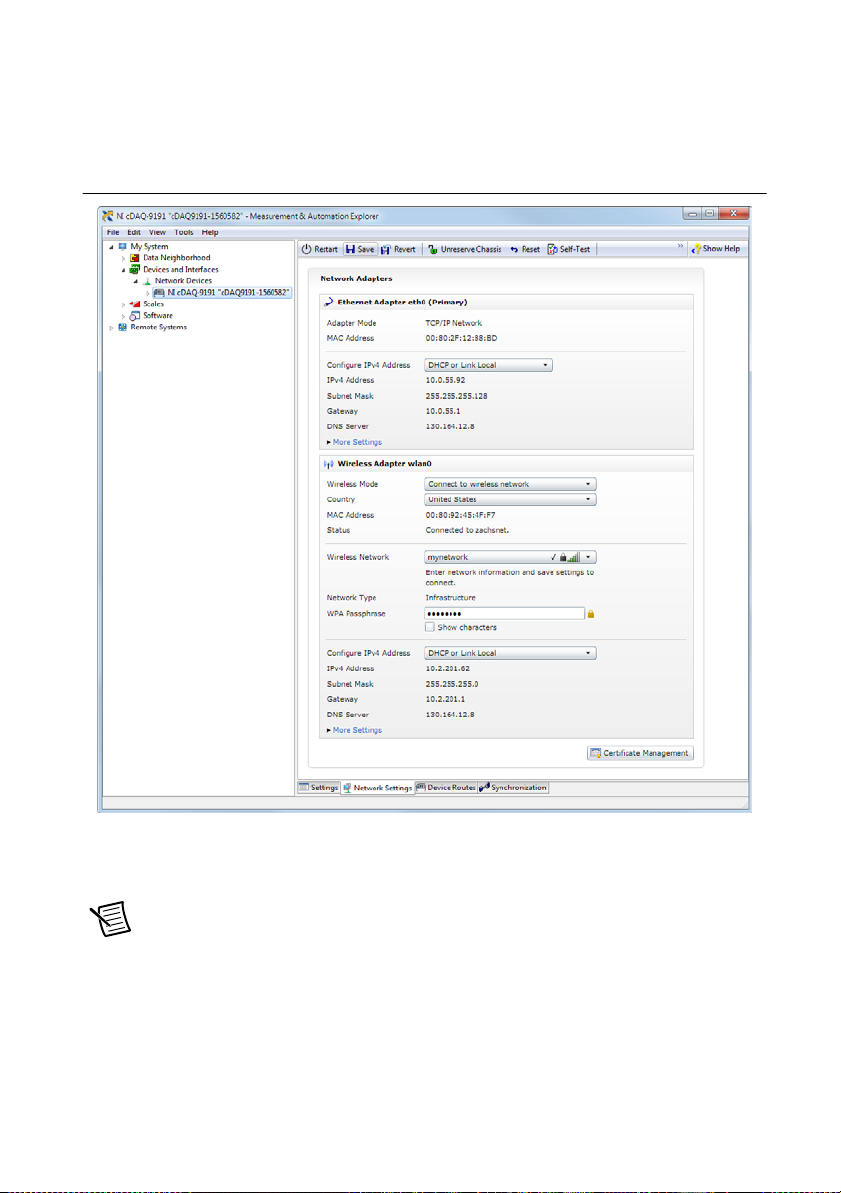
NI cDAQ-9181/9184/9188/9191 User Manual
d. Select a wireless network in one of the following ways:
• To connect to an existing wireless network, select Connect to wireless network
as the Wireless Mode.
Figure 1-5. Connecting to a Wireless Network
Before connecting to an enterprise network, you may first need to upload a
certificate by clicking Certificate Management. Contact your IT department if
you are unsure of your network settings or configuration details.
Note For EAP-TLS authentication, you must also upload a private key file with
client certificate.
Click Wireless Network to search for and select a network from the scanned list,
or select Other Network and enter settings. Click Save to apply network
selection changes.
• To establish an ad-hoc network, select Create a Wireless Network.
© National Instruments | 1-9
Page 19
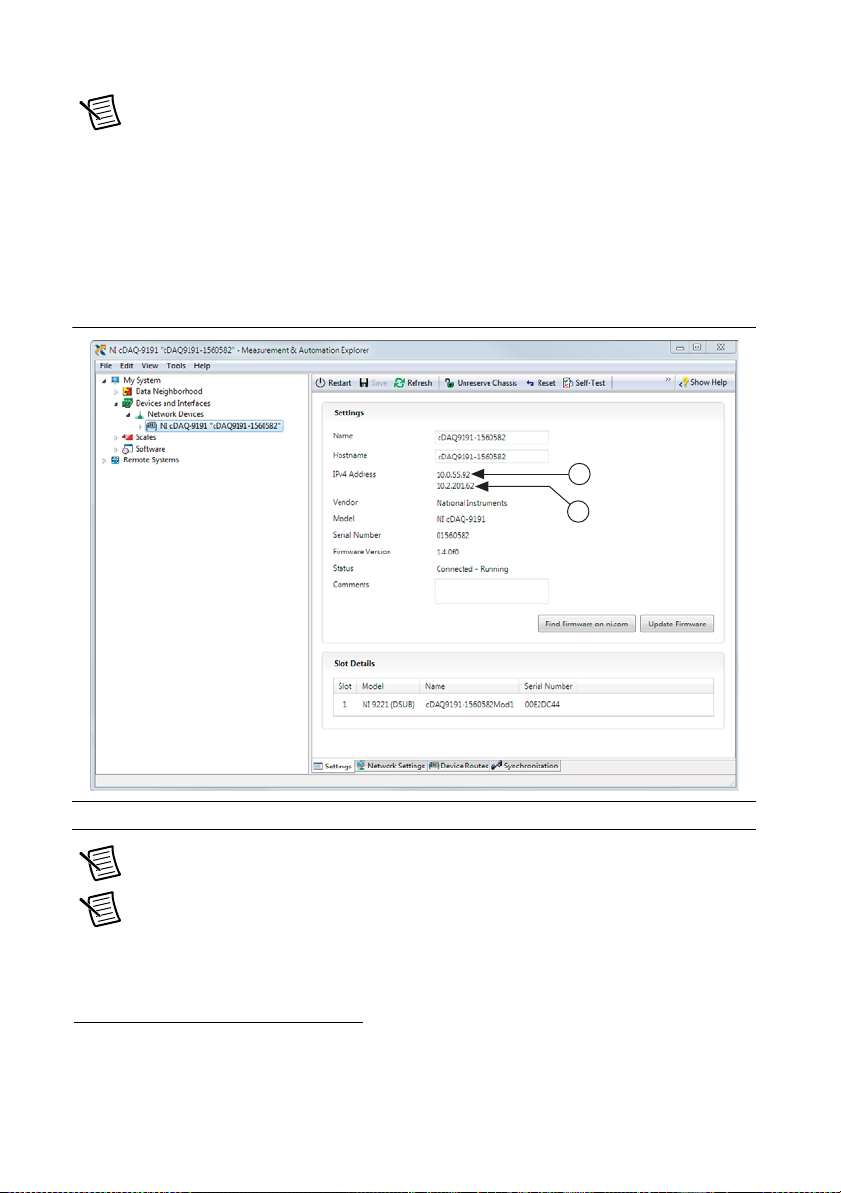
Chapter 1 Getting Started with the cDAQ Chassis
1
2
Note To set a QoS Priority for the cDAQ chassis, click More Settings and select a
priority from the list. The default QoS priority is Normal, which should be sufficient
for most applications.
1
e. Click the Save button. The Wireless Adapter wlan0 section displays the network
search status:
Scanning, Associating, and Connected to <network>.
f. Click the Settings tab and verify that the chassis has a wireless IP address (along with
the Ethernet IP address); if the System State reads
Connected - Running, the
cDAQ chassis is connected to the wireless network.
Figure 1-6. Chassis Connected - Running on Ethernet and Wireless Networks
1 Ethernet IP Address 2 Wireless IP Address
Note Establishing a network connection may take several seconds.
Note For more information about MAX configuration for the cDAQ-9191, refer to
the Configuring the Wireless Settings for an NI cDAQ-919x topic in the Measurement
& Automation Explorer Help for NI-DAQmx.
1
NI recommends setting QoS Priority to Normal if you are connecting to an existing wireless network.
Setting the QoS Priority to High or Critical might affect the performance of other devices on your wireless
network. Refer to the QoS Priority section for more information.
1-10 | ni.com
Page 20
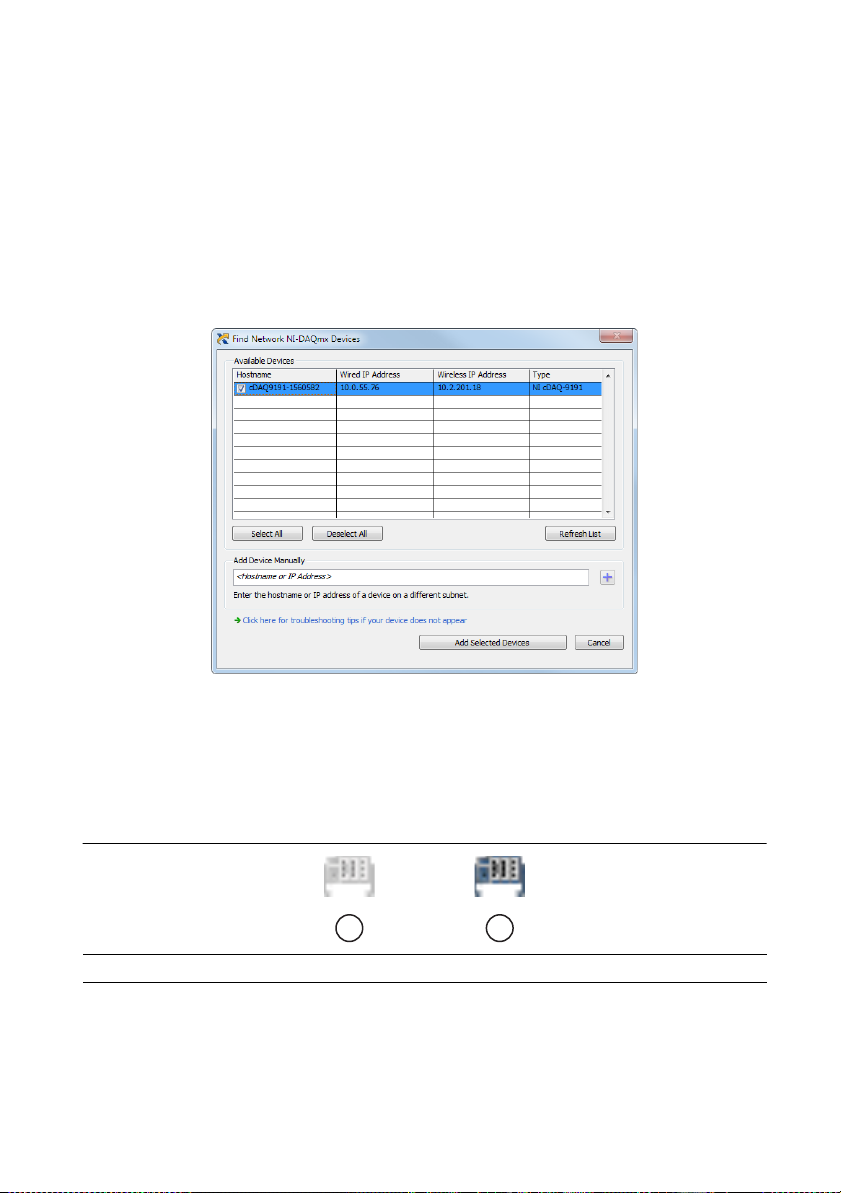
NI cDAQ-9181/9184/9188/9191 User Manual
16. To add the chassis, double-click the NI MAX icon on the desktop to open MAX. Expand
Devices and Interfaces»Network Devices.
• If the wired or wireless connection is on your local subnet, the chassis automatically
appears in the list of available devices. Right-click the cDAQ chassis and select Add
Device.
• If neither connection is on your local subnet, right-click Network Devices and select
Find Network NI-DAQmx Devices.
• If you know the chassis IP address, such as 192.168.0.2, enter it into the Add Device
Manually field, and click the + button.
Otherwise, enter the hostname of the chassis. The default hostname is
cDAQ91xx-<serial number>, where the xx represents the last two digits of
your cDAQ chassis model number.
The cDAQ chassis icon changes from grey to blue, indicating that it is recognized and
present on the network.
Figure 1-7. MAX Icons and States
1
1 Discovered, But Not Added to the Network 2 Recognized, Present, and Reserved on the Network
2
If your chassis does not appear in Available Devices, click Refresh List. If the chassis still
does not appear, try the following:
• If you connected the cDAQ chassis directly to your computer, ensure your network
card is configured to obtain an IP address automatically, then click Refresh List.
© National Instruments | 1-11
Page 21
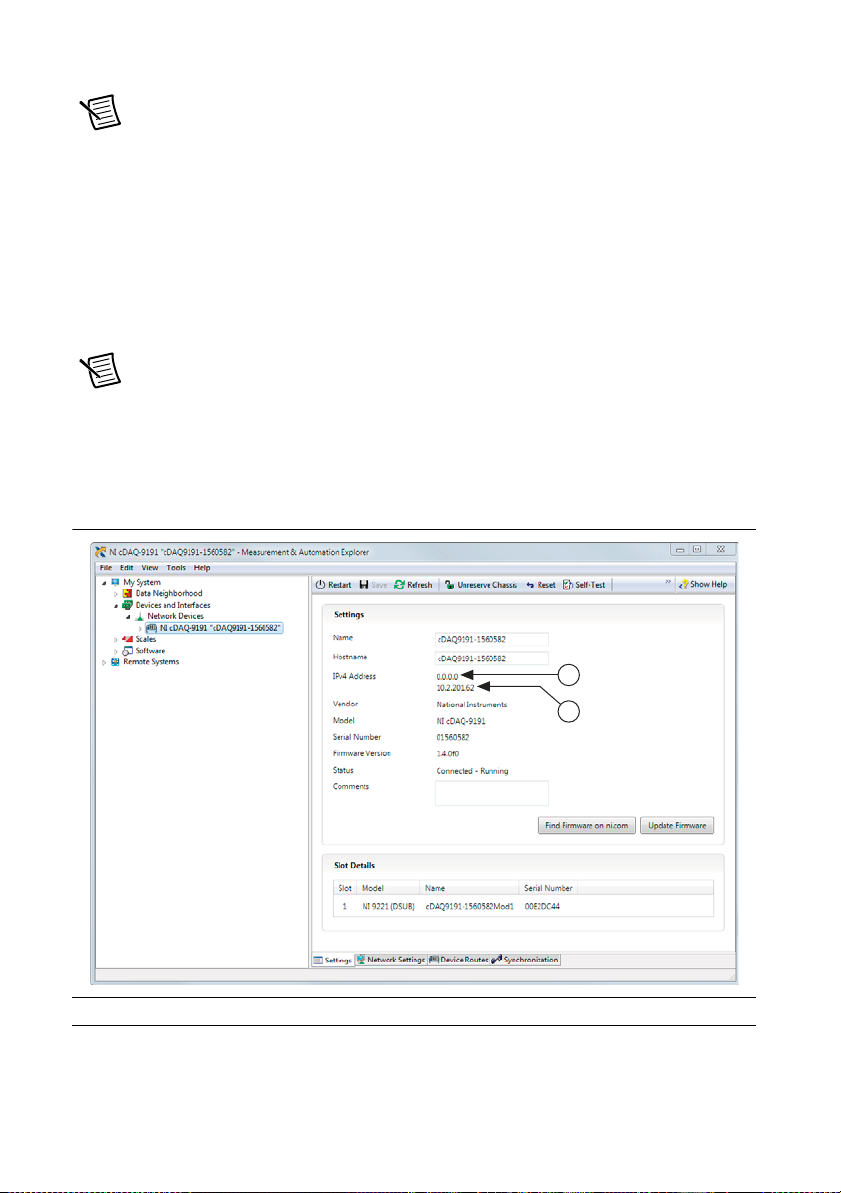
Chapter 1 Getting Started with the cDAQ Chassis
1
2
Note If you connected the cDAQ chassis directly to your computer, the setup time
may be longer. Wait 30 to 60 seconds after the STATUS LED turns off, then click
Refresh List.
• Contact your system administrator to confirm that the network is working and that a
firewall is not interfering with discovery. For additional troubleshooting resources for
the cDAQ chassis, refer to the Troubleshooting Chassis Connectivity section of this
manual and the Finding a Network DAQ Device in MAX topic in the Measurement &
Automation Explorer Help for NI-DAQmx.
(cDAQ-9191) Disconnect the Ethernet cable from cDAQ-9191 chassis if you connected
17.
the chassis to a wireless network in step 15.
Note Your computer must be connected to a network that can access the chassis at
its wireless IP.
18.
(cDAQ-9191) Verify that the cDAQ-9191 chassis is connected to the wireless network by
clicking the Refresh button in MAX and verifying that the Ethernet IP address is
and the wireless IP address remains the same as in step 15.
Figure 1-8. Chassis Connected - Running on Wireless Network
0.0.0.0
1 Ethernet IP Address 2 Wireless IP Address
1-12 | ni.com
Page 22
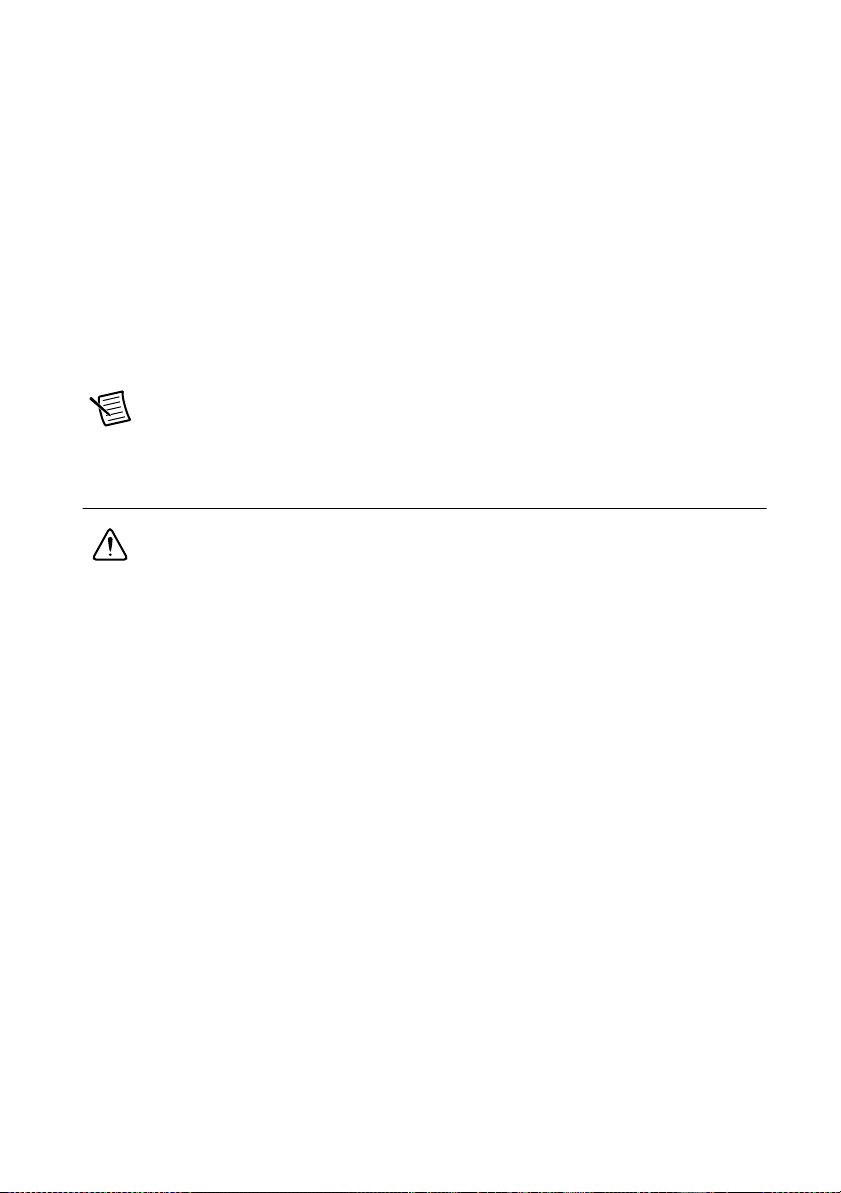
NI cDAQ-9181/9184/9188/9191 User Manual
19. If the cDAQ chassis is not reserved automatically, select the chassis and click the Reserve
Chassis button. Refer to the Reserving the Chassis in MAX section for more information.
20. Self-test your chassis in MAX by expanding Devices and Interfaces, right-clicking
NI cDAQ-<model number>, and selecting Self-Test. Self-test performs a brief test to
determine successful chassis installation. When the self-test finishes, a message indicates
successful verification or if an error occurred. If an error occurs, refer to
support/daqmx
21. Run a Test Panel in MAX by expanding Devices and Interfaces» NI cDAQ-<model
number>, right-clicking your C Series module, and selecting Test Panels to open a test
panel for the selected module.
If the test panel displays an error message, refer to ni.com/support.
Click Close to exit the test panel.
Note When in use, the cDAQ chassis may become warm to the touch. This is
normal.
.
ni.com/
Wiring Power to the cDAQ Chassis
Caution To ensure the specified EMC performance, do not connect the power input
to a DC mains supply or to any supply requiring a connecting cable longer than 3 m
(10 ft). A DC mains supply is a local DC electricity supply network in the
infrastructure of a site or building.
The cDAQ chassis requires an external power source as described in the Power Requirements
section of the specifications document for your cDAQ chassis. Some suggested NI power
supplies are listed in Table 1-8. The cDAQ chassis filters and regulates the supplied power and
provides power to all of the modules. The green POWER LED on the front panel identifies when
the power input is in use.
Complete the following steps to connect a power source to the cDAQ chassis.
1. Make sure the power source is turned off.
2. If connected, loosen the connector screw flanges and remove the power screw terminal
connector plug from the cDAQ chassis. Figure 1-9 shows the terminal screws, which secure
the wires in the screw terminals, and the connector screw flanges, which secure the
connector plug on the front panel.
© National Instruments | 1-13
Page 23
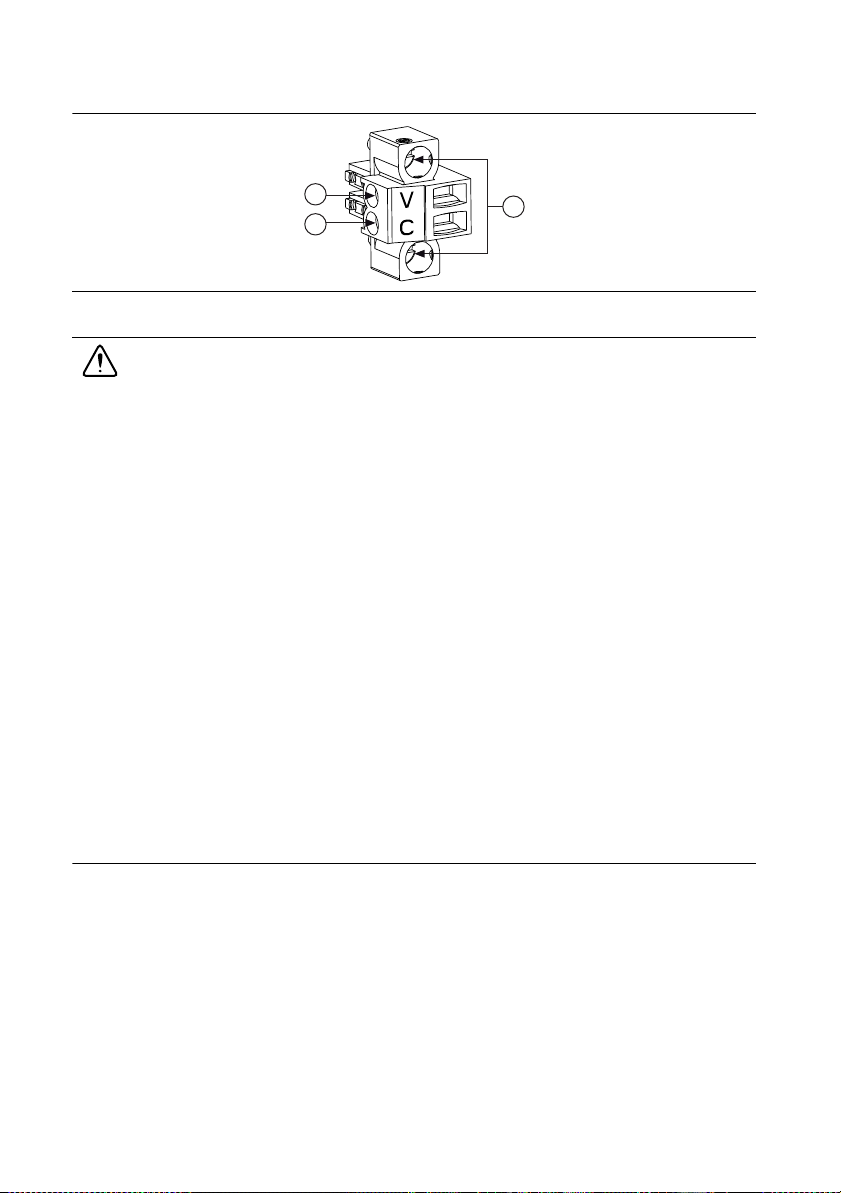
Chapter 1 Getting Started with the cDAQ Chassis
1
2
3
Figure 1-9. Power Screw Terminal Connector Plug
1 V (Positive) Terminal Screw
2 C (Negative) Terminal Screw
Caution Do not tighten or loosen the terminal screws on the power connector while
3 Connector Screw Flanges
the power is on.
3. Connect the positive lead of the power source to the V terminal of the power connector plug
and tighten the terminal screw.
4. Connect the negative lead of the power source to the C terminal of the power screw
terminal connector plug and tighten the terminal screw.
5. Install the power connector plug on the front panel of the cDAQ chassis and tighten the
connector screw flanges.
6. Turn on the external power source(s).
If the power source is connected to the power connector using long wiring with high DC
resistance, the voltage at the power connector may be significantly lower than the specified
voltage of the power source.
The C terminal is not connected to chassis ground. You can connect the C terminal to chassis
ground externally. Refer to the Power Requirements section of the specifications document for
your cDAQ chassis for information about the power supply input range. Refer to the Safety
Voltages section of the specifications document for your cDAQ chassis for information about
the maximum voltage from terminal to chassis ground.
Troubleshooting Chassis Connectivity
If your cDAQ chassis becomes disconnected from the network, try the following:
• After moving the chassis to a new network, NI-DAQmx may lose connection to the chassis.
In this case, click Reconnect to provide NI-DAQmx with the new hostname or IP address.
• The cDAQ chassis icon indicates whether it is recognized and present on the network. If a
connected chassis appears as disconnected in the configuration tree in MAX, select
Self-Test or Reset Chassis. If successful, the chassis icon changes to blue.
1-14 | ni.com
Page 24
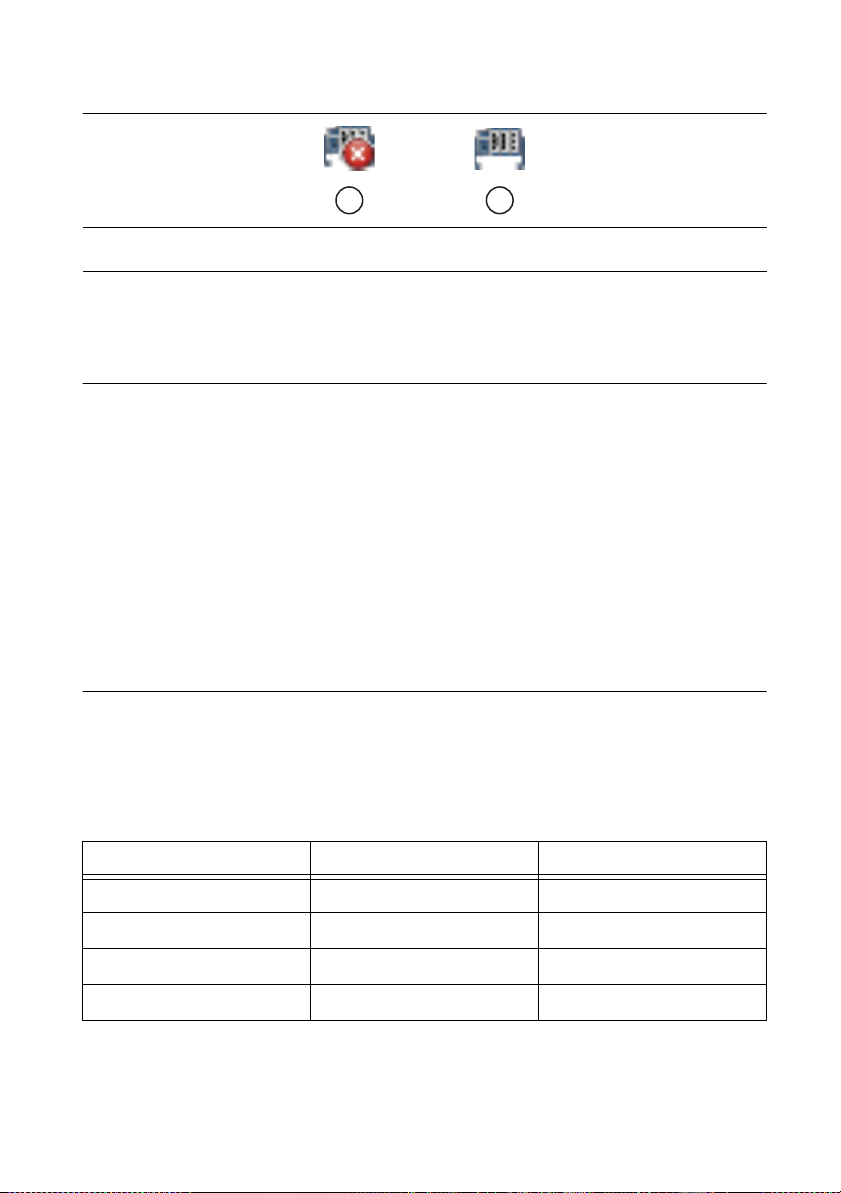
NI cDAQ-9181/9184/9188/9191 User Manual
Figure 1-10. MAX Icons and States
1
1 Recognized, but Disconnected from the Network, Unreserved, or Reserved by Another Host
2 Recognized, Present, and Reserved on the Network
For additional troubleshooting resources for the cDAQ chassis, refer to the Finding a Network
DAQ Device in MAX topic in the Measurement & Automation Explorer Help for NI-DAQmx.
2
Reserving the Chassis in MAX
When the cDAQ chassis is connected to a network, multiple users can access the chassis. To
perform any DAQ functionality on the C Series modules, including reset chassis and self-test,
you must reserve the cDAQ chassis in MAX. Figure 1-10 depicts the chassis state icons in
MAX: an unreserved chassis or chassis reserved by another host appear with an X and reserved
chassis appear as blue. Only one user at a time can reserve the cDAQ chassis.
If the cDAQ chassis was not reserved automatically after it was added (Add Device), you can
reserve the cDAQ chassis in MAX by expanding Devices and Interfaces»Network Devices,
selecting the chassis, and clicking the Reserve Chassis button. The Override Reservation
dialog box appears when you attempt to explicitly reserve a chassis. Agreeing to override the
reservation forces the cDAQ chassis to be reserved by the current user.
QoS Priority
(cDAQ-9191) The QoS Priority sets the priority for the data transferred over the wireless
network adapter when the wireless device is sharing the channel with one or more devices. There
are four priorities: Disabled, Normal, High, and Critical, as described in Table 1-2. The default
is Normal.
Table 1-2. QoS Priority
MAX Option QoS 802.11e Standard
Disabled Disabled —
Normal (default) Enabled Best effort
High Enabled Video
Critical Enabled Vo i c e
© National Instruments | 1-15
Page 25
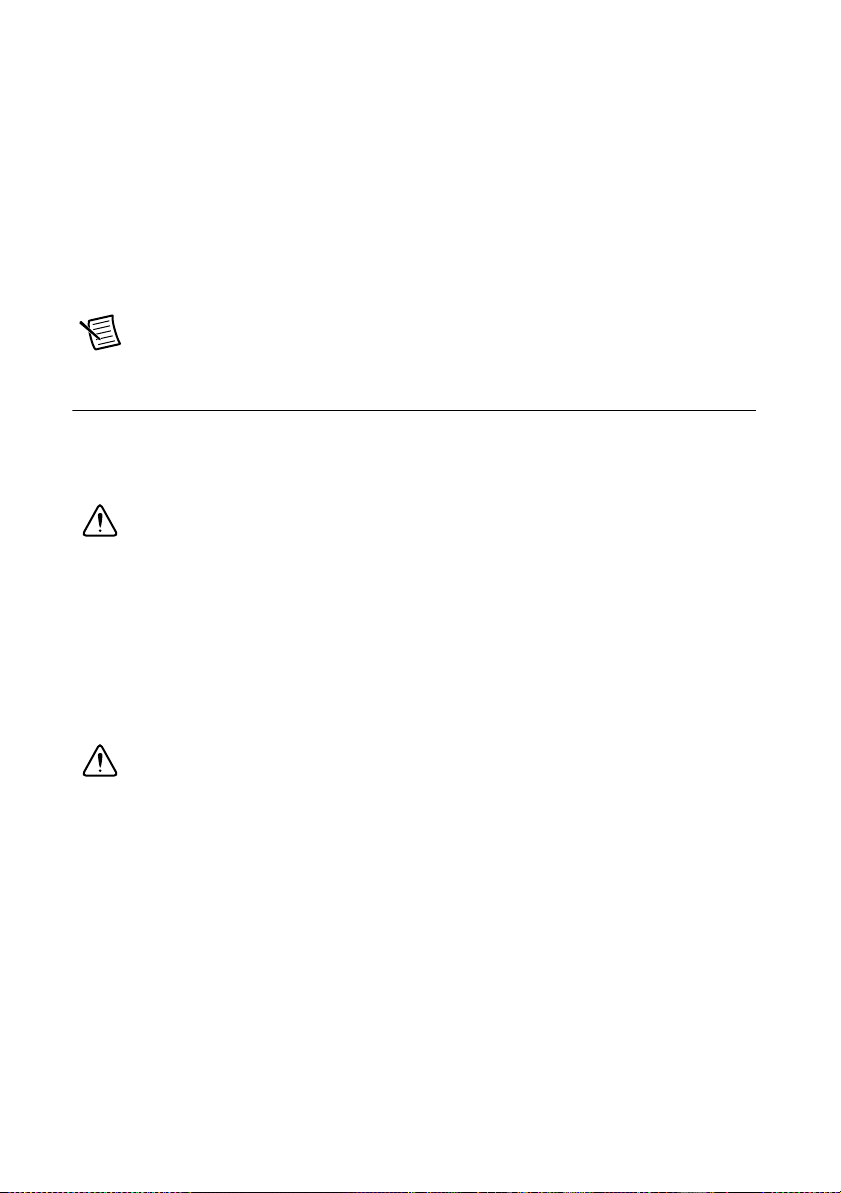
Chapter 1 Getting Started with the cDAQ Chassis
You can set or update the QoS Priority at any time when connected to a wireless network. In
MAX, expand Devices and Interfaces»Network Devices, select the chassis, click the Network
Settings tab, click More Settings, and select a priority.
NI recommends setting the QoS Priority to Normal if you are connecting to an existing wireless
network. Setting the QoS Priority to High or Critical might affect the performance of other
devices on your wireless network.
When using the wireless QoS feature, verify that WMM/QoS is enabled in your access point/
router settings.
Note Ad Hoc networks do not support wireless QoS.
Mounting the cDAQ Chassis
You can use the cDAQ chassis on a desktop or mount it to a panel, wall, or DIN rail. For
accessory ordering information, refer to the pricing section of your cDAQ chassis product page
ni.com.
at
Caution Your installation must meet the following requirements:
• Allows 25.4 mm (1 in.) of clearance above and below the cDAQ chassis for air
circulation.
• Allows at least 50.8 mm (2 in.) of clearance in front of the modules for common
connector cabling such as the 10-terminal detachable screw terminal connector
and, as needed, up to 88.9 mm (3.5 in.) of clearance in front of the modules for
other types of cabling.
For more information about cabling clearances for C Series modules, refer to
ni.com/info and enter the Info Code cseriesconn.
Caution To maintain product performance and accuracy specifications when the
ambient temperature is between 45 °C and 55 °C, you must mount the chassis to a
metal panel or surface using the screw holes or the panel mount kit. DIN mounting
limits the device to 45 °C maximum ambient operating temperature. Measure the
ambient temperature at each side of the CompactDAQ system 63.5 mm (2.5 in.) from
the side and 25.4 mm (1 in.) from the rear cover of the system. For further
information about mounting configurations, go to
cdaqmounting.
Code
(cDAQ-9181/9191) The NI 9925 outdoor IP 54 enclosure for cDAQ-9181/9191 chassis offers
ni.com/info and enter the Info
protection from industrial and outdoor environments and supplies IP 54 rated power, wireless
antenna, Ethernet, and I/O connections.
1-16 | ni.com
Page 26
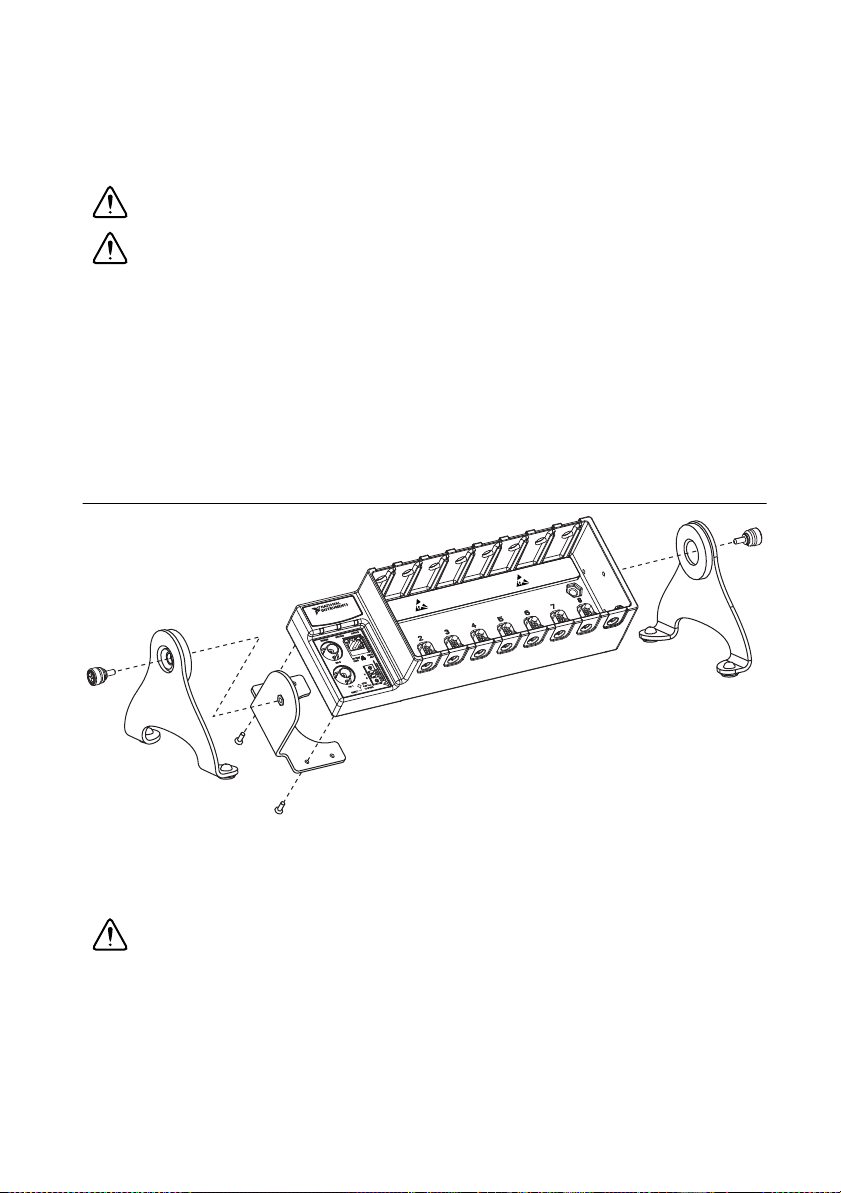
NI cDAQ-9181/9184/9188/9191 User Manual
Using the cDAQ Chassis on a Desktop
You can use the cDAQ chassis on a desktop. cDAQ-9184/9188 users can also install an optional
desktop mounting kit.
Caution Do not stack cDAQ chassis.
Caution (cDAQ-9191) This transmitter must not be co-located or operated in
conjunction with any other antenna or transmitter.
NI 9901 Desktop Kit for cDAQ-9184/9188 Chassis
The NI 9901 desktop mounting kit includes two metal feet you can install on the sides of the
cDAQ chassis for desktop use. With this kit, you can tilt the cDAQ chassis for convenient access
to the module connectors. When you install the two metal feet, the two existing screws on the
back side and I/O end of the chassis must be removed, as shown in Figure 1-11. After removing
the screws, replace them with the screws included in the NI 9901 desktop mounting kit. The
cDAQ-9184 uses two M3 × 20 screws. The cDAQ-9188 uses two M3 × 14 screws.
Figure 1-11. NI 9901 Desktop Mounting Kit
You must mount the chassis before installing the C Series modules.
Mounting the cDAQ Chassis on a Panel
Caution To maintain product performance and accuracy specifications when the
ambient temperature is between 45 °C and 55 °C, you must mount the chassis to a
metal panel or surface using the screw holes or the panel mount kit. Measure the
ambient temperature at each side of the CompactDAQ system 63.5 mm (2.5 in.) from
the side and 25.4 mm (1 in.) from the rear cover of the system. For further
information about mounting configurations, go to
cdaqmounting.
Code
ni.com/info and enter the Info
© National Instruments | 1-17
Page 27
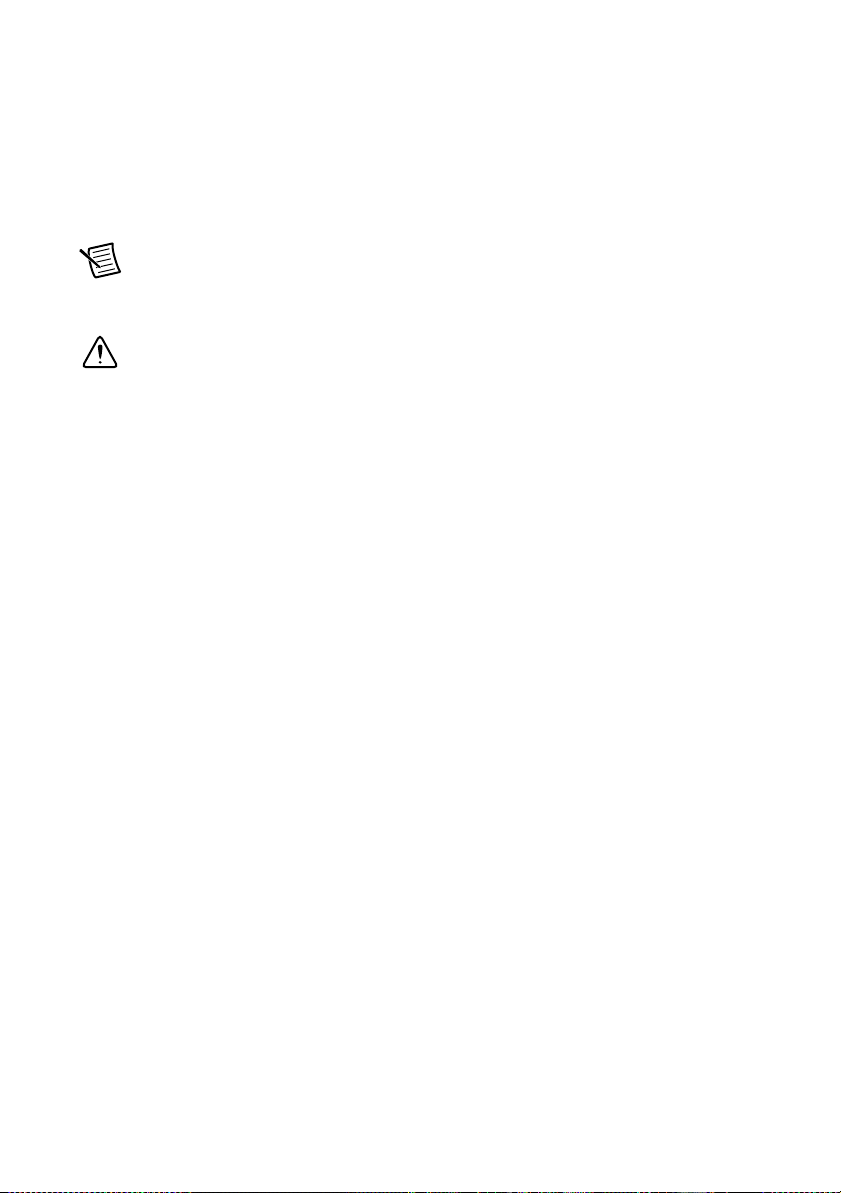
Chapter 1 Getting Started with the cDAQ Chassis
You can use a panel mount kit to mount the cDAQ chassis on a panel, or mount directly to the
panel with your own screws. For kit accessory ordering information, refer to the pricing section
of your cDAQ chassis product page at
ni.com.
cDAQ-9181/9191
You can panel mount the cDAQ chassis with or without a panel mount kit.
Note The threaded holes on cDAQ chassis for panel or DIN rail mounting cannot
be used more than five times. Unscrewing and reinstalling the screws into the chassis
will produce a compromised connection between the panel and cDAQ chassis.
Caution Remove the C Series module(s) from the cDAQ chassis before you mount
the chassis to the panel. After the cDAQ chassis is mounted, you can reinsert the
C Series module(s).
• Panel Mounting with a Panel Mount Kit—Use the NI 9903 panel mount kit to mount the
cDAQ chassis on a panel. Align the panel mount accessory on the cDAQ chassis and attach
the accessory to the chassis with the two FLH #6-32 × 5/16 in. screws (included in the kit),
as shown in Figure 1-12. You must use these screws because they are the correct depth and
thread for the panel.
You can then attach the cDAQ chassis to a wall or panel with the two holes or the four keyholes
with M4, M5, No. 8, or No. 10 panhead screws. National Instruments does not provide these
screws with the chassis. Refer to Figure 1-13 for panel mount accessory dimensions.
1-18 | ni.com
Page 28
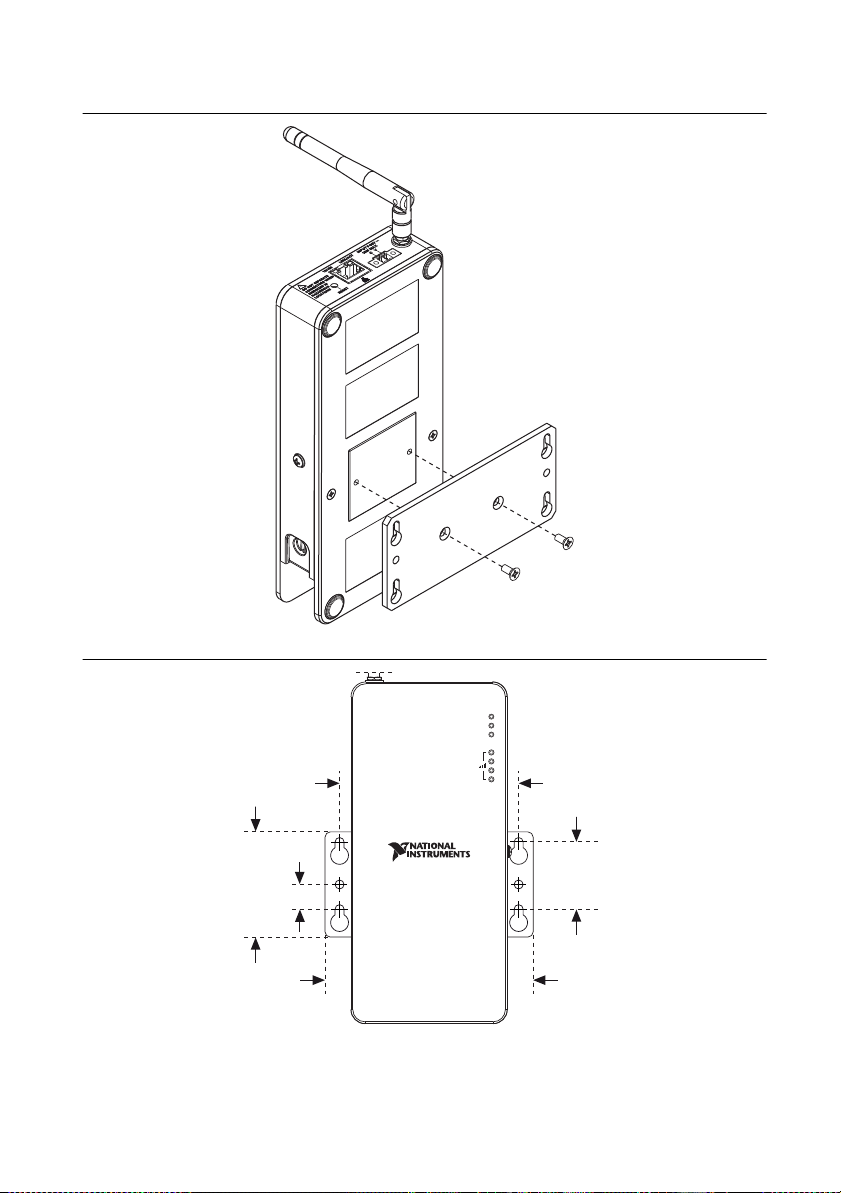
NI cDAQ-9181/9184/9188/9191 User Manual
101.6 mm
(4.00 in.)
59.7 mm
(2.35 in.)
38.1 mm
(1.5 in.)
14.0 mm
(0.55 in.)
118.1 mm
(4.65 in.)
POWER
STATUS
ACTIVE
Figure 1-12. Installing the cDAQ-9181/9191 Panel Mount Kit
Figure 1-13. NI 9903 Panel Mount Accessory Dimensions
© National Instruments | 1-19
Page 29
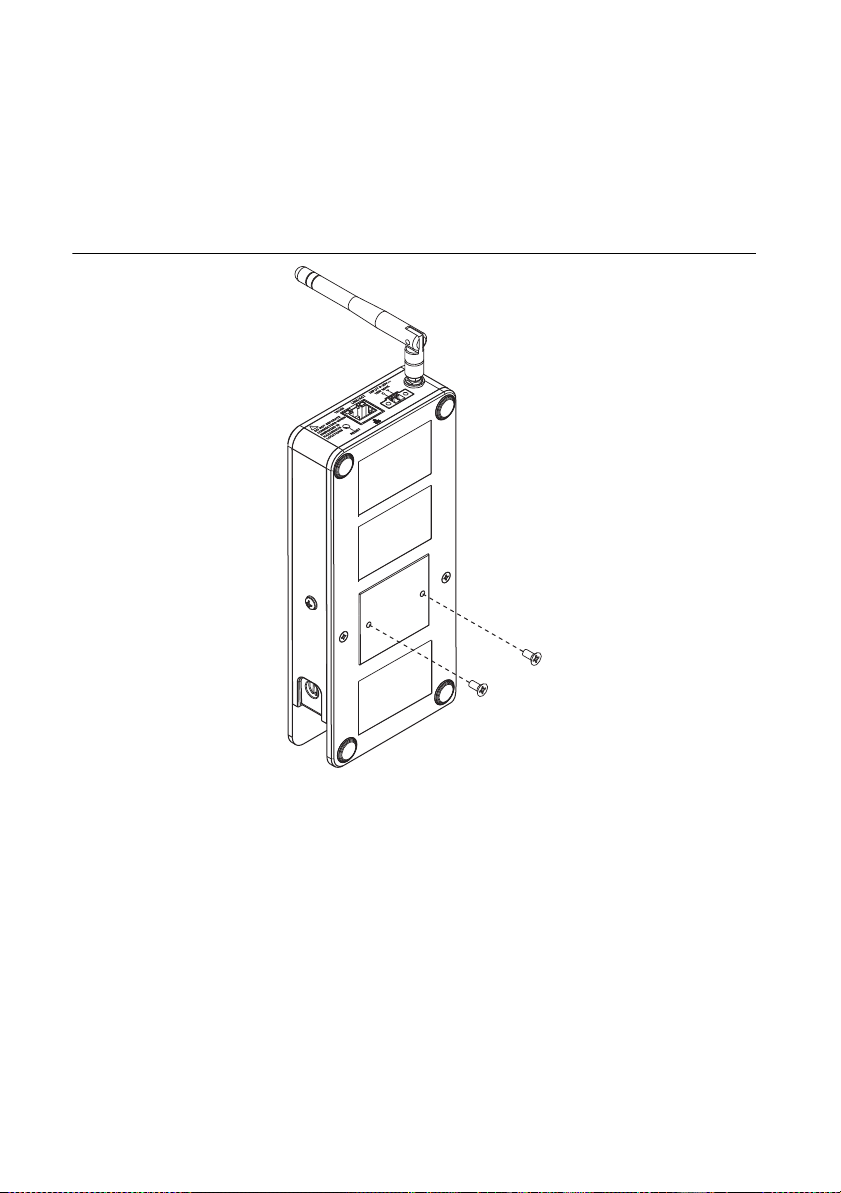
Chapter 1 Getting Started with the cDAQ Chassis
• Panel Mounting without a Panel Mount Kit—Threaded holes are located in the cDAQ
chassis for mounting it to a panel. Use two standard #6-32 UNC-2B machine screws with
a maximum threaded engagement length of 4.83 mm (0.190 in.) to go through the panel and
into the back of the chassis, as shown in Figure 1-14. National Instruments does not provide
these screws with the chassis. Refer to the specifications document for your cDAQ chassis
for mounting dimensions.
Figure 1-14. Panel Mounting the cDAQ-9181/9191 without a Panel Mount Kit
1-20 | ni.com
Page 30

NI cDAQ-9181/9184/9188/9191 User Manual
cDAQ-9184/9188
You can panel mount the cDAQ chassis with or without a panel mount kit:
• Panel Mounting with a Panel Mount Kit—Use the NI 9904 panel mount kit to mount the
cDAQ-9184 chassis on a panel. Use the NI 9905 panel mount kit to mount the cDAQ-9188
chassis on a panel.
Caution Remove the C Series module(s) from the cDAQ chassis before you mount
the chassis to the panel. After the cDAQ chassis is mounted, you can reinsert the
C Series module(s).
Align the cDAQ chassis on the panel mount accessory and attach the chassis to the
accessory with two screws (included in the kit), as shown in Figure 1-15. The cDAQ-9184
uses two M4 × 22 screws. The cDAQ-9188 uses two M4 × 17 screws. You must use these
screws because they are the correct depth and thread for the panel.
You can then attach the panel mount accessory to a wall or panel with the two holes or the
four keyholes with M4, M5, No. 8, or No. 10 panhead screws. National Instruments does
not provide these screws with the chassis. Refer to the documentation included with the
panel mount kit for more detailed dimensions.
© National Instruments | 1-21
Page 31

Chapter 1 Getting Started with the cDAQ Chassis
87654321
28.1 mm
(1.11 in.)
48.1 mm
(1.90 in.)
88.1 mm
(3.47 in.)
330.2 mm
(13.00 in.)
NI cDAQ-9188
NI CompactDAQ
27.30 mm
(1.08 in.)
29.49 mm
(1.16 in.)
88.1 mm
(3.47 in.)
2
34.95 mm
(9.25 in.)
NI cDAQ-8184
NI CompactDAQ
Figure 1-15. cDAQ-9184/9188 Panel Mount Dimensions and Installation
1-22 | ni.com
Page 32

NI cDAQ-9181/9184/9188/9191 User Manual
• Panel Mounting without a Panel Mount Kit—You can mount the cDAQ chassis directly
on a flat surface using the mounting holes. Align the chassis on the surface. Then, fasten
the chassis to the surface using two screws as shown in Figure 1-16. The cDAQ-9184 uses
two M4 or No. 8 flathead screws. The cDAQ-9188 uses two M4 or No. 8 panhead screws.
National Instruments does not provide these screws with the chassis.
Figure 1-16. Mounting the cDAQ Chassis Directly on a Flat Surface
NI cDAQ-9184
NI CompactDAQ
Refer to the specifications document for your cDAQ chassis for mounting dimensions.
Caution Make sure that no modules are in the chassis before removing it from the
surface.
Mounting the cDAQ Chassis on a DIN Rail
Caution To maintain product performance and accuracy specifications when the
ambient temperature is between 45 °C and 55 °C, you must mount the chassis to a
metal panel or surface using the screw holes or the panel mount kit. DIN mounting
limits the device to 45 °C maximum ambient operating temperature. Measure the
ambient temperature at each side of the CompactDAQ system 63.5 mm (2.5 in.) from
the side and 25.4 mm (1 in.) from the rear cover of the system. For further
information about mounting configurations, go to
Code cdaqmounting.
You can use a DIN rail kit to mount the cDAQ chassis to a standard DIN rail. For kit accessory
ordering information, refer to the pricing section of your cDAQ chassis product page at ni.com.
ni.com/info and enter the Info
© National Instruments | 1-23
Page 33

Chapter 1 Getting Started with the cDAQ Chassis
cDAQ-9181/9191
The NI 9913 DIN rail mounting kit contains one clip for mounting the cDAQ chassis on
a standard 35 mm DIN rail. Fasten the DIN rail clip to the cDAQ chassis using
two FLH #6-32 × 5/16 in. screws (included in the kit) with a number 2 Phillips screwdriver,
as shown in Figure 1-17.
Note The threaded holes on cDAQ-9181/9191 chassis for panel or DIN rail
mounting cannot be used more than five times. Unscrewing and reinstalling the DIN
rail clip will produce a compromised connection between the DIN rail clip and cDAQ
chassis.
Figure 1-17. cDAQ-9181/9191 DIN Rail Clip Installation
1-24 | ni.com
Page 34

NI cDAQ-9181/9184/9188/9191 User Manual
Clip the chassis onto the DIN rail with the larger lip of the DIN rail clip positioned up, as shown
in Figure 1-18.
Figure 1-18. DIN Rail Clip Parts Locator Diagram
1
2
3
1 DIN Rail Clip 2DIN Rail Spring 3 DIN Rail
Caution Remove the module before removing the chassis from the DIN rail.
cDAQ-9184/9188
Use the NI 9912 DIN rail kit to mount the cDAQ-9184 chassis on a DIN rail. Use the NI 9915
DIN rail kit with the cDAQ-9188 chassis on a DIN rail.
Each DIN rail mounting kit contains one clip for mounting the chassis on a standard 35 mm
DIN rail. To mount the chassis on a DIN rail, fasten the DIN rail clip to the chassis using a
number 2 Phillips screwdriver and two screws included in the kit. The cDAQ-9184 uses
two M4 × 22 screws. The cDAQ-9188 uses two M4 × 17 screws.
Make sure the DIN rail kit is installed as shown in Figure 1-19. Clip the chassis onto the DIN
rail with the larger lip of the DIN clip positioned up, as shown in Figure 1-18. When the DIN rail
kit is properly installed, the cDAQ chassis is centered on the DIN rail.
Figure 1-19. cDAQ-9184/9188 DIN Rail Installation
© National Instruments | 1-25
Page 35

Chapter 1 Getting Started with the cDAQ Chassis
Caution Remove the module(s) before removing the chassis from the DIN rail.
cDAQ Chassis Features
The cDAQ chassis features a chassis grounding screw, LEDs, reset button, Ethernet port, and
power connector. The cDAQ-9188 chassis also features two PFI BNC connectors. The
cDAQ-9191 chassis also features an antenna and antenna connector. Refer to Figure 1-1, 1-2,
or 1-3 for locations of the cDAQ chassis features.
Chassis Grounding Screw
Caution To ensure the specified EMC performance, the cDAQ chassis must be
connected to the grounding electrode system of your facility using the chassis ground
terminal.
The wire should be 1.31 mm2 (16 AWG) or larger solid copper wire with a maximum length of
1.5 m (5 ft). Attach the wire to the earth ground of the facility’s power system. For more
information about earth ground connections, refer to the KnowledgeBase document, Grounding
for Test and Measurement Devices, by going to
emcground.
Note If you use shielded cabling to connect to a C Series module with a plastic
connector, you must attach the cable shield to the chassis grounding terminal using
1.31 mm
2
(16 AWG) or larger wire. Use shorter wire for better EMC performance.
ni.com/info and entering the Info Code
LEDs
The statuses for the POWER, STATUS, and ACTIVE LED indicators on the cDAQ chassis are
listed in Table 1-3.
The cDAQ-9191 also features four wireless signal strength LED indicators. Refer to Table 1-4
for the wireless signal strength LED patterns.
Table 1-3. LED State/Chassis Status
LED Color LED State Chassis Status
POWER Green On Power on
Off Power off
1-26 | ni.com
Page 36

NI cDAQ-9181/9184/9188/9191 User Manual
Table 1-3. LED State/Chassis Status (Continued)
LED Color LED State Chassis Status
STATUS Ye ll o w On Chassis firmware booting, updating, or
resetting to factory default
Off Normal operation
3 Blinks Firmware image corrupted, update
firmware through recovery utility.
To download the recovery utility, go to
ni.com/info and enter the Info Code
cdaqrecoveryutility.
ACTIVE Green On A DAQ task is running on the chassis
Off A DAQ task is not running on the chassis
Table 1-4. Wireless Signal Strength LED State/Chassis Status
LED State LED Pattern Chassis Status
LED 1 on, LEDs 2 through 4 off Connected to network
with poor strength
LEDs 1 and 2 on, LEDs 3 and 4 off Connected to network
with fair strength
LEDs 1 through 3 on, LED 4 off Connected to network
with good strength
LEDs 1 through 4 on Connected to network
with excellent strength
LEDs 1 through 4 off Wireless disabled
LEDs 1 through 4 blinking
Searching for network
in succession
© National Instruments | 1-27
Page 37

Chapter 1 Getting Started with the cDAQ Chassis
Ethernet Port
The cDAQ-9181/9191 chassis has one dual-speed RJ-45 Ethernet port, as shown in Figure 1-1.
The cDAQ-9184/9188 chassis has one tri-speed RJ-45 Ethernet port, as shown in Figure 1-2
or 1-3. You can use a shielded straight through Category 5 Ethernet cable to connect one end to
the RJ-45 Ethernet port on the chassis, and the other end directly to your computer or any
network connection on the same subnet as your computer.
Ethernet LEDs
The Ethernet port has two LEDs—10/100/1000 (or 10/100)2 and LINK/ACT—described in
Table 1-5.
Table 1-5. Ethernet LED Indications
LED Color LED State Chassis Status
10/100 or
10/100/1000
LINK/ACT Green On Ethernet link
*
10/100 LED on the cDAQ-9181/9191; 10/100/1000 LED on the cDAQ-9184/9188.
†
10/100 LED on the cDAQ-9181/9191 lights yellow at 100 Mbps; 10/100/1000 LED on the
cDAQ-9184/9188 lights green at 100 Mbps.
Ye ll o w On (cDAQ-9184/9188) Connected at
*
Green or
†
Ye ll o w
On Connected at 100 Mbps
— Off No Ethernet connection or 10 Mbps
Off No Ethernet connection
Blinking Ethernet activity
1
1000 Mbps
connection
1
You can either use a shielded straight through Category 5 Ethernet cable or an Ethernet crossover cable to
connect the cDAQ chassis directly to your computer.
2
10/100 LED on the cDAQ-9181/9191; 10/100/1000 LED on the cDAQ-9184/9188.
1-28 | ni.com
Page 38

NI cDAQ-9181/9184/9188/9191 User Manual
Ethernet Cabling
Table 1-6 shows the shielded Ethernet cable wiring connections for both straight through and
crossover cables.
Table 1-6. Ethernet Cable Wiring Connections
Connector 2
Pin Connector 1
Straight Through Crossover
1 white/orange white/orange white/green
2 orange orange green
3 white/green white/green white/orange
4 blue blue blue
5 white/blue white/blue white/blue
6 green green orange
7 white/brown white/brown white/brown
8 brown brown brown
Connector 1 Connector 2
Pin 1
Pin 1 Pin 8Pin 8
© National Instruments | 1-29
Page 39

Chapter 1 Getting Started with the cDAQ Chassis
Reset Button
The cDAQ chassis is equipped with a reset button.
Pressing the reset button results in the following chassis responses:
• When pressed for less than five seconds, the chassis reboots with the current configuration.
• When pressed for five seconds or longer, the STATUS LED lights. When released, the
chassis reboots into factory default mode, which returns the chassis user configuration to
the factory-set defaults listed in Table 1-7.
Table 1-7. cDAQ Chassis Default Settings
Attribute Value
Hostname cDAQ91xx-<serial number>
IP DHCP or Link Local
Comment Empty
NI Auth User name = admin
Password = no password required
Power Connector
Refer to the specifications document for your cDAQ chassis for information about the power
connector on the cDAQ chassis.
PFI BNC Connectors
(cDAQ-9188) Refer to the PFI section of Chapter 4, Digital Input/Output and PFI, for
information about the BNC connectors for PFI 0 and PFI 1.
Antenna
(cDAQ-9191) Refer to the NI cDAQ-9191 Specifications for information about the antenna on
the cDAQ-9191 chassis.
1-30 | ni.com
Page 40

NI cDAQ-9181/9184/9188/9191 User Manual
Cables and Accessories
Table 1-8 contains information about cables and accessories available for the cDAQ chassis. For
a complete list of cDAQ chassis accessories and ordering information, refer to the pricing
section of the cDAQ-9181/9184/9188/9191 product page at
Table 1-8. cDAQ Chassis Cables and Accessories
Accessory Part Number cDAQ Chassis
NI 9901 desktop mounting kit 779473-01 cDAQ-9184/9188
NI 9903 panel mount kit 781722-01 cDAQ-9181/9191
NI 9904 panel mount kit 779097-01 cDAQ-9184
NI 9905 panel mount kit 779558-01 cDAQ-9188
NI 9912 DIN rail mounting kit 779019-01 cDAQ-9184
NI 9913 DIN rail mounting kit 781740-01 cDAQ-9181/9191
NI 9915 DIN rail mounting kit 779018-01 cDAQ-9188
NI 9925 IP enclosure 781723-01 cDAQ-9181/9191
ni.com.
2-pos screw terminal kit for power
supply connection, qty 4
CAT-5E Ethernet cable, shielded,
(2 m, 5 m, and 10 m lengths)
780702-01 All
151733-02/05/10 All
Removing Modules from the cDAQ Chassis
Complete the following steps to remove a C Series module from the chassis.
1. Make sure that no I/O-side power is connected to the module. If the system is in a
nonhazardous location, the chassis power can be on when you remove modules.
2. Squeeze the latches on both sides of the module and pull the module out of the chassis.
© National Instruments | 1-31
Page 41

Chapter 1 Getting Started with the cDAQ Chassis
e
D
STC3
Ethernet/
Wireless
Network
C Series
Module x
C
Series
Module 1
PFI 1
(cDAQ-9188)
cDAQ
Module
Interface
PFI 0
(cDAQ-9188)
Using the cDAQ Chassis
The cDAQ system consists of three parts: C Series module(s), the cDAQ module interface, and
the STC3, as shown in Figure 1-20. These components digitize signals, perform D/A
conversions to generate analog output signals, measure and control digital I/O signals, and
provide signal conditioning.
Figure 1-20. cDAQ Chassis Block Diagram
Hardwar
ata
C Series Module
National Instruments C Series modules provide built-in signal conditioning and screw terminal,
spring terminal, BNC, D-SUB, or RJ-50 connectors. A wide variety of I/O types are available,
allowing you to customize the cDAQ system to meet your application needs.
C Series modules are hot-swappable and automatically detected by the cDAQ chassis.
I/O channels are accessible using the NI-DAQmx driver software.
Because the modules contain built-in signal conditioning for extended voltage ranges or
industrial signal types, you can usually make your wiring connections directly from the C Series
modules to your sensors/actuators. In most cases, the C Series modules provide isolation from
channel-to-earth ground and channel-to-channel.
For more information about which C Series modules are compatible with the cDAQ chassis, go
ni.com/info and enter the Info Code rdcdaq.
to
1-32 | ni.com
Page 42

NI cDAQ-9181/9184/9188/9191 User Manual
Parallel versus Serial DIO Modules
Digital module capabilities are determined by the type of digital signals that the module is
capable of measuring or generating.
• Serial digital modules are designed for signals that change slowly and are accessed by
software-timed reads and writes.
• Parallel digital modules are for signals that change rapidly and are updated by either
software-timed or hardware-timed reads and writes.
For more information about digital modules, refer to Chapter 4, Digital Input/Output and PFI.
cDAQ Module Interface
The cDAQ module interface manages data transfers between the STC3 and the C Series
modules. The interface also handles autodetection, signal routing, and synchronization.
STC3
The STC3 features independent high-speed data streams; flexible AI, AO, and DIO sample
timing, triggering, PFI signals for multi-device synchronization, flexible counter/timers with
hardware gating, digital waveform acquisition and generation, and static DIO.
• AI, AO, and DIO Sample Timing—The STC3 contains advanced AI, AO, and DIO
timing engines. A wide range of timing and synchronization signals are available through
the PFI lines. Refer to the following sections for more information about the configuration
of these signals:
– The Analog Input Timing Signals section of Chapter 2, Analog Input
– The Analog Output Timing Signals section of Chapter 3, Analog Output
– The Digital Input Timing Signals section of Chapter 4, Digital Input/Output and PFI
– The Digital Output Timing Signals section of Chapter 4, Digital Input/Output and PFI
• Triggering Modes—The cDAQ chassis supports different trigger modes, such as start
trigger, reference trigger, and pause trigger with analog, digital, or software sources. Refer
to the following sections for more information:
– The Analog Input Triggering Signals section of Chapter 2, Analog Input
– The Analog Output Triggering Signals section of Chapter 3, Analog Output
–The Digital Input Triggering Signals section of Chapter 4, Digital Input/Output and PFI
–The Digital Output Triggering Signals section of Chapter 4, Digital Input/Output and PFI
• Independent Data Streams—The cDAQ-9181/9191 supports six independent high-speed
data streams, which allow for up to six simultaneous hardware-timed tasks, such as analog
input, analog output, buffered counter/timers, and hardware-timed digital input/output.
The cDAQ-9184/9188 supports seven independent high-speed data streams, which allow
for up to seven simultaneous hardware-timed tasks, such as analog input, analog output,
buffered counter/timers, and hardware-timed digital input/output.
© National Instruments | 1-33
Page 43

Chapter 1 Getting Started with the cDAQ Chassis
• PFI Signals—The PFI signals provide access to advanced features such as triggering,
synchronization, and counter/timers. You can also enable a programmable debouncing
filter on each PFI signal that, when enabled, samples the input on each rising edge of a filter
clock. PFI signals are available through parallel digital input and output modules installed
in up to two chassis slots and through the two PFI terminals provided on the cDAQ-9188
chassis. Refer to the PFI section of Chapter 4, Digital Input/Output and PFI, for more
information.
• Flexible Counter/Timers—The cDAQ chassis includes four general-purpose 32-bit
counter/timers that can be used to count edges, measure pulse-widths, measure periods and
frequencies, and perform position measurements (encoding). In addition, the
counter/timers can generate pulses, pulse trains, and square waves with adjustable
frequencies. You can access the counter inputs and outputs using parallel digital modules
installed in up to two slots, or by using the two chassis PFI terminals provided on the
cDAQ-9188 chassis. Refer to Chapter 5, Counters, for more information.
1-34 | ni.com
Page 44

2
Analog Input
To perform analog input measurements, insert a supported analog input C Series module into
any slot on the cDAQ chassis. The measurement specifications, such as number of channels,
channel configuration, sample rate, and gain, are determined by the type of C Series module
used. For more information and wiring diagrams, refer to the documentation included with your
C Series modules.
(cDAQ-9184/9188) The cDAQ-9184/9188 has three AI timing engines, which means that
three analog input tasks can be running at a time on a chassis. An analog input task can include
channels from multiple analog input modules. However, channels from a single module cannot
be used in multiple tasks.
Multiple timing engines allow the cDAQ-9184/9188 to run up to three analog input tasks
simultaneously, each using independent timing and triggering configurations. The three AI
timing engines are ai, te0, and te1.
Analog Input Triggering Signals
A trigger is a signal that causes an action, such as starting or stopping the acquisition of data.
When you configure a trigger, you must decide how you want to produce the trigger and the
action you want the trigger to cause. The cDAQ chassis supports internal software triggering,
external digital triggering, and analog triggering.
Three triggers are available: Start Trigger, Reference Trigger, and Pause Trigger. An analog or
digital trigger can initiate these three trigger actions. Up to two C Series parallel digital input
modules can be used in any chassis slot to supply a digital trigger. To find your module triggering
options, refer to the documentation included with your C Series modules. For more information
about using digital modules for triggering, refer to Chapter 4, Digital Input/Output and PFI.
Refer to the AI Start Trigger Signal, AI Reference Trigger Signal, and AI Pause Trigger Signal
sections for more information about the analog input trigger signals.
© National Instruments | 2-1
Page 45

Chapter 2 Analog Input
Analog Input Timing Signals
The cDAQ chassis features the following analog input timing signals:
• AI Sample Clock Signal*
• AI Sample Clock Timebase Signal
• AI Start Trigger Signal*
• AI Reference Trigger Signal*
• AI Pause Trigger Signal*
Signals with an * support digital filtering. Refer to the PFI Filters section of Chapter 4, Digital
Input/Output and PFI, for more information.
Refer to the AI Convert Clock Signal Behavior For Analog Input Modules section for AI Convert
Clock signals and the cDAQ chassis.
AI Sample Clock Signal
A sample consists of one reading from each channel in the AI task. Sample Clock signals the
start of a sample of all analog input channels in the task. Sample Clock can be generated from
external or internal sources as shown in Figure 2-1.
Figure 2-1. AI Sample Clock Timing Options
PFI
Analog Comparison Event
PFI
Analog Comparison
Event
20 MHz Timebase
80 MHz Timebase
100 kHz Timebase
Ctr n Internal Output
Sigma-Delta Module Internal Output
AI Sample Clock
Timebase
Programmable
Clock
Divider
AI Sample Clock
Routing the Sample Clock to an Output Terminal
You can route Sample Clock to any output PFI terminal. Sample Clock is an active high pulse
by default.
AI Sample Clock Timebase Signal
The AI Sample Clock Timebase signal is divided down to provide a source for Sample Clock.
AI Sample Clock Timebase can be generated from external or internal sources. AI Sample Clock
Timebase is not available as an output from the chassis.
2-2 | ni.com
Page 46

NI cDAQ-9181/9184/9188/9191 User Manual
AI Convert Clock Signal Behavior For Analog Input Modules
Refer to the Scanned Modules, Simultaneous Sample-and-Hold Modules, Sigma-Delta Modules,
and Slow Sample Rate Modules sections for information about the AI Convert Clock signal and
C Series analog input modules.
Scanned Modules
Scanned C Series analog input modules contain a single A/D converter and a multiplexer to
select between multiple input channels. When the cDAQ Module Interface receives a Sample
Clock pulse, it begins generating a Convert Clock for each scanned module in the current task.
Each Convert Clock signals the acquisition of a single channel from that module. The Convert
Clock rate depends on the module being used, the number of channels used on that module, and
the system Sample Clock rate.
The driver chooses the fastest conversion rate possible based on the speed of the A/D converter
for each module and adds 10 µs of padding between each channel to allow for adequate settling
time. This scheme enables the channels to approximate simultaneous sampling. If the AI Sample
Clock rate is too fast to allow for 10 µs of padding, NI-DAQmx selects a conversion rate that
spaces the AI Convert Clock pulses evenly throughout the sample. NI-DAQmx uses the same
amount of padding for all the modules in the task. To explicitly specify the conversion rate, use
the ActiveDevs and AI Convert Clock Rate properties using the DAQmx Timing property
node or functions.
Simultaneous Sample-and-Hold Modules
Simultaneous sample-and-hold (SSH) C Series analog input modules contain multiple A/D
converters or circuitry that allows all the input channels to be sampled at the same time. These
modules sample their inputs on every Sample Clock pulse.
Sigma-Delta Modules
Sigma-delta C Series analog input modules function much like SSH modules, but use A/D
converters that require a high-frequency oversample clock to produce accurate, synchronized
data. Some sigma-delta modules in the cDAQ chassis automatically share a single oversample
clock to synchronize data from all the modules that support an external oversample clock
timebase when they all share the same task. (DSA modules are an example). The cDAQ chassis
supports a maximum of two synchronization pulse signals configured for your system. This
limits the system to two tasks with different oversample clock timebases.
The oversample clock is used as the AI Sample Clock Timebase. While most modules supply a
common oversample clock frequency (12.8 MHz), some modules, such as the NI 9234, supply
a different frequency. When sigma-delta modules with different oversample clock frequencies
are used in an analog input task, the AI Sample Clock Timebase can use any of the available
frequencies; by default, the fastest available is used. The sampling rate of all modules in the
system is an integer divisor of the frequency of the AI Sample Clock Timebase.
© National Instruments | 2-3
Page 47

Chapter 2 Analog Input
When one or more sigma-delta modules are in an analog input task, the sigma-delta modules also
provide the signal used as the AI Sample Clock. This signal is used to cause A/D conversion for other
modules in the system, just as the AI Sample Clock does when a sigma-delta module is not being used.
When sigma-delta modules are in an AI task, the chassis automatically issues a synchronization
pulse to each sigma-delta modules that resets their ADCs at the same time. Because of the
filtering used in sigma-delta A/D converters, these modules usually exhibit a fixed input delay
relative to non-sigma-delta modules in the system. This input delay is specified in the C Series
module documentation.
Slow Sample Rate Modules
(cDAQ-9184/9188) Some C Series analog input modules are specifically designed for
measuring signals that vary slowly, such as temperature. Because of their slow rate, it is not
appropriate for these modules to constrain the AI Sample Clock to operate at or slower than their
maximum rate. When using such a module in the cDAQ chassis, the maximum Sample Clock
rate can run faster than the maximum rate for the module. When operating at a rate faster than
these slow rate modules can support, the slow rate module returns the same point repeatedly,
until a new conversion completes. In a hardware-timed task, the first point is acquired when the
task is committed. The second point is acquired after the start trigger as shown in Figure 2-2.
Figure 2-2. Sample Clock Timing Example
StartTrigger
1st A/D Conversion 2nd A/D Conversion 3rd A/D Conversion
Data from
A/D Conversion
(Slow Module)
SampleClock
Data Returned
to AI Task
A
AA ABB BC
BC
For example, if running an AI task at 1 kHz using a module with a maximum rate of 10 Hz, the
slow module returns 100 samples of the first point, followed by 100 samples of the second point,
etc. Other modules in the task will return 1,000 new data points per second, which is normal.
When performing a single-point acquisition, no points are repeated. To avoid this behavior, use
multiple AI timing engines, and assign slow sample rate modules to a task with a rate at or slower
than their maximum rate.
Refer to C Series Support in NI-DAQmx for more information. To access this document, go to
ni.com/info and enter the Info Code rdcdaq.
2-4 | ni.com
Page 48

NI cDAQ-9181/9184/9188/9191 User Manual
AI Start Trigger Signal
Use the Start Trigger signal to begin a measurement acquisition. A measurement acquisition
consists of one or more samples. If you do not use triggers, begin a measurement with a software
command. Once the acquisition begins, configure the acquisition to stop in one of the following
ways:
• When a certain number of points has been sampled (in finite mode)
• After a hardware reference trigger (in finite mode)
• With a software command (in continuous mode)
An acquisition that uses a start trigger (but not a reference trigger) is sometimes referred to as a
posttriggered acquisition. That is, samples are measured only after the trigger.
When you are using an internal sample clock, you can specify a default delay from the start
trigger to the first sample.
Using a Digital Source
To use the Start Trigger signal with a digital source, specify a source and a rising or falling edge.
Use the following signals as the source:
• Any PFI terminal
• Counter n Internal Output
The source also can be one of several other internal signals on your cDAQ chassis. Refer to the
Device Routing in MAX topic in the NI-DAQmx Help or the LabVIEW Help for more
information.
Using an Analog Source
Some C Series modules can generate a trigger based on an analog signal. In NI-DAQmx, this is
called the Analog Comparison Event. When you use an analog trigger source for Start Trigger,
the acquisition begins on the first rising edge of the Analog Comparison Event signal.
Note Depending on the C Series module capabilities, you may need two modules
to utilize analog triggering.
Routing AI Start Trigger to an Output Terminal
You can route the Start Trigger signal to any output PFI terminal. The output is an active high
pulse.
AI Reference Trigger Signal
Use Reference Trigger to stop a measurement acquisition. To use a reference trigger, specify a
buffer of finite size and a number of pretrigger samples (samples that occur before the reference
trigger). The number of posttrigger samples (samples that occur after the reference trigger)
desired is the buffer size minus the number of pretrigger samples.
© National Instruments | 2-5
Page 49

Chapter 2 Analog Input
Once the acquisition begins, the cDAQ chassis writes samples to the buffer. After the cDAQ
chassis captures the specified number of pretrigger samples, the cDAQ chassis begins to look
for the reference trigger condition. If the reference trigger condition occurs before the cDAQ
chassis captures the specified number of pretrigger samples, the chassis ignores the condition.
If the buffer becomes full, the cDAQ chassis continuously discards the oldest samples in the
buffer to make space for the next sample. This data can be accessed (with some limitations)
before the cDAQ chassis discards it. Refer to the KnowledgeBase document, Can a Pretriggered
Acquisition be Continuous?, for more information. To access this KnowledgeBase, go to
ni.com/info and enter the Info Code rdcanq.
When the reference trigger occurs, the cDAQ chassis continues to write samples to the buffer
until the buffer contains the number of posttrigger samples desired. Figure 2-3 shows the final
buffer.
Figure 2-3. Reference Trigger Final Buffer
Reference Trigger
Pretrigger Samples
Complete Buffer
Posttrigger Samples
Using a Digital Source
To use Reference Trigger with a digital source, specify a source and a rising or falling edge.
Either PFI or one of several internal signals on the cDAQ chassis can provide the source. Refer
to the Device Routing in MAX topic in the NI-DAQmx Help or the LabVIEW Help for more
information.
Using an Analog Source
Some C Series modules can generate a trigger based on an analog signal. In NI-DAQmx, this is
called the Analog Comparison Event.
When you use an analog trigger source, the acquisition stops on the first rising or falling edge of
the Analog Comparison Event signal, depending on the trigger properties.
Note Depending on the C Series module capabilities, you may need two modules
to utilize analog triggering.
Routing the Reference Trigger Signal to an Output Terminal
You can route Reference Trigger to any output PFI terminal. Reference Trigger is active high by
default.
2-6 | ni.com
Page 50

NI cDAQ-9181/9184/9188/9191 User Manual
AI Pause Trigger Signal
You can use the Pause Trigger to pause and resume a measurement acquisition. The internal
sample clock pauses while the external trigger signal is active and resumes when the signal is
inactive. You can program the active level of the pause trigger to be high or low.
Using a Digital Source
To use the Pause Trigger, specify a source and a polarity. The source can be either from PFI or
one of several other internal signals on your cDAQ chassis. Refer to the Device Routing in MAX
topic in the NI-DAQmx Help or the LabVIEW Help for more information.
Using an Analog Source
Some C Series modules can generate a trigger based on an analog signal. In NI-DAQmx, this is
called the Analog Comparison Event.
When you use an analog trigger source, the internal sample clock pauses when the Analog
Comparison Event signal is low and resumes when the signal goes high (or vice versa).
Note Depending on the C Series module capabilities, you may need two modules
to utilize analog triggering.
Note Pause triggers are only sensitive to the level of the source, not the edge.
Getting Started with AI Applications in Software
You can use the cDAQ chassis in the following analog input applications:
• Single-point acquisition
• Finite acquisition
• Continuous acquisition
For more information about programming analog input applications and triggers in software,
refer to the NI-DAQmx Help or the LabVIEW Help for more information.
© National Instruments | 2-7
Page 51

3
Analog Output
To generate analog output, insert an analog output C Series module in any slot on the cDAQ
chassis. The generation specifications, such as the number of channels, channel configuration,
update rate, and output range, are determined by the type of C Series module used. For more
information, refer to the documentation included with your C Series module(s).
On a single analog output C Series module, you can assign any number of channels to either a
hardware-timed task or a software-timed (single-point) task. However, you cannot assign some
channels to a hardware-timed task and other channels (on the same module) to a software-timed
task.
(cDAQ-9184/9188) Any hardware-timed task or software-timed task can have channels from
multiple modules in the same chassis.
Analog Output Data Generation Methods
When performing an analog output operation, you either can perform software-timed or
hardware-timed generations. Hardware-timed generations must be buffered.
Software-Timed Generations
With a software-timed generation, software controls the rate at which data is generated. Software
sends a separate command to the hardware to initiate each DAC conversion. In NI-DAQmx,
software-timed generations are referred to as on-demand timing. Software-timed generations are
also referred to as immediate or static operations. They are typically used for writing out a single
value, such as a constant DC voltage.
The following considerations apply to software-timed generations:
• If any AO channel on a module is used in a hardware-timed (waveform) task, no channels
on that module can be used in a software-timed task
• You can configure software-timed generations to simultaneously update
• Only one simultaneous update task can run at a time
• A hardware-timed AO task and a simultaneous update AO task cannot run at the same time
© National Instruments | 3-1
Page 52

Chapter 3 Analog Output
Hardware-Timed Generations
With a hardware-timed generation, a digital hardware signal controls the rate of the generation.
This signal can be generated internally on the chassis or provided externally.
Hardware-timed generations have several advantages over software-timed acquisitions:
• The time between samples can be much shorter
• The timing between samples is deterministic
• Hardware-timed acquisitions can use hardware triggering
Hardware-timed AO operations on the cDAQ chassis must be buffered.
Buffered Analog Output
A buffer is a temporary storage in computer memory for generated samples. In a buffered
generation, data is moved from a host buffer to the cDAQ chassis onboard FIFO before it is
written to the C Series modules.
One property of buffered I/O operations is sample mode. The sample mode can be either finite
or continuous:
• Finite—Finite sample mode generation refers to the generation of a specific,
predetermined number of data samples. After the specified number of samples is written
out, the generation stops.
• Continuous—Continuous generation refers to the generation of an unspecified number of
samples. Instead of generating a set number of data samples and stopping, a continuous
generation continues until you stop the operation. There are three different continuous
generation modes that control how the data is written. These modes are regeneration,
onboard regeneration, and non-regeneration:
– In regeneration mode, you define a buffer in host memory. The data from the buffer is
continually downloaded to the FIFO to be written out. New data can be written to the
host buffer at any time without disrupting the output. There is no limitation on the
number of waveform channels supported by regeneration mode.
– With onboard regeneration, the entire buffer is downloaded to the FIFO and
regenerated from there. After the data is downloaded, new data cannot be written to
the FIFO. To use onboard regeneration, the entire buffer must fit within the FIFO size.
The advantage of using onboard regeneration is that it does not require communication
with the main host memory once the operation is started, which prevents problems that
may occur due to excessive bus traffic or operating system latency. There is a limit of
16 waveform channels for onboard regeneration.
– With non-regeneration, old data is not repeated. New data must continually be written
to the buffer. If the program does not write new data to the buffer at a fast enough rate
to keep up with the generation, the buffer underflows and causes an error. There is no
limitation on the number of waveform channels supported by non-regeneration.
3-2 | ni.com
Page 53

NI cDAQ-9181/9184/9188/9191 User Manual
Programmable
Clock
Divider
AO Sample Clock
Timebase
PFI
Analog Comparison Event
Ctr
n
Internal Output
AO Sample Clock
Analog Comparison
Event
20 MHz Timebase
80 MHz Timebase
PFI
100 kHz Timebase
Analog Output Triggering Signals
Analog output supports two different triggering actions: AO Start Trigger and AO Pause
Trigger.
An analog or digital trigger can initiate these actions. Up to two C Series parallel digital input
modules can be used in any chassis slot to supply a digital trigger. An analog trigger can be
supplied by some C Series analog modules.
Refer to the AO Start Trigger Signal and AO Pause Trigger Signal sections for more information
about the analog output trigger signals.
Analog Output Timing Signals
The cDAQ chassis features the following AO (waveform generation) timing signals:
• AO Sample Clock Signal*
• AO Sample Clock Timebase Signal
• AO Start Trigger Signal*
• AO Pause Trigger Signal*
Signals with an * support digital filtering. Refer to the PFI Filters section of Chapter 4, Digital
Input/Output and PFI, for more information.
AO Sample Clock Signal
The AO sample clock (ao/SampleClock) signals when all the analog output channels in the task
update. AO Sample Clock can be generated from external or internal sources as shown in
Figure 3-1.
Figure 3-1. Analog Output Timing Options
© National Instruments | 3-3
Page 54

Chapter 3 Analog Output
Routing AO Sample Clock to an Output Terminal
You can route AO Sample Clock to any output PFI terminal. AO Sample Clock is active high
by default.
AO Sample Clock Timebase Signal
The AO Sample Clock Timebase (ao/SampleClockTimebase) signal is divided down to provide
a source for AO Sample Clock. AO Sample Clock Timebase can be generated from external or
internal sources, and is not available as an output from the chassis.
AO Start Trigger Signal
Use the AO Start Trigger (ao/StartTrigger) signal to initiate a waveform generation. If you do
not use triggers, you can begin a generation with a software command. If you are using an
internal sample clock, you can specify a delay from the start trigger to the first sample. For more
information, refer to the NI-DAQmx Help.
Using a Digital Source
To use AO Start Trigger, specify a source and a rising or falling edge. The source can be one of
the following signals:
• A pulse initiated by host software
• Any PFI terminal
• AI Reference Trigger
• AI Start Trigger
The source also can be one of several internal signals on the cDAQ chassis. Refer to the Device
Routing in MAX topic in the NI-DAQmx Help or the LabVIEW Help for more information.
You also can specify whether the waveform generation begins on the rising edge or falling edge
of AO Start Trigger.
Using an Analog Source
Some C Series modules can generate a trigger based on an analog signal. In NI-DAQmx, this is
called the Analog Comparison Event, depending on the trigger properties.
When you use an analog trigger source, the waveform generation begins on the first rising or
falling edge of the Analog Comparison Event signal, depending on the trigger properties. The
analog trigger circuit must be configured by a simultaneously running analog input task.
Note Depending on the C Series module capabilities, you may need two modules
to utilize analog triggering.
Routing AO Start Trigger Signal to an Output Terminal
You can route AO Start Trigger to any output PFI terminal. The output is an active high pulse.
3-4 | ni.com
Page 55

NI cDAQ-9181/9184/9188/9191 User Manual
Pause Trigger
Sample Clock
AO Pause Trigger Signal
Use the AO Pause Trigger signal (ao/PauseTrigger) to mask off samples in a DAQ sequence.
When AO Pause Trigger is active, no samples occur, but AO Pause Trigger does not stop a
sample that is in progress. The pause does not take effect until the beginning of the next sample.
When you generate analog output signals, the generation pauses as soon as the pause trigger is
asserted. If the source of the sample clock is the onboard clock, the generation resumes as soon
as the pause trigger is deasserted, as shown in Figure 3-2.
Figure 3-2. AO Pause Trigger with the Onboard Clock Source
Pause Trigger
Sample Clock
If you are using any signal other than the onboard clock as the source of the sample clock, the
generation resumes as soon as the pause trigger is deasserted and another edge of the sample
clock is received, as shown in Figure 3-3.
Figure 3-3. AO Pause Trigger with Other Signal Source
Using a Digital Source
To use AO Pause Trigger, specify a source and a polarity. The source can be a PFI signal or one
of several other internal signals on the cDAQ chassis.
You also can specify whether the samples are paused when AO Pause Trigger is at a logic high
or low level. Refer to the Device Routing in MAX topic in the NI-DAQmx Help or the
LabVIEW Help for more information.
© National Instruments | 3-5
Page 56

Chapter 3 Analog Output
Using an Analog Source
Some C Series modules can generate a trigger based on an analog signal. In NI-DAQmx, this is
called the Analog Comparison Event, depending on the trigger properties.
When you use an analog trigger source, the samples are paused when the Analog Comparison
Event signal is at a high or low level, depending on the trigger properties. The analog trigger
circuit must be configured by a simultaneously running analog input task.
Note Depending on the C Series module capabilities, you may need two modules
to utilize analog triggering.
Minimizing Glitches on the Output Signal
When you use a DAC to generate a waveform, you may observe glitches on the output signal.
These glitches are normal; when a DAC switches from one voltage to another, it produces
glitches due to released charges. The largest glitches occur when the most significant bit of the
DAC code changes. You can build a lowpass deglitching filter to remove some of these glitches,
depending on the frequency and nature of the output signal. Go to
information about minimizing glitches.
ni.com/support for more
Getting Started with AO Applications in Software
You can use the cDAQ chassis in the following analog output applications:
• Single-point (on-demand) generation
• Finite generation
• Continuous generation
• Waveform generation
For more information about programming analog output applications and triggers in software,
refer the LabVIEW Help or to the NI-DAQmx Help.
3-6 | ni.com
Page 57

4
Digital Input/Output and PFI
This chapter describes the digital input/output (DIO) and Programmable Function Interface
(PFI) functionality available on the cDAQ chassis. Refer to the Digital Input/Output and PFI
sections.
Digital Input/Output
To use digital I/O, insert a digital I/O C Series module into any slot on the cDAQ chassis. The
I/O specifications, such as number of lines, logic levels, update rate, and line direction, are
determined by the type of C Series module used. For more information, refer to the
documentation included with your C Series module(s).
Serial DIO versus Parallel DIO Modules
Serial digital modules have more than eight lines of digital input/output. They can be used in any
chassis slot and can perform the following tasks:
• Software-timed and hardware-timed digital input/output tasks
Parallel digital modules can be used in any chassis slot and can perform the following tasks:
• Software-timed and hardware-timed digital input/output tasks
• Counter/timer tasks (can be used in up to two slots)
• Accessing PFI signal tasks (can be used in up to two slots)
• Filter digital input signals
Software-timed and hardware-timed digital input/output tasks have the following restrictions:
• You cannot use parallel and serial modules together on the same hardware-timed task.
• You cannot use serial modules for triggering.
• You cannot do both static and timed tasks at the same time on a single serial module.
• You can only do hardware timing in one direction at a time on a serial bidirectional module.
To determine the capability of digital modules supported by the cDAQ chassis, go to
and enter the Info Code rdcdaq.
info
© National Instruments | 4-1
ni.com/
Page 58

Chapter 4 Digital Input/Output and PFI
Static DIO
Each of the DIO lines can be used as a static DI or DO line. You can use static DIO lines to
monitor or control digital signals on some C Series modules. Each DIO line can be individually
configured as a digital input (DI) or digital output (DO), if the C Series module being used
allows such configuration.
All samples of static DI lines and updates of static DO lines are software-timed.
Digital Input
You can acquire digital waveforms using either parallel or serial digital modules. The
DI waveform acquisition FIFO stores the digital samples. The cDAQ chassis samples
the DIO lines on each rising or falling edge of the DI Sample Clock signal.
Digital Input Triggering Signals
A trigger is a signal that causes an action, such as starting or stopping the acquisition of data.
When you configure a trigger, you must decide how you want to produce the trigger and the
action you want the trigger to cause. The cDAQ chassis supports three types of digital triggering:
internal software digital triggering, external digital triggering, and internal digital triggering.
Three triggers are available: Start Trigger, Reference Trigger, and Pause Trigger. An analog or
digital trigger can initiate these three trigger actions. Up to two C Series parallel digital input
modules can be used in any chassis slot to supply a digital trigger. To find your module triggering
options, refer to the documentation included with your C Series modules. For more information
about using analog modules for triggering, refer to the Analog Input Triggering Signals section
of Chapter 2, Analog Input, and the Analog Output Triggering Signals section of Chapter 3,
Analog Output.
Refer to the DI Start Trigger Signal, DI Reference Trigger Signal, and DI Pause Trigger Signal
sections for more information about the digital input trigger signals.
Digital Input Timing Signals
The cDAQ chassis features the following digital input timing signals:
• DI Sample Clock Signal*
• DI Sample Clock Timebase Signal
• DI Start Trigger Signal*
• DI Reference Trigger Signal*
• DI Pause Trigger Signal*
Signals with an * support digital filtering. Refer to the PFI Filters section for more information.
4-2 | ni.com
Page 59

NI cDAQ-9181/9184/9188/9191 User Manual
Programmable
Clock
Divider
DI Sample Clock
Timebase
PFI
Analog Comparison Event
Ctr
n
Internal Output
DI Sample Clock
Sigma-Delta Module Internal Output
Analog Comparison
Event
20 MHz Timebase
80 MHz Timebase
PFI
100 kHz Timebase
DI Sample Clock Signal
Use the DI Sample Clock (di/SampleClock) signal to sample digital I/O on any slot using
parallel digital modules, and store the result in the DI waveform acquisition FIFO. If the cDAQ
chassis receives a DI Sample Clock signal when the FIFO is full, it reports an overflow error to
the host software.
A sample consists of one reading from each channel in the DI task. DI Sample Clock signals the
start of a sample of all digital input channels in the task. DI Sample Clock can be generated from
external or internal sources as shown in Figure 4-1.
Figure 4-1. DI Sample Clock Timing Options
Routing DI Sample Clock to an Output Terminal
You can route DI Sample Clock to any output PFI terminal.
DI Sample Clock Timebase Signal
The DI Sample Clock Timebase (di/SampleClockTimebase) signal is divided down to provide
a source for DI Sample Clock. DI Sample Clock Timebase can be generated from external or
internal sources. DI Sample Clock Timebase is not available as an output from the chassis.
Using an Internal Source
To use DI Sample Clock with an internal source, specify the signal source and the polarity of the
signal. Use the following signals as the source:
• AI Sample Clock
• AO Sample Clock
• Counter n Internal Output
• Frequency Output
• DI Change Detection Output
Several other internal signals can be routed to DI Sample Clock. Refer to the Device Routing in
MAX topic in the NI-DAQmx Help or the LabVIEW Help for more information.
© National Instruments | 4-3
Page 60

Chapter 4 Digital Input/Output and PFI
Using an External Source
You can route the following signals as DI Sample Clock:
• Any PFI terminal
• Analog Comparison Event (an analog trigger)
You can sample data on the rising or falling edge of DI Sample Clock.
Routing DI Sample Clock to an Output Terminal
You can route DI Sample Clock to any output PFI terminal. The PFI circuitry inverts the polarity
of DI Sample Clock before driving the PFI terminal.
DI Start Trigger Signal
Use the DI Start Trigger (di/StartTrigger) signal to begin a measurement acquisition. A
measurement acquisition consists of one or more samples. If you do not use triggers, begin a
measurement with a software command. Once the acquisition begins, configure the acquisition
to stop in one of the following ways:
• When a certain number of points has been sampled (in finite mode)
• After a hardware reference trigger (in finite mode)
• With a software command (in continuous mode)
An acquisition that uses a start trigger (but not a reference trigger) is sometimes referred to as a
posttriggered acquisition. That is, samples are measured only after the trigger.
When you are using an internal sample clock, you can specify a delay from the start trigger to
the first sample.
Using a Digital Source
To use DI Start Trigger with a digital source, specify a source and a rising or falling edge. Use
the following signals as the source:
• Any PFI terminal
• Counter n Internal Output
The source also can be one of several other internal signals on the cDAQ chassis. Refer to the
Device Routing in MAX topic in the NI-DAQmx Help or the LabVIEW Help for more
information.
Using an Analog Source
Some C Series modules can generate a trigger based on an analog signal. In NI-DAQmx, this is
called the Analog Comparison Event. When you use an analog trigger source for DI Start
Trigger, the acquisition begins on the first rising edge of the Analog Comparison Event signal.
Note Depending on the C Series module capabilities, you may need two modules
to utilize analog triggering.
4-4 | ni.com
Page 61

NI cDAQ-9181/9184/9188/9191 User Manual
Routing DI Start Trigger to an Output Terminal
You can route DI Start Trigger to any output PFI terminal. The output is an active high pulse.
DI Reference Trigger Signal
Use a reference trigger (di/ReferenceTrigger) signal to stop a measurement acquisition. To use
a reference trigger, specify a buffer of finite size and a number of pretrigger samples (samples
that occur before the reference trigger). The number of posttrigger samples (samples that occur
after the reference trigger) desired is the buffer size minus the number of pretrigger samples.
Once the acquisition begins, the cDAQ chassis writes samples to the buffer. After the cDAQ
chassis captures the specified number of pretrigger samples, the chassis begins to look for the
reference trigger condition. If the reference trigger condition occurs before the cDAQ chassis
captures the specified number of pretrigger samples, the chassis ignores the condition.
If the buffer becomes full, the cDAQ chassis continuously discards the oldest samples in the
buffer to make space for the next sample. This data can be accessed (with some limitations)
before the cDAQ chassis discards it. Refer to the KnowledgeBase document, Can a Pretriggered
Acquisition be Continuous?, for more information. To access this KnowledgeBase, go to
ni.com/info and enter the Info Code rdcanq.
When the reference trigger occurs, the cDAQ chassis continues to write samples to the buffer
until the buffer contains the number of posttrigger samples desired. Figure 4-2 shows the final
buffer.
Figure 4-2. Reference Trigger Final Buffer
Reference Trigger
Pretrigger Samples
Complete Buffer
Posttrigger Samples
Using a Digital Source
To use DI Reference Trigger with a digital source, specify a source and a rising or falling edge.
Either PFI or one of several internal signals on the cDAQ chassis can provide the source. Refer
to the Device Routing in MAX topic in the NI-DAQmx Help or the LabVIEW Help for more
information.
© National Instruments | 4-5
Page 62

Chapter 4 Digital Input/Output and PFI
Using an Analog Source
Some C Series modules can generate a trigger based on an analog signal. In NI-DAQmx, this is
called the Analog Comparison Event.
When you use an analog trigger source, the acquisition stops on the first rising or falling edge of
the Analog Comparison Event signal, depending on the trigger properties.
Note Depending on the C Series module capabilities, you may need two modules
to utilize analog triggering.
Routing DI Reference Trigger Signal to an Output Terminal
You can route DI Reference Trigger to any output PFI terminal. Reference Trigger is active high
by default.
DI Pause Trigger Signal
You can use the DI Pause Trigger (di/PauseTrigger) signal to pause and resume a measurement
acquisition. The internal sample clock pauses while the external trigger signal is active and
resumes when the signal is inactive. You can program the active level of the pause trigger to be
high or low.
Using a Digital Source
To use DI Pause Trigger, specify a source and a polarity. The source can be either from PFI or
one of several other internal signals on your cDAQ chassis. Refer to the Device Routing in MAX
topic in the NI-DAQmx Help or the LabVIEW Help for more information.
Using an Analog Source
Some C Series modules can generate a trigger based on an analog signal. In NI-DAQmx, this is
called the Analog Comparison Event.
When you use an analog trigger source, the internal sample clock pauses when the Analog
Comparison Event signal is low and resumes when the signal goes high (or vice versa).
Note Depending on the C Series module capabilities, you may need two modules
to utilize analog triggering.
Note Pause triggers are only sensitive to the level of the source, not the edge.
Digital Input Filters
When performing a hardware-timed task, you can enable a programmable debouncing filter on
the digital input lines of a parallel DIO module. All lines on a module must share the same filter
configuration. When the filter is enabled, the chassis samples the inputs with a user-configured
Filter Clock derived from the chassis timebase. This is used to determine whether a pulse is
propagated to the rest of the system. However, the filter also introduces jitter onto the input
signal.
4-6 | ni.com
Page 63

NI cDAQ-9181/9184/9188/9191 User Manual
In NI-DAQmx, the filter is programmed by setting the minimum pulse width, Tp1, that will pass
the filter, and is selectable in 25 ns increments. The appropriate Filter Clock is selected by the
driver. Pulses of length less than 1/2 Tp will be rejected, and the filtering behavior of lengths
between 1/2 Tp and 1 Tp are not defined because they depend on the phase of the Filter Clock
relative to the input signal.
Figure 4-3 shows an example of low-to-high transitions of the input signal. High-to-low
transitions work similarly.
Assume that an input terminal has been low for a long time. The input terminal then changes
from low to high, but glitches several times. When the filter clock has sampled the signal high
on consecutive rising edges, the low-to-high transition is propagated to the rest of the circuit.
Figure 4-3. Filter Example
Digital Input P0.x
Filter Clock
Filtered Input
11 211 21
Getting Started with DI Applications in Software
You can use the cDAQ chassis in the following digital input applications:
• Single-point acquisition
• Finite acquisition
• Continuous acquisition
For more information about programming digital input applications and triggers in software,
refer to the NI-DAQmx Help or the LabVIEW Help for more information.
Change Detection Event
The Change Detection Event is the signal generated when a change on the rising or falling edge
lines is detected by the change detection task.
Routing Change Detection Event to an Output Terminal
You can route ChangeDetectionEvent to any output PFI terminal.
Change Detection Acquisition
You can configure lines on parallel digital modules to detect rising or falling edges. When one
or more of these lines sees the edge specified for that line, the cDAQ chassis samples all the lines
in the task. The rising and falling edge lines do not necessarily have to be in the task.
1
Tp is a nominal value; the accuracy of the chassis timebase and I/O distortion will affect this value.
© National Instruments | 4-7
Page 64

Chapter 4 Digital Input/Output and PFI
Change detection acquisitions can be buffered or nonbuffered:
• Nonbuffered Change Detection Acquisition—In a nonbuffered acquisition, data is
transferred from the cDAQ chassis directly to a PC buffer.
• Buffered Change Detection Acquisition—A buffer is a temporary storage in computer
memory for acquired samples. In a buffered acquisition, data is stored in the cDAQ chassis
onboard FIFO then transferred to a PC buffer. Buffered acquisitions typically allow for
much faster transfer rates than nonbuffered acquisitions because data accumulates and is
transferred in blocks, rather than one sample at a time.
Digital Output
To generate digital output, insert a digital output C Series module in any slot on the cDAQ
chassis. The generation specifications, such as the number of channels, channel configuration,
update rate, and output range, are determined by the type of C Series module used. For more
information, refer to the documentation included with your C Series module(s).
With parallel digital output modules (formerly known as hardware-timed modules), you can
do multiple software-timed tasks on a single module, as well as mix hardware-timed and
software-timed digital output tasks on a single module. On serial digital output modules,
(formerly known as static digital output modules), you cannot mix hardware-timed and
software-timed tasks, but you can run multiple software-timed tasks.
You may have a hardware-timed task or a software-timed task include channels from multiple
modules, but a hardware-timed task may not include a mix of channels from both parallel and
serial modules.
Digital Output Data Generation Methods
When performing a digital output operation, you either can perform software-timed or
hardware-timed generations. Hardware-timed generations must be buffered.
Software-Timed Generations
With a software-timed generation, software controls the rate at which data is generated. Software
sends a separate command to the hardware to initiate each digital generation. In NI-DAQmx,
software-timed generations are referred to as on-demand timing. Software-timed generations are
also referred to as immediate or static operations. They are typically used for writing out a single
value.
For software-timed generations, if any DO channel on a serial digital module is used in a
hardware-timed task, no channels on that module can be used in a software-timed task.
4-8 | ni.com
Page 65

NI cDAQ-9181/9184/9188/9191 User Manual
Hardware-Timed Generations
With a hardware-timed generation, a digital hardware signal controls the rate of the generation.
This signal can be generated internally on the chassis or provided externally.
Hardware-timed generations have several advantages over software-timed acquisitions:
• The time between samples can be much shorter.
• The timing between samples is deterministic.
• Hardware-timed acquisitions can use hardware triggering.
Hardware-timed DO operations on the cDAQ chassis must be buffered.
Buffered Digital Output
A buffer is a temporary storage in computer memory for generated samples. In a buffered
generation, data is moved from a host buffer to the cDAQ chassis onboard FIFO before it is
written to the C Series module(s).
One property of buffered I/O operations is sample mode. The sample mode can be either finite
or continuous:
• Finite—Finite sample mode generation refers to the generation of a specific,
predetermined number of data samples. After the specified number of samples is written
out, the generation stops.
• Continuous—Continuous generation refers to the generation of an unspecified number of
samples. Instead of generating a set number of data samples and stopping, a continuous
generation continues until you stop the operation. There are three different continuous
generation modes that control how the data is written. These modes are regeneration,
onboard regeneration, and non-regeneration:
– In regeneration mode, you define a buffer in host memory. The data from the buffer is
continually downloaded to the FIFO to be written out. New data can be written to the
host buffer at any time without disrupting the output.
– With onboard regeneration, the entire buffer is downloaded to the FIFO and
regenerated from there. After the data is downloaded, new data cannot be written to
the FIFO. To use onboard regeneration, the entire buffer must fit within the FIFO size.
The advantage of using onboard regeneration is that it does not require communication
with the main host memory once the operation is started, which prevents problems that
may occur due to excessive bus traffic or operating system latency.
Note (cDAQ-9188) Install parallel DO modules in slots 1 through 4 to maximize
accessible FIFO size because using a module in slots 5 through 8 will reduce the
accessible FIFO size.
– With non-regeneration, old data is not repeated. New data must continually be written
to the buffer. If the program does not write new data to the buffer at a fast enough rate
to keep up with the generation, the buffer underflows and causes an error.
© National Instruments | 4-9
Page 66

Chapter 4 Digital Input/Output and PFI
Digital Output Triggering Signals
Digital output supports two different triggering actions: DO Start Trigger and DO Pause Trigger.
A digital or analog trigger can initiate these actions. Any PFI terminal can supply a digital
trigger, and some C Series analog modules can supply an analog trigger. For more information,
refer to the documentation included with your C Series module(s).
Refer to the DO Start Trigger Signal and DO Pause Trigger Signal sections for more
information about the digital output trigger signals.
Digital Output Timing Signals
The cDAQ chassis features the following DO timing signals:
• DO Sample Clock Signal*
• DO Sample Clock Timebase Signal
• DO Start Trigger Signal*
• DO Pause Trigger Signal*
Signals with an * support digital filtering. Refer to the PFI Filters section for more information.
DO Sample Clock Signal
The DO Sample Clock (do/SampleClock) signals when all the digital output channels in the task
update. DO Sample Clock can be generated from external or internal sources as shown in
Figure 4-4.
Figure 4-4. Digital Output Timing Options
PFI
PFI
Analog Comparison
Event
20 MHz Timebase
80 MHz Timebase
100 kHz Timebase
DO Sample Clock
Timebase
Analog Comparison Event
n
Internal Output
Ctr
Programmable
Clock
Divider
DO Sample Clock
Routing DO Sample Clock to an Output Terminal
You can route DO Sample Clock to any output PFI terminal. DO Sample Clock is active high
by default.
4-10 | ni.com
Page 67

NI cDAQ-9181/9184/9188/9191 User Manual
DO Sample Clock Timebase Signal
The DO Sample Clock Timebase (do/SampleClockTimebase) signal is divided down to provide
a source for DO Sample Clock. DO Sample Clock Timebase can be generated from external or
internal sources, and is not available as an output from the chassis.
DO Start Trigger Signal
Use the DO Start Trigger (do/StartTrigger) signal to initiate a waveform generation. If you do
not use triggers, you can begin a generation with a software command. If you are using an
internal sample clock, you can specify a delay from the start trigger to the first sample. For more
information, refer to the NI-DAQmx Help.
Using a Digital Source
To use DO Start Trigger, specify a source and a rising or falling edge. The source can be one of
the following signals:
• A pulse initiated by host software
• Any PFI terminal
• AI Reference Trigger
• AI Start Trigger
The source also can be one of several internal signals on the cDAQ chassis. Refer to the Device
Routing in MAX topic in the NI-DAQmx Help or the LabVIEW Help for more information.
You also can specify whether the waveform generation begins on the rising edge or falling edge
of DO Start Trigger.
Using an Analog Source
Some C Series modules can generate a trigger based on an analog signal. In NI-DAQmx, this is
called the Analog Comparison Event, depending on the trigger properties.
When you use an analog trigger source, the waveform generation begins on the first rising or
falling edge of the Analog Comparison Event signal, depending on the trigger properties. The
analog trigger circuit must be configured by a simultaneously running analog input task.
Note Depending on the C Series module capabilities, you may need two modules
to utilize analog triggering.
Routing DO Start Trigger Signal to an Output Terminal
You can route DO Start Trigger to any output PFI terminal. The output is an active high pulse.
DO Pause Trigger Signal
Use the DO Pause Trigger signal (do/PauseTrigger) to mask off samples in a DAQ sequence.
When DO Pause Trigger is active, no samples occur, but DO Pause Trigger does not stop a
sample that is in progress. The pause does not take effect until the beginning of the next sample.
© National Instruments | 4-11
Page 68

Chapter 4 Digital Input/Output and PFI
Pause Trigger
Sample Clock
When you generate digital output signals, the generation pauses as soon as the pause trigger is
asserted. If the source of the sample clock is the onboard clock, the generation resumes as soon
as the pause trigger is deasserted, as shown in Figure 4-5.
Figure 4-5. DO Pause Trigger with the Onboard Clock Source
Pause Trigger
Sample Clock
If you are using any signal other than the onboard clock as the source of the sample clock, the
generation resumes as soon as the pause trigger is deasserted and another edge of the sample
clock is received, as shown in Figure 4-6.
Figure 4-6. DO Pause Trigger with Other Signal Source
Using a Digital Source
To use DO Pause Trigger, specify a source and a polarity. The source can be a PFI signal or one
of several other internal signals on the cDAQ chassis.
You also can specify whether the samples are paused when DO Pause Trigger is at a logic high
or low level. Refer to the Device Routing in MAX topic in the NI-DAQmx Help or the
LabVIEW Help for more information.
Using an Analog Source
Some C Series modules can generate a trigger based on an analog signal. In NI-DAQmx, this is
called the Analog Comparison Event, depending on the trigger properties.
When you use an analog trigger source, the samples are paused when the Analog Comparison
Event signal is at a high or low level, depending on the trigger properties. The analog trigger
circuit must be configured by a simultaneously running analog input task.
Note Depending on the C Series module capabilities, you may need two modules
to utilize analog triggering.
4-12 | ni.com
Page 69

NI cDAQ-9181/9184/9188/9191 User Manual
Getting Started with DO Applications in Software
You can use the cDAQ chassis in the following digital output applications:
• Single-point (on-demand) generation
• Finite generation
• Continuous generation
For more information about programming digital output applications and triggers in software,
refer the LabVIEW Help or to the NI-DAQmx Help.
Digital Input/Output Configuration for NI 9401
When you change the configuration of lines on a NI 9401 digital module between input and
output, NI-DAQmx temporarily reserves all of the lines on the module for communication to
send the module a line configuration command. For this reason, you must reserve the task in
advance through the DAQmx Control Task before any task has started. If another task or route
is actively using the module, to avoid interfering with the other task, NI-DAQmx generates an
error instead of sending the line configuration command. During the line configuration
command, the output lines are maintained without glitching.
PFI
You can configure channels of a parallel digital module as Programmable Function Interface
(PFI) terminals. The cDAQ-9188 chassis also provides two terminals for PFI. Up to two digital
modules can be used to access PFI terminals in a single chassis.
You can configure each PFI individually as the following:
• Timing input signal for AI, AO, DI, DO, or counter/timer functions
• Timing output signal from AI, AO, DI, DO, or counter/timer functions
PFI Filters
You can enable a programmable debouncing filter on each PFI signal. When the filter is enabled,
the chassis samples the inputs with a user-configured Filter Clock derived from the chassis
timebase. This is used to determine whether a pulse is propagated to the rest of the circuit.
However, the filter also introduces jitter onto the PFI signal.
The following is an example of low-to-high transitions of the input signal. High-to-low
transitions work similarly.
© National Instruments | 4-13
Page 70

Chapter 4 Digital Input/Output and PFI
Assume that an input terminal has been low for a long time. The input terminal then changes
from low to high, but glitches several times. When the Filter Clock has sampled the signal high
on N consecutive edges, the low-to-high transition is propagated to the rest of the circuit. The
value of N depends on the filter setting, as shown in Table 4-1.
Table 4-1. Selectable PFI Filter Settings
Min Pulse
*
Width
Filter Setting Filter Clock Jitter
to
Pass
Max Pulse Width*
to Not Pass
112.5 ns (short) 80 MHz 12.5 ns 112.5 ns 100 ns
6.4 μs
80 MHz 12.5 ns 6.4 μs 6.3875 μs
(medium)
2.56 ms (high) 100 kHz 10 μs 2.56 ms 2.55 ms
Custom User-configurable 1 Filter
Clock
T
user
T
- (1 Filter Clock
user
period)
period
*
Pulse widths are nominal values; the accuracy of the chassis timebase and I/O distortion will affect
these values.
On power up, the filters are disabled. Figure 4-7 shows an example of a low-to-high transition
on an input that has a custom filter set to N = 5.
Figure 4-7. PFI Filter Example
PFI Terminal
Filter Clock
Filtered Input
12314123 45
Filtered input goes
high when terminal
is sampled high on
five consecutive filter
clocks.
4-14 | ni.com
Page 71

5
Counter 0
Counter 0 Source (Counter 0 Timebase)
Counter 0 Aux
Counter 0 HW Arm
Counter 0 A
Counter 0 B (Counter 0 Up_Down)
Counter 0 Z
Counter 0 Gate
Counter 0 Internal Output
Counter 0 TC
Input Selection Muxes
Frequency Generator
Frequency Output Timebase Freq Out
Input Selection Muxes
Embedded Ctr0
FIFO
Counter 0 Sample Clock
Counters
The cDAQ chassis has four general-purpose 32-bit counter/timers and one frequency generator.
The general-purpose counter/timers can be used for many measurement and pulse generation
applications. Figure 5-1 shows the cDAQ chassis Counter 0 and the frequency generator. All
four counters on the cDAQ chassis are identical.
Figure 5-1. Chassis Counter 0 and Frequency Generator
Counters have eight input signals, although in most applications only a few inputs are used.
For information about connecting counter signals, refer to the Default Counter/Timer Routing
section.
Each counter has a FIFO that can be used for buffered acquisition and generation. Each counter
also contains an embedded counter (Embedded Ctrn) for use in what are traditionally
two-counter measurements and generations. The embedded counters cannot be programmed
independent of the main counter; signals from the embedded counters are not routable.
© National Instruments | 5-1
Page 72

Chapter 5 Counters
Counter Timing Engine
Unlike analog input, analog output, digital input, and digital output, the cDAQ chassis counters
do not have the ability to divide down a timebase to produce an internal counter sample clock.
For sample clocked operations, an external signal must be provided to supply a clock source. The
source can be any of the following signals:
• AI Sample Clock
• AI Start Trigger
• AI Reference Trigger
• AO Sample Clock
• DI Sample Clock
• DI Start Trigger
• DO Sample Clock
•CTR n Internal Output
• Freq Out
• PFI
• Change Detection Event
• Analog Comparison Event
Not all timed counter operations require a sample clock. For example, a simple buffered pulse
width measurement latches in data on each edge of a pulse. For this measurement, the measured
signal determines when data is latched in. These operations are referred to as implicit timed
operations. However, many of the same measurements can be clocked at an interval with a
sample clock. These are referred to as sample clocked operations. Table 5-1 shows the different
options for the different measurements.
Table 5-1. Counter Timing Measurements
Measurement
Implicit
Timing Support
Sample Clocked
Timing Support
Buffered Edge Count No Yes
Buffered Pulse Width Ye s Yes
Buffered Pulse Ye s Yes
Buffered Semi-Period Ye s No
Buffered Frequency Yes Ye s
Buffered Period Ye s Yes
5-2 | ni.com
Page 73

NI cDAQ-9181/9184/9188/9191 User Manual
Counter Armed
SOURCE
Counter Value105432
Table 5-1. Counter Timing Measurements (Continued)
Implicit
Measurement
Buffered Position No Ye s
Buffered Two-Signal Edge Separation Ye s Ye s
Timing Support
Sample Clocked
Timing Support
Counter Input Applications
The following sections list the various counter input applications available on the cDAQ chassis:
• Counting Edges
• Pulse-Width Measurement
• Pulse Measurement
• Semi-Period Measurement
• Frequency Measurement
• Period Measurement
• Position Measurement
Counting Edges
In edge counting applications, the counter counts edges on its Source after the counter is armed.
You can configure the counter to count rising or falling edges on its Source input. You also can
control the direction of counting (up or down), as described in the Controlling the Direction of
Counting section. The counter values can be read on demand or with a sample clock.
Refer to the following sections for more information about edge counting options:
• Single Point (On-Demand) Edge Counting
• Buffered (Sample Clock) Edge Counting
Single Point (On-Demand) Edge Counting
With single point (on-demand) edge counting, the counter counts the number of edges on the
Source input after the counter is armed. On-demand refers to the fact that software can read the
counter contents at any time without disturbing the counting process. Figure 5-2 shows an
example of single point edge counting.
Figure 5-2. Single Point (On-Demand) Edge Counting
© National Instruments | 5-3
Page 74

Chapter 5 Counters
Counter Armed
SOURCE
Pause Trigger
(Pause When Low)
Counter Value
100 5432
You also can use a pause trigger to pause (or gate) the counter. When the pause trigger is active,
the counter ignores edges on its Source input. When the pause trigger is inactive, the counter
counts edges normally.
You can route the pause trigger to the Gate input of the counter. You can configure the counter
to pause counting when the pause trigger is high or when it is low. Figure 5-3 shows an example
of on-demand edge counting with a pause trigger.
Figure 5-3. Single Point (On-Demand) Edge Counting with Pause Trigger
Buffered (Sample Clock) Edge Counting
With buffered edge counting (edge counting using a sample clock), the counter counts
the number of edges on the Source input after the counter is armed. The value of the counter
is sampled on each active edge of a sample clock and stored in the FIFO. The STC3 transfers the
sampled values to host memory using a high-speed data stream.
The count values returned are the cumulative counts since the counter armed event. That is, the
sample clock does not reset the counter. You can configure the counter to sample on the rising
or falling edge of the sample clock.
Figure 5-4 shows an example of buffered edge counting. Notice that counting begins when the
counter is armed, which occurs before the first active edge on Sample Clock.
5-4 | ni.com
(Sample on Rising Edge)
Figure 5-4. Buffered (Sample Clock) Edge Counting
Counter Armed
Sample Clock
SOURCE
Counter Value
Buffer
10763 452
3
3
6
Page 75

NI cDAQ-9181/9184/9188/9191 User Manual
Controlling the Direction of Counting
In edge counting applications, the counter can count up or down. You can configure the counter
to do the following:
• Always count up
• Always count down
• Count up when the Counter 0 B input is high; count down when it is low
For information about connecting counter signals, refer to the Default Counter/Timer Routing
section.
Pulse-Width Measurement
In pulse-width measurements, the counter measures the width of a pulse on its Gate input signal.
You can configure the counter to measure the width of high pulses or low pulses on the Gate
signal.
You can route an internal or external periodic clock signal (with a known period) to the Source
input of the counter. The counter counts the number of rising (or falling) edges on the Source
signal while the pulse on the Gate signal is active.
You can calculate the pulse width by multiplying the period of the Source signal by the number
of edges returned by the counter.
A pulse-width measurement will be accurate even if the counter is armed while a pulse train is
in progress. If a counter is armed while the pulse is in the active state, it will wait for the next
transition to the active state to begin the measurement.
Refer to the following sections for more information about cDAQ chassis pulse-width
measurement options:
• Single Pulse-Width Measurement
• Implicit Buffered Pulse-Width Measurement
• Sample Clocked Buffered Pulse-Width Measurement
© National Instruments | 5-5
Page 76

Chapter 5 Counters
SOURCE
GATE
Counter Value
Latched Value
10
2
2
Single Pulse-Width Measurement
With single pulse-width measurement, the counter counts the number of edges on the Source
input while the Gate input remains active. When the Gate input goes inactive, the counter stores
the count in the FIFO and ignores other edges on the Gate and Source inputs. Software then reads
the stored count.
Figure 5-5 shows an example of a single pulse-width measurement.
Figure 5-5. Single Pulse-Width Measurement
Implicit Buffered Pulse-Width Measurement
An implicit buffered pulse-width measurement is similar to single pulse-width measurement, but
buffered pulse-width measurement takes measurements over multiple pulses.
The counter counts the number of edges on the Source input while the Gate input remains active.
On each trailing edge of the Gate signal, the counter stores the count in the counter FIFO. The
STC3 transfers the sampled values to host memory using a high-speed data stream.
Figure 5-6 shows an example of an implicit buffered pulse-width measurement.
Sample Clocked Buffered Pulse-Width Measurement
A sample clocked buffered pulse-width measurement is similar to single pulse-width
measurement, but buffered pulse-width measurement takes measurements over multiple pulses
correlated to a sample clock.
5-6 | ni.com
Figure 5-6. Implicit Buffered Pulse-Width Measurement
GATE
SOURCE
Counter Value
Buffer
10 3
3
3
212
2
3
2
Page 77

NI cDAQ-9181/9184/9188/9191 User Manual
Pulse
Source
Sample Clock
2 342
4
3
2 2
4
Buffer
The counter counts the number of edges on the Source input while the Gate input remains active.
On each sample clock edge, the counter stores the count in the FIFO of the last pulse width to
complete. The STC3 transfers the sampled values to host memory using a high-speed data
stream.
Figure 5-7 shows an example of a sample clocked buffered pulse-width measurement.
Figure 5-7. Sample Clocked Buffered Pulse-Width Measurement
Note If a pulse does not occur between sample clocks, an overrun error occurs.
For information about connecting counter signals, refer to the Default Counter/Timer Routing
section.
Pulse Measurement
In pulse measurements, the counter measures the high and low time of a pulse on its Gate input
signal after the counter is armed. A pulse is defined in terms of its high and low time, high and
low ticks or frequency and duty cycle. This is similar to the pulse-width measurement, except
that the inactive pulse is measured as well.
You can route an internal or external periodic clock signal (with a known period) to the Source
input of the counter. The counter counts the number of rising (or falling) edges occurring on the
Source input between two edges of the Gate signal.
You can calculate the high and low time of the Gate input by multiplying the period of the Source
signal by the number of edges returned by the counter.
Refer to the following sections for more information about cDAQ chassis pulse measurement
options:
• Single Pulse Measurement
• Implicit Buffered Pulse Measurement
• Sample Clocked Buffered Pulse Measurement
© National Instruments | 5-7
Page 78

Chapter 5 Counters
Counter Armed
Gate
Source
HL
710
7
10
Latched
Value
987654321564321
Single Pulse Measurement
Single (on-demand) pulse measurement is equivalent to two single pulse-width measurements
on the high (H) and low (L) ticks of a pulse, as shown in Figure 5-8.
Figure 5-8. Single (On-Demand) Pulse Measurement
Implicit Buffered Pulse Measurement
In an implicit buffered pulse measurement, on each edge of the Gate signal, the counter stores
the count in the FIFO. The STC3 transfers the sampled values to host memory using a
high-speed data stream.
The counter begins counting when it is armed. The arm usually occurs between edges on the
Gate input but the counting does not start until the desired edge. You can select whether to read
the high pulse or low pulse first using the StartingEdge property in NI-DAQmx.
Figure 5-9 shows an example of an implicit buffered pulse measurement.
Figure 5-9. Implicit Buffered Pulse Measurement
Counter Armed
Gate
Source
Buffer
HL
42
HL
42
4
HL
2
4
4
4
4
2
6
HL
4
44
6
2
2
2
2
Sample Clocked Buffered Pulse Measurement
A sample clocked buffered pulse measurement is similar to single pulse measurement, but a
buffered pulse measurement takes measurements over multiple pulses correlated to a sample
clock.
The counter performs a pulse measurement on the Gate. On each sample clock edge, the counter
stores the high and low ticks in the FIFO of the last pulse to complete. The STC3 transfers the
sampled values to host memory using a high-speed data stream.
5-8 | ni.com
Page 79

NI cDAQ-9181/9184/9188/9191 User Manual
Counter
Armed
Gate
Source
HL
2
2
HL
22
3
3
Sample
Clock
S1
S2
Buffer
2
2
3
3
Figure 5-10 shows an example of a sample clocked buffered pulse measurement.
Figure 5-10. Sample Clocked Buffered Pulse Measurement
Note If a pulse does not occur between sample clocks, an overrun error occurs.
For information about connecting counter signals, refer to the Default Counter/Timer Routing
section.
Semi-Period Measurement
In semi-period measurements, the counter measures a semi-period on its Gate input signal after
the counter is armed. A semi-period is the time between any two consecutive edges on the Gate
input.
You can route an internal or external periodic clock signal (with a known period) to the Source
input of the counter. The counter counts the number of rising (or falling) edges occurring on the
Source input between two edges of the Gate signal.
You can calculate the semi-period of the Gate input by multiplying the period of the Source
signal by the number of edges returned by the counter.
Refer to the following sections for more information about semi-period measurement options:
• Single Semi-Period Measurement
• Implicit Buffered Semi-Period Measurement
Refer to the Pulse versus Semi-Period Measurements section for information about the
differences between semi-period measurement and pulse measurement.
Single Semi-Period Measurement
Single semi-period measurement is equivalent to single pulse-width measurement.
© National Instruments | 5-9
Page 80

Chapter 5 Counters
1
2
3
1
3
3
SOURCE
GATE
Counter Value
Buffer
1 3
2
2
11
13
12
0
Counter
Armed
Starting
Edge
Implicit Buffered Semi-Period Measurement
In implicit buffered semi-period measurements, on each edge of the Gate signal, the counter
stores the count in the FIFO. The STC3 transfers the sampled values to host memory using a
high-speed data stream.
The counter begins counting when it is armed. The arm usually occurs between edges on the
Gate input. You can select whether to read the first active low or active high semi period using
the CI.SemiPeriod.StartingEdge property in NI-DAQmx.
Figure 5-11 shows an example of an implicit buffered semi-period measurement.
Figure 5-11. Implicit Buffered Semi-Period Measurement
For information about connecting counter signals, refer to the Default Counter/Timer Routing
section.
Pulse versus Semi-Period Measurements
In hardware, pulse measurement and semi-period are the same measurement. Both measure the
high and low times of a pulse. The functional difference between the two measurements is how
the data is returned. In a semi-period measurement, each high or low time is considered one point
of data and returned in units of seconds or ticks. In a pulse measurement, each pair of high and
low times is considered one point of data and returned as a paired sample in units of frequency
and duty cycle, high and low time or high and low ticks. When reading data, 10 points in a
semi-period measurement will get an array of five high times and five low times. When you read
10 points in a pulse measurement, you get an array of 10 pairs of high and low times.
Also, pulse measurements support sample clock timing while semi-period measurements do not.
5-10 | ni.com
Page 81

NI cDAQ-9181/9184/9188/9191 User Manual
fx
fk
Gate
Source
123 … N
Single Period
Measurement
…
Period of fx =
N
Frequency of fx =
N
Interval Measured
fk
fk
fk
fx
Frequency Measurement
You can use the counters to measure frequency in several different ways. Refer to the following
sections for information about cDAQ chassis frequency measurement options:
• Low Frequency with One Counter
• High Frequency with Two Counters
• Large Range of Frequencies with Two Counters
• Sample Clocked Buffered Frequency Measurement
Low Frequency with One Counter
For low frequency measurements with one counter, you measure one period of your signal using
a known timebase.
You can route the signal to measure (fx) to the Gate of a counter. You can route a known timebase
(fk) to the Source of the counter. The known timebase can be an onboard timebase, such as
80 MHz Timebase, 20 MHz Timebase, or 100 kHz Timebase, or any other signal with a known
rate.
You can configure the counter to measure one period of the gate signal. The frequency of fx is
the inverse of the period. Figure 5-12 illustrates this method.
Figure 5-12. Low Frequency with One Counter
© National Instruments | 5-11
Page 82

Chapter 5 Counters
Pulse
fx
Pulse
fx
Gate
Source
12… N
Pulse-Width
Measurement
T =
N
fx
Frequency of fx =
T
Width of
Pulse
N
Width of Pulse (T )
High Frequency with Two Counters
For high frequency measurements with two counters, you measure one pulse of a known width
using your signal and derive the frequency of your signal from the result.
Note Counter 0 is always paired with Counter 1. Counter 2 is always paired with
Counter 3.
In this method, you route a pulse of known duration (T) to the Gate of a counter. You can
generate the pulse using a second counter. You also can generate the pulse externally and connect
it to a PFI terminal. You only need to use one counter if you generate the pulse externally.
Route the signal to measure (fx) to the Source of the counter. Configure the counter for a single
pulse-width measurement. If you measure the width of pulse T to be N periods of fx, the
frequency of fx is N/T.
Figure 5-13 illustrates this method. Another option is to measure the width of a known period
instead of a known pulse.
Figure 5-13. High Frequency with Two Counters
Large Range of Frequencies with Two Counters
By using two counters, you can accurately measure a signal that might be high or low frequency.
This technique is called reciprocal frequency measurement. When measuring a large range of
frequencies with two counters, you generate a long pulse using the signal to measure. You then
measure the long pulse with a known timebase. The cDAQ chassis can measure this long pulse
more accurately than the faster input signal.
Note Counter 0 is always paired with Counter 1. Counter 2 is always paired with
5-12 | ni.com
Counter 3.
Page 83

NI cDAQ-9181/9184/9188/9191 User Manual
Source Out
Counter 0
Source
Gate
Out
Counter 1
Signal to
Measure (fx)
Signal of Known
Frequency (fk)
CTR_0_SOURCE
(Signal to Measure)
CTR_0_OUT
(CTR_1_GATE)
CTR_1_SOURCE
Interval
to Measure
0123 … N
You can route the signal to measure to the Source input of Counter 0, as shown in Figure 5-14.
Assume this signal to measure has frequency fx. NI-DAQmx automatically configures Counter
0 to generate a single pulse that is the width of N periods of the source input signal.
Figure 5-14. Large Range of Frequencies with Two Counters
Next, route the Counter 0 Internal Output signal to the Gate input of Counter 1. You can route a
signal of known frequency (fk) to the Counter 1 Source input. Configure Counter 1 to perform
a single pulse-width measurement. Suppose the result is that the pulse width is J periods of the
fk clock.
From Counter 0, the length of the pulse is N/fx. From Counter 1, the length of the same pulse is
J/fk. Therefore, the frequency of fx is given by fx = fk *(N/J).
Sample Clocked Buffered Frequency Measurement
Sample clocked buffered point frequency measurements can either be a single frequency
measurement or an average between sample clocks. Use CI.Freq.EnableAveraging to set the
behavior. For buffered frequency, the default is True.
A sample clocked buffered frequency measurement with CI.Freq.EnableAveraging set to True
uses the embedded counter and a sample clock to perform a frequency measurement. For each
sample clock period, the embedded counter counts the signal to measure (fx) and the primary
counter counts the internal time-base of a known frequency (fk). Suppose T1 is the number of
ticks of the unknown signal counted between sample clocks and T2 is the number of ticks
counted of the known timebase as shown in Figure 5-15. The frequency measured is:
fx = fk * (T1/T2)
© National Instruments | 5-13
Page 84

Chapter 5 Counters
Figure 5-15. Sample Clocked Buffered Frequency Measurement (Averaging)
Counter Armed
S1 S2 S3
Gate
(fx)
Source
(fk)
Sample
Clock
Buffer
121
6106
T1 T2
1
6
T1 T2
17
210
When CI.Freq.EnableAveraging is set to false, the frequency measurement returns the
frequency of the pulse just before the sample clock. This single measurement is a single
frequency measurement and is not an average between clocks as shown in Figure 5-16.
Figure 5-16. Sample Clocked Buffered Frequency Measurement (Non-Averaging)
Counter Armed
Gate
T1 T2
1
2
1
7
10
6
Source
Sample
Clock
Latched
Values
646
6
6
4
6
4
6
With sample clocked frequency measurements, ensure that the frequency to measure is twice as
fast as the sample clock to prevent a measurement overflow.
Choosing a Method for Measuring Frequency
The best method to measure frequency depends on several factors including the expected
frequency of the signal to measure, the desired accuracy, how many counters are available, and
how long the measurement can take. For all frequency measurement methods, assume the
following:
fx is the frequency to be measured if no error
fk is the known source or gate frequency
measurement time (T) is the time it takes to measure a single sample
5-14 | ni.com
Page 85

NI cDAQ-9181/9184/9188/9191 User Manual
1
gating period
-------------------------------
1
fs
--- -
1
fx
----
N
fx
----
fx
fx
fk
fx
fs
---- 1–×
------------------------------ -×
fx
fx
fk fx–
-------------- -×
fx
fx
Nfkfx–×
-------------------------×
fx
fk
fx
fs
---- 1–×
------------------------------ -
fx
fk fx–
-------------- -
fk
fx
----
fx
Nfkfx–×
-------------------------
Divide down (N) is the integer to divide down measured frequency, only used in
large range two counters
fs is the sample clock rate, only used in sample clocked frequency
measurements
Here is how these variables apply to each method, summarized in Table 5-2.
• One counter—With one counter measurements, a known timebase is used for the source
frequency (fk). The measurement time is the period of the frequency to be measured, or
1/fx.
• Two counter high frequency—With the two counter high frequency method, the
second counter provides a known measurement time. The gate frequency equals
1/measurement time.
• Two counter large range—The two counter larger range measurement is the same as a
one counter measurement, but now the user has an integer divide down of the signal. An
internal timebase is still used for the source frequency (fk), but the divide down means that
the measurement time is the period of the divided down signal, or N/fx where N is the divide
down.
• Sample clocked—For sample clocked frequency measurements, a known timebase is
counted for the source frequency (fk). The measurement time is the period of the sample
clock (fs).
Table 5-2. Frequency Measurement Methods
Two Counter
One
Var iable Sample Clocked
Counter
fk Known timebase Known
High
Frequency
Large Range
Known timebase
timebase
Measureme
gating period
nt time
Max.
fk
frequency
error
Max. error
%
Note: Accuracy equations do not take clock stability into account. Refer to the specifications document
for your cDAQ chassis for information about clock stability.
© National Instruments | 5-15
Page 86

Chapter 5 Counters
Which Method Is Best?
This depends on the frequency to be measured, the rate at which you want to monitor the
frequency and the accuracy you desire. Take for example, measuring a 50 kHz signal. Assuming
that the measurement times for the sample clocked (with averaging) and two counter frequency
measurements are configured the same, Table 5-3 summarizes the results.
Table 5-3. 50 kHz Frequency Measurement Methods
Two Counter
Var iable
Sample
Clocked
One Counter
High
Frequency
Large Range
fx 50,000 50,000 50,000 50,000
fk 80 M 80 M 1,000 80 M
Measurement
1 .02 1 1
time (mS)
N — — — 50
Max. frequency
.638 31.27 1,000 .625
error (Hz)
Max. error % .00128 .0625 2 .00125
5-16 | ni.com
Page 87

NI cDAQ-9181/9184/9188/9191 User Manual
From this, you can see that while the measurement time for one counter is shorter, the accuracy
is best in the sample clocked and two counter large range measurements. For another example,
Table 5-4 shows the results for 5 MHz.
Table 5-4. 5 MHz Frequency Measurement Methods
Two Counter
Var iable
Sample
Clocked
One Counter
High
Frequency
Large Range
fx 5 M 5 M 5 M 5 M
fk 80 M 80 M 1,000 80 M
Measurement
1 .0002 1 1
time (mS)
N — — — 5,000
Max.
62.51 333 k 1,000 62.50
Frequency
error (Hz)
Max. Error % .00125 6.67 .02 .00125
Again the measurement time for the one counter measurement is lowest but the accuracy is
lower. Note that the accuracy and measurement time of the sample clocked and two counter large
range are almost the same. The advantage of the sample clocked method is that even when the
frequency to measure changes, the measurement time does not and error percentage varies little.
For example, if you configured a large range two counter measurement to use a divide down of
50 for a 50 k signal, then you would get the accuracy measurement time and accuracy listed in
Table 5-3. But if your signal ramped up to 5 M, then with a divide down of 50, your measurement
time is 0.01 ms, but your error is now 0.125%. The error with a sample clocked frequency
measurement is not as dependent on the measured frequency so at 50 k and 5 M with a
measurement time of 1 ms the error percentage is still close to 0.00125%. One of the
disadvantages of a sample clocked frequency measurement is that the frequency to be measured
must be at least twice the sample clock rate to ensure that a full period of the frequency to be
measured occurs between sample clocks.
• Low frequency measurements with one counter is a good method for many applications.
However, the accuracy of the measurement decreases as the frequency increases.
• High frequency measurements with two counters is accurate for high frequency signals.
However, the accuracy decreases as the frequency of the signal to measure decreases. At
very low frequencies, this method may be too inaccurate for your application. Another
disadvantage of this method is that it requires two counters (if you cannot provide an
external signal of known width). An advantage of high frequency measurements with
two counters is that the measurement completes in a known amount of time.
© National Instruments | 5-17
Page 88

Chapter 5 Counters
• Measuring a large range of frequencies with two counters measures high and low frequency
signals accurately. However, it requires two counters, and it has a variable sample time and
variable error % dependent on the input signal.
Table 5-5 summarizes some of the differences in methods of measuring frequency.
Table 5-5. Frequency Measurement Method Comparison
Measures
High
Frequency
Signals
Accurately
Measures Low
Frequency
Signals
Accurately
Method
Number
of
Counters
Used
Number of
Measurements
Returned
Low frequency
1 1 Poor Good
with one counter
High frequency
1 or 2 1 Good Poor
with two
counters
Large range of
2 1 Good Good
frequencies with
two counters
Sample clocked
1 1 Good Good
(averaged)
For information about connecting counter signals, refer to the Default Counter/Timer Routing
section.
Period Measurement
In period measurements, the counter measures a period on its Gate input signal after the counter
is armed. You can configure the counter to measure the period between two rising edges or
two falling edges of the Gate input signal.
You can route an internal or external periodic clock signal (with a known period) to the Source
input of the counter. The counter counts the number of rising (or falling) edges occurring on the
Source input between the two active edges of the Gate signal.
You can calculate the period of the Gate input by multiplying the period of the Source signal by
the number of edges returned by the counter.
Period measurements return the inverse results of frequency measurements. Refer to the
Frequency Measurement section for more information.
5-18 | ni.com
Page 89

NI cDAQ-9181/9184/9188/9191 User Manual
Position Measurement
You can use the counters to perform position measurements with quadrature encoders or
two-pulse encoders. You can measure angular position with X1, X2, and X4 angular encoders.
Linear position can be measured with two-pulse encoders. You can choose to do either a single
point (on-demand) position measurement or a buffered (sample clock) position measurement.
You must arm a counter to begin position measurements.
Refer to the following sections for more information about the cDAQ chassis position
measurement options:
• Measurements Using Quadrature Encoders
• Measurements Using Two Pulse Encoders
• Buffered (Sample Clock) Position Measurement
Measurements Using Quadrature Encoders
The counters can perform measurements of quadrature encoders that use X1, X2, or X4
encoding. A quadrature encoder can have up to three channels—channels A, B, and Z.
• X1 Encoding—When channel A leads channel B in a quadrature cycle, the counter
increments. When channel B leads channel A in a quadrature cycle, the counter
decrements. The amount of increments and decrements per cycle depends on the type of
encoding—X1, X2, or X4.
Figure 5-17 shows a quadrature cycle and the resulting increments and decrements for X1
encoding. When channel A leads channel B, the increment occurs on the rising edge of
channel A. When channel B leads channel A, the decrement occurs on the falling edge of
channel A.
Figure 5-17. X1 Encoding
Ch A
Ch B
Counter Value
6
5
• X2 Encoding—The same behavior holds for X2 encoding except the counter increments
or decrements on each edge of channel A, depending on which channel leads the other.
Each cycle results in two increments or decrements, as shown in Figure 5-18.
Figure 5-18. X2 Encoding
7 7 6 5
Ch A
Ch B
Counter Value
56 8 97 56
9 7
8
© National Instruments | 5-19
Page 90

Chapter 5 Counters
Ch A
Ch B
Counter Value5 6 8 910 1011 1112 1213 137
568 79
Ch A
Ch B
Counter Value
5
6
A = 0
B = 0
Z = 1
Ch Z
Max Timebase
8
9
021743
• X4 Encoding—Similarly, the counter increments or decrements on each edge of
channels A and B for X4 encoding. Whether the counter increments or decrements depends
on which channel leads the other. Each cycle results in four increments or decrements, as
shown in Figure 5-19.
Figure 5-19. X4 Encoding
Channel Z Behavior
Some quadrature encoders have a third channel, channel Z, which is also referred to as the index
channel. A high level on channel Z causes the counter to be reloaded with a specified value in a
specified phase of the quadrature cycle. You can program this reload to occur in any one of the
four phases in a quadrature cycle.
Channel Z behavior—when it goes high and how long it stays high—differs with quadrature
encoder designs. You must refer to the documentation for your quadrature encoder to obtain
timing of channel Z with respect to channels A and B. You must then ensure that channel Z is
high during at least a portion of the phase you specify for reload. For instance, in Figure 5-20,
channel Z is never high when channel A is high and channel B is low. Thus, the reload must
occur in some other phase.
In Figure 5-20, the reload phase is when both channel A and channel B are low. The reload
occurs when this phase is true and channel Z is high. Incrementing and decrementing takes
priority over reloading. Thus, when the channel B goes low to enter the reload phase, the
increment occurs first. The reload occurs within one maximum timebase period after the reload
phase becomes true. After the reload occurs, the counter continues to count as before. The figure
illustrates channel Z reload with X4 decoding.
5-20 | ni.com
Figure 5-20. Channel Z Reload with X4 Decoding
Page 91

NI cDAQ-9181/9184/9188/9191 User Manual
1
3
1
Ch A
Ch B
3102 4
Count
Buffer
Sample Clock
(Sample on Rising Edge)
Counter
Armed
Measurements Using Two Pulse Encoders
The counter supports two pulse encoders that have two channels—channels A and B.
The counter increments on each rising edge of channel A. The counter decrements on each rising
edge of channel B, as shown in Figure 5-21.
Figure 5-21. Measurements Using Two Pulse Encoders
Ch A
Ch B
Counter Value
2 3 54 344
For information about connecting counter signals, refer to the Default Counter/Timer Routing
section.
Buffered (Sample Clock) Position Measurement
With buffered position measurement (position measurement using a sample clock), the counter
increments based on the encoding used after the counter is armed. The value of the counter is
sampled on each active edge of a sample clock. The STC3 transfers the sampled values to host
memory using a high-speed data stream. The count values returned are the cumulative counts
since the counter armed event; that is, the sample clock does not reset the counter. You can route
the counter sample clock to the Gate input of the counter. You can configure the counter to
sample on the rising or falling edge of the sample clock.
Figure 5-22 shows an example of a buffered X1 position measurement.
Figure 5-22. Buffered Position Measurement
Two-Signal Edge-Separation Measurement
Two-signal edge-separation measurement is similar to pulse-width measurement, except that
there are two measurement signals—Aux and Gate. An active edge on the Aux input starts the
counting and an active edge on the Gate input stops the counting. You must arm a counter to
begin a two edge separation measurement.
© National Instruments | 5-21
Page 92

Chapter 5 Counters
AUX
Counter
Armed
8
000123 4567880 8
Measured Interval
GATE
SOURCE
Counter Value
Latched Value
After the counter has been armed and an active edge occurs on the Aux input, the counter counts
the number of rising (or falling) edges on the Source. The counter ignores additional edges on
the Aux input.
The counter stops counting upon receiving an active edge on the Gate input. The counter stores
the count in the FIFO.
You can configure the rising or falling edge of the Aux input to be the active edge. You can
configure the rising or falling edge of the Gate input to be the active edge.
Use this type of measurement to count events or measure the time that occurs between edges on
two signals. This type of measurement is sometimes referred to as start/stop trigger
measurement, second gate measurement, or A-to-B measurement.
Refer to the following sections for more information about the cDAQ chassis edge-separation
measurement options:
• Single Two-Signal Edge-Separation Measurement
• Implicit Buffered Two-Signal Edge-Separation Measurement
• Sample Clocked Buffered Two-Signal Separation Measurement
Single Two-Signal Edge-Separation Measurement
With single two-signal edge-separation measurement, the counter counts the number of rising
(or falling) edges on the Source input occurring between an active edge of the Gate signal and
an active edge of the Aux signal. The counter then stores the count in the FIFO and ignores other
edges on its inputs. Software then reads the stored count.
Figure 5-23 shows an example of a single two-signal edge-separation measurement.
Figure 5-23. Single Two-Signal Edge-Separation Measurement
Implicit Buffered Two-Signal Edge-Separation Measurement
Implicit buffered and single two-signal edge-separation measurements are similar, but implicit
buffered measurement measures multiple intervals.
The counter counts the number of rising (or falling) edges on the Source input occurring between
an active edge of the Gate signal and an active edge of the Aux signal. The counter then stores
5-22 | ni.com
Page 93

NI cDAQ-9181/9184/9188/9191 User Manual
the count in the FIFO. On the next active edge of the Gate signal, the counter begins another
measurement. The STC3 transfers the sampled values to host memory using a high-speed data
stream.
Figure 5-24 shows an example of an implicit buffered two-signal edge-separation measurement.
Figure 5-24. Implicit Buffered Two-Signal Edge-Separation Measurement
AUX
GATE
SOURCE
Counter Value
Buffer
123 123 123
3
3
3
3
3
3
Sample Clocked Buffered Two-Signal Separation Measurement
A sample clocked buffered two-signal separation measurement is similar to single two-signal
separation measurement, but buffered two-signal separation measurement takes measurements
over multiple intervals correlated to a sample clock. The counter counts the number of rising (or
falling) edges on the Source input occurring between an active edge of the Gate signal and an
active edge of the Aux signal. The counter then stores the count in the FIFO on a sample clock
edge. On the next active edge of the Gate signal, the counter begins another measurement. The
STC3 transfers the sampled values to host memory using a high-speed data stream.
Figure 5-25 shows an example of a sample clocked buffered two-signal separation
measurement.
Figure 5-25. Sample Clocked Buffered Two-Signal Separation Measurement
Sample
Clock
AUX
GATE
SOURCE
Counter Value
Buffer
123 12 3 123
3 3
3
Note If an active edge on the Gate and an active edge on the Aux do not occur
between sample clocks, an overrun error occurs.
For information about connecting counter signals, refer to the Default Counter/Timer Routing
section.
© National Instruments | 5-23
Page 94

Chapter 5 Counters
SOURCE
OUT
Counter Armed
Counter Output Applications
The following sections list the various counter output applications available on the cDAQ
chassis:
• Simple Pulse Generation
• Pulse Train Generation
• Frequency Generation
• Frequency Division
• Pulse Generation for ETS
Simple Pulse Generation
Refer to the following sections for more information about the cDAQ chassis simple pulse
generation options:
• Single Pulse Generation
• Single Pulse Generation with Start Trigger
Single Pulse Generation
The counter can output a single pulse. The pulse appears on the Counter n Internal Output signal
of the counter.
You can specify a delay from when the counter is armed to the beginning of the pulse. The delay
is measured in terms of a number of active edges of the Source input.
You can specify a pulse width. The pulse width is also measured in terms of a number of active
edges of the Source input. You also can specify the active edge of the Source input (rising or
falling).
Figure 5-26 shows a generation of a pulse with a pulse delay of four and a pulse width of
three (using the rising edge of Source).
Figure 5-26. Single Pulse Generation
5-24 | ni.com
Page 95

NI cDAQ-9181/9184/9188/9191 User Manual
Single Pulse Generation with Start Trigger
The counter can output a single pulse in response to one pulse on a hardware Start Trigger signal.
The pulse appears on the Counter n Internal Output signal of the counter.
You can specify a delay from the Start Trigger to the beginning of the pulse. You also can specify
the pulse width. The delay is measured in terms of a number of active edges of the Source input.
You can specify a pulse width. The pulse width is also measured in terms of a number of active
edges of the Source input. You can also specify the active edge of the Source input (rising and
falling).
Figure 5-27 shows a generation of a pulse with a pulse delay of four and a pulse width of three
(using the rising edge of Source).
Figure 5-27. Single Pulse Generation with Start Trigger
GATE
(Start Trigger)
SOURCE
OUT
Pulse Train Generation
Refer to the following sections for more information about the cDAQ chassis pulse train
generation options:
• Finite Pulse Train Generation
• Retriggerable Pulse or Pulse Train Generation
• Continuous Pulse Train Generation
• Buffered Pulse Train Generation
• Finite Implicit Buffered Pulse Train Generation
• Continuous Buffered Implicit Pulse Train Generation
• Finite Buffered Sample Clocked Pulse Train Generation
• Continuous Buffered Sample Clocked Pulse Train Generation
Finite Pulse Train Generation
This function generates a train of pulses with programmable frequency and duty cycle for a
predetermined number of pulses. With cDAQ chassis counters, the primary counter generates
the specified pulse train and the embedded counter counts the pulses generated by the primary
counter. When the embedded counter reaches the specified tick count, it generates a trigger that
stops the primary counter generation.
© National Instruments | 5-25
Page 96

Chapter 5 Counters
Enablex
Source
Ctrx
Counter Armed
SOURCE
GATE
(Start Trigger)
OUT
5 3 5 3
Counter
Load Values
4 3 210210 43 210210
Figure 5-28. Finite Pulse Train Generation: Four Ticks Initial Delay, Four Pulses
Retriggerable Pulse or Pulse Train Generation
The counter can output a single pulse or multiple pulses in response to each pulse on a hardware
Start Trigger signal. The generated pulses appear on the Counter n Internal Output signal of the
counter.
You can route the Start Trigger signal to the Gate input of the counter. You can specify a delay
from the Start Trigger to the beginning of each pulse. You also can specify the pulse width.
The delay and pulse width are measured in terms of a number of active edges of the Source
input. The initial delay can be applied to only the first trigger or to all triggers using the
CO.EnableInitalDelayOnRetrigger property. The default for a single pulse is True, while
the default for finite pulse trains is False.
The counter ignores the Gate input while a pulse generation is in progress. After the pulse
generation is finished, the counter waits for another Start Trigger signal to begin another pulse
generation. For retriggered pulse generation, pause triggers are not allowed since the pause
trigger also uses the gate input.
Figure 5-29 shows a generation of two pulses with a pulse delay of five and a pulse width of
three (using the rising edge of Source) with CO.EnableInitalDelayOnRetrigger set to the
default True.
Figure 5-29. Retriggerable Single Pulse Generation with Initial Delay on Retrigger
5-26 | ni.com
Page 97

NI cDAQ-9181/9184/9188/9191 User Manual
SOURCE
OUT
Counter Armed
Figure 5-30 shows the same pulse train with CO.EnableInitalDelayOnRetrigger set to the
default False.
Figure 5-30. Retriggerable Single Pulse Generation False
Counter
Load Values
GATE
(Start Trigger)
SOURCE
4 3 210210 43 210210
OUT
5 3 2 3
Note The minimum time between the trigger and the first active edge is two ticks
of the source.
For information about connecting counter signals, refer to the Default Counter/Timer Routing
section.
Continuous Pulse Train Generation
This function generates a train of pulses with programmable frequency and duty cycle. The
pulses appear on the Counter n Internal Output signal of the counter.
You can specify a delay from when the counter is armed to the beginning of the pulse train. The
delay is measured in terms of a number of active edges of the Source input.
You specify the high and low pulse widths of the output signal. The pulse widths are also
measured in terms of a number of active edges of the Source input. You also can specify the
active edge of the Source input (rising or falling).
The counter can begin the pulse train generation as soon as the counter is armed, or in response
to a hardware Start Trigger. You can route the Start Trigger to the Gate input of the counter.
You also can use the Gate input of the counter as a Pause Trigger (if it is not used as a Start
Trigger). The counter pauses pulse generation when the Pause Trigger is active.
Figure 5-31 shows a continuous pulse train generation (using the rising edge of Source).
Figure 5-31. Continuous Pulse Train Generation
© National Instruments | 5-27
Page 98

Chapter 5 Counters
Continuous pulse train generation is sometimes called frequency division. If the high and low
pulse widths of the output signal are M and N periods, then the frequency of the Counter n
Internal Output signal is equal to the frequency of the Source input divided by M + N.
For information about connecting counter signals, refer to the Default Counter/Timer Routing
section.
Buffered Pulse Train Generation
The cDAQ chassis counters can use the FIFO to perform a buffered pulse train generation. This
pulse train can use implicit timing or sample clock timing. When using implicit timing, the pulse
idle time and active time changes with each sample you write. With sample clocked timing, each
sample you write updates the idle time and active time of your generation on each sample clock
edge. Idle time and active time can also be defined in terms of frequency and duty cycle or idle
ticks and active ticks.
Note On buffered implicit pulse trains the pulse specifications in the DAQmx
Create Counter Output Channel are ignored so that you generate the number of pulses
defined in the multipoint write. On buffered sample clock pulse trains the pulse
specifications in the DAQmx Create Counter Output Channel are generated after the
counters starts and before the first sample clock so that you generate the number of
updates defined in the multipoint write.
Finite Implicit Buffered Pulse Train Generation
This function generates a predetermined number of pulses with variable idle and active times.
Each point you write generates a single pulse. The number of pairs of idle and active times (pulse
specifications) you write determines the number of pulses generated. All points are generated
back to back to create a user defined pulse train.
Table 5-6 and Figure 5-32 detail a finite implicit generation of three samples.
Table 5-6. Finite Implicit Buffered Pulse Train Generation
Sample Idle Ticks Active Ticks
1 2 2
2 3 4
3 2 2
5-28 | ni.com
Page 99

NI cDAQ-9181/9184/9188/9191 User Manual
SOURCE
OUT
Counter Armed
2
2 3 42
2
Figure 5-32. Finite Implicit Buffered Pulse Train Generation
Continuous Buffered Implicit Pulse Train Generation
This function generates a continuous train of pulses with variable idle and active times. Instead
of generating a set number of data samples and stopping, a continuous generation continues until
you stop the operation. Each point you write generates a single pulse. All points are generated
back to back to create a user defined pulse train.
Finite Buffered Sample Clocked Pulse Train Generation
This function generates a predetermined number of pulse train updates. Each point you write
defines pulse specifications that are updated with each sample clock. When a sample clock
occurs, the current pulse (idle followed by active) finishes generation and the next pulse updates
with the next sample specifications.
Note When the last sample is generated, the pulse train continues to generate with
these specifications until the task is stopped.
Table 5-7 and Figure 5-33 detail a finite sample clocked generation of three samples where the
pulse specifications from the create channel are two ticks idle, two ticks active, and three ticks
initial delay.
Table 5-7. Finite Buffered Sample Clocked Pulse Train Generation
Sample Idle Ticks Active Ticks
1 3 3
2 2 2
3 3 3
© National Instruments | 5-29
Page 100

Chapter 5 Counters
Figure 5-33. Finite Buffered Sample Clocked Pulse Train Generation
Counter Armed
Sample
Clock
Counter
Load Values
Source
21010101 2102100 21021010 02102110
Out
3 222 33332 332
There are several different methods of continuous generation that control what data is written.
These methods are regeneration, FIFO regeneration, and non-regeneration modes.
Regeneration is the repetition of the data that is already in the buffer.
Standard regeneration is when data from the PC buffer is continually downloaded to the FIFO
to be written out. New data can be written to the PC buffer at any time without disrupting the
output. With FIFO regeneration, the entire buffer is downloaded to the FIFO and regenerated
from there. Once the data is downloaded, new data cannot be written to the FIFO. To use FIFO
regeneration, the entire buffer must fit within the FIFO size. The advantage of using FIFO
regeneration is that it does not require communication with the main host memory once the
operation is started, thereby preventing any problems that may occur due to excessive bus traffic.
With non-regeneration, old data is not repeated. New data must be continually written to the
buffer. If the program does not write new data to the buffer at a fast enough rate to keep up with
the generation, the buffer underflows and causes an error.
Continuous Buffered Sample Clocked Pulse Train Generation
This function generates a continuous train of pulses with variable idle and active times. Instead
of generating a set number of data samples and stopping, a continuous generation continues until
you stop the operation. Each point you write specifies pulse specifications that are updated with
each sample clock. When a sample clock occurs, the current pulse finishes generation and the
next pulse uses the next sample specifications.
Frequency Generation
You can generate a frequency by using a counter in pulse train generation mode or by using the
frequency generator circuit, as described in the Using the Frequency Generator section.
Using the Frequency Generator
The frequency generator can output a square wave at many different frequencies. The frequency
generator is independent of the four general-purpose 32-bit counter/timer modules on the cDAQ
chassis.
5-30 | ni.com
