Page 1

Artisan Technology Group is your source for quality
new and certied-used/pre-owned equipment
• FAST SHIPPING AND
DELIVERY
• TENS OF THOUSANDS OF
IN-STOCK ITEMS
• EQUIPMENT DEMOS
• HUNDREDS OF
MANUFACTURERS
SUPPORTED
• LEASING/MONTHLY
RENTALS
• ITAR CERTIFIED
SECURE ASSET SOLUTIONS
SERVICE CENTER REPAIRS
Experienced engineers and technicians on staff
at our full-service, in-house repair center
Instra
Remotely inspect equipment before purchasing with
our interactive website at www.instraview.com
Contact us: (888) 88-SOURCE | sales@artisantg.com | www.artisantg.com
SM
REMOTE INSPECTION
View
WE BUY USED EQUIPMENT
Sell your excess, underutilized, and idle used equipment
We also offer credit for buy-backs and trade-ins
www.artisantg.com/WeBuyEquipment
LOOKING FOR MORE INFORMATION?
Visit us on the web at www.artisantg.com for more
information on price quotations, drivers, technical
specications, manuals, and documentation
Page 2

PXI/VXI
NI 8350 User Manual
NI 8350 User Manual
March 2006
371165B-01
Page 3

Support
Worldwide Technical Support and Product Information
ni.com
National Instruments Corporate Headquarters
11500 North Mopac Expressway Austin, Texas 78759-3504 USA Tel: 512 683 0100
Worldwide Offices
Australia 1800 300 800, Austria 43 0 662 45 79 90 0, Belgium 32 0 2 757 00 20, Brazil 55 11 3262 3599,
Canada 800 433 3488, China 86 21 6555 7838, Czech Republic 420 224 235 774, Denmark 45 45 76 26 00,
Finland 385 0 9 725 725 11, France 33 0 1 48 14 24 24, Germany 49 0 89 741 31 30, India 91 80 41190000,
Israel 972 0 3 6393737, Italy 39 02 413091, Japan 81 3 5472 2970, Korea 82 02 3451 3400,
Lebanon 961 0 1 33 28 28, Malaysia 1800 887710, Mexico 01 800 010 0793, Netherlands 31 0 348 433 466,
New Zealand 0800 553 322, Norway 47 0 66 90 76 60, Poland 48 22 3390150, Portugal 351 210 311 210,
Russia 7 095 783 68 51, Singapore 1800 226 5886, Slovenia 386 3 425 4200, South Africa 27 0 11 805 8197,
Spain 34 91 640 0085, Sweden 46 0 8 587 895 00, Switzerland 41 56 200 51 51, Taiwan 886 02 2377 2222,
Thailand 662 278 6777, United Kingdom 44 0 1635 523545
For further support information, refer to the Technical Support and Professional Services appendix. To comment
on National Instruments documentation, refer to the National Instruments Web site at
ni.com/info and enter
the info code feedback.
© 2004–2006 National Instruments Corporation. All rights reserved.
Page 4

Important Information
Warranty
The NI 8350 is warranted against defects in materials and workmanship for a period of one year from the date of shipment, as evidenced by
receipts or other documentation. National Instruments will, at its option, repair or replace equipment that proves to be defective during the
warranty period. This warranty includes parts and labor.
The media on which you receive National Instruments software are warranted not to fail to execute programming instructions, due to defects in
materials and workmanship, for a period of 90 days from date of shipment, as evidenced by receipts or other documentation. National Instruments
will, at its option, repair or replace software media that do not execute programming instructions if National Instruments receives notice of such defects
during the warranty period. National Instruments does not warrant that the operation of the software shall be uninterrupted or error free.
A Return Material Authorization (RMA) number must be obtained from the factory and clearly marked on the outside of the package before any
equipment will be accepted for warranty work. National Instruments will pay the shipping costs of returning to the owner parts which are covered by
warranty.
National Instruments believes that the information in this document is accurate. The document has been carefully reviewed for technical accuracy. In
the event that technical or typographical errors exist, National Instruments reserves the right to make changes to subsequent editions of this document
without prior notice to holders of this edition. The reader should consult National Instruments if errors are suspected. In no event shall National
Instruments be liable for any damages arising out of or related to this document or the information contained in it.
E
XCEPT AS SPECIFIED HEREIN, NATIONAL INSTRUMENTS MAKES NO WARRANTIES, EXPRESS OR IMPLIED, AND SPECIFICALLY DISCLAIMS ANY WARRANTY OF
MERCHANTABILITY OR FITNESS FOR A PARTICULAR PURPOSE. CUSTOMER’S RIGHT TO RECOVER DAM AGES CAUSED BY FAULT OR NEGLIGENCE ON THE PART OF NATIONAL
I
NSTRUMENTS SHALL BE LIMITED TO THE AMOUNT THERETOFORE PAID BY THE CUSTOMER. NATIONAL INSTRUMENTS WILL NOT BE LIABLE FOR DAMAGES RESULTING
FROM LOSS OF DATA, PROFITS, USE OF P RODUCTS, OR INCIDENTAL OR CONSEQUENTIAL DAMAGES, EVEN IF ADVISED OF THE POSSIBILITY THEREOF. This limitation of
the liability of National Instruments will apply regardless of the form of action, whether in contract or tort, including negligence. Any action against
National Instruments must be brought within one year after the cause of action accrues. National Instruments shall not be liable for any delay in
performance due to causes beyond its reasonable control. The warranty provided herein does not cover damages, defects, malfunctions, or service
failures caused by owner’s failure to follow the National Instruments installation, operation, or maintenance instructions; owner’s modification of the
product; owner’s abuse, misuse, or negligent acts; and power failure or surges, fire, flood, accident, actions of third parties, or other events outside
reasonable control.
Copyright
Under the copyright laws, this publication may not be reproduced or transmitted in any form, electronic or mechanical, including photocopying,
recording, storing in an information retrieval system, or translating, in whole or in part , w itho ut th e pri or w ritten con sent o f Nation al
Instruments Corporation.
National Instruments respects the intellectual property of others, and we ask our users to do the same. NI software is protected by copyright and other
intellectual property laws. Where NI software may be used to reproduce software or other materials belonging to others, you may use NI software only
to reproduce materials that you may reproduce in accordance with the terms of any applicable license or other legal restriction.
Trademarks
National Instruments, NI, ni.com, and LabVIEW are trademarks of National Inst rum ents C o rporatio n. Refer t o th e Terms of Use section
on
ni.com/legal for more information about National Instruments trademarks.
Other product and company names mentioned herein are trademarks or trade names of their respective companies.
Members of the National Instruments Alliance Partner Program are business entities independent from National Instruments and have no agency,
partnership, or joint-venture relationship with National Instruments.
Patents
For patents covering National Instruments products, refer to the ap prop riate lo cati on: Help»Patents in your software, th e patents.txt file
on your CD, or ni.com/patents.
WARNING REGARDING USE OF NATIONAL INSTRUMENTS PRODUCTS
(1) NATIONAL INSTRUMENTS PRODUCTS ARE NOT DESIGNED WITH COMPONENTS A ND T ESTIN G FOR A LEVEL OF
RELIABILITY SUITABLE FOR USE IN OR IN CONNECTION WITH SURGICAL IMPLANTS OR AS CRITICAL COMPONENTS IN
ANY LIFE SUPPORT SYSTEMS WHOSE FAILURE TO PERFORM CAN REASONABLY BE EXPECTED TO CAUSE SIGNIFICANT
INJURY TO A HUMAN.
(2) IN ANY APPLICATION, INCLUDING THE ABOVE, RELIABILITY OF OPERATION OF THE SOFTWA RE PRODUC TS CAN BE
IMPAIRED BY ADVERSE FACTORS, INCLUDING BUT NOT LIMITED TO FLUCTUATIONS IN ELECTRICAL POWER SUPPLY,
COMPUTER HARDWARE MALFUNCTIONS, COMPUTER OPERATING SYSTEM SOFTWARE FITNESS, FITNESS OF COMPILERS
AND DEVELOPMENT SOFTWARE USED TO DEVELOP AN APPLICATION, INSTALLATION ERRORS, SOFTWARE AND HARDWARE
COMPATIBILITY PROBLEMS, MALFUNCTIONS OR FAILURES OF ELECTRONIC MONITORING OR CONTROL DEVICES,
TRANSIENT FAILURES OF ELECTRONIC SYSTEMS (HARDWARE AND/OR SOFTWARE), UNANTICIPATED USES OR MISUSES, OR
ERRORS ON THE PART OF THE USER OR APPLICATIONS DESIGNER (ADVERSE FACTORS SUCH AS THESE ARE HEREAFTER
COLLECTIVELY TERMED “SYSTEM FAILURES”). ANY APPLICATION WHERE A SYSTEM FAILURE WOULD CREATE A RISK OF
HARM TO PROPERTY OR PERSONS (INCLUDING THE RISK OF BODILY I NJURY AND DEATH) SHOULD NOT BE RELI ANT SOLELY
UPON ONE FORM OF ELECTRONIC SYSTEM DUE TO THE RISK OF SYSTEM FAILURE. TO AVOID DAMAGE, INJURY, OR DEATH,
THE USER OR APPLICATION DESIGNER MUST TAKE REASONABLY PRUDENT ST EPS TO PROTECT AGAINST SYSTEM FAILURES,
INCLUDING BUT NOT LIMITED TO BACK-UP OR SHUT DOWN MECHANISMS. BECAUSE EACH END-USER SYSTEM IS
CUSTOMIZED AND DIFFERS FROM NATIONAL INSTRUMENTS' TESTING PLATFORMS AND BECAUSE A USER OR APPLICATION
DESIGNER MAY USE NATIONAL INSTRUMENTS PRODUCTS IN COMBINATION WITH OTHER PRODUCTS IN A MANNER NOT
EVALUATED OR CONTEMPLATED BY NATIONAL INSTRUMENTS, THE USER OR APPLICATION DESIGNER IS ULTIMATELY
RESPONSIBLE FOR VERIFYING AND VALIDATING THE SUITABILITY OF NATIONAL INSTRUMENTS PRODU CTS W HENEVER
NATIONAL INSTRUMENTS PRODUCTS ARE INCORPORATED IN A SYSTEM OR APPLICATION, INCLUDING, WITHOUT
LIMITATION, THE APPROPRIATE DESIGN, PROCESS AND SAFETY LEVEL OF SUCH SYSTEM OR APPLICATION.
Page 5

Compliance
Compliance with FCC/Canada Radio Frequency Interference
Regulations
Determining FCC Class
The Federal Communications Commission (FCC) has rules to protect wireless communications from interference. The FCC
places digital electronics into two classes. These classes are known as Class A (for use in industrial-commercial locations only)
or Class B (for use in residential or commercial locations). All National Instruments (NI) products are FCC Class A products.
Depending on where it is operated, this Class A product could be subject to restrictions in the FCC rules. (In Canada, the
Department of Communications (DOC), of Industry Canada, regulates wireless interference in much the same way.) Digital
electronics emit weak signals during normal operation that can affect radio, television, or other wireless products.
All Class A products display a simple warning statement of one paragraph in length regarding interference and undesired
operation. The FCC rules have restrictions regarding the locations where FCC Class A products can be operated.
Consult the FCC Web site at
FCC/DOC Warnings
This equipment generates and uses radio frequ ency energy and, if not installed and used in strict accordance with the instructions
in this manual and the CE marking Declaration of Conformity*, may cause interference to radio and television reception.
Classification requirements are the same for the Federal Communications Commission (FCC) and the Canadian Department
of Communications (DOC).
Changes or modifications not expressly approved by NI could void the user’s authority to operate the equipment under the
FCC Rules.
Class A
Federal Communications Commission
This equipment has been tested and found to comply with the limits for a Class A digital device, pursuant to part 15 of the FCC
Rules. These limits are designed to provide reasonable protection against harmful interference when the equipment is operated
in a commercial environment. This equipment generates, uses, and can radiate radio frequency energy and, if not installed and
used in accordance with the instruction manual, may cause harmful interference to radio communications. Operation of this
equipment in a residential area is likely to cause harmful interference in which case the user is required to correct the interference
at their own expense.
www.fcc.gov for more information.
Canadian Department of Communications
This Class A digital apparatus meets all requirements of the Canadian Interference-Causing Equipment Regulations.
Cet appareil numérique de la classe A respecte toutes les exigences du Règlement sur le maté riel br ouilleur du Canada.
Compliance with EU Directives
Users in the European Union (EU) should refer to the Declaration of Conformity (DoC) for information* pertaining to the
CE marking. Refer to the Declaration of Conformity (DoC) for this product for any additional regulatory compliance
information. To obtain the DoC for this product, visit ni.com/certification, search by model number or product line,
and click the appropriate link in the Certification column.
* The CE marking Declaration of Conformity contains important supplementary information and instructions for the user or
installer.
Page 6

Contents
About This Manual
Conventions ...................................................................................................................ix
Related Documentation........................................................................................ ..........x
Chapter 1
Getting Started
Unpacking......................................................................................................................1-1
What You Need to Get Started .............................................................. ........................1-1
Key Features ..................................................................................................................1-2
Mainboard Features............................... ............................................. .............1-2
NI 8350 Description.......................................................................................... .............1-4
Optional Equipment...................................................................... .................................1-7
Memory Upgrades........................... .............................................. ..................1-7
Rack Mount Kit...............................................................................................1-7
USB Floppy Disk Drive ..................................................................................1-7
NI 8350 Overview ......................................... .............................................. ..................1-7
National Instruments Software ......................................................................................1-8
Chapter 2
Installation and Configuration
Safety Information.........................................................................................................2-1
Chassis Cooling Considerations ....................................................................................2-2
Providing Adequate Clearance........................................................................2-2
Installation .....................................................................................................................2-2
Connecting Safety Ground.............................................................................................2-3
Connecting to Power Source..........................................................................................2-3
BIOS Setup ....................................................................................................................2-3
Entering Setup........................................................... ......................................2-3
Main Menu ......................................................................................................2-5
Standard CMOS Features................................................................................2-7
IPMI V1.5 BIOS Features...............................................................................2-8
Advanced BIOS Features................................................................................2-9
Advanced Chipset Features.............................................................................2-13
Integrated Peripherals......................................................................................2-14
Power Management Setup...............................................................................2-17
Frequency/Voltage Control.............................................................................2-17
Load Fail-Safe/Optimized Defaults.................................................................2-18
Set Supervisor/User Password................................................. ........................2-18
© National Instruments Corporation v NI 8350 User Manual
Page 7

Contents
Jumper Settings .............................................................................................................2-20
PCI-X Device Header: J4................................................................................2-21
PCI-X Bus Speed Header: J5........................................... ...............................2-21
FWH Write Protect Connector: J9..................................................................2-21
Enable/Disable VGA Jumper: J8....................................................................2-21
Enable/Disable 82541 GI LAN Jumper: J1 ....................................................2-22
System Configure Jumper: J3.........................................................................2-22
Clear CMOS Jumper: JBAT1 ................................................................ ......... 2-23
Drivers and Software..................................................................................................... 2-23
Files and Directories Installed on Your Hard Drive .......................................2-23
LCD Function Menu......................................................................................................2-24
Upgrading Memory.......................................................................................................2-31
Dual-Channel Memory Configuration............................................................2-32
Installing DDR Modules.................................................................................2-35
Removing DDR Modules................................................................................2-36
Upgrading and Replacing Hard Disk Drives.................................................................2-37
Hard Disk Connectors: IDE1/2.......................................................................2-37
SATA Connectors Supported by 6300ESB (ICH): SATA1 and SATA2....... 2-38
Hard Disk Removal.........................................................................................2-40
Hard Disk Installation.....................................................................................2-40
Rack Mounting..............................................................................................................2-41
Hard Drive Recovery............................................................................................ ......... 2-44
Installing an OS.............................................................................................................2-44
Cleaning.........................................................................................................................2-44
Exterior Cleaning................................................. ...........................................2-44
Chapter 3
I/O Information
Rear Panel Connectors ..................................................................................................3-1
PS/2.................................................................................................................3-2
Universal Serial Bus........................................................................................ 3-3
Parallel Port........ ............................................. ................................................ 3-4
Serial ............................................................................................................... 3-5
VGA................................................................................................................3-6
Ethernet...........................................................................................................3-8
MXI-2 or MXI-4 Connectors ........................................................................................3-8
Other Connectors...........................................................................................................3-9
Chassis Intrusion Switch Connector: JCI1......................................................3-10
LCD Panel Connector: JLCD1 (Optional)......................................................3-10
I2C Bus Connector: JIPMB1 (Optional).........................................................3-11
82547 GI LAN Active LED Connector: JACT1 and 82541
GI LAN Active LED Connector: JACT2..................................................... 3-12
NI 8350 User Manual vi ni.com
Page 8

Front Panel Connector: JFP1.............................................................. .............3-12
Front USB Connector: JUSB2.........................................................................3-13
Chapter 4
Common Configuration Questions
General Questions..........................................................................................................4-1
Boot Options....................................... ...........................................................................4-2
Chassis Configuration....................................................................................................4-2
Basic PXI System Configuration.....................................................................4-3
Upgrade Information......................................................................................................4-4
Chapter 5
Troubleshooting
Appendix A
Specifications
Appendix B
Technical Support and Professional Services
Contents
Glossary
Index
© National Instruments Corporation vii NI 8350 User Manual
Page 9

About This Manual
The NI 8350 User Manual contains information about installing,
configuring, using, and maintaining the NI 8350.
Conventions
The following conventions appear in this manual:
» The » symbol leads you through nested menu items and dialog box options
to a final action. The sequence File»Page Setup»Options directs you to
pull down the File menu, select the Page Setup item, and select Options
from the last dialog box.
This icon denotes a note, which alerts you to important information.
This icon denotes a caution, which advises you of precautions to take to
avoid injury, data loss, or a system crash. When this symbol is marked on a
product, refer to the Read Me First: Safety and Radio-Frequency
Interference for information about precautions to take.
bold Bold text denotes items that you must select or click in the software, such
as menu items and dialog box options. Bold text also denotes parameter
names.
italic Italic text denotes variables, emphasis, a cross reference, or an introduction
to a key concept. Italic text also denotes text that is a placeholder for a word
or value that you must supply.
monospace Text in this font denotes text or characters that you should enter from the
keyboard, sections of code, programming examples, and syntax examples.
This font is also used for the proper names of disk drives, paths, directories,
programs, subprograms, subroutines, device names, functions, operations,
variables, filenames, and extensions.
monospace bold Bold text in this font denotes the messages and responses that the computer
automatically prints to the screen. This font also emphasizes lines of code
that are different from the other examples.
© National Instruments Corporation ix NI 8350 User Manual
Page 10

About This Manual
Related Documentation
The following documents contain information that you might find helpful
as you read this manual:
• CompactPCI Specification PICMG 2.0 R 3.0
• PXI Hardware Specification, Revision 2.1
• PXI Software Specification, Revision 2.1
• ANSI/IEEE Standard 1014-1987, IEEE Standard for a Versatile
Backplane Bus: VMEbus
• ANSI/IEEE Standard 1155-1998, IEEE VMEbus Extensions for
Instrumentation: VXIbus
• ANSI/VITA 1-1994, VME64
• VXI-6, VXIbus Mainframe Extender Specification, Rev. 2.0,
VXIbus Consortium
• NI-VISA User Manual
• NI-VISA Programmer Reference Manual
• Read Me First: Safety and Radio-Frequency Interference,
National Instruments
NI 8350 User Manual x ni.com
Page 11

Getting Started
This chapter describes the key features of the NI 8350 and lists the kit
contents and optional equipment you can order from National Instruments.
Unpacking
Carefully inspect the shipping container and the NI 8350 for damage.
Check for visible damage to the metal work. Check to make sure all
hardware and switches are undamaged. If damage appears to have been
caused during shipment, file a claim with the carrier. Retain the packing
material for possible inspection and/or reshipment.
What You Need to Get Started
The NI 8350 kit contains the following items:
❑ NI 8350 rack mount controller
1
❑ MXI-2 or MXI-4 kit
❑ NI 8350 Installation Guide
❑ Windows XP recovery CD
❑ NI driver CD
❑ NI-VXI/NI-VISA or MXI-4 software CD
❑ Rack mount kit
❑ AC power cable (refer to Table 1 -1 for a list of AC power cables)
© National Instruments Corporation 1-1 NI 8350 User Manual
Page 12
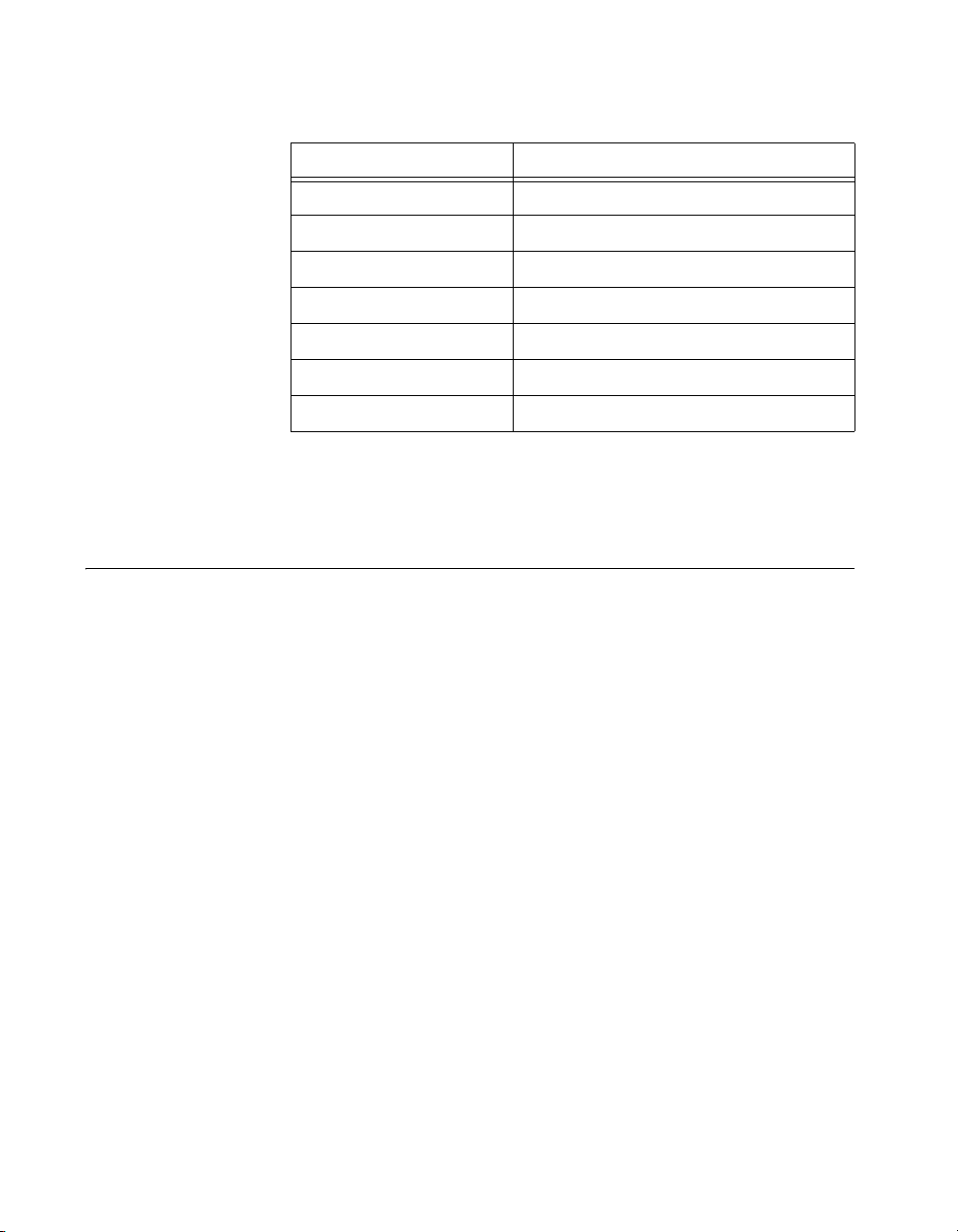
Chapter 1 Getting Started
Key Features
Table 1-1. AC Power Cables
Power Cable Reference Standards
Standard 120 V (USA) ANSI C73.11/NEMA 5-15-P/IEC83
Switzerland 220 V SEV
Australia 240 V AS C112
Universal Euro 230 V CEE (7), II, IV, VII IEC83
North America 240 V ANSI C73.20/NEMA 5-15-P/IEC83
United Kingdom 230 V BS 1363/IEC83
Japan 100 V ANSI C73.11/NEMA 5-15-P/IEC83
If you are missing any of the previously listed items, or if you have the
incorrect AC power cable, contact National Instruments.
The NI 8350 combines the performance of a PC with a National
Instruments remote controller for PXI or VXI in a rack-mountable
compact 1U form factor.
Mainboard Features
CPU
• Intel Pentium 4 3.0 GHz CPU with 800 MHz FSB and 1 MB L2 cache
Chipset
• Intel E7210 chipset
Memory
• 512 MB memory standard (2 × 256 MB non-ECC (32 M × 64 bit),
unbuffered, DDR400 3-3-3 DIMM)
• Maximum memory supported: 4 GB DDR400 SD RAM in 4 DIMM
sockets (184 pin)
NI 8350 User Manual 1-2 ni.com
Page 13

Chapter 1 Getting Started
Video
• ATI Rage XL with 8 MB SDRAM
HDD
• 80 GB (or greater) SATA hard drive
• 3.5 in. expansion bay SATA or ATA 100/66/33
CD-ROM
• Slim CD-ROM drive
Onboard LAN
• Intel 82547 GI Gigabit LAN
• Intel 82541 GI Gigabit LAN
• Programmed Ethernet MAC address and EEPROM
Onboard I/O
• PS/2 keyboard port
• PS/2 mouse port
•Serial port
• VGA port
• Parallel port
• Two USB 2.0 ports (rear)
• Two USB 2.0 ports (front)
• Two RJ-45 ports
Remote Controller
• MXI-2 or MXI-4 interface
© National Instruments Corporation 1-3 NI 8350 User Manual
Page 14
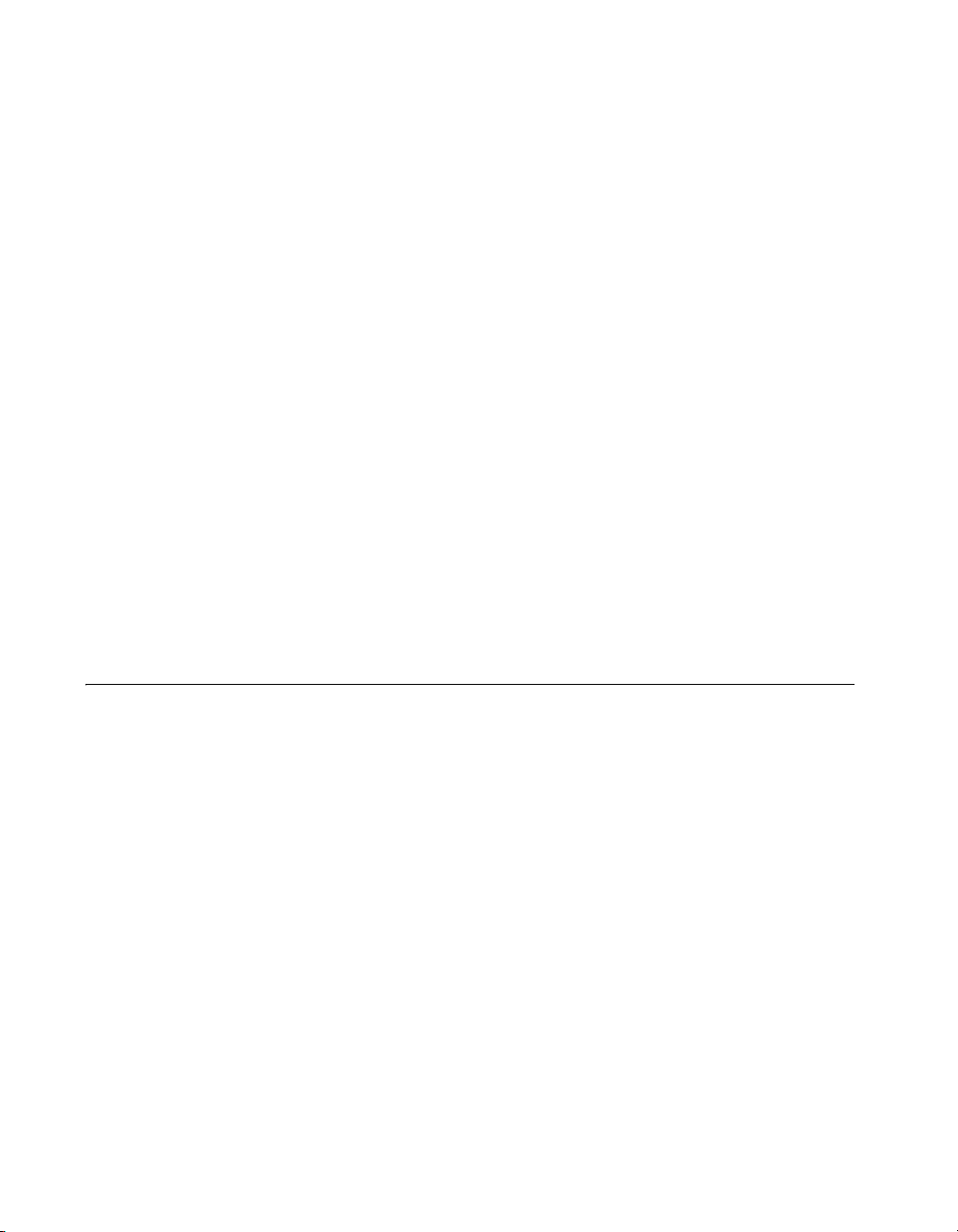
Chapter 1 Getting Started
Power Management Features
• RTC alarm and wake up
• Wake up on LAN (WOL)
• Wake up on serial ring
• Wake up on keyboard/mouse from sleep (S1)
• Wake up on USB from sleep (S1)
• Wake up on PCI
• Supports ACPI S1/S4/S5 functions
Devices
•6× 2 line LCD display panel
• Up, Enter, and Next buttons
Front Panel LEDs
•Power
• LAN activity
• HDD activity
NI 8350 Description
Figure 1-1 shows the key features of the NI 8350 mainboard.
NI 8350 User Manual 1-4 ni.com
Page 15

Chapter 1 Getting Started
37
36
35
34
33
32
31
30
29
28
27
1
2 3
6
4
5
7
8
9
10
11
12
13
26
1JPWR1
2 CPU Socket
3 DIMM 1
4 DIMM 2
5 DIMM 3
6 DIMM 4
7JIPMB1
8JPWR2
9 IDE1/IDE2
10 SYSFAN3
24 23 20 18 17 151922 21
25
11 SATA2
12 SATA1
13 JUSB2
14 JCI1
15 JLCD1
16 JACT1/JACT2
17 JFP1
18 J3/J4/J5
19 Intel 6300ESB I/O CH
20 JBAT1/J9
21 Battery
22 BIOS
23 JISA1
24 NS PC87366
25 J10/J11
26 J8
27 ATI Rage XL
28 J1
29 Intel 82541GI
30 PCIX1
16
31 SYSFAN2
32 Intel 82547GI
33 RJ45 LAN Jacks
34 Intel E7210 MCH
35 Top—LP1; Bottom—
COM A, VGA Port
36 USB Ports
37 PS/2 Connectors
(Top—Mouse;
Bottom—Keyboard)
14
Figure 1-1. NI 8350 Mainboard Layout
© National Instruments Corporation 1-5 NI 8350 User Manual
Page 16

Chapter 1 Getting Started
Figure 1-2 shows the key features of the NI 8350 front panel. For detailed
information about the NI 8350 rear panel, refer to Chapter 3, I/O
Information.
6
4
1
2
3
5
7
8
9
1 CD-ROM
2 Air Inlet
3 LCD Front Panel
4 Power Button (On/Standby)
5 USB Ports
6 LCD Control Buttons
7 Power Indicator
8 LAN Status Indicator
9 Hard Disk in Use Indicator
Figure 1-2. Front View of the NI 8350
The front panel includes the following LEDs:
• Power indicator—glows when the NI 8350 is powered on.
• LAN status indicators—flash when there is activity on LAN1
or LAN2.
• Hard disk in use indicator—flashes when the system is accessing
data on the hard disk.
The front panel also includes the following LCD control buttons:
• Up—Use this button to return to the previous selection.
• Enter—Use this button to execute the command.
• Next—Use this button to go to the next selection.
NI 8350 User Manual 1-6 ni.com
Page 17

Optional Equipment
Memory Upgrades
You can upgrade the NI 8350 memory to a maximum of 4 GB.
The NI 8350 supports dual-channel DDR 400/333 SDRAM unbuffered
memory in four 184-pin DIMM sockets. The NI 8350 supports non-ECC
and ECC memory.
Note National Instruments has tested and verified that the DDR DIMMs we sell work with
the NI 8350. We recommend you purchase your DDR DIMM modules from National
Instruments. Other off-the-shelf DDR DIMM modules are not guaranteed to work
properly.
Rack Mount Kit
A rack mount kit is included for mounting the NI 8350 chassis into a 19 in.
instrument cabinet.
USB Floppy Disk Drive
Chapter 1 Getting Started
A USB floppy drive is available from National Instruments, part number
778492-02.
NI 8350 Overview
The NI 8350 is a 1U high rack-mountable PC with a remote controller for
a PXI or VXI system. It is designed for PC control of a PXI or VXI test and
measurement system using a minimum of rack space. A cable and PXI or
VXI remote controller are included for connection to a PXI or VXI chassis.
The NI 8350 has an Intel Pentium 4 processor with hyperthreading
technology for high performance. When hyperthreading technology is
activated, the system looks and beha v es like a multiprocessor system. This
allows multithreaded software to better use the CPU. This often increases
the throughput of multithreaded applications, but single-threaded
applications may run more slowly . Hyperthreading is enabled by default in
the NI 8350 BIOS. To disable hyperthreading, refer to the BIOS Setup
section of Chapter 2, Installation and Configuration. A hyperthreaded
system must also have a hyperthreading-capable OS such as W indo ws XP,
which ships with the NI 8350. For more information about hyperthreading,
refer to
© National Instruments Corporation 1-7 NI 8350 User Manual
ni.com/support.
Page 18

Chapter 1 Getting Started
National Instruments Software
National Instruments has developed several software kits you can use with
the NI 8350.
NI-DAQ has an extensive library of functions that you can call from your
application programming environment. These functions include routines
for analog input (A/D conversion), buffered data acquisition (high-speed
A/D conversion), analog output (D/A conversion), waveform generation,
digital I/O, counter/timer operations, SCXI, RTSI, self-calibration,
messaging, and acquiring data to extended memory.
NI-VISA is the National Instruments implementation of the VISA
specification. VISA is a uniform API for communicating and controlling
Serial, GPIB, PXI, VXI, and various other types of instruments. This API
aids in the creation of more portable applications and instrument drivers.
For information about writing your own PXI instrument driver with
NI-VISA, refer to the NI-VISA Getting Started manual and the
readme.txt file in the NI-VISA directory.
Y ou also can use the National Instruments LabVIEW , Measurement Studio,
and LabWindows
ease your programming task. These standardized programs match the
modular virtual instrument capability of PXI and can reduce your PXI
software development time. These programs feature extensive libraries of
GPIB, Serial, and VXI instrument drivers written to take full advantage of
direct PXI control. LabVIEW and Measurement Studio include all the tools
needed for instrument control, data acquisition, analysis, and presentation.
LabVIEW is an easy-to-use, graphical programming environment you can
use to acquire data from thousands of different instruments, including
IEEE 488.2 devices, VXI devices, serial devices, PLCs, and plug-in data
acquisition boards. After you have acquired raw data, you can convert it
into meaningful results using the powerful data analysis routines in
LabVIEW. LabVIEW also comes with hundreds of instrument drivers,
which dramatically reduce software development time, because you do not
have to spend time programming the low-level control of each instrument.
Measurement Studio allows you to choose from standard environments
such as Microsoft Visual Basic, Visual C++, and Visual Studio .NET to
create your application, using tools specific for each language. With
Measurement Studio, you can write programs quickly and easily and
modify them as your needs change.
LabWindows/CVI is an interactiv e ANSI C programming
environment designed for building virtual instrument applications.
™
/CVI™ application programs and instrument drivers to
NI 8350 User Manual 1-8 ni.com
Page 19

Chapter 1 Getting Started
LabWindows/CVI delivers a drag-and-drop editor for building user
interfaces, a complete ANSI C environment for building your test program
logic, and a collection of automated code generation tools, as well as
utilities for building automated test systems, monitoring applications,
or laboratory experiments.
© National Instruments Corporation 1-9 NI 8350 User Manual
Page 20

Installation and Configuration
This chapter describes how to install, configure, and use the NI 8350.
Before connecting the NI 8350 to a power source, read this chapter and the
Read Me First: Safety and Radio-Frequency Interference document
included with your NI 8350.
Safety Information
Caution Before undertaking any troubleshooting, maintenance, or exploratory procedure,
carefully read the following caution notices.
This equipment contains voltage hazardous to human life and safety , and is
capable of inflicting personal injury.
• Chassis Grounding—The NI 8350 requires a connection from the
premise wire safety ground to the NI 8350 chassis ground. The earth
safety ground must be connected during use of this equipment to
minimize shock hazards. Refer to the Connecting Safety Ground
section for instructions on connecting safety ground.
• Live Circuits—Operating personnel and service personnel must not
remove protective covers when operating or servicing the NI 8350.
Adjustments and service to internal components must be undertaken
by qualified service technicians. During service of this product,
the mains connector to the premise wiring must be disconnected.
Dangerous voltages may be present under certain conditions;
use extreme caution.
• Explosive Atmosphere—Do not operate the chassis in conditions
where flammable gases are present. Under such conditions this
equipment is unsafe and may ignite the gases or gas fumes.
2
© National Instruments Corporation 2-1 NI 8350 User Manual
Page 21

Chapter 2 Installation and Configuration
• Parts Replacement—Only service this equipment with parts that
are exact replacements, both electrically and mechanically. Contact
National Instruments for replacement part information. Installation of
parts with those that are not direct replacements may cause harm to
personnel operating the chassis. Furthermore, damage or fire may
occur if replacement parts are unsuitable.
• Modification—Do not modify any part of the NI 8350 from its
original condition. Unsuitable modifications may result in safety
hazards.
Chassis Cooling Considerations
The NI 8350 is designed to operate on a bench or in an instrument rack.
Determine how you want to use the NI 8350 and follow the appropriate
installation instructions.
Providing Adequate Clearance
Apertures in the front, rear, and along both sides of the chassis facilitate
power supply and motherboard cooling. Air enters through the front and
side inlets of the chassis and exits through the fans on the rear of the
chassis. Place the NI 8350 on a bench top or in an instrument rack so that
the fans (air outlets) and the air inlet apertures along both sides and the front
of the chassis have adequate ventilation. Keep other equipment a minimum
of 76.2 mm (3 in.) away from the air outlets on the rear of the chassis.
Installation
Follow these steps to connect devices to the NI 8350:
1. Connect a keyboard and mouse to the appropriate connectors on the
NI 8350 rear panel.
2. Connect the VGA monitor video cable to the VGA connector on the
rear panel.
3. Connect the network cable to LAN jack 1 on the rear panel.
4. Connect the USB, serial, and parallel devices as necessary to the
NI 8350 front and rear panel ports.
NI 8350 User Manual 2-2 ni.com
Page 22

Caution To minimize shock hazard, mak e sure the electrical power outlet you use to power
the NI 8350 has an appropriate earth safety ground. Refer to the Connecting Safety Ground
section for more information.
5. Connect the AC power cable to the A C inlet on the rear panel and to an
AC power outlet. For more information, refer to the Connecting to
Power Source section.
6. Connect the MXI-2 or MXI-4 port on the rear of the NI 8350 to the
VXI or PXI chassis and power on the chassis.
7. Power on the NI 8350.
8. Verify that the NI 8350 boots. If it does not boot, refer to the What if
the NI 8350 does not boot? section of Chapter 5, Troubleshooting.
Connecting Safety Ground
The NI 8350 is designed with a three-position NEMA 5-15 style plug for
the U.S. that connects the ground line to the chassis ground. To minimize
shock hazard, make sure the electrical power outlet you use to power the
chassis has an appropriate earth safety ground.
Chapter 2 Installation and Configuration
Connecting to Power Source
Attach input power through the rear AC inlet using the appropriate
AC power cable supplied.
Caution To completely remove power, you must disconnect the AC power cable.
The power switch allows you to po wer on the chassis or place it in s tandby
mode. Push the power switch to the On position (if not already on). Observe
that all fans become operational and the power indicator is lit.
BIOS Setup
Entering Setup
Power on the computer, and the system starts the POST (Power On Self
Test) process. When the following message appears, press <Delete> to
enter setup.
Press DEL to enter SETUP
© National Instruments Corporation 2-3 NI 8350 User Manual
Page 23

Chapter 2 Installation and Configuration
If the message disappears before you respond, and you still want to enter
setup, restart the system by turning it off and on. You may also restart the
system by pressing <Ctrl-Alt-Delete>.
Control Keys
Table 2-1 lists the BIOS setup control keys.
Table 2-1. BIOS Setup Control Keys
Key Function
↑ Move to the previous option
↓ Move to the next option
← Move to the option on the left
→ Move to the option on the right
Enter Select the option
Esc Jump to the Exit menu or return to the main menu
from a submenu
Page Up Increase the numeric value or make changes
Page Down Decrease the numeric value or make changes
F1 General help (only for the Status Page Setup
menu and Option Page Setup menu)
F5 Restore the previous CMOS value from CMOS
(only for the Option Page Setup menu)
F6 Load the default CMOS value from the Fail-Safe
default table (only for the Option Page Setup
menu)
F7 Load optimized defaults
F10 Save all CMOS changes and exit
NI 8350 User Manual 2-4 ni.com
Page 24

Chapter 2 Installation and Configuration
Getting Help
After entering the setup menu, the first menu you see is the Main menu.
Main Menu
The Main menu lists the setup functions you can change. Use the arrow
keys (↑↓) to select an option. The highlighted setup function online
description appears at the bottom of the screen.
Submenu
If a triangle appears to the left of an option, you can launch a submenu from
this option. A submenu contains additional options for a option parameter.
Use the arrow keys (↑↓) to highlight the option and press <Enter> to access
the submenu. Then use the control keys to enter values and move from
option to option within a submenu. To return to the main menu,
press <Esc>.
General Help <F1>
The BIOS setup program includes a general help screen. To access this
screen from any menu, press <F1>. The help screen lists the appropriate
keys to use and the possible selections for the highlighted option. Press
<Esc> to exit the help screen.
Main Menu
When you enter the Phoenix-AwardBIOS CMOS Setup Utility, the Main
menu appears. The Main menu displays 12 configurable functions and two
exit choices. Use the arrow keys to navigate the options and press <Enter>
to enter the submenus.
Standard CMOS Features
Use this menu for basic system configurations, such as time, date, and hard
drive settings.
IPMI V1.5 BIOS Features (for Mainboards with the
mBMC Chip)
Use this menu to configure the Platform Event Filter (PEF) status and
watchdog features.
© National Instruments Corporation 2-5 NI 8350 User Manual
Page 25

Chapter 2 Installation and Configuration
Advanced BIOS Features
Use this menu to configure the special enhanced features.
Advanced Chipset Features
Use this menu to change the values in the chipset registers and optimize
your system performance.
Integrated Peripherals
Use this menu to specify your settings for integrated peripherals.
Power Management Setup
Use this menu to specify your settings for power management.
Frequency/Voltage Control
Use this menu to specify your settings for frequency/voltage control.
Load Fail-Safe Defaults
Use this menu to load the BIOS default values for minimal but stable
system performance.
Load Optimized Defaults
Use this menu to load the BIOS factory default values for optimal system
operation.
Set Supervisor/User Password
Use this menu to set user and supervisor passwords.
Save & Exit Setup
Use this menu to save changes to CMOS and exit setup.
Exit Without Saving
Use this menu to ignore all changes and exit setup.
NI 8350 User Manual 2-6 ni.com
Page 26

Standard CMOS Features
Use the arrow keys to navigate the options in the Standard CMOS
Features menu and use <Page Up> or <Page Down> to switch to the value
you prefer.
Date (mm:dd:yy)
Use this menu to set the system date. The format is <day> <month> <date>
<year>.
day The day is determined by the BIOS and is
month Select the month using <Page Up> and
date Select the date using <Page Up> and
year Select the year using <Page Up> and
Chapter 2 Installation and Configuration
read only.
<Page Down>.
<Page Down>.
<Page Down>.
Time (hh:mm:ss)
Use this menu to set the system time. The time format is <hour> <minute>
<second>.
IDE Primary/Secondary Master/Slave
Press <Page Up> or <Page Down> to select Manual, None, or Auto. Your
hard disk specifications must match the drive table. The hard disk will not
work properly if you enter improper information in this menu. If your hard
disk drive type is not matched or listed, use Manual to define your own
drive type manually.
If you select Manual, you must enter the following related information.
This information should be in the hard disk or system documentation.
Access Mode The settings are CHS, LBA, Large, and
Auto
Capacity The formatted size of the storage device
Cylinder The number of cylinders
© National Instruments Corporation 2-7 NI 8350 User Manual
Page 27

Chapter 2 Installation and Configuration
Head The number of heads
Precomp The write precompensation
Landing Zone The landing zone cylinder location
Sector The number of sectors
If the HDD interface controller is a SCSI device or CD-R OM, select None.
Halt On
This setting determines whether the system stops if an error is detected at
boot. The available options are:
• All Errors—The system stops for any detected error.
• Disabled—The system does not stop for any detected error.
• All But Keyboard—The system stops for any error except a ke yboard
error.
• All But Diskette—The system stops for any error except a disk error.
• All But Disk/Key—The system stops for any error except a disk or
keyboard error.
Base/Extended/Total Memory
These read-only options show the system memory status.
IPMI V1.5 BIOS Features
PEF Configuration Status
This read-only option shows the current Platform Event Filter (PEF)
configuration status.
Setting PEF Configuration
Use this setting to set the Platform Event Filter (PEF) configuration. When
Enabled is selected, the server sends the event signal to the BMC.
BMC Event Log
Select Enabled to store POST error or initial messages to the BMC event
log. If you do not want to write these messages to the DMI Event log, select
Disabled. Select Cleared to clear the BMC event log at the next POST
stage.
NI 8350 User Manual 2-8 ni.com
Page 28

Watchdog Timeout Action
The Watchdog Timer (WDT) is a special hardware device to monitor
whether the computer system functions normally. If the system does not
function normally, it can take several actions when the Watchdog Timer
expires—No Action, Hard Reset, Power Down, or Power Cycle.
Watchdog Timer Counter
Use this feature to set the time interval to reboot the computer if a timeout
event occurs.
Advanced BIOS Features
Hard Disk Boot Priority
This option determines the boot priority of the installed hard disks.
Hyperthreading Technology
The Intel processor uses hyperthreading technology to increase transaction
rates and reduce end-user response times. The technology treats the two
cores inside the processor as two logical processors that can execute
instructions simultaneously, thereby improving system performance.
If you choose Disabled, the processor uses only one core to execute the
instructions.
Chapter 2 Installation and Configuration
Note Enabling hyperthreading requires an Intel Pentium 4 processor, Intel chipset,
BIOS, and operating system that support hyperthread ing. For more information about
hyperthreading, refer to
www.intel.com/info/hyperthreading.
Quick Power On Self Test
This option decreases the time needed for the Power On Self Test (POST)
after you power on the computer. If you select Enabled, the BIOS shortens
or skips some check items during POST.
First/Second/Third Boot Device
Use this option to set the sequence of devices from which the BIOS loads
the disk operating system.
© National Instruments Corporation 2-9 NI 8350 User Manual
Page 29

Chapter 2 Installation and Configuration
Boot Other Device
If you set this option to Enabled, the system can boot from other devices if
it fails to boot from the first, second, or third boot devices.
Boot Up NumLock Status
Use this option to set the Num Lock status when the system is powered on.
Choose On to turn on the Num Lock key when the system is powered on.
Choose Off to allow users to use the arrow keys on the numeric keypad.
Security Option
Use this option to specify the type of BIOS password protection. If you
choose Setup, the password prompt appears only when the user runs setup.
If you choose System, a password prompt appear s every time the computer
is powered on or when the user runs setup.
APIC Mode
Use this option to enable or disable the Advanced Programmable Interrupt
Controller (APIC). Choose Enable to expand available IRQ resources for
the system.
MPS Version Control for OS
Use this option to select the operating system Multiprocessor Specification
(MPS). Select the MPS version (1.4 or 1.1) supported by your operating
system. To find which version to use, consult your operating system
vendor.
Console Redirection
Console redirection operates in host systems that do not have an attached
monitor or keyboard. This setting enables/disables console redirection.
When set to Enabled, the BIOS redirects and sends all contents that should
be displayed on the screen to the serial COM port for display on the
terminal screen. Also, all data received from the serial port is interpreted
as keystrokes from a local keyboard.
Baud Rate
This option specifies the console redirection transfer rate as 9600, 19200,
38400, 57600, or 115200 bps.
NI 8350 User Manual 2-10 ni.com
Page 30

Chapter 2 Installation and Configuration
Agent Connect Via
To use system console redirection, you need a terminal supporting ANSI
terminal protocol and an RS-232 null modem cable connected between the
host system and terminal(s). This read-only option indicates the type of
device connected between the host system and terminal(s). NULL indicates
a null modem.
Agent Wait Time (Min)
This option controls the timeout for the terminal console redirection
connection to the host system.
Agent After Boot
This option determines whether to keep terminal console redirection
running after the OS boots.
DMI Event Log
This option enables the BIOS to log Desktop Management Interface (DMI)
events.
Clear All DMI Event Log
Select Yes to clear the DMI event log at the next POST stage. Then, the
BIOS automatically resets this option to No.
View DMI Event Log
Press <Enter> to view all DMI event logs.
Mark DMI Events as Read
Press <Enter>, and a screen asks you to confirm whether to clear all DMI
event logs immediately. Press <Y> and then <Enter>, and the BIOS clears
all DMI event logs.
Event Log Capacity
This option allows the system to show whether there is enough space for
event logs.
Event Log Validity
This option allows the system to show whether the event logs are valid.
© National Instruments Corporation 2-11 NI 8350 User Manual
Page 31

Chapter 2 Installation and Configuration
Case Open Warning
This option is set to Disabled by default. Select Enabled to record the
chassis intrusion status and issue a warning message if the chassis is
opened. The case opened warning message appears at the startup screen the
next time the computer is booted. To clear the warning message, enter the
BIOS and set this option to Reset. The setting automatically returns to
Enabled later.
CPU Feature
Press <Enter> to enter the CPU Feature submenu screen.
Delay Prior to Thermal
When the CPU temperature reaches a factory preset level, a thermal
monitoring mechanism is enabled, following the appropriate timing
delay specified in this option. With thermal monitoring enabled, clock
modulation controlled by the processor internal thermal sensor is also
activated to keep the processor within its allowable temperature limit.
Thermal Management
Choose Thermal Monitoring 1 on die throttling or Thermal Monitoring
2 Ratio & VID transition to specify the thermal monitoring system.
TM2 Bus Ratio (hidden for Prescott processor)
This option sets the frequency (bus ratio) of the throttled performance state
that is initiated when the on die sensor goes from cool to hot. The range is
0 to 255.
TM2 Bus VID (hidden for Prescott processor)
This option sets the voltage of the throttled performance state that is
initiated when the on die sensor goes from cool to hot. The range is
0.8375 V to 1.6000 V.
NI 8350 User Manual 2-12 ni.com
Page 32

Advanced Chipset Features
Note Change these settings only if you are familiar with the chipset.
DRAM Timing Selectable
Use this option to select whether DRAM timing is controlled by the Serial
Presence Detect (SPD) EEPROM on the DRAM module. If you select By
SPD, DRAM timing is determined automatically b y the BIOS based on the
SPD configurations. Selecting Manual allows these options to be
configured manually.
CAS Latency Time
This option controls the timing delay (in clock cycles) before the SDRAM
starts a read command after receiving it. Choosing 2 increases the system
performance the most, while 3 provides the most stable performance.
Active to Precharge Delay
The option specifies the idle cycles before precharging an idle bank.
Chapter 2 Installation and Configuration
DRAM RAS# to CAS# Delay
This option allows you to set the number of cycles for a timing delay
between the CAS and RAS strobe signals, used when DRAM is written to,
read from, or refreshed. Fast speed offers faster performance, while slow
speed offers more stable performance.
DRAM RAS# Precharge
This option controls the number of cycles for Row Address Strobe (RAS)
allowed to precharge. If insufficient time is allowed for the RAS to
accumulate its charge before DRAM refresh, refresh may be incomplete
and the DRAM may fail to retain data. This option applies only when
synchronous DRAM is installed in the system.
Memory Frequency For
Use this option to configure the clock frequency of the installed DRAMs.
DRAM Data Integrity Mode
Select ECC (Error-Correcting Code) or Non-ECC, according to the type
of installed DRAM.
© National Instruments Corporation 2-13 NI 8350 User Manual
Page 33

Chapter 2 Installation and Configuration
Integrated Peripherals
On-Chip IDE Device
Press <Enter> to enter the OnChip IDE submenu.
IDE HDD Block Mode
This option allows your hard disk controller to use the fast block mode to
transfer data to and from the hard disk drive. Block mode is also known as
block transfer, multiple commands, or multiple sector read/write. Enabled
enables the IDE controller to use block mode; Disabled allows the
controller to use standard mode.
IDE DMA Transfer Access
Setting this option to Enabled opens DMA bus master and executes DMA
action in DOS, which increases data transfer speed.
On-Chip Primary/Secondary PCI IDE
The integrated peripheral controller contains an IDE interface with support
for two IDE channels. Choose Enabled to activate each channel separately.
IDE Primary/Secondary Master/Slave PIO
Use these four options to set a Programmed Input/Output (PIO) mode for
each IDE device that the onboard IDE interface supports. Modes 0–4
provide increased performance. In Auto mode, the BIOS automatically
determines the best mode for each IDE device.
IDE Primary/Secondary Master/Slave UDMA
Ultra DMA implementation is possible only if your IDE device supports it
and your operating environment contains a DMA driver. If both your hard
drive and software support Ultra DMA 33 (or higher), select Auto to enable
BIOS support.
On-Chip Serial ATA
Use this option to determine how the RAID controller on the south bridge
switches to a SATA controller. When set to Auto, the BIOS automatically
switches from the RAID to the SATA and vice versa. If Disabled is
selected, only the SATA controller is enabled.
NI 8350 User Manual 2-14 ni.com
Page 34

Chapter 2 Installation and Configuration
Serial ATA Port 0/1 Mode
Select a compatible mode for Port 0 and Port 1 from the following chipset
settings:
• Primary Master—Compatible Mode with Serial ATA Port 0 set to
Primary Master
• Primary Slave—Compatible Mode with Serial ATA Port 0 set to
Primary Slave
• Secondary Master—Compatible Mode with Serial A TA Port 0 set to
Secondary Master
• Secondary Slave—Compatible Mode with Serial ATA Port 0 set to
Secondary Slave
• Logical Primary—Compatible Mode with only Serial AT A Enabled
and Port 0 set to Primary Master
• Logical Secondary—Compatible Mode with only Serial ATA
Enabled and Port 0 set to Secondary Master
• Enhance Mode Port 0 (Tertiary Master)—Enhanced Mode with
Port 0 set to Native Mode Master
• Enhance Mode Port 1 (Quaternary Master)—Enhanced Mode with
Port 1 set to Native Mode Master
Onboard Device
Press <Enter> to enter the Onboard Device submenu.
USB Controller
Select Enabled to enable the Universal Serial Bus (USB) UHCI controller.
Select Disabled to hide the USB controller from the operating system.
USB 2.0 Controller
Select Enabled to enable the USB 2.0 (EHCI) controller. Select Disabled
to hide the USB 2.0 controller from the operating system.
USB Keyboard/Mouse Support
Select Enabled if you need to use a keyboard/mouse with an operating
system the does not support USB.
CSA LAN (Giga-LAN)
Select Enabled to activate the onboard Gigabit LAN controller.
© National Instruments Corporation 2-15 NI 8350 User Manual
Page 35

Chapter 2 Installation and Configuration
82547 LAN Boot ROM
This option enables/disables onboard LAN Boot ROM initialization during
bootup. Selecting Disabled decreases the time needed for bootup.
Super IO Device
Press <Enter> to enter the Super IO Device submenu.
Onboard Serial Port 1
These options specify the base I/O port address and IRQ for the onboard
Serial Port 1 (COM 1). Selecting Auto allows the BIOS to determine the
correct base I/O port address automatically.
Onboard Parallel Port
This option specifies the I/O port address and IRQ of the onboard parallel
port.
Parallel Port Mode
This option selects one of the following operating modes for the parallel
port:
• SPP—Standard Parallel Port
• EPP—Enhanced Parallel Port
• ECP—Extended Capability Port
• ECP + EPP—Extended Capability Port and Enhanced Parallel Port
PWRON After PWR-Fail
This option specifies whether your system reboots after a power failure or
interrupt occurs. Available settings are:
• Off—Leaves the computer in the power off state.
• On—Reboots the computer.
• Former-Sts—Restores the system to the status before the power
failure or interrupt occurred.
NI 8350 User Manual 2-16 ni.com
Page 36

Power Management Setup
ACPI Function
This option activates the Advanced Configuration and Power Management
Interface (ACPI) function. If your operating system is ACPI aware, such as
Windows 2000/XP/Me/98SE, select Enabled.
Wake Up by PCI Card, Power on by Ring, Wake Up
on LAN
These options specify whether the system is awakened from power saving
modes when it detects activity or an input signal from the specified
hardware.
Resume by Alarm
This option enables or disables booting the system on a scheduled time
and date.
Date (of Month) Alarm
This option specifies the date for Resume by Alarm. The range is 0–31.
Chapter 2 Installation and Configuration
Time (hh:mm:ss) Alarm
The option specifies the time for Resume by Alarm. The format is
<hour><minute><second>.
Note If you change this setting, the system must reboot and enter the operating system for
Resume by Alarm to work.
Frequency/Voltage Control
Use this menu to specify frequency/voltage control settings.
Auto Detect PCI Clk
Use this option to auto detect the PCI slots. When set to Enabled, the
system removes (turns off) clocks from empty PCI slots to minimize
electromagnetic interference (EMI).
© National Instruments Corporation 2-17 NI 8350 User Manual
Page 37

Chapter 2 Installation and Configuration
Spread Spectrum
When the motherboard clock generator pulses, the pulse spikes create
electromagnetic interference (EMI). The Spread Spectrum function
reduces the EMI by modulating the pulses, so that pulse spikes are reduced
to flatter curves. If EMI is not a problem, leave the setting at Disabled for
optimal system stability and performance. If EMI is a problem, change the
setting to Enabled for EMI reduction.
Load Fail-Safe/Optimized Defaults
These two main menu options allow users to restore all BIOS settings to the
default fail-safe or optimized values. The optimized defaults are the values
set by National Instruments for optimal performance. The fail-safe defaults
are the values set by the BIOS vendor for stable system performance.
When you select Load Optimized Defaults, the following message
appears:
Press <Y> to load the default factory settings for optimal system
performance.
When you select Load Fail-Safe Defaults, the following message appears:
Load Fail Safe Defaults (Y/N)?
Load Optimized Defaults? (Y/N)?
Press <Y> to load the BIOS default values for the most stable, minimal
system performance.
Set Supervisor/User Password
When you select this function, the following message appears: Enter
Password:
Type the password, up to eight characters, and press <Enter>. The new
password replaces any previously set password in CMOS memory. You
will be prompted to confirm the password. Retype the password and press
<Enter>. You can also press <Esc> to abort the selection.
To clear a set password, press <Enter> when prompted to enter the
password. A message will confirm that the password will be disabled.
When the password is disabled, the system boots, and you can enter setup
without entering a password.
When you set a password, you will be prompted to enter it every time you
enter setup. This prevents an unauthorized person from changing any part
of your system configuration.
NI 8350 User Manual 2-18 ni.com
.
Page 38

Chapter 2 Installation and Configuration
When a password is enabled, you can also have the BIOS request a
password each time the system is booted to prevent unauthorized use of
your computer. Use Security Option in the Advanced BIOS Features
menu to set when the password prompt is required. If Security Option is
set to System, the password is required both at boot and at setup entry.
If set to Setup, password prompt occurs only when you enter setup.
Note Use the Supervisor password to enter and change the setup menu settings. Use the
User password to enter but not change the setup menu settings.
© National Instruments Corporation 2-19 NI 8350 User Manual
Page 39

Chapter 2 Installation and Configuration
Jumper Settings
Figure 2-1 shows the jumper locations on the NI 8350.
1
2
3 4
1J1 2J8 3 JBAT1/J9 4J3/J4/J5
Figure 2-1. NI 8350 Jumper Locations
NI 8350 User Manual 2-20 ni.com
Page 40

PCI-X Device Header: J4
Chapter 2 Installation and Configuration
PCI-X Bus Speed Header: J5
FWH Write Protect Connector: J9
3
2
1
PCI-X Device
(Default)
3
2
1
Not PCI-X Device
Figure 2-2. PCI-X Device Header: J4
3
2
1
PCI-X Bus Speed
is 66 MHz (Default)
3
2
1
PCI-X Bus Speed
is 33 MHz
Figure 2-3. PCI-X Bus Speed Header: J5
2
1
1
2
3
3
Enable FWH
Write Protect
Disable FWH Write
Protect (Default)
Figure 2-4. FWH Write Protect Connector: J9
Enable/Disable VGA Jumper: J8
This jumper enables or disables VGA IDSEL.
2
1
1
2
3
Enable FWH
Write Protect
Disable FWH Write
Protect (Default)
Figure 2-5. Enable/Disable VGA Jumper: J8
© National Instruments Corporation 2-21 NI 8350 User Manual
3
Page 41

Chapter 2 Installation and Configuration
Enable/Disable 82541 GI LAN Jumper: J1
The LAN controller on the motherboard varies depending on the NI 8350
model. The default factory settings are properly configured for optimal
system performance, and should be left unchanged.
System Configure Jumper: J3
The J3 jumper determines which mode the system enters while powered on.
In Normal Mode, the system enters the assigned OS as usual. In Configure
Mode, the system directly enters the BIOS setup utility. In this mode, you
can modify the BIOS configurations. In Recovery Mode, you must insert a
boot disk into the floppy drive before powering on the system. After the
system is powered on, it reads the boot disk and enters DOS. In this mode,
you can update the BIOS with a Flash utility if necessary.
3
2
1
Enable LAN IDSEL
(Default)
3
2
1
Disable LAN IDSEL
Figure 2-6. Enable/Disable 82541 GI LAN Jumper: J1
3
2
1
Normal Mode
3
2
1
Configure Mode
3
2
1
Recovery Mode
Figure 2-7. System Configure Jumper: J3
NI 8350 User Manual 2-22 ni.com
Page 42

Clear CMOS Jumper: JBAT1
The CMOS RAM has a power supply from an external battery to preserve
the system configuration data. With this power supply, the system can
automatically boot the OS every time it is turned on. Use the JBAT1 (Clear
CMOS) jumper to clear the system configuration by shorting pins 2–3.
Chapter 2 Installation and Configuration
2
1
1
2
3
Keep Data Clear Data
Figure 2-8. Clear CMOS Jumper: JBAT1
3
Caution
To avoid damaging the mainboard, clear the CMOS only when the system is
powered off. Also, be sure to return reconnect pins 1–2 after clearing the CMOS.
Drivers and Software
Files and Directories Installed on Your Hard Drive
Your hard drive includes a directory called images in its root that
contains software and soft copies of manuals for the peripherals. The
directory structure under the
into several levels.
In the
images directory, you will find a manuals directory,
an
os directory, and directories for each computer peripheral.
The
manuals directory contains quick reference guides, technical
reference manuals, and National Instruments software manuals, all in
Adobe Acrobat format. To access any manual, change your directory to
c:\images\ni8350\manuals and list the contents of that directory.
You will see several files, one corresponding to each peripheral.
The
os directory contains a subdirectory corresponding to the operating
system installed on your computer.
The rest of the directories correspond to each peripheral in your system.
Within these directories are the peripheral drivers. These files and
directories are copied exactly from the manufacturer distribution disks,
so the naming conventions vary from peripheral to peripheral.
images directory is logically organized
© National Instruments Corporation 2-23 NI 8350 User Manual
Page 43

Chapter 2 Installation and Configuration
LCD Function Menu
Three buttons control the LCD function panel:
• Up—Go to the previous selection.
• Enter—Execute the command.
• Next—Go to the next selection.
You can use the LCD front panel control buttons to access information
under the LCD Info, H/W Monitor, and System Conf menus. The menu
structures are shown in Figures 2-9 and 2-10.
LCD Info
Firmware
Mode
Build Date
Baud Rate
Character
H/W Monitor
CPU T emp
Chassis T emp
System FAN
Power FAN
V Core
5 V
Chassis Int
Figure 2-9. LCD Info and H/W Monitor Control Panel Menu Structure
NI 8350 User Manual 2-24 ni.com
Page 44

Host Name
Chapter 2 Installation and Configuration
System Conf
Date
Time
Memory
Hard Disk
Information
LAN1
Set Date
Set Time
Size
Usage
Available
Disk C
Disk D
Disk E
Disk F
IP
Net Mask
Set IP
Set Net Mask
Size
Usage
Available
Size
Usage
Available
Size
Usage
Available
Size
Usage
Available
IP
LAN2
Restart OS
Shutdown OS
Net Mask
Set IP
Set Net Mask
Yes
No
Yes
No
Figure 2-10. System Conf Control Panel Menu Structure
© National Instruments Corporation 2-25 NI 8350 User Manual
Page 45

Chapter 2 Installation and Configuration
Table 2-2 describes the debug functions that appear in the LCD before the
NI 8350 boots to OS.
Table 2-2. Debug Functions Before Boot to OS
Function Description
LCD Panel v1.1
Initialize OK
BIOS POST: C1
Msg: Mem Sizing
BIOS POST: C3
Msg: BIOS chsum
BIOS POST: 18
Msg: CPU Init.
BIOS POST: 2B
Msg: VGA Init.
BIOS POST: 2D
Msg: Sign-on Msg.
BIOS POST: 52
Msg: Ext. Mem Test
BIOS POST: 75
Msg: IDE Init.
BIOS POST: 8B
Msg: PCI ROM Init.
BIOS POST: 94
Msg: disp summary
Show product information and
version.
If the system has memory problems,
it stops at C1.
If the system has BIOS problems,
it stops at C3.
If the system has CPU problems,
it stops at 18.
If the system has VGA problems,
it stops at 2B.
Shows information about logo
processor brand name.
If the system has memory problems,
it stops at 52.
If the system has IDE problems,
it stops at 75.
If the system has PCI problems,
it stops at 8B.
—
<Boot to OS> If the system is problem free,
it boots to OS.
NI 8350 User Manual 2-26 ni.com
Page 46

Chapter 2 Installation and Configuration
Table 2-3 describes the LCD Info functions that appear in the LCD.
Table 2-3. LCD Info Functions
Function Description
Firmware 1/5
Show LCD firmware version
V1.1
Mode 2/5
Show LCD working mode
Communication
Build Date 3/5
Show LCD firmware build date
2002/03/25
Baud Rate 4/5
9600
Show LCD communication speed with
COM port
For PC and LCD link
Character 5/5
Show LCD characters
16X2
Table 2-4 describes the H/W Monitor functions that appear in the LCD.
Table 2-4. H/W Monitor Functions
Function Description
CPU 1/15
Show CPU temperature information
42C
Chassis 2/15
Show chassis temperature information
28C
System FAN 3/15
Show system fan speed information
0 RPM
Power FAN 4/15
Show power fan speed information
4219 RPM
V core 6/15
Show V core voltage information
1.46 V
+5 V 9/15
Show +5 V voltage information
5.07 V
Chassis int 15/15
Show chassis intrusion detect information
OFF
© National Instruments Corporation 2-27 NI 8350 User Manual
Page 47

Chapter 2 Installation and Configuration
Table 2-5 describes the System Conf functions that appear in the LCD.
Host name 1/9 Show system host name
Table 2-5. System Conf Functions
Function Description
Date 2/9
2002.8.21
Time 3/9
13:24:50
Set Date 1/1 Show the date and allow to
set the date
Set Time 1.1 Show the time and allow to
set the time
Memory 4/9 Size 1/3 Show memory size
511 MB
Usage 2/3 Unable to show used
memory size
153 MB
Available 3/3 Unable to show available
memory size
358 MB
Hard Disk 5/9
Can detect four hard disks on the system
Information
Disk C 1/4
3,698 MB
Size 1/3 Show partition size
3,698 MB
Usage 2/3 Unable to show the used size
1,485 MB
Available 3/3 Unable to show the
available size
2,213 MB
NI 8350 User Manual 2-28 ni.com
Page 48

Chapter 2 Installation and Configuration
Table 2-5. System Conf Functions (Continued)
Function Description
Disk D 2/4
15,393 MB
Disk E 3/4
0 MB
Disk F 4/4
0 MB
Size 1/3 Show partition size
15,393 MB
Usage 2/3 Unable to show the used size
494 MB
Available 3/3 Unable to show the
available size
14,899 MB
Size 1/3 Show partition size
0 MB
Usage 2/3 Unable to show the used size
0 MB
Available 3/3 Unable to show the
available size
0 MB
Size 1/3 Show partition size
0 MB
Usage 2/3 Unable to show the used size
0 MB
Available 3/3 Unable to show the
available size
0 MB
© National Instruments Corporation 2-29 NI 8350 User Manual
Page 49

Chapter 2 Installation and Configuration
Table 2-5. System Conf Functions (Continued)
Function Description
LAN1 6/9
100.100.100.101
LAN2 7/9
100.100.100.101
IP 1/4 Show the system IP
information
100.100.100.101
Netmask 2/4 Show the system Net Mask
information
255.255.255.0
Set IP Allow users to set the
system IP
000.000.000.000
Setmask Allow users to set the system
Net Mask
000.000.000.000
IP 1/4 Show the system IP
information
100.100.100.101
Netmask 2/4 Show the system Net Mask
information
255.255.255.0
Set IP Allow users to set the
system IP
000.000.000.000
Setmask Allow users to set the system
Net Mask
000.000.000.000
Restart 8/9
Yes/No Restart your Windows OS
Restart OS
Shutdown 9/9
Shutdown OS
NI 8350 User Manual 2-30 ni.com
Yes/No Shut down your
Windows OS
Page 50

Upgrading Memory
The mainboard includes four 184-pin ECC or non-ECC nonregistered
DDR333/DDR400 SDRAM slots with maximum memory size of 4 GB.
Install at least one memory module in the slots.
Figure 2-11 shows the DIMM location on the main board. DIMM1 is on the
left; DIMM4 is on the right.
Chapter 2 Installation and Configuration
3
1
4
2
Figure 2-11. DIMM Location
© National Instruments Corporation 2-31 NI 8350 User Manual
Page 51

Chapter 2 Installation and Configuration
Dual-Channel Memory Configuration
For optimum memory performance, you can use dual-channel memo ry
configurations. In these configurations, identical memory is installed in
channels A and B. Figures 2-12, 2-13, and 2-14 show allowed
configurations for dual-channel memory mode.
Table 2-6 shows all possible memory module combinations.
Table 2-6. Memory Module Combinations
DIMM1 DIMM2 DIMM3 DIMM4 Total Memory
128 MB~1 GB — — — 128 MB~1 GB
— 128 MB~1 GB — — 128 MB~1 GB
— — 128 MB~1 GB — 128 MB~1 GB
— — — 128 MB~1 GB 1 28 MB~1 GB
128 MB~1 GB 128 MB~1 GB — — 256 MB~2 GB
128 MB~1 GB — 128 MB~1 GB — 256 MB~2 GB
128 MB~1 GB — — 128 MB~1 GB 256 MB~2 GB
— 128 MB~1 GB 128 MB~1 GB — 256 MB~2 GB
— 128 MB~1 GB — 1 28 MB~1 GB 256 MB~2 GB
— — 128 MB~1 GB 128 MB~1 GB 256 MB~2 GB
128 MB~1 GB 128 MB~1 GB 128 MB~1 GB — 3 84 MB~3 GB
128 MB~1 GB 128 MB~1 GB — 128 MB~1 GB 384 MB~3 GB
128 MB~1 GB — 128 MB~1 GB 128 MB~1 GB 384 MB~3 GB
— 128 MB~1 GB 128 MB~1 GB 128 MB~1 GB 384 MB~3 GB
128 MB~1 GB 128 MB~1 GB 128 MB~1 GB 128 MB~1 GB 512 MB~4 GB
Installing memory with different speeds is allowed, but the faster memory
downshifts to the speed of the slower memory.
NI 8350 User Manual 2-32 ni.com
Page 52

Chapter 2 Installation and Configuration
Figure 2-12 shows two identical DIMMs in DIMM 1 and DIMM 3. Y ou can
also install identical DIMMs in DIMM 2 and DIMM 4.
1
1
1 Two Identical DIMMs
Figure 2-12. Two Identical DIMMs in DIMM 1 and DIMM 3
© National Instruments Corporation 2-33 NI 8350 User Manual
4
3
2
Page 53

Chapter 2 Installation and Configuration
Figure 2-13 shows two different pairs of identical DIMMS—two identical
DIMMs in DIMM 1 an DIMM 3 and two identical DIMMs in DIMM 2 and
DIMM 4.
1 2
1
1 First Pair of Identical DIMMs 2 Second Pair of Identical DIMMs
Figure 2-13. Two Different Pairs of Identical DIMMs
NI 8350 User Manual 2-34 ni.com
4
3
2
Page 54

Chapter 2 Installation and Configuration
Figure 2-14 shows four identical DIMMs installed in DIMM 1 through
DIMM 4.
1
1
1 Four Identical DIMMs
Figure 2-14. Four Identical DIMMs
4
3
2
Installing DDR Modules
Complete the following steps to install DDR modules:
1. Press the cover release buttons on the top of the NI 8350.
2. Push the cover backward to remove it.
© National Instruments Corporation 2-35 NI 8350 User Manual
Page 55

Chapter 2 Installation and Configuration
3. Align the notch in the center of the DDR DIMM module with the key
on the DIMM slot. Insert the module vertically into the slot and push
it in until the pins are fully inserted, as shown in the following figure.
1Notch 2Key
4. When the module is fully inserted, the plastic clip at each side of the
slot automatically closes, as shown in the following figure.
1
2
5. Replace the NI 8350 cover by sliding the cover forward. Mak e sure the
safety lock fits firmly.
Removing DDR Modules
Complete the following steps to remove DDR modules:
1. Open the plastic clips on both sides of the module.
2. Remove the module from the slot.
NI 8350 User Manual 2-36 ni.com
Page 56

Chapter 2 Installation and Configuration
Upgrading and Replacing Hard Disk Drives
Figure 2-15 shows the NI 8350 IDE and SATA connector locations.
1
2
3
1 IDE1/IDE2 2 SATA2 3SATA1
Figure 2-15. NI 8350 IDE and SATA Connectors
Hard Disk Connectors: IDE1/2
The mainboard has a 32-bit Enhanced PCI IDE and Ultra DMA 33/66/100
controller that provides PIO mode 0~4, Bus Master, and Ultra DMA
33/66/100 functions. You can connect up to four hard disk drives,
a CD-ROM, and other devices.
© National Instruments Corporation 2-37 NI 8350 User Manual
Page 57

Chapter 2 Installation and Configuration
Figure 2-16 shows the IDE1 and IDE2 connectors.
IDE2
Figure 2-16. IDE1 and IDE2 Connectors
IDE1
IDE1 (Primary IDE Connector)
You always should connect the first hard drive to IDE1. IDE1 can connect
a Master and Slave drive. You must configure the second hard drive to
Slave mode by setting the jumper accordingly.
IDE2 (Secondary IDE Connector)
IDE2 can also connect a Master and Slave drive.
Note If you install two hard disks on a cable, you must configure the second drive to Slave
mode by setting its jumper. Refer to the hard disk documentation for jumper setting
instructions.
SATA Connectors Supported by 6300ESB (ICH): SATA1 and SATA2
The 6300ESB chipset supports two Serial ATA connectors (SATA1 and
SATA2).
SATA connectors are dual high-speed Serial ATA interface ports. Each
supports first-generation Serial A TA data rates of 150 MB/s. All connectors
are fully compliant with Serial ATA 1.0 specifications. Each Serial ATA
connector can connect to one hard disk.
NI 8350 User Manual 2-38 ni.com
Page 58

Chapter 2 Installation and Configuration
Figure 2-17 shows the SATA1 and SATA2 connector. Table 2-7 lists and
describes the SATA1 and SATA2 connector signals.
7
1
Figure 2-17. SATA1 and SATA2 Connector
Table 2-7. SATA Connector Signals
Pin Signal Pin Signal
1 GND 5 RXN
2 TXP 6 RXP
3 TXN 7 GND
4 GND
Figure 2-18 shows an optional serial ATA cable.
1
2
1 Connect to Hard Disk (Remove Dust Cover) 2 Connect to SATA 1/2
Figure 2-18. Serial ATA Cable
© National Instruments Corporation 2-39 NI 8350 User Manual
Page 59

Chapter 2 Installation and Configuration
Hard Disk Removal
Caution Before removing or installing a hard disk drive, be sure the NI 8350 is powered
off and not connected to AC power.
Complete the following steps to install a hard disk drive:
1. Press the cover release buttons on the top of the NI 8350.
2. Push the cover backward to remove it.
3. Unscrew the thumb screws securing the hard disk drive cover plate,
slide the cover plate forward, and remove it.
4. Push the hard disk drive bracket backward to release the hard disk
drive.
5. Disconnect the hard disk drive power cord and ATA 100 (or SATA)
cable.
6. Remove the hard disk drive.
Hard Disk Installation
Caution Before removing or installing a hard disk drive, be sure the NI 8350 is powered
off and not connected to AC power.
Complete the following steps to install a hard disk drive:
1. Press the cover release buttons on the top of the NI 8350.
2. Push the cover backward to remove it.
3. Unscrew the hard disk drive cover plate and slide it forward.
4. Turn over the hard disk drive cover plate and remove the hard disk
drive brackets.
5. Place the first hard disk drive into the chassis. Be sure the hard disk
drive screw holes align with the chassis disk drive mounting tabs.
6. Connect the hard disk drive power cord and AT A 100 (or SAT A) cable.
7. Push the hard disk drive bracket forward to secure the hard disk drive.
8. To install a second hard disk drive, repeat steps 3 through 7.
9. Replace the hard disk drive bracket.
10. Replace the hard disk drive cover plate and tighten the screws to hold
it in place.
11. Replace the NI 8350 cover by sliding the cover forw ard. Make sure the
safety lock fits firmly.
NI 8350 User Manual 2-40 ni.com
Page 60

Rack Mounting
Chapter 2 Installation and Configuration
Complete the following steps to rack mount the NI 8350:
1. Attach the rack mount handles to the NI 8350 front panel using the
black M4x6 screws.
1
2
1 Rack Mount Handle 2 M4x6 Screws
2. Attach the side rails to the sides of the NI 8350 using four M4x6 screws
on each side.
1
1 Side Rail 2 M4x6 Screws
© National Instruments Corporation 2-41 NI 8350 User Manual
2
Page 61

Chapter 2 Installation and Configuration
3. Attach the mounting brackets to the rack rails using M4x6 screws and
M4 nuts. The rear bracket position is adjustable; attach the rear bracket
so that it aligns with the rear rail on the rack.
3 3
1 12
2
1 Mounting Bracket
2 M4x6 Screw
4
3M4 Nut
4Rack Rail
4. Attach the rack rails to the rack using the M5x8 screws and the
two-hole rack mounting plates.
1
4
3 212
1 M5x8 Screw
2 Two-Hole Mounting Plate
NI 8350 User Manual 2-42 ni.com
3Rack Rail
4Rack
Page 62

Chapter 2 Installation and Configuration
5. Align the rails on the NI 8350 with the rack rails. Slide the NI 8350
halfway into the rack.
6. Press the locking tabs on both sides of the NI 8350 and slide the
NI 8350 fully into the rack.
1
1 Locking Tab
Note The locking tabs lock the NI 8350 halfway into the rack, so that it cannot slide out.
When removing the NI 8350, pull the locking tabs forward to unlock them.
7. Secure the NI 8350 to the rack with the mounting screws.
© National Instruments Corporation 2-43 NI 8350 User Manual
Page 63

Chapter 2 Installation and Configuration
Hard Drive Recovery
The NI 8350 includes two methods of restoring the original factory
condition of your hard drive. Hard drive-based recovery stores a factory
backup on a separate part of your hard drive, allowing you to restore your
controller without additional media. The NI 8350 also ships with an OS
Recovery CD that allows you to reinstall your operating system onto your
hard drive via an external CD-ROM. For more information about these
tools, refer to KnowledgeBase 2ZKC02OK at
Note Recovering the OS erases the contents of your hard disk. Back up any files you want
to keep.
Installing an OS
The NI 8350 includes a preinstalled OS. In some cases, you may want to
reinstall the OS or install a different OS from the integrated CD-ROM
drive. To install from the CD-ROM drive, you must change the boot
device; refer to the Advanced BIOS Features section for more information.
ni.com/support.
Cleaning
Caution Always disconnect the AC power cable before cleaning or servicing the chassis.
Exterior Cleaning
Cautions Avoid getting moisture inside the chassis during exterior cleaning, especially
through the top vents.
Do not w ash the front- or rear-panel connectors or switches. Cover these components while
cleaning the chassis.
Do not use hars h chemical cleaning agents; they may damage the chassis. Avoid chemicals
that contain benzene, toluene, xylene, acetone, or similar solvents.
Clean the exterior surfaces of the chassis with a dry lint-free cloth or a
soft-bristle brush. Do not use abrasive compounds on any part of the
chassis.
NI 8350 User Manual 2-44 ni.com
Page 64

I/O Information
Rear Panel Connectors
Table 3-1 lists various peripherals and their corresponding NI 8350
external connectors, bus interfaces, and functions.
Table 3-1. NI 8350 Peripherals Overview
Peripheral External Connector Description
Keyboard PS/2 (5-pin Din) PS/2-style keyboard
Mouse PS/2 (5-pin Din) PS/2-style mouse
3
USB USB 4-pin Series A stacked
receptacle
USB USB 4-pin Series A stacked
receptacle
Parallel Parallel Port (36-pin champ) IEEE 1284
Serial COM1 (9-pin DSUB) 16550 RS-232 serial port
Video VGA (15-pin DSUB) Intel Extreme Graphics controller
Ethernet LAN (RJ45) 10/100 Ethernet connection
Ethernet LAN (RJ45) 10/100 Ethernet connection
USB 2.0 capable
USB 2.0 capable
© National Instruments Corporation 3-1 NI 8350 User Manual
Page 65

Chapter 3 I/O Information
1
2
Figure 3-1 shows the rear panel layout of the NI 8350.
8
1 PS/2 Keyboard Connector
2 PS/2 Mouse Connector
PS/2
3
3 USB Ports
4Serial Port
4
5
5VGA Port
6LAN 1
6
7
7LAN 2
8Parallel Port
Figure 3-1. NI 8350 Rear Panel Layout
Figure 3-2 shows the location and pinouts for the PS/2 keyboard and mouse
connectors on the NI 8350. Table 3-2 lists and describes the PS/2 connector
signals.
PS/2
6
4
5
3
1
2
Figure 3-2. PS/2 Connector Location and Pinout
Table 3-2. PS/2 Connector Signals
Pin Signal Name Signal Description
1 DATA Data Keyboard
2 NC Data Mouse
3 GND Ground
NI 8350 User Manual 3-2 ni.com
Page 66

Universal Serial Bus
Figure 3-3 shows the location and pinouts for the Universal Serial Bus
(USB) connectors on the NI 8350. Table 3-3 lists and describes the USB
connector signals.
AMP manufactures a USB mating connector, part number 787633.
Chapter 3 I/O Information
Table 3-2. PS/2 Connector Signals (Continued)
Pin Signal Name Signal Description
4 VCC VCC
5 CLK Clock Keyboard
6 NC Clock Mouse
1
4
USB
Figure 3-3. USB Connector Location and Pinout
Table 3-3. USB Connector Signals
Pin Si gnal Name Signal Description
1 VCC Cable Power (+5 V)
2 –Data USB Data–
3 +Data USB Data+
4 GND Ground
© National Instruments Corporation 3-3 NI 8350 User Manual
Page 67

Chapter 3 I/O Information
Parallel Port
Figure 3-4 shows the location and pinouts for the IEEE 1284 (parallel)
connector on the NI 8350. Table 3-4 lists and describes the IEEE 128 4
connector signals.
Parallel Port
13
Figure 3-4. Parallel Port Connector Location and Pinout
Table 3-4. Parallel Port Connector Signals
1
1425
Default Configuration (LPT)
Pin
Signal Name Signal Description
1 BUSY Device Busy
2 SLCT Select
3 ACK* Acknowledge
4 FAULT*(ERROR*) Fault
5 PAPEREND Paper End
6 PD0 Data Bit 0
7 PD1 Data Bit 1
8 PD 2 Data Bit 2
9 PD3 Data Bit 3
10 PD4 Data Bit 4
11 PD5 Data Bit 5
NI 8350 User Manual 3-4 ni.com
Page 68

Chapter 3 I/O Information
Table 3-4. Parallel Port Connector Signals (Continued)
Default Configuration (LPT)
Serial
Pin
Signal Name Signal Description
12 PD6 Data Bit 6
13 PD7 Data Bit 7
14 INIT* Initialize Printer
15 STROBE* Strobe
16 SLCTIN* Select Input
17 AUTOFD* A uto Line Feed
18 +5V +5 V
19–35 GND Ground
36 NC Not Connected
Figure 3-5 shows the location and pinouts for the serial connector on the
NI 8350. Table 3-5 lists and describes the serial connector signal.
AMP manufactures a serial port mating connector, part number 745491-5.
1
6
Serial
Figure 3-5. Serial Connector Location and Pinout
© National Instruments Corporation 3-5 NI 8350 User Manual
5
9
Page 69

Chapter 3 I/O Information
VGA
Table 3-5. Serial Connector Signals
Pin Si gnal Name Signal Description
1 DCD* Data Carrier Detect
2 SIN* Receive Data
3 SOUT* Transmit Data
4 DTR* Data Terminal Ready
5 GND Ground
6 DSR* Data Set Ready
7 RTS* Ready to Send
8 CTS* Clear to Send
9 RI* Ring Indicator
Figure 3-6 shows the location and pinouts for the VGA connector on the
NI 8350. Table 3-6 lists and describes the VGA connector signals.
AMP manufactures a mating connector with part numbers 748364-1
(housing) and 748333-2 (pin contact).
15
10
5
VGA
Figure 3-6. VGA Connector Location and Pinout
NI 8350 User Manual 3-6 ni.com
11
6
1
Page 70

Chapter 3 I/O Information
Table 3-6. VGA Connector Signals
Pin Si gnal Name Signal Description
1 R Red
2 G Green
3 B Blue
4 NC Not Connected
5 GND Ground
6 GND Ground
7 GND Ground
8 GND Ground
9 +5V 5 V
10 GND Ground
11 NC Not Connected
12 SD Serial Data
13 HSync Horizontal Sync
14 VSync Vertical Sync
15 SC Serial Clock
© National Instruments Corporation 3-7 NI 8350 User Manual
Page 71

Chapter 3 I/O Information
Ethernet
Figure 3-7 shows the location and pinouts for the Ethernet connectors
on the NI 8350. Table 3-7 lists and describes the Ethernet connector
signals.
AMP manufactures a mating connector, part number 554739-1.
Figure 3-7. Ethernet Connector Location and Pinout
Table 3-7. Ethernet Connector Signals
Pin Signal Name Signal Description
1 D0P Differential Pair 0+
2 D0N Differential Pair 0–
3 D1P Differential Pair 1+
4 D2P Differential Pair 2+
5 D2N Differential Pair 2–
6 D1N Differential Pair 1–
7 D3P Differential Pair 3+
8 D3N Differential Pair 3–
MXI-2 or MXI-4 Connectors
8
1
Ethernet
Refer to your MXI-2 or MXI-4 hardware user manual for connector
information.
NI 8350 User Manual 3-8 ni.com
Page 72

Other Connectors
Figure 3-8 shows the locations of other connectors on the NI 8350.
Chapter 3 I/O Information
1
1JIPMB1
2 JUSB2
3JCI1
4JLCD1
Figure 3-8. NI 8350 Other Connector Locations
6 45
5JACT1/JACT2
6JFP1
2
3
© National Instruments Corporation 3-9 NI 8350 User Manual
Page 73

Chapter 3 I/O Information
Chassis Intrusion Switch Connector: JCI1
This connector is connected to a 2-pin chassis switch. If the NI 8350 is
opened, the switch shorts. The system records this status and shows a
warning message on the startup screen during boot. To clear the warning,
you must enter the BIOS utility and clear the record. Refer to the Advanced
BIOS Features section of Chapter 2, Installation and Configuration, for
information about the Case Open Warning feature.
Figure 3-9. Chassis Intrusion Switch Connector (JCI1)
Table 3-8. Chassis Intrusion Switch Connector Signals
Pin Signal Name
1 SIO_C_OPEN
2 GND
2
1
LCD Panel Connector: JLCD1 (Optional)
This connector is for connection to an LCD panel, which shows
information about current status or mode of the connected system.
6
2
Figure 3-10. LCD Panel Connector (JLCD1)
NI 8350 User Manual 3-10 ni.com
5
1
Page 74

Table 3-9. LCD Panel Connector Signals
Pin Signal Name
1 SOUT
2 SIN
3 NC
4 GND1
5 GND0
6 VCC
I2C Bus Connector: JIPMB1 (Optional)
The mainboard includes one I2C (also known as I2C) bus connector to
connect to the System Management Bus (SMBus) interface.
Chapter 3 I/O Information
5
1
Figure 3-11. I2C Bus Connector (JIPMB1)
Table 3-10. I2C Bus Connector Signals
Pin Signal Name
1 SMBCLK
2 SMBDATA
3 SMBALERT#
4 GND
5 VCC3
© National Instruments Corporation 3-11 NI 8350 User Manual
Page 75

Chapter 3 I/O Information
82547 GI LAN Active LED Connector: JACT1 and 82541 GI LAN Active
LED Connector: JACT2
The LAN LED connectors connect to LAN LEDs, which show LAN
activity. JACT1 is for LAN1 jack, and JACT2 is for LAN2 jack. Both
LAN1 and LAN2 jacks are on the rear panel.
++
Front Panel Connector: JFP1
The mainboard includes one front panel connector for electrical connection
to the front panel switches and LEDs. JFP1 is compliant with the Intel
Front Panel I/O Connectivity Design Guide.
1 Power LED
2Power Switch
JACT1
JACT2
––
Figure 3-12. LAN LED Connectors (JACT1 and JACT2)
1
2
2
1
3 4
3 HDD LED
4 Reset Switch
10
9
Figure 3-13. Front Panel Connector (JFP1)
NI 8350 User Manual 3-12 ni.com
Page 76

Chapter 3 I/O Information
Table 3-11. Front Panel Connector Signals
Pin Signal Name Signal Description
1 HD_LED_P Hard disk LED pull-up
2 FP PWR/SLP MSG LED pull-up
3 HD_LED_N Hard disk active LED
4 FP PWR/SLP MSG LED pull-up
5 RST_SW_N Reset switch low reference
pull-down to GND
6 PWR_SW_P Power switch high reference
pull-up
7 RST_SW_P Reset switch high reference
pull-up
8 PWR_SW_N Power switch low reference
pull-down to GND
9 RSVD_DNU Reserved—do not use
Front USB Connector: JUSB2
The mainboard includes one USB 2.0 pin header, JUSB2, that is compliant
with the Intel
increases data transfer rate up to a maximum throughput of 480 Mbit/s,
which is 40 times faster than USB 1.1, and is ideal for connecting
high-speed USB interface peripherals such as USB HDD, digital cameras,
MP3 players, printers, modems, and so on.
© National Instruments Corporation 3-13 NI 8350 User Manual
I/O Connectivity Design Guide. USB 2.0 technology
10
2
Figure 3-14. Front USB Connector (JUSB2)
9
1
Page 77

Chapter 3 I/O Information
Table 3-12. Front USB Connector Signals
Pin Signal Name Pin Signal Name
1 VCC 6 USB1+
2 VCC 7 GND
3 USB0– 8 GND
4 USB1– 9 Key
5 USB0+ 10 NC
NI 8350 User Manual 3-14 ni.com
Page 78

Common Configuration
Questions
This chapter answers common configuration questions you may have when
using the NI 8350.
General Questions
What do the LEDs on the NI 8350 front panel mean?
The power indicator lights when the main power is turned on. The LAN
status LEDs flash to when there is activity on LAN1 and LAN2. The hard
drive LED lights when there is hard dri ve activity on the NI 8350. For more
information, refer to Figure 1-2, Front View of the NI 8350.
How do I check the configuration of the memory, hard drive,
time/date, and so on?
Y ou can vie w these parameters in the BIOS setup. T o enter the BIOS setup,
reboot the NI 8350 and press <Delete> during the memory tests. Refer to
the BIOS Setup section of Chapter 2, Installation and Configuration, for
more information.
4
Can I use the internal IDE drive and an external SCSI hard drive at
the same time?
Yes.
© National Instruments Corporation 4-1 NI 8350 User Manual
Page 79

Chapter 4 Common Configuration Questions
Boot Options
What devices can I boot from?
The NI 8350 can boot from the following devices:
• The internal IDE hard drive
• The internal CD-ROM drive
• A network PXE server on the same subnet
• An external USB mass storage device such as a USB hard drive or
CD-ROM
• An external USB floppy drive
Note There are some limitations when booting from a USB device. Windows XP can
be installed from a USB CD-ROM, but earlier versions of Windo ws cannot. The NI 8350
BIOS configures the USB devices so that they will work in a DOS environment.
How do I configure the controller to boot from these devices?
Press <Delete>, enter the BIOS, and select Advanced BIOS Features. Y ou
can set the boot order using <+> and <–>. Set the order by device type and
set the order for the devices listed within the de vice type. Refer to the BIOS
Setup section of Chapter 2, Installation and Configuration, for more
information.
Chassis Configuration
How do I set up the NI 8350 to work with my chassis?
Configuration of the PXI system is handled through Measurement &
Automation Explorer (MAX), included with the software pre-installed
on your NI 8350. MAX creates the
the layout and parameters of your PXI system.
The configuration steps f or single or multiple-chassis systems are the same.
NI 8350 User Manual 4-2 ni.com
pxisys.ini file, which defines
Page 80

Chapter 4 Common Configuration Questions
Figure 4-1. Multichassis Configuration in MAX
Basic PXI System Configuration
1. Launch MAX.
2. In the Configuration tree, click the Devices and Interfaces branch to
expand it.
3. If the PXI system controller has not yet been configured, it is labeled
PXI System (Unidentified). Right-click this entry to display the
shortcut menu, then select the appropriate controller model from
the Identify As submenu.
4. Click the PXI System controller. The chassis (or multiple chassis in a
multichassis configuration) is listed below it. Identify each chassis by
right-clicking its entry, then selecting the appropriate chassis model
through the Identify As submenu. Further expanding the PXI System
branch shows all devices in the system that can be recognized by
NI-VISA. When your controller and all your chassis are identified,
the required
© National Instruments Corporation 4-3 NI 8350 User Manual
pxisys.ini file is complete.
Page 81

Chapter 4 Common Configuration Questions
The PXI specification allows many combinations of PXI chassis and
system modules. To assist system integrators, the manufacturers of
PXI chassis and system modules must document the capabilities of their
products. The minimum documentation requirements are contained in
.ini files, which consist of ASCII text. System integrators, configuration
utilities, and device drivers can use these
The capability documentation for the chassis is contained in a
chassis.ini file provided by the chass is manufacturer. The information
in this file is combined with information about the system controller to
create a single system initialization file called
Initialization). The NI 8350 uses MAX to generate the
from the
chassis.ini file.
.ini files.
pxisys.ini (PXI System
pxisys.ini file
Device drivers and other utility software read the
obtain system information. For detailed information about initialization
files, refer to the PXI specification at
Upgrade Information
How do I upgrade system memory?
Refer to the Upgrading Memory section of Chapter 2, Installation and
Configuration.
How do I flash a new BIOS?
You need to download the new BIOS from
pxisupp.htm
Web site.
Where do I get the latest software drivers?
You can download the latest drivers from
pxisupp.htm
My NI 8350 does not have an internal floppy drive. Is there a way to
use an external drive?
Y es. The NI 8350 controller supports and can boot from USB floppy drives.
A USB floppy drive will not work with Windows NT 4.0, but will work
with Windows 2000/XP. Refer to the Boot Options section for more
information.
pxisys.ini file to
www.pxisa.org.
ni.com/support/
. T o download the new BIOS, follow the instructions on the
ni.com/support/
.
A USB floppy drive is available from National Instruments, part
number 778492-02.
NI 8350 User Manual 4-4 ni.com
Page 82

Troubleshooting
This chapter answers common troubleshooting questions you may have
when using the NI 8350.
What if the NI 8350 does not boot?
Several problems can cause a controller not to boot. Here are some things
to look for and possible solutions.
Things to Notice:
• Which LEDs come on? The power indicator LED should stay lit. The
hard disk drive LED should blink during boot as the disk is accessed.
• What appears on the display? Does it hang at some particular point
(BIOS, Operating System, and so on)? If nothing appears on the
screen, try a different monitor. Does your monitor work with a
different PC? If it hangs, note the last screen output that you saw for
reference when consulting National Instruments technical support.
• What has changed about the system? Did you recently move the
system? Was there electrical storm activity? Did you recently add
a new module, memory chip, or piece of software?
5
Things to Try:
• Make sure the chassis is plugged in to a working power source.
• Check any fuses or circuit breakers in the chassis or other power
supply (possibly a UPS).
• Remove any nonessential cables or devices.
• Make sure the CPU and memory modules are properly seated in their
slots.
• Clear the CMOS. (Refer to the Clear CMOS Jumper: JBAT1 section
of Chapter 2, Installati on and Configuration.)
• Recover the hard drive on the NI 8350. (Refer to the Hard Drive
Recovery section of Chapter 2, Installation and Configuration.)
© National Instruments Corporation 5-1 NI 8350 User Manual
Page 83

Chapter 5 Troubleshooting
My NI 8350 boots fine until I get to Windows, at which point I cannot
read the screen. This may include garbled output, white screen, black
screen, or an out of synch message from the monitor.
This problem usually results from having the video card output set past the
limits of the monitor. You will need to boot W indo ws in Safe Mode. To do
this, reboot the NI 8350. As Windows begins to boot, hold down <F8>. Y ou
should now be able to reset the video driver to lower settings. Try setting
the resolution to 640 × 480 and the refresh rate to 60 Hz. After you reboot,
you can raise these values again, using the test option in Windows. These
settings are accessible through the Advanced tab of the Display item in the
Control Panel. Alternately, you can try a different monitor, preferably a
newer and larger one.
My system boots fine as long as a particular module is not in my
chassis.
The most common cause of this is a damaged module. Try the module in a
different chassis or with a different controller. Also, remove any external
cables or terminal blocks connected to the system. If the module does not
work in these cases, it is likely damaged. Contact the module manufacturer
for further troubleshooting.
Refer to the KnowledgeBase or product manuals section at
ni.com for
more information specific to the chassis and controller with which you are
having difficulties.
My PXI application hangs, or I sometimes get bad data.
This may be related to hyperthreading. Try disabling hyperthreading in the
BIOS. (Refer to the BIOS Setup section of Chapter 2, Instal lation and
Configuration, for more information.) If disablin g hyp erthreading solves
the problems, refer to
ni.com/support for driver updates and more
information about hyperthreading.
How do I set Windows to prompt me before shutting down when I press
the power button?
Select Start»Control Panel»Power Options to open the Power Options
Properties window. Select the Advanced tab. In the Power buttons
section, select Ask me what to do from the pull-down menu. When this is
selected, Windows prompts you to cancel, shut down, or restart when you
press the power button.
NI 8350 User Manual 5-2 ni.com
Page 84

Specifications
This appendix lists the NI 8350 electrical, mechanical, and environmental
specifications.
Electrical
AC Input
Input voltage range................................. 100–240 VAC
A
Mainboard
Operating voltage range
Input frequency ......................................50/60 Hz
Operating frequency range
Input current rating.................................6–3 A
Power disconnect ...................................The AC power cable provides
Socket .....................................................mPGA478B
Chipset ...................................................Intel E7210 chipset, supports
Memory slots...................................... .... Four 184-pin DIMM slots,
1
........................90–264 VAC
1
...................47–63 Hz
main power disconnect.
Depressing the front panel power
switch enables or inhibits the
internal power supply.
800 MHz FSB, 4 GB
dual-channel DDR333/400
memory
two per channel (supports
ECC or non-ECC memory)
1
Operating range is guaranteed by design.
© National Instruments Corporation A-1 NI 8350 User Manual
Page 85

Appendix A Specifications
PCI..........................................................One PCI-X slot using riser card
SATA......................................................Two SATA ports compliant with
the Serial-ATA 1.0 specification.
Maximum data rate of 150 MB/s
IDE........................................... ...............One primary and one secondary
IDE connector. Ultra DMA
33/66/100 support
USB ports ...............................................Four USB 2.0 ports
Keyboard ............................................ ... .PS/2 keyboard port
Mouse ........................ .............................PS/2 mouse port
Video ......................................................VGA port, onboard ATI
Rage XLwith with 8 MB
SDRAM
Serial.......................................................One RS-232 serial port
Parallel....................................................One parallel port
LAN........................................................Two RJ45 LAN jacks
Onboard LAN controllers.......................Intel 82547 GI Gigabit LAN and
Intel 82541 GI Gigabit LAN
CPU
CPU ........................................................Intel Pentium 4 with
hyperthreading
Clock speed.............................................3.0 GHz
Front side bus speed ...............................800 MHz
L2 cache..................................................1 MB
Process technology ............... ..................90 nm
Package...................................................FC-PGA4
NI 8350 User Manual A-2 ni.com
Page 86

Hard Disk Drive
Memory
Appendix A Specifications
Capacity .................................................80 GB or larger
Interface .................................................Serial-ATA
Standard memory...................................2 × 256 MB (32 M × 64 bit),
DDR400 SDRAM 3–3–3,
non-ECC, unbuffered, 184-pin
DIMMs
2.5 GB memory upgrade........................Standard memory plus 2 × 1GB
(128 M × 64 bit), DDR400
SDRAM 3–3–3, non-ECC,
unbuffered, 184-pin DIMMs
4 GB memory upgrade........................... 4 × 1 GB (128 M × 64 bit),
DDR400 SDRAM 3–3–3,
non-ECC, unbuffered, 184-pin
DIMMs
Mechanical
Overall dimensions (standard chassis)
Height.............................................. 43.2 mm (1.70 in.)
Width ..............................................435.1 mm (17.13 in.)
Depth...............................................434.4 mm (17.10 in.)
Weight....................................................8.6 kg (19.0 lbs)
Environmental
Operating temperature............................5 to 40 °C
Storage temperature ...............................–10 to 60 °C
Relative humidity
Operating ........................................ 10 to 90% noncondensing
Nonoperational (storage) ................5 to 95% nonconducting
Operating location..................................Indoor use
© National Instruments Corporation A-3 NI 8350 User Manual
Page 87

Appendix A Specifications
Altitude...................................................2,000 m
Installation Category...............................II
Pollution Degree.....................................2
Safety
This product is designed to meet the requirements of the following
standards of safety for electrical equipment for measurement, control,
and laboratory use:
• IEC 60950-1, EN 60950-1
• UL 60950-1
• CAN/CSA C22.2 No. 60950-1
Note For UL and other safety certifications, refer to the product label, or visit
ni.com/certification, search by model number or product line, and click the
appropriate link in the Certification column.
Electromagnetic Compatibility
Emissions................................................EN 55011 Class A at 10 m
FCC Part 15A above 1 GHz
Immunity ................................................EN 61326:1997 + A2:2001,
Table 1
CE, C-Tick, and FCC Part 15 (Class A) Compliant
Note For EMC compliance, operate this device with shielded cabling.
CE Compliance
This product meets the essential requirements of applicable European
Directives, as amended for CE marking, as follows:
Low-Voltage Directive (safety)..............73/23/EEC
Electromagnetic Compatibility
Directive (EMC).....................................89/336/EEC
Note Refer to the Declaration of Conformity (DoC) for this product for any additional
regulatory compliance information. To obtain the DoC for this product, visit
ni.com/certification, search by model number or product line, and click the
appropriate link in the Certification column.
NI 8350 User Manual A-4 ni.com
Page 88

Technical Support and
Professional Services
Visit the following sections of the National Instruments Web site at
ni.com for technical support and professional services:
• Support—Online technical support resources at
include the following:
– Self-Help Resources—For answers and solutions, visit the
award-winning National Instruments Web site for software dri vers
and updates, a searchable KnowledgeBase, product manuals,
step-by-step troubleshooting wizards, thousands of example
programs, tutorials, application notes, instrument drivers, and
so on.
– Free Technical Support—All registered users receiv e free Basic
Service, which includes access to hundreds of Application
Engineers worldwide in the NI Developer Exchange at
ni.com/exchange. National Instruments Application Engineers
make sure every question receives an answer.
For information about other technical support options in your
area, visit
ni.com/contact.
• Training and Certification—Visit
self-paced training, eLearning virtual classrooms, interactive CDs,
and Certification program information. You also can register for
instructor-led, hands-on courses at locations around the world.
• System Integration—If you have time constraints, limited in-house
technical resources, or other project challenges, National Instruments
Alliance Partner members can help. To learn more, call your local
NI office or visit
ni.com/services or contact your local office at
ni.com/alliance.
B
ni.com/support
ni.com/training for
If you searched
your local office or NI corporate headquarters. Phone numbers for our
worldwide offices are listed at the front of this manual. You also can visit
the W orldwide Off ices section of
office Web sites, which provide up-to-date contact information, support
phone numbers, email addresses, and current events.
© National Instruments Corporation B-1 NI 8350 User Manual
ni.com and could not find the answers you need, contact
ni.com/niglobal to access the branch
Page 89

Glossary
Symbol Prefix Value
ppico10
nnano10
µ micro 10
m milli 10
k kilo 10
Mmega10
Ggiga10
Ttera10
Symbols
° Degrees
–12
–9
–6
–3
3
6
9
12
Ω Ohms
% Percent
A
A Amperes
A/D
AC Alternating Current
ACPI Advanced Configuration and Power Management Interface
ANSI
API Application Programming Interface. A standardized set of subroutines or
© National Instruments Corporation G-1 NI 8350 User Manual
Analog-to-digital. Most often used as A/D converter.
American National Standards Institute
functions along with the parameters that a program can call.
Page 90

Glossary
APIC Advanced Programmable Interrupt Controller
ASCII
ASIC Application-Specific Integrated Circuit
ATA
American Standard Code for Information Exchange
The specification formulated in the 1980s that defines the IDE drive
interface.
B
BBytes
BIOS Basic Input/Output System; BIOS functions are the fundamental level
of any PC or compatible computer. BIOS functions embody the basic
operations needed for successful use of the computer’ s hardware resources.
C
CCelsius
CAS Column Address Strobe
CMOS Complementary Metal Oxide Semiconductor; a process used in making
chips
COM Communications port
CPU Central Processing Unit
CSA
Carrier Serving Area
D
D/A
DC Direct Current
DDR Double Data Rate
DIMM Dual In-line Memory Module
NI 8350 User Manual G-2 ni.com
Digital-to-analog—most often used as an abbreviation for a D/A converter
(also known as DAC)
Page 91

Glossary
DMA Direct Memory Access; a method by which data is transferred between
devices and internal memory without intervention of the central
processing unit
DMI Desktop Management Interface
DRAM Dynamic RAM (Random Access Memory); storage that the computer must
refresh at frequent intervals
E
ECC Error-Correcting Code
EEPROM Electronically Erasable Programmable Read Only Memory
EMC Electromagnetic Compatibility
EMI Electromagnetic Interference
EPP Enhanced Parallel Port
F
FCC Federal Communications Commission
G
GB Gigabytes of memory
GPIB General Purpose Interface Bus (IEEE 488)
H
HDD Hard Disk Drive
Hz Hertz; cycles per second
© National Instruments Corporation G-3 NI 8350 User Manual
Page 92

Glossary
I
I/O Input/output; the techniques, media, and devices used to achieve
communication between machines and users
IDE Integrated Drive Electronics; hard disk and built-in controller
IEEE Institute of Electrical and Electronics Engineers
IRQ* Interrupt signal
ISA Industry Standard Architecture; the original PC bus architecture,
specifically the 16-bit AT bus
K
KB Kilobytes of memory
L
LAN Local Area Network; communications network that serves users within
a confined geographical area. It is made up of servers, workstations,
a network operating system, and a communications link.
LCD
LED Light-emitting diode
Liquid Crystal Display—a display technology using polarizing filters and
liquid crystal cells
M
MAX Measurement & Automation Explorer
MB Megabytes of memory
MPS Multiprocessor Specification
MTBF Mean Time Between Failure
MTTR Mean Time to Repair
MXI
Multisystem eXtension Interface
NI 8350 User Manual G-4 ni.com
Page 93

Glossary
N
NI-DAQ The National Instruments software for data acquisition instruments
NI-VISA The National Instruments implementation of the VISA standard; an
interface-independent software that provides a unified programming
interface for VXI, GPIB, and serial instruments
P
PCI Peripheral Component Interconnect. The PCI bus is a high-performance
32-bit or 64-bit bus with multiplexed address and data lines.
PEF Platform Event Filter
PIO Programmed Input/Output
POSC Power On Self Configuration
POST Power On Self Test
PXI PCI eXtensions for Instrumentation; an open implementation of
CompactPCI that adds electrical features that meet the high-performance
requirements of instrumentation applications by providing triggering, local
buses, and system clock capabilities. PXI also offers two-way
interoperability with CompactPCI products.
R
RAM Random Access Memory; the computer’s primary workspace
RAS Row Address Strobe
RMS Root Mean Squared
RTC Real Time Clock; an electronic circuit that maintains the time of day and
also can provide timing signals for timesharing operations
© National Instruments Corporation G-5 NI 8350 User Manual
Page 94

Glossary
S
SATA Serial-ATA. See also ATA.
SCSI Small Computer System Inteface
SDRAM
SO-DIMM Small Outline Dual In-line Memory Module
SPD Serial Presence Detect EEPROM
SRAM Static RAM; a memory chip that requires po wer to hold its content. It does
A form of dynamic RAM memory that is about 20% faster than EDO
RAM. SDRAM interleaves two or more internal memory arrays so that
while one array is being accessed, the next one is being prepared for access.
SDRAM-II is a faster version of SDRAM technology.
not require refresh circuitry as a dynamic RAM chip, but it does take up
more space and uses more power.
U
UDMA Ultra Direct Memory Access. See also DMA.
USB Universal Serial Bus
V
VVolts
VGA Video Graphics Array; the minimum video display standard for all PCs
VME Versa Module Eurocard
VXI
VME eXtensions for Instrumentation
W
W Watts
WDT Watchdog Timer
NI 8350 User Manual G-6 ni.com
Page 95

Index
Numerics
82541 GI LAN active LED connector
(JACT2), 3-12
pinout (figure), 3-12
82547 GI LAN active LED connector
(JACT1), 3-12
pinout (figure), 3-12
82547 LAN Boot ROM menu option, 2-16
A
AC power cables (table), 1-2
ACPI Function menu option, 2-17
Active to Precharge Delay menu option, 2-13
Advanced BIOS Features menu, 2-9
Advanced Chipset Features menu, 2-13
Agent After Boot menu option, 2-11
Agent Connect Via menu option, 2-11
Agent Wait Time (Min) menu option, 2-11
APIC Mode menu option, 2-10
Auto Detect PCI Clk menu option, 2-17
B
Base menu option, 2-8
Baud Rate menu option, 2-10
BIOS
checking settings, 4-1
flashing new BIOS, 4-4
setup, 2-3
Advanced BIOS Features menu, 2-9
Advanced Chipset Features
menu, 2-13
control keys, 2-4
entering, 2-3
Frequency/Voltage Control
menu, 2-17
getting help, 2-5
general help, 2-5
Main menu, 2-5
submenus, 2-5
Integrated Peripherals menu, 2-14
IPMI V1.5 BIOS Features menu, 2-8
loading fail-safe, 2-18
loading optimized defaults, 2-18
Main menu, 2-5
Power Management Setup
menu, 2-17
setting supervisor/user
password, 2-18
standard CMOS features menu, 2-7
BMC Event Log menu option, 2-8
boot options, configuring controller, 4-2
Boot Other Device menu option, 2-10
Boot Up NumLock Status menu option, 2-10
C
cables, power (table), 1-2
CAS Latency Time menu option, 2-13
Case Open Warning menu option, 2-12
CE compliance specifications, A-4
chassis intrusion switch connector
(JCI1), 3-10
pinout (figure), 3-10
signals (table), 3-10
Clear All DMI Event Log menu option, 2-11
clear CMOS jumper (JBAT1) settings, 2-23
common configuration questions, 4-1
boot options, 4-2
chassis configuration, 4-2
general questions, 4-1
upgrade information, 4-4
configuring NI 8350, 2-1
© National Instruments Corporation I-1 NI 8350 User Manual
Page 96

Index
connector locations (figure), 3-9
connectors
82541 GI LAN active LED connector
(JACT2), 3-12
82547 GI LAN active LED connector
(JACT1), 3-12
chassis intrusion switch connector
(JCI1), 3-10
Ethernet connector and signals, 3-8
front panel connector (JFP1), 3-12
front USB connector (JUSB2), 3-13
I2C bus connector (JIPMB1), 3-11
LCD panel connector (JLCD1), 3-10
parallel port connector and signals, 3-4
peripheral expansion overview
(table), 3-1
PS/2 connector and signals, 3-2
serial connector and signals, 3-5
Universal Serial Bus (USB) connector
and signals, 3-3
VGA connector and signals, 3-6
Console Redirection menu option, 2-10
conventions used in the manual, ix
cooling
air cooling of NI 8350, 2-2
CPU Feature menu, 2-12
CPU specifications, A-2
CSA LAN (Giga-LAN) menu option, 2-15
D
Date (mm:dd:yy) menu, 2-7
Date (of Month) Alarm menu option, 2-17
DDR DIMMs
from National Instruments (note), 1-7
installing, 2-35
removing, 2-36
debug functions before boot to OS
(table), 2-26
Delay Prior to Thermal menu option, 2-12
diagnostic tools (NI resources), B-1
DIMM location (figure), 2-31
directories and files installed on hard
drive, 2-23
DMI Event Log menu option, 2-11
documentation
conventions used in manual, ix
NI resources, B-1
related documentation, x
DRAM Data Integrity Mode menu
option, 2-13
DRAM RAS# Precharge menu option, 2-13
DRAM RAS# to CAS# Delay menu
option, 2-13
DRAM Timing Selectable menu option, 2-13
drivers, 2-23
obtaining latest drivers, 4-4
drivers (NI resources), B-1
E
electrical specifications, A-1
electromagnetic compatibility
specifications, A-4
enable/disable 82541 GI LAN jumper (J1)
settings, 2-22
enable/disable VGA jumper (J8) settings, 2-21
environmental specifications, A-3
Ethernet
overview (table), 3-1
Ethernet connector and signals, 3-8
location and pinout (figure), 3-8
signals (table), 3-8
Event Log Capacity menu option, 2-11
Event Log Validity menu option, 2-11
examples (NI resources), B-1
Exit Without Saving menu, 2-6
Extended menu option, 2-8
NI 8350 User Manual I-2 ni.com
Page 97

Index
F
files and directories installed on hard
drive, 2-23
First/Second/Third Boot Device menu
option, 2-9
floppy drive, using external floppy drive, 4-4
four identical DIMMs (figure), 2-35
Frequency/Voltage Control menu, 2-6, 2-17
front panel connector (JFP1), 3-12
pinout (figure), 3-12
signals (table), 3-13
front USB connector (JUSB2), 3-13
pinout (figure), 3-13
signals (table), 3-14
FWH write protect connector (J9) jumper
settings, 2-21
G
ground, connecting, 2-3
H
Halt On setting, 2-8
Hard Disk Boot Priority menu option, 2-9
hard disk drives
connectors, IDE1/2, 2-37
files and directories installed on, 2-23
recovery, 2-44
specifications, A-3
upgrading and replacing, 2-37
hard disk connectors, IDE 1/2, 2-37
installation, 2-40
removal, 2-40
SATA connectors supported by
6300ESB (ICH), SATA1 and
SATA 2, 2-38
help
technical support, B-1
HW Monitor functions (table), 2-27
Hyperthreading Technology menu option, 2-9
I
I2C bus connector (JIPMB1), 3-11
pinout (figure), 3-11
signals (table), 3-11
IDE connector location (figure), 2-37
IDE controller, using SCSI hard drive in
addition, 4-1
IDE DMA Transfer Access menu option, 2-14
IDE HDD Block Mode menu option, 2-14
IDE Primary/Secondary Master/Slave
menu, 2-7
IDE Primary/Secondary Master/Slave PIO
menu option, 2-14
IDE Primary/Secondary Master/Slave UDMA
menu option, 2-14
IDE1 and IDE2 connectors (figure), 2-38
images directory, 2-23
installation, 2-2
configuration in MAX (figure), 4-3
installation, configuration, and operation
connecting safety ground, 2-3
site considerations, 2-2
testing power up, 2-3
unpacking the NI 8350, 1-1
installing an operating system, 2-44
installing hard disk drives, 2-40
installing NI 8350, 2-1
instrument drivers (NI resources), B-1
Integrated Peripherals menu, 2-6, 2-14
IPMI V1.5 BIOS Features menu, 2-5, 2-8
J
jumper locations (figure), 2-20
jumper settings, 2-20
clear CMOS jumper (JBAT1), 2-23
enable/disable 82541 GI LAN jumper
(J1), 2-22
enable/disable VGA jumper (J8), 2-21
FWH write protect connector (J9), 2-21
PCI-X bus speed header (J5), 2-21
© National Instruments Corporation I-3 NI 8350 User Manual
Page 98

Index
PCI-X device header (J4), 2-21
system configure jumper (J3), 2-22
K
key features, 1-2
keyboard
overview (table), 3-1
kit contents, 1-1
KnowledgeBase, B-1
L
LabVIEW, 1-8
LabWindows/CVI, 1-8
LCD function menu, 2-24
debug functions before boot to OS
(table), 2-26
HW Monitor functions (table), 2-27
LCD Info and H/W Monitor Control
Panel menu structure (figure), 2-24
LCD info functions (table), 2-27
System Conf Control Panel menu
structure (figure), 2-25
System Conf functions (table), 2-28
LCD Info and H/W Monitor Control Panel
menu structure (figure), 2-24
LCD info functions (table), 2-27
LCD panel connector (JLCD1), 3-10
pinout (figure), 3-10
signals (table), 3-11
LEDs, front panel, 4-1
Load Fail-Safe Defaults menu, 2-6
Load Optimized Defaults menu, 2-6
loading fail-safe, 2-18
loading optimized defaults, 2-18
M
Main BIOS menu, 2-5
mainboard specifications, A-1
maintenance of PXI-1031
cleaning
exterior cleaning, 2-44
manuals directory, 2-23
Mark DMI Events as Read menu option, 2-11
mating connector
Ethernet, 3-8
serial, 3-5
USB, 3-3
VGA, 3-6
Measurement Studio, 1-8
mechanical specifications, A-3
memory
specifications, A-3
upgrading, 1-7, 2-31
four identical DIMMs (figure), 2-35
installing DDR modules, 2-35
removing DDR modules, 2-36
two different pairs of identical
DIMMs (figure), 2-34
two identical DIMMs in DIMM 1 and
DIMM 3 (figure), 2-33
Memory Frequency For menu option, 2-13
MPS Versio n Control for OS menu
option, 2-10
N
National Instruments
software, 1-8
support and services, B-1
NI 8350
BIOS setup, 2-3
boot options, 4-2
chassis configuration, 4-2
chassis cooling considerations, 2-2
common configuration questions, 4-1
configuration, 2-1
connector locations (figure), 3-9
connectors, 3-1
NI 8350 User Manual I-4 ni.com
Page 99

Index
82541 GI LAN active LED connector
(JACT2), 3-12
82547 GI LAN active LED connector
(JACT1), 3-12
chassis intrusion switch connector
(JCI1), 3-10
Ethernet, 3-8
front panel connector (JFP1), 3-12
front USB connector (JUSB2), 3-13
I2C bus connector (JIPMB1), 3-11
LCD panel connector (JLCD1), 3-10
parallel port connector and
signals, 3-4
PS/2 connector and signals, 3-2
serial connector and signals, 3-5
Universal Serial Bus (USB)
connector and signals, 3-3
VGA, 3-6
description, 1-4
DIMM location (figure), 2-31
drivers and software installed, 2-23
front panel
LEDs, 4-1
hard disk drive recovery, 2-44
IDE connector location (figure), 2-37
installation, 2-1, 2-2
installing an operating system, 2-44
jumper locations (figure), 2-20
jumper settings, 2-20
key features, 1-2
LCD function menu, 2-24
memory upgrades, 1-7
optional equipment, 1-7
overview, 1-7
peripheral expansion overview
(table), 3-1
power source, connecting to, 2-3
rack mounting, 1-7, 2-41
safety and caution notices, 2-1
safety ground, connecting, 2-3
SATA connector locations (figure), 2-37
software, 1-8
troubleshooting, 5-1
upgrade information, 4-4
upgrading and replacing hard disk
drives, 2-37
upgrading memory, 2-31
upgrading RAM, 4-4
USB floppy disk drive, 1-7
using with chassis, 4-2
NI support and services, B-1
NI-DAQ function library, 1-8
NI-VISA high-level programming API, 1-8
O
Onboard Device menu, 2-15
Onboard Parallel Port menu option, 2-16
Onboard Serial Port 1 menu option, 2-16
On-Chip IDE Device menu, 2-14
On-Chip Primary/Secondary PCI IDE menu
option, 2-14
On-Chip Serial ATA menu option, 2-14
operating system
installing, 2-44
optional equipment, 1-7
memory upgrades, 1-7
rack mount kits, 1-7
USB floppy disk drive, 1-7
os directory, 2-23
overview, 1-7
P
parallel port
connector and signals, 3-4
connector location and pinout
(figure), 3-4
connector signals (table), 3-4
overview (table), 3-1
Parallel Port Mode menu option, 2-16
© National Instruments Corporation I-5 NI 8350 User Manual
Page 100

Index
PCI-X bus speed header (J5) jumper
settings, 2-21
PEF Configuration Status menu option, 2-8
peripheral expansion overview (table), 3-1
power cables (table), 1-2
Power Management Setup menu, 2-6, 2-17
Power on by Ring menu option, 2-17
power supply
connecting to, 2-3
power up, testing, 2-3
programming examples (NI resources), B-1
PS/2
connector and signals, 3-2
connector location and pinout
(figure), 3-2
connector signals (table), 3-2
PWRON After PWR-Fail menu option, 2-16
pxisys.ini file, 4-2
PXI-X device header (J4) jumper
settings, 2-21
Q
Quick Power On Self Test menu option, 2-9
R
rack mounting, 1-7, 2-41
RAM
DDR DIMMs from National Instruments
(note), 1-7
upgrading, 4-4
rear panel
connectors, 3-1
related documentation, x
removing hard disk drives, 2-40
replacing hard disk drives, 2-37
Resume by Alarm menu option, 2-17
S
safety and caution notices, 2-1
safety ground, connecting, 2-3
safety specifications, A-4
SATA connector locations (figure), 2-37
SATA connector signals (figure), 2-39
SATA connectors supported by 6300ESB
(ICH), SATA1 and SATA 2, 2-38
SATA1 and SATA2 connector (figure), 2-39
Save & Exit Setup menu, 2-6
Security menu option, 2-10
Serial ATA cable (figure), 2-39
Serial ATA Port 0/1 Mode menu option, 2-15
serial connector, 3-5
connector locations and pinout
(figure), 3-5
connector signals (table), 3-6
serial ports, 3-1
See also COM1 and COM2 connectors
Set Supervisor/User Password menu, 2-6
Setting PEF Configuration menu option, 2-8
setting supervisor/user password, 2-18
software
See also drivers
installed on your hard drive, 2-23
LabVIEW, 1-8
National Instruments software, 1-8
NI resources, B-1
NI-DAQ, 1-8
NI-VISA, 1-8
specifications
CE compliance, A-4
CPU, A-2
electrical, A-1
electromagnetic compatibility, A-4
environmental, A-3
hard disk drive, A-3
mainboard, A-1
mechanical, A-3
memory, A-3
NI 8350 User Manual I-6 ni.com
