Page 1
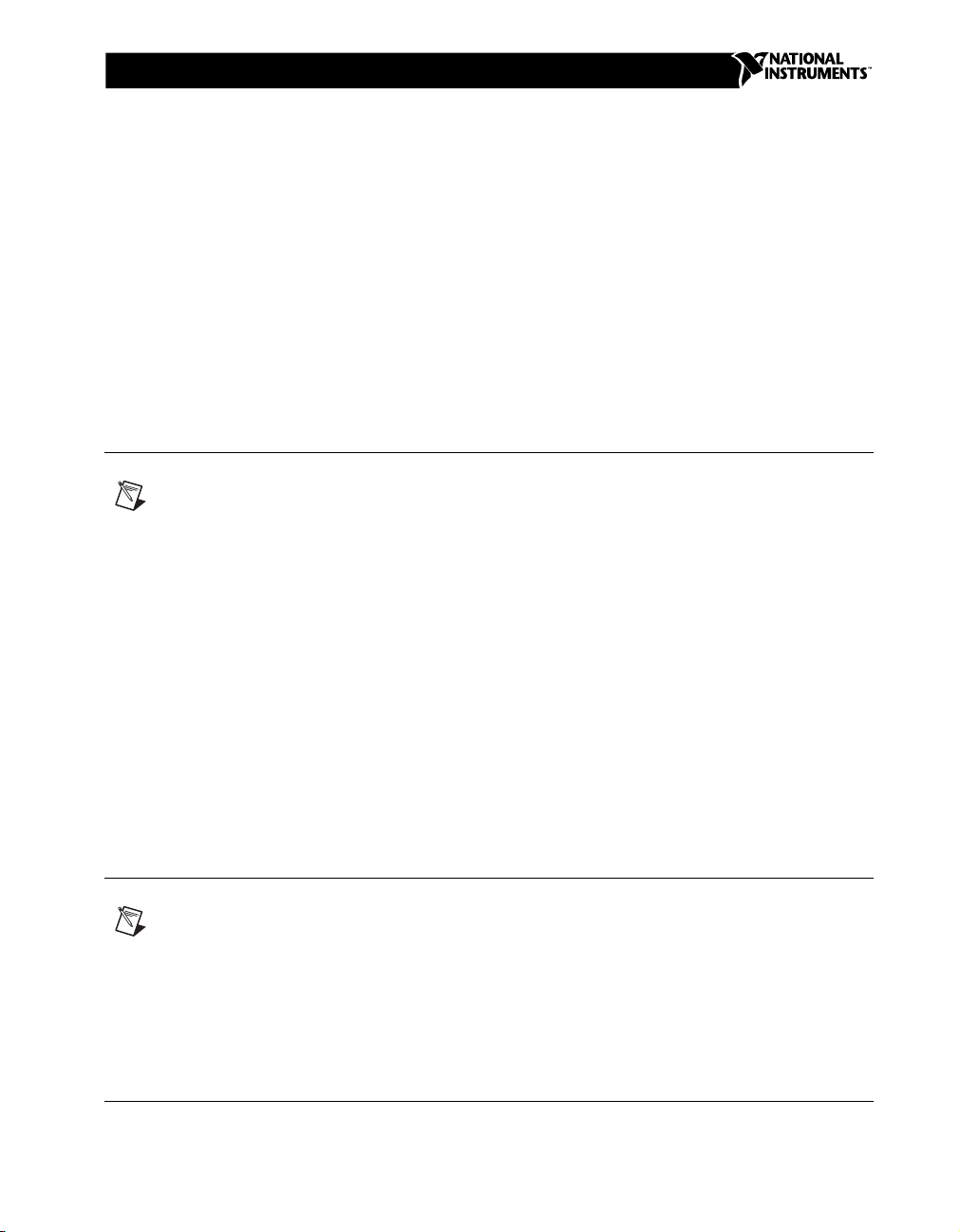
INSTALLATION GUIDE
™
PCI/PXI E
THERNETADAPTERS
National Instruments offers several Ethernet adapters based on the Intel
82559-compatible Ethernet controller.
This document explains how to install and troubleshoot the Ethernet drivers
for your PCI/PXI board. Some boards also contain additional functionality,
for example, GPIB. Refer to the documentation that came with your kit to
install the software for the other functionality.
Installing Your PCI Board
Note
If you are replacing an existing Ethernet adapter with the PCI Ethernet adapter in
Windows 95, refer to Removing an Existing Adapter in Windows 95.
Complete the following instructions to install the Ethernet adapter.
1. Shut down Windows if it is running by clicking Start»Shut Down.
2. Turn off the computer and unplug the power cord.
3. Remove the cover to give yourself access to the expansion slots.
4. Choose an empty PCI slot and remove the slot cover by unscrewing the
screw that secures it.
5. Insert the adapter into the PCI slot and push until it is firmly seated.
Reinstallthescrewyouremovedinstep4.
6. Replace the cover and plug in the power cord.
Installing Your PXI Board
Note
If you are replacing an existing Ethernet adapter with the PXI Ethernet adapter in
Windows 95, refer to Removing an Existing Adapter in Windows 95.
Complete the following instructions to install the Ethernet adapter.
1. Shut down Windows if it is running by clicking Start»Shut Down.
National Instruments™, NI-488™,ni.com™, and PXI™are trademarks of National Instruments Corporation. Product and company names mentioned
herein are trademarks or trade names of their respective companies.
370130A-01 © Copyright 2000 National Instruments Corp. All rights reserved. July 2000
Page 2
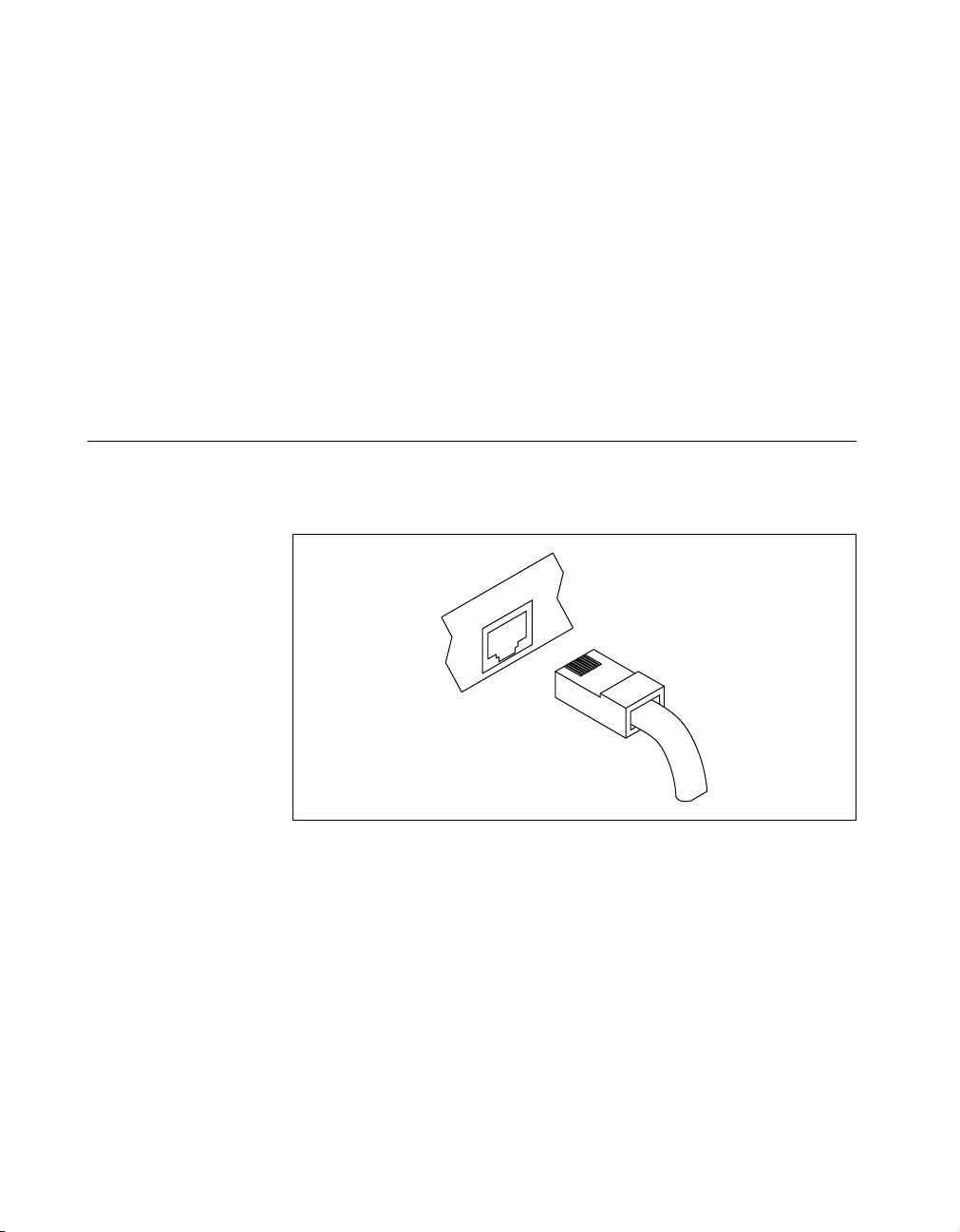
2. Turn off your PXI or CompactPCI chassis. Keep the chassis plugged
in so that it remains grounded as you install the adapter.
3. Remove the filler panel from a PXI peripheral bus master slot. The
adapter requires a bus master slot to take advantage of the onboard
DMA and Ethernet controllers. All PXI chassis and most CompactPCI
chassis contain only bus master slots. Refer to your chassis
documentation to verify you are using a bus master slot.
4. Touch a metal part on your chassis to discharge any static electricity
that might be on your clothes or body.
5. Insert the adapter into the selected bus master slot. Use the
injector/ejector handle to fully inject the device into place.
6. Screw the front panel of the adapter to the front panel mounting rail
of the PXI or CompactPCI chassis.
Connect the Network Cable
1. Connect a Twisted Pair Ethernet (TPE) network cable to the adapter as
showninFigure1.
Figure 1. Connecting the Network Cable
• For 100Base-TX, the network cable must be Category 5,
twisted-pair wiring. If you plan to run the adapter at 100 Mb/s,
it must be connected to a 100Base-TX hub or switch—not a
100Base-T4 hub.
• For 10Base-T, use Category 3, 4, or 5 twisted-pair wiring.
2. To configure Ethernet for your adapter, continue with the procedure
specific to your operating system outlined later in this guide.
PCI/PXI Ethernet Adapter Installation Guide 2 www.ni.com
Page 3
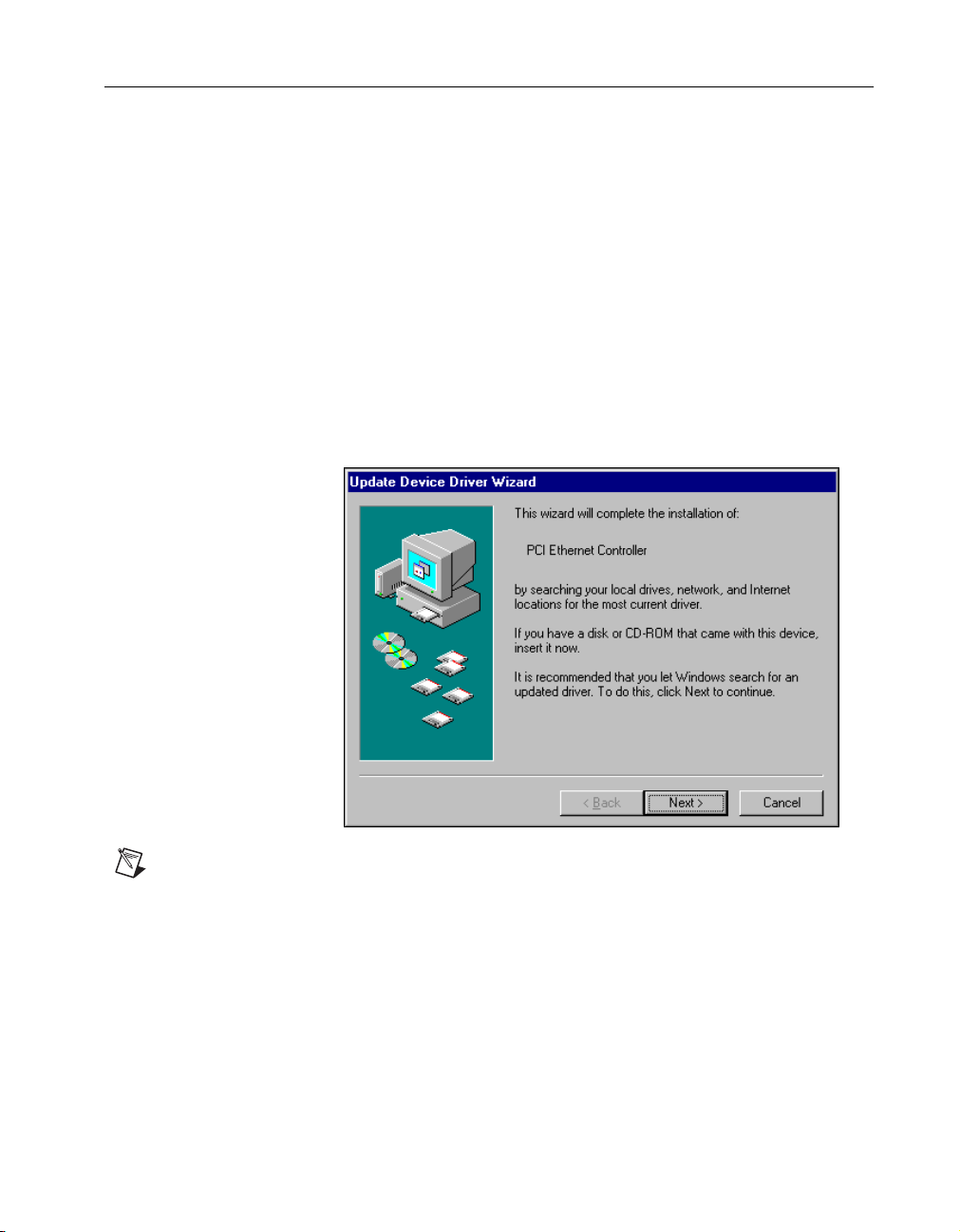
Install the Drivers
Follow the installation instructions for your operating system. The adapter
works with the following operating systems:
• Windows 95
• Windows 98
• Windows Me
• Windows 2000
• Windows NT Version 4.0
• Windows NT Version 3.51
Windows 95
1. After you install the Ethernet adapter, power on the computer and start
Windows 95. The Update Device Driver Wizard appears.
Note
If this dialog box did not appear, you may have to manually install the Ethernet
driver. See the
CD for more information.
© National Instruments Corporation 3 PCI/PXI Ethernet Adapter Installation Guide
MS.TXT
2. Insert the PCI/PXI Ethernet Adapters CD and click Next.
3. Make sure the Wizard finds Intel 8255x-based PCI Ethernet
4. Specify the path to your CD-ROM as the source path and click OK.
readme file in the
Adapter (10/100). Click Finish.
directory of the PCI/PXI Ethernet Adapters
\MS
Page 4
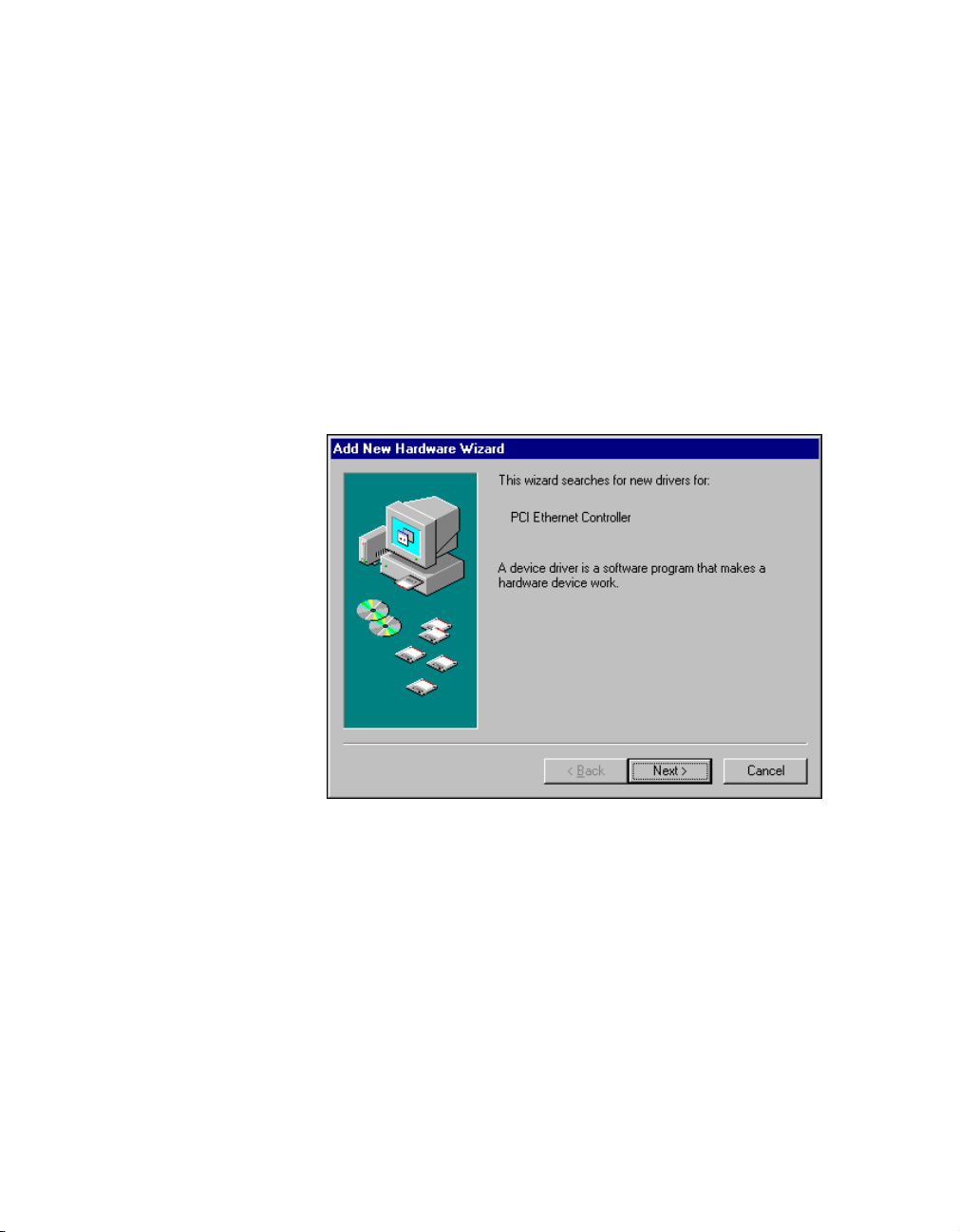
Windows 98
5. Follow the prompts for any Windows 95 installation disk and restart
when prompted.
6. After restarting Windows 95, connect to your network by
double-clicking the Network Neighborhood icon on the desktop.
After you install the Ethernet adapter, power on the computer and start
Windows 98. If you have a newer version of Windows 98, it automatically
installs a driver for the adapter from its own library of drivers. If this is the
case, you might be prompted only to insert the Windows 98 CD and to
restart the computer.
However, older versions of Windows 98 might not include the driver for the
adapter. If this is the case, the Add New Hardware Wizard dialog box
appears.
1. Follow the prompts in the Wizard. Select Search for the best driver
for your device and click Next.
2. When prompted for the driver location, select CD-ROM drive, insert
the PCI/PXI Ethernet Adapters CD, and click Next.
3. After the Wizard finds Intel 8255x-based PCI Ethernet Adapter,
click Next.
4. Click Finish.
5. Restart the computer when prompted.
PCI/PXI Ethernet Adapter Installation Guide 4 www.ni.com
Page 5

Windows Me
After you install the Ethernet adapter, power on the computer and start
Windows Me. Windows Me automatically installs a driver for the adapter
from its own library of drivers.
Updating the Windows Me Driver
To update the driver for the adapter, follow these instructions:
1. Double-click the System icon from the Control Panel.
2. Select the Device Manager tab and double-click Network Adapters.
3. Double-click Intel 8255x-based PCI Ethernet Adapters (10/100).
4. Select the Driver tab and click Update Driver.
5. Select Specify the location of the driver and click Next.
6. Select Search for a better driver than the one your device is using
now and check Removable Media.ClickNext.
7. Select Install one of the other drivers.
8. Select Intel 8255x-based PCI Ethernet Adapter (10/100) on your
CD-ROM and click OK.
9. Click Next at the next two prompts and then click Finish.
10. Restart your computer when prompted.
Windows 2000
After you install the Ethernet adapter, power on the computer and start
Windows 2000. Windows 2000 automatically installs a driver for the
adapter from its own library of drivers.
Updating the Windows 2000 Driver
To update the driver for the adapter, follow these instructions:
1. Insert the PCI/PXI Ethernet Adapters CD.
2. Double-click the System icon from the Control Panel.
3. Select the Hardware tab, and click the Device Manager button.
4. Select Network Adapters and right-click on the Intel 8255x-based
PCI Ethernet Adapter listing to display its menu. Then click the
Properties menu option.
5. Click the Driver tab and click Update Driver.TheUpdate Device
Driver Wizard appears. Click Next.
6. At the prompt What do you want the wizard to do? select the Search
for a suitable driver for my device radiobutton,andclickNext.
© National Instruments Corporation 5 PCI/PXI Ethernet Adapter Installation Guide
Page 6

7. Select CD-ROM drives and click Next.
8. Select the driver on the PCI/PXI Ethernet Adapters CD and click Next.
9. Restart your computer when prompted.
Windows NT Version 4.0
1. After you install the Ethernet adapter, power on the computer and start
Windows NT.
2. Double-click the Network icon in the Control Panel.
3. Click the Adapters tab.
4. Click Add. You will see a list of adapters.
5. Do not select an adapter from this list. Instead, insert the PCI/PXI
Ethernet Adapters CD into the appropriate drive and click Have disk.
PCI/PXI Ethernet Adapter Installation Guide 6 www.ni.com
Page 7

6. Specify the appropriate drive in the dialog box and click OK. Follow
the prompts to complete the installation.
7. Click Close to finish.
8. Restart Windows NT.
Windows NT Version 3.51
1. After you install the Ethernet adapter, power on the computer and start
Windows NT.
2. Double-click the Network icon in the Control Panel.
3. Click Add Adapter.
4. When the list of adapters appears, scroll to the end of the list and select
<Other> Requires disk from manufacturer andthenclick
Continue.
5. Insert the PCI/PXI Ethernet Adapters CD in the appropriate drive,
specify that drive, and click OK.
6. Select the Intel PRO Adapter and click OK.
7. The TCP/IP Configuration dialog box appears. Enter the appropriate
information and click OK.
8. When prompted, restart Windows NT.
© National Instruments Corporation 7 PCI/PXI Ethernet Adapter Installation Guide
Page 8

Troubleshooting
Windows NT Troubleshooting
If Windows NT reports an error or you cannot connect to the network, try
the following suggestions first. If you are still having trouble, refer to the
additional topics in this section.
• Make sure you are using the drivers provided on the PCI/PXI Ethernet
Adapters CD.
• Make sure the drivers are loaded and the protocols are bound. Check
the settings in the Network/Bindings dialog box in the Control Panel.
• Check the Windows NT Event Viewer for error messages.
• Test the adapter with the PROSet advanced configuration utility that
was installed on your system when you installed the drivers. To start
PROSet, double-click the PROSet icon in the Windows Control Panel.
To run diagnostics, select the adapter and click the Diagnostics tab,
then click Run Tests.
Testing the Adapter
Test the adapter by running diagnostics. To test the Ethernet functionality,
run PROSet by double-clicking the PROSet icon in the Control Panel.
Select the adapter and click the Diagnostics tab, then click Run Tests.
If your board has GPIB functionality, run the NI-488.2 Getting Started
Wizard to verify your hardware and software installation.
WOL558.VXD Missing or Not Found (Windows 98 Only)
This error can occur in Windows 98 if a
system interferes with the driver installation. Perform the following steps
to manually install the Ethernet adapter.
1. Open Windows Explorer.
2. Select Views»Folder Options.
3. Select the View tab.
4. Select Show all files and click OK.
5. Delete
6. Double-click the System icon from the Control Panel.
7. Select the Device Manager tab and double-click Network Adapters.
8. Select the Intel 8255x-based PCI Ethernet Adapters (10/100) and
PCI/PXI Ethernet Adapter Installation Guide 8 www.ni.com
net557.inf
click Remove.
and
net557.pnf
filealreadyinstalledonthe
.inf
in the
Windows/inf
folder.
Page 9

9. Restart your computer.
10. Follow the instructions given previously in the Windows 98 section to
install the Windows 98 drivers.
Adapter Cannot Connect to the Network
1. Make sure the cable is installed properly.
The network cable must be installed properly at both the adapter and
the hub. The maximum distance for the cable is 100 m. If the cable is
connected properly and within the allowed distance, try another cable.
2. Check the LEDs on the adapter.
The adapter has two LEDs located on the RJ-45 connector.
The following table lists the function of each LED.
LED Color Function Indication Meaning
Yellow Action/Link On The adapter is receiving power. The cable
connection is good.
Off The adapter is not sending or receiving
network data. The adapter is not receiving
power. The cable connection is bad or you
have a driver problem.
Flashing The adapter is sending and receiving
network data.
Green Speed On Operating at 100 Mb/s
Off Operating at 10 Mb/s
3. Make sure you are using the correct drivers.
Verify that you are using the drivers that came with the adapter.
The computer hangs when the drivers are loaded
Change the PCI BIOS interrupt settings. See PCI/PXI Installation Tips for
more information.
Diagnostics pass, but the connection fails or
errors occur
At 100 Mb/s, make sure you are using a Category 5 cable and you are
connected to a 100Base-TX hub or switch—not 100Base-T4.
© National Instruments Corporation 9 PCI/PXI Ethernet Adapter Installation Guide
Page 10

The Link LED does not light
• Make sure the network drivers are loaded.
• Check the cable connection.
The ACT LED does not light
• Make sure the correct network drivers are loaded.
• Thenetworkmaybeidle.
The Adapter has stopped working
• Run the diagnostics.
• Try reseating the adapter in the PCI/PXI slot or try a different slot.
• The network drivers may be corrupt or missing. Try removing and
reinstalling the drivers.
Link LED is not lit when the computer is shut down and power is connected
• Make sure the network cable is attached.
PCI/PXI Installation Tips
PCI/PXI computers are designed to automatically configure add-in boards
each time the computer starts. The PCI/PXI computer sets the I/O address
and IRQ level for the peripheral boards when the computer starts. The
network drivers cannot change these values. If you experience problems
when the computer starts, you may have to follow additional steps.
On some computers, manual configuration is possible through the
computer’s BIOS setup utility. Refer to the documentation that came with
your computer. You may need to verify or change some BIOS settings.
The following common solutions may correct your problem:
• Make sure you have installed the adapter in a bus master-enabled slot.
On some computers, not all slots are bus master enabled by default.
Check your BIOS settings. Enable PCI/PXI bus mastering, if your
BIOS has such an option.
• Reserve interrupts (IRQ) and/or memory addresses for ISA adapters.
This prevents PCI/PXI boards from using the samesettings ISA boards
are using. Try changing some of the interrupts that are reserved for
ISA, but not being used, to reserved for PCI/PXI.
PCI/PXI Ethernet Adapter Installation Guide 10 www.ni.com
Page 11

• Update your BIOS. Sometimes updating the BIOS will correct some
configuration problems.
• Configure the PCI/PXI slot for level-triggered interrupts instead of
edge-triggered interrupts in BIOS.
Removing an Existing Adapter in Windows 95
If you are replacing an existing Ethernet adapter with the PCI/PXI Ethernet
adapter, follow these steps before physically removing the adapter card.
1. Right-click My Computer.
2. Select Properties.
3. Click the Device Manager tab.
4. Double-click Network Adapters.
5. Select the adapter and click Remove.
6. Click OK.
7. Follow the instructions in the section Installing Your PCI Board or
Installing Your PXI Board.
© National Instruments Corporation 11 PCI/PXI Ethernet Adapter Installation Guide
Page 12

Ethernet Adapter Specifications
Dimensions
PCI-8212..........................................12.9 by 10.6 cm
PXI-8212/8211 ................................16.0 by 9.9 cm
Power requirements
PCI-8212..........................................2.5 W @ +5 VDC
PXI-8212 .........................................1.7 W @ +3.3 VDC
PXI-8211 .........................................1.7 W @ +3.3 VDC
Operating environment
Ambient temperature.......................0 to 55 °C
Relative humidity ............................10% to 90%, noncondensing
Storage environment
Temperature.....................................–20 to 70 °C
Relative humidity ............................5 to 90%, noncondensing
Compliance and Certification
FCC Class A Certified
CE
(5.1 by 4.2 in.)
(6.3 by 3.9 in.)
or2W@+5VDC
I/O connectors
GPIB (PCI/PXI-8212 only) .............IEEE 488 Standard 24-pin
Ethernet............................................RJ-45
LEDs
Yellow .............................................Activity/Link
Green ...............................................Speed
Interrupts
GPIB (PCI/PXI-8212 only) .............PCI INTA
Ethernet............................................PCI INTB
Ethernet data rate mode ..........................10 Mb/s or 100 Mb/s
PCI/PXI Ethernet Adapter Installation Guide 12 www.ni.com
