Page 1

NI-488.2
NI-488.2 User Manual
NI-488.2 User Manual
TM
January 2007
370428F-01
Page 2
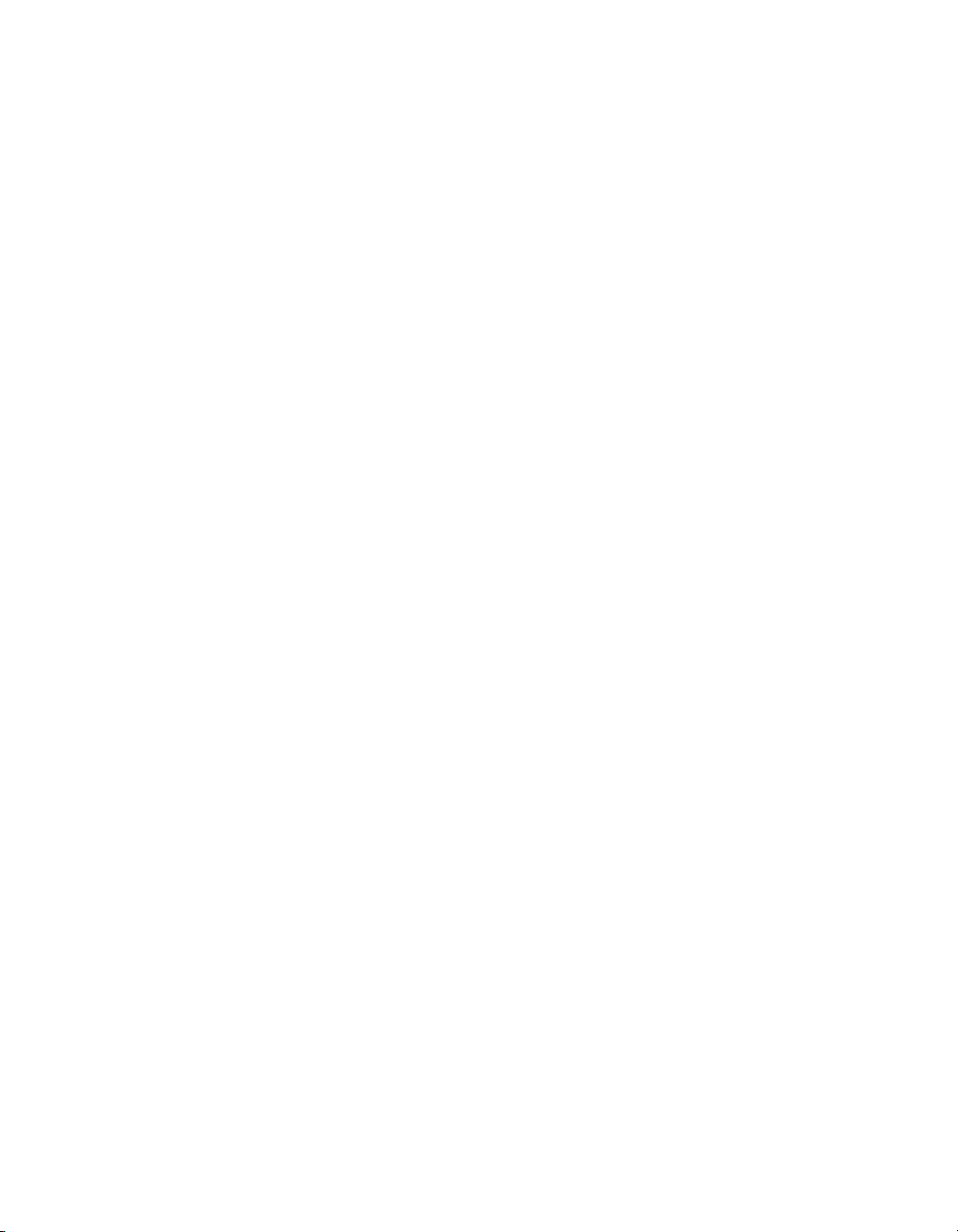
Support
Worldwide Technical Support and Product Information
ni.com
National Instruments Corporate Headquarters
11500 North Mopac Expressway Austin, Texas 78759-3504 USA Tel: 512 683 0100
Worldwide Offices
Australia 1800 300 800, Austria 43 0 662 45 79 90 0, Belgium 32 0 2 757 00 20, Brazil 55 11 3262 3599,
Canada 800 433 3488, China 86 21 6555 7838, Czech Republic 420 224 235 774, Denmark 45 45 76 26 00,
Finland 385 0 9 725 725 11, France 33 0 1 48 14 24 24, Germany 49 0 89 741 31 30, India 91 80 41190000,
Israel 972 0 3 6393737, Italy 39 02 413091, Japan 81 3 5472 2970, Korea 82 02 3451 3400,
Lebanon 961 0 1 33 28 28, Malaysia 1800 887710, Mexico 01 800 010 0793, Netherlands 31 0 348 433 466,
New Zealand 0800 553 322, Norway 47 0 66 90 76 60, Poland 48 22 3390150, Portugal 351 210 311 210,
Russia 7 495 783 68 51, Singapore 1800 226 5886, Slovenia 386 3 425 42 00, South Africa 27 0 11 805 8197,
Spain 34 91 640 0085, Sweden 46 0 8 587 895 00, Switzerland 41 56 200 51 51, Taiwan 886 02 2377 2222,
Thailand 662 278 6777, Turkey 90 212 279 3031, United Kingdom 44 0 1635 523545
For further support information, see the Technical Support and Professional Services appendix. To comment on
National Instruments documentation, refer to the National Instruments Web site at ni.com/info and enter the
info code feedback.
© 2002–2007 National Instruments Corporation. All rights reserved.
Page 3
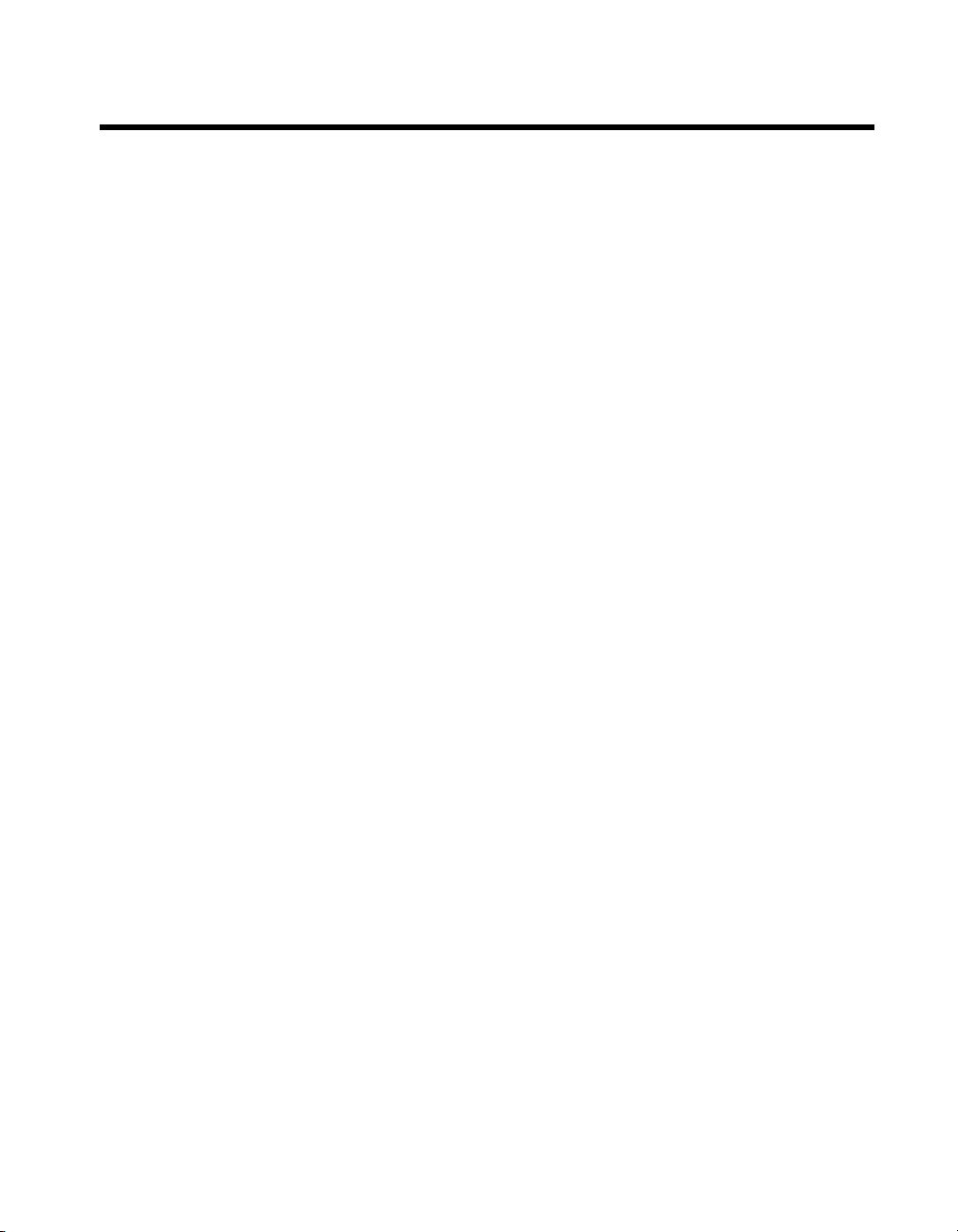
Important Information
Warranty
The media on which you receive National Instruments software are warranted not to fail to execute programming instructions, due to defects
in materials and workmanship, for a period of 90 days from date of shipment, as evidenced by receipts or other documentation. National
Instruments will, at its option, repair or replace software media that do not execute programming instructions if National Instruments receives
notice of such defects during the warranty period. National Instruments does not warrant that the operation of the software shall be
uninterrupted or error free.
A Return Material Authorization (RMA) number must be obtained from the factory and clearly marked on the outside of the package before any
equipment will be accepted for warranty work. National Instruments will pay the shipping costs of returning to the owner parts which are covered by
warranty.
National Instruments believes that the information in this document is accurate. The document has been carefully reviewed for technical accuracy. In
the event that technical or typographical errors exist, National Instruments reserves the right to make changes to subsequent editions of this document
without prior notice to holders of this edition. The reader should consult National Instruments if errors are suspected. In no event shall National
Instruments be liable for any damages arising out of or related to this document or the information contained in it.
E
XCEPT AS SPECIFIED HEREIN, NATIONAL INSTRUMENTS MAKES NO WARRANTIES, EXPRESS OR IMPLIED, AND SPECIFICALLY DISCLAIMS ANY WARRANTY OF
MERCHANTABILITY OR FITNESS FOR A PARTICULAR PURPOSE. CUSTOMER’S RIGHT TO RECOVER DAMAGES CAUSED BY FAULT OR NEGLIGENCE ON THE PART OF NATIONAL
I
NSTRUMENTS SHALL BE LIMITED TO THE AMOUNT THERETOFORE PAID BY THE CUSTOMER. NATIONAL INSTRUMENTS WILL NOT BE LIABLE FOR DAMAGES RESULTING
FROM LOSS OF DATA, PROFITS, USE OF PRODUCTS, OR INCIDENTAL OR CONSEQUENTIAL DAMAGES, EVEN IF ADVISED OF THE POSSIBILITY THEREOF. This limitation of
the liability of National Instruments will apply regardless of the form of action, whether in contract or tort, including negligence. Any action against
National Instruments must be brought within one year after the cause of action accrues. National Instruments shall not be liable for any delay in
performance due to causes beyond its reasonable control. The warranty provided herein does not cover damages, defects, malfunctions, or service
failures caused by owner’s failure to follow the National Instruments installation, operation, or maintenance instructions; owner’s modification of the
product; owner’s abuse, misuse, or negligent acts; and power failure or surges, fire, flood, accident, actions of third parties, or other events outside
reasonable control.
Copyright
Under the copyright laws, this publication may not be reproduced or transmitted in any form, electronic or mechanical, including photocopying,
recording, storing in an information retrieval system, or translating, in whole or in part, without the prior written consent of National
Instruments Corporation.
National Instruments respects the intellectual property of others, and we ask our users to do the same. NI software is protected by copyright and other
intellectual property laws. Where NI software may be used to reproduce software or other materials belonging to others, you may use NI software only
to reproduce materials that you may reproduce in accordance with the terms of any applicable license or other legal restriction.
Trademarks
National Instruments, NI, ni.com, and LabVIEW are trademarks of National Instruments Corporation. Refer to the Terms of Use section
on ni.com/legal for more information about National Instruments trademarks.
Other product and company names mentioned herein are trademarks or trade names of their respective companies.
Members of the National Instruments Alliance Partner Program are business entities independent from National Instruments and have no agency,
partnership, or joint-venture relationship with National Instruments.
Patents
For patents covering National Instruments products, refer to the appropriate location: Help»Patents in your software, the patents.txt file
on your CD, or
ni.com/patents.
WARNING REGARDING USE OF NATIONAL INSTRUMENTS PRODUCTS
(1) NATIONAL INSTRUMENTS PRODUCTS ARE NOT DESIGNED WITH COMPONENTS AND TESTING FOR A LEVEL OF
RELIABILITY SUITABLE FOR USE IN OR IN CONNECTION WITH SURGICAL IMPLANTS OR AS CRITICAL COMPONENTS IN
ANY LIFE SUPPORT SYSTEMS WHOSE FAILURE TO PERFORM CAN REASONABLY BE EXPECTED TO CAUSE SIGNIFICANT
INJURY TO A HUMAN.
(2) IN ANY APPLICATION, INCLUDING THE ABOVE, RELIABILITY OF OPERATION OF THE SOFTWARE PRODUCTS CAN BE
IMPAIRED BY ADVERSE FACTORS, INCLUDING BUT NOT LIMITED TO FLUCTUATIONS IN ELECTRICAL POWER SUPPLY,
COMPUTER HARDWARE MALFUNCTIONS, COMPUTER OPERATING SYSTEM SOFTWARE FITNESS, FITNESS OF COMPILERS
AND DEVELOPMENT SOFTWARE USED TO DEVELOP AN APPLICATION, INSTALLATION ERRORS, SOFTWARE AND HARDWARE
COMPATIBILITY PROBLEMS, MALFUNCTIONS OR FAILURES OF ELECTRONIC MONITORING OR CONTROL DEVICES,
TRANSIENT FAILURES OF ELECTRONIC SYSTEMS (HARDWARE AND/OR SOFTWARE), UNANTICIPATED USES OR MISUSES, OR
ERRORS ON THE PART OF THE USER OR APPLICATIONS DESIGNER (ADVERSE FACTORS SUCH AS THESE ARE HEREAFTER
COLLECTIVELY TERMED “SYSTEM FAILURES”). ANY APPLICATION WHERE A SYSTEM FAILURE WOULD CREATE A RISK OF
HARM TO PROPERTY OR PERSONS (INCLUDING THE RISK OF BODILY INJURY AND DEATH) SHOULD NOT BE RELIANT SOLELY
UPON ONE FORM OF ELECTRONIC SYSTEM DUE TO THE RISK OF SYSTEM FAILURE. TO AVOID DAMAGE, INJURY, OR DEATH,
THE USER OR APPLICATION DESIGNER MUST TAKE REASONABLY PRUDENT STEPS TO PROTECT AGAINST SYSTEM FAILURES,
INCLUDING BUT NOT LIMITED TO BACK-UP OR SHUT DOWN MECHANISMS. BECAUSE EACH END-USER SYSTEM IS
CUSTOMIZED AND DIFFERS FROM NATIONAL INSTRUMENTS' TESTING PLATFORMS AND BECAUSE A USER OR APPLICATION
DESIGNER MAY USE NATIONAL INSTRUMENTS PRODUCTS IN COMBINATION WITH OTHER PRODUCTS IN A MANNER NOT
EVALUATED OR CONTEMPLATED BY NATIONAL INSTRUMENTS, THE USER OR APPLICATION DESIGNER IS ULTIMATELY
RESPONSIBLE FOR VERIFYING AND VALIDATING THE SUITABILITY OF NATIONAL INSTRUMENTS PRODUCTS WHENEVER
NATIONAL INSTRUMENTS PRODUCTS ARE INCORPORATED IN A SYSTEM OR APPLICATION, INCLUDING, WITHOUT
LIMITATION, THE APPROPRIATE DESIGN, PROCESS AND SAFETY LEVEL OF SUCH SYSTEM OR APPLICATION.
Page 4
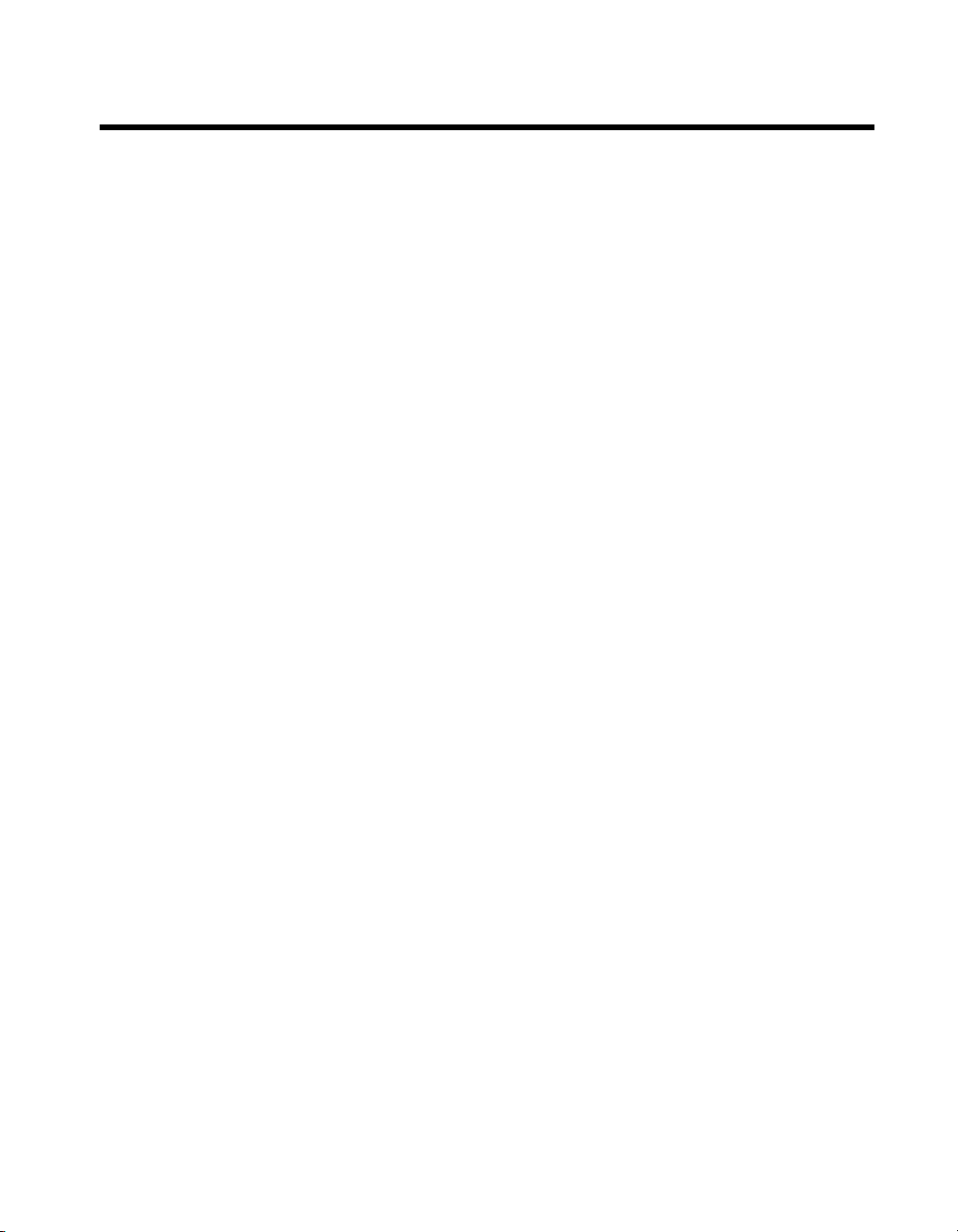
Contents
About This Manual
Using the NI-488.2 Documentation...............................................................................xi
Accessing the NI-488.2 Online Help...............................................................xii
Conventions ...................................................................................................................xii
Related Documentation..................................................................................................xiii
Chapter 1
Introduction
Setting Up and Configuring Your System .....................................................................1-1
Controlling More Than One Interface.............................................................1-2
Configuration Requirements ...........................................................................1-2
Chapter 2
Measurement & Automation Explorer (Windows)
Overview........................................................................................................................2-1
Starting Measurement & Automation Explorer.............................................................2-2
Troubleshoot NI-488.2 Problems ..................................................................................2-3
Add a New GPIB Interface............................................................................................2-4
Remove a GPIB Interface ..............................................................................................2-4
Scan for GPIB Instruments............................................................................................2-5
Instruments Not Found....................................................................................2-5
Too Many Listeners on the GPIB....................................................................2-5
Communicate with Your Instrument .............................................................................2-6
Basic Communication (Query/Write/Read) ....................................................2-6
Advanced Communication ..............................................................................2-8
View NI-488.2 Software Version ..................................................................................2-8
Monitor, Record, and Display NI-488.2 Calls...............................................................2-9
View or Change GPIB Interface Settings ......................................................................2-10
View GPIB Instrumentation Information ......................................................................2-12
Change GPIB Device Templates ...................................................................................2-12
Enable/Disable NI-488.2 DOS Support.........................................................................2-13
Access Additional Help and Resources .........................................................................2-13
NI-488.2 Online Help......................................................................................2-13
National Instruments GPIB Web Site..............................................................2-13
View or Change GPIB-ENET/100 Network Settings....................................................2-14
Device Configuration ......................................................................................2-14
Update GPIB-ENET/100 Firmware ................................................................2-14
© National Instruments Corporation v NI-488.2 User Manual
Page 5
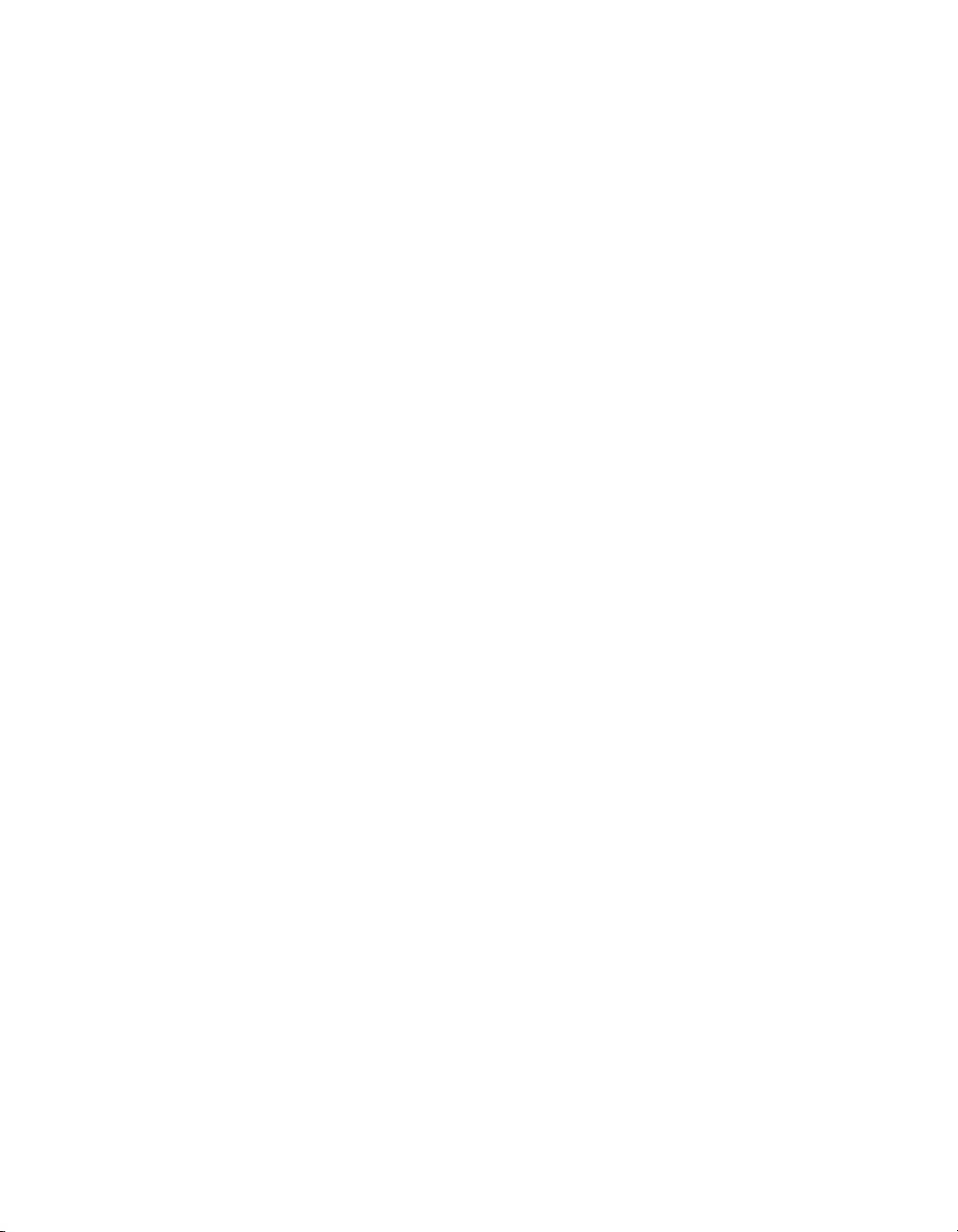
Contents
Chapter 3
GPIB Explorer (Mac OS X and Linux)
Starting GPIB Explorer .................................................................................................3-2
Mac OS X........................................................................................................ 3-2
Linux ...............................................................................................................3-3
Add a New GPIB Interface............................................................................................ 3-4
Delete a GPIB Interface................................................................................................. 3-5
View NI-488.2 Software Version.................................................................................. 3-5
View or Change GPIB Interface Settings...................................................................... 3-6
Access Additional Help and Resources......................................................................... 3-8
NI-488.2 Online Help ..................................................................................... 3-8
National Instruments GPIB Web Site ............................................................. 3-8
View or Change GPIB-ENET/100 Network Settings ................................................... 3-8
Device Configuration...................................................................................... 3-9
Update GPIB-ENET/100 Firmware................................................................ 3-9
Chapter 4
Developing Your NI-488.2 Application
Interactive Instrument Control ...................................................................................... 4-1
Choosing Your Programming Methodology ................................................................. 4-2
Choosing a Method to Access the NI-488.2 Driver........................................ 4-2
Choosing How to Use the NI-488.2 API ........................................................ 4-3
Communicating with a Single GPIB Device .................................... 4-3
Using Multiple Interfaces and/or Multiple Devices ......................... 4-4
Checking Status with Global Variables......................................................................... 4-4
Status Word (ibsta).......................................................................................... 4-5
Error Variable (iberr) ......................................................................................4-6
Count Variables (ibcnt and ibcntl) .................................................................. 4-6
Using Interactive Control to Communicate with Devices............................................. 4-7
Programming Models .................................................................................................... 4-7
Applications That Communicate with a Single GPIB Device........................ 4-7
Items to Include ................................................................................ 4-7
General Program Steps and Examples.............................................. 4-8
Applications That Use Multiple Interfaces or Communicate
with Multiple GPIB Devices........................................................................ 4-9
Items to Include ................................................................................ 4-9
General Program Steps and Examples.............................................. 4-9
Language-Specific Programming Instructions for Windows ........................................ 4-11
Microsoft Visual C/C++ (Version 2.0 or Later) ............................................. 4-11
Borland C/C++ (Version 4.0 or Later)............................................................ 4-12
Visual Basic (Version 4.0 or Later) ................................................................ 4-12
NI-488.2 User Manual vi ni.com
Page 6
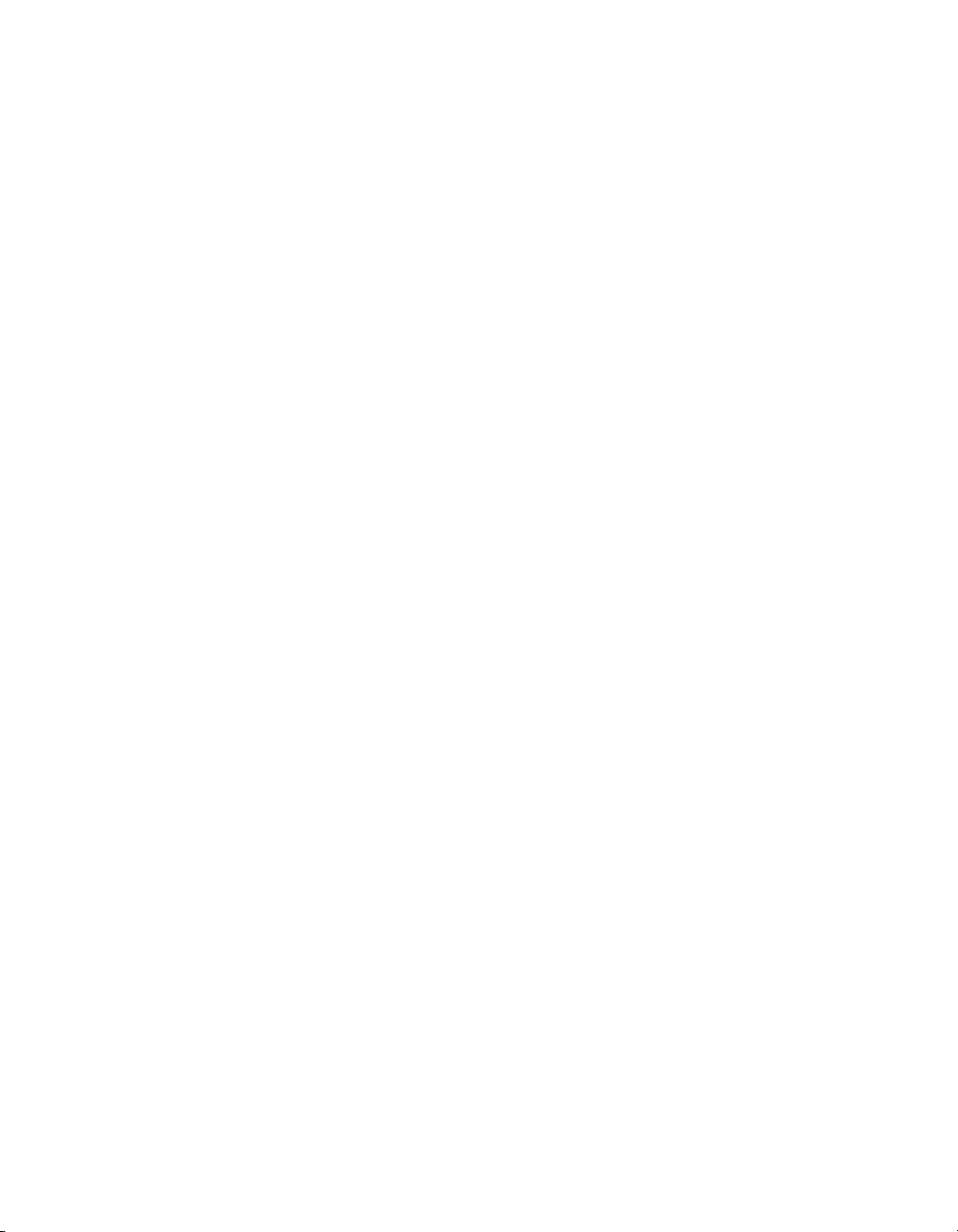
Direct Entry with C .........................................................................................4-12
gpib-32.dll Exports............................................................................4-12
Directly Accessing the gpib-32.dll Exports ...................................... 4-13
Language-Specific Programming Instructions for Mac OS X....................................... 4-16
Language-Specific Programming Instructions for Linux ..............................................4-16
Chapter 5
Debugging Your Application
NI Spy ............................................................................................................................5-1
Global Status Variables .................................................................................................5-1
NI-488.2 Error Codes ....................................................................................................5-1
Configuration Errors ......................................................................................................5-2
Timing Errors.................................................................................................................5-2
Communication Errors...................................................................................................5-3
Repeat Addressing...........................................................................................5-3
Termination Method........................................................................................5-3
Other Errors ...................................................................................................................5-3
Chapter 6
NI Spy Utility
Overview........................................................................................................................6-1
Starting NI Spy ..............................................................................................................6-1
Windows..........................................................................................................6-1
Mac OS X and Linux.......................................................................................6-1
Monitoring API Calls with NI Spy ................................................................................6-2
Using the NI Spy Online Help.......................................................................................6-2
Locating Errors with NI Spy..........................................................................................6-2
Debugging Existing Applications..................................................................................6-3
Viewing Properties for Recorded Calls .........................................................................6-3
Exiting NI Spy ...............................................................................................................6-3
Performance Considerations ..........................................................................................6-3
Contents
Chapter 7
Interactive Control Utility
Overview........................................................................................................................7-1
Getting Started with Interactive Control........................................................................7-1
Interactive Control Syntax .............................................................................................7-4
Number Syntax................................................................................................7-4
String Syntax ...................................................................................................7-5
Address Syntax................................................................................................7-5
Interactive Control Commands......................................................................................7-5
© National Instruments Corporation vii NI-488.2 User Manual
Page 7
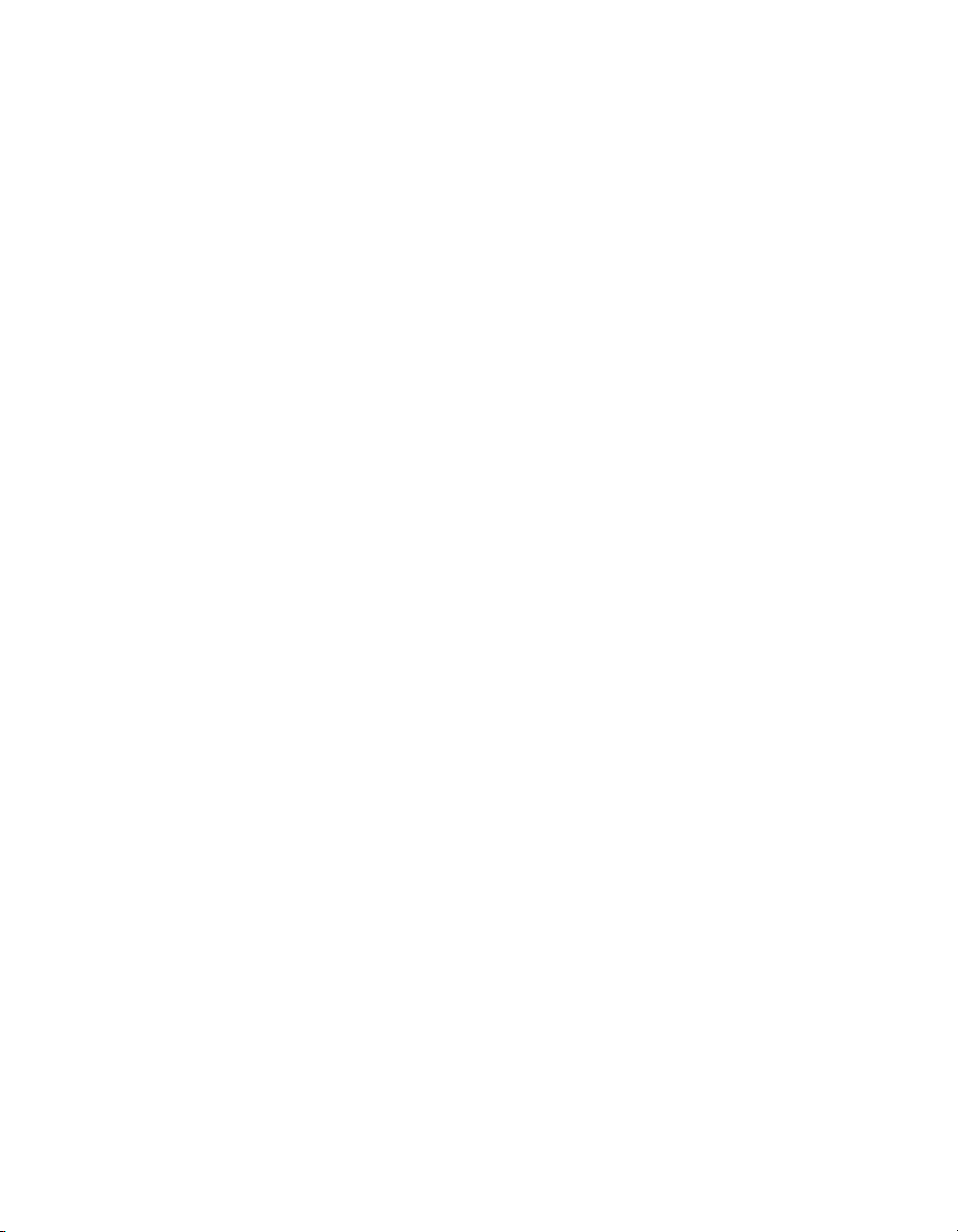
Contents
Status Word ................................................................................................................... 7-11
Error Information........................................................................................................... 7-11
Count Information ......................................................................................................... 7-12
Chapter 8
NI-488.2 Programming Techniques
Termination of Data Transfers ...................................................................................... 8-1
High-Speed Data Transfers (HS488)............................................................................. 8-2
Enabling HS488 .............................................................................................. 8-2
System Configuration Effects on HS488 ........................................................ 8-3
Waiting for GPIB Conditions........................................................................................8-4
Asynchronous Event Notification in NI-488.2 Applications ........................................ 8-4
Calling the ibnotify Function .......................................................................... 8-4
ibnotify Programming Example...................................................................... 8-6
Writing Multithreaded NI-488.2 Applications .............................................................. 8-9
Device-Level Calls and Bus Management ....................................................................8-11
Talker/Listener Applications ......................................................................................... 8-12
Serial Polling ................................................................................................................. 8-12
Service Requests from IEEE 488 Devices...................................................... 8-13
Service Requests from IEEE 488.2 Devices................................................... 8-13
Automatic Serial Polling................................................................................. 8-13
Stuck SRQ State ............................................................................... 8-14
Autopolling and Interrupts................................................................ 8-14
SRQ and Serial Polling with Device-Level Traditional NI-488.2 Calls ......... 8-15
SRQ and Serial Polling with Multi-Device NI-488.2 Calls............................ 8-15
Example 1: Using FindRQS ............................................................. 8-16
Example 2: Using AllSpoll............................................................... 8-17
Parallel Polling .............................................................................................................. 8-17
Implementing a Parallel Poll...........................................................................8-17
Parallel Polling with Traditional NI-488.2 Calls.............................. 8-18
Parallel Polling with Multi-Device NI-488.2 Calls .......................... 8-20
Appendix A
GPIB Basics
Appendix B
Status Word Conditions
Appendix C
Error Codes and Solutions
NI-488.2 User Manual viii ni.com
Page 8

Appendix D
Common Questions
Appendix E
Technical Support and Professional Services
Glossary
Index
Contents
© National Instruments Corporation ix NI-488.2 User Manual
Page 9
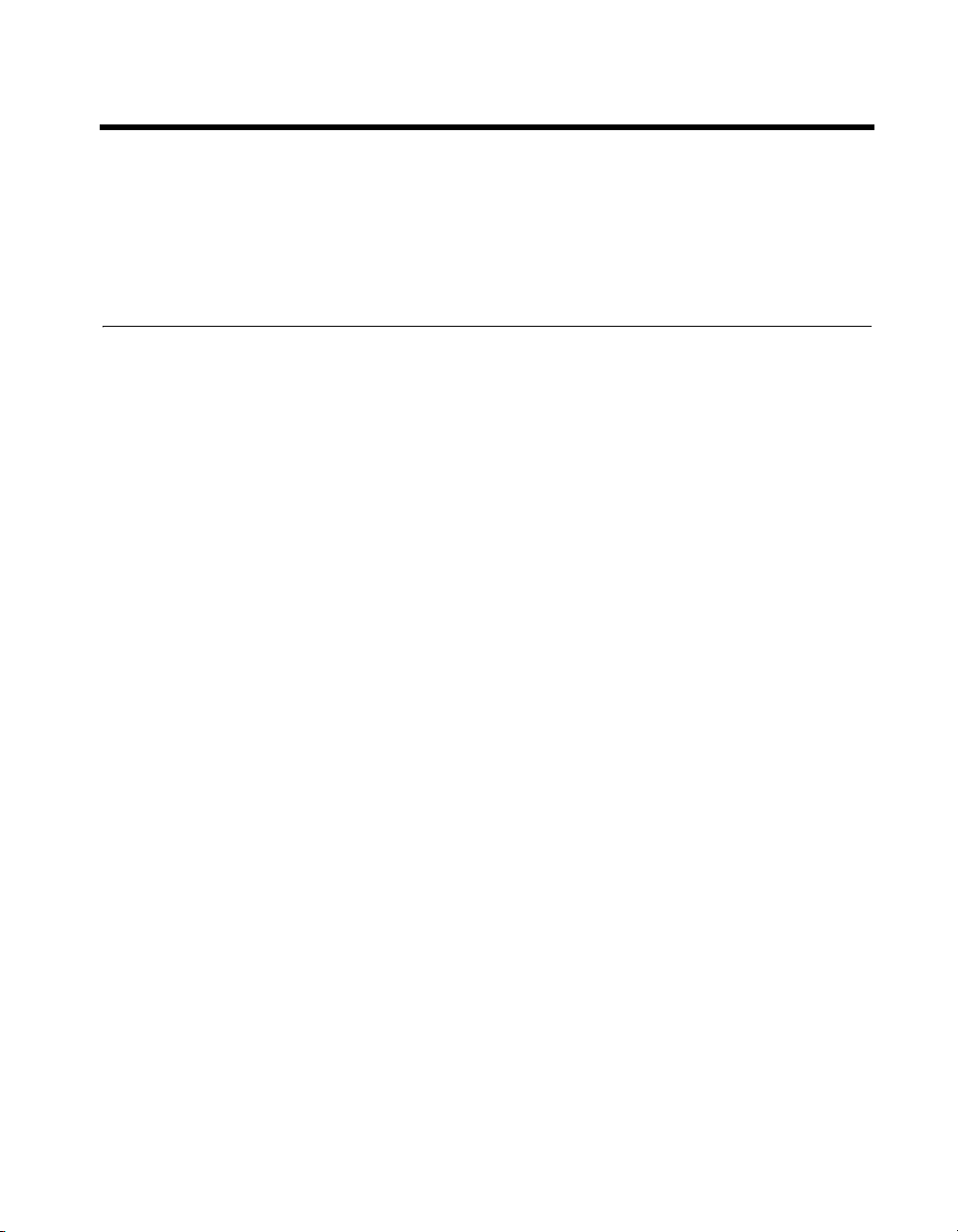
About This Manual
This manual describes the features and functions of the NI-488.2 software.
You can use the NI-488.2 software with Windows 2000/XP/Vista,
Mac OS X, and Linux.
Using the NI-488.2 Documentation
The following NI-488.2 documentation is available with your NI-488.2
software distribution CD:
• The Getting Started/Installation Guide briefly describes how to install
the NI-488.2 software and your GPIB hardware.
• This manual describes the features and functionality of the NI-488.2
software.
• The GPIB Hardware Guide contains detailed instructions on how to
install and configure your GPIB hardware. This guide also includes
hardware specifications and compliance information.
To view these documents, you need Adobe Acrobat Reader, which you can
download from
www.adobe.com.
Windows
To view these documents online, insert your NI-488.2 software distribution
CD and select the View Documentation option. The View Documentation
utility helps you find the documentation that you want to view. You can also
view these documents at
Mac OS X
To view these documents online, insert your NI-488.2 software distribution
CD and open the Documentation folder. You can also view these
documents at
Linux
To view these documents online, insert your NI-488.2 software distribution
CD and browse to the
documents at
© National Instruments Corporation xi NI-488.2 User Manual
ni.com.
ni.com.
ni.com.
Documentation directory. You can also view these
Page 10

About This Manual
Accessing the NI-488.2 Online Help
The NI-488.2 Help addresses questions you might have about NI-488.2
and includes a function reference and troubleshooting information.
Windows
Select Start»Programs»National Instruments»Measurement &
Automation. Select Help»Help Topics»NI-488.2.
Mac OS X
Select Applications»National Instruments»NI-488.2»
Explore GPIB. Select Help»Help Topics»NI-488.2.
Linux
Run GPIB Explorer by entering the following command:
<InstallDir>
/natinst/ni4882/bin/gpibexplorer
<InstallDir>
software. The default is
Select Help»Help Topics»NI-488.2.
is the directory where you chose to install the NI-488.2
/usr/local.
Conventions
The following conventions appear in this manual:
» The » symbol leads you through nested menu items and dialog box options
to a final action. The sequence File»Page Setup»Options directs you to
pull down the File menu, select the Page Setup item, and select Options
from the last dialog box.
This icon denotes a note, which alerts you to important information.
bold Bold text denotes items that you must select or click in the software, such
as menu items and dialog box options. Bold text also denotes parameter
names.
IEEE 488 and IEEE 488 and IEEE 488.2 refer to the ANSI/IEEE Standard 488.1-2003
IEEE 488.2 and the ANSI/IEEE Standard 488.2-1992, respectively, which define the
GPIB.
italic Italic text denotes variables, emphasis, a cross-reference, or an introduction
to a key concept. Italic text also denotes text that is a placeholder for a word
or value that you must supply.
NI-488.2 User Manual xii ni.com
Page 11

About This Manual
monospace Text in this font denotes text or characters that you should enter from the
keyboard, sections of code, programming examples, and syntax examples.
This font is also used for the proper names of disk drives, paths, directories,
programs, subprograms, subroutines, device names, functions, operations,
variables, filenames, and extensions.
monospace bold Bold text in this font denotes the messages and responses that the computer
automatically prints to the screen. This font also emphasizes lines of code
that are different from the other examples.
monospace italic
Platform Text in this font denotes a specific platform and indicates that the text
Italic text in this font denotes text that is a placeholder for a word or value
that you must supply.
following it applies only to that platform.
Related Documentation
The following documents contain information that you may find helpful as
you read this manual:
• ANSI/IEEE Standard 488.1-2003, IEEE Standard Digital Interface
for Programmable Instrumentation
• ANSI/IEEE Standard 488.2-1992, IEEE Standard Codes, Formats,
Protocols, and Common Commands
© National Instruments Corporation xiii NI-488.2 User Manual
Page 12
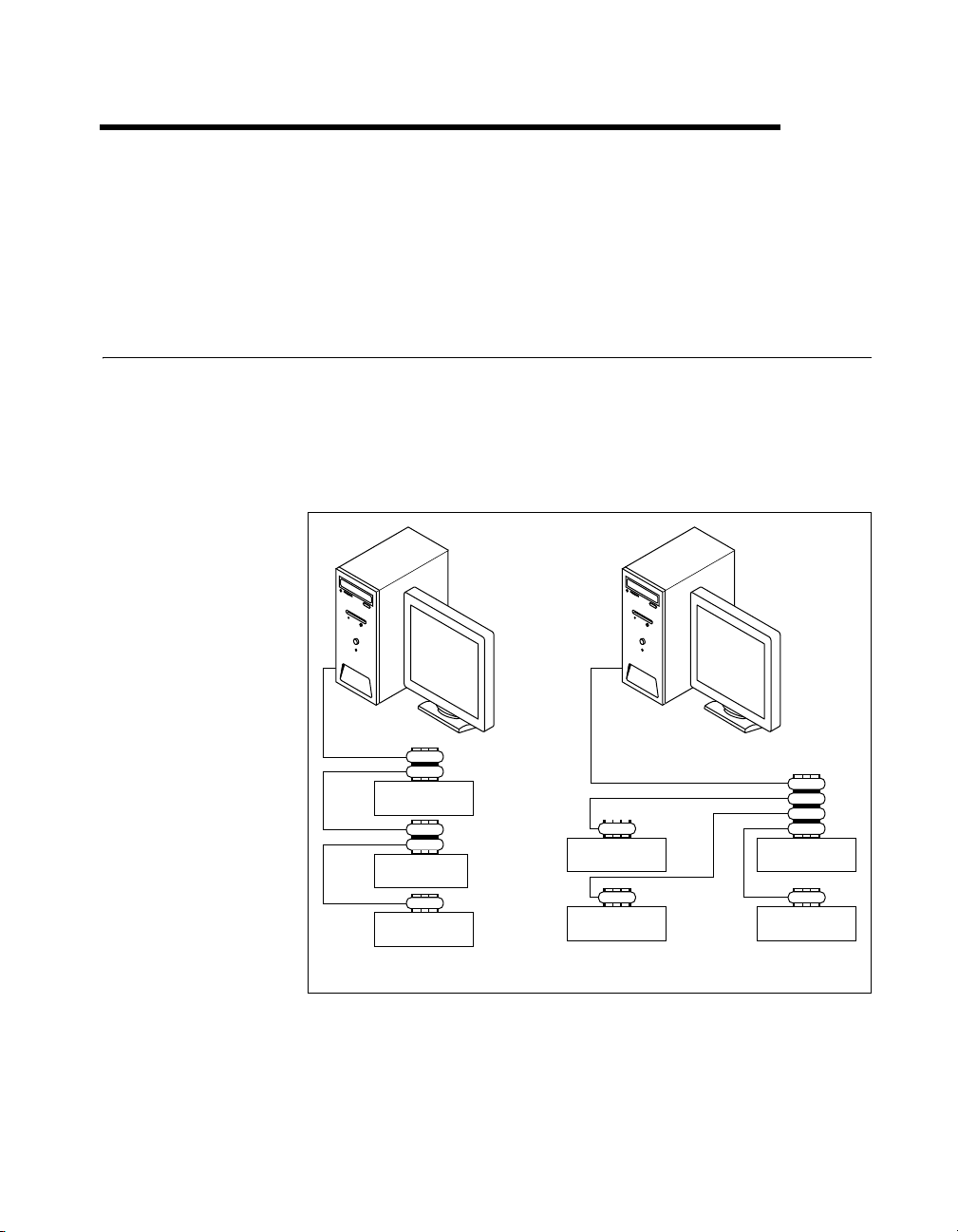
Introduction
This chapter describes how to set up your GPIB system.
Setting Up and Configuring Your System
Devices are usually connected with a cable assembly consisting of a
shielded 24-conductor cable with both a plug and receptacle connector at
each end. With this design, you can link devices in a linear configuration,
a star configuration, or a combination of the two configurations. Figure 1-1
shows the linear and star configurations.
1
Device A
Device B
Device C
a. Linear Configuration
Figure 1-1. Linear and Star System Configuration
© National Instruments Corporation 1-1 NI-488.2 User Manual
b. Star Configuration
Device DDevice A
Device CDevice B
Page 13
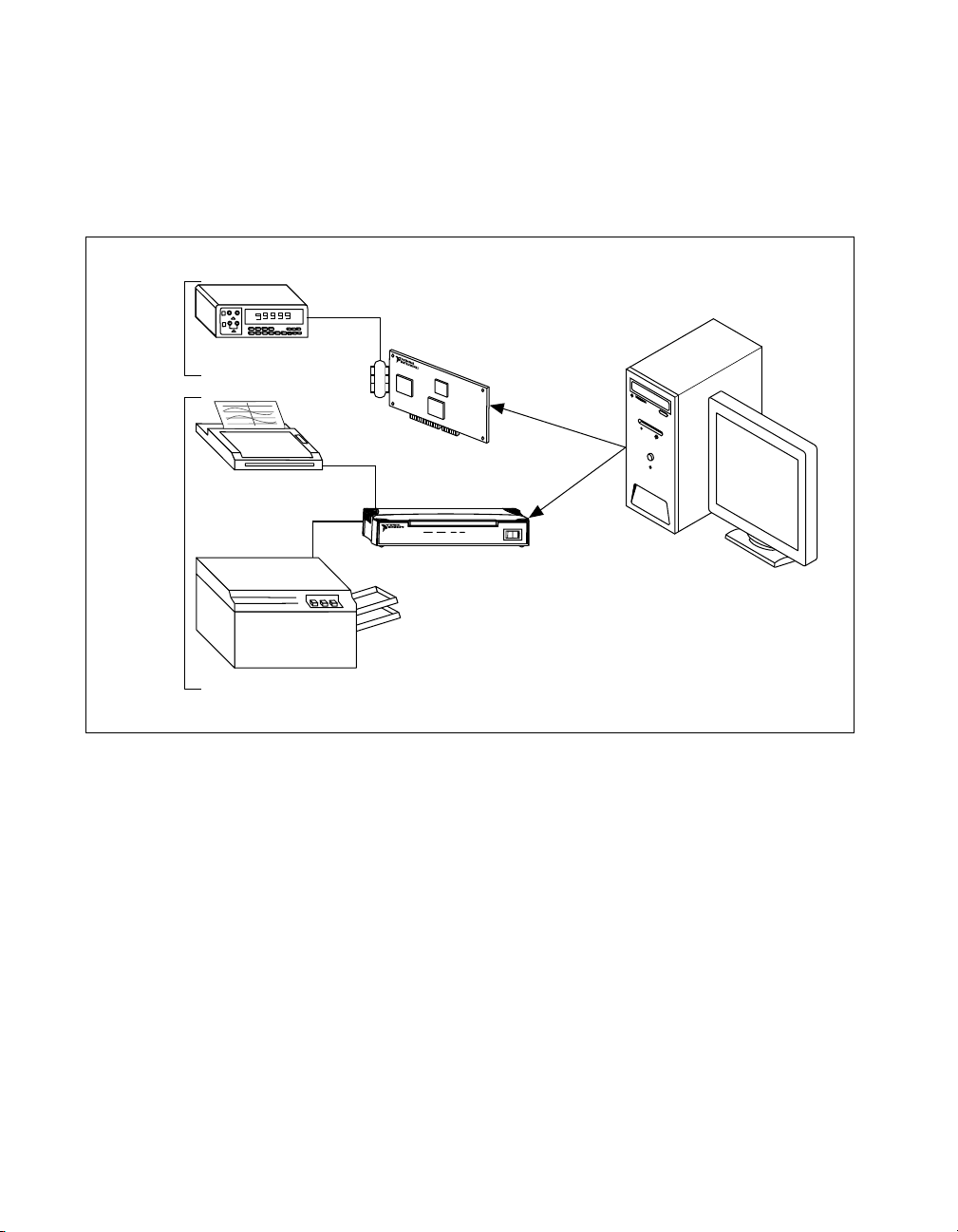
Chapter 1 Introduction
Controlling More Than One Interface
Figure 1-2 shows an example of a multi-interface system configuration.
gpib0 is a PCI-GPIB and is the access interface for the voltmeter. gpib1
is a GPIB-ENET/100 and is the access interface for the plotter and printer.
One
GPIB
Another
GPIB
Digital
Voltometer
Plotter
gpib0
LINK
PWR/RDY
10/100
ENET
gpib1
TX RX TALK LISTEN
GPIB
GPIB-ENET/100
I
0
Printer
Figure 1-2. Example of Multiboard System Configuration
Configuration Requirements
To achieve the high data transfer rate that the GPIB was designed for,
you must limit the number of devices on the bus and the physical distance
between devices. The following restrictions are typical:
• A maximum separation of 4 m between any two devices and an
average separation of 2 m over the entire bus.
• A maximum total cable length of 20 m.
• A maximum of 15 devices or controllers connected to each bus,
with at least two-thirds powered on.
NI-488.2 User Manual 1-2 ni.com
Page 14
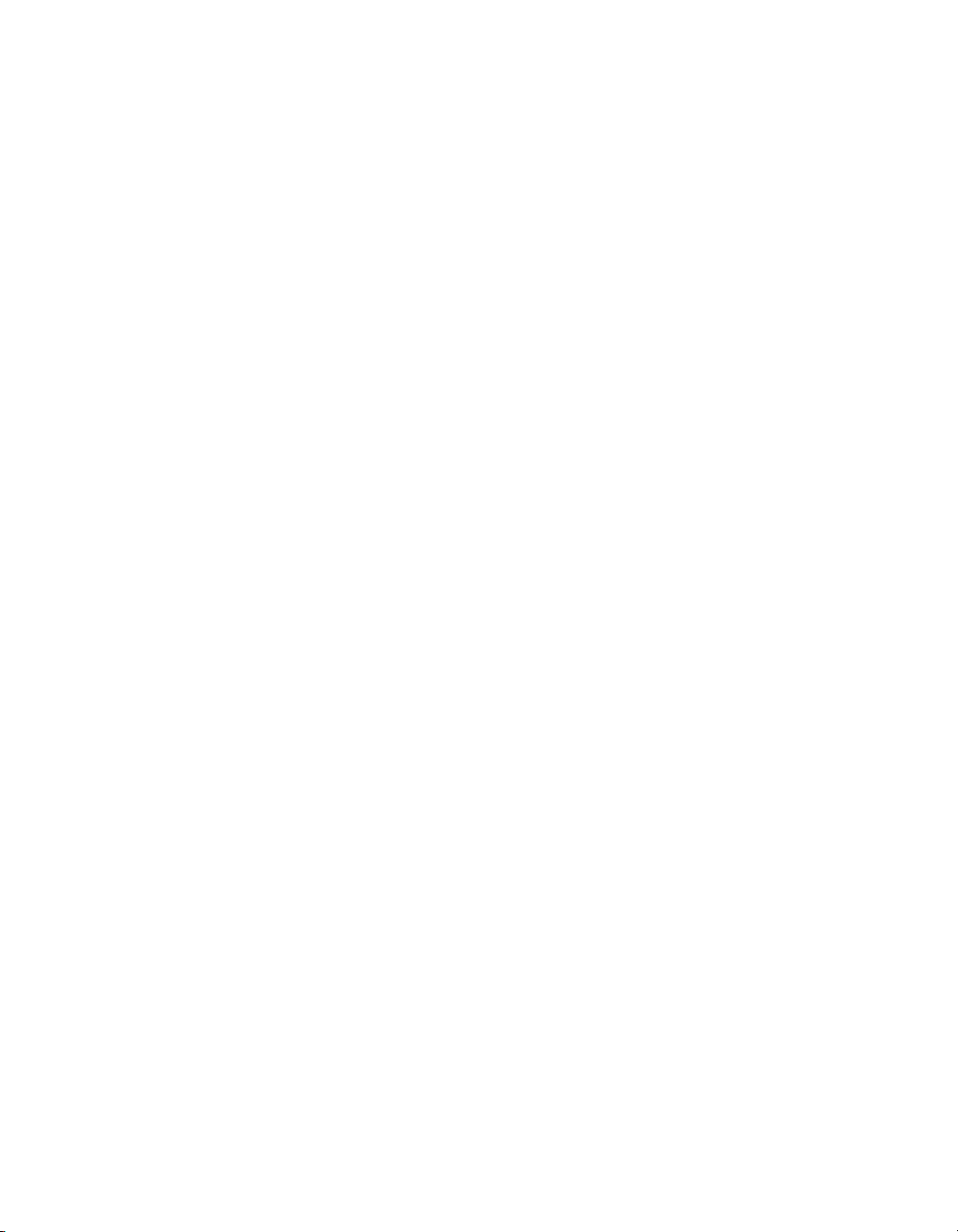
Chapter 1 Introduction
For high-speed (HS488) operation, the following restrictions apply:
• All devices in the system must be powered on.
• Cable lengths must be as short as possible with up to a maximum
of 15 m of cable for each system.
• There must be at least one equivalent device load per meter of cable.
If you want to exceed these limitations, you can use a bus extender to
increase the cable length or a bus expander to increase the number of
device loads. You can order bus extenders and expanders from
National Instruments.
© National Instruments Corporation 1-3 NI-488.2 User Manual
Page 15
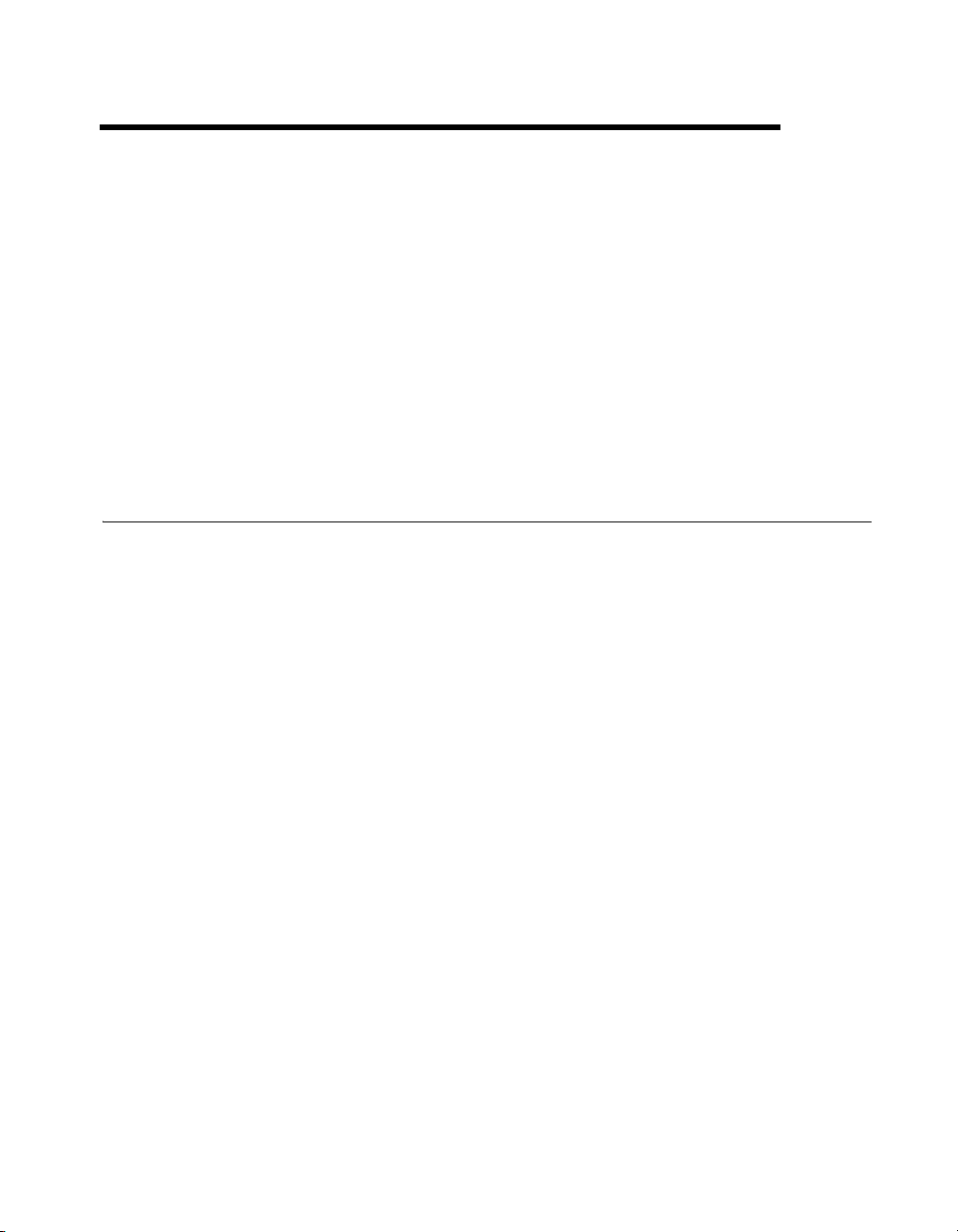
Measurement & Automation
Explorer (Windows)
This chapter describes Measurement & Automation Explorer,
an interactive utility you can use with the NI-488.2 software for Windows.
Mac OS X and Linux
NI-488.2 for Mac OS X and NI-488.2 for Linux have a similar program
called GPIB Explorer. For more information, refer to Chapter 3, GPIB
Explorer (Mac OS X and Linux).
Overview
You can perform the following GPIB-related tasks in Measurement &
Automation Explorer:
• Establish basic communication with your GPIB instruments.
• Scan for instruments connected to your GPIB interface.
• Launch the NI-488.2 Troubleshooting Utility to troubleshoot GPIB
and NI-488.2 problems.
• Launch NI Spy to monitor NI-488.2 or VISA API calls to GPIB
interfaces.
• View information about your GPIB hardware and NI-488.2 software.
• Reconfigure GPIB interface settings.
• Locate additional help resources for GPIB and NI-488.2.
2
© National Instruments Corporation 2-1 NI-488.2 User Manual
Page 16
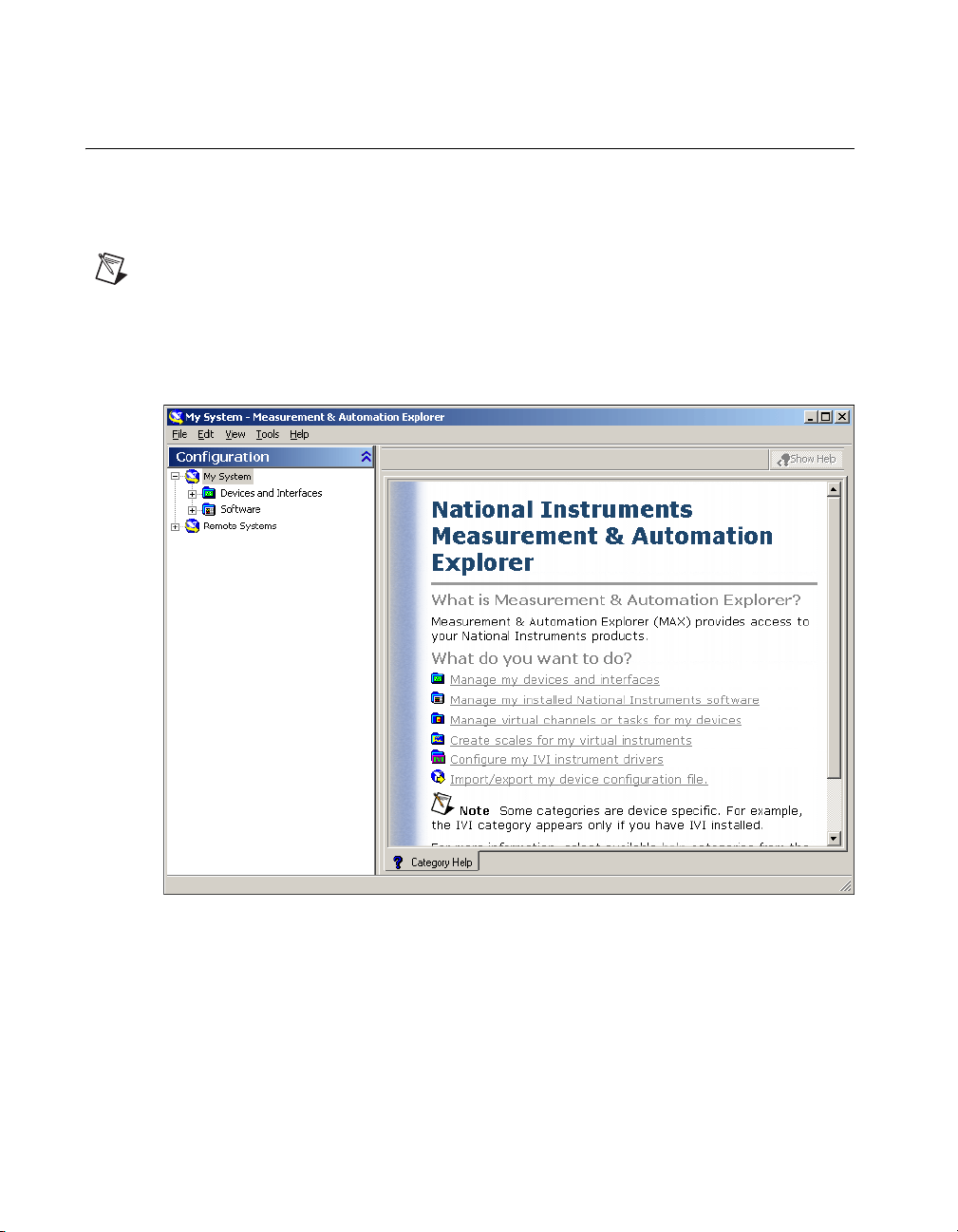
Chapter 2 Measurement & Automation Explorer (Windows)
Starting Measurement & Automation Explorer
To start Measurement & Automation Explorer, select Start»Programs»
National Instruments»Measurement & Automation. Figure 2-1 shows
Measurement & Automation Explorer.
Note When starting Measurement & Automation Explorer in Windows Vista, you must
choose to run as Adminstrator to allow changes to GPIB Interface Settings. To do this,
right-click on the Measurement & Automation Explorer icon and select Run as
Administrator.
Figure 2-1. Measurement & Automation Explorer
NI-488.2 User Manual 2-2 ni.com
Page 17
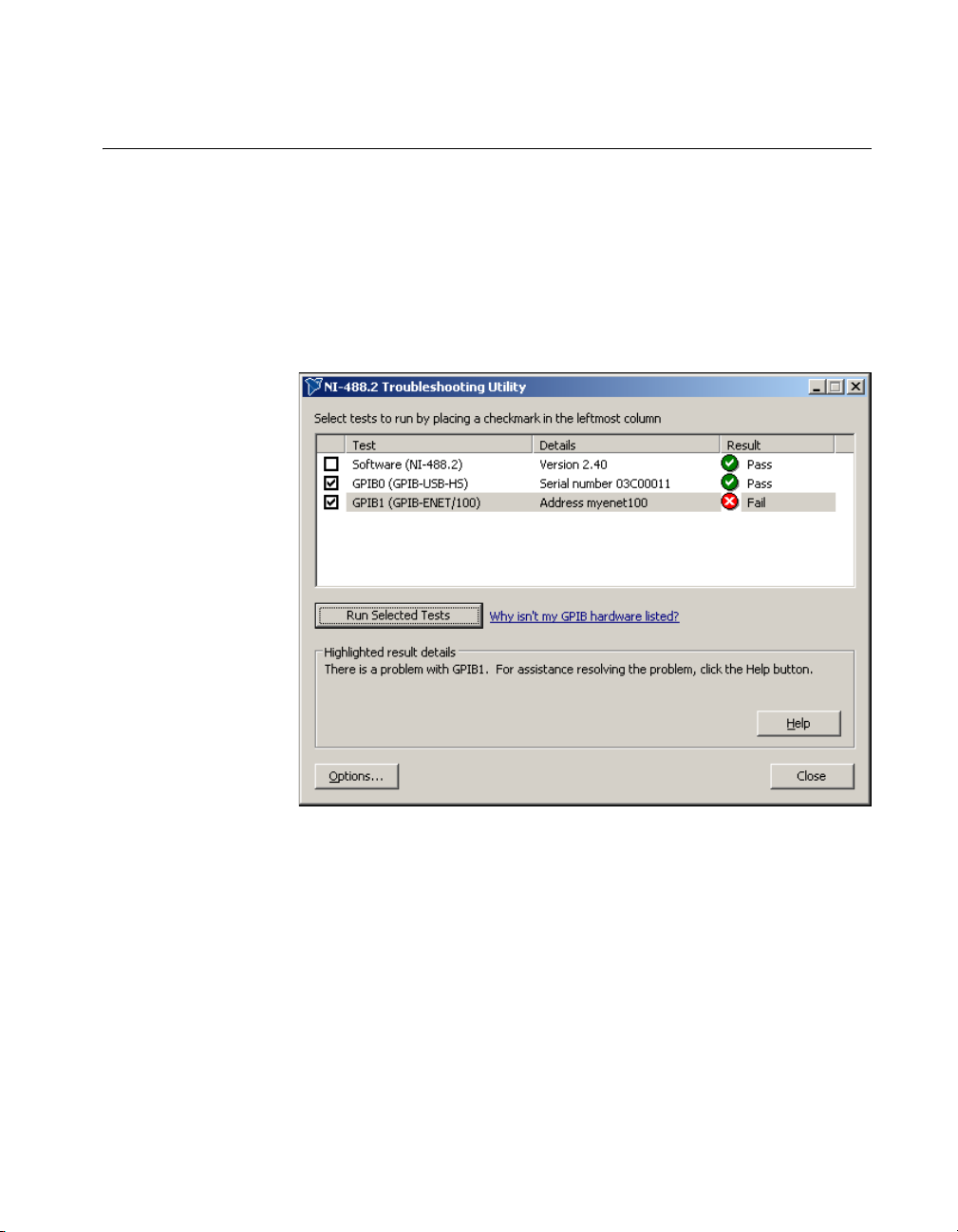
Chapter 2 Measurement & Automation Explorer (Windows)
Troubleshoot NI-488.2 Problems
To troubleshoot NI-488.2 problems, run the NI-488.2 Troubleshooting
Utility, as follows:
1. Start Measurement & Automation Explorer as described in the
Starting Measurement & Automation Explorer section.
2. Select Help»Troubleshooting»NI-488.2 Troubleshooting Utility.
The Troubleshooting Utility tests your GPIB interface and displays the
results, as shown in Figure 2-2.
Figure 2-2. NI-488.2 Troubleshooting Utility
© National Instruments Corporation 2-3 NI-488.2 User Manual
Page 18
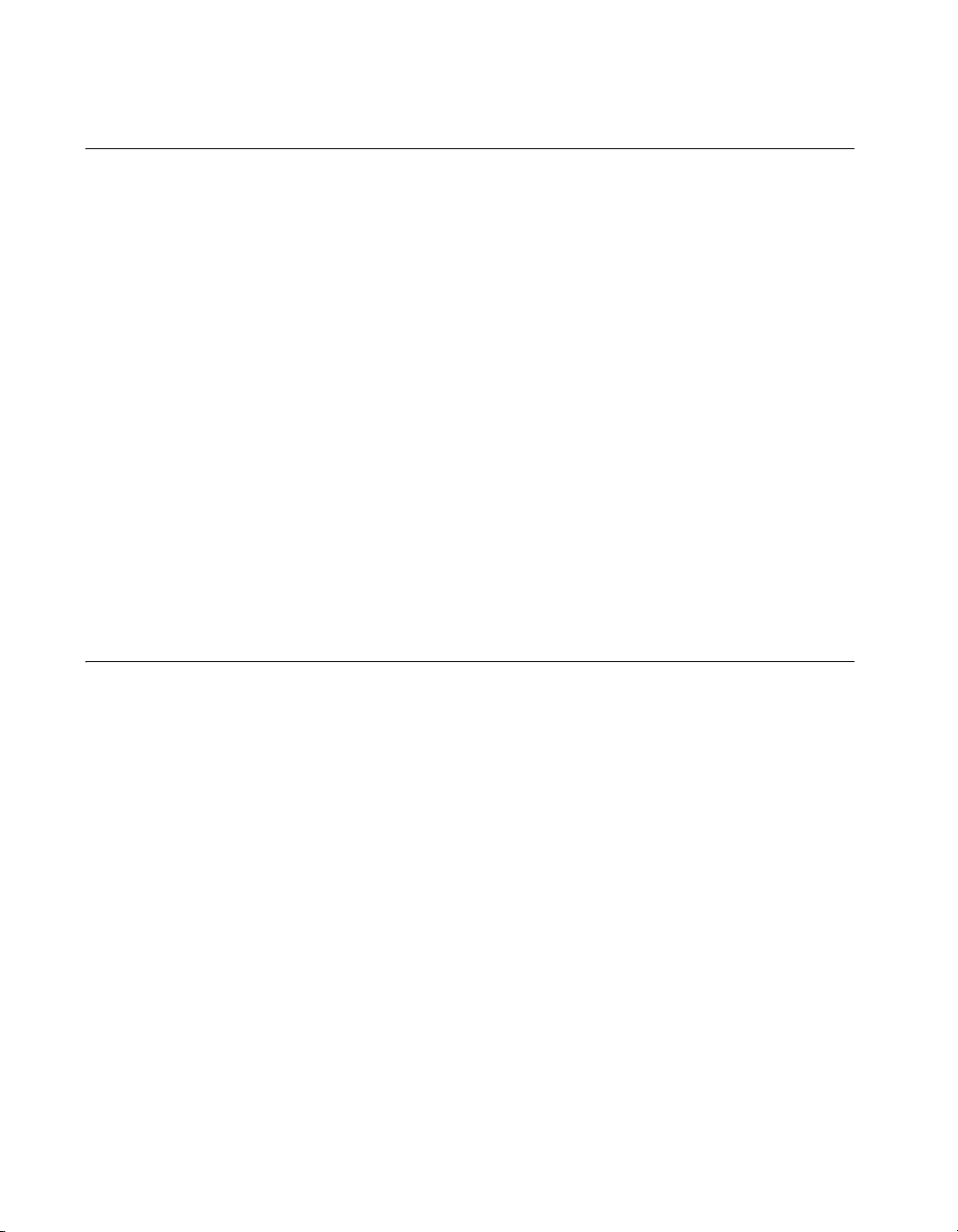
Chapter 2 Measurement & Automation Explorer (Windows)
Add a New GPIB Interface
For plug-and-play interfaces (such as PCI or USB), the system
automatically detects and installs the hardware.
To add a new GPIB-ENET/100 to your system, complete the following
steps:
1. Start Measurement & Automation Explorer as described in the
Starting Measurement & Automation Explorer section.
2. Right-click on the Devices and Interfaces folder and select
Create New.
3. In the Create New dialog window, select the GPIB-ENET/100 item
and click Finish.
The Add GPIB-ENET/100 Wizard appears.
4. Follow the prompts in the Add GPIB-ENET/100 Wizard to add your
interface.
5. Measurement & Automation Explorer automatically updates the list of
installed GPIB interfaces. You also can select View»Refresh to update
the list.
Remove a GPIB Interface
To remove a Plug and Play interface from your computer, disconnect it,
making sure to turn off the computer if the interface requires it.
To remove a GPIB-ENET/100 interface from your computer, you must
manually delete it from within Measurement & Automation Explorer by
completing the following steps:
1. Start Measurement & Automation Explorer as described in the
Starting Measurement & Automation Explorer section.
2. Expand Devices and Interfaces by clicking the + next to the folder.
3. Right-click on your GPIB-ENET/100 interface and select Delete from
the context menu.
4. When prompted, confirm your selection.
5. Select View»Refresh to update the list of interfaces in
Measurement & Automation Explorer.
NI-488.2 User Manual 2-4 ni.com
Page 19
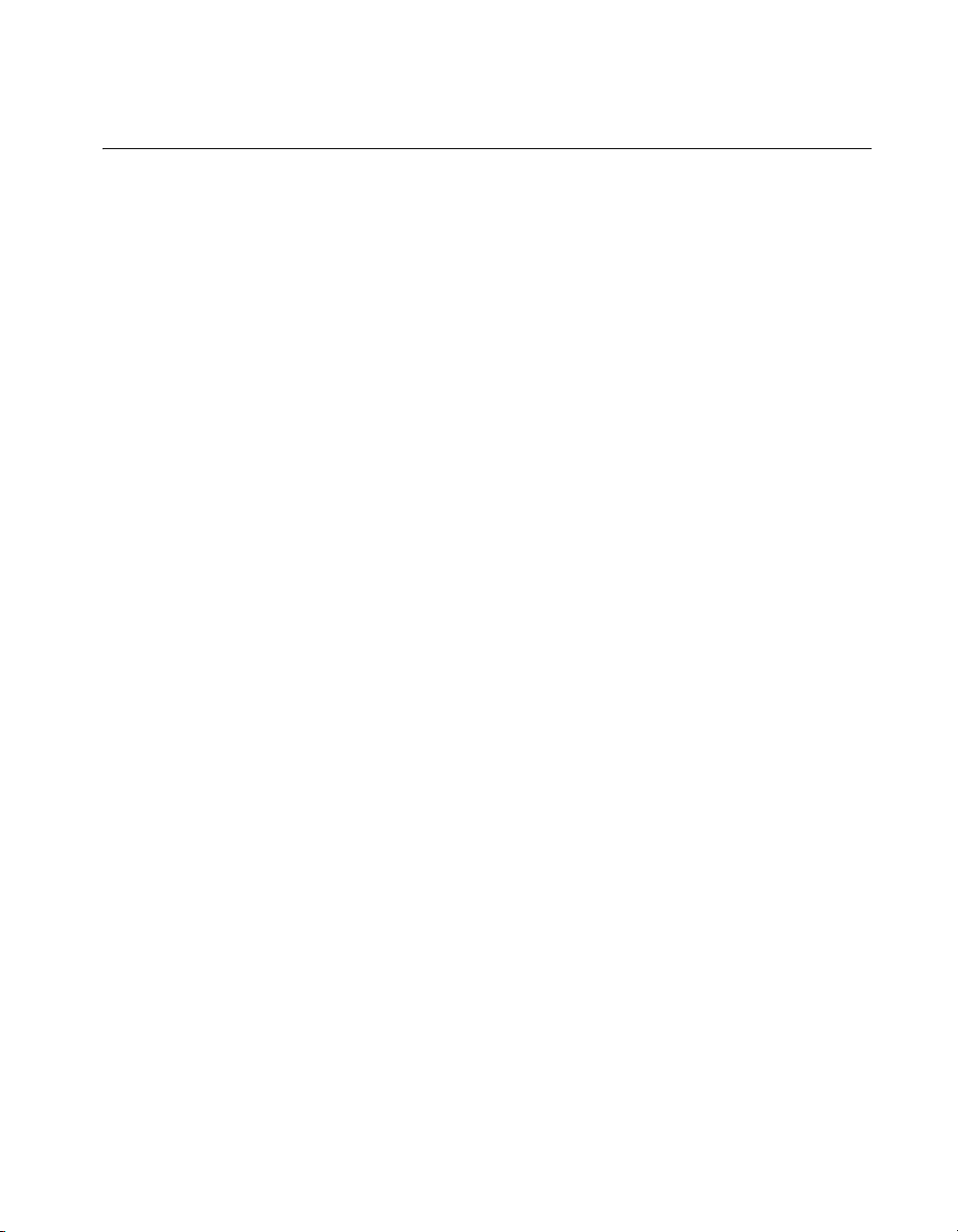
Scan for GPIB Instruments
To scan for instruments connected to your GPIB interface or to add a new
instrument to your system, complete the following steps:
1. Make sure that your instrument is powered on and connected to your
GPIB interface.
2. Start Measurement & Automation Explorer as described in the
Starting Measurement & Automation Explorer section.
3. Expand the Devices and Interfaces directory by clicking the + next
to the folder.
4. Right-click on your GPIB interface and select Scan for Instruments
from the drop-down menu that appears.
Measurement & Automation Explorer displays the connected
instruments in the right window pane.
Instruments Not Found
If Measurement & Automation Explorer reports that it did not find any
instruments, make sure that your GPIB instruments are powered on and
properly connected to the GPIB interface with a GPIB cable. Then, scan for
instruments again, as described in the Scan for GPIB Instruments section.
Chapter 2 Measurement & Automation Explorer (Windows)
Too Many Listeners on the GPIB
If Measurement & Automation Explorer reports that it found too many
Listeners on the GPIB, refer to the following possible solutions:
• If you have a running GPIB Analyzer with the GPIB handshake option
enabled, disable the GPIB handshake option in the GPIB Analyzer.
• If you have a GPIB extender in your system, Measurement &
Automation Explorer cannot detect any instruments connected to
your GPIB interface. Instead, you can verify communication with
your instruments using the Interactive Control utility. To do so,
select Tools»NI-488.2»Interactive Control. For more
information about verifying instrument communication, type
at the Interactive Control command prompt.
© National Instruments Corporation 2-5 NI-488.2 User Manual
help
Page 20
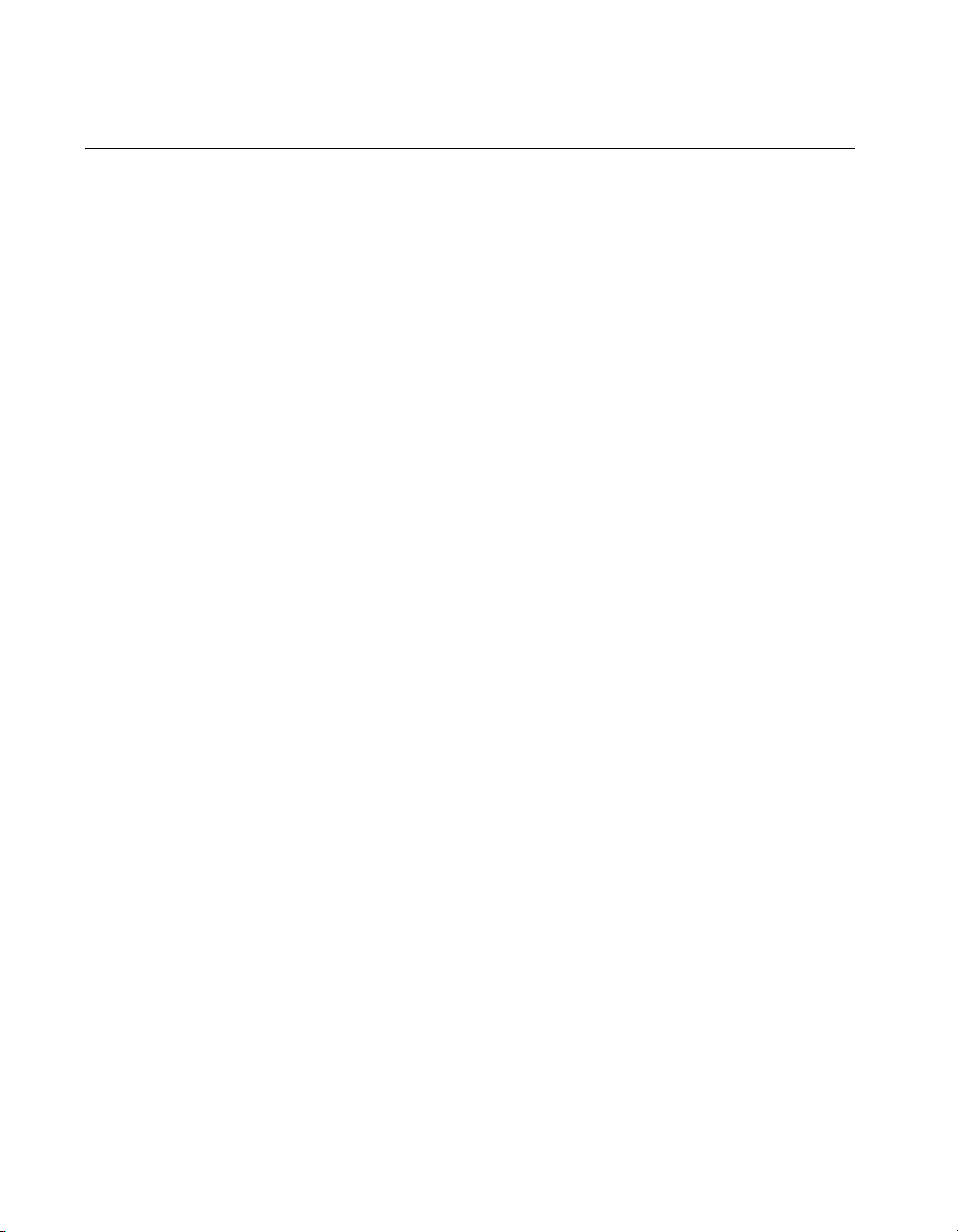
Chapter 2 Measurement & Automation Explorer (Windows)
Communicate with Your Instrument
To establish basic or advanced communication with your instruments,
refer to the following sections.
For more information about instrument communication and a list of the
commands that your instrument understands, refer to the documentation
that came with your GPIB instrument. Most instruments respond to the
*IDN? command by returning an identification string.
Basic Communication (Query/Write/Read)
To establish basic communication with your instrument, use the NI-488.2
Communicator, as follows:
1. Start Measurement & Automation Explorer as described in the
Starting Measurement & Automation Explorer section.
2. Expand the Devices and Interfaces directory by clicking the + next
to the folder.
3. Select your GPIB interface.
4. If you have not already done so, scan for connected instruments.
Right-click on your GPIB interface and select Scan for Instruments
from the drop-down menu that appears. Refer to the Scan for GPIB
Instruments section for more information.
Measurement & Automation Explorer displays the connected
instruments below your GPIB interface.
5. Right-click on your GPIB instrument in the left window pane and
select Communicate with Instrument from the drop-down menu that
appears.
The NI-488.2 Communicator dialog box appears, as shown
in Figure 2-3.
NI-488.2 User Manual 2-6 ni.com
Page 21
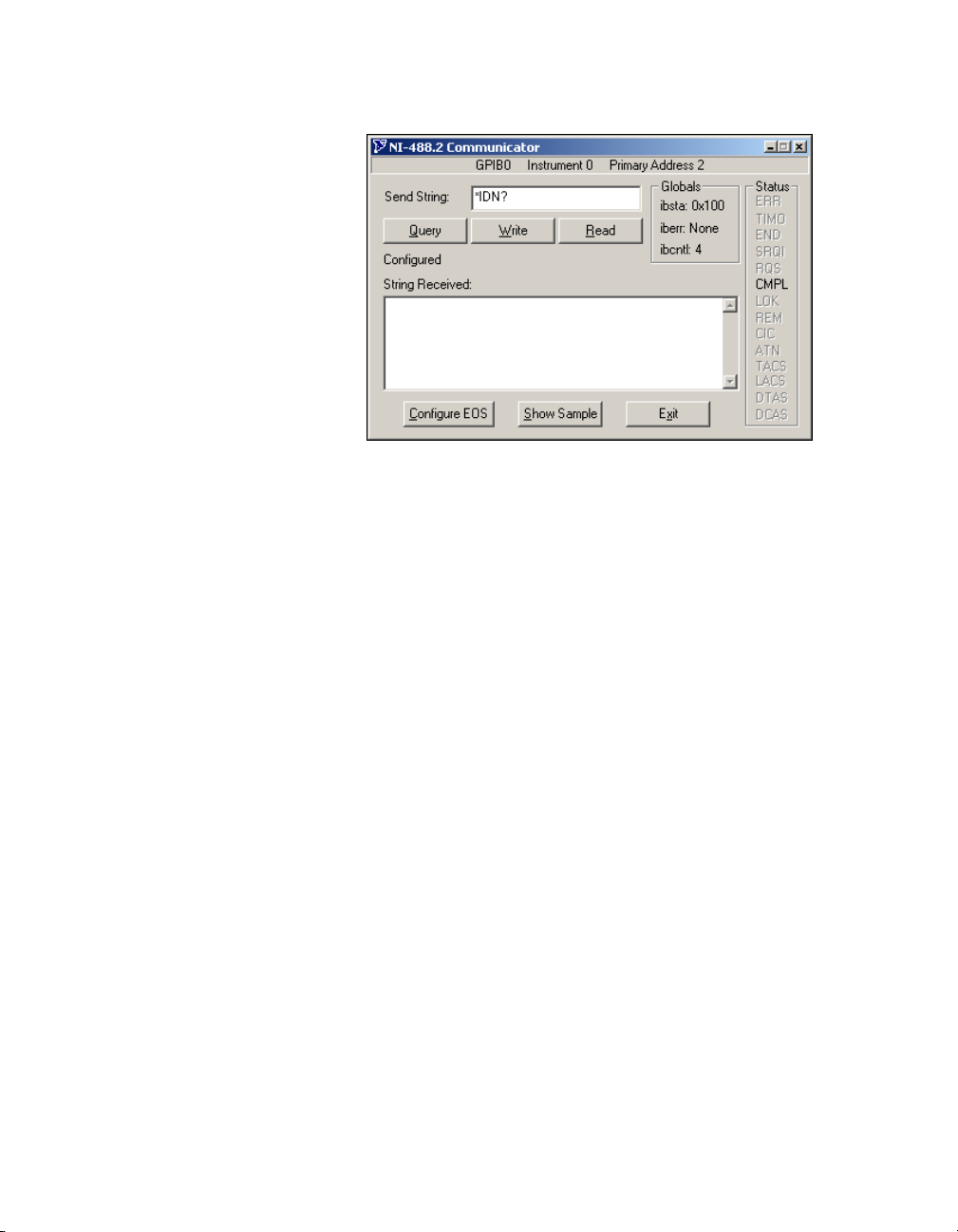
Chapter 2 Measurement & Automation Explorer (Windows)
Figure 2-3. NI-488.2 Communicator
6. Type a command in the Send String field and do one of the following:
• To write a command to the instrument then read a response back,
click the Query button.
• To write a command to the instrument, click the Write button.
• To read a response from the instrument, click the Read button.
To view sample C/C++ code that performs a simple query of a GPIB
instrument, click the Show Sample button.
© National Instruments Corporation 2-7 NI-488.2 User Manual
Page 22
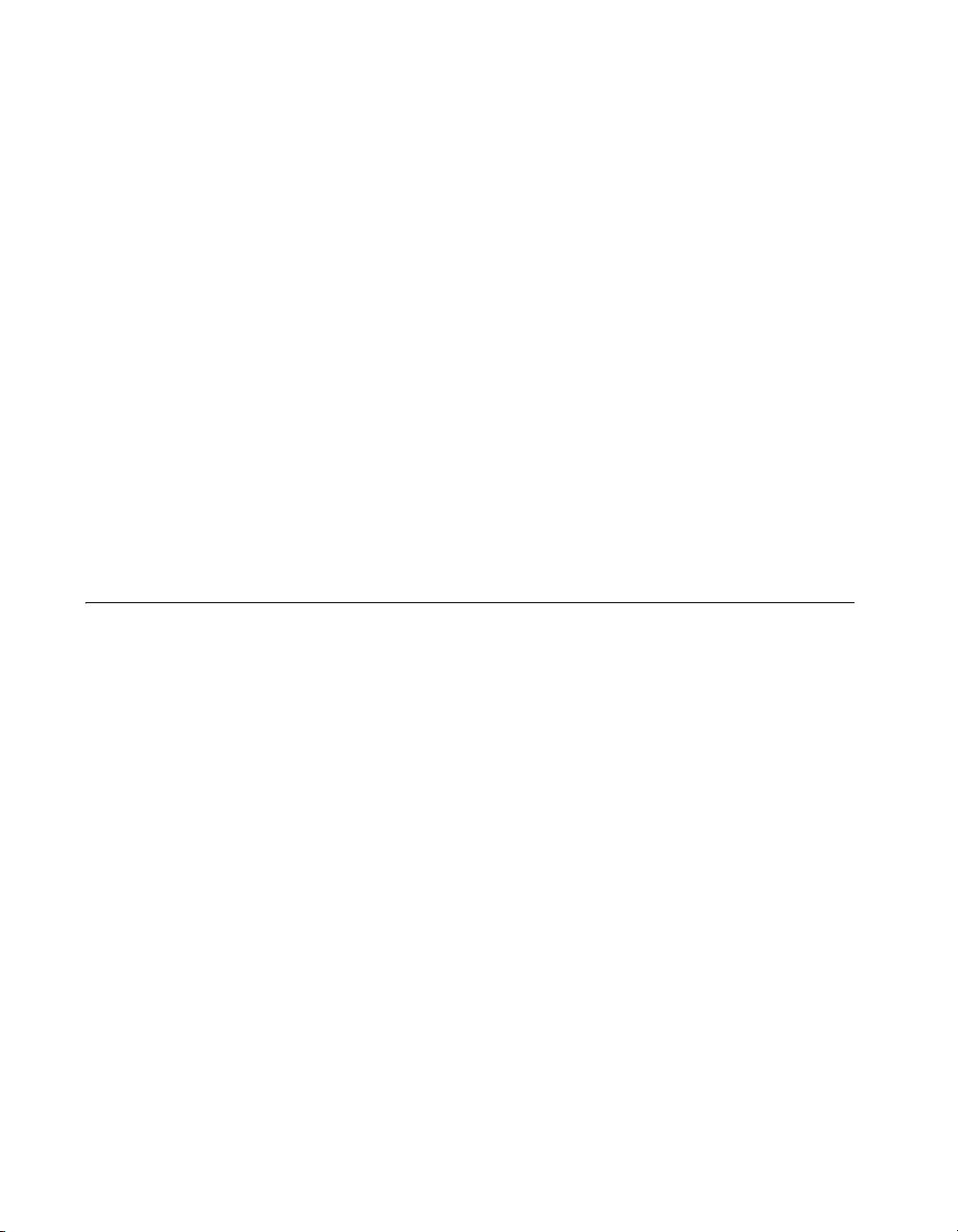
Chapter 2 Measurement & Automation Explorer (Windows)
Advanced Communication
For advanced interactive communication with GPIB instruments, use the
Interactive Control utility, as follows:
1. Start Measurement & Automation Explorer as described in the
Starting Measurement & Automation Explorer section.
2. Expand the Devices and Interfaces directory by clicking the + next
to the folder.
3. Right-click on your GPIB interface and select Interactive Control
from the drop-down menu that appears. Interactive Control
automatically opens a session to the selected GPIB interface.
4. At the command prompt, type NI-488.2 API calls to communicate
interactively with the your instrument. For example, you might use
ibdev, ibclr, ibwrt, ibrd, and ibonl.
To view the online help for Interactive Control, type
Control command prompt. For more information on using this utility, refer
to Chapter 7, Interactive Control Utility.
View NI-488.2 Software Version
To view the NI-488.2 software version, complete the following steps:
1. Start Measurement & Automation Explorer as described in the
Starting Measurement & Automation Explorer section.
2. Expand the Software directory by clicking the + next to the folder.
3. Click NI-488.2.
Measurement & Automation Explorer displays the version number
of the NI-488.2 software in the right window pane.
help at the Interactive
NI-488.2 User Manual 2-8 ni.com
Page 23
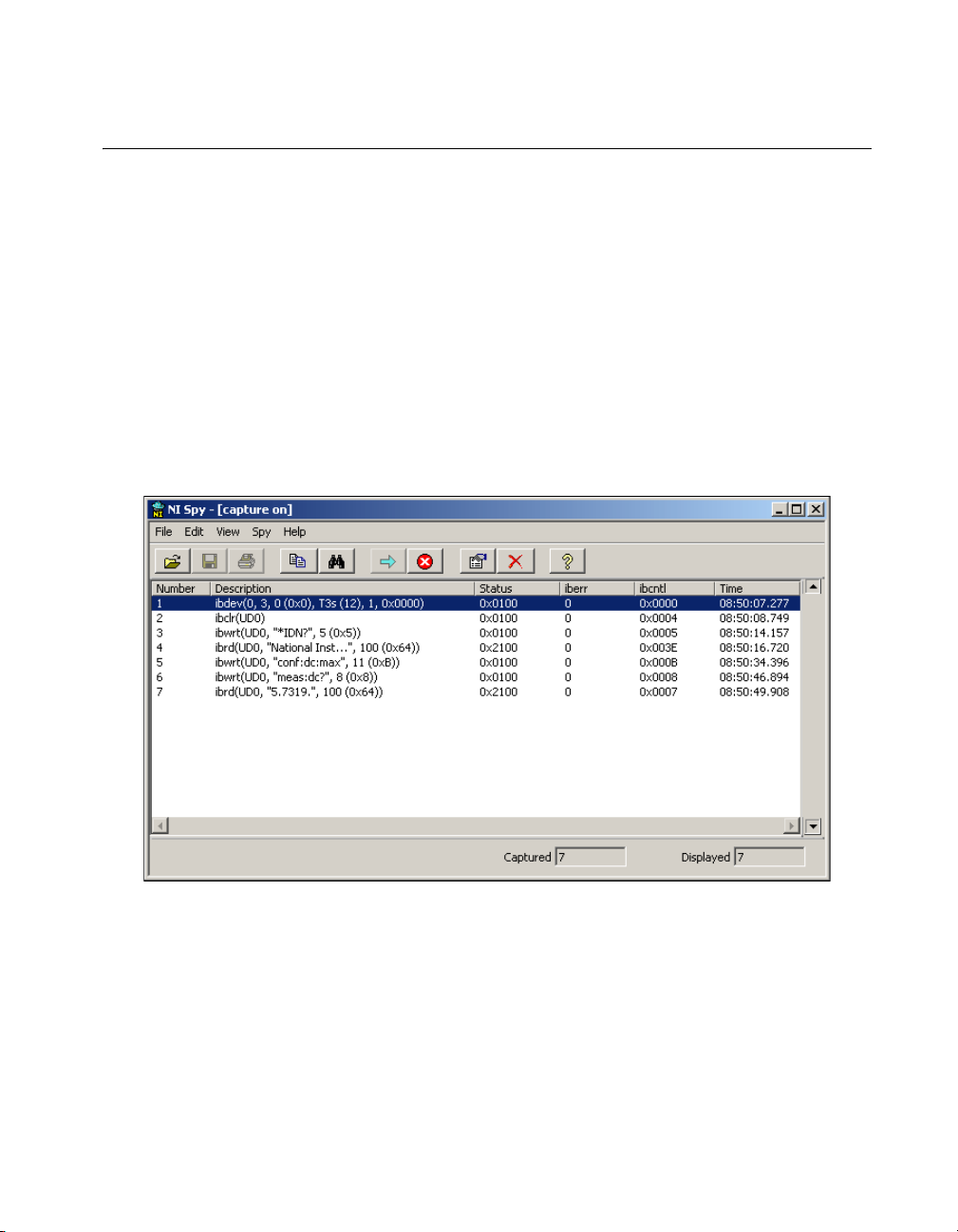
Chapter 2 Measurement & Automation Explorer (Windows)
Monitor, Record, and Display NI-488.2 Calls
To monitor NI-488.2 calls, use NI Spy, as follows:
1. Start Measurement & Automation Explorer as described in the
Starting Measurement & Automation Explorer section.
2. Expand the Devices and Interfaces directory by clicking the + next
to the folder.
3. Select your GPIB interface in the left window pane of Measurement &
Automation Explorer.
4. On the toolbar, click the NI Spy button to open the application.
5. On the NI Spy toolbar, click the blue arrow button to start a capture.
6. Start the NI-488.2 application that you want to monitor.
NI Spy records and displays all NI-488.2 calls, as shown in Figure 2-4.
Figure 2-4. NI-488.2 Calls Recorded by NI Spy
For more information about using NI Spy, select Help»Help Topics
in NI Spy or refer to Chapter 6, NI Spy Utility.
© National Instruments Corporation 2-9 NI-488.2 User Manual
Page 24
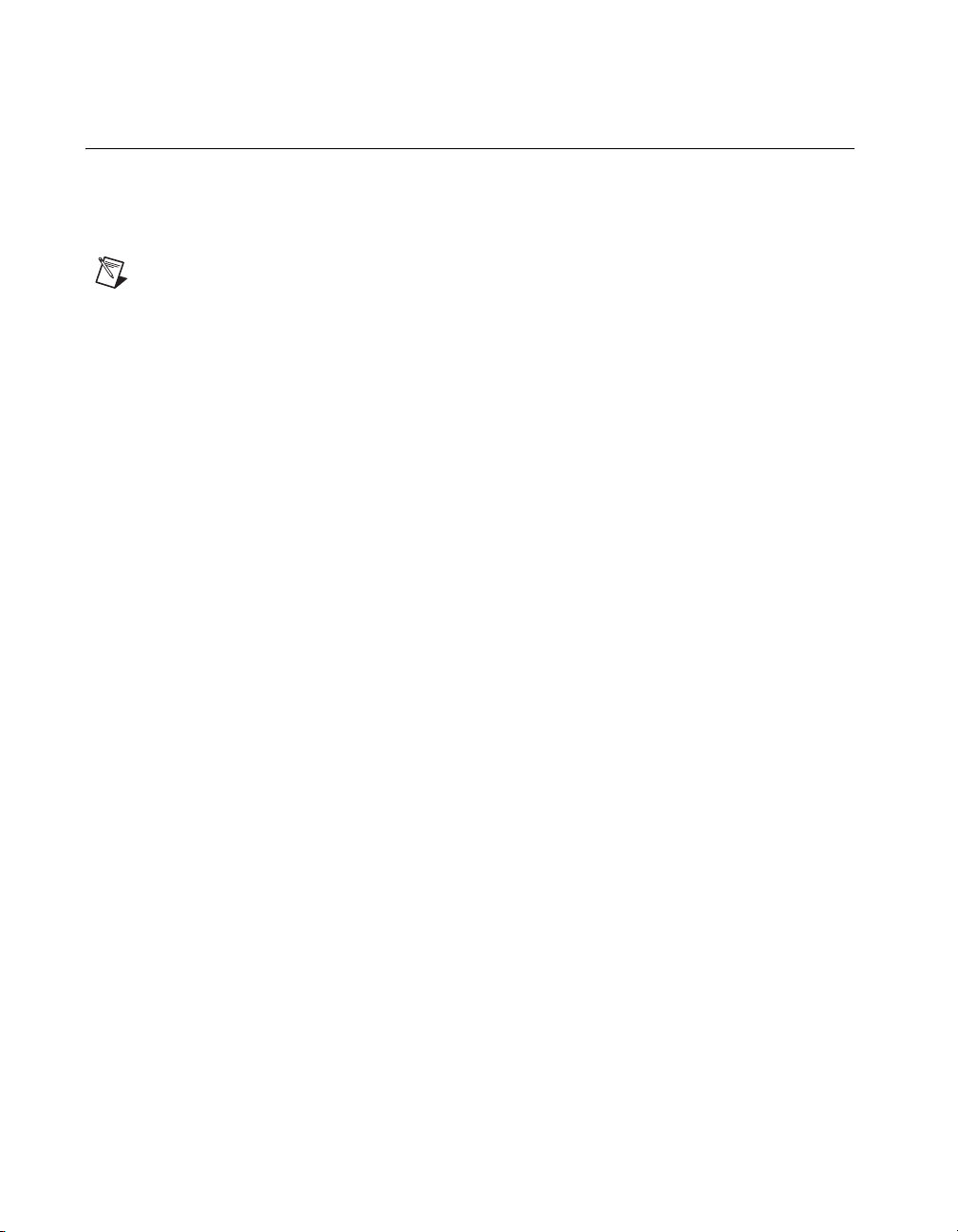
Chapter 2 Measurement & Automation Explorer (Windows)
View or Change GPIB Interface Settings
To view or change your interface settings, complete the following steps:
1. Start Measurement & Automation Explorer as described in the
Starting Measurement & Automation Explorer section.
Note When starting Measurement & Automation Explorer in Windows Vista, you must
choose to run as Adminstrator to allow changes to GPIB Interface Settings. To do this,
right-click on the Measurement & Automation Explorer icon and select Run as
Administrator.
2. Expand the Devices and Interfaces directory by clicking the + next
to the folder.
3. Select your GPIB interface in the left window pane of Measurement &
Automation Explorer.
The interface properties appear in the right window pane of
Measurement & Automation Explorer, as shown in Figure 2-5.
NI-488.2 User Manual 2-10 ni.com
Page 25
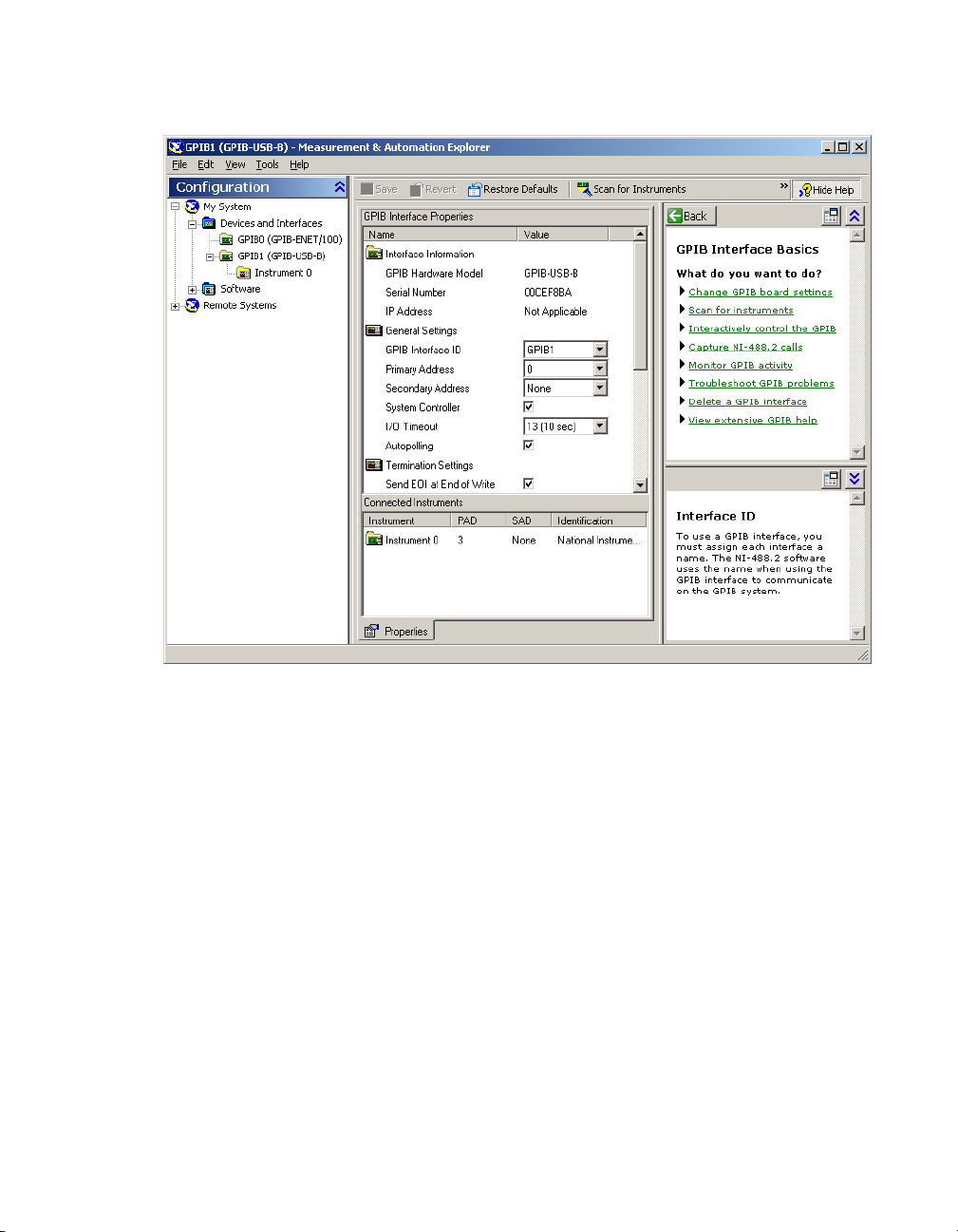
Chapter 2 Measurement & Automation Explorer (Windows)
Figure 2-5. GPIB Interface Properties in Measurement & Automation Explorer
4. (Optional) Change the settings for your interface and click Save to
apply the settings.
© National Instruments Corporation 2-11 NI-488.2 User Manual
Page 26

Chapter 2 Measurement & Automation Explorer (Windows)
View GPIB Instrumentation Information
To view information about your GPIB instruments, complete the
following steps:
1. Start Measurement & Automation Explorer as described in the
Starting Measurement & Automation Explorer section.
2. Expand the Devices and Interfaces directory by clicking the + next
to the folder.
3. Select your GPIB interface.
Measurement & Automation Explorer displays the connected
instruments in the right window pane.
4. If you have not already done so, scan for connected instruments.
Right-click on your GPIB interface and select Scan for Instruments
from the drop-down menu that appears. Refer to the Scan for GPIB
Instruments section earlier in this chapter for more information.
5. Double-click on the instrument displayed in the right window pane.
Measurement & Automation Explorer lists all the attributes for
the instrument, such as the primary address, the secondary address
(if applicable), the instrument’s response to the identification query
(
*IDN?), and the GPIB interface number to which the device is
connected.
Change GPIB Device Templates
For older NI-488.2 applications, you might need to modify one of the
device templates to find a given GPIB instrument by name, for example,
ibfind("fluke45"). Older applications still use ibfind instead of the
preferred
ibfind to obtain device handles and use ibdev instead. You can use
ibdev to dynamically configure your GPIB device handle. ibdev also
eliminates unneccessary device name requirements.
If you must modify a device template, run the GPIB Configuration utility.
1. Start Measurement & Automation Explorer as described in the
2. Select Help»Help Topics»NI-488.2 to view the NI-488.2 online help.
3. Search for the topic named How do I change a GPIB Device Template?
4. Double-click the device template you want to modify, such as DEV1.
NI-488.2 User Manual 2-12 ni.com
ibdev to obtain a device handle. In new applications, avoid using
Starting Measurement & Automation Explorer section.
and click the link to open the GPIB Configuration utility.
Page 27
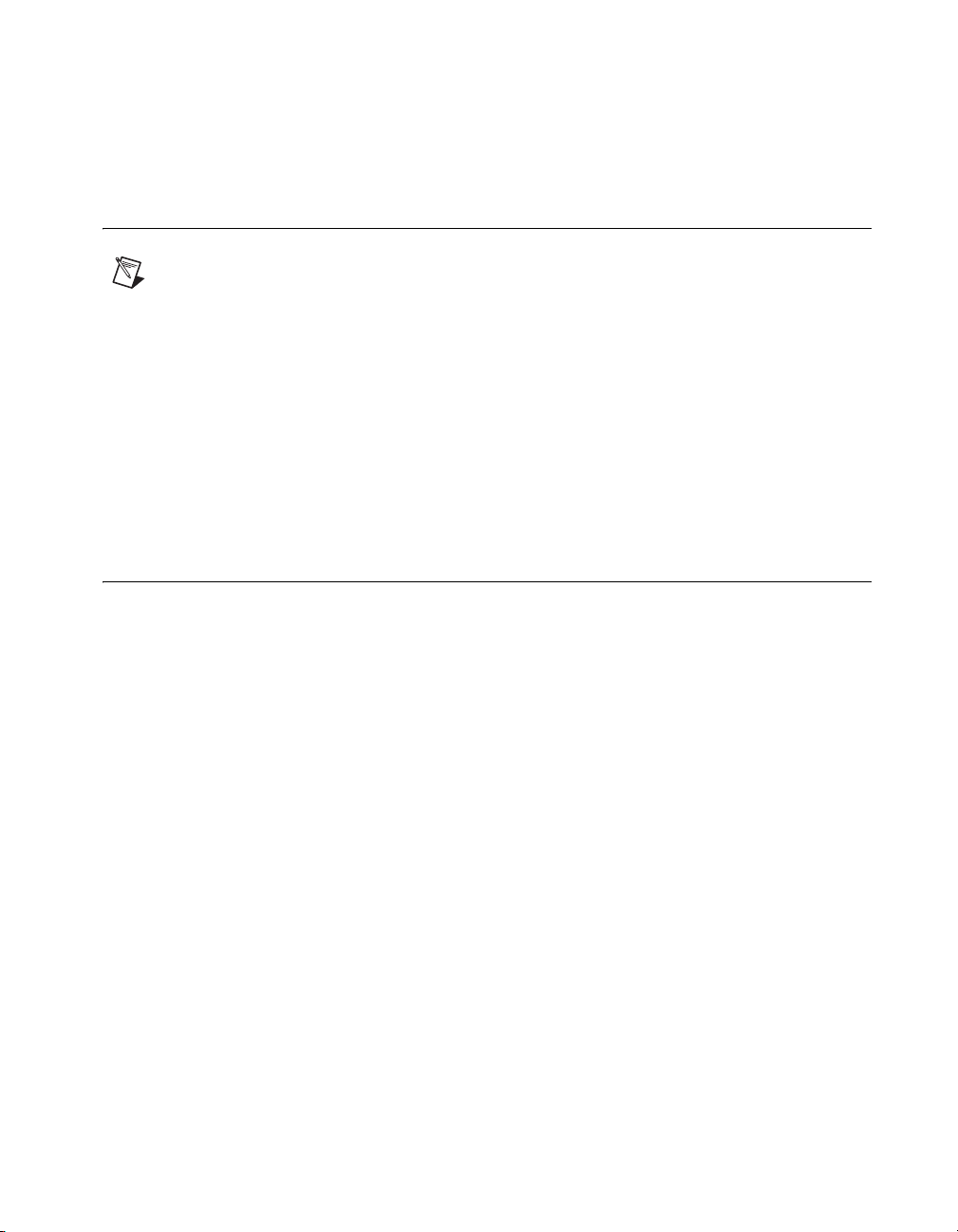
Chapter 2 Measurement & Automation Explorer (Windows)
5. Rename the template as described in your application documentation.
6. Click the OK button twice to save your changes and exit.
Enable/Disable NI-488.2 DOS Support
Note NI-488.2 DOS support is not available on Windows Vista or later operating systems.
To enable or disable NI-488.2 DOS support, complete the following steps:
1. Start Measurement & Automation Explorer as described in the
Starting Measurement & Automation Explorer section.
2. Click on your GPIB interface and select Tools»NI-488.2»
DOS Support... from the Explorer menu.
3. Enable or disable DOS support in the NI-488.2 Settings dialog box
and click OK.
4. If you are prompted to do so, restart your system.
Access Additional Help and Resources
To access additional help and resources for the NI-488.2 software and your
GPIB hardware, refer to the following sections.
NI-488.2 Online Help
The NI-488.2 Help addresses questions you might have about NI-488.2 and
includes a function reference and troubleshooting information. You can
access the NI-488.2 online help as follows:
1. Start Measurement & Automation Explorer as described in the
Starting Measurement & Automation Explorer section.
2. Select Help»Help Topics»NI-488.2.
National Instruments GPIB Web Site
You can access the National Instruments GPIB Web site as follows:
1. Start Measurement & Automation Explorer as described in the
Starting Measurement & Automation Explorer section.
2. Select Help»National Instruments on the Web»GPIB Home Page.
© National Instruments Corporation 2-13 NI-488.2 User Manual
Page 28
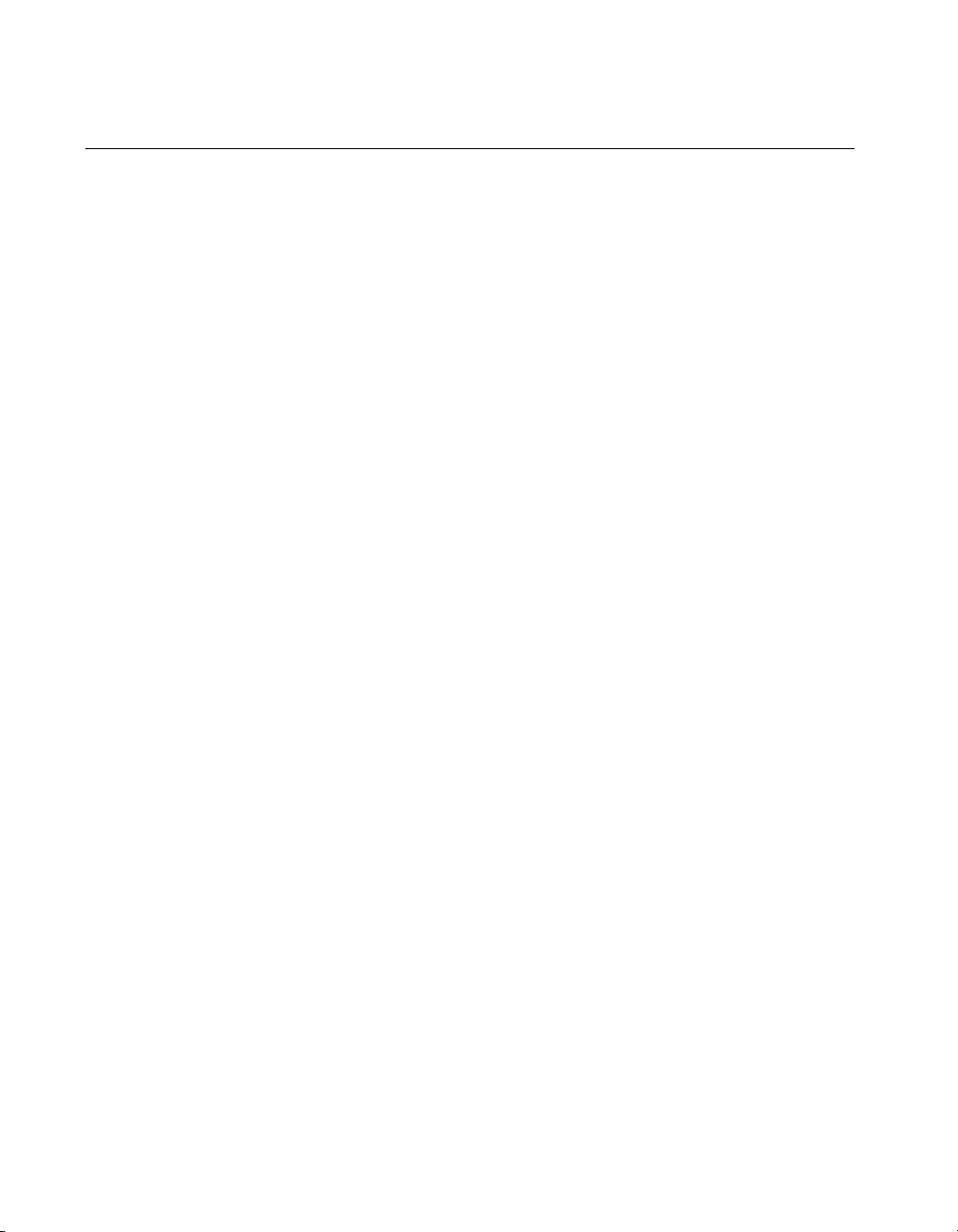
Chapter 2 Measurement & Automation Explorer (Windows)
View or Change GPIB-ENET/100 Network Settings
To view or change the network settings of your GPIB-ENET/100, refer to
the following sections. For more information about your GPIB-ENET/100
network settings, refer to the GPIB-ENET/100 information in the GPIB
Hardware Guide.
Device Configuration
Use the NI Ethernet Device Configuration utility if you need to manually
configure the network parameters of the GPIB-ENET/100. If your network
uses DHCP, the network configuration is performed automatically at
startup and you do not need to run this utility unless you want to change the
hostname. Consult your network administrator if you do not know whether
your network uses DHCP.
1. Start Measurement & Automation Explorer as described in the
Starting Measurement & Automation Explorer section.
2. Expand the Devices and Interfaces directory by clicking the + next
to the folder.
3. Right-click on your GPIB-ENET/100 interface and select Device
Configuration from the drop-down menu that appears.
For more information about the NI Ethernet Device Configuration utility,
refer to the GPIB-ENET/100 information in the GPIB Hardware Guide.
Update GPIB-ENET/100 Firmware
You can run the Firmware Update utility in Measurement & Automation
Explorer, as follows:
1. Start Measurement & Automation Explorer as described in the
Starting Measurement & Automation Explorer section.
2. Expand the Devices and Interfaces directory by clicking the + next
to the folder.
3. Right-click on your GPIB-ENET/100 interface and select Update
Firmware from the drop-down menu that appears.
For more information about the Firmware Update utility, refer to the
GPIB-ENET/100 information in the GPIB Hardware Guide.
NI-488.2 User Manual 2-14 ni.com
Page 29

GPIB Explorer (Mac OS X and
Linux)
This chapter describes GPIB Explorer, an interactive utility you can use
with the NI-488.2 software for Mac OS X and Linux.
You can perform the following GPIB-related tasks in GPIB Explorer:
• Add or remove GPIB interfaces.
• Reconfigure GPIB interface settings.
• Launch the NI-488.2 Troubleshooting Wizard to troubleshoot GPIB
and NI-488.2 problems.
• Launch NI Spy to monitor NI-488.2 calls to GPIB interfaces.
• Locate additional help resources for GPIB and NI-488.2.
3
© National Instruments Corporation 3-1 NI-488.2 User Manual
Page 30
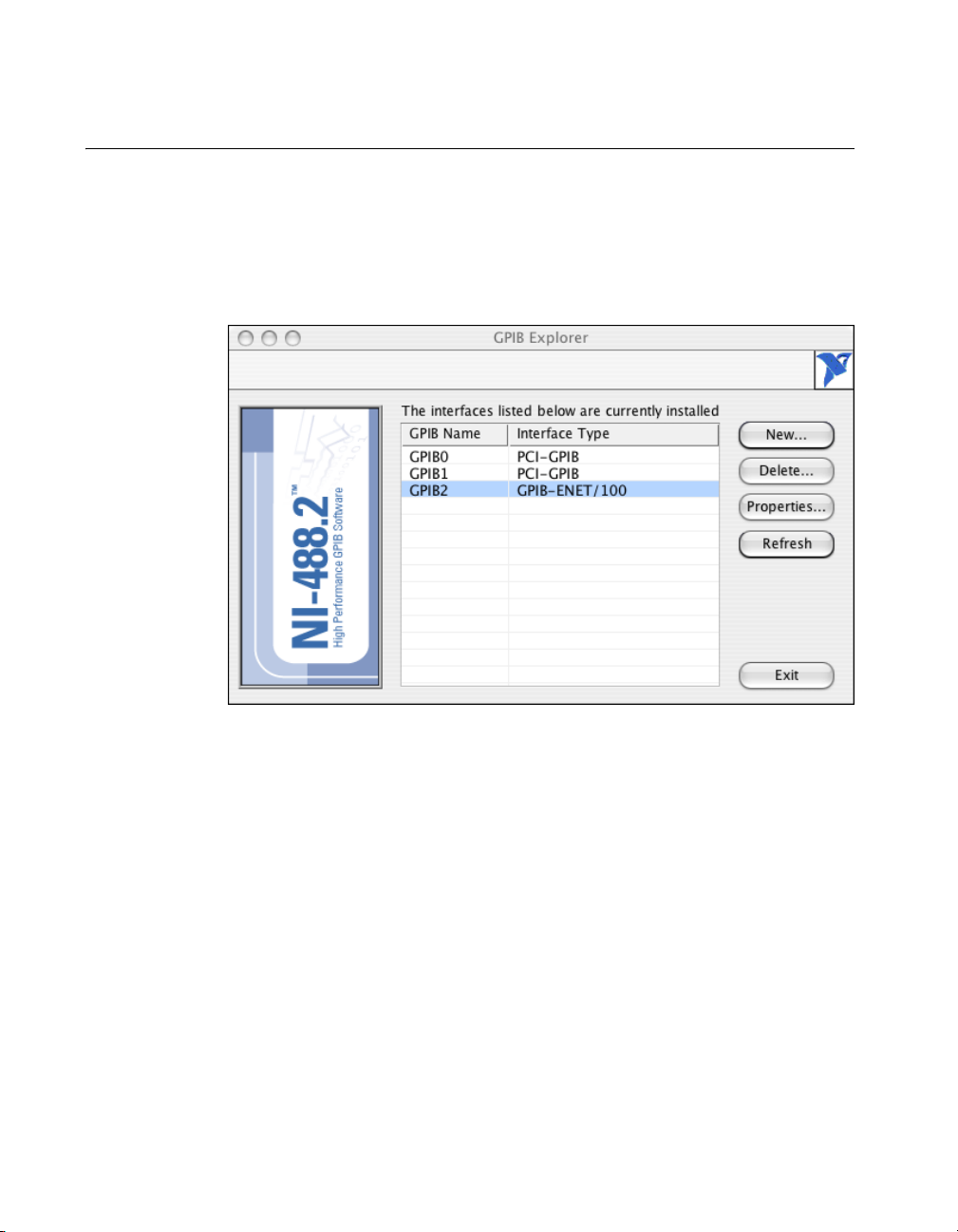
Chapter 3 GPIB Explorer (Mac OS X and Linux)
Starting GPIB Explorer
Mac OS X
To start GPIB Explorer from the Finder, double-click on Applications»
National Instruments»NI-488.2»Explore GPIB.
Figure 3-1 shows GPIB Explorer in Mac OS X.
Figure 3-1. GPIB Explorer (Mac OS X)
NI-488.2 User Manual 3-2 ni.com
Page 31

Linux
Chapter 3 GPIB Explorer (Mac OS X and Linux)
To start GPIB Explorer, enter the following command:
/usr/local/natinst/ni4882/bin/gpibexplorer
Figure 3-2 shows GPIB Explorer in Linux.
Figure 3-2. GPIB Explorer (Linux)
© National Instruments Corporation 3-3 NI-488.2 User Manual
Page 32

Chapter 3 GPIB Explorer (Mac OS X and Linux)
Add a New GPIB Interface
To add a new GPIB interface to your system, complete the following steps:
Non-Plug and Play Interfaces (For Example, GPIB-ENET/100)
1. Start GPIB Explorer as described in the Starting GPIB Explorer
section.
2. Click New.
3. Follow the prompts to add your GPIB interface to the system.
Plug and Play Interfaces (For Example, PCI-GPIB)
1. Close GPIB Explorer if it is running.
2. Physically add the interface into your system, making sure to shut
down the system if your interface is not hot swappable. Refer to the
GPIB Hardware Guide for more details on how to do this. To view the
document, you need Acrobat Reader, which you can download from
www.adobe.com.
Mac OS X
The GPIB Hardware Guide is installed with NI-488.2. To access
this document, double-click Applications»National Instruments»
NI-488.2»Documentation.
Linux
The GPIB Hardware Guide is installed with NI-488.2. It is in the
/usr/local/natinst/ni4882/docs directory.
3. Start GPIB Explorer as described in the Starting GPIB Explorer
section. You should see your interface in the list of configured
interfaces.
NI-488.2 User Manual 3-4 ni.com
Page 33

Delete a GPIB Interface
To remove a GPIB interface from your system, complete the
following steps:
Non-Plug and Play Interfaces (For Example, GPIB-ENET/100)
1. Start GPIB Explorer as described in the Starting GPIB Explorer
section.
2. Click on your GPIB interface and select Delete.
3. When prompted, click the Yes button to confirm the removal of your
interface.
Plug and Play Interfaces (For Example, PCI-GPIB)
1. Close GPIB Explorer if it is running.
2. Physically remove the interface from your system, making sure to shut
down the system if your interface is not hot swappable. Refer to the
GPIB Hardware Guide for more details on how to do this. To view the
document, you need Acrobat Reader, which you can download from
www.adobe.com.
Mac OS X
The GPIB Hardware Guide is installed with NI-488.2. To access
this document, double-click Applications»National Instruments»
NI-488.2»Documentation.
Linux
The GPIB Hardware Guide is installed with NI-488.2. It is in the
/usr/local/natinst/ni4882/docs directory.
3. Start GPIB Explorer as described in the Starting GPIB Explorer
section. The interface you just removed should not be in the list of
configured interfaces.
Chapter 3 GPIB Explorer (Mac OS X and Linux)
View NI-488.2 Software Version
To view the NI-488.2 software version, complete the following steps:
1. Start GPIB Explorer as described in the Starting GPIB Explorer
section.
2. Launch the About GPIB Explorer window.
Click Help»About GPIB Explorer from the menu bar.
The About GPIB Explorer window displays the version number of
the NI-488.2 software installed on your computer.
© National Instruments Corporation 3-5 NI-488.2 User Manual
Page 34

Chapter 3 GPIB Explorer (Mac OS X and Linux)
View or Change GPIB Interface Settings
To view or change your interface settings, complete the following steps:
1. Start GPIB Explorer as described in the Starting GPIB Explorer
section.
2. Click on your GPIB interface and click Properties.
The Properties dialog box appears.
Mac OS X
Figure 3-3 shows the Properties dialog box for a GPIB-ENET/100 for
Mac OS X.
Figure 3-3. Properties Dialog Box (Mac OS X)
NI-488.2 User Manual 3-6 ni.com
Page 35

Chapter 3 GPIB Explorer (Mac OS X and Linux)
Linux
Figure 3-4 shows the Properties dialog box for a GPIB-ENET/100 for
Linux.
Figure 3-4. Properties Dialog Box (Linux)
3. (Optional) Change the settings for your interface, then click the
OK button.
© National Instruments Corporation 3-7 NI-488.2 User Manual
Page 36

Chapter 3 GPIB Explorer (Mac OS X and Linux)
Access Additional Help and Resources
To access additional help and resources for the NI-488.2 software and your
GPIB hardware, refer to the following sections.
NI-488.2 Online Help
The NI-488.2 Help addresses questions you might have about NI-488.2 and
includes a function reference and troubleshooting information. You can
access the NI-488.2 online help as follows:
1. Start GPIB Explorer as described in the Starting GPIB Explorer
section.
2. Select Help»Help Topics»NI-488.2 from the menu bar.
National Instruments GPIB Web Site
1. Start GPIB Explorer as described in the Starting GPIB Explorer
section.
2. Select Help»National Instruments on the Web»GPIB Home Page
from the menu bar to access the National Instruments Web site for
GPIB.
View or Change GPIB-ENET/100 Network Settings
To view or change the network settings of your GPIB-ENET/100, refer to
the following sections. For more information about your GPIB-ENET/100
network settings, refer to the GPIB-ENET/100 information in the
GPIB Hardware Guide. To view the GPIB Hardware Guide, you need
Adobe Acrobat Reader, which you can download from
Mac OS X
The GPIB Hardware Guide is installed with NI-488.2. To access this
document, double-click on Applications»National Instruments»
NI-488.2»Documentation.
Linux
The GPIB Hardware Guide is installed with NI-488.2. It is in the
/usr/local/natinst/ni4882/docs directory.
NI-488.2 User Manual 3-8 ni.com
www.adobe.com.
Page 37

Device Configuration
Mac OS X
To run the NI Ethernet Device Configuration utility from the Finder,
double-click on Applications»National Instruments»NI-488.2»
EthernetConfig.
Linux
To run the NI Ethernet Device Configuration utility, enter the following
command:
/usr/local/natinst/ni4882/bin/ethernetconfig
For more information about the NI Ethernet Device Configuration utility,
refer to the GPIB-ENET/100 information in the GPIB Hardware Guide.
Update GPIB-ENET/100 Firmware
Mac OS X
To run the Firmware Update utility, double-click on Applications»
National Instruments»NI-488.2»FirmwareUpdate.
Linux
To run the Firmware Update utility, enter the following command:
/usr/local/natinst/ni4882/bin/firmwareupdate
Chapter 3 GPIB Explorer (Mac OS X and Linux)
For more information about the Firmware Update utility, refer to the
GPIB-ENET/100 information in the GPIB Hardware Guide.
© National Instruments Corporation 3-9 NI-488.2 User Manual
Page 38

Developing Your NI-488.2
Application
This chapter describes how to develop an NI-488.2 application using
the NI-488.2 API.
Interactive Instrument Control
Before you write your NI-488.2 application, you might want to use
the Interactive Control utility to communicate with your instruments
interactively by typing individual commands rather than issuing them from
an application. You can also use the Interactive Control utility to learn to
communicate with your instruments using the NI-488.2 API. For specific
device communication instructions, refer to the documentation that came
with your instrument. For information about using the Interactive Control
utility and detailed examples, refer to Chapter 7, Interactive Control
Utility. To view the online help for Interactive Control, type
Interactive Control command prompt.
4
help at the
Windows
1. Select Start»Programs»National Instruments»Measurement &
Automation to start Measurement & Automation Explorer.
2. Select Tools»NI-488.2»Interactive Control.
3. At the command prompt, type NI-488.2 API calls to communicate
interactively with your instrument. For example, you might use
ibclr, ibwrt, ibrd, and ibonl.
Mac OS X
1. Double-click on Applications»National Instruments»NI-488.2»
Interactive Control.
2. At the command prompt, type NI-488.2 API calls to communicate
interactively with your instrument. For example, you might use
ibclr, ibwrt, ibrd, and ibonl.
© National Instruments Corporation 4-1 NI-488.2 User Manual
ibdev,
ibdev,
Page 39

Chapter 4 Developing Your NI-488.2 Application
Linux
1. To launch the Interactive Control utility, enter the following command:
<InstallDir>
where
<InstallDir>
NI-488.2 software. The default is
/natinst/ni4882/bin/gpibintctrl
is the directory where you chose to install the
/usr/local.
2. At the command prompt, type NI-488.2 API calls to communicate
interactively with your instrument. For example, you might use
ibclr, ibwrt, ibrd, and ibonl.
Choosing Your Programming Methodology
Based on your development environment, you can select a method for
accessing the driver, and based on your NI-488.2 programming needs,
you can choose how to use the NI-488.2 API.
Choosing a Method to Access the NI-488.2 Driver
Applications gain access to the NI-488.2 API using an NI-488.2 language
interface. Depending on your operating system, the following forms are
possible:
ibdev,
Windows
You can find the supported language interfaces and sample programs in
the Languages folder in your installation directory. NI-488.2 has language
interfaces for Microsoft Visual C/C++ (2.0 or later), Borland C/C++ (4.0 or
later), or Microsoft Visual Basic (4.0 or later).
You also can find samples of using NI-488.2 under LabWindows
™
/CVI™,
LabVIEW, Delphi, and with direct-entry DLL calls.
You can access the DLL directly from any programming environment that
allows you to request addresses of variables and functions that a DLL
exports.
gpib-32.dll exports pointers to each of the global variables and
all the NI-488.2 calls.
Note When installed on 64-bit Windows Vista, NI-488.2 supports GPIB access from
32-bit applications. Access to the NI-488.2 driver is not currently available from 64-bit
applications.
Mac OS X
NI-488.2 has NI488.framework Carbon framework for Mac OS X,
which you can use from your C/C++ applications.
NI-488.2 User Manual 4-2 ni.com
Page 40

Linux
NI-488.2 has libgpibapi.so—a dynamic library you can use from your
C/C++ applications. Refer to the Language-Specific Programming
Instructions for Linux section for more details on how to develop your
application.
Choosing How to Use the NI-488.2 API
The NI-488.2 API has two subsets of calls to meet your application needs.
Both of these sets, the traditional calls and the multi-device calls, are
compatible across computer platforms and operating systems, so you can
port programs to other platforms with little or no source code modification.
For most applications, the traditional NI-488.2 calls are sufficient. If you
have a complex configuration with one or more interfaces and multiple
devices, use the multi-device NI-488.2 calls. Whichever option you
choose, bus management operations necessary for device communication
are performed automatically.
The following sections describe some differences between the traditional
NI-488.2 calls and the multi-device NI-488.2 calls.
Communicating with a Single GPIB Device
If your system has only one device attached to each interface, the traditional
NI-488.2 calls are probably sufficient for your programming needs.
A typical NI-488.2 application with a single device has three phases:
• Initialization: use
device.
• Device Communication: use
ibwait to communicate with the device.
• Cleanup: use
ibdev to get a handle and use ibclr to clear the
ibonl to put the handle offline.
Chapter 4 Developing Your NI-488.2 Application
ibwrt, ibrd, ibtrg, ibrsp, and
Refer to the sample applications that are installed with the NI-488.2
software to see detailed examples for different GPIB device types.
For NI-488.2 applications that need to control the GPIB in non-typical
ways—for example, to communicate with non-compliant GPIB
devices—there is a set of low-level functions that perform rudimentary
GPIB functions. If you use these functions, you need to understand GPIB
management details such as how to address talkers and listeners. Refer to
Appendix A, GPIB Basics, for some details on GPIB management.
© National Instruments Corporation 4-3 NI-488.2 User Manual
Page 41

Chapter 4 Developing Your NI-488.2 Application
The set of low-level functions are called board-level functions. They access
the interface directly and require you to handle the addressing and bus
management protocol. These functions give you the flexibility and control
to handle situations such as the following:
• Communicating with non-compliant (non-IEEE 488.2) devices.
• Altering various low-level interface configurations.
• Managing the bus in non-typical ways.
Board-level functions that an NI-488.2 application might use include the
following—
to the NI-488.2 online help. For instructions on accessing the online help,
refer to the Using the NI-488.2 Documentation section in About This
Manual.
ibcmd, ibrd, ibwrt, and ibconfig. For a detailed list, refer
Using Multiple Interfaces and/or Multiple Devices
When your system includes an interface that must access multiple devices,
use the multi-device NI-488.2 calls, which can perform the following tasks
with a single call:
• Find the Listeners on the bus using
• Find a device requesting service using
• Determine the state of the SRQ line, or wait for SRQ to be asserted
using
TestSRQ or WaitSRQ.
• Address multiple devices to receive a command using
FindLstn.
FindRQS.
SendList.
You can mix board-level traditional NI-488.2 calls with the multi-device
NI-488.2 calls to have access to all the NI-488.2 functionality.
Checking Status with Global Variables
Each NI-488.2 API call updates four global variables to reflect the status
of the device or interface that you are using. These global status variables
are the status word (
variables (
performance of your application. Your application should check these
variables after each NI-488.2 call. The following sections describe each
of these global variables and how you can use them in your application.
Note If your application is a multithreaded application, refer to the Writing Multithreaded
NI-488.2 Applications section in Chapter 8, NI-488.2 Programming Techniques.
NI-488.2 User Manual 4-4 ni.com
ibcnt and ibcntl). They contain useful information about the
ibsta), the error variable (iberr), and the count
Page 42

Status Word (ibsta)
Chapter 4 Developing Your NI-488.2 Application
All NI-488.2 calls update a global status word, ibsta, which contains
information about the state of the GPIB and the GPIB hardware. The value
stored in
except
ibsta is the return value of all the traditional NI-488.2 calls,
ibfind and ibdev. You can examine various status bits in ibsta
and use that information to make decisions about continued processing.
If you check for possible errors after each call using the
ibsta ERR bit,
debugging your application is much easier.
ibsta is a 16-bit value. A bit value of one (1) indicates that a certain
condition is in effect. A bit value of zero (0) indicates that the condition
is not in effect. Each bit in
ibsta can be set for device-level traditional
NI-488.2 calls (dev), board-level traditional NI-488.2 calls and
multi-device NI-488.2 calls (brd), or all (dev, brd).
Table 4-1 shows the condition that each bit position represents, the bit
mnemonics, and the type of calls for which the bit can be set. For a detailed
explanation of each status condition, refer to Appendix B, Status Word
Conditions.
Table 4-1. Status Word Layout
Mnemonic
Bit
Pos
Hex
Val ue
Type Description
ERR 15 8000 dev, brd NI-488.2 error
TIMO 14 4000 dev, brd Time limit exceeded
END 13 2000 dev, brd END or EOS detected
SRQI 12 1000 brd SRQ interrupt received
RQS 11 800 dev Device requesting
service
CMPL 8 100 dev, brd I/O completed
LOK 7 80 brd Lockout State
REM 6 40 brd Remote State
CIC 5 20 brd Controller-In-Charge
AT N 4 10 brd Attention is asserted
TAC S 3 8 brd Talker
LACS 2 4 brd Listener
© National Instruments Corporation 4-5 NI-488.2 User Manual
Page 43

Chapter 4 Developing Your NI-488.2 Application
Table 4-1. Status Word Layout (Continued)
The language header file defines each of the ibsta status bits. You can
test for an
(
& in C/C++). For example, the ibsta ERR bit is bit 15 of ibsta.
To check for an NI-488.2 error, use the following statement after each
NI-488.2 call:
if (ibsta & ERR)
Error Variable (iberr)
If the ERR bit is set in ibsta, an NI-488.2 error has occurred. When an
error occurs, the error type is specified by
error, use the following statement after each NI-488.2 call:
if (ibsta & ERR)
Note
The value in iberr is meaningful as an error only when the ERR bit is set in ibsta,
indicating that an error has occurred.
Mnemonic
Bit
Pos
Hex
Val ue
Type Description
DTAS 1 2 brd Device Trigger State
DCAS 0 1 brd Device Clear State
ibsta status bit being set using the bitwise and operator
printf("NI-488.2 error encountered");
iberr. To check for an NI-488.2
printf("NI-488.2 error %d encountered", iberr);
For more information about error codes and solutions, refer to Chapter 5,
Debugging Your Application, or Appendix C, Error Codes and Solutions.
Count Variables (ibcnt and ibcntl)
The count variables are updated after each read, write, or command
function. In addition,
488.2-style functions in certain error cases. Refer to the NI-488.2 Help
function reference for an explanation of how each function uses the count
variables.
ibcnt is defined to be the type int while ibcntl is the size of type long
int
. For all cases, if the sizes of ibcnt and ibcntl are the same, ibcnt
and
ibcntl are equal. If the size of ibcnt is smaller than the size
of
ibcntl, ibcnt is equal to the low-order bits of ibcntl. For
cross-platform compatibility, all applications should use
NI-488.2 User Manual 4-6 ni.com
ibcnt and ibcntl are updated after specific
ibcntl.
Page 44

Chapter 4 Developing Your NI-488.2 Application
If you are reading data, the count variables indicate the number of bytes
read. If you are sending data or commands, the count variables reflect the
number of bytes sent.
Using Interactive Control to Communicate with Devices
Before you begin writing your application, you might want to use the
Interactive Control utility to communicate with your instruments
interactively by typing in commands from the keyboard rather than from
an application. You can use the Interactive Control utility to learn to
communicate with your instruments using the NI-488.2 API. For specific
device communication instructions, refer to the user manual that came with
your instrument. For information about using the Interactive Control utility
and detailed examples, refer to Chapter 7, Interactive Control Utility.
Programming Models
Applications That Communicate with a Single GPIB Device
This section describes items you should include in your application and
provides general program steps with an NI-488.2 example.
Items to Include
Include the following items in your application:
• Header files—In a C application, include the header file
which contains prototypes for the NI-488.2 calls and constants that
you can use in your application.
• Error checking—Check for errors after each NI-488.2 call.
• Error handling—Declare and define a function to handle NI-488.2
errors. This function takes the device offline and closes the application.
If the function is declared as:
void gpiberr (char * msg); /*function prototype*/
then your application invokes it as follows:
if (ibsta & ERR) {
gpiberr("NI-488.2 error");
}
© National Instruments Corporation 4-7 NI-488.2 User Manual
ni488.h,
Page 45

Chapter 4 Developing Your NI-488.2 Application
General Program Steps and Examples
The following steps show you how to use the traditional NI-488.2
device-level calls in your application. The NI-488.2 software includes the
devquery source code example to demonstrate these principles.
Initialization
Step 1. Open a Device
Use
ibdev to open a device handle. The ibdev function requires the
following parameters:
• Connect board index (typically 0, for
• Primary address for the GPIB instrument (refer to the instrument user
manual or use the
GPIB address of your GPIB device, as described in Step 2. Determine
the GPIB Address of Your Device in the Applications That Use
Multiple Interfaces or Communicate with Multiple GPIB Devices
section later in this chapter).
• Secondary address for the GPIB instrument (0 if the GPIB instrument
does not use secondary addressing).
• Timeout period (typically set to T10s, which is 10 seconds).
• End-of-transfer mode (typically set to 1 so that EOI is asserted with the
last byte of writes).
• EOS detection mode (typically 0 if the GPIB instrument does not use
EOS characters).
GPIB0).
FindLstn function to dynamically determine the
A successful
ibdev call returns a device handle, ud, that is used for all
device-level traditional NI-488.2 calls that communicate with the GPIB
instrument.
Step 2. Clear the Device
Use
ibclr to clear the device. This resets the device’s internal functions to
the default state.
Device Communication
Step 3. Communicate with the Device
Communicate with the device by sending it the
reading back the response. Many devices respond to this query by returning
a description of the device. Refer to the documentation that came with your
GPIB device to see specific instructions on the proper way to communicate
with it.
NI-488.2 User Manual 4-8 ni.com
"*IDN?" query and then
Page 46

Chapter 4 Developing Your NI-488.2 Application
Step 3a.
Use
ibwrt to send the "*IDN?" query command to the device.
Step 3b.
Use
ibrd to read the response from the device.
Continue communicating with the GPIB device until you are finished.
Cleanup
Step 4. Place the Device Offline before Exiting Your Application
Use
ibonl to put the device handle offline before you exit the application.
Applications That Use Multiple Interfaces or Communicate with Multiple GPIB Devices
This section describes items you should include in your application and
provides general program steps with an NI-488.2 example.
Items to Include
Include the following items in your application:
• Header files—In a C application, include the header file
which contains prototypes for the NI-488.2 calls and constants that you
can use in your application.
• Error checking—Check for errors after each NI-488.2 call.
• Error handling—Declare and define a function to handle NI-488.2
errors. This function takes the device offline and closes the application.
If the function is declared as:
void gpiberr (char * msg); /*function prototype*/
then your application invokes it as follows:
if (ibsta & ERR) {
gpiberr("NI-488.2 error");
}
ni488.h,
General Program Steps and Examples
The following steps show you how to use the multi-device NI-488.2 calls
in your application. The NI-488.2 software includes the
code examples to demonstrate these principles.
© National Instruments Corporation 4-9 NI-488.2 User Manual
4882query source
Page 47

Chapter 4 Developing Your NI-488.2 Application
Initialization
Step 1. Become Controller-In-Charge (CIC)
Use
SendIFC to initialize the bus and the GPIB interface so that the GPIB
interface is Controller-In-Charge (CIC). The only argument of
the GPIB interface number, typically 0 for
Step 2. Determine the GPIB Address of Your Device
FindLstn to find all the devices attached to the GPIB. The FindLstn
Use
function requires the following parameters:
• Interface number (typically 0, for
• A list of primary addresses, terminated with the
• A list for reported GPIB addresses of devices found listening
on the GPIB.
• Limit, which is the number of the GPIB addresses to report.
Use
FindLstn to test for the presence of all of the primary addresses that
are passed to it. If a device is present at a particular primary address, then
the primary address is stored in the GPIB addresses list. Otherwise, all
secondary addresses of the given primary address are tested, and the GPIB
address of any devices found is stored in the GPIB addresses list. When you
have the list of GPIB addresses, you can determine which one corresponds
to your instrument and use it for subsequent calls.
SendIFC is
GPIB0.
GPIB0).
NOADDR constant.
Alternately, if you already know your GPIB device’s primary and
secondary address, you can create an appropriate GPIB address to use in
subsequent NI-488.2 calls, as follows: a GPIB address is a 16-bit value that
contains the primary address in the low byte and the secondary address in
the high byte. If you are not using secondary addressing, the secondary
address is 0. For example, if the primary address is 1, then the 16-bit value
is 0x01; otherwise, if the primary address is 1 and the secondary address is
0x67, then the 16-bit value is 0x6701.
Step 3. Initialize the Devices
Use
DevClearList to clear the devices on the GPIB. The first argument
is the GPIB interface number. The second argument is the list of GPIB
addresses that were found to be listening as determined in Step 2.
NI-488.2 User Manual 4-10 ni.com
Page 48

Chapter 4 Developing Your NI-488.2 Application
Device Communication
Step 4. Communicate with the Devices
Communicate with the devices by sending them the
then reading back the responses. Many devices respond to this query by
returning a description of the device. Refer to the documentation that came
with your GPIB devices to see specific instruction on the proper way to
communicate with them.
Step 4a.
Use
SendList to send the "*IDN?" query command to multiple GPIB
devices. The address is the list of GPIB devices to be queried. The buffer
that you pass to
Step 4b.
Use
Receive for each device to read the responses from each device.
Continue communicating with the GPIB devices until you are finished.
SendList is the command message to the device.
"*IDN?" query and
Cleanup
Step 5. Place the Interface Offline before Exiting Your Application
Use
ibonl to put the interface offline before you exit the application.
Language-Specific Programming Instructions for Windows
The following sections describe how to develop, compile, and link your
Windows NI-488.2 applications using various programming languages.
Microsoft Visual C/C++ (Version 2.0 or Later)
Before you compile your Win32 C application, make sure that
the following lines are included at the beginning of your program:
#include <windows.h>
#include "ni488.h"
To compile and link a Win32 console application named cprog
in a DOS shell, type the following on the command line:
cl cprog.c gpib-32.obj
© National Instruments Corporation 4-11 NI-488.2 User Manual
Page 49

Chapter 4 Developing Your NI-488.2 Application
Borland C/C++ (Version 4.0 or Later)
Before you compile your Win32 C application, make sure that the
following lines are included at the beginning of your program:
#include <windows.h>
#include "ni488.h"
To compile and link a Win32 console application named cprog
in a DOS shell, type the following on the command line:
bcc32 -w32 cprog.c borlandc_gpib-32.obj
Visual Basic (Version 4.0 or Later)
With Visual Basic, you can access the traditional NI-488.2 calls as
subroutines, using the BASIC keyword
NI-488.2 call name, or you can access them using the
With some of the NI-488.2 calls (for example
length of the string buffer is automatically calculated within the actual
function or subroutine, which eliminates the need to pass in the length as
an extra parameter. For more information about function syntax for Visual
Basic, refer to the NI-488.2 online help. For instructions on accessing the
online help, refer to the Using the NI-488.2 Documentation section in
About This Manual.
CALL followed by the traditional
il set of functions.
ibrd and Receive), the
Before you run your Visual Basic application, include the
and
vbib-32.bas files in your application project file.
niglobal.bas
Direct Entry with C
The following sections describe how to use direct entry with C.
gpib-32.dll Exports
gpib-32.dll exports pointers to the global variables and all of the
NI-488.2 calls. Pointers to the global variables (
and
ibcntl) are accessible through these exported variables:
int *user_ibsta;
int *user_iberr;
int *user_ibcnt;
long *user_ibcntl;
Except for the functions that have string parameters such as ibfind,
ibrdf, and ibwrtf, all the NI-488.2 call names are exported from
gpib-32.dll. Thus, to use direct entry to access a particular function and
NI-488.2 User Manual 4-12 ni.com
ibsta, iberr, ibcnt,
Page 50

Chapter 4 Developing Your NI-488.2 Application
to get a pointer to the exported function, you just need to call
GetProcAddress passing the name of the function as a parameter. For
more information about the parameters to use when you invoke the
function, refer to the NI-488.2 online help. For instructions on accessing
the online help, refer to the Using the NI-488.2 Documentation section in
About This Manual.
The functions such as
that is a name.
ibwrtf require a file name. Because Windows supports both ASCII (8-bit)
and Unicode (16-bit) characters,
ibfind, ibrdf, and ibwrtf all require an argument
ibfind requires an interface or device name and ibrdf and
gpib-32.dll exports both ASCII and
Unicode versions of these functions. The ASCII versions are named
ibfindA, ibrdfA, and ibwrtfA. The Unicode versions are named
ibfindW, ibrdfW, and ibwrtfW. You can use either the Unicode or ASCII
versions of these functions with Windows.
In addition to pointers to the status variables and a handle to the loaded
gpib-32.dll, you must define the direct entry prototypes for the
functions you use in your application. For the prototypes for each function
exported by
gpib-32.dll, refer to the NI-488.2 online help. For
instructions on accessing the online help, refer to the Using the NI-488.2
Documentation section in About This Manual.
The direct entry sample programs illustrate how to use direct entry to
access
gpib-32.dll. For more information about direct entry, refer to the
online help for your development environment.
Directly Accessing the gpib-32.dll Exports
Make sure that the following lines are included at the beginning of your
C application:
#ifdef __cplusplus
extern "C"{
#endif
#include <windows.h>
#include "ni488.h"
#ifdef __cplusplus
}
#endif
© National Instruments Corporation 4-13 NI-488.2 User Manual
Page 51

Chapter 4 Developing Your NI-488.2 Application
In your Win32 application, you need to load gpib-32.dll before
accessing the
you how to call the
check for an error:
HINSTANCE Gpib32Lib = NULL;
Gpib32Lib=LoadLibrary("GPIB-32.DLL");
if (Gpib32Lib == NULL) {
return FALSE;
}
For the prototypes for each function, refer to the NI-488.2 online help.
For instructions on accessing the online help, refer to the Using the
NI-488.2 Documentation section in About This Manual.
gpib-32.dll exports. The following code fragment shows
LoadLibrary function to load gpib-32.dll and
For functions that return an integer value, like
ibdev or ibwrt, the pointer
to the function needs to be cast as follows:
int (_stdcall *Pname)
where *Pname is the name of the pointer to the function. For functions that
do not return a value, like
FindLstn or SendList, the pointer to the
function needs to be cast as follows:
void (_stdcall *Pname)
where *Pname is the name of the pointer to the function. They are followed
by the function’s list of parameters as described in the NI-488.2 online help.
For instructions on accessing the online help, refer to the Using the
NI-488.2 Documentation section in About This Manual.
Following is an example of how to cast the function pointer and how the
parameter list is set up for
int (_stdcall *Pibdev)(int ud, int pad, int sad, int tmo,
int eot, int eos);
int (_stdcall *Pibonl)(int ud, int v);
Next, your Win32 application needs to use
ibdev and ibonl functions:
GetProcAddress
to get the
addresses of the global status variables and functions your application needs.
The following code fragment shows you how to get the addresses of the
pointers to the status variables and any functions your application needs:
/* Pointers to NI-488.2 global status variables */
int *Pibsta;
int *Piberr;
NI-488.2 User Manual 4-14 ni.com
Page 52

Chapter 4 Developing Your NI-488.2 Application
long *Pibcntl;
static int(__stdcall *Pibdev)
(int ud, int pad, int sad, int tmo, int eot,
int eos);
static int(__stdcall *Pibonl)
(int ud, int v);
Pibsta = (int *) GetProcAddress(Gpib32Lib,
(LPCSTR)"user_ibsta");
Piberr = (int *) GetProcAddress(Gpib32Lib,
(LPCSTR)"user_iberr");
Pibcntl = (long *) GetProcAddress(Gpib32Lib,
(LPCSTR)"user_ibcnt");
Pibdev = (int (__stdcall *)
(int, int, int, int, int, int))
GetProcAddress(Gpib32Lib, (LPCSTR)"ibdev");
Pibonl = (int (__stdcall *)(int, int))
GetProcAddress(Gpib32Lib, (LPCSTR)"ibonl");
If GetProcAddress fails, it returns a NULL pointer. The following
code fragment shows you how to verify that none of the calls to
GetProcAddress failed:
if ((Pibsta == NULL) ||
(Piberr == NULL) ||
(Pibcntl == NULL) ||
(Pibdev == NULL) ||
(Pibonl == NULL)) {
/* Free the GPIB library */
FreeLibrary(Gpib32Lib);
printf("GetProcAddress failed.");
}
Your Win32 application needs to dereference the pointer to access either
the status variables or function. The following code shows you how to call
a function and access the status variable from within your application:
dvm = (*Pibdev) (0, 1, 0, T10s, 1, 0);
if (*Pibsta & ERR) {
printf("Call failed");
}
© National Instruments Corporation 4-15 NI-488.2 User Manual
Page 53

Chapter 4 Developing Your NI-488.2 Application
Before exiting your application, you need to free gpib-32.dll with the
following command:
FreeLibrary(Gpib32Lib);
For more examples of directly accessing gpib-32.dll, refer to the direct
entry sample programs
with the NI-488.2 software. For more information about direct entry, refer
to the online help for your development environment.
dlldevquery.c and dll4882query.c, installed
Language-Specific Programming Instructions for Mac OS X
The following information describes how to develop, compile, and link
your Mac OS X NI-488.2 applications.
Before you compile your application, remember to include the following
line at the beginning of your program:
#include <NI488/ni488.h>
To compile and link your application using the CodeWarrior or Project
Builder environments, include
or Project Builder project. The framework is located at
Frameworks
.
NI488.framework into your CodeWarrior
/Library/
To compile and link your application in a Terminal Shell, type the following
code on the command line:
cc cprog.c -framework NI488
Language-Specific Programming Instructions for Linux
The following information describes how to develop, compile, and link
your Linux NI-488.2 applications.
Before you compile your application, remember to include the following
line at the beginning of your program:
#include <ni488.h>
Your application must link with the NI-488.2 dynamic library
libgpibapi.so. There are two ways to load a dynamic library on
Linux—static and dynamic. To have the library statically loaded at the time
NI-488.2 User Manual 4-16 ni.com
Page 54

Chapter 4 Developing Your NI-488.2 Application
your application starts, compile and link your application as shown in the
following examples:
gcc prog.c -lgpibapi
or
g++ prog.cpp -lgpibapi
To have the library dynamically loaded on demand when your application
accesses the library, include
cib.o during the link phase of your
application, as shown in the following examples:
gcc prog.c cib.o -ldl
or
g++ prog.cpp cib.o -ldl
cib.o
is in
<InstallDir>
<InstallDir>
is the directory where you chose to install the NI-488.2
software. The default is
/natinst/ni4882/lib, where
/usr/local. The file cib.o contains code to
dynamically load the library.
The advantage of the latter way of compiling and linking your application
is that it allows your application to run regardless of whether the NI-488.2
software is installed, as long as it does not make any NI-488.2 calls.
© National Instruments Corporation 4-17 NI-488.2 User Manual
Page 55

Debugging Your Application
This chapter describes several ways to debug your application.
NI Spy
The NI Spy utility monitors NI-488.2 API calls made by NI-488.2
applications. If an application does not have built-in error detection
handling, you can use NI Spy to determine which NI-488.2 call is failing.
For more information about using NI Spy, select Help»Help Topics
in NI Spy or refer to Chapter 6, NI Spy Utility.
Global Status Variables
At the end of each NI-488.2 call, the global status variables (ibsta,
iberr, ibcnt, and ibcntl) are updated. If you are developing an
NI-488.2 application, you should check for errors after each NI-488.2 call.
If a NI-488.2 call failed, the high bit of
failed NI-488.2 call,
error cases, the value in
iberr contains a value that defines the error. In some
ibcntl contains even more error information.
5
ibsta (the ERR bit) is set. For a
Once you know which NI-488.2 call fails, refer to Appendix B, Status
Word Conditions, and Appendix C, Error Codes and Solutions, for help
understanding why the NI-488.2 call failed. This information is also
available in the NI-488.2 online help. For instructions on accessing the
online help, refer to the Using the NI-488.2 Documentation section in
About This Manual.
NI-488.2 Error Codes
The error variable, iberr, is meaningful only when the ERR bit in the
status variable,
possible solutions, refer to Appendix C, Error Codes and Solutions.
© National Instruments Corporation 5-1 NI-488.2 User Manual
ibsta, is set. For a detailed description of each error and
Page 56

Chapter 5 Debugging Your Application
Configuration Errors
Several applications require customized configuration of the NI-488.2
driver. For example, you might want to terminate reads on a special
end-of-string character, or you might require secondary addressing. In
these cases, you can either reconfigure from your application using the
ibconfig function or reconfigure using the GPIB Configuration utility.
Note National Instruments recommends using ibconfig to modify the configuration.
Timing Errors
If your application uses
previous configuration. For more information about using
refer to the description of
instructions on accessing the online help, refer to the Using the NI-488.2
Documentation section in About This Manual.
If your application fails, but the same calls issued interactively in the
Interactive Control utility are successful, your program might be issuing
the NI-488.2 calls too quickly for your device to process and respond to
them. This problem can also result in corrupted or incomplete data. This is
only a problem with noncompliant GPIB devices.
A well-behaved IEEE 488 device does not experience timing errors. If your
device is not well-behaved, you can test for and resolve the timing error by
single-stepping through your program and inserting finite delays between
each NI-488.2 call. One way to do this is to have your device communicate
its status whenever possible. Although this method is not possible with
many devices, it is usually the best option. Your delays are controlled by the
device and your application can adjust itself and work independently on
any platform. Other delay mechanisms can exhibit differing behaviors on
different platforms and thus might not eliminate timing errors.
ibconfig, it works properly regardless of the
ibconfig,
ibconfig in the NI-488.2 online help. For
NI-488.2 User Manual 5-2 ni.com
Page 57

Communication Errors
The following sections describe communication errors you might
encounter in your application.
Repeat Addressing
Devices adhering to the IEEE 488.2 standard should remain in their current
state until specific commands are sent across the GPIB to change their
state. However, some devices require GPIB addressing before any GPIB
activity. Therefore, you might need to configure your NI-488.2 driver to
perform repeat addressing if your device does not remain in its currently
addressed state. You can either reconfigure from your application using
ibconfig, or reconfigure using Measurement & Automation Explorer.
Note National Instruments recommends using ibconfig to modify the configuration.
Chapter 5 Debugging Your Application
Termination Method
Other Errors
If your application uses
previous configuration. For more information about
the description of
on accessing the online help, refer to the Using the NI-488.2
Documentation section in About This Manual.
You should be aware of the data termination method that your device uses.
By default, your NI-488.2 software is configured to send EOI on writes and
terminate reads on EOI or a specific byte count. If you send a command
string to your device and it does not respond, it might not be recognizing
the end of the command. In that case, you need to send a termination
message, such as <
ibwrt(dev,"COMMAND\x0D\x0A",9);
If you experience other errors in your application, refer to the NI-488.2
online help. It includes extensive troubleshooting information and the
answers to frequently asked questions. For instructions on accessing the
online help, refer to the Using the NI-488.2 Documentation section in
About This Manual.
ibconfig, it works properly regardless of the
ibconfig, refer to
ibconfig in the NI-488.2 online help. For instructions
CR> <LF>, after a write command, as follows:
© National Instruments Corporation 5-3 NI-488.2 User Manual
Page 58

NI Spy Utility
This chapter introduces you to NI Spy, a utility that monitors and records
multiple National Instruments APIs (for example, NI-488.2 and NI-VISA).
Overview
NI Spy monitors, records, and displays the NI-488.2 calls made from
NI-488.2 applications. You can use it to troubleshoot errors in your
application and to verify the communication with your GPIB instrument.
NI Spy shows which NI-488.2 calls are being used to communicate with
your instrument. If your application is not working properly, you can use
NI Spy to search for failed NI-488.2 calls.
Starting NI Spy
Windows
To start NI Spy, complete the following steps:
1. Start Measurement & Automation Explorer as described in Chapter 2,
2. Expand the Devices and Interfaces directory by clicking the + next
3. Select your GPIB interface and click NI Spy in the toolbar.
6
Measurement & Automation Explorer (Windows).
to the folder.
Mac OS X and Linux
To start NI Spy, complete the following steps:
1. Start GPIB Explorer as described in Chapter 3, GPIB Explorer
(Mac OS X and Linux).
2. From the menu bar, select Tools»NI Spy.
© National Instruments Corporation 6-1 NI-488.2 User Manual
Page 59

Chapter 6 NI Spy Utility
Monitoring API Calls with NI Spy
To display NI-488.2 API calls as they are made, do the following:
1. On the NI Spy toolbar, click the blue arrow button to start a capture.
2. Start the NI-488.2 application you want to monitor. NI Spy records and
displays all NI-488.2 calls, as shown in Figure 6-1.
Figure 6-1. NI-488.2 Calls Recorded by NI Spy, Shown on Windows
Using the NI Spy Online Help
To view the built-in, context-sensitive online help for the NI Spy utility,
select Help»Help Topics in NI Spy. You can also view the online help
by clicking on the question mark button on the NI Spy toolbar, and then
clicking on the area of the screen about which you have a question.
Locating Errors with NI Spy
All NI-488.2 calls returned with an error are displayed in red within the
main NI Spy window.
NI-488.2 User Manual 6-2 ni.com
Page 60

Debugging Existing Applications
If the application does not have built-in error detection handling, you can
use NI Spy to determine which NI-488.2 call is failing.
Once you know which NI-488.2 call fails, refer to Appendix B, Status
Word Conditions, and Appendix C, Error Codes and Solutions, for help
understanding why the NI-488.2 call failed. This information is also
available in the NI-488.2 online help. For instructions on accessing the
online help, refer to the Using the NI-488.2 Documentation section in
About This Manual.
Viewing Properties for Recorded Calls
To see the detailed properties of any call recorded in the main NI Spy
window, double-click on the call. The NI Spy Property Sheet window
appears. It contains general, input, output, and buffer information, as
applicable to each call.
Exiting NI Spy
Chapter 6 NI Spy Utility
When you exit NI Spy, its current configuration is saved and used to
configure NI Spy when you start it again. Unless you save the data captured
in NI Spy before you exit, that information is lost.
To save the captured data, stop the capture by clicking on the red circled X
button on the toolbar. Then, select File»Save As to save the data in a .
file. After you save your data, select File»Exit to exit the NI Spy utility.
spy
Performance Considerations
NI Spy can slow down the performance of your NI-488.2 application, and
certain configurations of NI Spy have a larger impact on performance than
others. For example, configuring NI Spy to record calls to an output file or
to use full buffers might have a significant impact on the performance of
both your application and your system. For this reason, use NI Spy only
while you are debugging your application or in situations where
performance is not critical.
© National Instruments Corporation 6-3 NI-488.2 User Manual
Page 61

Interactive Control Utility
This chapter introduces you to the Interactive Control utility, which lets
you communicate with GPIB devices interactively.
Overview
With the Interactive Control utility, you communicate with the GPIB
devices through functions you interactively type in at the keyboard. For
specific information about communicating with your particular device,
refer to the documentation that came with the device. You can use the
Interactive Control utility to practice communication with the instrument,
troubleshoot problems, and develop your application.
The Interactive Control utility helps you to learn about your instrument and
to troubleshoot problems by displaying the following information on your
screen after you enter a command:
• Results of the status word (
• Mnemonic constant of each bit set in
• Mnemonic value of the error variable (iberr) if an error exists
(the ERR bit is set in
• Count value for each read, write, or command function
• Data received from your instrument
ibsta) in hexadecimal notation
ibsta)
7
ibsta
Getting Started with Interactive Control
This section shows you how to use the Interactive Control utility to test a
sequence of NI-488.2 calls.
For help on any Interactive Control command, type
command. For example, type
© National Instruments Corporation 7-1 NI-488.2 User Manual
help ibdev or help devclear.
help followed by the
Page 62

Chapter 7 Interactive Control Utility
To start the Interactive Control utility, complete the following steps:
Windows
1. Select Start»Programs»National Instruments»Measurement &
2. Expand the Devices and Interfaces directory by clicking the + next to
3. Right-click on your GPIB interface and select Interactive Control
Mac OS X
Double-click on Applications»National Instruments»NI-488.2»
Interactive Control.
Linux
Enter the following command:
<InstallDir>
where
NI-488.2 software. The default is
Automation to start Measurement & Automation Explorer.
the folder.
from the drop-down menu that appears.
/natinst/ni4882/bin/gpibintctrl
<InstallDir>
is the directory where you chose to install the
/usr/local.
To use the Interactive Control utility to test a sequence of NI-488.2 calls,
complete the following steps:
1. Open either an interface handle or device handle to use for further
NI-488.2 calls. Use
open an interface handle, or the
ibdev to open a device handle, ibfind to
set 488.2 command to switch
to a 488.2 prompt.
The following example uses
access interface
gpib0, chooses a primary address of 6 with no
ibdev to open a device, assigns it to
secondary address, sets a timeout of 10 seconds (T10s = 13), enables
the END message, and disables the EOS mode:
:ibdev
enter board index: 0
enter primary address:
enter secondary address:
enter timeout:
enter ‘EOI on last byte’ flag:
enter end-of-string mode/byte:
ud0:
13
6
0
1
0
NI-488.2 User Manual 7-2 ni.com
Page 63

Chapter 7 Interactive Control Utility
Note If you type a command and no parameters, Interactive Control prompts you for the
necessary arguments. If you already know the required arguments, you can type them at
the command prompt, as follows:
:ibdev 0 6 0 13 1 0
ud0:
Note If you do not know the primary and secondary address of your GPIB instrument, use
Interactive Control to discover it. First, select 488.2 style by entering
# represents the board number (0–99) to which you have connected your device. Then use
the
FindLstn command to discover the address of your device. For help using FindLstn,
enter
help findlstn at the command prompt.
set 488.2 # where
2. After you successfully complete
The new prompt,
ud0, represents a device-level handle that you
can use for further NI-488.2 calls. To clear the device, use
ibdev, you have a ud prompt.
ibclr,
as follows:
ud0: ibclr
[0100] (cmpl)
3. To write data to the device, use ibwrt. Make sure that you refer to the
documentation that came with your GPIB instrument for recognized
command messages.
ud0: ibwrt
enter string: "*IDN?"
[0100] (cmpl)
count: 5
Or, equivalently:
ud0: ibwrt "*IDN?"
[0100] (cmpl)
count: 5
4. To read data from your device, use ibrd. The data that is read from
the instrument is displayed. For example, to read 29 bytes, enter the
following:
ud0: ibrd
enter byte count: 29
[0100] (cmpl)
count: 29
46 4C 55 4B 45 2C 20 34 FLUKE, 4
35 2C 20 34 37 39 30 31 5, 47901
37 33 2C 20 31 2E 36 20 73, 1.6
44 31 2E 30 0A D.10.
© National Instruments Corporation 7-3 NI-488.2 User Manual
Page 64

Chapter 7 Interactive Control Utility
Or, equivalently:
ud0: ibrd 29
[0100] (cmpl)
count: 29
46 4C 55 4B 45 2C 20 34 FLUKE, 4
35 2C 20 34 37 39 30 31 5, 47901
37 33 2C 20 31 2E 36 20 73, 1.6
44 31 2E 30 0A D.10.
5. When you finish communicating with the device, make sure you put
it offline using the
ud0: ibonl 0
[0100] (cmpl)
:
The ibonl command properly closes the device handle and the ud0
prompt is no longer available.
6. To exit Interactive Control, type
Interactive Control Syntax
ibonl command, as follows:
q.
Number Syntax
The following special rules apply to making calls from the Interactive
Control utility:
• The
ud or BoardId parameter is implied by the Interactive Control
prompt; therefore it is never included in the call.
• Except for reads, the
count parameter to calls is unnecessary because
buffer lengths are automatically determined by Interactive Control.
• Function return values are handled automatically by Interactive
Control. In addition to printing out the return
ibsta value for the
function, it also prints other return values.
• If you do not know what parameters are appropriate to pass to a
given function call, type in the function name and press <Enter>.
The Interactive Control utility then prompts you for each
required parameter.
You can enter numbers in either hexadecimal or decimal format.
Hexadecimal numbers—You must prefix hexadecimal numbers with
For example,
ibpad 0x16 sets the primary address to 16 hexadecimal
(22 decimal).
0x.
NI-488.2 User Manual 7-4 ni.com
Page 65

String Syntax
Chapter 7 Interactive Control Utility
Decimal numbers—Enter the number only. For example, ibpad 22 sets
the primary address to 22 decimal.
You can enter strings as an ASCII character sequence, hex bytes, or special
symbols.
ASCII character sequence—You must enclose the entire sequence in
quotation marks.
Hex byte—You must use a backslash character and an
hex value. For example, hex 40 is represented by
Special symbols—Some instruments require special termination or
end-of-string (EOS) characters that indicate to the device that a
transmission has ended. The two most common EOS characters are
\n. \r represents a carriage return character and \n represents a linefeed
character. You can use these special characters to insert the carriage return
and linefeed characters into a string, as in
Address Syntax
Some of the NI-488.2 calls have an address or address list parameter.
An address is a 16-bit representation of the GPIB device address. The
primary address is stored in the low byte and the secondary address, if any,
is stored in the high byte. For example, a device at primary address 6 and
secondary address 0x67 has an address of 0x6706. A
represented as 0xffff. An address list is represented by a comma-separated
list of addresses, such as
1,0xb706,3.
Interactive Control Commands
Tables 7-1 and 7-2 summarize the syntax of the traditional NI-488.2 calls
in the Interactive Control utility. Table 7-3 summarizes the syntax of the
multi-device NI-488.2 calls in the Interactive Control utility. Table 7-4
summarizes the auxiliary functions that you can use in the Interactive
Control utility. For more information about the function parameters, use
the online help, available by typing in
name, the Interactive Control utility prompts you for parameters.
x, followed by the
\x40.
\r and
"*IDN?\r\n".
NULL address is
help. If you enter only the function
© National Instruments Corporation 7-5 NI-488.2 User Manual
Page 66

Chapter 7 Interactive Control Utility
Table 7-1. Syntax for Device-Level Traditional NI-488.2 Calls in Interactive Control
Syntax Description
ibask option Return configuration information where option is a mnemonic for
a configuration parameter.
ibclr Clear specified device.
ibconfig option
value
ibdev BdIndx pad
sad tmo eot eos
ibeos v Change/disable EOS message.
ibeot v Enable/disable END message.
ibfind devname Return unit descriptor where devname is the symbolic name of the device
ibloc Go to local.
ibnotify mask Start an asynchronous wait for selected events where mask is a hex or
ibonl v Place device online or offline.
ibpad v Change primary address.
ibpct Pass control.
ibppc v Parallel poll configure.
ibrd count Read data where count is the bytes to read.
ibrda count Read data asynchronously where count is the bytes to read.
Alter configurable parameters where option is mnemonic for
a configuration parameter.
Open an unused device; ibdev parameters are BdIndx pad sad tmo
eot eos
template to use (for example,
decimal integer or a list of mask bit mnemonics (for example,
TIMO CMPL
.
dvm).
ibnotify
).
ibrdf flname Read data to file where flname is pathname of file to read.
ibrpp Conduct a parallel poll.
ibrsp Return serial poll byte.
ibsad v Change secondary address.
ibstop Abort asynchronous operation.
ibtmo v Change/disable time limit.
ibtrg Trigger selected device.
NI-488.2 User Manual 7-6 ni.com
Page 67

Chapter 7 Interactive Control Utility
Table 7-1. Syntax for Device-Level Traditional NI-488.2 Calls in Interactive Control (Continued)
Syntax Description
ibwait mask Wait for selected event where mask is a hex or decimal integer or a list
of mask bit mnemonics, such as
ibwrt wrtbuf Write data.
ibwrta wrtbuf Write data asynchronously.
ibwrtf flname Write data from a file where flname is pathname of file to write.
Table 7-2. Syntax for Board-Level Traditional NI-488.2 Calls in Interactive Control
ibwait TIMO CMPL.
Syntax Description
ibask option Return configuration information where option is a mnemonic for
a configuration parameter.
ibcac v Become active Controller.
ibcmd cmdbuf Send commands.
ibcmda cmdbuf Send commands asynchronously.
ibconfig option
value
ibdma v Enable/disable DMA.
ibeos v Change/disable EOS message.
ibeot v Enable/disable END message.
ibfind udname Return unit descriptor where udname is the symbolic name of
ibgts v Go from Active Controller to standby.
ibist v Set/clear ist.
iblck v
LockWaitTime
iblines Read the state of all GPIB control lines.
ibln pad sad Check for presence of device on the GPIB at pad, sad.
ibloc Go to local.
© National Instruments Corporation 7-7 NI-488.2 User Manual
Alter configurable parameters where option is mnemonic for
a configuration parameter.
interface (for example,
gpib0).
Acquire or release an exclusive interface lock for the current process.
Page 68

Chapter 7 Interactive Control Utility
Table 7-2. Syntax for Board-Level Traditional NI-488.2 Calls in Interactive Control (Continued)
Syntax Description
ibnotify mask Start an asynchronous wait for selected events where mask is a hex or
decimal integer or a list of mask bit mnemonics (for example,
TIMO CMPL
ibonl v Place device online or offline.
ibpad v Change primary address.
ibppc v Parallel poll configure.
ibrd count Read data where count is the bytes to read.
ibrda count Read data asynchronously where count is the bytes to read.
ibrdf flname Read data to file where flname is pathname of file to read.
ibrpp Conduct a parallel poll.
ibrsc v Request/release system control.
ibrsv v Request service.
ibsad v Change secondary address.
).
ibnotify
ibsic Send interface clear.
ibsre v Set/clear remote enable line.
ibstop Abort asynchronous operation.
ibtmo v Change/disable time limit.
ibwait mask Wait for selected event where mask is a hex or decimal integer or a list
of mask bit mnemonics, such as
ibwrt wrtbuf Write data.
ibwrta wrtbuf Write data asynchronously.
ibwrtf flname Write data from a file where flname is pathname of file to write.
NI-488.2 User Manual 7-8 ni.com
ibwait TIMO CMPL.
Page 69

Chapter 7 Interactive Control Utility
Table 7-3. Syntax for Multi-Device NI-488.2 Calls in Interactive Control
Syntax Description
AllSpoll addrlist Serial poll multiple devices.
DevClear address Clear a device.
DevClearList addrlist Clear multiple devices.
EnableLocal addrlist Enable local control.
EnableRemote addrlist Enable remote control.
FindLstn padlist limit Find all Listeners.
FindRQS addrlist Find device asserting SRQ.
PassControl address Pass control to a device.
PPoll Parallel poll devices.
PPollConfig address dataline
Configure device for parallel poll.
lineSense
PPollUnconfig addrlist Unconfigure device for parallel poll.
RcvRespMsg count termination Receive response message.
ReadStatusByte address Serial poll a device.
Receive address count termination Receive data from a device.
ReceiveSetup address Receive setup.
ResetSys addrlist Reset multiple devices.
Send address buffer eotmode Send data to a device.
SendCmds buffer Send command bytes.
SendDataBytes buffer eotmode Send data bytes.
SendIFC Send interface clear.
SendList addrlist buffer eotmode Send data to multiple devices.
SendLLO Put devices in local lockout.
SendSetup addrlist Send setup.
SetRWLS addrlist Put devices in remote with lockout state.
TestSRQ Test for service request.
© National Instruments Corporation 7-9 NI-488.2 User Manual
Page 70

Chapter 7 Interactive Control Utility
Table 7-3. Syntax for Multi-Device NI-488.2 Calls in Interactive Control (Continued)
Syntax Description
TestSys addrlist Cause multiple devices to perform self-tests.
Trigger address Trigger a device.
TriggerList addrlist Trigger multiple devices.
WaitSRQ Wait for service request.
Table 7-4. Auxiliary Functions in Interactive Control
Function Description
set udname Select active device or interface where udname is the symbolic name of the
new device or interface (for example,
dev1 or gpib0). Call ibfind or ibdev
initially to open each device or interface.
set 488.2 v Start using multi-device NI-488.2 calls for interface v.
help Display the Interactive Control utility online help.
help option Display help information about option, where option is any NI-488.2
or auxiliary call (for example,
help ibwrt or help set).
! Repeat previous function.
– Turn OFF display.
+ Turn ON display.
n * function Execute function n times where function represents the correct Interactive
Control function syntax.
n * ! Execute previous function n times.
$ filename Execute indirect file where filename is the pathname of a file that contains
Interactive Control functions to be executed.
buffer option Set type of display used for buffers. Valid options are full, brief, ascii,
and
off. Default is full.
q Exit or quit.
NI-488.2 User Manual 7-10 ni.com
Page 71

Status Word
In the Interactive Control utility, all NI-488.2 calls (except ibfind and
ibdev) return the status word ibsta in two forms: a hex value in square
brackets and a list of mnemonics in parentheses. In the following example,
the status word is on the second line, showing that the write operation
completed successfully:
ud0: ibwrt "*IDN?"
[0100] (cmpl)
count: 5
ud0:
For more information about ibsta, refer to Appendix B, Status Word
Conditions.
Error Information
If an NI-488.2 call completes with an error, the Interactive Control utility
displays the relevant error mnemonic. In the following example, an error
condition EBUS has occurred during a data transfer:
ud0: ibwrt "*IDN?"
[8100] (err cmpl)
error: EBUS
count: 1
ud0:
Chapter 7 Interactive Control Utility
In this example, the addressing command bytes could not be transmitted to
the device. This indicates that either the GPIB device is powered off or the
GPIB cable is disconnected.
For a detailed list of the error codes and possible solutions, refer to
Appendix C, Error Codes and Solutions.
© National Instruments Corporation 7-11 NI-488.2 User Manual
Page 72

Chapter 7 Interactive Control Utility
Count Information
When an I/O function completes, the Interactive Control utility displays the
actual number of bytes sent or received, regardless of the existence of an
error condition.
If one of the addresses in an address list to a multi-device NI-488.2 call is
invalid, then the error is EARG and the Interactive Control utility displays
the index of the invalid address as the count.
The count has a different meaning depending on which NI-488.2 call is
made. For the correct interpretation of the count return, refer to the function
descriptions in the NI-488.2 online help. For instructions on accessing the
online help, refer to the Using the NI-488.2 Documentation section in
About This Manual.
NI-488.2 User Manual 7-12 ni.com
Page 73

NI-488.2 Programming
Techniques
This chapter describes techniques for using some NI-488.2 calls in your
application.
For more information about each function, refer to the NI-488.2 online
help. For instructions on accessing the online help, refer to the Using the
NI-488.2 Documentation section in About This Manual.
Termination of Data Transfers
GPIB data transfers are terminated either when the GPIB EOI line
is asserted with the last byte of a transfer or when a preconfigured
end-of-string (EOS) character is transmitted. By default, EOI is asserted
with the last byte of writes and the EOS modes are disabled.
8
You can use the
(EOT) mode. If EOT mode is enabled, the GPIB EOI line is asserted when
the last byte of a write is sent out on the GPIB. If it is disabled, the EOI line
is not asserted with the last byte of a write.
You can use the
modes. EOS mode configuration includes the following information:
• A 7-bit or 8-bit EOS byte.
• EOS comparison method—This indicates whether the EOS byte has
seven or eight significant bits. For a 7-bit EOS byte, the eighth bit of
the EOS byte is ignored.
• EOS write method—If this is enabled, the GPIB EOI line is
automatically asserted when the EOS byte is written to the GPIB. If the
buffer passed into an
byte, the EOI line is asserted as each of the five EOS bytes are written
to the GPIB. If an
the EOS byte, the EOI line is not asserted (unless the EOT mode is
enabled, in which case the EOI line is asserted with the last byte
of the write).
© National Instruments Corporation 8-1 NI-488.2 User Manual
ibeot function to enable or disable the end of transmission
ibeos function to enable, disable, or configure the EOS
ibwrt call contains five occurrences of the EOS
ibwrt buffer does not contain an occurrence of
Page 74

Chapter 8 NI-488.2 Programming Techniques
• EOS read method—If this is enabled, ibrd, ibrda, and ibrdf calls
are terminated when the EOS byte is detected on the GPIB, when the
GPIB EOI line is asserted, or when the specified count is reached.
If the EOS read method is disabled,
terminate only when the GPIB EOI line is asserted or the specified
count has been read.
ibrd, ibrda, and ibrdf calls
You can use the
whether the GPIB EOI line was asserted when the EOS byte was read in.
Use the
only the END bit in
END is reported in
line is asserted during a read.
IbcEndBitIsNormal option to configure the software to report
ibconfig function to configure the software to indicate
ibsta when the GPIB EOI line is asserted. By default,
ibsta when either the EOS byte is read in or the EOI
High-Speed Data Transfers (HS488)
National Instruments has designed a high-speed data transfer protocol for
IEEE 488 called HS488. This protocol increases performance for GPIB
reads and writes up to 8 Mbytes/s, depending on your system.
HS488 is part of the IEEE 488.1-2003 standard; thus, you can mix
IEEE 488.1, IEEE 488.2, and HS488 devices in the same system. If HS488
is enabled, HS488-compliant interfaces implement high-speed transfers
automatically when communicating with HS488 instruments. If you
attempt to enable HS488 on a GPIB interface that does not have
HS488-capable hardware, the ECAP error code is returned.
Enabling HS488
To enable HS488 for your GPIB interface, use the ibconfig function
(option
specify the number of meters of cable in your GPIB configuration. If you
specify a cable length that is much smaller than what you actually use,
the transferred data could become corrupted. If you specify a cable length
longer than what you actually use, the data is transferred successfully,
but more slowly than if you specified the correct cable length.
IbcHSCableLength). The value passed to ibconfig should
In addition to using
HS488, the Controller-In-Charge must send out GPIB command bytes
(interface messages) to configure other devices for HS488 transfers.
NI-488.2 User Manual 8-2 ni.com
ibconfig to configure your GPIB interface for
Page 75

Chapter 8 NI-488.2 Programming Techniques
If you are using device-level calls, the NI-488.2 software automatically
sends the HS488 configuration message to devices. If you enabled the
HS488 protocol in the GPIB Configuration utility, the NI-488.2 software
sends out the HS488 configuration message when you use
a device online. If you call
ibconfig to change the GPIB cable length, the
ibdev to bring
NI-488.2 software sends out the HS488 message again, the next time you
call a device-level function.
If you are using board-level traditional NI-488.2 calls or multi-device
NI-488.2 calls and you want to configure devices for high-speed, you
must send the HS488 configuration messages using
ibcmd or SendCmds.
The HS488 configuration message is made up of two GPIB command
bytes. The first byte, the Configure Enable (CFE) message (hex 1F),
places all HS488 devices into their configuration mode. Non-HS488
devices should ignore this message. The second byte is a GPIB secondary
command that indicates the number of meters of cable in your system.
It is called the Configure (CFGn) message. Because HS488 can operate
only with cable lengths of 1 to 15 m, only CFGn values of 1 through 15
(hex 61 through 6F) are valid. If the cable length was configured properly
in the GPIB Configuration utility, you can determine how many meters of
cable are in your system by calling
ibask (option IbaHSCableLength)
in your application. For more information about CFE and CFGn messages,
refer to the Multiline Interface Messages topic in the NI-488.2 online help.
For instructions on accessing the online help, refer to the Using the
NI-488.2 Documentation section in About This Manual.
System Configuration Effects on HS488
Maximum HS488 data transfer rates can be limited by your host computer
and GPIB system setup. For example, when using a PC-compatible
computer with PCI bus, the maximum obtainable transfer rate is
8 Mbytes/s, but when using another bus, such as USB or Ethernet,
the maximum data transfer rate depends on the maximum transfer rate
of that bus.
The same IEEE 488 cabling constraints for a 350 ns T1 delay apply to
HS488. As you increase the amount of cable in your GPIB configuration,
the maximum data transfer rate using HS488 decreases. For example,
two HS488 devices connected by two meters of cable can transfer data
faster than four HS488 devices connected by 4 m of cable.
© National Instruments Corporation 8-3 NI-488.2 User Manual
Page 76

Chapter 8 NI-488.2 Programming Techniques
Waiting for GPIB Conditions
You can use the ibwait function to obtain the current ibsta value or to
suspend your application until a specified condition occurs on the GPIB.
If you use
and returns. If you want to use
occur, pass a wait mask to the function. The wait mask should always
include the TIMO event; otherwise, your application is suspended
indefinitely until one of the wait mask events occurs.
ibwait with a parameter of zero, it immediately updates ibsta
ibwait to wait for one or more events to
Asynchronous Event Notification in NI-488.2 Applications
NI-488.2 applications can asynchronously receive event notifications
using the
application to be notified asynchronously about the occurrence of one or
more GPIB events. For example, you might choose to use
your application only needs to interact with your GPIB device when it is
requesting service. After calling
to check the status of your GPIB device. Then, when your GPIB device
requests service, the NI-488.2 driver automatically notifies your
application that the event has occurred by invoking a callback function.
The callback function is registered with the NI-488.2 driver when the
ibnotify call is made.
ibnotify function. This function is useful if you want your
ibnotify, your application does not need
ibnotify if
Calling the ibnotify Function
ibnotify has the following function prototype:
ibnotify (
int ud,// unit descriptor
int mask,// bit mask of GPIB events
GpibNotifyCallback_t Callback,
// callback function
void * RefData// user-defined reference data
)
NI-488.2 User Manual 8-4 ni.com
Page 77

Chapter 8 NI-488.2 Programming Techniques
Both board-level and device-level ibnotify calls are supported by the
NI-488.2 driver. If you are using device-level calls, you can call
with a device handle for
If you are using board-level calls, you can call
handle for
ud and a mask of any values except RQS. The ibnotify mask
bits are identical to the
ud and a mask of RQS, CMPL, END, or TIMO.
ibnotify with a board
ibwait mask bits. In the example of waiting for
your GPIB device to request service, you might choose to pass
a
mask with RQS (for device-level) or SRQI (for board-level).
ibnotify
ibnotify
The callback function that you register with the
ibnotify call is invoked
by the NI-488.2 driver when one or more of the mask bits passed to
ibnotify is TRUE.
The callback function is of type
in the gpib header file,
ni488.h.
GPIBNotifyCallback_t and is defined
The callback function is passed a unit descriptor, the current values of the
NI-488.2 global variables, and the user-defined reference data that was
passed to the original
ibnotify call. The NI-488.2 driver interprets the
return value for the callback as a mask value that is used to automatically
rearm the callback if it is non-zero. For a complete description of
ibnotify, refer to the NI-488.2 online help. For instructions on accessing
the online help, refer to the Using the NI-488.2 Documentation section in
About This Manual.
Note The ibnotify callback is executed in a separate thread of execution from the rest
of your application. If your application will be performing other NI-488.2 operations while
it is using
ThreadIbsta, ThreadIberr, ThreadIbcnt, and ThreadIbcntl functions described
ibnotify, use the per-thread NI-488.2 globals that are provided by the
in the Writing Multithreaded NI-488.2 Applications section of this chapter. In addition, if
your application needs to share global variables with the callback, use a synchronization
primitive (for example, a semaphore) to protect access to any globals. For more
information about the use of synchronization primitives, refer to the documentation about
using operating system synchronization objects that came with your development tools.
© National Instruments Corporation 8-5 NI-488.2 User Manual
Page 78

Chapter 8 NI-488.2 Programming Techniques
ibnotify Programming Example
The following code is an example of how you can use ibnotify in your
application. Assume that your GPIB device is a multimeter that you
program it to acquire a reading by sending "
requests service when it has a reading ready, and each reading is a floating
point value.
SEND DATA". The multimeter
In this example, globals are shared by the
Callback thread and the main
thread, and the access of the globals is not protected by synchronization.
In this case, synchronization of access to these globals is not necessary
because of the way they are used in the application: only a single thread is
writing the global values and that thread only adds information (increases
the count or adds another reading to the array of floats).
Note The following example is written using the GpibNotifyCallback_t definition
for Windows. Refer to the gpib header file,
Callback thread for your platform. Other than a possible minor change in the definition
of the
Callback thread, this example will work on all platforms.
#include <stdio.h>
#include "ni488.h"
int __stdcall MyCallback (int LocalUd, int LocalIbsta, int LocalIberr,
long LocalIbcntl, void *RefData);
int ReadingsTaken = 0;
float Readings[1000];
BOOL DeviceError = FALSE;
char expectedResponse = 0x43;
int main()
{
int ud;
ni488.h, for the proper definition of the
// Assign a unique identifier to the device and store it in the
// variable ud. ibdev opens an available device and assigns it to
// access GPIB0 with a primary address of 1, a secondary address of 0,
// a timeout of 10 seconds, the END message enabled, and the EOS mode
// disabled. If ud is less than zero, then print an error message
// that the call failed and exit the program.
ud = ibdev (0,// connect board
1, // primary address of GPIB device
0, // secondary address of GPIB device
T10s, // 10 second I/O timeout
1, // EOT mode turned on
NI-488.2 User Manual 8-6 ni.com
Page 79

Chapter 8 NI-488.2 Programming Techniques
0); // EOS mode disabled
if (ud < 0) {
printf ("ibdev failed.\n");
return 0;
}
// Issue a request to the device to send the data. If the ERR bit
// is set in ibsta, then print an error message that the call failed
// and exit the program.
ibwrt (ud, "SEND DATA", 9L);
if (ibsta & ERR) {
printf ("unable to write to device.\n");
return 0;
}
// set up the asynchronous event notification on RQS
ibnotify (ud, RQS, MyCallback, NULL);
if (ibsta & ERR) {
printf ("ibnotify call failed.\n");
return 0;
}
while ((ReadingsTaken < 1000) && !(DeviceError)) {
// Your application does useful work here. For example, it
// might process the device readings or do any other useful work.
}
// disable notification
ibnotify (ud, 0, NULL, NULL);
// Call the ibonl function to disable the hardware and software.
ibonl (ud, 0);
return 1;
}
int __stdcall MyCallback (int LocalUd, int LocalIbsta, int LocalIberr,
long LocalIbcntl, void *RefData)
{
char SpollByte;
char ReadBuffer[40];
© National Instruments Corporation 8-7 NI-488.2 User Manual
Page 80

Chapter 8 NI-488.2 Programming Techniques
// If the ERR bit is set in LocalIbsta, then print an error
// message and return.
if (LocalIbsta & ERR) {
printf ("GPIB error %d has occurred. No more callbacks.\n",
LocalIberr);
DeviceError = TRUE;
return 0;
}
// Read the serial poll byte from the device. If the ERR bit is set
// in ibsta, then print an error message and return.
LocalIbsta = ibrsp (LocalUd, &SpollByte);
if (LocalIbsta & ERR) {
printf ("ibrsp failed. No more callbacks.\n");
DeviceError = TRUE;
return 0;
}
// If the returned status byte equals the expected response, then
// the device has valid data to send; otherwise it has a fault
// condition to report.
if (SpollByte != expectedResponse) {
printf("Device returned invalid response. Status byte = 0x%x\n",
SpollByte);
DeviceError = TRUE;
return 0;
}
// Read the data from the device. If the ERR bit is set in ibsta,
// then print an error message and return.
LocalIbsta = ibrd (LocalUd, ReadBuffer, 40L);
if (LocalIbsta & ERR) {
printf ("ibrd failed. No more callbacks.\n");
DeviceError = TRUE;
return 0;
}
// The string returned by ibrd is a binary string whose length is
// specified by the byte count in ibcntl. However, many GPIB
// instruments return ASCII data strings and this example makes this
// assumption. Because of this, it is possible to add a NULL
// character to the end of the data received and use the printf()
// function to display the ASCII data. The following code
// illustrates that.
ReadBuffer[ibcntl] = ‘\0’;
NI-488.2 User Manual 8-8 ni.com
Page 81

Chapter 8 NI-488.2 Programming Techniques
// Convert the data into a numeric value.
sscanf (ReadBuffer, "%f", &Readings[ReadingsTaken]);
// Display the data.
printf(“Reading : %f\n”, Readings[ReadingsTaken]);
ReadingsTaken += 1;
if (ReadingsTaken >= 1000) {
return 0;
}
else {
// Issue a request to the device to send the data and rearm
// callback on RQS.
LocalIbsta = ibwrt (LocalUd, "SEND DATA", 9L);
if (LocalIbsta & ERR) {
printf ("ibwrt failed. No more callbacks.\n");
DeviceError = TRUE;
return 0;
}
else {
return RQS;
}
}
}
Writing Multithreaded NI-488.2 Applications
If you are writing a multithreaded NI-488.2 application and you plan
to make all of your NI-488.2 calls from a single thread, you can safely
continue to use the traditional NI-488.2 global variables (
ibcnt, ibcntl). The NI-488.2 global variables are defined on a
per-process basis, so each process accesses its own copy of the NI-488.2
globals.
If you are writing a multithreaded NI-488.2 application and you plan to
make NI-488.2 calls from more than a single thread, you cannot safely
continue to use the traditional NI-488.2 global variables without some form
of synchronization (for example, semaphores, mutexes, critical sections).
To understand why, refer to the following example.
© National Instruments Corporation 8-9 NI-488.2 User Manual
ibsta, iberr,
Page 82

Chapter 8 NI-488.2 Programming Techniques
Assume that a process has two separate threads that make NI-488.2 calls,
thread 1 and thread 2. Just as thread 1 is about to examine one of the
NI-488.2 globals, it gets preempted and thread 2 is allowed to run. Thread 2
proceeds to make several NI-488.2 calls that automatically update the
NI-488.2 globals. Later, when thread 1 is allowed to run, the NI-488.2
global that it is ready to examine is no longer in a known state and its value
is no longer reliable.
The previous example illustrates a well-known multithreading problem.
It is unsafe to access process-global variables from multiple threads of
execution. You can avoid this problem in two ways:
• Use synchronization to protect access to process-global variables.
• Do not use process-global variables.
If you choose to implement the synchronization solution, you must ensure
that the code making NI-488.2 calls and examining the NI-488.2 globals
modified by a NI-488.2 call is protected by a synchronization primitive.
For example, each thread might acquire a semaphore before making a
NI-488.2 call and then release the semaphore after examining the NI-488.2
globals modified by the call. For more information about the use of
synchronization primitives, refer to your operating system documentation
about synchronization objects supported by your operating system.
If you choose not to use process-global variables, you can access per-thread
copies of the NI-488.2 global variables using a special set of NI-488.2 calls.
Whenever a thread makes an NI-488.2 call, the driver keeps a private copy
of the NI-488.2 globals for that thread. The following code shows the set of
functions you can use to access these per-thread NI-488.2 global variables:
int ThreadIbsta();// return thread-specific ibsta
int ThreadIberr();// return thread-specific iberr
int ThreadIbcnt();// return thread-specific ibcnt
long ThreadIbcntl();// return thread-specific ibcntl
In your application, instead of accessing the per-process NI-488.2 globals,
substitute a call to get the corresponding per-thread NI-488.2 global.
For example, the following line of code,
if (ibsta & ERR)
could be replaced by
if (ThreadIbsta() & ERR)
NI-488.2 User Manual 8-10 ni.com
Page 83

Chapter 8 NI-488.2 Programming Techniques
A quick way to convert your application to use per-thread NI-488.2 globals
is to add the following
#define ibsta ThreadIbsta()
#define iberr ThreadIberr()
#define ibcnt ThreadIbcnt()
#define ibcntl ThreadIbcntl()
Note
If you are using ibnotify in your application (refer to the Asynchronous Event
#define lines at the top of your C file:
Notification in NI-488.2 Applications section of this chapter), the
is executed in a separate thread that is created by the NI-488.2 driver. Therefore, if your
application makes NI-488.2 calls from the
NI-488.2 calls from other places, you must use the
ThreadIbcnt, and ThreadIbcntl functions described in this section, instead of the
ibnotify callback function and makes
ThreadIbsta, ThreadIberr,
per-process NI-488.2 globals.
Device-Level Calls and Bus Management
The device-level traditional NI-488.2 calls are designed to perform all
of the GPIB management for your application. However, the NI-488.2
driver can handle bus management only when the GPIB interface is CIC
(Controller-In-Charge). Only the CIC is able to send command bytes to the
devices on the bus to perform device addressing or other bus management
activities.
ibnotify callback
If your GPIB interface is configured as the System Controller (default),
it automatically makes itself the CIC by asserting the IFC line the first
time you make a device-level call.
If the current CIC does not pass control, the NI-488.2 driver returns the
ECIC error code to your application. If this happens, you could send
a device-specific command requesting control for the GPIB interface.
Then, use a board-level
© National Instruments Corporation 8-11 NI-488.2 User Manual
ibwait command to wait for CIC.
Page 84

Chapter 8 NI-488.2 Programming Techniques
Talker/Listener Applications
Although designed for Controller-In-Charge applications, you can also use
the NI-488.2 software in most non-Controller situations. These situations
are known as Talker/Listener applications because the interface is not the
GPIB Controller.
Serial Polling
A Talker/Listener application typically uses
monitor the status of the interface. Then, based on the status bits set in
ibsta, the application takes whatever action is appropriate. For example,
the application could monitor the status bits TACS (Talker Active State)
and LACS (Listener Active State) to determine when to send data to or
receive data from the Controller. The application could also monitor the
DCAS (Device Clear Active State) and DTAS (Device Trigger Active
State) bits to determine if the Controller has sent the device clear (DCL or
SDC) or trigger (GET) messages to the interface. If the application detects
a device clear from the Controller, it might reset the internal state of
message buffers. If it detects a trigger message from the Controller, the
application might begin an operation, such as taking a voltage reading if the
application is acting as a voltmeter.
For designing more complex GPIB devices, you can use our NI-Device
product. Please refer to our web site for more information.
You can use serial polling to obtain specific information from GPIB
devices when they request service. When the GPIB SRQ line is asserted,
it signals the Controller that a service request is pending. The Controller
must then determine which device asserted the SRQ line and respond
accordingly. The most common method for SRQ detection and servicing
is the serial poll. This section describes how to set up your application to
detect and respond to service requests from GPIB devices.
ibwait with a mask of 0 to
NI-488.2 User Manual 8-12 ni.com
Page 85

Service Requests from IEEE 488 Devices
IEEE 488 devices request service from the GPIB Controller by asserting
the GPIB SRQ line. When the Controller acknowledges the SRQ, it serial
polls each open device on the bus to determine which device requested
service. Any device requesting service returns an 8-bit status byte with bit
6 set and then unasserts the SRQ line. Devices not requesting service return
a status byte with bit 6 cleared. Manufacturers of IEEE 488 devices use the
remaining seven bits to communicate the reason for the service request or
to summarize the state of the device.
Service Requests from IEEE 488.2 Devices
The IEEE 488.2 standard refined the bit assignments in the status byte.
In addition to setting bit 6 when requesting service, IEEE 488.2 devices
also use two other bits to specify their status. Bit 4, the Message Available
bit (MAV), is set when the device is ready to send previously queried data.
Bit 5, the Event Status bit (ESB), is set if one or more of the enabled
IEEE 488.2 events occurs. These events include power-on, user request,
command error, execution error, device dependent error, query error,
request control, and operation complete. The device can assert SRQ when
ESB or MAV are set, or when a manufacturer-defined condition occurs.
Chapter 8 NI-488.2 Programming Techniques
Automatic Serial Polling
If you want your application to conduct a serial poll automatically when
the SRQ line is asserted, you can enable automatic serial polling.
The autopolling procedure occurs as follows:
1. To enable autopolling, use the board-level configuration function,
ibconfig, with option IbcAUTOPOLL, or the GPIB Configuration
utility. (Autopolling is enabled by default.)
2. When the SRQ line is asserted, the driver automatically serial polls the
open devices.
3. Each positive serial poll response (bit 6 or hex 40 is set) is stored in a
queue associated with the device that requested service. The RQS bit
of the device status word,
© National Instruments Corporation 8-13 NI-488.2 User Manual
ibsta, is set.
Page 86

Chapter 8 NI-488.2 Programming Techniques
4. The polling continues until SRQ is unasserted or an error condition
is detected.
5. To empty the queue, use the
queued response. Other responses are read in first-in-first-out (FIFO)
fashion. If the RQS bit of the status word is not set when
called, a serial poll is conducted and returns the response received.
To prevent queue overflow, empty the queue as soon as an automatic
serial poll occurs.
6. If the RQS bit of the status word is still set after
response byte queue contains at least one more response byte. If this
happens, continue to call
status word.
Stuck SRQ State
If autopolling is enabled and the GPIB interface detects an SRQ, the driver
serial polls all open devices connected to that interface. The serial poll
continues until either SRQ unasserts or all the devices have been polled.
If no device responds positively to the serial poll, or if SRQ remains in
effect because of a faulty instrument or cable, a stuck SRQ state is in effect.
If this happens during an
error. If the stuck SRQ state happens, no further polls are attempted until an
ibwait for RQS is made. When ibwait is issued, the stuck SRQ state is
terminated and the driver attempts a new set of serial polls.
ibrsp function. ibrsp returns the first
ibrsp is
ibrsp is called, the
ibrsp until the RQS bit is cleared from the
ibwait for RQS, the driver reports the ESRQ
Autopolling and Interrupts
If autopolling is enabled, the NI-488.2 software can perform autopolling
after any device-level call provided that no GPIB I/O is currently in
progress. Because the driver uses interrupts, an automatic serial poll can
occur even when your application is not making any calls to the NI-488.2
software. Autopolling can also occur when a device-level
is in progress. Autopolling is not allowed when an application calls a
board-level traditional or multi-device NI-488.2 call, or the stuck
SRQ (ESRQ) condition occurs.
NI-488.2 User Manual 8-14 ni.com
ibwait for RQS
Page 87

Chapter 8 NI-488.2 Programming Techniques
SRQ and Serial Polling with Device-Level Traditional NI-488.2 Calls
You can use the device-level traditional NI-488.2 call ibrsp to conduct
a serial poll.
response byte to the application. If automatic serial polling is enabled, the
application can use
appears in the status word,
obtain the serial poll response byte.
ibrsp conducts a single serial poll and returns the serial poll
ibwait to suspend program execution until RQS
ibsta. The program can then call ibrsp to
The following example shows you how to use the
ibwait and ibrsp
functions in a typical SRQ servicing situation when automatic serial polling
is enabled:
#include "ni488.h"
char GetSerialPollResponse ( int DeviceHandle )
{
char SerialPollResponse = 0;
ibwait ( DeviceHandle, TIMO | RQS );
if ( ibsta & RQS ) {
printf ( "Device asserted SRQ.\n" );
/* Use ibrsp to retrieve the serial poll response. */
ibrsp ( DeviceHandle, &SerialPollResponse );
}
return SerialPollResponse;
}
SRQ and Serial Polling with Multi-Device NI-488.2 Calls
The NI-488.2 software includes a set of multi-device NI-488.2 calls that
you can use to conduct SRQ servicing and serial polling. Calls pertinent
to SRQ servicing and serial polling are
FindRQS, TestSRQ, and WaitSRQ. Following are descriptions of each of
the calls:
•
AllSpoll can serial poll multiple devices with a single call. It places
the status bytes from each polled instrument into a predefined array.
Then, you must check the RQS bit (bit 6 or hex 40) of each status byte
to determine whether that device requested service.
•
ReadStatusByte is similar to AllSpoll, except that it only serial
polls a single device. It is similar to the device-level NI-488.2
function.
AllSpoll, ReadStatusByte,
ibrsp
© National Instruments Corporation 8-15 NI-488.2 User Manual
Page 88

Chapter 8 NI-488.2 Programming Techniques
• FindRQS serial polls a list of devices until it finds a device that is
requesting service or until it has polled all of the devices on the list.
The call returns the index and status byte value of the device requesting
service.
•
TestSRQ determines whether the SRQ line is asserted and returns to
the program immediately.
•
WaitSRQ is similar to TestSRQ, except that WaitSRQ suspends the
application until either SRQ is asserted or the timeout period is
exceeded.
The following examples use these calls to detect SRQ and then determine
which device requested service. In these examples, three devices are
present on the GPIB at addresses 3, 4, and 5, and the GPIB interface is
designated as bus index 0. The first example uses
which device is requesting service, and the second example uses
to serial poll all three devices. Both examples use
GPIB SRQ line to be asserted.
Example 1: Using FindRQS
This example shows you how to use FindRQS to find the first device that
is requesting service:
void GetASerialPollResponse ( char *DevicePad,
char *DeviceResponse )
{
char SerialPollResponse = 0;
int WaitResult;
Addr4882_t Addrlist[4] = {3,4,5,NOADDR};
WaitSRQ (0, &WaitResult);
if (WaitResult) {
printf ("SRQ is asserted.\n");
FindRQS ( 0, AddrList, &SerialPollResponse );
if (!(ibsta & ERR)) {
}
}
return;
}
FindRQS to determine
AllSpoll
WaitSRQ to wait for the
printf ("Device at pad %x returned byte
%x.\n", AddrList[ibcnt],(int)
SerialPollResponse);
*DevicePad = AddrList[ibcnt];
*DeviceResponse = SerialPollResponse;
NI-488.2 User Manual 8-16 ni.com
Page 89

Chapter 8 NI-488.2 Programming Techniques
Example 2: Using AllSpoll
This example shows you how to use AllSpoll to serial poll three devices
with a single call:
void GetAllSerialPollResponses ( Addr4882_t AddrList[],
short ResponseList[] )
{
int WaitResult;
WaitSRQ (0, &WaitResult);
if ( WaitResult ) {
printf ( "SRQ is asserted.\n" );
AllSpoll ( 0, AddrList, ResponseList );
if (!(ibsta & ERR)) {
for (i = 0; AddrList[i] != NOADDR; i++) {
printf ("Device at pad %x returned byte
%x.\n", AddrList[i], ResponseList[i] );
}
}
}
return;
}
Parallel Polling
Although parallel polling is not widely used, it is a useful method
for obtaining the status of more than one device at the same time.
The advantage of parallel polling is that a single parallel poll can easily
check up to eight individual devices at once. In comparison, eight separate
serial polls would be required to check eight devices for their serial poll
response bytes. The value of the individual status bit (
parallel poll response.
Implementing a Parallel Poll
You can implement parallel polling with either the traditional or
multi-device NI-488.2 calls. If you use multi-device NI-488.2 calls to
execute parallel polls, you do not need extensive knowledge of the parallel
polling messages. However, you should use the traditional NI-488.2 calls
for parallel polling when the GPIB interface is not the Controller, and the
interface must configure itself for a parallel poll and set its own individual
status bit (
© National Instruments Corporation 8-17 NI-488.2 User Manual
ist).
ist) determines the
Page 90

Chapter 8 NI-488.2 Programming Techniques
Parallel Polling with Traditional NI-488.2 Calls
Complete the following steps to implement parallel polling using
traditional NI-488.2 calls. Each step contains example code.
1. Configure the device for parallel polling using the
unless the device can configure itself for parallel polling.
ibppc requires an 8-bit value to designate the data line number,
the
ist sense, and whether the function configures the device for
the parallel poll. The bit pattern is as follows:
0 1 1 E S D2 D1 D0
E is 1 to disable parallel polling and 0 to enable parallel polling for that
particular device.
S is 1 if the device is to assert the assigned data line when
and 0 if the device is to assert the assigned data line when
D2 through D0 determine the number of the assigned data line. The
physical line number is the binary line number plus one. For example,
DIO3 has a binary bit pattern of 010.
The following example code configures a device for parallel polling
using traditional NI-488.2 calls. The device asserts DIO7 if its
is 0.
In this example, the
address of 3, has no secondary address, has a timeout of 3 s, asserts
EOI with the last byte of a write operation, and has EOS characters
disabled.
#include "ni488.h"
dev = ibdev(0,3,0,T3s,1,0);
The following call configures the device to respond to the poll on DIO7
and to assert the line in the case when its
pattern, 0110 0110 or hex 66, to
ibppc(dev, 0x66);
If the GPIB interface configures itself for a parallel poll, you should
still use the
unit descriptor value as the first argument in
individual status bit (
ibist function.
ibppc function,
ist is 1,
ist is 0.
ist
ibdev command opens a device that has a primary
ist is 0. Pass the binary bit
ibppc.
ibppc function. Pass the interface index or an interface
ibppc. Also, if the
ist) of the interface needs to be changed, use the
NI-488.2 User Manual 8-18 ni.com
Page 91

Chapter 8 NI-488.2 Programming Techniques
In the following example, the GPIB interface is to configure itself to
participate in a parallel poll. It asserts DIO5 when
ist is 1 if a parallel
poll is conducted.
ibppc(0, 0x6C);
ibist(0, 1);
2. Conduct the parallel poll using ibrpp and check the response for a
certain value. The following example code performs the parallel poll
and compares the response to hex 10, which corresponds to DIO5.
If that bit is set, the
ibrpp(dev, &ppr);
if (ppr & 0x10) printf("ist = 1\n");
ist of the device is 1.
3. Unconfigure the device for parallel polling with ibppc. Notice that
any value having the parallel poll disable bit set (bit 4) in the bit
pattern disables the configuration, so you can use any value between
hex 70 and 7E.
ibppc(dev, 0x70);
Parallel Polling with Multi-Device NI-488.2 Calls
Complete the following steps to implement parallel polling using
multi-device NI-488.2 calls. Each step contains example code.
1. Configure the device for parallel polling using the
call, unless the device can configure itself for parallel polling.
The following example configures a device at address 3 to assert
data line 5 (DIO5) when its
#include "ni488.h"
char response;
Addr4882_t AddressList[2];
/* The following command clears the GPIB. */
SendIFC(0);
/* The value of sense is compared with the ist bit
of the device and determines whether the data
line is asserted.*/
PPollConfig(0,3,5,1);
ist value is 1.
PPollConfig
© National Instruments Corporation 8-19 NI-488.2 User Manual
Page 92

Chapter 8 NI-488.2 Programming Techniques
2. Conduct the parallel poll using PPoll, store the response, and check
the response for a certain value. In the following example, because
DIO5 is asserted by the device if
bit 4 (hex 10) in the response to determine the value of
PPoll(0, &response);
/* If response has bit 4 (hex 10) set, the ist bit
of the device at that time is equal to 1. If
it does not appear, the ist bit is equal to 0.
Check the bit in the following statement. */
if (response & 0x10) {
printf("The ist equals 1.\n");
}
else {
printf("The ist equals 0.\n");
}
3. Unconfigure the device for parallel polling using PPollUnconfig, as
shown in the following example. In this example, the
must appear at the end of the array to signal the end of the address list.
If
NOADDR is the only value in the array, all devices receive the parallel
poll disable message.
AddressList[0] = 3;
AddressList[1] = NOADDR;
PPollUnconfig(0, AddressList);
ist is 1, the program checks
ist.
NOADDR constant
NI-488.2 User Manual 8-20 ni.com
Page 93

GPIB Basics
The ANSI/IEEE Standard 488.1-2003, also known as the General Purpose
Interface Bus (GPIB), describes a standard interface for communication
between instruments and controllers from various vendors. It contains
information about electrical, mechanical, and functional specifications.
GPIB is a digital, 8-bit parallel communications interface that supports
both interlocked and noninterlocked handshaking. The interlocked
handshake, also known as three-wire handshake, allows for data transfer
rates of 1 Mbyte/s and higher. The noninterlocked handshake, also known
as HS488, allows for data transfer rates up to 8 Mbytes/s. The bus supports
one System Controller, usually a computer, and up to 14 additional
instruments. The ANSI/IEEE Standard 488.2-1992 extends IEEE 488.1 by
defining a bus communication protocol, a common set of data codes and
formats, and a generic set of common device commands.
Talkers, Listeners, and Controllers
GPIB devices can be Talkers, Listeners, or Controllers. A Talker sends out
data messages. Listeners receive data messages. The Controller, usually
a computer, manages the flow of information on the bus. It defines the
communication links and sends GPIB commands to devices.
A
Some devices are capable of playing more than one role. A digital
voltmeter, for example, can be a Talker and a Listener. If your system
has a National Instruments GPIB interface and software installed, it can
function as a Talker, Listener, and Controller.
Controller-In-Charge and System Controller
You can have multiple Controllers on the GPIB, but only one Controller at
a time can be the active Controller, or Controller-In-Charge (CIC). The CIC
can be either active or inactive (standby). Control can pass from the current
CIC to an idle Controller, but only the System Controller, usually a GPIB
interface, can make itself the CIC.
© National Instruments Corporation A-1 NI-488.2 User Manual
Page 94

Appendix A GPIB Basics
GPIB Addressing
All GPIB devices and interfaces must be assigned a unique GPIB address.
A GPIB address is made up of two parts: a primary address and an optional
secondary address.
The primary address is a number in the range 0 to 30. The Controller uses
this address to form a talk or listen address that is sent over the GPIB when
communicating with a device.
Most devices just use primary addressing. The GPIB Controller manages
the communication across the GPIB by using the addresses to designate
which devices should be listening or talking at any given moment.
Typically your computer is the GPIB Controller and it manages
communication with your GPIB device by sending messages to it and
receiving messages from it.
A talk address is formed by setting bit 6, the TA (Talk Active) bit of the
GPIB address. A listen address is formed by setting bit 5, the LA (Listen
Active) bit of the GPIB address. For example, if a device is at address 1,
the Controller sends hex 41 (address 1 with bit 6 set) to make the device
a Talker. Because the Controller is usually at primary address 0, it sends
hex 20 (address 0 with bit 5 set) to make itself a Listener. Figure A-1 shows
the configuration of the GPIB address bits.
Bit Position 7 6 5 4 3 2 1 0
Meaning 0 TA LA GPIB Primary Address
(range 0–30)
Figure A-1. GPIB Address Bits
With some devices, you can use secondary addressing. A secondary
address is a number in the range hex 60 to hex 7E. When you use secondary
addressing, the Controller sends the primary talk or listen address of the
device followed by the secondary address of the device.
Sending Messages across the GPIB
Devices on the bus communicate by sending messages. Signals and lines
transfer these messages across the GPIB interface, which consists of
16 signal lines and 8 ground return (shield drain) lines. The 16 signal lines
are discussed in the following sections.
NI-488.2 User Manual A-2 ni.com
Page 95

Data Lines
Handshake Lines
Appendix A GPIB Basics
Eight data lines, DIO1 through DIO8, carry both data and command
messages.
Three hardware handshake lines asynchronously control the transfer of
message bytes between devices. This process is a three-wire interlocked
handshake, and it guarantees that devices send and receive message bytes
on the data lines without transmission error. Table A-1 summarizes the
GPIB handshake lines.
Table A-1. GPIB Handshake Lines
Line Description
NRFD
(not ready for data)
NDAC
(not data accepted)
DAV
(data valid)
Interface Management Lines
Five hardware lines manage the flow of information across the bus.
Table A-2 summarizes the GPIB interface management lines.
Line Description
AT N
(attention)
IFC
(interface clear)
REN
(remote enable)
Listening device is ready/not ready to receive a
message byte. Also used by the Talker to signal
high-speed (HS488) GPIB transfers.
Listening device has/has not accepted a message
byte.
Talking device indicates signals on data lines are
stable (valid) data.
Table A-2. GPIB Interface Management Lines
Controller drives ATN true when it sends
commands and false when it sends data messages.
System Controller drives the IFC line to initialize
the bus and make itself CIC.
System Controller drives the REN line to place
devices in remote or local program mode.
© National Instruments Corporation A-3 NI-488.2 User Manual
Page 96

Appendix A GPIB Basics
Table A-2. GPIB Interface Management Lines (Continued)
Line Description
SRQ
(service request)
EOI
(end or identify)
Any device can drive the SRQ line to
asynchronously request service from the Controller.
Talker uses the EOI line to mark the end of a data
message. Controller uses the EOI line when it
conducts a parallel poll.
NI-488.2 User Manual A-4 ni.com
Page 97

Status Word Conditions
This appendix gives a detailed description of the conditions reported in the
status word,
ibsta.
B
For information about how to use
to the NI-488.2 online help. For instructions on accessing the online help,
refer to the Using the NI-488.2 Documentation section in About This
Manual.
Each bit in
or both (dev, brd). Table B-1 shows the status word layout.
Mnemonic Bit Pos Hex Value Type Description
ERR 15 8000 dev, brd NI-488.2 error
TIMO 14 4000 dev, brd Time limit exceeded
END 13 2000 dev, brd END or EOS detected
SRQI 12 1000 brd SRQ interrupt received
RQS 11 800 dev Device requesting service
CMPL 8 100 dev, brd I/O completed
LOK 7 80 brd Lockout State
REM 6 40 brd Remote State
CIC 5 20 brd Controller-In-Charge
ibsta can be set for device calls (dev), board calls (brd),
Table B-1. Status Word Layout
ibsta in your application program, refer
AT N 4 10 brd Attention is asserted
TAC S 3 8 brd Tal ker
LACS 2 4 brd Listener
DTAS 1 2 brd Device Trigger State
DCAS 0 1 brd Device Clear State
© National Instruments Corporation B-1 NI-488.2 User Manual
Page 98

Appendix B Status Word Conditions
ERR (dev, brd)
ERR is set in the status word following any call that results in an error.
You can determine the particular error by examining the error variable
iberr. Appendix C, Error Codes and Solutions, describes error codes
that are recorded in
following any call that does not result in an error.
TIMO (dev, brd)
TIMO indicates that the timeout period has expired. TIMO is set in the
status word following any synchronous I/O functions (for example,
ibrd, ibwrt, Receive, Send, and SendCmds) if the timeout period
expires before the I/O operation has completed. TIMO is also set in the
status word following an
in the
specified
circumstances.
END (dev, brd)
iberr along with possible solutions. ERR is cleared
ibcmd,
ibwait or ibnotify call if the TIMO bit is set
mask parameter and the timeout period expires before any other
mask bit condition occurs. TIMO is cleared in all other
END indicates either that the GPIB EOI line has been asserted or that
the EOS byte has been received, if the software is configured to terminate
a read on an EOS byte. If the GPIB interface is performing a shadow
handshake as a result of the
a status word with the END bit set if the END condition occurs before or
during that call. END is cleared when any I/O operation is initiated.
Some applications might need to know the exact I/O read termination mode
of a read operation—EOI by itself, the EOS character by itself, or EOI
plus the EOS character. You can use the
IbcEndBitIsNormal) to enable a mode in which the END bit is set only
when EOI is asserted. In this mode, if the I/O operation completes because
of the EOS character by itself, END is not set. The application should check
the last byte of the received buffer to see if it is the EOS character.
NI-488.2 User Manual B-2 ni.com
ibgts function, any other function can return
ibconfig function (option
Page 99

SRQI (brd)
RQS (dev)
Appendix B Status Word Conditions
SRQI indicates that a GPIB device is requesting service. SRQI is set when
the GPIB interface is CIC and the GPIB SRQ line is asserted. SRQI is
cleared either when the GPIB interface ceases to be the CIC or when the
GPIB SRQ line is unasserted.
RQS appears in the status word only after a device-level call and indicates
that the device is requesting service. RQS is set whenever one or more
positive serial poll response bytes have been received from the device.
A positive serial poll response byte always has bit 6 asserted. Automatic
serial polling must be enabled (it is enabled by default) for RQS to
automatically appear in
service regardless of the state of automatic serial polling by calling
with a mask that contains RQS. Do not issue an
device that does not respond to serial polls. Use
poll response byte that was received. RQS is cleared when all of the stored
serial poll response bytes have been reported to you through the
function.
ibsta. You can also wait for a device to request
ibwait
ibwait call on RQS for a
ibrsp to acquire the serial
ibrsp
CMPL (dev, brd)
CMPL indicates the condition of I/O operations. It is set whenever an
I/O operation is complete. CMPL is cleared while the I/O operation is
in progress.
LOK (brd)
LOK indicates whether the interface is in a lockout state. While LOK is set,
the
EnableLocal or ibloc call is inoperative for that interface. LOK is
set whenever the GPIB interface detects that the Local Lockout (LLO)
message has been sent either by the GPIB interface or by another
Controller. LOK is cleared when the System Controller unasserts the
Remote Enable (REN) GPIB line.
© National Instruments Corporation B-3 NI-488.2 User Manual
Page 100

Appendix B Status Word Conditions
REM (brd)
REM indicates whether the interface is in the remote state. REM is set
whenever the Remote Enable (REN) GPIB line is asserted and the GPIB
interface detects that its listen address has been sent either by the GPIB
interface or by another Controller. REM is cleared in the following
situations:
• When REN becomes unasserted.
• When the GPIB interface as a Listener detects that the Go to Local
•When the
CIC (brd)
CIC indicates whether the GPIB interface is the Controller-In-Charge.
CIC is set when the
GPIB interface is System Controller or when another Controller passes
control to the GPIB interface. CIC is cleared either when the GPIB
interface detects Interface Clear (IFC) from the System Controller or
when the GPIB interface passes control to another device.
(GTL) command has been sent either by the GPIB interface or by
another Controller.
ibloc function is called while the LOK bit is cleared in
the status word.
SendIFC or ibsic call is executed either while the
ATN (brd)
ATN indicates the state of the GPIB Attention (ATN) line. ATN is set
whenever the GPIB ATN line is asserted, and it is cleared when the
ATN line is unasserted.
TACS (brd)
TACS indicates whether the GPIB interface is addressed as a Talker.
TACS is set whenever the GPIB interface detects that its talk address
(and secondary address, if enabled) has been sent either by the GPIB
interface itself or by another Controller. TACS is cleared whenever the
GPIB interface detects the Untalk (UNT) command, its own listen address,
a talk address other than its own talk address, or Interface Clear (IFC).
NI-488.2 User Manual B-4 ni.com
