National Instruments ISC-178, ISC-1780, ISC-1781, ISC-1782, ISC-1783 Getting Started Manual
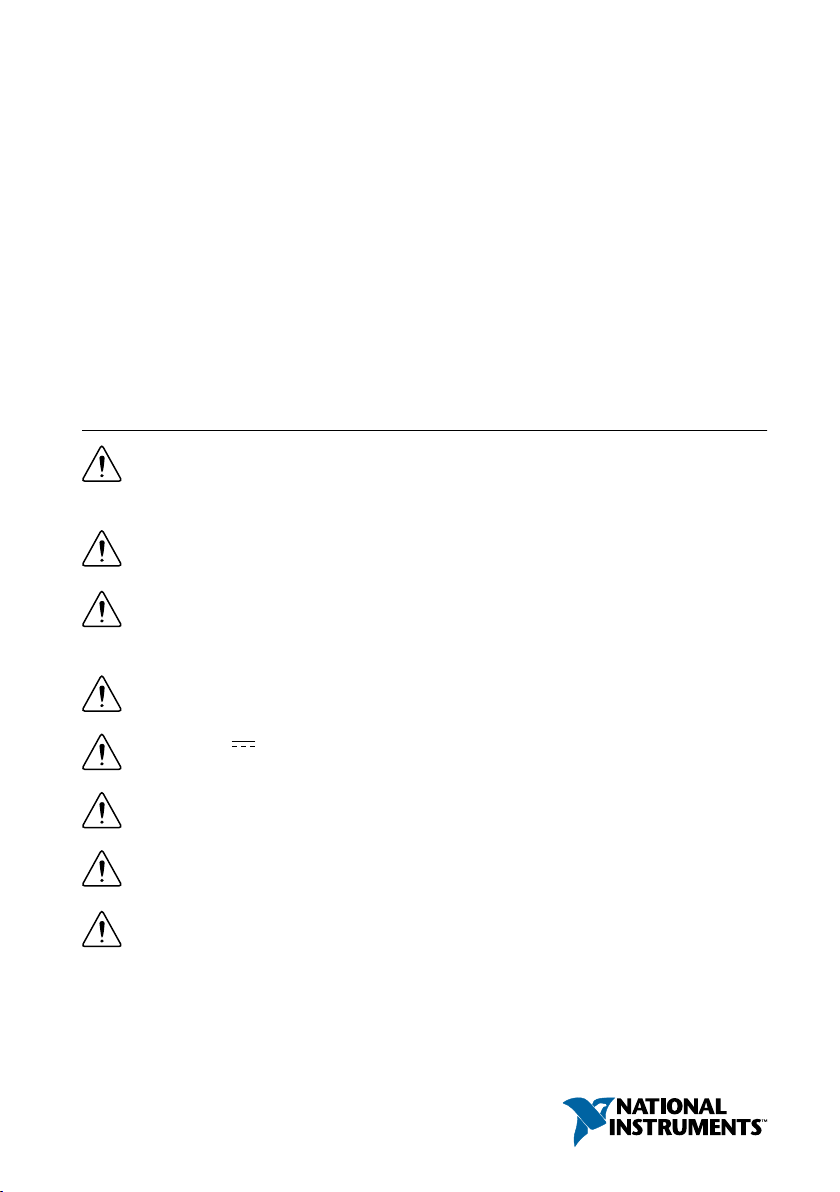
GETTING STARTED GUIDE
ISC-178x
Monochrome/Color Smart Camera
The ISC-178x are high-performance smart cameras powered by a 1.58 GHz dual-core Intel
Celeron processor. The combination of the onboard processor with a CMOS image sensor
provides an easily distributed all-in-one system.
In addition to high-performance image acquisition and processing, you can use built-in digital
I/O and industrial communication options for dynamic, real-time communication and
integration with industrial automation devices including programmable logic controllers
(PLCs), human machine interfaces (HMIs), robotics, sensors, and industrial machinery.
Safety Guidelines
Caution Observe all instructions and cautions in the user documentation. Using
the ISC-178x in a manner not specified can damage the model and compromise the
built-in safety protection. Return damaged models to NI for repair.
Caution The case of the ISC-178x can become hot and should not be touched
while operating. Always allow hot surfaces to cool before touching the ISC-178x.
Caution The ISC-178x must be mounted to a support using the provided mounting
holes before operating. Refer to the ISC-178x User Manual for mounting
information.
Caution There are no serviceable parts inside the ISC-178x.
Caution The ISC-178x can only be powered using a 24 VDC power source.
Caution Do not use at altitudes exceeding 2000 meters.
Caution To maintain IP67 conformity, all unused connectors on the ISC-178x
must be capped and the IP lens cover must be screwed firmly into place.
Caution For indoor use only.

Safety Information
Caution The following paragraphs contain important safety information you must
follow when installing and operating the device.
Do not operate the device in a manner not specified in the documentation. Misuse of the
device may result in a hazard and may compromise the safety protection built into the device.
If the device is damaged, turn it off and do not use it until service-trained personnel can check
its safety. If necessary, return the device to National Instruments for repair.
Keep away from live circuits. Do not remove equipment covers or shields unless you are
trained to do so. If signal wires are connected to the device, hazardous voltages can exist even
when the equipment is turned off. To avoid a shock hazard, do not perform procedures
involving cover or shield removal unless you are qualified to do so. Disconnect all field power
prior to removing covers or shields.
Because of the danger of introducing additional hazards, do not install unauthorized parts or
modify the device. Use the device only with the chassis, modules, accessories, and cables
specified in the installation instructions. All covers and filler panels must be installed while
operating the device.
This is a Pollution Degree 2 device. Do not operate the device in an explosive atmosphere or
where flammable gases or fumes may be present. Operate the device only at or below the
pollution degree stated in the specifications. Pollution consists of any foreign matter—solid,
liquid, or gas—that may reduce dielectric strength or surface resistivity. The following is a
description of pollution degrees.
• Pollution Degree 1—No pollution or only dry, nonconductive pollution occurs. The
pollution has no effect.
• Pollution Degree 2—Normally only nonconductive pollution occurs. Occasionally,
nonconductive pollution becomes conductive because of condensation.
• Pollution Degree 3—Conductive pollution or dry, nonconductive pollution occurs.
Nonconductive pollution becomes conductive because of condensation.
Clean the device and accessories by brushing off light dust with a soft, nonmetallic brush.
Remove other contaminants with a stiff, nonmetallic brush. The unit must be completely dry
and free from contaminants before returning it to service.
You must insulate signal connections for the maximum voltage for which the device is rated.
Do not exceed the maximum ratings for the device. Remove power from signal lines before
connection to or disconnection from the device.
Electromagnetic Compatibility Guidelines
This product was tested and complies with the regulatory requirements and limits for
electromagnetic compatibility (EMC) stated in the product specifications. These requirements
and limits provide reasonable protection against harmful interference when the product is
operated in the intended operational electromagnetic environment.
2 | ni.com | ISC-178x Getting Started Guide

This product is intended for use in industrial locations. However, harmful interference may
occur in some installations, when the product is connected to a peripheral device or test object,
or if the product is used in residential or commercial areas. To minimize interference with
radio and television reception and prevent unacceptable performance degradation, install and
use this product in strict accordance with the instructions in the product documentation.
Furthermore, any changes or modifications to the product not expressly approved by National
Instruments could void your authority to operate it under your local regulatory rules.
What You Need to Get Started
You need the following hardware components to get started with the ISC-178x Smart Camera.
• ISC-178x Smart Camera
• ISC-178x Smart Camera lens
• Starter Kit for ISC-178x Smart Cameras, NI part number 785830-02
– X-Code M12 to RJ45 Network Cable, 5 m, NI part number 145230A-05
– A-Code M12 to A-Code M12 Power and I/O Cable,
3 m, NI part number 145232A-03
– M12 to VGA/USB Splitter Cable, 1 m, NI part number 782022-01
– Power and I/O Accessory for ISC-178x Smart Camera, NI part number 145227A-01
– Power Supply, PS-10, 100 VAC to 240 VAC, 24 VDC, 5A, NI part number
782698-01
Note Refer to the user manual on ni.com/manuals for more information about
accessories for the ISC-178x.
Configuring the Hardware
Remove the ISC-178x from the package and inspect the system for damage. Notify National
Instruments if the system appears damaged in any way. Do not use a damaged system.
Ensure that the AC input to the external power supply is disconnected before plugging in or
unplugging any connector. Ground the unit to minimize the possibility of static electricity
damage.
Refer to the following figures while configuring the hardware.
ISC-178x Getting Started Guide | © National Instruments | 3

Figure 1. ISC-178x Front
1
3
4
2
Power Status
User
100/1G
1
2 3 4
1. Lens cover mount
2. Image sensor
3. C-mount lens mount
4. Varioptic liquid lens connector
Figure 2. ISC-178x Connectors
1. LED indicators
2. Power and I/O connector
3. VGA and USB connector
4. Network connector
4 | ni.com | ISC-178x Getting Started Guide

ISC-178x Power and I/O Connector Pinout
1
2
3
4
5
6
7
8
9
10
11
12
Table 1. ISC-178x Power and I/O Connector Signal Descriptions
Pin Signal Description
1 C OUT Common reference (negative) for isolated outputs
2 Analog Out Analog reference output for lighting controller
3 Iso Out 2+ General-purpose isolated output (positive)
4 V System power voltage (24 VDC ± 10%)
5 Iso In 0 General-purpose isolated input
6 C IN Common reference (positive or negative) for isolated inputs
7 Iso In 2 General-purpose isolated input
8 Iso In 3
(NI Linux Real-Time) Reserved for safe mode
(Windows) General-purpose isolated input
9 Iso In 1 General-purpose isolated input
10 Iso Out 0+ General-purpose isolated output (positive)
11 C System power and analog reference common
12 Iso Out 1+ General-purpose isolated output (positive)
The following NI power and I/O cables are available for the ISC-178x.
Table 2. Power and I/O Cables
Cables Length Part Number
A-Code M12 to A-Code M12 Power and I/O Cable 3 m 145232-03
A-Code M12 to Pigtail Power and I/O Cable 3 m 145233-03
ISC-178x Getting Started Guide | © National Instruments | 5

Connecting the Power Supply
Complete the following steps to supply power to the ISC-178x.
1. Verify the power source is turned off.
2. Connect and secure the M12 connector of the power supply cable to the Power and I/O
connector on the smart camera.
3. If necessary, connect the power supply cable to the power supply.
4. Turn on the external power source.
When power is first applied to the ISC-178x, the Power and Status LEDs flash red once while
internal systems power up. The Power LED lights green when power is wired correctly.
Related Information
LED Indications on page 13
Connecting to the Power and I/O Accessory for ISC-178x Smart Cameras
Complete the following steps to connect the ISC-178x to the Power and I/O Accessory for
ISC-178x Smart Cameras. Refer to the Power and I/O Accessory for ISC-178x Smart Cameras
User Manual for more information.
1. Verify the power source is turned off.
2. Connect and secure the M12 connector of the terminal block cable to the Power and I/O
connector on the smart camera.
3. Connect and secure the other end of the terminal block cable to the terminal block.
4. Connect any additional I/O signals necessary for your application to the appropriate
signal on the cable or terminal block.
5. Connect the power supply to the 24 V IN connector on the Power and I/O accessory.
6. If necessary, connect the power supply cable to the power supply.
7. Turn on the external power source.
Related Information
LED Indications on page 13
Connecting a Lens
1. Connect the lens to the ISC-178x housing and screw it in firmly.
2. Slide the lens cover over the lens and screw it into the ISC-178x housing until it is firmly
in place. The lens cover must be in place for IP67 conformity.
6 | ni.com | ISC-178x Getting Started Guide

Connecting a Varioptic Liquid Lens
The ISC-178x supports the following models of Varioptic liquid lenses.
• Caspian C-39N0-160-I2C
• Caspian C-39N0-250-I2C
Complete the following steps to connect a Varioptic liquid lens to the ISC-178x.
1. Disconnect the power from the ISC-178x.
2. If the lens cover is connected, unscrew the lens cover from the ISC-178x.
3. If a plug is covering the liquid lens connector inside the lens housing, use non-conductive
tweezers to remove the plug.
4. Connect the lens to the ISC-178x and screw it in firmly.
5. The Varioptic liquid lens has two cables. Wrap the cable with the 6-pin connector tightly
around the liquid lens housing.
6. Tuck the 3-pin connector and its branched wire into the folds of the longer cable. The 3pin connector is not used.
7. Use non-conductive tweezers to plug the 6-pin connector of the Varioptic liquid lens into
the liquid lens connector on the ISC-178x. Once the connector is in place, use the
tweezers to press firmly on either side of the wires to ensure a good connection.
8. Slide the lens cover over the lens and screw it into the ISC-178x housing until it is firmly
in place. The lens cover must be in place for IP67 conformity.
9. Reconnect the power to the ISC-178x.
When the ISC-178x powers on with a compatible liquid lens connected, the lens will be
detected and the Lens Present attribute will indicate that a compatible lens is present. You can
adjust the focal point by using the Lens Focal Position Raw attribute.
Configuring the ISC-178x for NI Linux RealTime
The real-time version of the ISC-178x ships preloaded with NI Linux Real-Time.
Connecting to the Development Computer
The ISC-178x can connect to the development computer directly or through a network.
Connecting Directly to the Development Computer
What to Use
• ISC-178x Smart Camera
• Development computer
• M12 to RJ45 Ethernet cable, NI part number 145230-05
ISC-178x Getting Started Guide | © National Instruments | 7

What to Do
Complete the following steps to connect the device directly to the development computer.
1. Verify the development computer is powered on.
2. Connect the M12 end of the Ethernet cable to the network connector on the ISC-178x.
3. Connect the RJ45 end of the Ethernet cable to an Ethernet port on the development
computer.
4. Verify the 100/1G LED on the smart camera is on or blinking.
Connecting to the Development Computer Over a Network
What to Use
• ISC-178x Smart Camera
• Development computer
• Ethernet switch or other network device
• Ethernet cable (one of the following):
– M12 to RJ45 Ethernet cable, NI part number 145230-05
– M12 to M12 Ethernet cable, NI part number 145231-05
What to Do
Complete the following steps to connect the device to the development computer over a
network.
Note The Ethernet switch or network device must be on the same subnet as the
development computer to connect over a network.
1. Verify the development computer is powered on and connected to the network.
2. Connect one end of an M12 Ethernet cable to the network connector on the ISC-178x.
3. Connect the free end of the Ethernet cable to an Ethernet switch or network device.
4. Verify the 100/1G LED on the smart camera is on or blinking.
The device negotiates an IP address when connected to a network with a DHCP server or
comparable network device.
Using Vision Builder AI with the ISC-178x
Complete the following steps to use Vision Builder for Automated Inspection (Vision Builder
AI) with the ISC-178x:
1. Install Vision Builder AI 2015 f2 or later on the development computer. A development
license for Vision Builder AI is included with the purchase of an ISC-178x. Vision
Builder AI can be installed from the included DVD or downloaded from ni.com/
download.
2. Refer to the How to Configure NI Vision Builder AI Remote Targets section in the Vision
Builder for Automated Inspection: Configuration Help.
When using Vision Builder AI, it is not necessary to install the NI-IMAQdx driver.
8 | ni.com | ISC-178x Getting Started Guide

Installing NI-IMAQdx
Before using the ISC-178x in environments other than Vision Builder AI, install the necessary
drivers onto the device and the Windows development machine. Complete the following steps
to install and configure NI-IMAQdx:
1. Install NI-IMAQdx 16.2 or later onto the Windows development machine connected to
the ISC-178x. NI-IMAQdx is included on the NI Vision Acquisition Software DVD. You
can also download NI Vision Acquisition Software from ni.com/support.
2. Run NI MAX.
3. Expand the Remote Systems list in the configuration tree.
4. Select the ISC-178x in the list. By default, MAX lists devices by the model number
followed by the serial number, such as NI-ISC-178x-XXXXXXXX.
5. Configure the network settings for the ISC-178x. Refer to the Remote Systems Help in
MAX. Select Help»Help Topics»Remote Systems for instructions about configuring
network settings.
6. Install a recommended software set. If you would like to install custom software instead
of a recommended software set, proceed to the next step.
a) Expand the ISC-178x under Remote Systems.
b) Click the Software item below the ISC-178x in the configuration tree.
c) Click Add/Remove Software on the MAX toolbar to launch the LabVIEW Real-
Time Software Wizard.
d) Enter admin as the username and leave the password field blank.
e) Select Vision Software under the version of LabVIEW Real-Time you are using.
f) Click Next.
g) Select any additional add-ons you would like to install to the ISC-178x.
h) Click Next. Review the list of software to install.
i) Click Next to begin downloading the software to the ISC-178x. When MAX finishes
downloading the software, the ISC-178x restarts.
j) Click Finish.
7. Install custom software. You do not need to install custom software if you installed a
recommended software set.
a) Expand the ISC-178x under Remote Systems.
b) Click the Software item below the ISC-178x in the configuration tree.
c) Click Add/Remove Software on the NI MAX toolbar to launch the LabVIEW Real-
Time Software Wizard.
d) Enter admin as the username and leave the password field blank.
e) Choose Custom software installation and click Next to proceed with a custom
installation.
f) Select NI-IMAQdx, and any additional software you would like to install on the
ISC-178x.
g) Click Next. Review the list of software to install.
h) Click Next to begin downloading the software to the ISC-178x. When NI MAX
finishes downloading the software, the ISC-178x restarts.
ISC-178x Getting Started Guide | © National Instruments | 9

i) Click Finish.
Configuring the ISC-178x for Windows
The ISC-178x ships pre-loaded with the NI-supported Windows 10 distribution. Other
versions and distributions of Windows are not supported. Complete this section if you are
using the Windows version of the ISC-178x.
Connecting the ISC-178x to a Network
What to Use
• ISC-178x Smart Camera
• M12 to RJ45 Ethernet cable (5 m), NI part number 145230-05
• Ethernet switch or other network device
What to Do
Complete the following steps to connect the device to a network.
1. Connect the M12 end of the Ethernet cable to the network connector on the ISC-178x.
2. Connect the RJ45 end of the cable to an Ethernet switch or other network device.
3. Verify the 100/1G LED on the smart camera is on or blinking.
Note By default, the operating system automatically attempts to connect to the
network using DHCP. If it is unable to initiate a DHCP connection, it connects to the
network with a link-local IP address (169.254.x.x).
Installing NI-IMAQdx Driver Software
Before using the ISC-178x, install other National Instruments software, such as application
development environments, and then install the drivers onto the device.
If you have an external USB DVD drive, you can use the external DVD drive to install the NIIMAQdx from the NI Vision Acquisition Software DVD shipped with the device. Otherwise,
complete the following steps to download and install NI-IMAQdx.
What to Use
• ISC-178x Smart Camera
• M12 to VGA/USB splitter cable (1 m), NI part number 782022-01
• USB hub
• USB keyboard
• USB mouse
• Monitor
What to Do
Complete the following steps to install NI-IMAQdx driver software.
10 | ni.com | ISC-178x Getting Started Guide

1. Connect the M12 splitter cable to the VGA and USB connector on the ISC-178x.
2. Connect the USB hub to the USB port on the M12 splitter cable.
3. Connect the keyboard and mouse to the USB hub.
4. Connect a monitor to the VGA port on the M12 splitter cable.
5. Using the web browser on the ISC-178x, navigate to ni.com/drivers.
6. In the Drivers search field, search for NI Vision Acquisition Software.
7. Download the latest version of NI Vision Acquisition Software from the search results.
8. Run the downloaded installer and ensure that NI Vision Acquisition Software is selected
for installation. Some features of the NI Vision Acquisition Software installer are not
available on the ISC-178x.
Troubleshooting
The following sections provide instructions for troubleshooting the ISC-178x.
The ISC-178x Does Not Appear Under Devices and Interfaces in MAX
Install the driver software on the ISC-178x.
Related Information
Installing NI-IMAQdx on page 9
(NI Linux Real-Time) The ISC-178x Does Not Appear Under Remote Systems in MAX
• The ISC-178x may not be powered. Verify that there is power to the device and that both
the ISC-178x and the development computer are properly connected to the network. The
Power LED should be lit green, the Status LED should be lit orange or green, and the
100/1G LED should flash green when refreshing the list of devices in MAX.
• Ensure you are connecting to the ISC-178x from a Windows development computer with
NI-IMAQdx installed.
• The ISC-178x may have been configured on another network and then moved to the
current network. Reconfigure the ISC-178x for the current network.
Note Connect a monitor and keyboard to the ISC-178x and press <Enter> to
view the current configuration settings of the device.
• Another device on the network is using the IP address assigned to the ISC-178x. This can
happen when two devices have the same static IP, when a static IP is in the range of the IP
address available for DHCP use on your network, or the DHCP assigns the same IP
address to another device. Either remove or reconfigure the other device, or reconfigure
the ISC-178x to use a different IP address.
• The cable you are using may be inappropriate for the speed of your network, causing
network communication dropout. While 1,000 Mbps communication over short cable
lengths can be achieved with the CAT5 cable commonly used for 10 and 100 Mbps,
ISC-178x Getting Started Guide | © National Instruments | 11

CAT5e and CAT6 cables are more reliable and recommended for 1,000 Mbps links. The
ISC-178x has the ability to perform auto-crossover, allowing the use of straight or
crossover Ethernet cables, independent of the connection configuration.
• The ISC-178x is configured to acquire an IP address from a DHCP server, but no DHCP
server is available. By default, the target will automatically attempt to connect to the
network using DHCP. If the target is unable to initiate a DHCP connection, the target
connects to the network with a link-local IP address (169.254.x.x).
• You may be experiencing firewall issues. If you are having difficulty detecting the system
and setting up the ISC-178x on your network, you must configure the firewall to open the
TCP/UDP ports used by the ISC-178x and the host machine. Refer to the following table
for more information about TCP/UDP ports.
Table 3. TCP/UDP Ports Used by the ISC-178x
Port Type Details
3580 TCP/UDP Reserved as nati-svrloc (NATI-ServiceLocator). Used by MAX to locate
remote targets.
7749 TCP Used for remote image display (not reserved).
7750 TCP Used for NI-IMAQdx remote configuration (not reserved).
3363 TCP/UDP Reserved as nati-vi-server (NATI VI Server). Used by Vision Builder AI
to configure a remote target.
If your firewall is controlled remotely or you are unsure about configuring the firewall, contact
your network administrator.
(NI Linux Real-Time) No Software Is Installed
MAX reports that no software is installed. Install application and driver software on the
ISC-178x.
Related Information
Installing NI-IMAQdx on page 9
(Windows) Cannot Reach the Maximum Frame Rate in MAX or Other 32-bit Application
Acquiring images using a 32-bit application, including MAX, introduces additional processing
overhead due to the image transfer from the underlying 64-bit process to the 32-bit process.
This additional overhead could result in a lower acquisition frame rate than expected.
12 | ni.com | ISC-178x Getting Started Guide

You can verify this by monitoring the Lost Buffer Count attribute. If the lost buffer count is
increasing, the additional overhead is reducing your frame rate.
1. Select the Camera Attributes tab.
2. Navigate to View Options»All Attributes in the tree tool bar.
3. Expand the Status Information category to view the Lost Buffer Count attribute.
Note National Instruments recommends calling the NI-IMAQdx API from a native
64-bit application, such as LabVIEW 64-bit or Vision Builder AI 64-bit. This will
eliminate overhead and you will be able to acquire images at the maximum frame
rate reported by the Acquisition Frame Rate Limit attribute.
Related Information
Installing NI-IMAQdx on page 9
LED Indications
The ISC-178x indicates specific error conditions by flashing the Power, Status, and User
LEDs.
Table 4. LED Indications
Power
LED
Off Off Off The ISC-178x does not have power.
Red Red Red The ISC-178x is powered, but is not responding.
Red — Orange Initialization error.
Status LED User LED Indication
Orange — Orange/Red
blink
Orange Orange/Red
Orange System firmware initializing.
blink
Orange Orange/Red
Green System firmware initialization completed.
blink
Green Orange/Red
Off Sensor driver not loaded. Possible reasons:
blink
Temperature limit exceeded.
• Operating system loading
• ISC-178x is booted in safe mode
(NI Linux Real-Time only)
• NI-IMAQdx Smart Camera Support is not
installed
ISC-178x Getting Started Guide | © National Instruments | 13

Power
LED
Table 4. LED Indications (Continued)
Status LED User LED Indication
Green Orange User defined
(default is
Off)
Green Green User defined
(default is
Off)
Related Information
Connecting the Power Supply on page 6
Connecting to the Power and I/O Accessory for ISC-178x Smart Cameras on page 6
The ISC-178x is ready to use. The sensor driver
is idle.
The ISC-178x is ready to use. The sensor driver
is in use.
Where to Go Next
The following documents and resources contain information you may find helpful as you use
the ISC-178x in an application. Refer to the National Instruments Product Manuals Library at
ni.com/manuals for the most recent versions of product documentation.
• Power and I/O Accessory for ISC-178x Smart Cameras User Manual—Contains
installation and operation instructions for the Power and I/O Accessory for ISC-178x
Smart Cameras.
• ISC-178x User Manual—Contains detailed electrical and mechanical information about
the ISC-178x.
• ISC-1780 Specifications—Contains detailed specifications for the ISC-1780.
• ISC-1781 Specifications—Contains detailed specifications for the ISC-1781.
• ISC-1782 Specifications—Contains detailed specifications for the ISC-1782.
• ISC-1783 Specifications—Contains detailed specifications for the ISC-1783.
Worldwide Support and Services
The NI website is your complete resource for technical support. At ni.com/support, you have
access to everything from troubleshooting and application development self-help resources to
email and phone assistance from NI Application Engineers.
Visit ni.com/services for information about the services NI offers.
Visit ni.com/register to register your NI product. Product registration facilitates technical
support and ensures that you receive important information updates from NI.
14 | ni.com | ISC-178x Getting Started Guide

NI corporate headquarters is located at 11500 North Mopac Expressway, Austin, Texas,
78759-3504. NI also has offices located around the world. For support in the United States,
create your service request at ni.com/support or dial 1 866 ASK MYNI (275 6964). For
support outside the United States, visit the Worldwide Offices section of ni.com/niglobal to
access the branch office websites, which provide up-to-date contact information.
ISC-178x Getting Started Guide | © National Instruments | 15

Information is subject to change without notice. Refer to the NI Trademarks and Logo Guidelines at ni.com/trademarks for
information on NI trademarks. Other product and company names mentioned herein are trademarks or trade names of their
respective companies. For patents covering NI products/technology, refer to the appropriate location: Help»Patents in your
software, the patents.txt file on your media, or the National Instruments Patent Notice at ni.com/patents. You can find
information about end-user license agreements (EULAs) and third-party legal notices in the readme file for your NI product. Refer
to the Export Compliance Information at ni.com/legal/export-compliance for the NI global trade compliance policy and how
to obtain relevant HTS codes, ECCNs, and other import/export data. NI MAKES NO EXPRESS OR IMPLIED WARRANTIES AS
TO THE ACCURACY OF THE INFORMATION CONTAINED HEREIN AND SHALL NOT BE LIABLE FOR ANY ERRORS. U.S.
Government Customers: The data contained in this manual was developed at private expense and is subject to the applicable
limited rights and restricted data rights as set forth in FAR 52.227-14, DFAR 252.227-7014, and DFAR 252.227-7015.
© 2017—2019 National Instruments. All rights reserved.
376759D-01 July 12, 2019
