Page 1
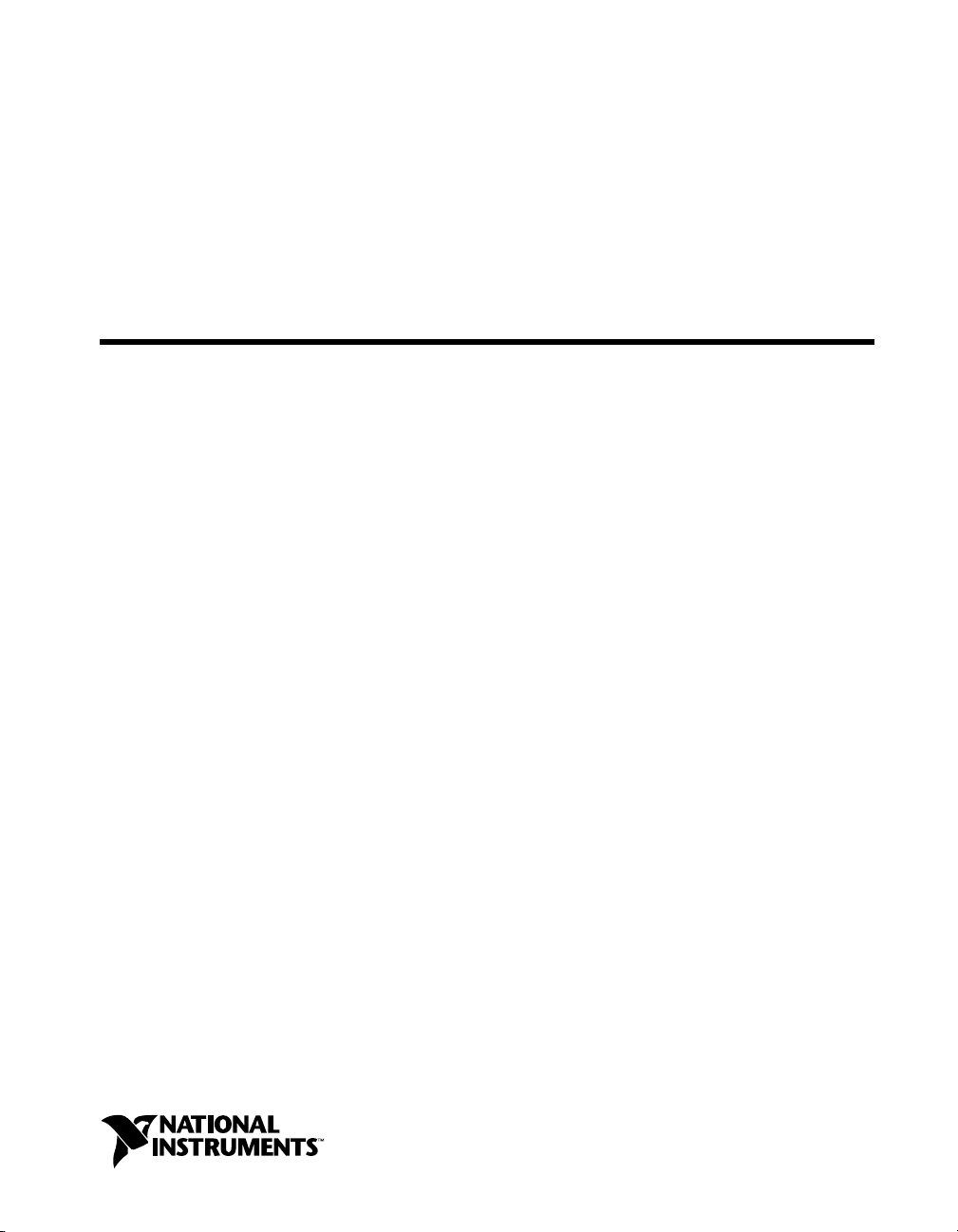
GPIB
Getting Started with
Your GPIB-232/485CT-A
and the NI-488.2™
Software for Windows
GPIB-232/485CT-A for Windows
November 1999 Edition
Part Number 370899A-01
Page 2

Worldwide Technical Support and Product Information
www.ni.com
National Instruments Corporate Headquarters
11500 North Mopac Expressway Austin, Texas 78759-3504 USA Tel: 512 794 0100
Worldwide Offices
Australia 03 9879 5166, Austria 0662 45 79 90 0, Belgium 02 757 00 20, Brazil 011 284 5011,
Canada (Calgary) 403 274 9391, Canada (Ontario) 905 785 0085, Canada (Québec) 514 694 8521,
China 0755 3904939, Denmark 45 76 26 00, Finland 09 725 725 11, France 01 48 14 24 24,
Germany 089 741 31 30, Greece 30 1 42 96 427, Hong Kong 2645 3186, India 91805275406,
Israel 03 6120092, Italy 02 413091, Japan 03 5472 2970, Korea 02 596 7456, Mexico (D.F.) 5 280 7625,
Mexico (Monterrey) 8 357 7695, Netherlands 0348 433466, Norway 32 27 73 00, Poland 48 22 528 94 06,
Portugal 351 1 726 9011, Singapore 2265886, Spain 91 640 0085, Sweden 08 587 895 00,
Switzerland 056 200 51 51, Taiwan 02 2377 1200, United Kingdom 01635 523545
For further support information, see the Technical Support Resources appendix. To comment on the
documentation, send e-mail to techpubs@ni.com
© Copyright 1992, 1999 National Instruments Corporation. All rights reserved.
Page 3
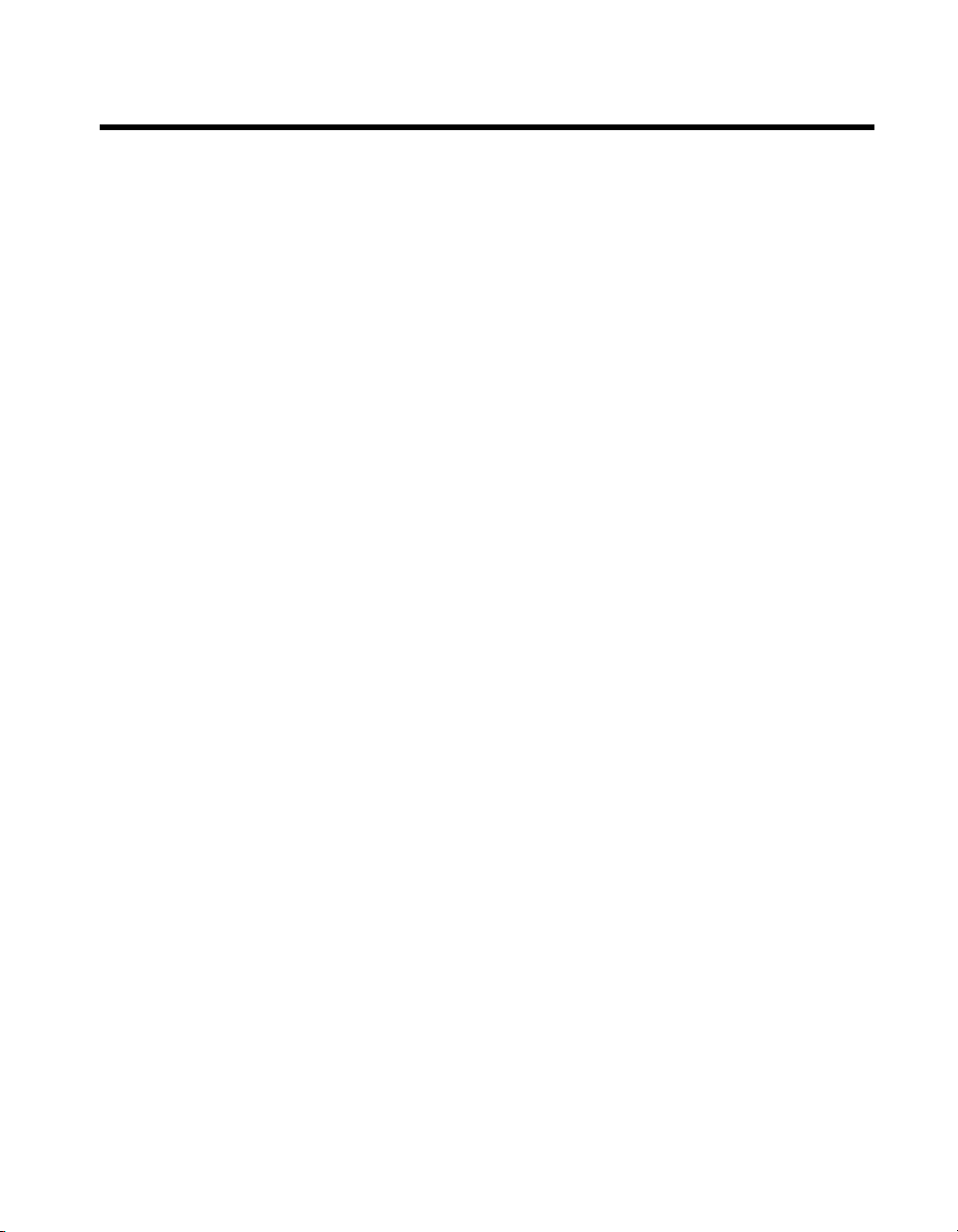
Important Information
Warranty
The GPIB-232CT-A and GPIB-485CT-A are warranted against defect s in ma terial s and work m anship for a period of t wo years
from the date of shipment, as evidenced by receipt s or o the r do cu me ntatio n. Nat ional Inst rum ent s will , at its op ti on , repair or
replace equipment that proves to be defective durin g t he warrant y p eriod. T hi s wa rranty inclu des part s an d la bor.
The media on which you receive National Instruments software are warranted not to fail to execute programming instructions,
due to defects in materials and workmanship, for a period of 90 days from date of sh ipmen t, as evid enced b y receipt s o r other
documentation. National Instruments will, at its op ti on , repair or repl ace soft ware me dia th at do not ex ecu te pr ogram mi ng
instructions if National Instruments receives notice of such defects during the warranty period. National Instruments does not
warrant that the operation of the software shall be uni nterrup ted or error free.
A Return Material Authorization (RMA) number must be obtained from the factory and clearly marked on the outside of
the package before any equipment will be accepted for warranty work. National Instruments will pay the shipping costs of
returning to the owner parts which are covered by warrant y.
National Instruments believes that the information in this document is accurate. The document has been carefully reviewed
for technical accuracy. In the event that technical or typographical errors exist, National Instruments reserves the right to
make changes to subsequent editions of this document withou t p rio r no ti ce to hold ers o f thi s ed itio n. The read er sh ou ld consul t
National Instruments if errors are suspected. In no even t shall Nati on al Inst rum ents be l iable fo r any dama ges aris in g o ut of
or related to this document or the information contained in it.
XCEPT AS SPECIFIED HEREIN
E
WARRANTY OF MERCHANTABILITY OR FITNESS FOR A PARTICULAR PURPOSE
NEGLIGENCE ON THE PART OF NATIONAL INSTRUMENTS SHALL BE LIMITED TO THE AMOUNT THERETOFORE PAID BY THE CUSTOMER
NSTRUMENTS WILL NOT BE LIABLE FOR DAMAGES RESULTING FROM LOSS OF DATA, PROFITS, USE OF PRODUCTS, OR INCIDENTAL OR
I
CONSEQUENTIAL DAMAGES, EVEN IF ADVISED OF THE POSSIBILITY THEREOF
apply regardless of the form of action, whether in contract or tort, including negligence. Any action against National Instruments
must be brought within one year after the cause of action accrues. National Instruments shall not be liable for any delay in
performance due to causes beyond its reasonable control. The warranty provided herein does not co ver d amag es, defects,
malfunctions, or service failures caused by ow ner’s fai lu re t o foll ow th e Nation al Inst rum ent s in stal l ation, op erat i on, or
maintenance instructions; owner’s modification of the pro du ct; ow ner’s abus e, m isus e, or negligent acts; and po wer failure or
surges, fire, flood, accident, actions of third parties, or otherevents outside reasonable control.
ATIONAL INSTRUMENTS MAKES NO WARRANTIES, EXPRESS OR IMPLIED, AND SPECIFICALLY DISCLAIMS ANY
, N
Copyright
Under the copyright laws, this publication may not be reproduced or transmitted in any form, electronic or mechanical, including
photocopying, recording, storing in an informatio n retriev al s ystem, o r t ran sl ating , in who le or i n p art, wit ho ut t he prior written
consent of National Instruments Corporation.
USTOMER’S RIGHT TO RECOVER DAMAGES CAUSED BY FAULT OR
. C
. This limitation of the liability of National Instruments will
. N
ATIONAL
Trademarks
CVI™, NAT4882™, National Instruments™, NI-488™, NI-488.2™, ni.com™, and TNT4882™C are trademarks of National
Instruments Corporation.
Product and company names mentioned herein are trad emarks o r trad e name s of thei r respect ive compan ies .
WARNING REGARDING USE OF NATIONAL INSTRUMENTS PRODUCTS
(1) NATIONAL INSTRUMENTS PRODUCTS ARE NOT DESIGNED WITH COMPONENTS AND TESTING FOR A LEVEL
OF RELIABILITY SUITABLE FOR USE IN OR IN CONNECTION WITH SURGICAL IMPLANTS OR AS CRITICAL
COMPONENTS IN ANY LIFE SUPPORT SYSTEMS WHOSE FAILURE TO PERFORM CAN REASONABLY BE
EXPECTED TO CAUSE SIGNIFICANT INJURY TO A HUMAN.
(2) IN ANY APPLICATION, I NCLUDING THE ABOVE , RELIABILITY OF OP ERATION OF THE SOFT WARE PRODUCTS
CAN BE IMPAIRED BY ADVERSE FACTORS, INCLUDING BUT NOT LIMITED TO FLUCTUATIONS IN ELECTRICAL
POWER SUPPLY, COMPUTER HARDWARE MALFUNCTIONS, COMPUTER OPERATING SYSTEM SOFTWARE
FITNESS, FITNESS OF COMPILERS AND DEVELOPMENT SOFTWARE USED TO DE VEL OP AN APPLICAT ION,
INSTALLATION ERRORS, SOFTWARE AND HARDWARE COMPATIBILITY PROBLEMS, MALFUNCTIONS OR
FAILURES OF ELECTRONIC MONITORING OR CONTROL DEVICES, TRANSIENT FAILURES OF ELECTRONIC
SYSTEMS (HARDWARE AND/OR SOFTWARE), UNANTICIPATED USES OR MISUSES, OR ERRORS ON THE PART OF
THE USER OR APPLICATIONS DESIGNER (ADVERSE FACTORS SUCH AS THESE ARE HEREAFTER
COLLECTIVELY TERMED “SYSTEM FAILURES”). ANY APPLICATION WHERE A SYSTEM FAILURE WOULD
CREATE A RISK OF HARM TO PROPERTY OR PERSONS (INCLUDING THE RISK OF BODILY INJURY AND DEATH)
SHOULD NOT BE RELIANT SOLELY UPON ONE FORM OF ELECTRON IC SYSTE M DUE TO THE RISK OF SYSTEM
FAILURE. TO AVOID DAMAGE, INJURY, OR DEATH, THE USER OR APPLICATION DESIGNE R MU ST T AKE
REASONABLY PRUDENT STEPS TO PROTECT AGAINST SYSTEM FAILURES, INCLUDING BUT NOT LIMITED TO
BACK-UP OR SHUT DOWN MECHANISMS. BECAUSE EACH END-USER SYSTEM IS CUSTOMIZED AND DIFFERS
FROM NATIONAL INSTRUMENTS' TESTING PLATFORMS AND BECAUSE A USER OR APPLICATION DESIGNER
MAY USE NATIONAL INSTRUMENTS PRODUCTS IN COMBINATION WITH OTHER PRODUCTS IN A MANNER NOT
EVALUATED OR CONTEMPLATED BY NATIONAL INSTRUMENTS, THE USER OR A PPLICATION DE SIGNER IS
ULTIMATELY RESPONSIBLE FOR VERIFYING AND VALIDATING THE SUITAB ILITY OF NA TIONAL
INSTRUMENTS PRODUCTS WHENEVER NATIONAL INSTRUMENTS PRODUCTS ARE INCORPORATED IN A
SYSTEM OR APPLICATION, INCLUDING, WITHOUT LIMITATION, THE APPROPRIATE DESIGN, PROCESS AND
SAFETY LEVEL OF SUCH SYSTEM OR APPLICATION.
Page 4
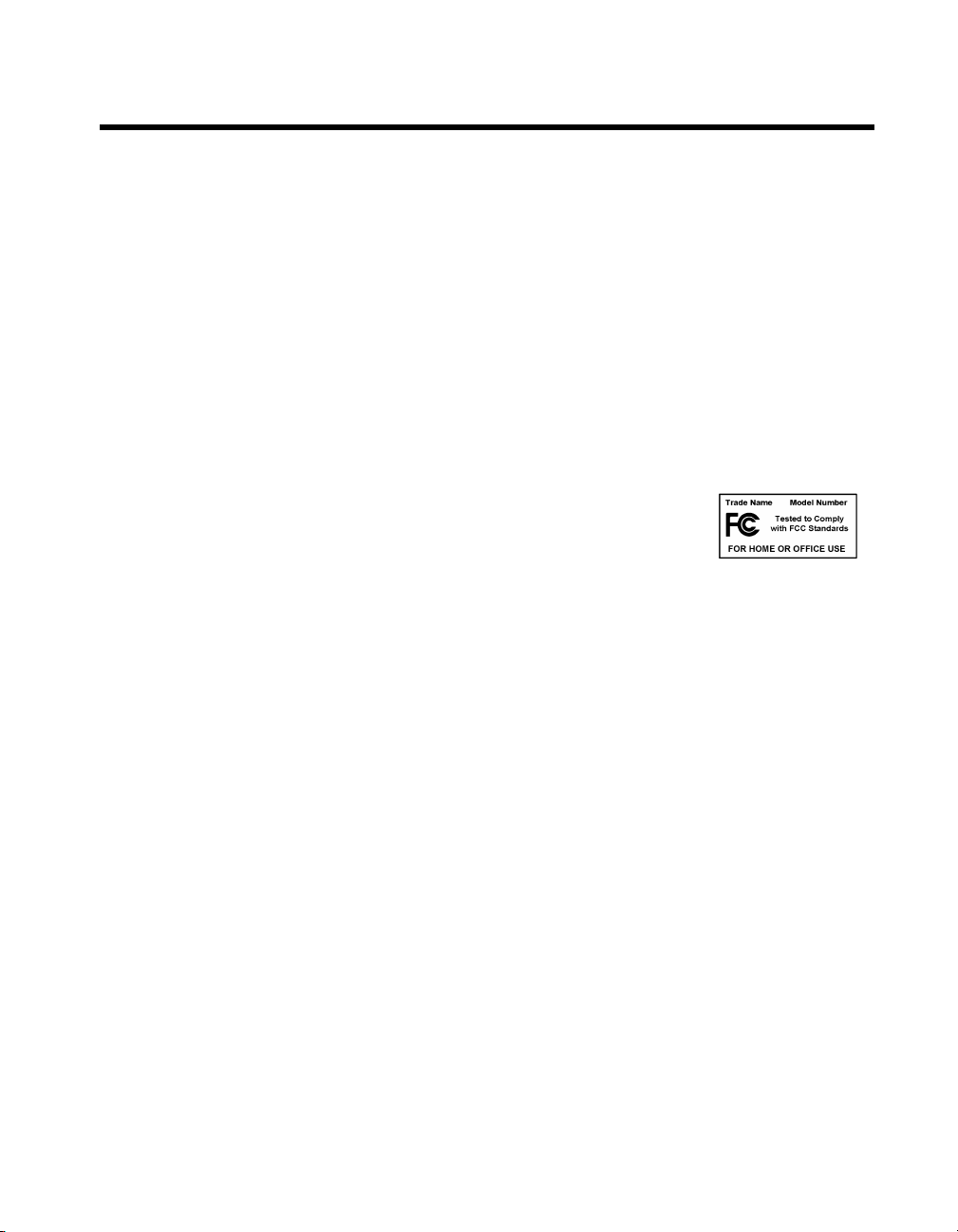
Compliance
FCC/Canada Radio Frequency Interference Compliance*
Determining FCC Class
The Federal Communications Commission (FCC) has rules to protect wireless communications from interference.
The FCC places digital electronics into two classes. These classes are known as Class A (for use in industrialcommercial locations only) or Class B (for use in residential or commercial locations). Depending on where it is
operated, this product could be subject to restrictions in the FCC rules. (In Canada, the Department of
Communications (DOC), of Industry Canada, regulates wireless interference in much the same way.)
Digital electronics emit weak signals during normal operation that can affect radio, television, or other wireless
products. By examining the product you purchased, you can determine the FCC Class and therefore which of the two
FCC/DOC Warnings apply in the following sections. (Some products may not be labelled at all for FCC, if so the
reader should then assume these are Class A devices.)
FCC Class A products only display a simple warning statement of one paragraph in length regarding interference and
undesired operation. Most of our products are FCC Class A. The FCC rules have restrictions regarding the locations
where FCC Class A products can be operated.
FCC Class B products display either a FCC ID code, starting with the letters EXN,
or the FCC Class B compliance mark that appears as shown here on the right.
The curious reader can consult the FCC web site
information.
FCC/DOC Warnings
This equipment generates and uses radio frequency energy and, if not installed and used in strict accordance with the
instructions in this manual and the CE Mark Declaration of Conformity**, may cause interference to radio and
television reception. Classification requirements are the same for the Federal Communications Commission (FCC)
and the Canadian Department of Communications (DOC).
Changes or modifications not expressly approved by National Instruments could void the user’s authority to operate
the equipment under the FCC Rules.
Class A
Federal Communications Commission
This equipment has been tested and found to comply with the limits for a Class A digital device, pursuant to part 15
of the FCC Rules. These limits are designed to provide reasonable protection against harmful interference when the
equipment is operated in a commercial environment. This equipment generates, uses, and can radiate radio frequency
energy and, if not installed and used in accordance with the instruction manual, may cause harmful interference to
radio communications. Operation of this equipment in a residential area is likely to cause harmful interference in
which case the user will be required to correct the interference at his own expense.
http://www.fcc.gov for more
Canadian Department of Communications
This Class A digital apparatus meets all requirements of the Canadian Interference-Causing Equipment Regulations.
Cet appareil numérique de la classe A respecte toutes les exigences du Règlement sur le matériel brouilleur du
Canada.
Class B
Federal Communications Commission
This equipment has been tested and found to comply with the limits for a Class B digital device, pursuant to part 15
of the FCC Rules. These limits are designed to provide reasonable protection against harmful interference in a
residential installation. This equipment generates, uses and can radiate radio frequency energy and, if not installed
and used in accordance with the instructions, may cause harmful interference to radio communications. However,
there is no guarantee that interference will not occur in a particular installation. If this equipment does cause harmful
Page 5

interference to radio or television reception, which can be determined by turning the equipment off and on, the user
is encouraged to try to correct the interference by one or more of the following measures:
• Reorient or relocate the receiving antenna.
• Increase the separation between the equipment and receiver.
• Connect the equipment into an outlet on a circuit different from that to which the receiver is connected.
• Consult the dealer or an experienced radio/TV technician for help.
Canadian Department of Communications
This Class B digital apparatus meets all requirements of the Canadian Interference-Causing Equipment Regulations.
Cet appareil numérique de la classe B respecte toutes les exigences du Règlement sur le matériel brouilleur du
Canada.
European Union - Compliance to EEC Directives
Readers in the EU/EEC/EEA must refer to the Manufacturer's Declaration of Conformity (DoC) for information**
pertaining to the CE Mark compliance scheme. The Manufacturer includes a DoC for most every hardware product
except for those bought for OEMs, if also available from an original manufacturer that also markets in the EU, or
where compliance is not required as for electrically benign apparatus or cables.
* Certain exemptions may apply in the USA, see FCC Rules §15.103 Exempted devices, and §15.105(c). Also
available in sections of CFR 47.
** The CE Mark Declaration of Conformity will contain important supplementary information and instructions for
the user or installer.
Page 6

Contents
About This Manual
Conventions ...................................................................................................................ix
Related Documentation........................................... .......................................................x
Chapter 1
Introduction
What You Need to Get Started......................................................................................1-1
GPIB-232CT-A Hardware Overview............................................................................ 1-2
GPIB-485CT-A Hardware Overview............................................................................ 1-2
NI-488.2 Software Overview........................................................ .................................1-3
Time-Saving Development Tools..................................................................................1-3
Chapter 2
Configure and Install Your Hardware
Configure the Hardware (Optional)...............................................................................2-1
Install the Hardware.......................................................................................................2-3
Step 1. Verify the Voltage Requirement .........................................................2-3
Step 2. Power Off Your System......................................................................2-3
Step 3. Verify That You Have the Correct Serial Cable.................................2-4
Step 4. Connect the Cables..............................................................................2-6
Step 5. Power On Your System and Switch On the GPIB-232/485CT-A ......2-6
Chapter 3
Install and Configure the Software
Install the NI-488.2 Software.........................................................................................3-1
Configure the NI-488.2 Software (Optional).................................................................3-1
Chapter 4
Verify Your Installation
Chapter 5
Begin to Use the NI-488.2 Software
Using the Win16 Interactive Control Utility .................................................................5-1
Programming Considerations ........................................................................................5-1
© National Instruments Corporation vii GPIB-232/485CT-A for Windows
Page 7
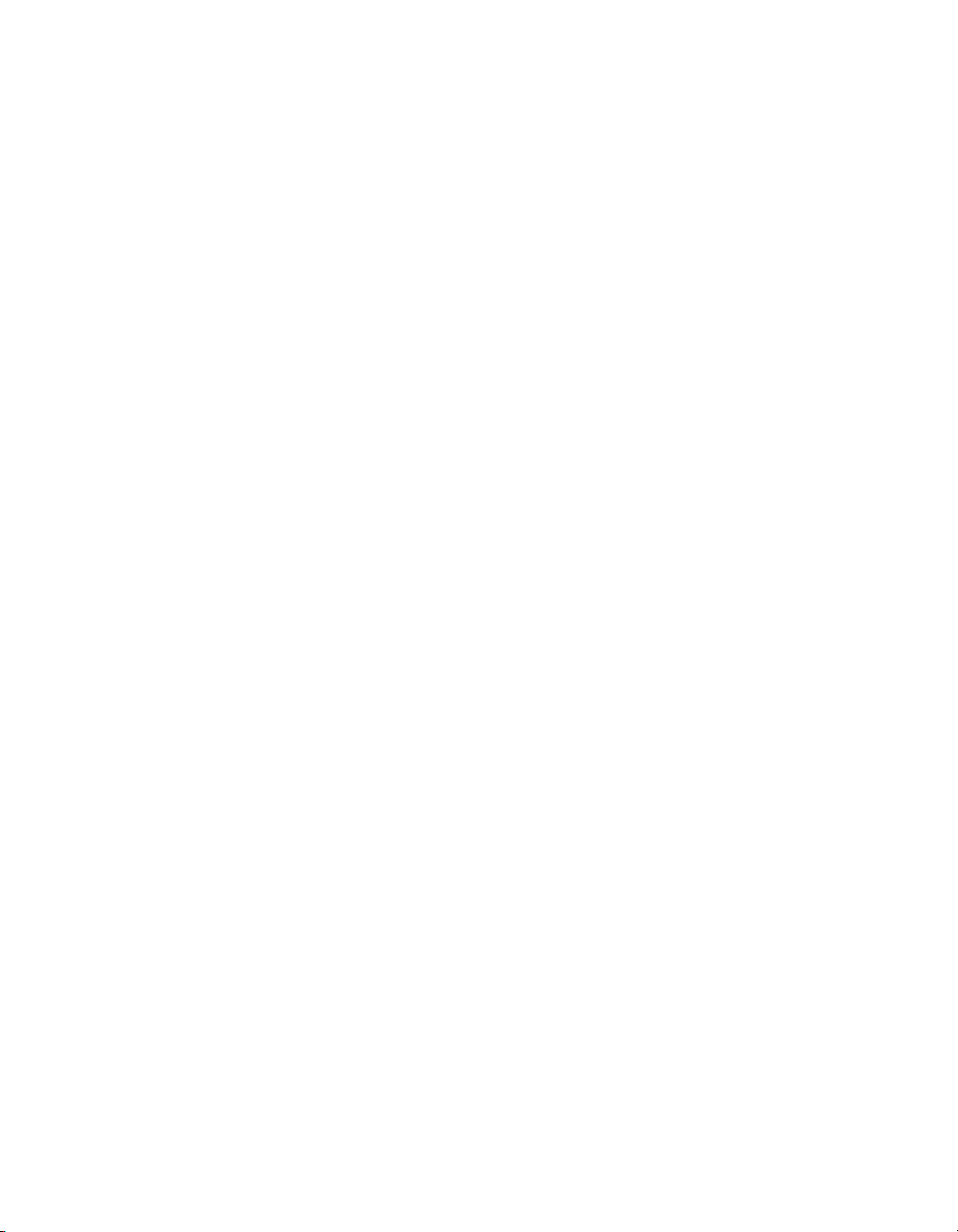
Contents
Appendix A
Troubleshooting and Common Questions
Appendix B
Specifications
Appendix C
Technical Support Resources
Glossary
Figures
Figure 2-1. Default Setting (S Mode) for DIP Switch.............................................2-2
Figure 2-2. 9-Pin to 9-Pin Null-Modem Cable Pinout ............................................2-4
Figure 2-3. 9-Pin to 25-Pin Null-Modem Cable Pinout ..........................................2-5
Figure 2-4. 9-Pin to 9-Pin Twisted Pairs Null-Modem Cable Pinout......................2-6
Tables
Table 2-1. S Mode Switch Settings for Baud Rate.................................................2-2
Table 2-2. S Mode Switch Settings for Data Format.............................................2-3
Table 2-3. National Instruments S and RS1 Null-Modem Serial Cables...............2-4
Table 2-4. National Instruments RS2 Null-Modem Serial Cables.........................2-5
GPIB-232/485CT-A for Windows viii www.ni.com
Page 8
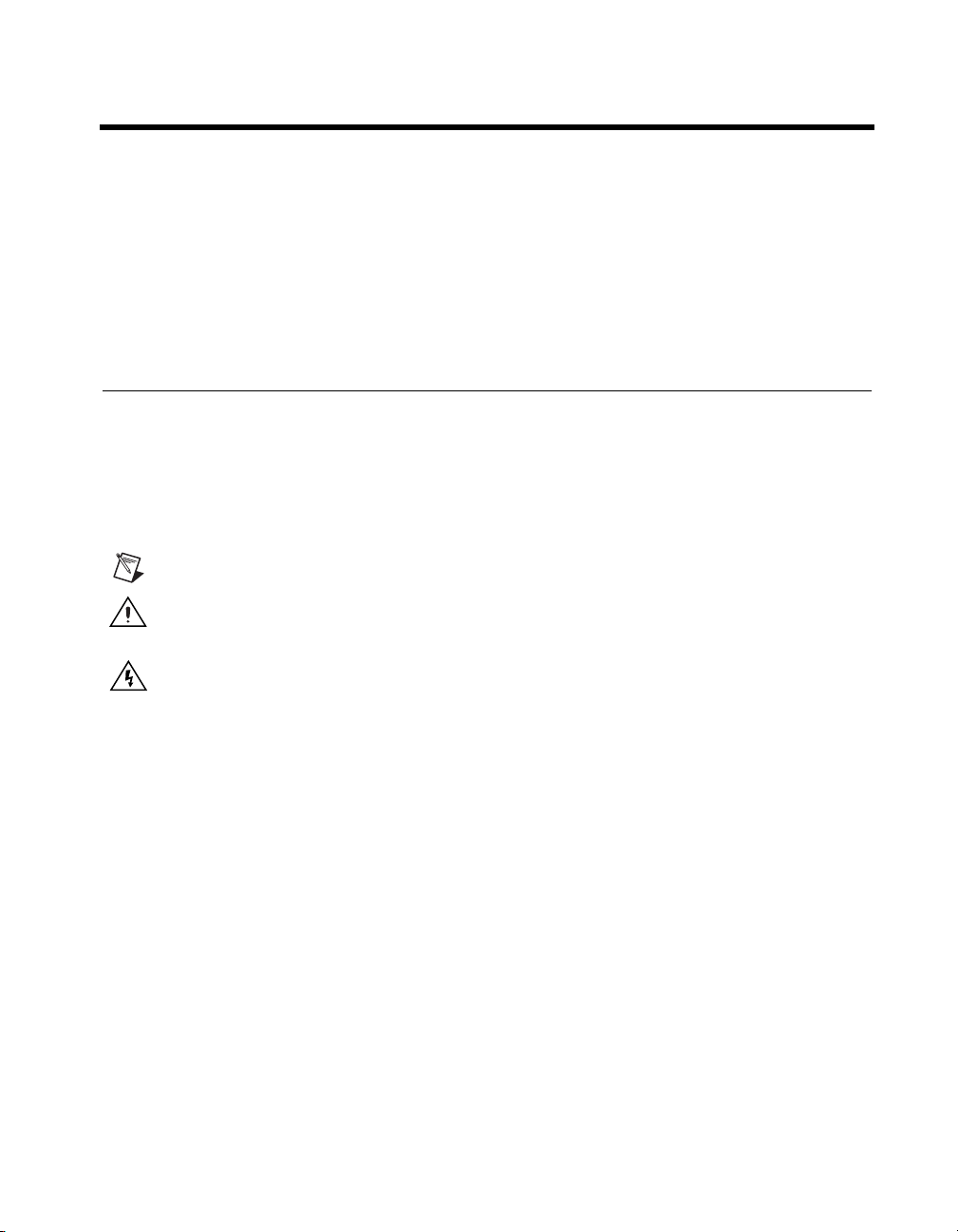
About This Manual
This manual contains instructions to help you install and configure the
National Instruments GPIB-232CT-A RS-232-to-GPIB controller or
GPIB-485CT-A RS-485-to-GPIB controller and the NI-488.2 software for
Windows. The NI-488.2 software is intended for use with Windows 3.x.
This manual assumes that you are already familiar with Windows 3.x.
Conventions
The following conventions appear in this manual:
» The » symbol leads you through nested menu items and dialog box options
to a final action. The sequence File»Page Setup»Options directs you to
pull down the File menu, select the Page Setup item, and select Options
from the last dialog box.
This icon denotes a note, which alerts you to important information.
This icon denotes a caution, which advises you of precautions to take to
avoid injury, data loss, or a system crash.
This icon denotes a warning, which advises you of precautions to take to
avoid being electrically shocked.
bold Bold text denotes items that you must select or click on in the software,
such as menu items and dialog box options. Bold text also denotes LED
names.
GPIB-232/485CT-A GPIB-232/485CT-A refers to either the GPIB-232CT -A or GPIB-485CT -A
box.
IEEE 488 and IEEE 488 and IEEE 488.2 refer to the ANSI/IEEE Standard 488.1-1987
IEEE 488.2 and ANSI/IEEE Standard 488.2-1992, respectively, which define the
GPIB.
italic Italic text denotes variables, emphasis, a cross reference, or an introduction
to a key concept. This font also denotes text that is a placeholder for a word
or value that you must supply.
© National Instruments Corporation ix GPIB-232/485CT-A for Windows
Page 9
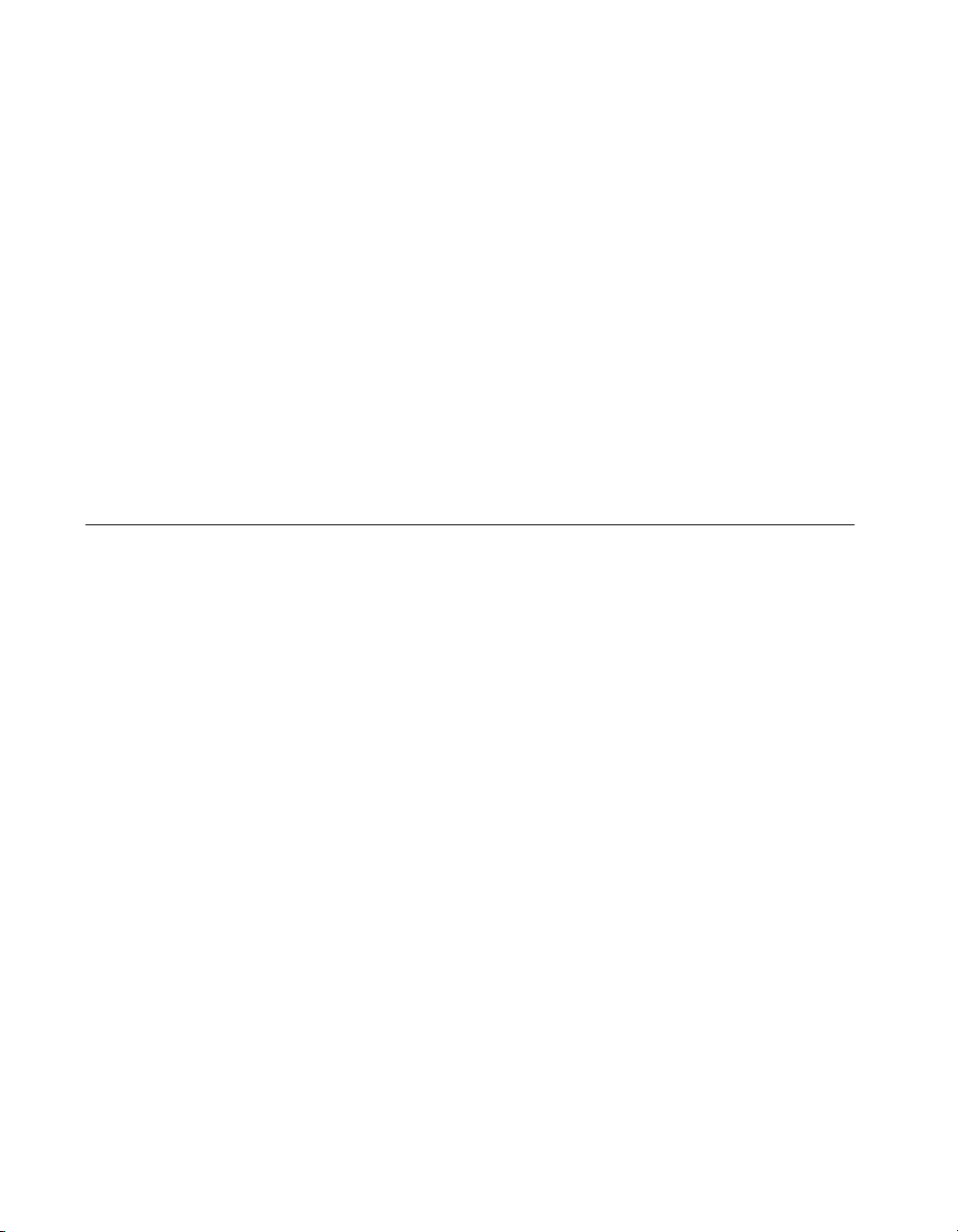
About This Manual
monospace Text in this font denotes text or characters that you should enter from the
keyboard, sections of code, programming examples, and syntax examples.
This font is also used for the proper names of disk drives, paths, directories,
programs, subprograms, subroutines, device names, functions, operations,
variables, filenames and extensions, and code excerpts.
monospace bold Bold text in this font denotes the messages and responses that the computer
automatically prints to the screen. This font also emphasizes lines of code
that are different from the other examples.
monospace italic
RS-232 RS-232 refers to the ANSI/EIA-232-C standard.
RS-485 RS-485 refers to the EIA-485 standard.
Italic text in this font denotes text that is a placeholder for a word or value
that you must supply.
Related Documentation
The following documents contain information that you might find helpful
as you read this manual:
• ANSI/EIA-232-D, Interface Between Data Terminal Equipment and
Data Circuit-Terminating Equipment Employing Serial Binary Data
Interchange
• EIA-485, Standard for Electrical Characteristics of Generators and
Receivers for Use in Balanced Digital Multipoint Systems
• ANSI/IEEE Standard 488.1-1987, IEEE Standard Digital Interface
for Programmable Instrumentation
• ANSI/IEEE Standard 488.2-1992, IEEE Standard Codes, Formats,
Protocols, and Common Commands
GPIB-232/485CT-A for Windows x www.ni.com
Page 10
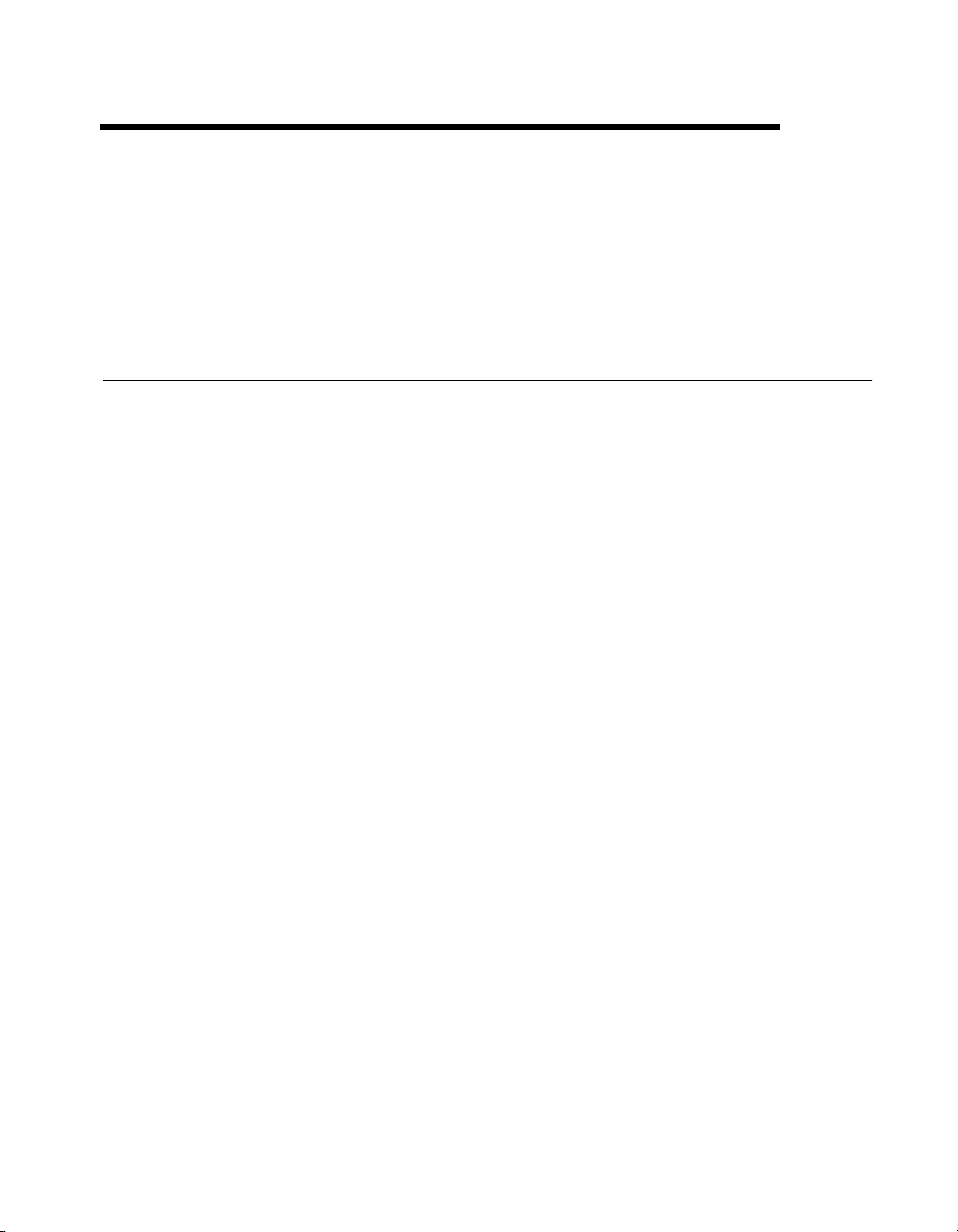
Introduction
This chapter lists what you need to get started and optional equipment you
can order, and briefly describes the GPIB-232/485CT-A.
What You Need to Get Started
Before you install your GPIB hardware, make sure you have all of the
following items:
❑ Windows 3.0 or higher installed on your computer
❑ 3.5 in. (1.44 MB) NI-488.2 Software for Windows and the
GPIB-232/485CT-A disk, which is included in your kit
❑ One of the following controllers, which is included in your kit:
– GPIB-232CT-A, 100–120 VAC
– GPIB-232CT-A, 220–240 VAC
– GPIB-232CT-A, DC
– GPIB-485CT-A, 100–120 VAC
– GPIB-485CT-A, 220–240 VAC
– GPIB-485CT-A, DC
1
❑ If you have an A C v ersion, one of the follo wing power cords, which is
included in your kit:
– U.S. standard power cord
– Swiss power cord
– Australian power cord
– Universal European power cord
– North American power cord
– U.K. power cord
© National Instruments Corporation 1-1 GPIB-232/485CT-A for Windows
Page 11
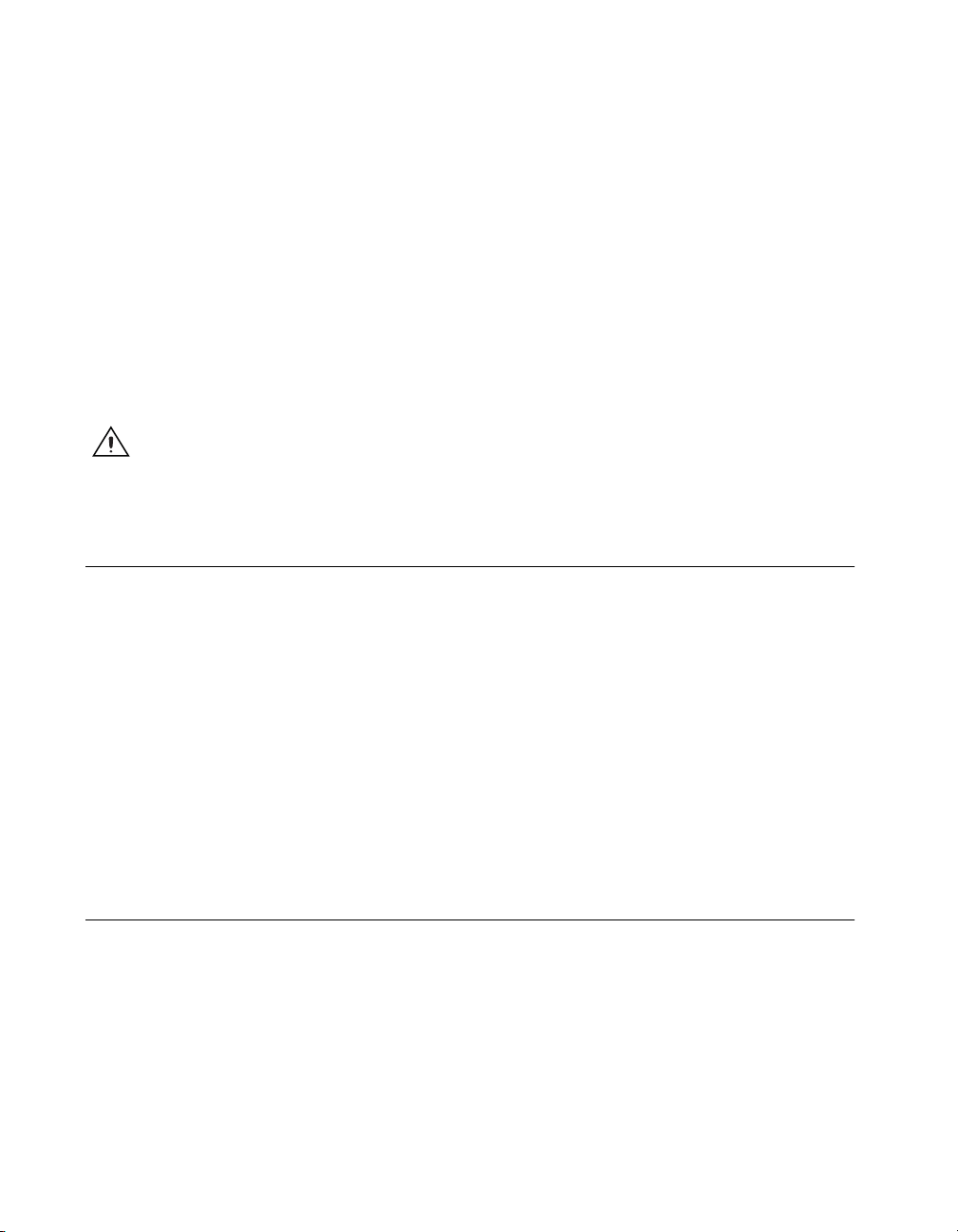
Chapter 1 Introduction
❑ If you have a DC version, one of the following DC power supplies,
which is included in your kit:
– Wall-mount power supply (100–120 VAC, 9 V, 1 A)
– Desktop power supply (220–240 VAC, 9 V, 1 A)
❑ One of the following shielded cables, compatible with IBM PC, which
you can purchase from National Instruments:
– RS-232 DTE-to-DTE cable (1, 2, or 4 m) for the GPIB-232CT-A
– RS-485 null-modem cable (1, 2, or 4 m) for the GPIB-485CT-A
❑ Type X2 double-shielded GPIB cable (1, 2, or 4 m), which you can
purchase from National Instruments
Caution To meet FCC emission limits for this device, you must use a Type X2
double-shielded GPIB cable. If you operate this equipment with a non-shielded cable,
it may interfere with radio and television reception.
GPIB-232CT-A Hardware Overview
The GPIB-232CT-A is a high-performance serial-to-GPIB interface. It
enables a computer with an RS-232 serial port to be a Talker, Listener, or
Controller on the GPIB. The GPIB-232CT-A is also capable of interfacing
RS-232 instruments and peripherals to the GPIB.
The GPIB-232CT-A has all the software and logic required to implement
the physical and electrical specifications of the IEEE 488 and RS-232
standards. It can interpret and execute high-level commands that you send
to it over the serial port, and perform GPIB-to-RS-232 protocol con version.
The GPIB-232CT-A also conforms to all versions of the IEEE 488
standard, including IEEE 488.2. The NAT4882 Controller chip implements
all IEEE 488 Talker/Listener/Controller functionality.
GPIB-485CT-A Hardware Overview
The GPIB-485CT-A is a high-performance serial-to-GPIB interface. It
enables a computer with an RS-485 serial port to be a Talker, Listener, or
Controller on the GPIB. The GPIB-485CT-A is also capable of interfacing
RS-485 instruments and peripherals to the GPIB. The GPIB-485CT-A does
not support any multi-drop protocols.
The GPIB-485CT-A has all the software and logic required to implement
the physical and electrical specifications of the IEEE 488 and RS-485
GPIB-232/485CT-A for Windows 1-2 www.ni.com
Page 12

standards. It can interpret and execute high-level commands that you send
to it over the serial port, and perform GPIB-to-RS-485 protocol con version.
The GPIB-485CT-A also conforms to all versions of the IEEE 488
standard, including IEEE 488.2. The NAT4882 Controller chip implements
all IEEE 488 Talker/Listener/Controller functionality.
NI-488.2 Software Overview
The NI-488.2 software for Windows includes a Windows dynamic link
library (DLL), language interface libraries, and debugging and
development utilities. The NI-488.2 software and GPIB hardware
transform a general-purpose PC into a GPIB Talker/Listener/Controller
that has complete communications and bus management capability.
The NI-488.2 software includes the following components:
• Device driver
• Diagnostic utilities
• Configuration utility
• Interactive control utility
• Software development utilities
• Language interface libraries for Microsoft C and Microsoft Visual
Basic for Windows
• Example programs that use the NI-488.2 API
Chapter 1 Introduction
Time-Saving Development Tools
Your kit includes the NI-488.2 software for Windows. In addition, you
can order the LabWindows/CVI or LabVIEW software from National
Instruments to speed your application development time and make it easier
to communicate with your instruments.
LabVIEW is an easy-to-use, graphical programming environment you
can use to acquire data from thousands of different instruments, including
IEEE 488.2 devices, VXI devices, serial devices, PLCs, and plug-in data
acquisition boards. After you have acquired raw data, you can convert it
into meaningful results using the powerful data analysis routines in
LabVIEW. LabVIEW also comes with hundreds of instrument drivers,
which dramatically reduce software dev elopment time, because you do not
have to spend time programming the low-level control of each instrument.
© National Instruments Corporation 1-3 GPIB-232/485CT-A for Windows
Page 13

Chapter 1 Introduction
LabWindows/CVI is similar to LabVIEW, except that it combines an
interactive, easy-to-use development approach with the programming
power and flexibility of compiled ANSI C code.
For ordering information, or to request free demonstration software,
contact National Instruments.
GPIB-232/485CT-A for Windows 1-4 www.ni.com
Page 14

Configure and Install
Your Hardware
This chapter contains instructions for configuring your
GPIB-232/485CT-A and connecting it to your computer.
Configure the Hardware (Optional)
The default hardware settings for the GPIB-232/485CT-A are compatible
with the default software settings. If you change the hardware settings,
make sure that you also change the software settings so that they are
compatible.
The GPIB-232/485CT-A is shipped from the factory configured to operate
in Serial (S) mode. In S mode, the computer attached to the serial port of
the GPIB-232/485CT-A is the controlling device. The serial port is
configured at 9600 baud, 1 stop bit, no parity , and 8 data bits. To change the
parameters, set the configuration switches on the back panel.
2
The DIP switch is used to configure the serial port parameters of the
GPIB-232/485CT -A while in S mode. In G mode, the GPIB-232/485CT-A
is used to interface a serial device as a GPIB Talker/Listener. G mode
cannot be used with the NI-488.2 software for the GPIB-232/485CT-A.
Refer to the GPIB-232/485CT-A User Manual for information abou t
Gmode.
Figure 2-1 shows the factory default setting of the DIP switch. Although
the numbers in the figure do not appear on the GPIB-232/485CT-A itself,
they appear here as a point of reference.
© National Instruments Corporation 2-1 GPIB-232/485CT-A for Windows
Page 15

S MODE
DATA FORMAT
BAUD RATE
Chapter 2 Configure and Install Your Hardware
OFF
1 2 3 4 5 6 7 8
GPIB ADDRESS
G MODE
Figure 2-1. Default Setting (S Mode) for DIP Switch
ON
In Figure 2-1, switches 1 through 3 are ON, OFF, and ON, respectively,
indicating that the serial port is operating at 9600 baud. Switches 4 and 5
are both OFF , indicating that parity is disabled. Switch 6 is OFF, indicating
1 stop bit/character. Switch 7 is ON, indicating that the GPIB-232/485CT -A
is using 8 bits per character for serial data transfers. Switch 8 is OFF,
indicating that the GPIB-232/485CT-A is operating in S mode.
Tables 2-1 and 2-2 show the possible configurations for the baud rate and
data format switches when you are using S mode and what each
configuration indicates. The factory default settings are in bold.
Table 2-1. S Mode Switch Settings for Baud Rate
Switches
Indication1 2 3
OFF OFF OFF 300 baud
ON OFF OFF 600 baud
OFF ON OFF 1200 baud
ON ON OFF 2400 baud
OFF OFF ON 4800 baud
ON OFF ON 9600 baud
OFF ON ON 19200 baud
ON ON ON 38400 baud
© National Instruments Corporation 2-2 GPIB-232/485CT-A for Windows
Page 16

Chapter 2 Configure and Install Your Hardware
Table 2-2.
Switch Position Indication
4 OFF odd parity
5 OFF parity generation/checking disabled
6 OFF 1 stop bit/character
7 OFF 7 bits/character
S Mode Switch Settings for Data Format
ON even parity
ON parity gen e ration/checking enabled
ON 2 stop bits/character
ON 8 bits/character
Install the Hardware
Complete the following steps to install your GPIB-232/485CT-A.
Step 1. Verify the Voltage Requirement
The AC version of the GPIB-232/485CT-A is shipped from the factory
with a 100–120 V or 220–240 V internal power supply. The DC version is
shipped with a 100–120 V or 220–240 V, wall-mount or desktop power
supply.
Verify that the voltage marked on the GPIB-232/485CT-A or on the power
supply matches the voltage that is supplied in your area.
Caution
marked on your GPIB-232/485CT-A. Doing so could damage the unit. Replacement fuses
for the AC version must be the proper type and size. For fuse specifications, refer to
Appendix A, Troubleshooting and Comm on Questions.
Do not operate your GPIB-232/485CT-A at any voltage other than the one
Step 2. Power Off Your System
Complete the following steps before connecting the cables:
1. Power off your system.
2. Unplug all power cords.
GPIB-232/485CT-A for Windows 2-3 www.ni.com
Page 17

Chapter 2 Configure and Install Your Hardware
Step 3. Verify That You Have the Correct Serial Cable
The correct serial cable you need depends upon which GPIB model you are
using. If you are using the GPIB-232CT-A, you must use a null-modem
serial cable (also known as an RS-232 DTE-to-DTE cable) to connect your
computer to the GPIB-232CT-A. If you are using the GPIB-485CT-A, you
must use a twisted pairs null-modem serial cable (also known as an RS-485
null modem cable) to connect your computer to the GPIB-485CT-A.
Table 2-3 lists the National Instruments cables that are null-modem serial
cables.
Table 2-3.
National Instruments S and RS1 Null-Modem Serial Cables
National Instruments
Part Number
Cable Type
182238-01 9-pin to 9-pin, 1 m
182238-02 9-pin to 9-pin, 2 m
182238-04 9-pin to 9-pin, 4 m
181074-10 9-pin to 25-pin, 1 m
Figure 2-2 shows the pinout of the 9-pin to 9-pin National Instruments
S null-modem cables.
1
6
2
7
3
8
4
9
5
9 Pin DTE 9 Pin DTE
5
4
3
2
1
9
8
7
6
Figure 2-2.
© National Instruments Corporation 2-4 GPIB-232/485CT-A for Windows
9-Pin to 9-Pin Null-Modem Cable Pinout
Page 18

Chapter 2 Configure and Install Your Hardware
Figure 2-3 shows the pinout of the 9-pin to 25-pin National Instruments
null-modem cables.
1
6
2
7
3
8
4
9
5
9 Pin DTE
1
2
3
4
5
6
7
8
9
10
11
12
13
25 Pin DTE
Figure 2-3. 9-Pin to 25-Pin Null-Modem Cable Pinout
14
15
16
17
18
19
20
21
22
23
24
25
Note
Pins 1, 6, and 9 are not connected internally on the GPIB-232CT-A.
Table 2-4 shows the National Instruments cables that are twisted pairs
null-modem serial cables.
Table 2-4. National Instruments RS2 Null-Modem Serial Cables
National Instruments
Part Number
Cable Type
183283-01 9-pin to 9-pin, 1 m
183283-02 9-pin to 9-pin, 2 m
183283-04 9-pin to 9-pin, 4 m
GPIB-232/485CT-A for Windows 2-5 www.ni.com
Page 19

Chapter 2 Configure and Install Your Hardware
Figure 2-4 shows the pinout of the 9-pin to 9-pin twisted pairs cable.
6
7
8
9
Figure 2-4. 9-Pin to 9-Pin Twisted Pairs Null-Modem Cable Pinout
Step 4. Connect the Cables
Complete the following steps to connect the cables:
1. Connect the serial cable to the serial connector on the
GPIB-232/485CT-A and securely fasten the holding screws. Connect
the other end of the cable to your serial computer. Be sure to use only
shielded serial cables, and follow all appropriate serial cabling
restrictions.
2. Connect the GPIB cable to the GPIB connector on the
GPIB-232/485CT-A and tighten the thumb screws on the connector.
Connect the other end to your GPIB device(s). Be sure to follow all
IEEE 488 cabling restrictions, and use only shielded GPIB cables.
3. If you have an AC version, connect the power cord to the power
receptacle on the front panel, then plug the supply into an AC outlet of
the correct voltage.
If you have a DC version, connect the DC power plug of the DC power
supply to the power jack on the serial end of the GPIB-232/485CT-A,
then plug the supply into an AC outlet of the correct voltage.
1
2
3
4
5
5
9
4
8
3
7
2
6
1
Step 5. Power On Your System and Switch On the GPIB-232/485CT-A
1. Plug the power cords for your computer system into a power outlet and
power on all devices.
2. If you have an A C v ersion, use the front panel rocker switch to power
on your GPIB-232/485CT -A. If you ha v e a DC version, use the po wer
switch on the rear panel to power on your GPIB-232/485CT-A.
© National Instruments Corporation 2-6 GPIB-232/485CT-A for Windows
Page 20

Chapter 2 Configure and Install Your Hardware
The POWER LED indicator should come on immediately. The READY
LED indicator should come on after the GPIB-232/485CT-A has passed its
power-on self test, indicating the unit is ready for operation. If the READY
LED does not come on within seven seconds after the unit is powered on,
recheck all connections and switch settings and retry the power-on
sequence. If the READY LED still does not come on, refer to Chapter 4,
Verify Your Installation.
GPIB-232/485CT-A for Windows 2-7 www.ni.com
Page 21

Install and Configure
the Software
This chapter describes how to install and configure the NI-488.2 software.
Install the NI-488.2 Software
After you have install and configure your GPIB hardware, complete the
following steps to install the NI-488.2 software:
1. Insert the NI-488.2 distribution disk into an unused drive.
2. In Program Manager, select File»Run.
3. In the Run dialog box, type the following:
x
:\setup
where x is the letter of the drive containing the disk (usually a or b).
After you have install the NI-488.2 software, you can view or change the
NI-488.2 driver configuration. If you modified the hardware conf iguration
or if you installed more than one GPIB-232/485CT -A, you must conf igure
the software, as described in the following section.
3
Otherwise, skip to Chapter 4, Verify Your Installation.
Configure the NI-488.2 Software (Optional)
The GPIB software configuration utility is an interactive utility you can use
to view or change the configuration of the driver. If you changed any of the
hardware settings or if you installed more than one GPIB-232/485CT-A,
you must run the utility, as follows:
1. In the Main group of the Program Manager, double-click on the
Control Panel icon.
2. Double-click on the GPIB icon.
The utility displays a list of all the GPIB interfaces and device names.
© National Instruments Corporation 3-1 GPIB-232/485CT-A for Windows
Page 22

Chapter 3 Install and Configure the Software
3. Double-click on any name to vi ew or change it.
If you have any questions, use the online help.
After you install and configure the software, continue to Chapter 4, Verify
Your Installation.
GPIB-232/485CT-A for Windows 3-2 www.ni.com
Page 23

Verify Your Installation
To verify your hardware and software installation, complete the following
steps:
1. Disconnect any GPIB cables.
2. In the NI-488.2 GPIB Software group of the Program Manager,
double-click on the Software Diagnostic Test icon.
If the diagnostic test completes with no errors, the NI-488.2 software
is installed correctly. If it returns an error message, refer to the
Troubleshooting Diagnostic Test Error Messages section in Appendix A,
Troubleshooting and Common Questions.
4
ni© National Instruments Corporation 4-1 GPIB-232/485CT-A for Windows
Page 24

Begin to Use the
NI-488.2 Software
This chapter describes the Win16 Interactive Control utility and lists some
programming considerations.
Using the Win16 Interactive Control Utility
You can use the interactive control utility to enter NI-488 functions and
NI-488.2 routines interactively and display the results of the function calls
automatically. Without writing an application, you can use the utility to do
the following:
• Verify GPIB communication with your device quickly and easily.
• Learn the NI-488 functions and NI-488.2 routines before you write
your application.
• Become familiar with the commands of your device.
• Receive data from your GPIB device.
• Troubleshoot problems with your application.
5
For more information about the Win16 Interactive Control utility, refer to
the NI-488.2 User Manual for Windows.
Programming Considerations
Before you develop your GPIB application, consider the following
requirements:
• You must link the language interface library with your compiled
source code.
• You must include the header file in your source code.
For information about choosing a programming method, developing your
application, or compiling and linking, refer to the NI-488.2 User Manual
for Windows. For detailed information about each NI-488.2 call, refer to the
NI-488.2 Function Reference Manual for DOS/Windows.
© National Instruments Corporation 5-1 GPIB-232/485CT-A for Windows
Page 25

Troubleshooting and
Common Questions
This appendix describes how to troubleshoot problems and answers some
common questions.
Troubleshooting Diagnostic Test Error Messages
The following sections describe common error messages generated by the
diagnostic test.
No Handler Present
If the following message appears, reinstall the NI-488.2 software.
<<< No handler present for GPIBx. >>>
No Interface Present
The following error message appears if gpibx is not installed or if the
software is not configured properly:
<<< No interface present for GPIBx. >>>
A
If this message appears, you could have one of the following situations:
• The interface might not be properly configured. Run the GPIB
software configuration utility to verify the hardware settings. Refer
to the Configure the Hardware (Optional) section of Chapter 2,
Configure and Install Your Hardware, for information about
configuring the GPIB-232/485CT -A, and to the NI-488.2 User Manual
for Windows for information about the GPIB software configuration
utility.
• The interface might not be properly installed. Refer to the Install the
Hardware section of Chapter 2, Configure and Install
Your Hardware, for information about installing the
GPIB-232/485CT-A.
© National Instruments Corporation A-1 GPIB-232/485CT-A for Windows
Page 26

Appendix A Troubleshooting and Common Questions
GPIB Cables Connected
The following error message appears if a GPIB cable is connected to the
GPIB-232/485CT-A when you run the Software Diagnostic Test:
Call(25) 'ibcmd " "' failed, ibsta (0x134) not what was
expected (0x8130)
Call(25) 'ibcmd " "' failed, expected ibsta (0x100) to
have the ERR bit set.
To solve the problem, disconnect all GPIB cables before trying the test
again.
Troubleshooting Hardware Problems
Warning
hazardous voltages. Do not open the unit unless so instructed by National Instruments.
Be sure to remove the power cord before opening the unit.
Warning
For fuse specifications, refer to Appendix B, Specifications.
The AC version of the GPIB-232/485CT-A contains circuitry that operates with
• Verify that all cables are securely connected to the
GPIB-232/485CT-A.
• Verify that you are using a null-modem serial cable.
• Check the DIP switch settings. In S mode, the DIP switch selects the
serial port configuration. Most applications can use the default setting,
which is shown in Figure 2-1, Default Setting (S Mode) for DIP
Switch. Refer to the Configure the Hardware (Optional) section of
Chapter 2, Configure and Install Your H ardware, for information on
setting the configuration using this switch.
• Verify that the GPIB-232/485CT-A is powered on.
• Verify that the power cable is securely plugged into the outlet.
• If you have an AC version, check the fuse.
To prevent fire, replace the fuse with only the same type and rating of fuse.
GPIB-232/485CT-A for Windows A-2 www.ni.com
Page 27

Appendix A Troubleshooting and Common Questions
Troubleshooting Software Problems
If all of the following conditions apply, your GPIB-232/485CT-A and the
NI-488.2 software are unable to communicate properly:
• GPIB calls return with the ERR bit set in
• The value of
• The value of
or
3DEAD in hexadecimal notation).
iberr is EDVR.
ibcntl is 122541, 188077, or 253613 (1DEAD, 2DEAD,
ibsta.
The solution to this problem depends on the value of
following troubleshooting tips for each of the
•If
serial communications port. You should reconfigure your
GPIB-232/485CT-A and software to verify that the settings match.
•If
when it attempts to access the GPIB-232/485CT-A. Serial overrun
errors occur when the software is not able to service incoming serial
data rapidly enough. One way to eliminate this problem is to slow
down the baud rate that the GPIB-232/485CT -A and NI-488.2 software
are using. Another way to eliminate this problem is to unload any
device drivers or applications that you are using that might disallow
interrupts over an extended period of time.
•If
NI-488.2 software and the GPIB-232/485CT -A. The only solution is to
power off the box and restart the computer. If the problem persists, try
using a different serial cable.
For more information about error codes, refer to the NI-488.2 User Manual
for DOS.
Common Questions
ibcntl. Refer to the
ibcntl values:
ibcntl is 1DEAD, the software is unable to open and initialize the
ibcntl is 2DEAD, the software is encountering serial overrun errors
ibcntl is 3DEAD, there is total miscommunication between the
Which NI-488.2 software (DOS or Windows) should I install?
If you want to run a GPIB application under DOS, install the NI-488.2
software for DOS. If you want to run a GPIB application in Windows,
install the NI-488.2 software for Windows.
Can I have the DOS and W indows dri vers f or NI-488.2 installed at the
same time?
Yes, but you should not access both drivers at the same time.
© National Instruments Corporation A-3 GPIB-232/485CT-A for Windows
Page 28

Appendix A Troubleshooting and Common Questions
How can I determine which type of GPIB controller I have?
Run the
GPIBInfo utility without specifying any parameters. It displays
information about the GPIB controllers configured for use in your system.
For more information about
GPIBInfo, refer to the NI-488.2 User Manual
for Windows.
How can I determine which version of the NI-488.2 software I have
installed?
Run the
GPIBInfo utility without specifying any parameters. It displays
information about the version of the NI-488.2 software installed. For more
information about
GPIBInfo, refer to the NI-488.2 User Manual for
Windows.
What should I do if the diagnostic test fails with an error?
Refer to the Troubleshooting Diagnostic Test Error Messages section of
this appendix.
When should I use the Win16 Interactive Control utility?
You can use the Win16 Interactive Control utility to test and verify
instrument communication, troubleshoot problems, and develop your
application program. For more information, refer to the NI-488.2 User
Manual for Windows.
How do I use a GPIB language interface?
For information about using the language interfaces, refer to the NI-488.2
User Manual for Windows.
Why is there an unmarked DIP switch on my GPIB-232/485CT-A?
The second DIP switch is reserved for future expansion and all switches
should remain OFF.
I currently have a driver for another National Instruments GPIB
interface. Can I use the GPIB-232/485CT-A with that driver?
No. The drivers are not interchangeable and cannot be loaded at the same
time.
What information should I have before I call National Instruments?
Before you call National Instruments, make a note of the results of the
ibdiag and wibtest tests and the output from GPIBInfo.
GPIB-232/485CT-A for Windows A-4 www.ni.com
Page 29

Specifications
This appendix lists the electrical, environmental, and physical
characteristics of the GPIB-232/485CT-A, along with recommended
operating conditions.
Electrical Characteristics
AC Version
Power supply unit (50–60 Hz) ...............100–120 VAC ± 10% or
Current
100–120 VAC.................................55 mA
220–240 VAC.................................45 mA
Fuse rating and type
100–120 VAC.................................300 mA, UL/CSA approved
220–240 VAC.................................500 mA, IEC approved
B
220–240 VAC ± 10%
DC Version
Power supply unit (50–60 Hz input, 9 VDC at 1 A output)
Wall-mount type .............................100–120 VAC ± 10%
Desktop type ...................................220–240 VAC ± 10%
DC input.................................................+5 to +13, regulated
Current ...................................................700 mA minimum
© National Instruments Corporation B-1 GPIB-232/485CT-A for Windows
Page 30

Appendix B Specifications
Environmental Characteristics
AC Version
Operating temperature............................10 to 40 °C
Storage temperature................................0 to 70 °C
Relative humidity ...................................10% to 95%, noncondensing
EMI.........................................................FCC Class A Verified
DC Version
Operating temperature............................10 to 40 °C
Storage temperature................................0 to 70 °C
Relative humidity ...................................10% to 95%, noncondensing
EMI.........................................................FCC Class B Certified
Physical Characteristics
AC Version
Overall case size (dimensions)...............118.1 by 76.2 by 44.2 mm
(4.65 by 3.0 by 1.74 in.)
Case material ..........................................All metal enclosure
Weight ....................................................340 g (12 oz)
DC Version
Overall case size (dimensions)...............118.1 by 76.2 by 28.2 mm
(4.65 by 3.0 by 1.11 in.)
Case material ..........................................All metal enclosure
Weight ....................................................198 g (7 oz)
GPIB-232/485CT-A for Windows B-2 www.ni.com
Page 31

Technical Support Resources
This appendix describes the comprehensive resources available to you in
the Technical Support section of the National Instruments Web site and
provides technical support telephone numbers for you to use if you have
trouble connecting to our Web site or if you do not have internet access.
NI Web Support
To provide you with immediate answers and solutions 24 hours a day,
365 days a year, National Instruments maintains extensi ve online technical
support resources. They are available to you at no cost, are updated daily,
and can be found in the Technical Support section of our Web site at
www.ni.com/support
Online Problem-Solving and Diagnostic Resources
• KnowledgeBase—A searchable database containing thousands of
frequently asked questions (F A Qs) and their corresponding answers or
solutions, including special sections devoted to our newest products.
The database is updated daily in response to new customer experiences
and feedback.
• Troubleshooting Wizards—Step-by-step guides lead you through
common problems and answer questions about our entire product line.
Wizards include screen shots that illustrate the steps being described
and provide detailed information ranging from simple getting started
instructions to advanced topics.
• Product Manuals—A comprehensive, searchable library of the latest
editions of National Instruments hardware and software product
manuals.
• Hardware Reference Database—A searchable database containing
brief hardware descriptions, mechanical drawings, and helpful images
of jumper settings and connector pinouts.
• Application Notes—A library with more than 100 short papers
addressing specific topics such as creating and calling DLLs,
developing your own instrument driver software, and porting
applications between platforms and operating systems.
C
© National Instruments Corporation C-1 GPIB-232/485CT-A for Windows
Page 32

Appendix C Technical Support Resources
Software-Related Resources
• Instrument Driver Network—A library with hundreds of instrument
drivers for control of standalone instruments via GPIB, VXI, or serial
interfaces. You also can submit a request for a particular instrument
driver if it does not already appear in the library.
• Example Programs Database—A database with numerous,
non-shipping example programs for National Instruments
programming environments. You can use them to complement the
example programs that are already included with National Instruments
products.
• Software Library—A library with updates and patches to application
software, links to the latest versions of driver software for National
Instruments hardware products, and utility routines.
Worldwide Support
National Instruments has offices located around the globe. Many branch
offices maintain a Web site to provide information on local services. You
can access these Web sites from
www.ni.com/worldwide
If you have trouble connecting to our Web site, please contact your local
National Instruments office or the source from which you purchased your
National Instruments product(s) to obtain support.
For telephone support in the United States, dial 512 795 8248. For
telephone support outside the United States, contact your local branch
office:
Australia 03 9879 5166, Austria 0662 45 79 90 0, Belgium 02 757 00 20,
Brazil 011 284 5011, Canada (Calgary) 403 274 9391,
Canada (Ontario) 905 785 0085, Canada (Québec) 514 694 8521,
China 0755 3904939, Denmark 45 76 26 00, Finland 09 725 725 11,
France 01 48 14 24 24, Germany 089 741 31 30, Greece 30 1 42 96 427,
Hong Kong 2645 3186, India 91805275406, Israel 03 6120092,
Italy 02 41309 1, Japan 03 5472 29 70, Korea 02 596 7456,
Mexico (D.F.) 5 280 7625, Mexico (Monterrey) 8 357 7695,
Netherlands 0348 433466, Norway 32 27 73 00, Poland 48 22 528 94 06,
Portugal 351 1 726 9011, Singapore 2265886, Spain 91 640 0085,
Sweden 08 58 7 895 00, Switzerland 056 200 51 51,
Taiwan 02 2377 1200, United Kingdom 01635 523545
GPIB-232/485CT-A for Windows C-2 www.ni.com
Page 33

Glossary
Prefix Meaning Value
n- nano- 10
m- milli- 10
k- kilo- 10
M- mega- 10
° degrees
% percent
A amperes
AC alternating current
ANSI American National Standards Institute
ASCII American Standard Code for Information Interchange
C Celsius
–9
–3
3
6
CSA Canadian Standards Association
DIP dual inline package
DLL dynamic link library
EDVR DOS error
EIA Electronic Industries Association
EMI electromagnetic interference
ERR GPIB error
FCC Federal Communications Commission
g grams
GND ground
GPIB General Purpose Interface Bus
hex hexadecimal
© National Instruments Corporation G-1 GPIB-232/485CT-A for Windows
Page 34

Glossary
Hz hertz
IEC International Electrotechnical Commission
IEEE Institute for Electrical and Electronic Engineers
in. inches
I/O Input/Output
IRQ Interrupt Request
ISO International Standards Organization
LED light-emitting diode
m meters
MB megabytes of memory
oz ounces
PC personal computer
RAM random-access memory
s seconds
UL Underwriters Laboratories
V volts
VAC volts alternating current
VDC volts direct current
GPIB-232/485CT-A for Windows G-2 www.ni.com
