Page 1
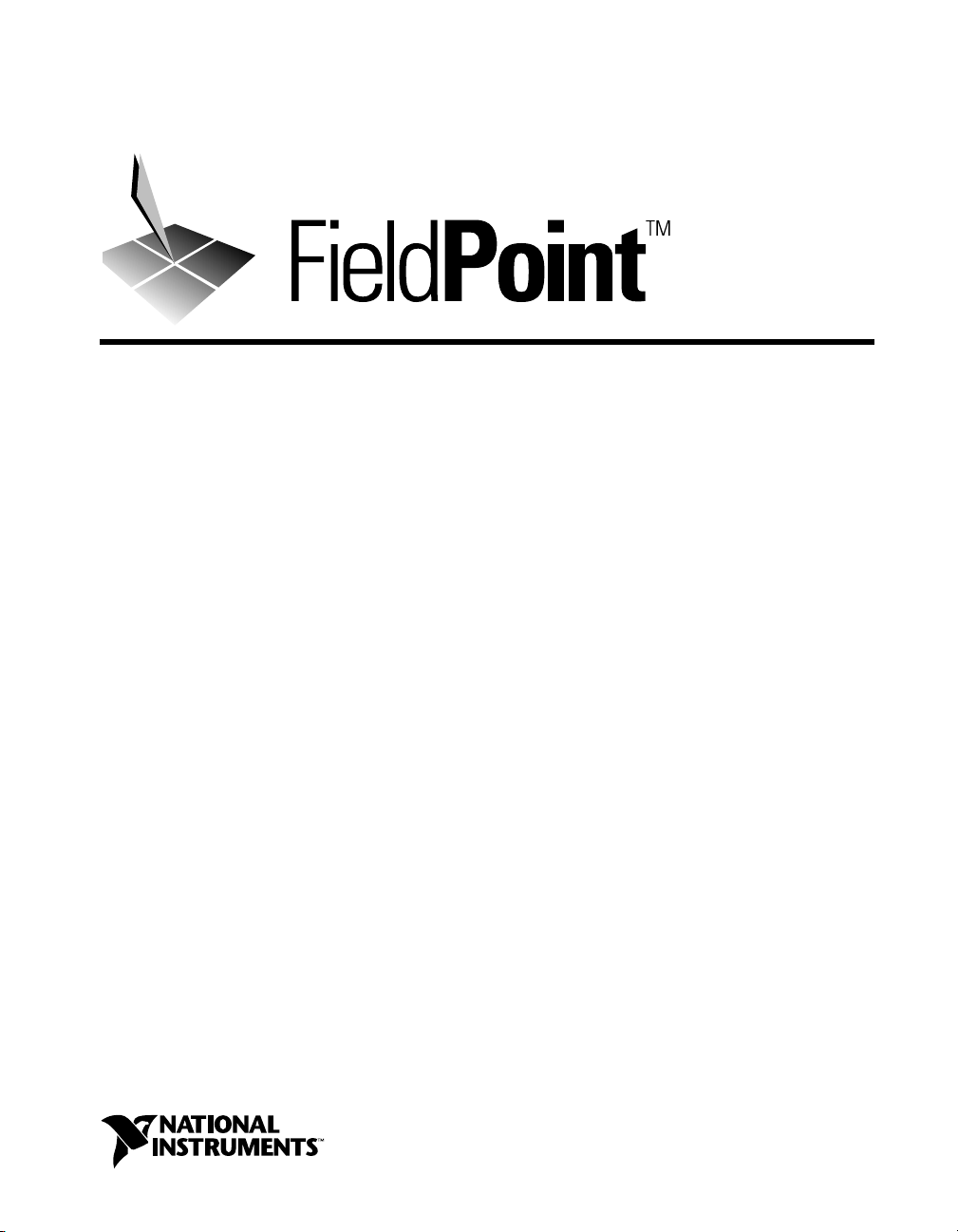
FieldPoint™ FP-3000 Network Module User Manual
FieldPoint FP-3000 User Manual
January 1999 Edition
Part Number 322169A-01
Page 2

Worldwide Technical Support and Product Information
http://www.natinst.com
National Instruments Corporate Headquarters
11500 North Mopac Expressway Austin, Texas 78759-3504 USA Tel: 512 794 0100
Worldwide Offices
Australia 03 9879 5166, Austria 0662 45 79 90 0, Belgium 02 757 00 20, Brazil 011 284 5011,
Canada (Ontario) 905 785 0085, Canada (Québec) 514 694 8521, Denmark 45 76 26 00, Finland 09 725 725 11,
France 0 1 48 14 24 24, Germany 089 741 31 30, Hong Kong 2645 3186, India 91805275406,
Israel 03 6120092, Italy 02 413091, Japan 03 5472 2970, Korea 02 596 7456, Mexico (D.F.) 5 280 7625,
Mexico (Monterrey) 8 357 7695, Netherlands 0348 433466, Norway 32 84 84 00, Singapore 2265886,
Spain (Madrid) 91 640 0085, Spain (Barcelona) 93 582 0251, Sweden 08 587 895 00,
Switzerland 056 200 51 51, Taiwan 02 2377 1200, United Kingdom 01635 523545
For further support information, see the Technical Support Resources appendix of this manual.
© Copyright 1999 National Instruments Corporation. All rights reserved.
Page 3
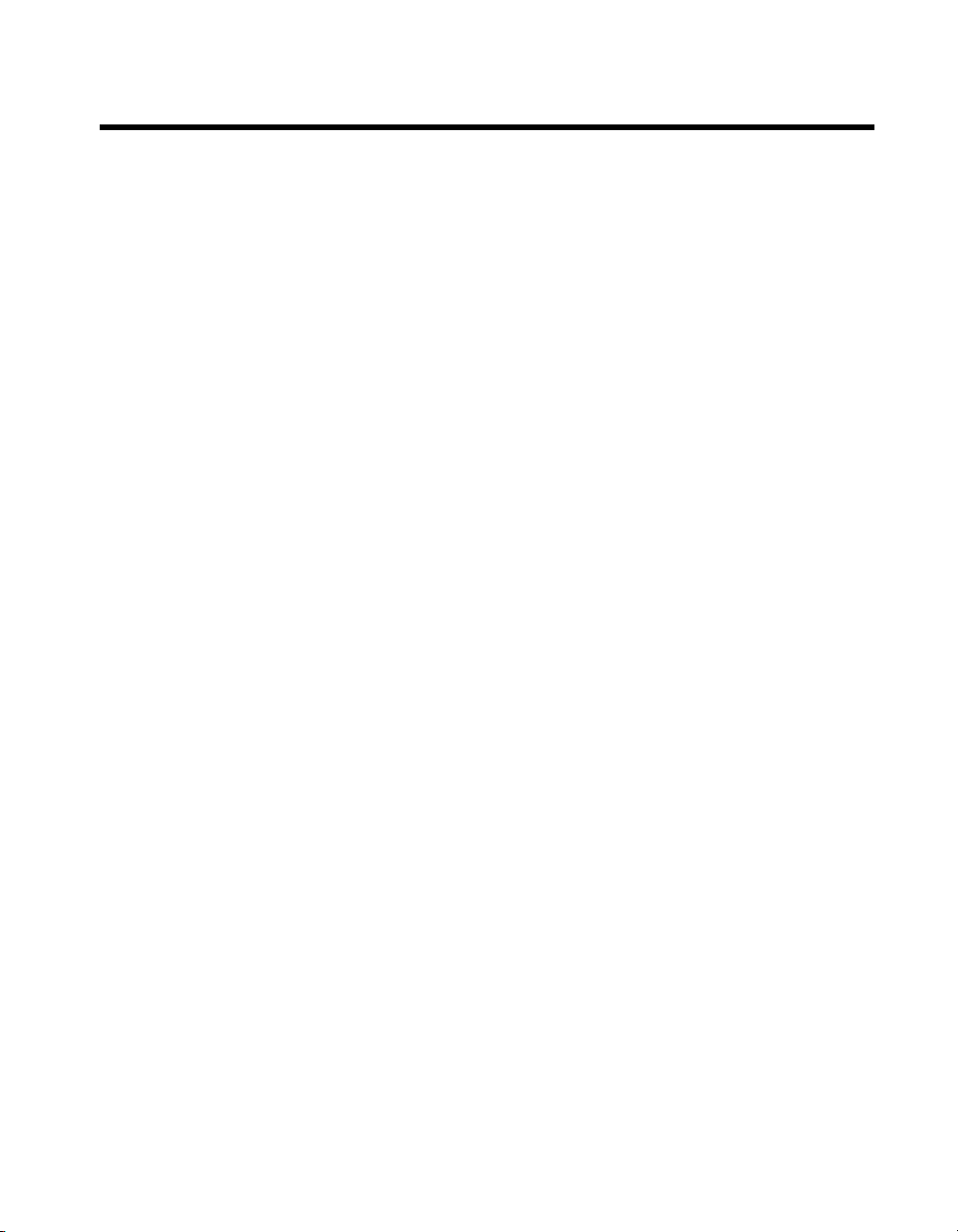
Important Information
Warranty
The FieldPoint FP-3000 network module is warran ted agai nst d efects in mat erial s and wo rkm ans hip fo r a peri od of one
year from the date of shipment, as evidenced by receipts or other documentation. National Instruments will, at its option,
repair or replace equipment that proves to be defective during the warranty period. This warranty includes parts and labor.
The media on which you receive National Instruments software are warranted not to fail to execute programming
instructions, due to defects in materials and work man ship, for a peri od of 90 d ays from da te o f sh ipm ent, as evi denced
by receipts or other documentation. National Instruments will, at its option, repair or replace software media that do not
execute programming instructions if National Instruments receives noti ce of su ch defect s d uring th e warranty perio d.
National Instruments does not warrant that the op eration of t he soft ware shall b e uni nterrup ted or erro r free.
A Return Material Authorization (RMA) number must be obtained from the factory and clearly marked on the outside of
the package before any equipment will be accepted for warranty work. National Instruments will pay the shipping costs
of returning to the owner parts which are covered by warran ty.
National Instruments believes that the information in this document is accurate. The document has been carefully
reviewed for technical accuracy. In the event that technical or typographical errors exist, National Instruments reserves
the right to make changes to subsequent editions of this document without prior notice to holders of this edition. The
reader should consult National Instruments if errors are suspected. In no event shall National Instruments be liable for
any damages arising out of or related to th is d ocum ent o r th e in form ation con tained in i t.
XCEPT AS SPECIFIED HEREIN
E
ANY WARRANTY OF MERCHANTABILITY OR FITNESS FOR A PARTICULAR PURPOSE
BY FAULT OR NEGLIGENCE ON THE PART OF NATIONAL INSTRUMENTS SHALL BE LIMITED TO THE AMOUNT THERETOFORE PAID BY THE
CUSTOMER
OR INCIDENTAL OR CONSEQUENTIAL DAMAGES, EVEN IF ADVISED OF THE POSSIBILITY THEREOF
National Instruments will apply regardless of the form of action, wh ether in con tract or tort , incl udin g n egli gen ce. Any
action against National Instruments must be brought within one year after the cause of action accrues. National
Instruments shall not be liable for any delay in performance due to causes beyond its reasonable control. The warranty
provided herein does not cover damages, defects, malfuncti ons, or s ervice failur es caused by own er’s fai lure to fol low
the National Instruments installation, operation, or maintenance instructions; owner’s modification of the product;
owner’s abuse, misuse, or negligent acts; and power failure or surges, fire, flood, accident, actions of third parties, or other
events outside reasonable control.
ATIONAL INSTRUMENTS WILL NOT BE LIABLE FOR DAMAGES RESULTING FROM LOSS OF DATA, PROFITS, USE OF PRODUCTS
. N
ATIONAL INSTRUMENTS MAKES NO WARRANTIES, EXPRESS OR IMPLIED, AND SPECIFICALLY DISCLAIMS
, N
Copyright
Under the copyright laws, this publication may not be reproduced or transmitted in any form, electronic or mechanical,
including photocopying, recording, storing in an information retrieval system, or translating, in whole or in part, without
the prior written consent of National Instruments Corporation.
USTOMER’S RIGHT TO RECOVER DAMAGES CAUSED
. C
. This limitation of the liability of
,
Trademarks
FieldPoint™, Lookout™, natinst.com™, and NI-FBUS™ are trademarks of National Instruments Corporation.
Product and company names mentioned herein are trademarks or trade names of their respective companies.
WARNING REGARDING MEDICAL AND CLINICAL USE OF NATIONAL INSTRUMENTS PRODUCTS
National Instruments products are not designed with com ponent s and tes ting inten ded to ensure a l evel of reliab ilit y
suitable for use in treatment and diagnosis of humans. Applications of National Instruments products invol ving m edical
or clinical treatment can create a potential for accidental injury caused by product failure, or by errors on the part of the
user or application designer. Any use or application of National Instruments products for or involving medical or clinical
treatment must be performed by properly trained and qualified medical personnel, and all traditional medical safeguards,
equipment, and procedures that are appropriate in the particular situation to prevent serious injury or death should always
continue to be used when National Instruments products are being used . National Instrum ents product s are NOT intended
to be a substitute for any form of established process, procedure, or equipment used to monitor or safeguard human health
and safety in medical or clinical treatment.
Page 4
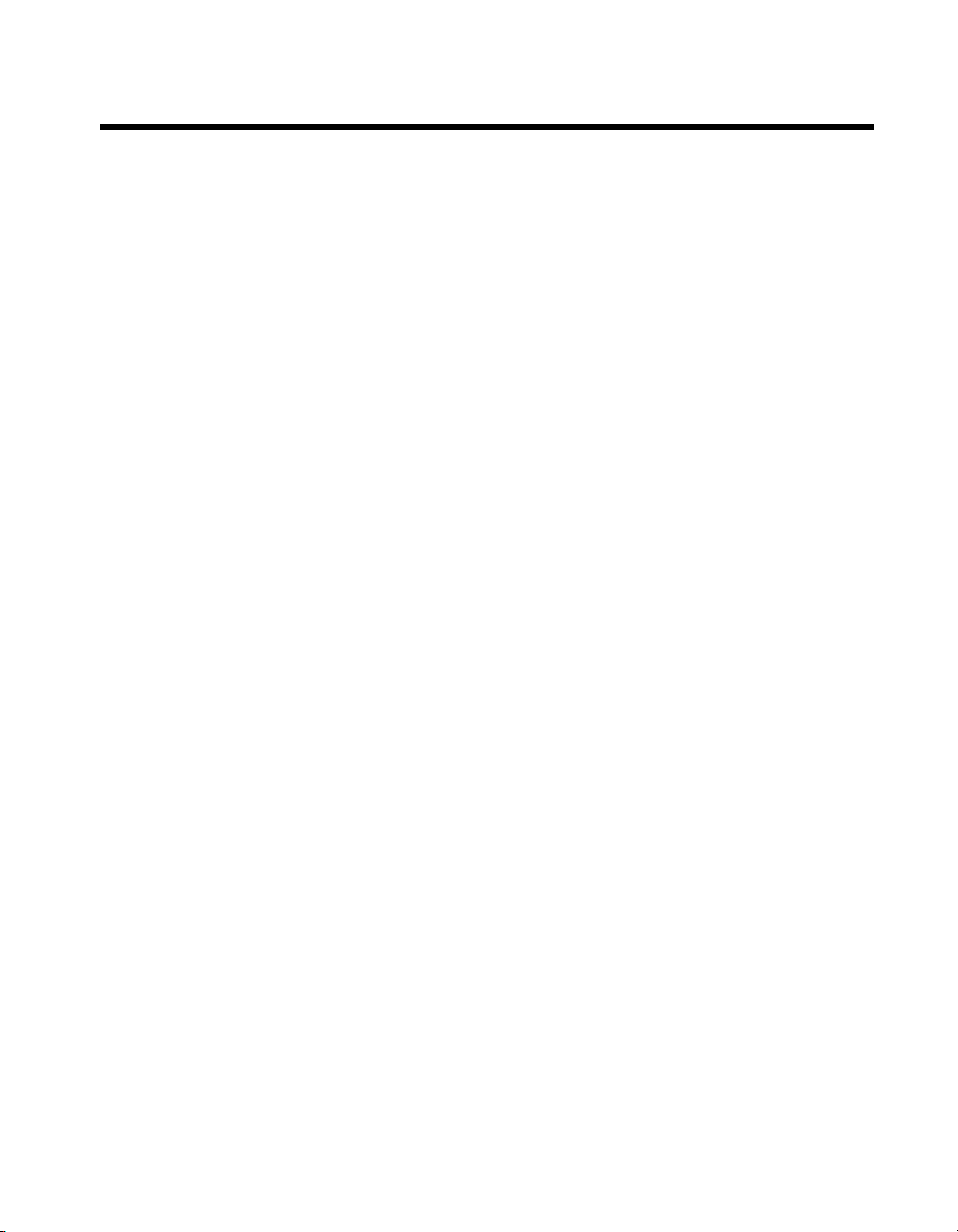
Contents
About This Manual
Conventions ...................................................................................................................xv
Related Documentation........................................... .......................................................xv
Chapter 1
FP-3000 Network Module Overview
Overview of the FP-3000 Network Module ..................................................................1-1
Features of the FP-3000 Network Module ....................................................................1-3
Function Blocks...............................................................................................1-3
PID Control .....................................................................................................1-3
Block Instantiation...........................................................................................1-3
Interoperability................................................................................................1-4
Link Active Scheduler (LAS) Functionality ...................................................1-4
HotPnP (Hot Plug and Play)............................................................................1-4
Field Upgradability..........................................................................................1-4
Chapter 2
Installation and Configuration
Install the Device Description File ................................................................................2-1
Updating the Device Description ....................................................................2-3
Mount the FP-3000 and Terminal Bases .......................................................................2-4
Mounting the FP-3000 on a DIN Rail.............................................................2-4
Connecting Terminal Bases with DIN Rail Mounting......................2-5
Removing the FP-3000 from the DIN Rail.......................................2-6
Mounting the FP-3000 to a Panel....................................................................2-6
Connecting Terminal Bases with Panel Mounting ...........................2-7
Removing the FP-3000 and Terminal Bases from the Panel............2-8
Mount I/O Modules onto Terminal Bases .....................................................................2-8
Connect Power to the FP-3000......................................................................................2-9
Calculating Power for a FieldPoint Bank........................................................2-9
Power-On Self Test (POST) .......................................................................................... 2-10
Connect the FP-3000 to the Fieldbus Network..............................................................2-10
LED Indicators...............................................................................................................2-12
HotPnP (Hot Plug and Play)..........................................................................................2-14
HotPnP During Operation ...............................................................................2-14
Inserting New I/O Modules...............................................................2-15
Replacing I/O Modules.....................................................................2-15
Updating the FP-3000 Firmware ...................................................................................2-15
©
National Instruments Corporation v FieldPoint FP-3000 User Manual
Page 5

Contents
Chapter 3
Example Applications
Initial Power On: Assigning Address and Device Tag.................................................. 3-1
Example 1: Converting a 4–20 mA Pressure Sensor to Fieldbus Using FP-3000 ........ 3-2
Getting Started ........................................................... .....................................3-2
Convert the Pressure Sensor Reading............................................................. 3-2
Create Function Block........................ ..................................... .........3-2
Assign a Tag to the New Block........................................................3-3
Select the Module and Channel........................................................3-3
Set the Input Range...........................................................................3-4
Scale the Reading .............................................................................3-4
Set Up Scheduling ............................................................................3-5
Bring the Block Online.....................................................................3-6
Example 2: Temperature Control with the FP-3000.....................................................3-6
Getting Started ........................................................... .....................................3-6
Taking Temperature Readings........................................................................ 3-7
Create an FP-TC-120 Block .............................................................3-7
Assign a Tag to the New Block........................................................3-7
Select the Module and Channel........................................................3-7
Set the Input Range and Thermocouple Type..................................3-8
Scale the Reading .............................................................................3-8
Set Up Scheduling ............................................................................3-9
Bring the Block Online.....................................................................3-10
Controlling a Heating Element .......................................................................3-10
Instantiate an FP-AO-200 Block ......................................................3-10
Assign a Tag to the New Block........................................................3-10
Select the Module and Channel........................................................3-11
Set the Output Range........................................................................3-11
Scale the Output................................................................................3-11
Set Up Scheduling ............................................................................3-12
Bring the Block Online.....................................................................3-12
PID Control.....................................................................................................3-13
Instantiate a PID Block.....................................................................3-13
Assign a Tag to the New Block........................................................3-13
Scale the PID ....................................................................................3-13
Connect the PID to the AI and AO Blocks.......................................3-14
Download and Bring the Loop into Auto.........................................3-14
Tune the PID.....................................................................................3-15
Alarming .........................................................................................................3-15
FieldPoint FP-3000 User Manual vi
©
National Instruments Corporation
Page 6
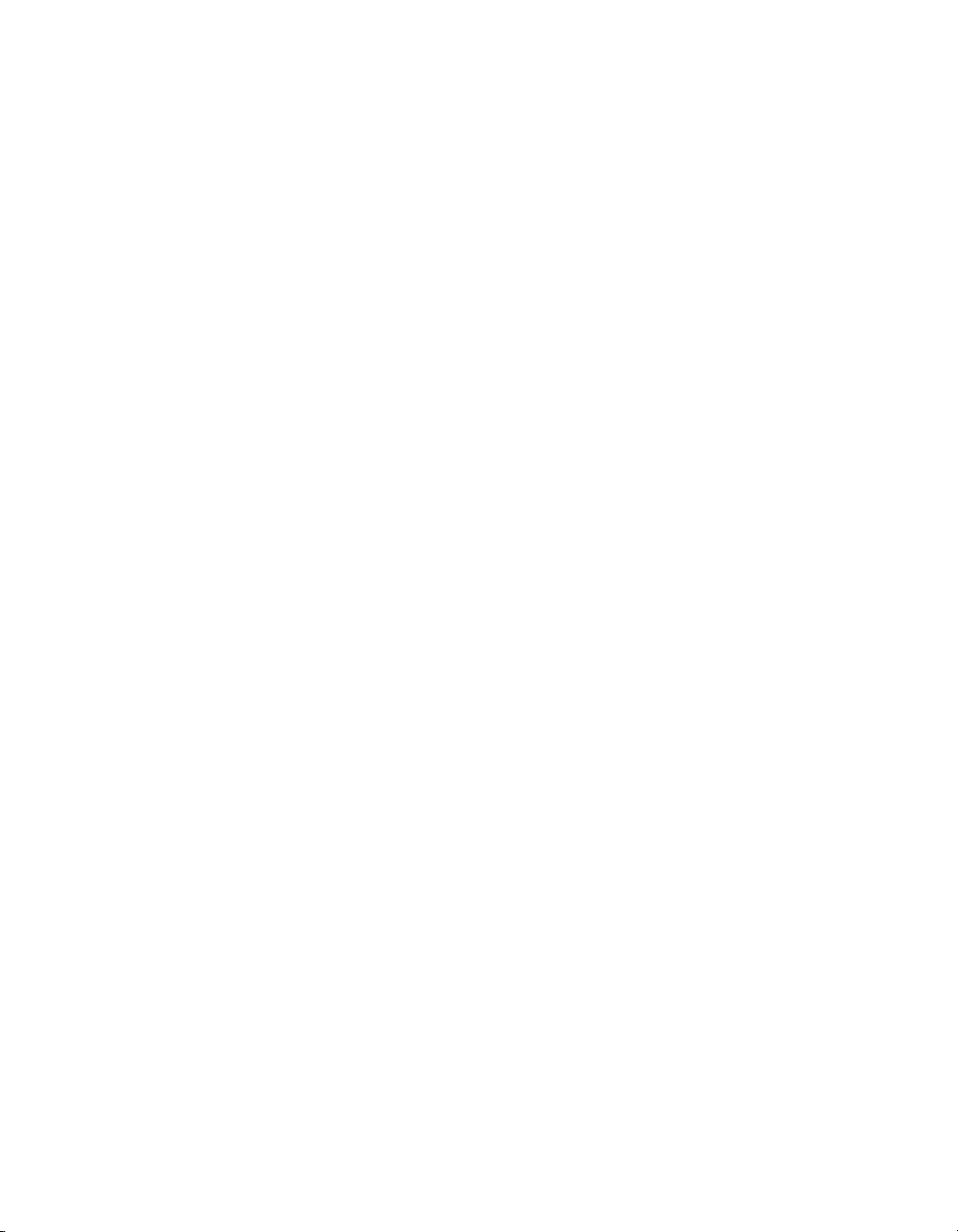
Chapter 4
Block Reference
Block Overview.................................. ..................................... ......................................4-1
Function Blocks...............................................................................................4-1
Resource Block.............................................. ..................................................4-2
Types of Function Blocks..............................................................................................4-2
AI (Analog Input)............................................................................................4-2
AO (Analog Output)........................................................................................4-2
PID (Proportional–Integral–Derivative)..........................................................4-3
DI (Discrete Input) ..........................................................................................4-3
DO (Discrete Output)......................................................................................4-3
CDO (Complex Discrete Output)....................................................................4-3
LOG (FieldPoint Log Block) (FP-3000 Specific)...........................................4-4
STAT (FieldPoint Statistics Block) (FP-3000 Specific).................................4-4
Function Blocks and FieldPoint Modules......................................................................4-4
PID Control....................................................................................................................4-5
Alarming........................................................................................................................4-6
Alarm Parameters............................................................................................4-6
Status and Mode Handling Overview............................................................................4-8
Status Handling ...............................................................................................4-8
MODE_BLK Parameter and Mode Handling.................................................4-10
FP-3000 Specific Parameters.........................................................................................4-13
CFG_OPTS......................................................................................................4-13
DEV_OPTS.....................................................................................................4-13
EXECUTION_STATISTICS..........................................................................4-13
FIELDPOINT_CHANNEL.............................................................................4-14
FIELDPOINT_MODULE...............................................................................4-14
FP_AI_100_RANGE.......................................................................................4-14
FP_AI_110_RANGE.......................................................................................4-14
FP_AI_111_RANGE.......................................................................................4-14
FP_AO_200_RANGE.....................................................................................4-15
Contents
UNACKNOWLEDGED...................................................................4-7
ALARM_STATE/UPDATE_STATE ..............................................4-7
TIME_STAMP..................................................................................4-8
SUBCODE........................................................................................4-8
VALUE.............................................................................................4-8
Quality...............................................................................................4-9
Substatus ...........................................................................................4-9
Limit ..................................................................................................4-10
Target Mode............................................. .........................................4-10
Actual Mode......................................................................................4-11
Permitted Mode.................................................................................4-12
Normal Mode....................................................................................4-12
©
National Instruments Corporation vii FieldPoint FP-3000 User Manual
Page 7
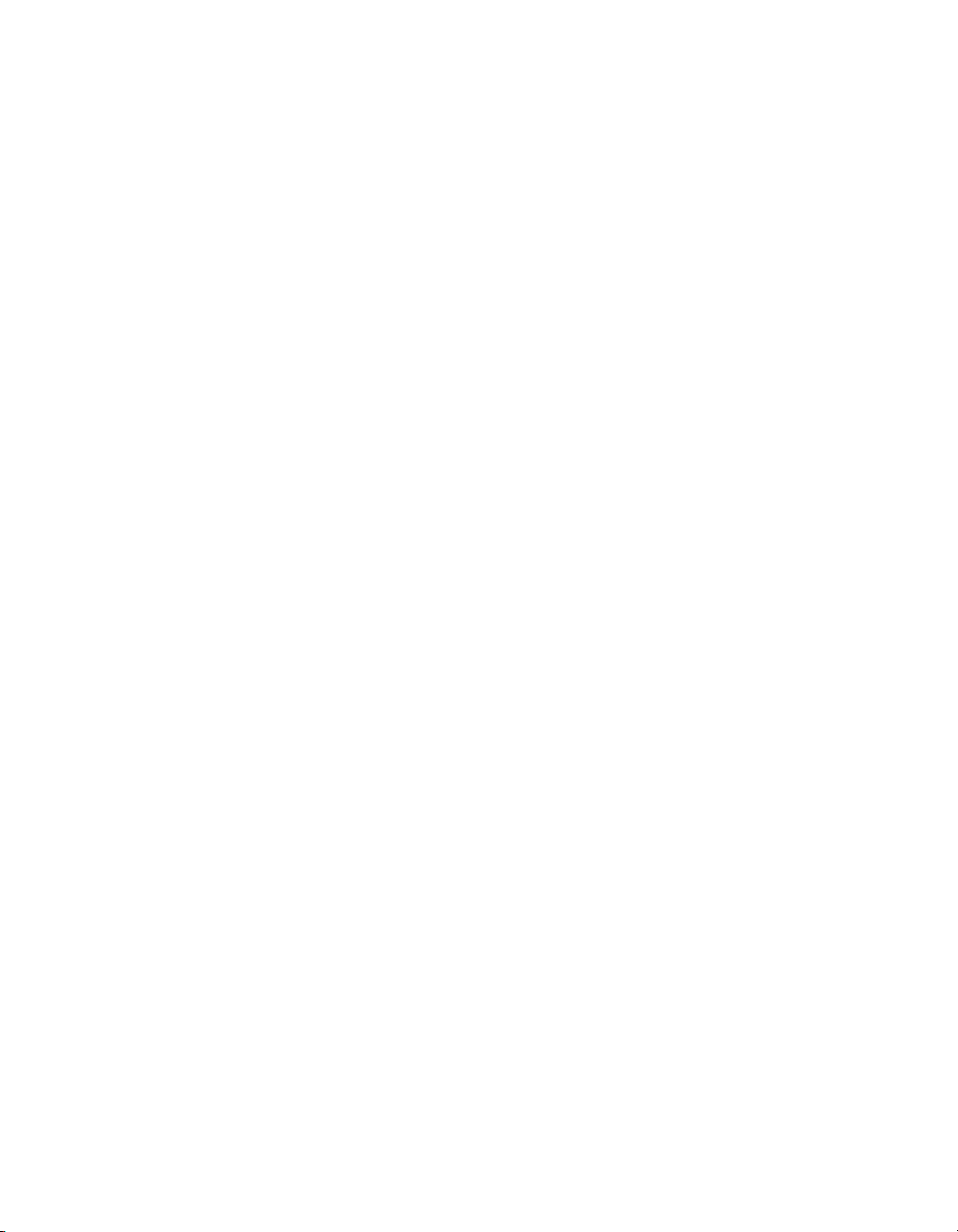
Contents
FP_CJC_SOURCE..........................................................................................4-15
FP_MOD_STATUS........................................................................................4-15
FP_NOISE_REJECTION...............................................................................4-15
FP_PWM_520_PERIOD ................................................................................ 4-16
FP_RTD_122_RANGE .................................................................................. 4-16
FP_RTD_TYPE ..............................................................................................4-16
FP_TC_120_RANGE .....................................................................................4-16
FP_TC_120_CJ_RANGE............................................................................... 4-16
FP_THERMOCOUPLE_TYPE......................................................................4-16
LAST_BLOCK_EVENT................................................................................4-16
VERSION_INFORMATION .........................................................................4-17
Appendix A
Configuring the FP-3000
Simulate Enable.............................................................................................................A-1
Write Lock.....................................................................................................................A-2
Reset..............................................................................................................................A-2
Appendix B
Troubleshooting
Fieldbus Communication Problems ..............................................................................B-1
Setting Device Tag and Network Address......................................................B-1
I/O Module Problems ...................................................................................... B-3
Software Configuration Problems...................................................................B-3
Appendix C
Fieldbus Parameters
ACK_OPTION................................................................................................C-1
ALARM_HYS................................................................................................C-1
ALARM_SUM................................................................................................C-1
ALERT_KEY..................................................................................................C-1
ALG_RUN_TIME..........................................................................................C-1
BAL_TIME.....................................................................................................C-1
BINARY_CL..................................................................................................C-1
BINARY_OP..................................................................................................C-2
BKCAL_HYS.................................................................................................C-2
BKCAL_IN.....................................................................................................C-2
BKCAL_OUT.................................................................................................C-2
BLOCK_ALM................................................................................................C-2
BLOCK_ERR .................................................................................................C-2
BLOCK_RESET.............................................................................................C-4
FieldPoint FP-3000 User Manual viii
©
National Instruments Corporation
Page 8
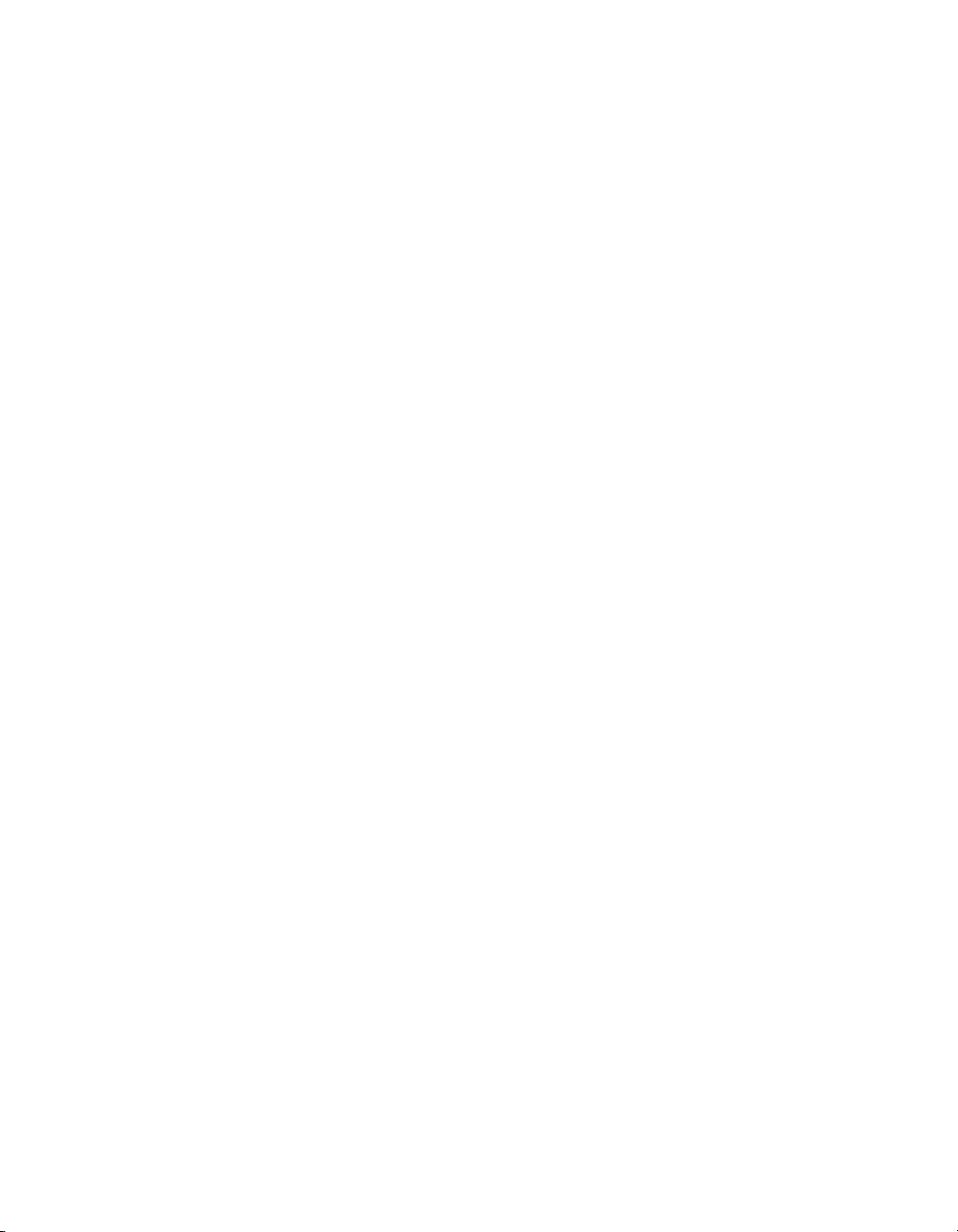
Contents
BYPASS..........................................................................................................C-4
CHANNEL......................................................................................................C-4
CHECKBACK ................................................................................................C-4
CLR_FSTATE.................................................................................................C-5
CONFIRM_TIME...........................................................................................C-5
CONTROL_OPTS ..........................................................................................C-6
CYCLE_SEL/CYCLE_TYPE.........................................................................C-6
DD_RESOURCE ............................................................................................C-6
DD_REV .........................................................................................................C-7
DEV_REV.......................................................................................................C-7
DEV_TYPE.....................................................................................................C-7
DV_HI_ALM..................................................................................................C-7
DV_HI_LIM....................................................................................................C-7
DV_HI_PRI.....................................................................................................C-7
DV_LO_ALM.................................................................................................C-7
DV_LO_LIM...................................................................................................C-7
DV_LO_PRI....................................................................................................C-7
FAULT_STATE..............................................................................................C-7
FEATURE_SEL/FEATURES.........................................................................C-8
FF_GAIN.........................................................................................................C-8
FF_SCALE......................................................................................................C-8
FF_VAL ..........................................................................................................C-9
FIELD_VAL....................................................................................................C-9
FP_AUTOCONFIGURE.................................................................................C-9
FP_MOD_LIST...............................................................................................C-9
FREE_SPACE.................................................................................................C-9
FREE_TIME....................................................................................................C-9
GAIN...............................................................................................................C-9
GRANT_DENY..............................................................................................C-9
HARD_TYPES................................................................................................C-10
HI_ALM..........................................................................................................C-10
HI_HI_ALM....................................................................................................C-10
HI_HI_LIM .....................................................................................................C-10
HI_HI_PRI ......................................................................................................C-10
HI_LIM............................................................................................................C-10
HI_PRI.............................................................................................................C-10
IO_OPTS.........................................................................................................C-10
L_TYPE...........................................................................................................C-11
LIM_NOTIFY.................................................................................................C-12
LO_ALM.........................................................................................................C-12
LO_LIM ..........................................................................................................C-12
LO_LO_ALM..................................................................................................C-12
LO_LO_LIM...................................................................................................C-12
LO_LO_PRI....................................................................................................C-12
©
National Instruments Corporation ix FieldPoint FP-3000 User Manual
Page 9

Contents
LO_PRI...........................................................................................................C-13
LOW_CUT......................................................................................................C-13
MANUFAC_ID ..............................................................................................C-13
MAX_NOTIFY...............................................................................................C-13
MEMORY_SIZE............................................................................................C-13
MIN_CYCLE_T .............................................................................................C-13
MODE_BLK...................................................................................................C-13
NV_CYCLE_T ...............................................................................................C-14
OP_CMD_CXO..............................................................................................C-15
OUT ................................................................................................................C-15
OUT_HI_LIM.................................................................................................C-15
OUT_LO_LIM................................................................................................C-15
OUT_SCALE..................................................................................................C-15
PV....................................................................................................................C-16
PV_FTIME......................................................................................................C-16
PV_SCALE.....................................................................................................C-16
RATE..............................................................................................................C-16
RCAS_IN........................................................................................................C-16
RCAS_OUT....................................................................................................C-17
RESET ............................................................................................................C-17
RESTART.......................................................................................................C-17
ROUT_IN........................................................................................................C-17
ROUT_OUT....................................................................................................C-17
RS_STATE .....................................................................................................C-18
SAFEGUARD_CL..........................................................................................C-18
SAFEGUARD_OP..........................................................................................C-18
SET_FSTATE.................................................................................................C-18
SHED_OPT.....................................................................................................C-18
SHED_RCAS..................................................................................................C-19
SHED_ROUT .................................................................................................C-19
SIMULATE ....................................................................................................C-19
SP_HI_LIM.....................................................................................................C-19
SP_LO_LIM....................................................................................................C-19
SP_RATE_DN................................................................................................C-20
SP_RATE_UP.................................................................................................C-20
ST_REV..........................................................................................................C-20
STATUS_OPTS..............................................................................................C-20
STRATEGY....................................................................................................C-21
TAG_DESC....................................................................................................C-21
TEST_RW.......................................................................................................C-21
TRK_IN_D......................................................................................................C-21
TRK_SCALE..................................................................................................C-21
TRK_VAL ......................................................................................................C-21
UPDATE_EVT...............................................................................................C-22
FieldPoint FP-3000 User Manual x
©
National Instruments Corporation
Page 10

WRITE_ALM..................................................................................................C-22
WRITE_LOCK................................................................................................C-22
WRITE_PRI....................................................................................................C-22
XD_SCALE.....................................................................................................C-22
Appendix D
Advanced Function Block Behavior
Cascade Initialization.....................................................................................................D-1
Parameter Connections for Cascade Initialization ..........................................D-1
Mode and Status Behavior during Cascade Initialization...............................D-2
Remote Cascades.............................................................................................D-3
Bypassing Cascade Initialization.....................................................................D-4
Fault State and Mode Shedding.....................................................................................D-4
Fault State........................................................................................................D-4
Mode Shedding................................................................................................D-4
Appendix E
Specifications
Appendix F
Technical Support Resources
Contents
Glossary
Index
Figures
Figure 1-1. Fieldbus Network Setup........................................................................1-2
Figure 2-1. NI-FBUS Configuration Utility Dialog Box.........................................2-2
Figure 2-2. DD Info Dialog Box..............................................................................2-2
Figure 2-3. Import DD Dialog Box..........................................................................2-3
Figure 2-4. fbconf Dialog Box.................................................................................2-3
Figure 2-5. DIN Rail Clip ........................................................................................2-4
Figure 2-6. Mounting the FP-3000 onto a DIN Rail................................................2-5
Figure 2-7. Connecting Terminal Bases...................................................................2-6
Figure 2-8. Installing the Network Panel Mount Accessory....................................2-7
Figure 2-9. Mounting I/O Module to Terminal Base...............................................2-8
Figure 2-10. FP-3000 Power Connector Pinout.........................................................2-9
Figure 2-11. Fieldbus Connectors on the FP-3000....................................................2-11
©
National Instruments Corporation xi FieldPoint FP-3000 User Manual
Page 11
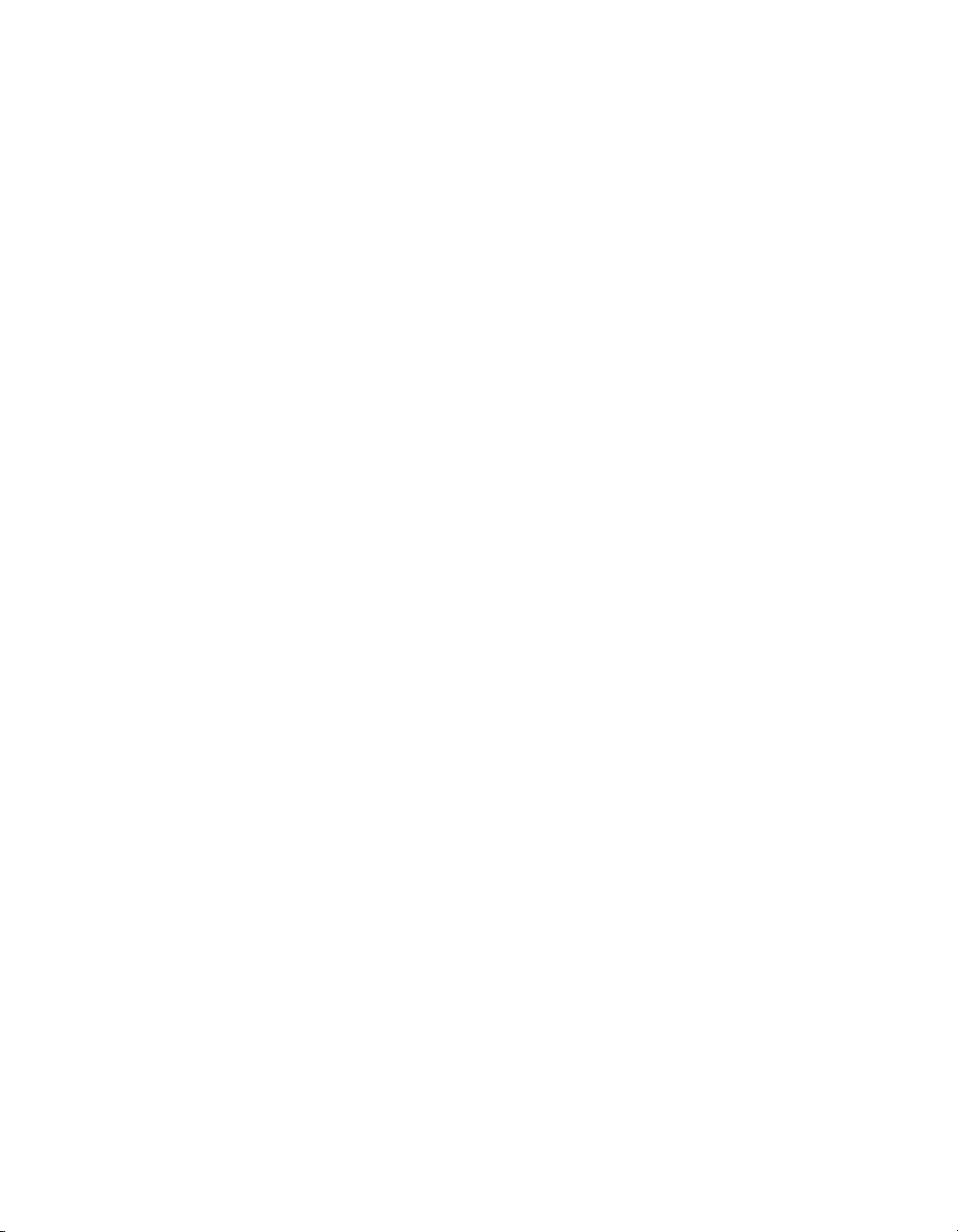
Contents
Tables
Figure 2-12. FP-3000 Connector Pinout.................................................................... 2-12
Figure 2-13. LEDs on the FP-3000............................................................................2-12
Figure 2-14. FP-3000 Firmware Update Dialog Box ................................................ 2-16
Figure 2-15. FP-3000 Search Dialog Box ................................................................. 2-17
Figure 2-16. Select FP-3000 Module Dialog Box.....................................................2-18
Figure 3-1. Setting the Channel Dialog Box ...........................................................3-3
Figure 3-2. Downloading Configuration Dialog Box..............................................3-5
Figure 3-3. Set the Input Range and Thermocouple Type Dialog Box................... 3-8
Figure 3-4. PID Block Connections Dialog Box.....................................................3-14
Figure 3-5. High Limit Alarm Parameters Dialog Box...........................................3-16
Figure 3-6. PID Alarm Connection Dialog Box......................................................3-17
Figure 4-1. PID Function Block Application Dialog Box.......................................4-6
Figure A-1. Configuration Toggle Switches ............................................................A-1
Figure D-1. Parameter Connections for Cascade Initialization................................D-2
Figure D-2. Remote Cascade Model ........................................................................D-3
Table 2-1. Description of Fieldbus NETWORK LED States ...............................2-13
Table 2-2. STATUS LED Flashes and Corresponding Error Conditions .............2-14
Table 4-1. CDO Block Interlock Priorities ...........................................................4-3
Table 4-2. Function Blocks and FieldPoint Modules............................................. 4-5
Table 4-3. Quality Values .....................................................................................4-9
Table 4-4. Limit Values .........................................................................................4-10
Table 4-5. Target Modes .......................................................................................4-10
Table 4-6. Actual Modes .......................................................................................4-11
Table 4-7. Configuration Options ..........................................................................4-13
Table 4-8. Device Options .....................................................................................4-13
Table 4-9. Execution Statistics ..............................................................................4-14
Table 4-10. Module Status ......................................................................................4-15
Table 4-11. Block Events ........................................................................................4-17
Table B-1. Fieldbus Communication Problems .....................................................B-2
Table B-2. I/O Module Problems ...........................................................................B-3
Table B-3. Generic Software Configuration Problems ..........................................B-4
Table B-4. Resource Block Configuration Problems .............................................B-6
Table C-1. Error Codes ..........................................................................................C-3
Table C-2. Block Reset Options ............................................................................C-4
FieldPoint FP-3000 User Manual xii
©
National Instruments Corporation
Page 12

Contents
Table C-3. Checkback States ..................................................................................C-5
Table C-4. Control Options ....................................................................................C-6
Table C-5. Feature Parameter Options ...................................................................C-8
Table C-6. Hard Types ...........................................................................................C-10
Table C-7. Operation Bitmasks ..............................................................................C-11
Table C-8. Linearization Types...............................................................................C-12
Table C-9. Operational Modes ...............................................................................C-14
Table C-10. Command Parameters ...........................................................................C-15
Table C-11. OUT_SCALE Parameter ......................................................................C-16
Table C-12. Restart Values .......................................................................................C-17
Table C-13. Device States.........................................................................................C-18
Table C-14. Shed Conditions ...................................................................................C-19
Table C-15. Status Options .......................................................................................C-20
Table C-16. Scaling Parameter Values .....................................................................C-22
Table D-1. Mode Shedding Options........................................................................D-5
©
National Instruments Corporation xiii FieldPoint FP-3000 User Manual
Page 13

About This Manual
This manual describes how to use your FieldPoint FP-3000 Network
Module.
Conventions
The following conventions appear in this manual:
» The » symbol leads you through nested menu items and dialog box options
to a final action. The sequence File»Page Setup»Options directs you to
pull down the File menu, select the Page Setup item, and select Options
from the last dialog box.
This icon denotes a note, which alerts you to important information.
This icon denotes a caution, which advises you of precautions to take to
avoid injury, data loss, or a system crash.
bold Bold text denotes items that you must select or click on in the software,
such as menu items and dialog box options. Bold text also denotes
parameter names.
italic Italic text denotes variables, emphasis, a cross reference, or an introduction
to a key concept.
monospace Text in this font denotes text or characters that you should enter from the
keyboard, sections of code, programming examples, and syntax examples.
This font is also used for the proper names of disk drives, paths, directories,
programs, subprograms, subroutines, device names, functions, operations,
variables, filenames and extensions, and code excerpts.
Related Documentation
The following documents contain information that you might find helpful
as you read this manual:
• Operating Instructions (for network module, terminal bases, and
I/O modules)
• Fieldbus Foundation’s Wiring and Installation 31.25 kbit/s,
Voltage Mode, Wire Medium Application Guide
• Fieldbus Standard for Use in Industrial Control Systems, Part 2,
ISA-550.01.1992
©
National Instruments Corporation xv FieldPoint FP-3000 User Manual
Page 14
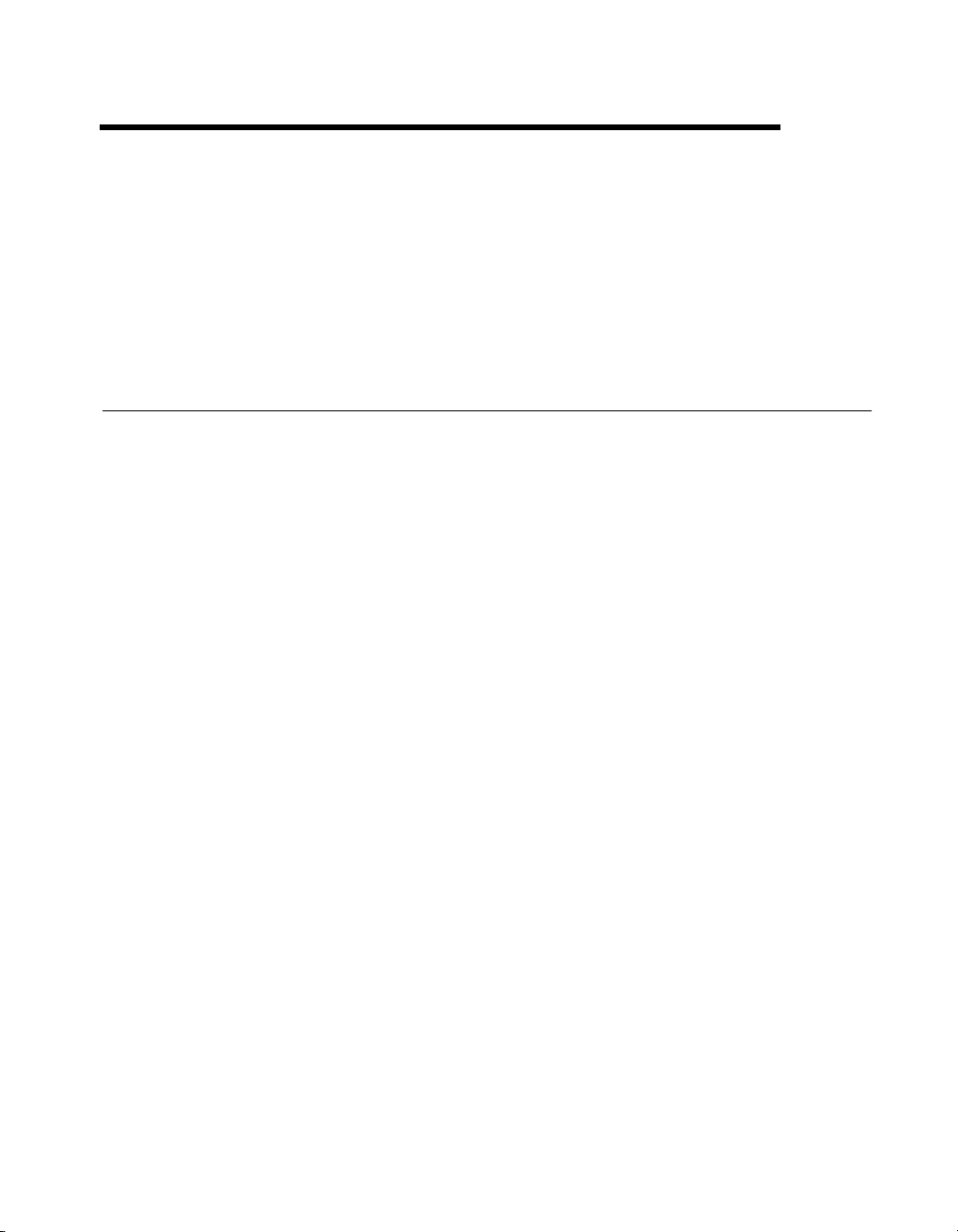
FP-3000 Network Module
Overview
This chapter provides an overview of the FP-3000 network module.
Overview of the FP-3000 Network Module
The FP-3000 is an intelligent network interface and controller module that
manages a bank of up to nine FieldPoint I/O modules and terminal bases.
The FP-3000 network module and the terminal bases snap together to form
a high-speed data bus for communications between the FP-3000 network
module and any I/O modules in the bank. The FP-3000 includes an H1
Fieldbus interface for direct connection to an H1 FOUNDATION Fieldbus
segment. A Fieldbus segment is a multidrop network and can consist of up
to 32 H1-compliant devices. You can connect a Fieldbus segment to up to
32 FP-3000 network modules. Figure 1-1 shows an FP-3000 connected to
a Fieldbus network.
1
©
National Instruments Corporation 1-1 FieldPoint FP-3000 User Manual
Page 15
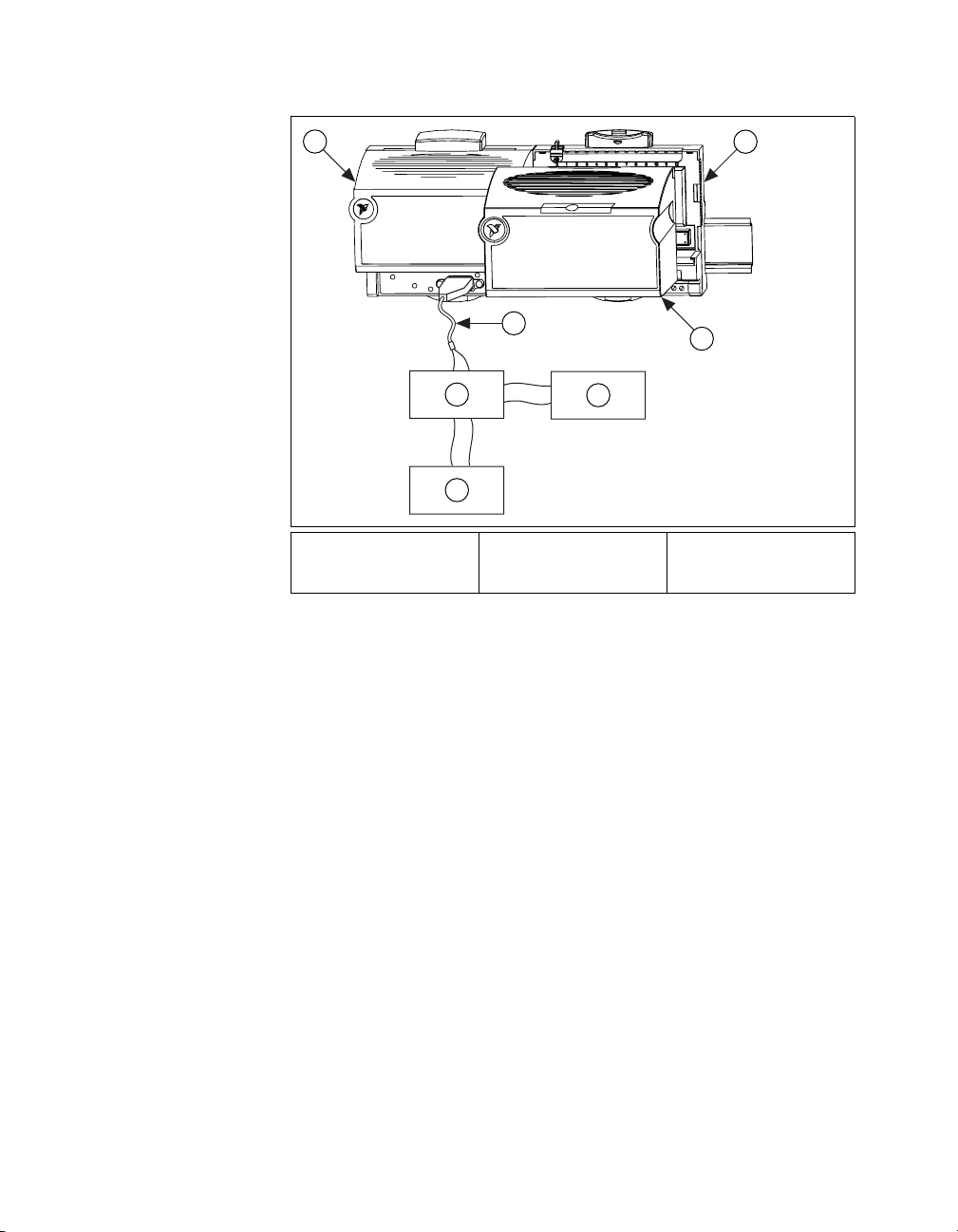
Chapter 1 FP-3000 Network Module Overview
1
1 FP-3000 Network
Module
2 Terminal Base
+
–
5
+
–
6
3 I/O Module
4 Fieldbus Trunk
4
+
–
6
5 Fieldbus
6 Fieldbus Devices
2
3
Figure 1-1. Fieldbus Network Setup
The FP-3000 network module provides a Fieldbus interf ace to conventional
analog and discrete I/O devices. For example, the FP-3000 makes a
4–20 mA pressure transmitter connected to a FieldPoint 8-channel analog
input module behave like a Fieldbus pressure transmitter. By using an
FP-3000 network module, you can significantly reduce wiring and
installation costs. Instead of running a pair of wires from each 4–20 mA
device to your controller, you can mount an FP-3000 network module in the
field and run a single pair of wires (called the trunk) from your PC to the
FP-3000. You connect the 4–20 mA devices to the FieldPoint I/O modules
by short stretches of wire.
FieldPoint FP-3000 User Manual 1-2
©
National Instruments Corporation
Page 16
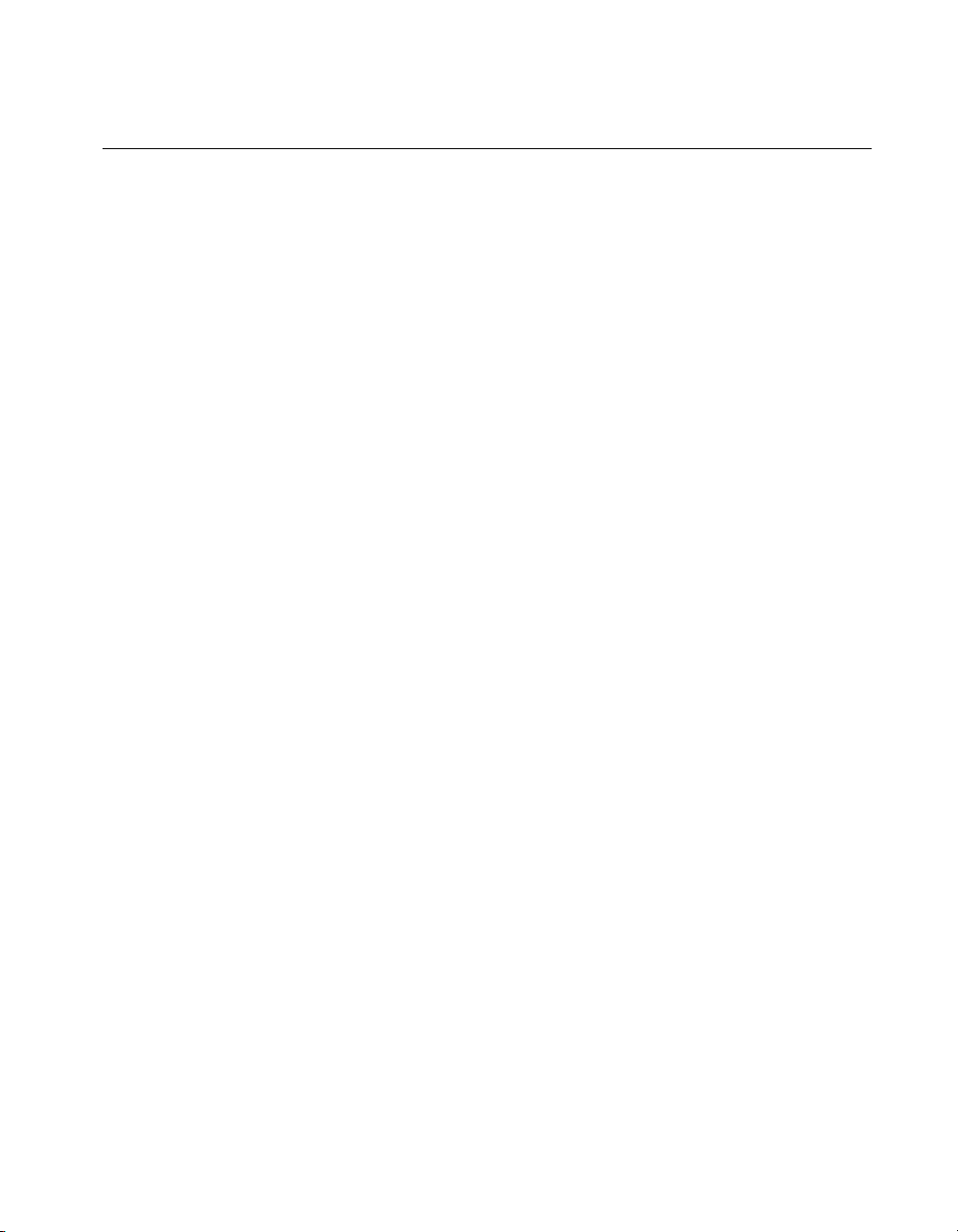
Chapter 1 FP-3000 Network Module Overview
Features of the FP-3000 Network Module
Function Blocks
Conventional devices connected to I/O modules are made visible as
Fieldbus function blocks. Function blocks are software modules which
describe the fundamental elements of an I/O or control system. The
FP-3000, like any FOUNDATION Fieldbus–compliant device, has one or
more function blocks. The function blocks in different devices can be
connected to form a distributed control system.
The FP-3000 implements FOUNDATION Fieldbus–compliant
I/O function blocks, such as Analog Input (AI), Analog Output (AO),
Discrete Input (DI), and Discrete Output (DO). These blocks provide
functionality such as scaling, trending, and alarming. For example, when
you connect a 4–20 mA pressure transmitter to a FieldPoint I/O, you can
configure an FP-3000 Analog Input function block to convert from
4–20 mA to engineering units. You can set up alarm limits so that the
FP-3000 sends an alarm when the pressure exceeds the limits. The FP-3000
network module can also collect trend samples and broadcast them to
applications on a PC.
PID Control
The FP-3000 implements the FOUNDATION Fieldbus–compliant PID
control function block. This PID can be used to control either an analog
output element connected to FieldPoint I/O or a native Fieldbus device,
such as a valve, connected to the Fieldbus network. The FP-3000 executes
the PID and other function blocks deterministically in accordance to a
configured schedule.
Block Instantiation
You can instantiate (create multiple copies of) the PID function block on
an as-needed basis. For example, if you are adding a new loop to an existing
Fieldbus network, you can instantiate a PID function block in the FP-3000
to control the loop. You can also instantiate the I/O function blocks on an
as-needed basis. If you have an 8-channel Analog Input module and you are
using only two channels, you would instantiate two AI function blocks.
You can instantiate additional AI function blocks when you use additional
channels.
©
National Instruments Corporation 1-3 FieldPoint FP-3000 User Manual
Page 17
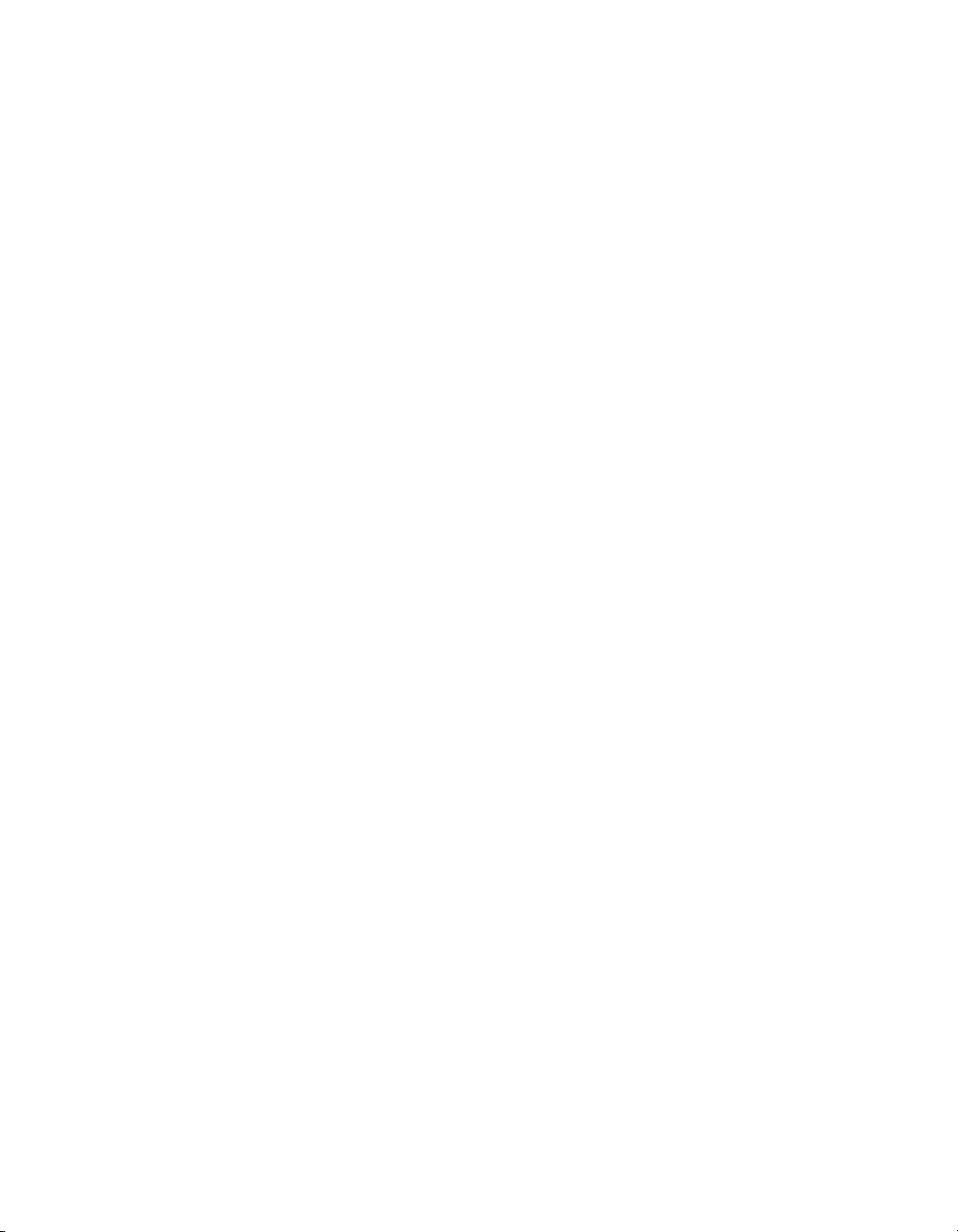
Chapter 1 FP-3000 Network Module Overview
Interoperability
The FP-3000 network module can send or receive data from any
Fieldbus-compliant device. The PID block in the FP-3000 can get its input
from any Fieldbus-compliant device; it can also control any
Fieldbus-compliant output device.
The control and I/O functionality of the FP-3000 can be configured by any
Fieldbus configurator, such as the National Instruments NI-FBUS
Configurator . This is possible because all of the features added by National
Instruments are described using Device Descriptions. Any
Fieldbus-compliant HMI package or OPC server can also access the
FP-3000 function blocks.
Link Active Scheduler (LAS) Functionality
Fieldbus networks require a Link Active Scheduler (LAS) to control
communications on the Fieldbus. The FP-3000 can act as a primary or
back-up Link Active Scheduler. This enables the FP-3000 to execute PID
and other function blocks without a PC connected to the network. If a PC
is connected and the PC goes down, the FP-3000 takes over the bus and
executes the control without causing a bump.
HotPnP (Hot Plug and Play)
FP-3000 network modules can be added or removed from H1 Fieldbus
networks without affecting other Fieldbus devices.
You can insert or remove I/O modules into FieldPoint terminal bases while
the power is on, even if the FP-3000 is already operational. The other
I/O modules connected to the FP-3000 are fully operational during this
process. Y ou do not need to po wer down the FP-3000, Fieldbus network, or
even a bank to insert or remove I/O modules. You do not need to restart the
host computer software to use the HotPnP feature. You can replace an
I/O module only with another I/O module of the same type.
Field Upgradability
You can download new versions of the firmware to the FP-3000 over the
Fieldbus network without powering down the Fieldbus network or
affecting the operation of other devices. You should use the National
Instruments FP-3000 Firmware Update utility to download the firmware.
This feature lets you take advantage of new function blocks as they are
made available from National Instruments.
FieldPoint FP-3000 User Manual 1-4
©
National Instruments Corporation
Page 18
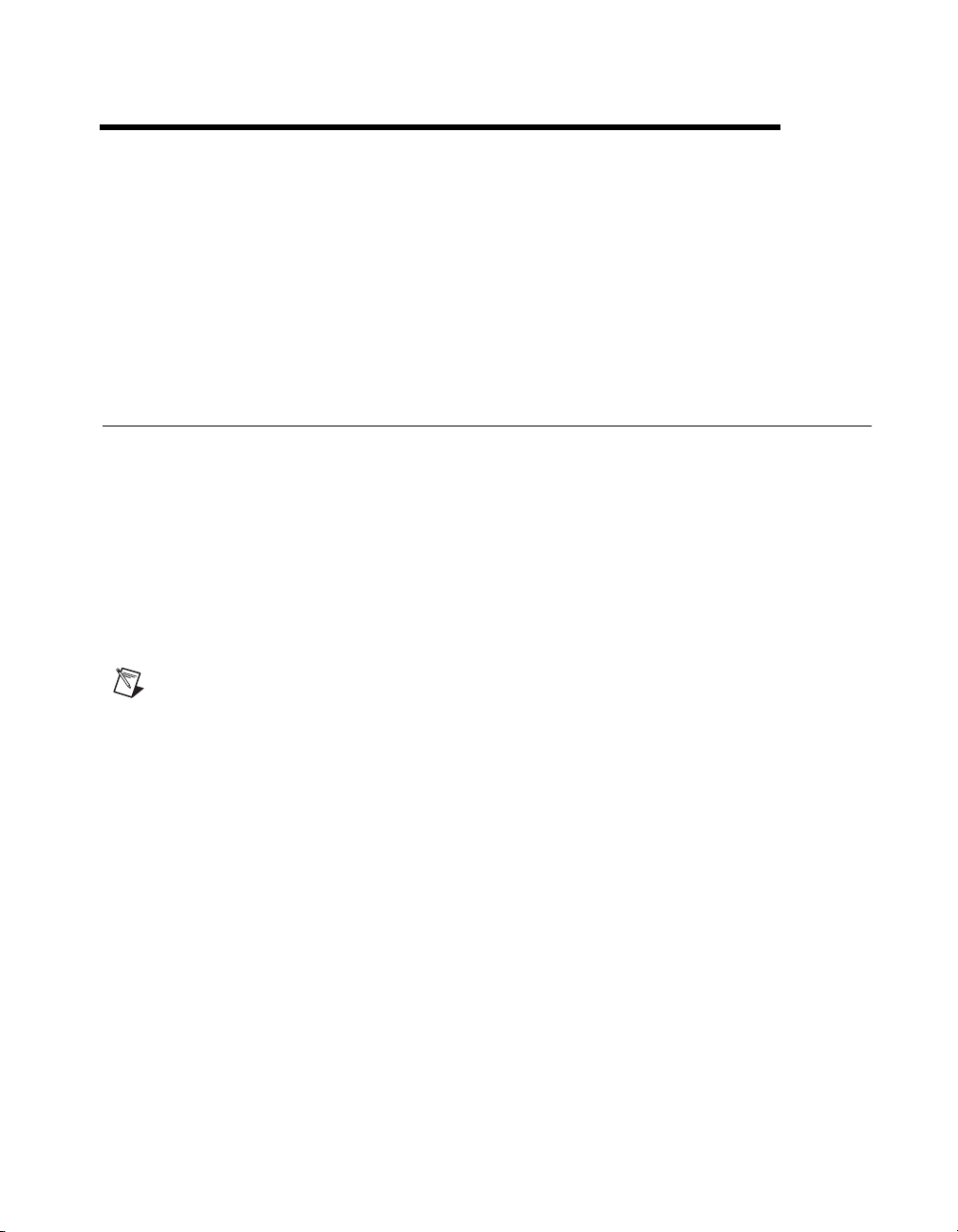
Installation and Configuration
This chapter describes how to install device description files, mount your
FieldPoint FP-3000 network module, connect the terminal bases, connect
power to the network module, and connect the FP-3000 to a Fieldbus
network.
Install the Device Description File
The Device Description file (DD) contains a list of the types of function
blocks and parameters supported by the FP-3000, along with online help
describing the uses of given parameters. Before you can use the FP-3000
with NI-FBUS (or other host software), you must install the device
description file (shipped with the device) on the host computer or
computers. After the DD file for the FP-3000 network module is initially
installed, the DD works for all FP-3000s on the Fieldbus connected to the
computer on which the DD has been installed. To install the DD for use
with NI-FBUS, complete the following steps:
Note
This process is correct for use with National Instruments NI-FBUS. The process can
vary with other host software packages.
2
1. Install your Fieldbus interface and NI-FBUS software, if you have not
done so already.
2. Insert the Device Description diskette (shipped with the FP-3000) into
the disk drive of the host computer.
3. Select Start»Programs»NI-FBUS»Interface Config. The following
dialog box appears.
©
National Instruments Corporation 2-1 FieldPoint FP-3000 User Manual
Page 19
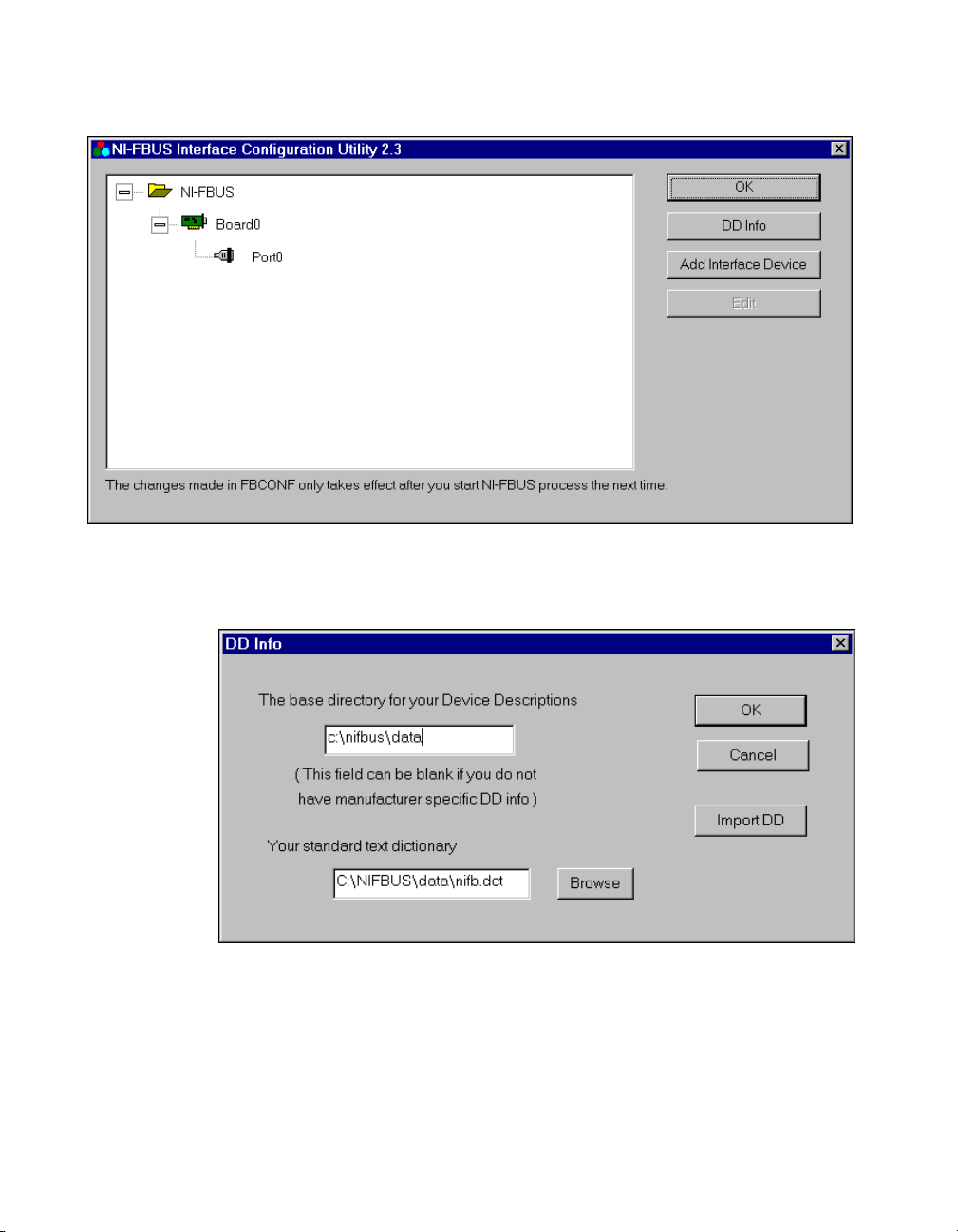
Chapter 2 Installation and Configuration
4. Click on the DD Info button. The following dialog box appears.
Figure 2-1. NI-FBUS Configuration Utility Dialog Box
Figure 2-2. DD Info Dialog Box
5. Click on the Import DD button. The following dialog box appears.
FieldPoint FP-3000 User Manual 2-2
©
National Instruments Corporation
Page 20
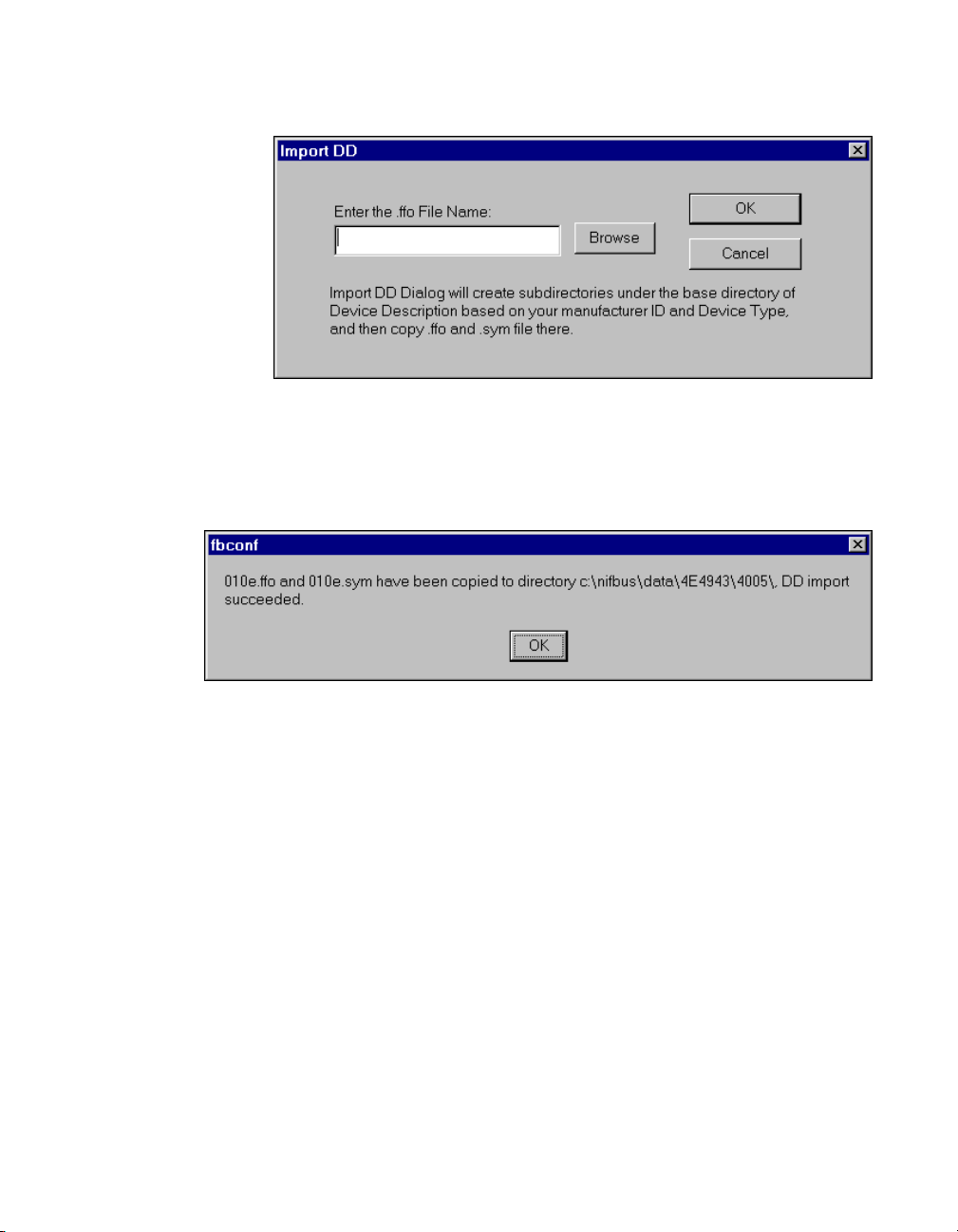
Chapter 2 Installation and Configuration
Figure 2-3. Import DD Dialog Box
6. Enter the file name for the device description into the entry field, then
click on OK. If the import process is successful, the following dialog
box appears, indicating that the software installation is complete.
Figure 2-4. fbconf Dialog Box
You only need to install the DD file one time for a version of the firmware.
You do not have to repeat the DD installation for each FP-3000 connected
to your computer.
Updating the Device Description
Any enhancement to the FP-3000 functionality, such as the addition of new
function blocks or support of new types of I/O modules, results in a new
Device Description file describing the features of the FP-3000. You must
install the new Device Description files. If you are using NI-FBUS
Communications manager or the NI-FBUS Configuration, refer to the
section Updating the FP-3000 Firmware for instructions on installing the
new Device Description file.
©
National Instruments Corporation 2-3 FieldPoint FP-3000 User Manual
Page 21

Chapter 2 Installation and Configuration
Mount the FP-3000 and Terminal Bases
You can mount your FieldPoint system either to a DIN rail or directly on a
panel. Panel mounting is generally the more secure option, but DIN rail
mounting might be more convenient for your application. The following
sections give instructions for both mounting methods.
Mounting the FP-3000 on a DIN Rail
The FP-3000 has a simple rail clip for reliable mounting onto a standard
35 mm DIN rail. Follow these steps to mount the FP-3000 on a DIN rail.
1. Use a flat-bladed screwdriver to open the DIN rail clip to the unlocked
position, as shown in Figure 2-5.
Rail Clip Locked Rail Clip Unlocked
Figure 2-5.
2. Hook the lip on the rear of the FP-3000 onto the top of a 35 mm DIN
rail and press the FP-3000 down onto the DIN rail, as shown in
Figure 2-6.
DIN Rail Clip
FieldPoint FP-3000 User Manual 2-4
©
National Instruments Corporation
Page 22
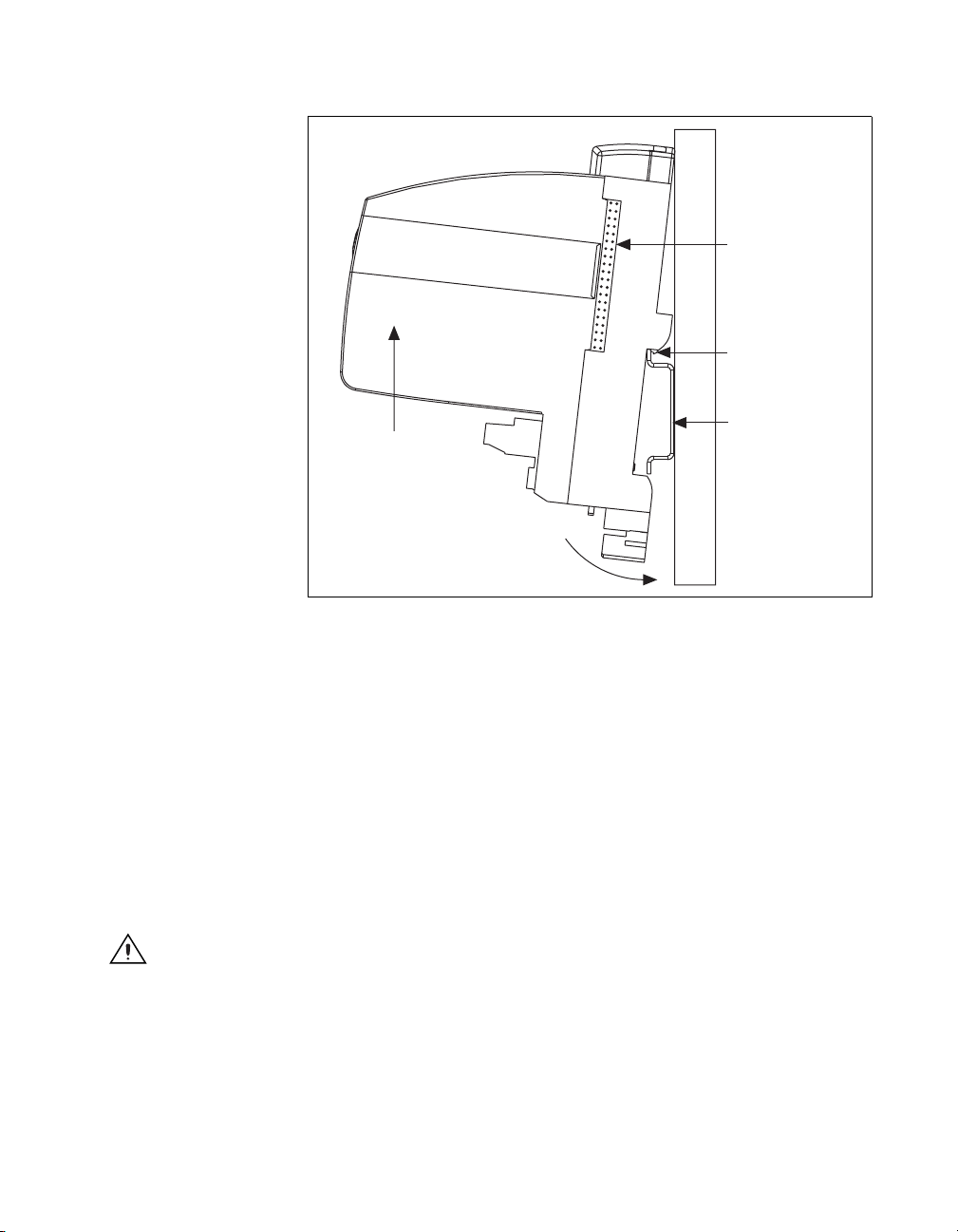
Chapter 2 Installation and Configuration
Local Bus
Connector
Lip
Cover
Press
Figure 2-6. Mounting the FP-3000 onto a DIN Rail
35 mm DIN Rail
3. Slide the FP-3000 to the desired position along the DIN rail. After the
FP-3000 is in position, lock it to the DIN rail by pushing the rail clip
to the locked position, as shown in Figure2-5.
After the FP-3000 is mounted to the DIN rail, connect the terminal base to
the FP-3000 as explained in the next section, Connecting Terminal Bases
with DIN Rail Mounting.
Connecting Terminal Bases with DIN Rail Mounting
Follow these steps to connect a terminal base to an FP-3000 network
module using DIN rail mounting.
Caution To avoid damaging the FP-3000 and the terminal bases, make sure that power is
not applied to the FP-3000 while you install or remove terminal bases.
1. Mount the terminal base onto the DIN rail in the same way you
installed the FP-3000.
2. Attach the terminal base to the FP-3000 by firmly mating the local bus
connectors.
©
National Instruments Corporation 2-5 FieldPoint FP-3000 User Manual
Page 23
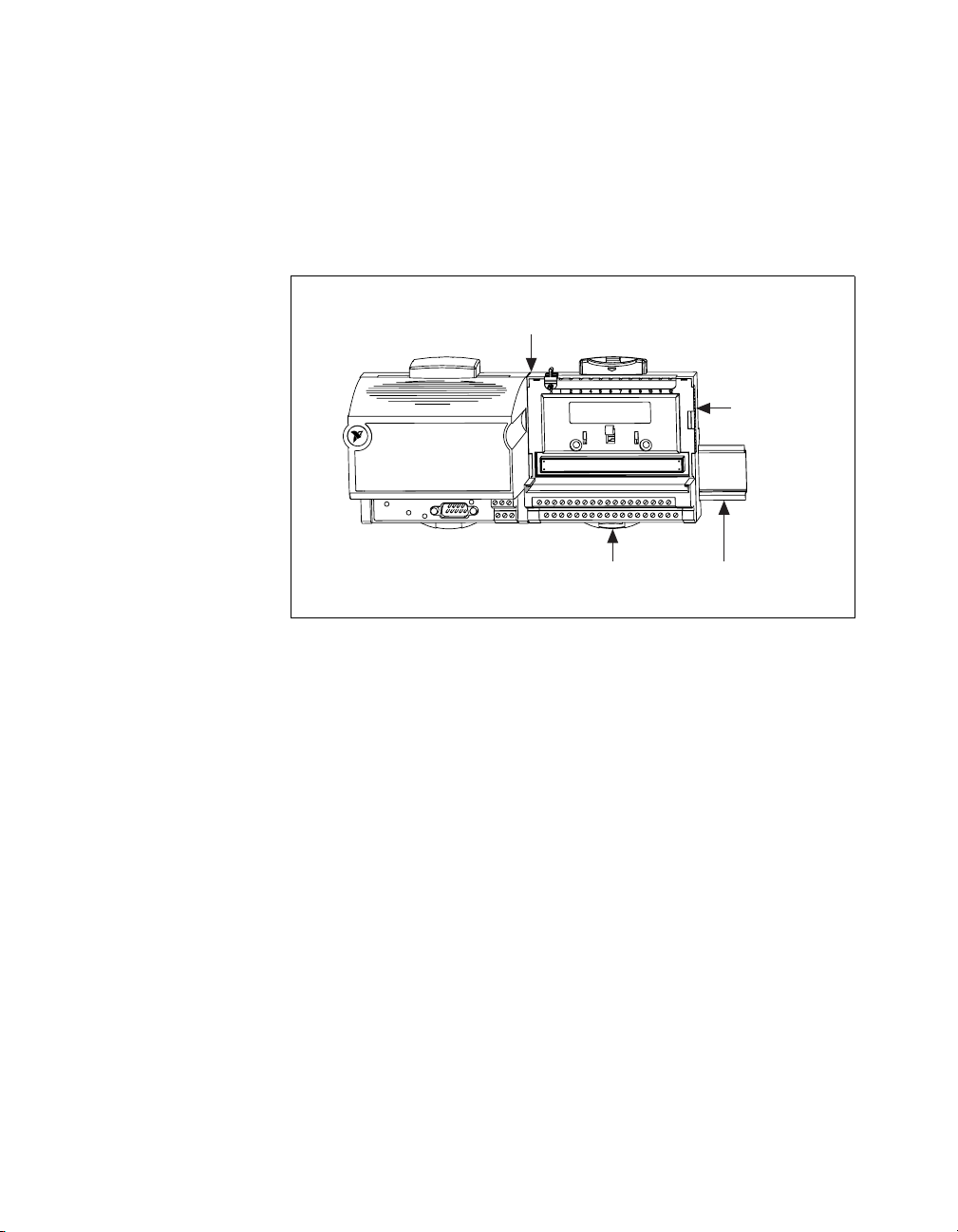
Chapter 2 Installation and Configuration
3. To add more terminal bases, install them on the rail and connect their
local bus connectors together . A single FP-3000 can support up to nine
terminal bases.
4. Place the protective cover (from the bag of accessories that came with
your FP-3000) onto the local bus connector of the last terminal base on
the bank, as shown in Figure 2-7.
Local Bus Connectors
Firmly Mated
Protective
Cover
Removing the FP-3000 from the DIN Rail
To remove an FP-3000 network module, unlock it from the DIN rail by
placing a screwdriver in the slot on the rail clip and opening it to the
unlocked position, as shown in Figure 2-5. Then, disconnect the FP-3000
from the local bus connector of the terminal base, and lift the FP-3000 off
the rail.
Mounting the FP-3000 to a Panel
Follow these steps to install the optional FieldPoint network panel mount
accessory and mount the FP-3000 network module to a panel. You can
order the panel mount accessory, part number 777609-01, from National
Instruments.
1. Use a flat-bladed screwdriver to open the rail clip to the unlocked
position, as shown in Figure 2-5.
2. Snap the panel mount accessory onto the module, as shown in
Figure 2-8.
Rail Clip
Locked
Figure 2-7. Connecting Terminal Bases
DIN
Rail
FieldPoint FP-3000 User Manual 2-6
©
National Instruments Corporation
Page 24
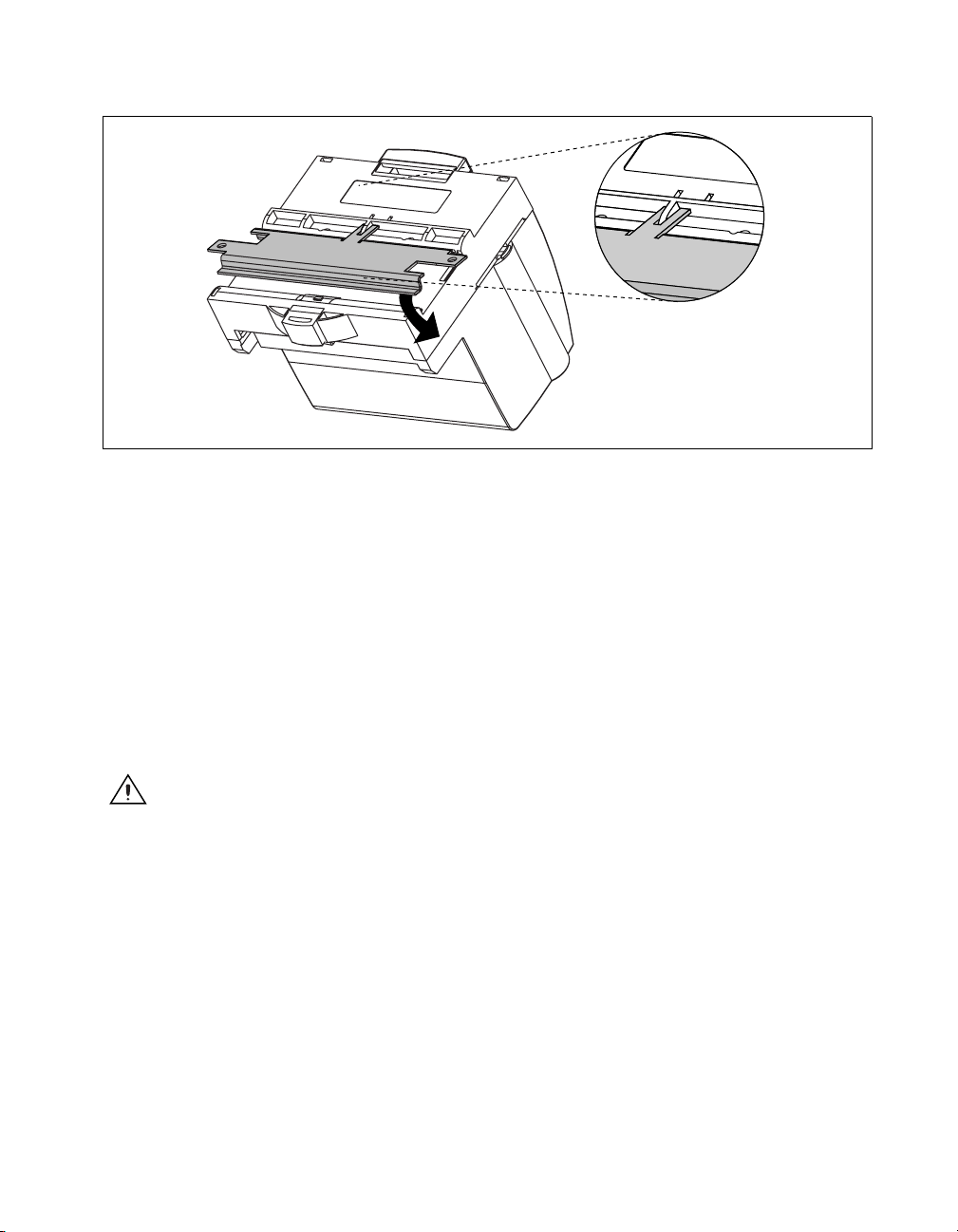
Chapter 2 Installation and Configuration
Press
Figure 2-8. Installing the Network Panel Mount Accessory
3. Lock the panel mount accessory into place by pushing the rail clip to
the locked position, as shown in Figure 2-5.
4. Mount the FP-3000 to your panel with the panel mount accessory. The
installation guide that came with the panel mount accessory includes a
guide that you can use to drill pilot holes for mounting the FP-3000.
Connecting Terminal Bases with Panel Mounting
You can install terminal bases directly, without using the panel mount
accessory needed to mount the FP-3000 network module. Follow these
steps to connect terminal bases to a network module using panel mounting.
Caution To avoid damaging the FP-3000 and the terminal bases, make sure that power is
not applied to the FP-3000 while you install or remove terminal bases.
1. Drill pilot holes in the panel to mount the terminal bases. A drilling
guide is provided with the network module panel mount accessory.
2. Attach the terminal base to the FP-3000 by firmly mating the local bus
connectors.
3. Bolt, screw, or otherwise fasten the terminal base to the panel. Make
sure that the local bus connectors remain firmly mated after the
terminal base is mounted.
4. To add more terminal bases, repeat Steps 1 through 3, mating the local
bus connectors of each new terminal base to the connector of the last
installed base. If all the pilot holes were correctly drilled, the local bus
©
National Instruments Corporation 2-7 FieldPoint FP-3000 User Manual
Page 25
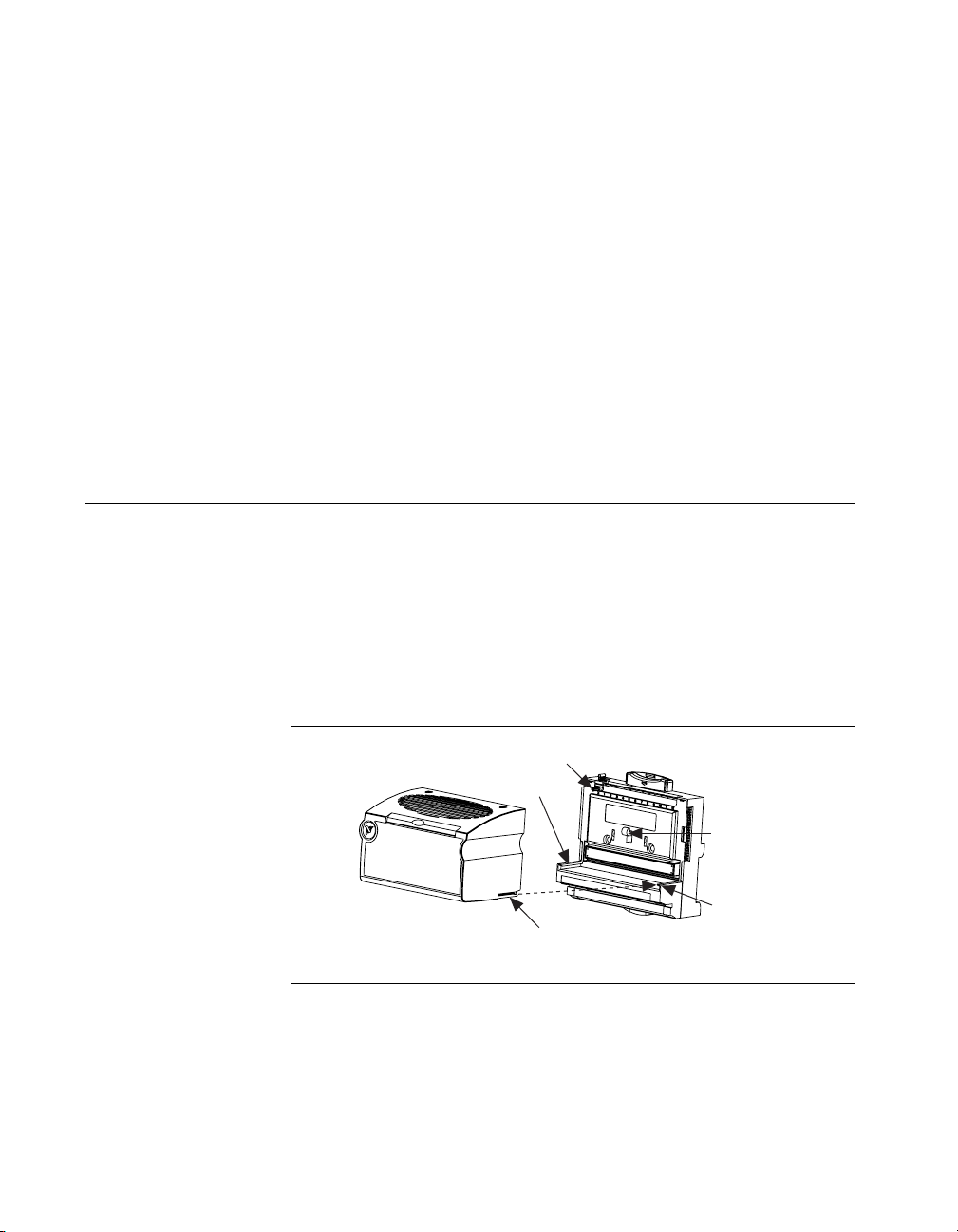
Chapter 2 Installation and Configuration
connectors should remain firmly mated after all the bases are mounted
to the panel.
5. Place the protective cover (from the bag of accessories that came with
your FP-3000) onto the local bus connector of the last terminal base on
the bank.
Removing the FP-3000 and Terminal Bases from
the Panel
To remove an FP-3000 network module and terminal bases from the panel,
reverse the process described in the previous sections, Mounting the
FP-3000 to a Panel and Connecting Terminal Bases with Panel Mounting.
First remove the terminal bases, starting with the last one, then remove the
network module.
Mount I/O Modules onto Terminal Bases
Follow these steps to connect an I/O module to a terminal base:
1. Position the first module with its alignment slots aligned with the guide
rails on the terminal base, as shown in Figure 2-9.
2. Firmly press the module onto the terminal base. The terminal base
latch locks the I/O module into place.
3. Repeat this procedure to install additional I/O modules onto terminal
bases.
Figure 2-9.
FieldPoint FP-3000 User Manual 2-8
Key
Guide Rail
Latch
Guide Rail
Alignment Slot
Terminal BaseI/O Module
Mounting I/O Module to Terminal Base
©
National Instruments Corporation
Page 26
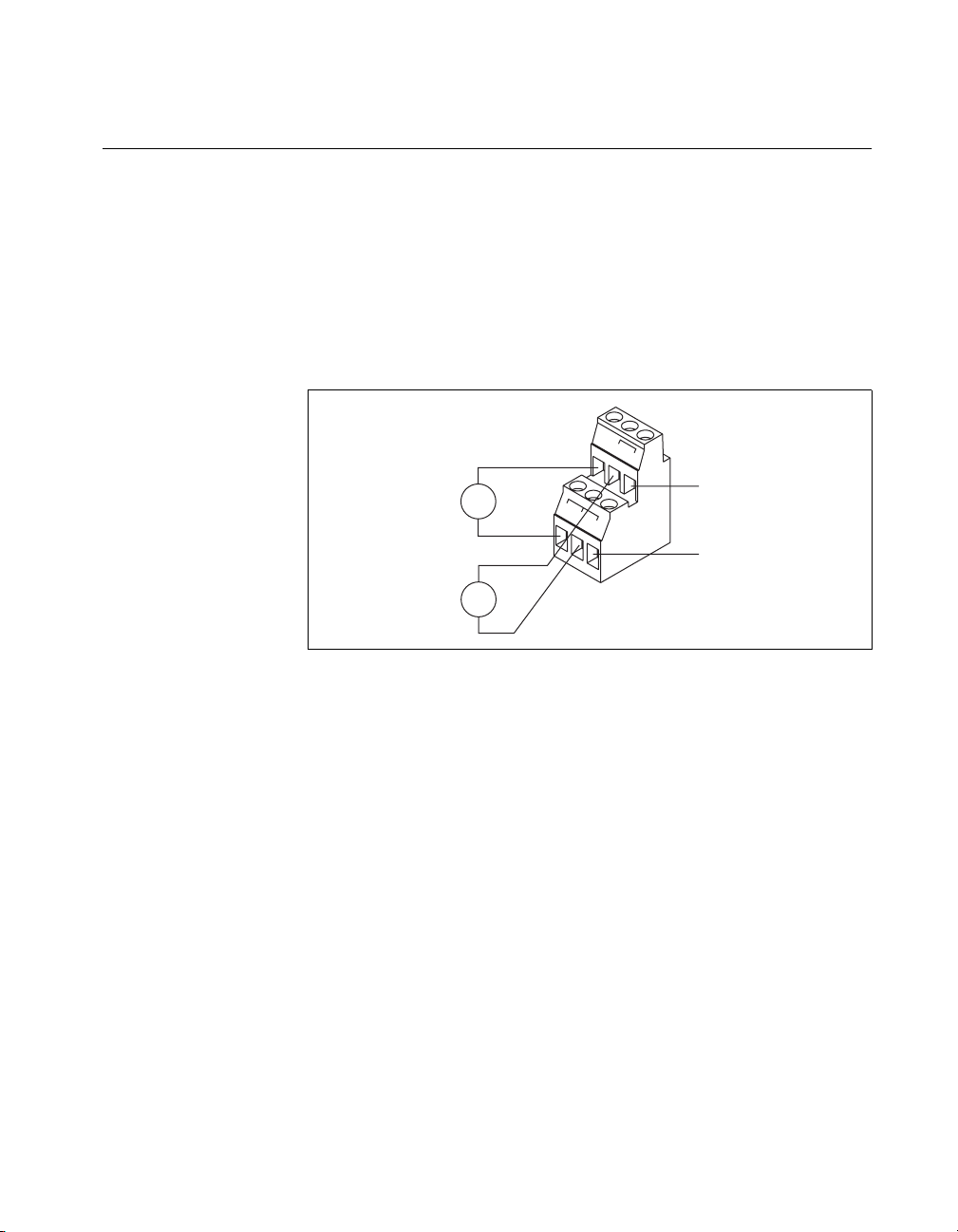
Connect Power to the FP-3000
An 11–30 VDC power supply is required by each FP-3000 on your
network. The FP-3000 filters and regulates this supplied power and
provides power for all the I/O modules in the bank. Therefore, you do not
need to provide power separately to each FieldPoint I/O module in
the bank.
The power connector is a 6-pin screw terminal power connector whose
pinout is shown in Figure 2-10. See Figure 2-11 for the location of the
power connector.
11-30 VDC
Backup Power
Supply
(optional)
11-30 VDC
Primary Power
Supply
+
–
+
–
Chapter 2 Installation and Configuration
v
v
v
V
c
c
c
To adjacent device
(optional connection)
C
Figure 2-10.
FP-3000 Power Connector Pinout
Connect the primary power supply to the center V and C pair with the
positive and negative wires on your power cable in the V and C terminals,
respectively. You can connect an optional backup power supply to the left
V and C pair. The right V and C pair provides a convenient means of
connecting power to the V and C terminals of a terminal base. Figure 2-10
shows this optional connection.
If your field I/O devices need to be powered separately, you can use the
terminals provided on each terminal base for such power supply
connections. Refer to the documentation that came with your terminal base
and I/O module for more information on powering your field I/O devices.
Calculating Power for a FieldPoint Bank
The power requirements for a FieldPoint bank that uses an FP-3000
network module are calculated as follows:
Power = 6 watts + 1.15 * ∑(I/O Module Consumption)
©
National Instruments Corporation 2-9 FieldPoint FP-3000 User Manual
Page 27
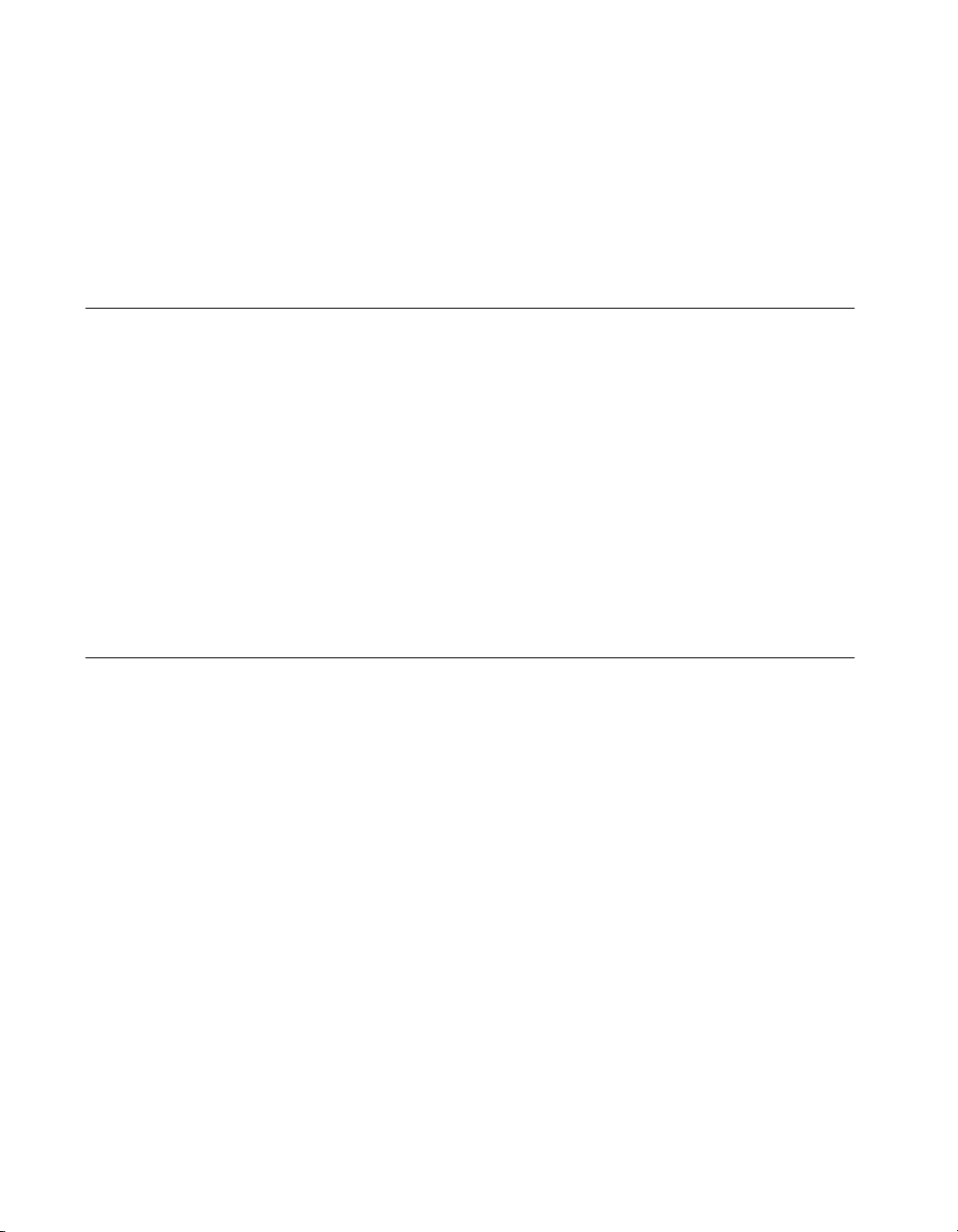
Chapter 2 Installation and Configuration
This is the amount of power the network module consumes from the power
supply to power itself and the I/O modules. It does not include any power
consumed by devices that you wire to the terminal bases.
The operating instructions for each FieldPoint I/O module contain power
consumption information.
Power-On Self Test (POST)
The power-on self test (POST) is a test suite that the FP-3000 performs at
power up to verify its own operational status. The test takes several
seconds. The test is non-invasive and therefore does not affect the operation
of the network, nor does it affect any of your field wiring connected to the
terminal bases in the bank.
If the self-test suite fails, the FP-3000 does not participate in the network
communication traffic, eliminating potential conflicts with the other banks
in your network.
The FP-3000 indicates POST failure through the POWER and STATUS
LEDs. Refer to the section LED Indicators for more information.
Connect the FP-3000 to the Fieldbus Network
The FP-3000 can be one of 32 devices connected to a Fieldbus network.
The connection is made through the 9-pin male Dsub Fieldbus connector
on the FP-3000, shown in Figure 2-11.
©
FieldPoint FP-3000 User Manual 2-10
National Instruments Corporation
Page 28
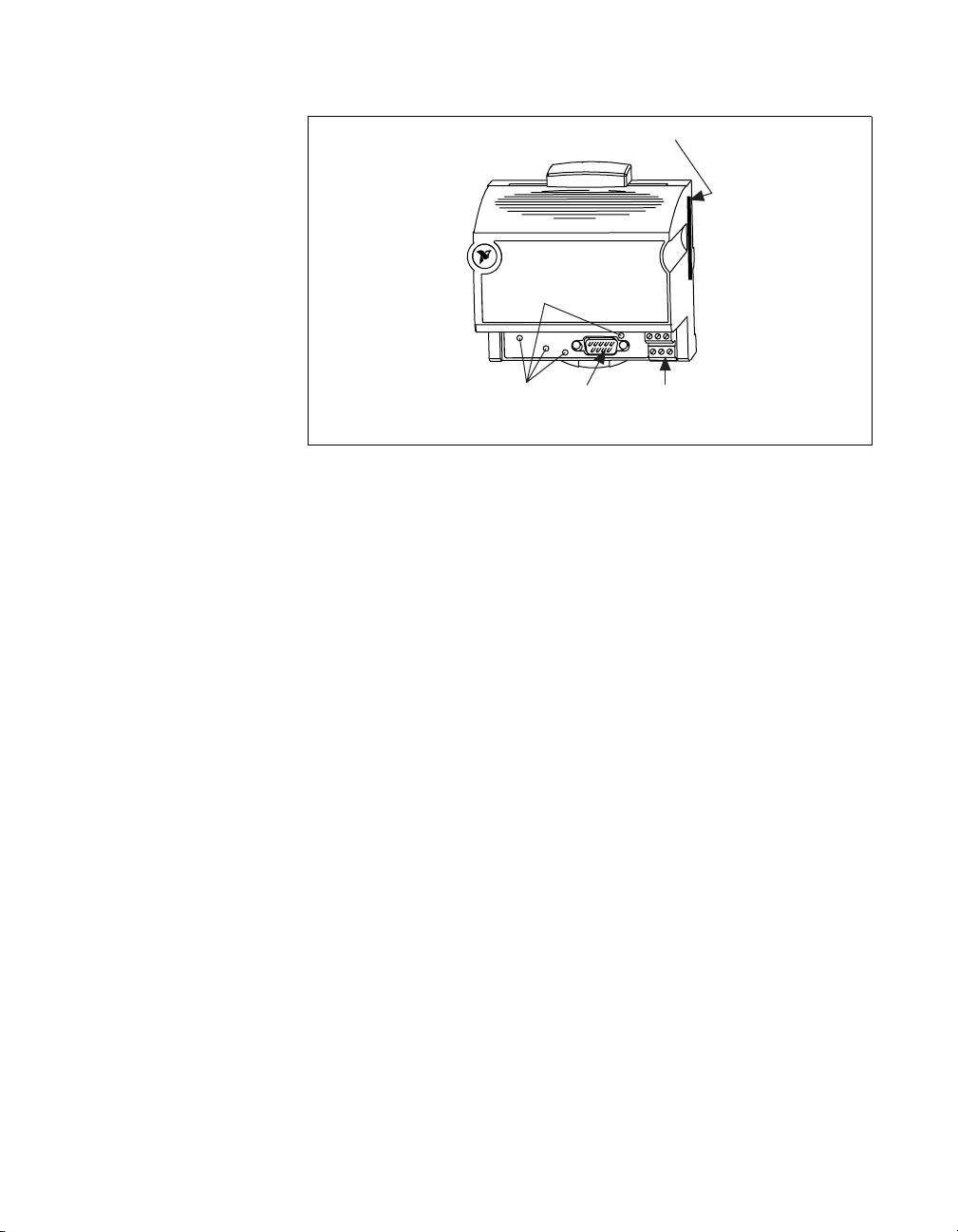
Chapter 2 Installation and Configuration
Local Bus Connector
Status
LEDs
Dsub
Fieldbus
Connector
Power
Connector
Figure 2-11. Fieldbus Connectors on the FP-3000
Use a Fieldbus cable with a 9-pin female Dsub connector to connect the
FP-3000 to a properly terminated Fieldbus network. Refer to the Fieldbus
Foundation Wiring and Installation 31.25 kbit/s, Voltage Mode, Wire
Medium Application Guide for specific information about wiring and
installing a Fieldbus network. If you want to make your own Fieldbus cable,
refer to the Fieldbus Standard for Use in Industrial Control Systems, Part
2, ISA-S50.02.1992. The FP-3000 Fieldbus connector pinout is shown in
Figure 2-12.
©
National Instruments Corporation 2-11 FieldPoint FP-3000 User Manual
Page 29

Chapter 2 Installation and Configuration
LED Indicators
The FP-3000 has four LED indicators: POWER, NETWORK,
PROCESS, and STATUS. Figure 2-13 shows the LEDs on the FP-3000.
NC
NC
NC
NC
NC
1 2345
6
789
NC
Data –
NC
Data +
NC = No Connection
Figure 2-12. FP-3000 Connector Pinout
STATUS NETWORK
PROCESS
POWER
FF-H1 PORT
Figure 2-13. LEDs on the FP-3000
When power is applied, the POWER LED blinks green for approximately
seven seconds during the power on self test. If the self test passes, the
POWER LED turns solid green and the READY LEDs on each
I/O module are lit green. If the self test fails, the POWER LED is lit red
and the module enters an inactive state.
FieldPoint FP-3000 User Manual 2-12
STATUS NETWORK
PROCESS
POWER
FF-H1 PORT
©
National Instruments Corporation
Page 30
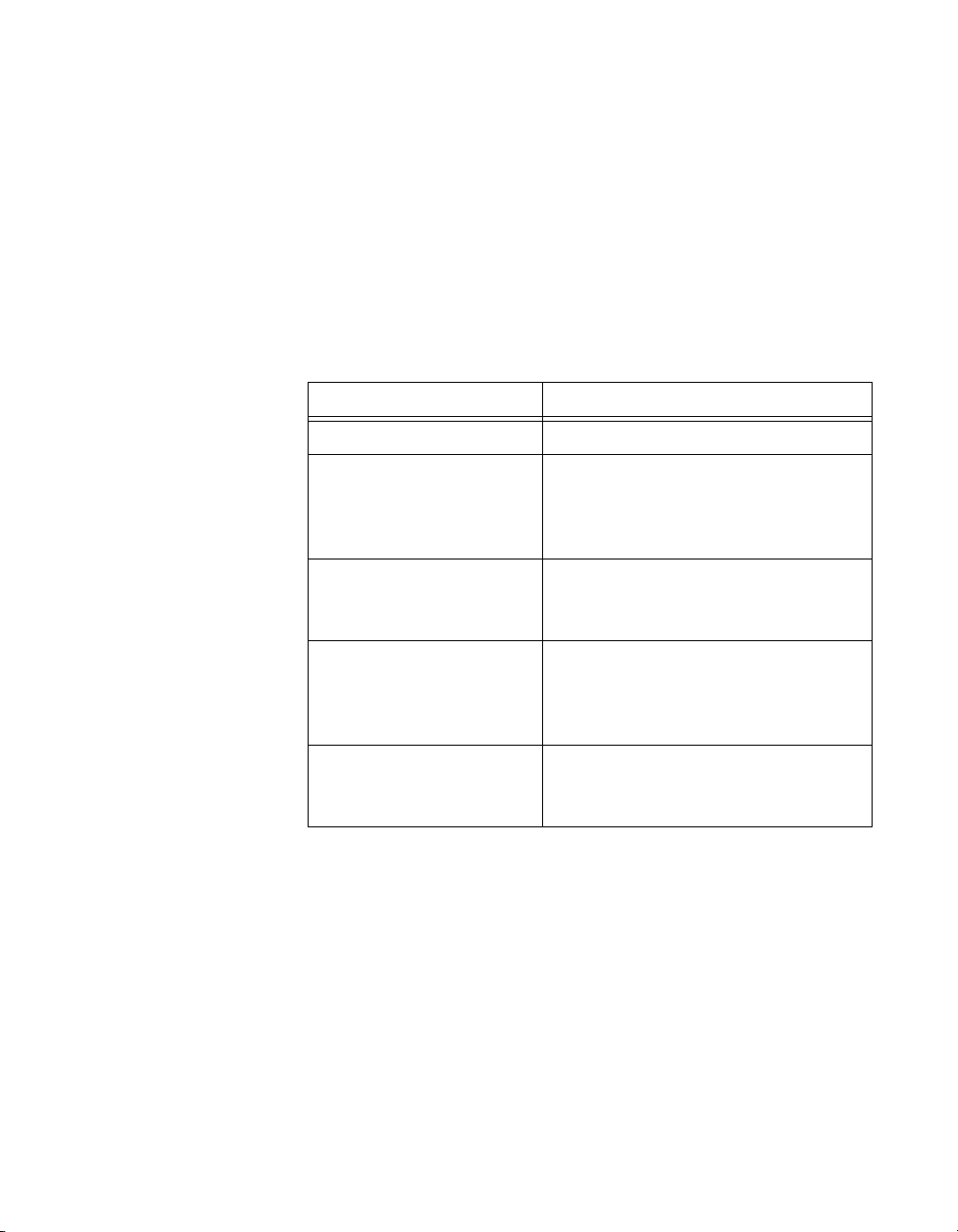
Chapter 2 Installation and Configuration
The multicolored PROCESS LED is used to indicate the current state of
the processes being controlled by the FP-3000. When a PID function block
on the FP-3000 module is in initialization, the light flashes green. When all
the executing PID blocks on the FP-3000 are in Target mode, the light
remains lit solid green. Any active alarm of priority greater than eight
results in the light being lit red. For more information on PID blocks, refer
to the section PID (Proportional–Integral–Derivative) in Chapter 4, Block
Reference.
Table 2-1 describes the NETWORK LED states.
Table 2-1. Description of Fieldbus NETWORK LED States
NETWORK LED State Meaning
Off Fieldbus port not receiving data.
Flashing green Fieldbus port is currently the Link Active
Scheduler on the Fieldbus segment. The
FP-3000 module can control
communications on the Fieldbus.
Steady green Fieldbus port is a basic device. The
FP-3000 cannot control communication
on the Fieldbus.
Flashing red and green Fieldbus port is seeing traffic but is at a
default Fieldbus network address. You
need to assign a permanent network
address through a Fieldbus configurator.
Steady red Fieldbus port encountered fatal network
error. Check the Fieldbus network
connections.
The red STATUS LED is lit when the FP-3000 detects a failure. If
STATUS is not lit, the FP-3000 has not detected a failure. The FP-3000
indicates specific error conditions by flashing STATUS a specific number
of times. T able 2-2 describes the STATUS LED flashing sequences and the
corresponding error conditions.
©
National Instruments Corporation 2-13 FieldPoint FP-3000 User Manual
Page 31

Chapter 2 Installation and Configuration
Table 2-2.
Number of
Flashes
0 (stays lit) Configuration has changed and has not been stored in
1 Parameter storage of nonvolatile and static parameters
2 The FP-3000 detected an error in the terminal bases in
STATUS LED Flashes and Corresponding Error Conditions
static memory.
has been lost. Re-enter all stored parameters into the
module. You can do this by re-downloading a saved
configuration over the Fieldbus.
the bank or identified a module in an illegal state. V e rify
that the protective cover is on the local bus connector of
the last terminal base and that none of the pins of that
connector are touching or bent. Verify that there are no
more than nine terminal bases in the bank and that no
terminal bases were added to the bank while power was
applied.
HotPnP (Hot Plug and Play)
The HotPnP feature simplifies system installation, configuration, and
maintenance. With the HotPnP feature, you can remove or insert
I/O modules into the FieldPoint terminal bases while power is on, even if
the system is already engaged in network activity. You do not need to
power down the entire system or even a bank to insert, remove, or replace
I/O modules. In addition, you do not need to change the operation of the
host computer or software to use the HotPnP feature.
Error Condition
Caution
you do not add or remove terminal bases while power is applied to the bank. An I/O module
can be hot-inserted only if an empty terminal base is already available in the bank.
To avoid damaging the network module and the terminal bases, make sure that
HotPnP During Operation
You might need to insert or replace one or more I/O modules in a bank
while your system is operational (power is on and the network might or
might not be active).
While one or more new or replacement I/O modules in a bank are being
serviced by the HotPnP feature, the other I/O modules in the bank remain
fully operational and accessible on the network without any interruptions.
FieldPoint FP-3000 User Manual 2-14
©
National Instruments Corporation
Page 32

Chapter 2 Installation and Configuration
As soon as the FP-3000 configures the new I/O module through the HotPnP
service, that I/O module becomes automatically accessible on the network.
Inserting New I/O Modules
When a new I/O module is inserted, the FP-3000 automatically configures
the I/O module to factory default settings. This configuration is
accomplished without any intervention from the host computer or software.
Replacing I/O Modules
The host computer can detect missing I/O modules through the block alarm
on the associated function blocks.
When a new I/O module is connected in place of one that was removed, the
FP-3000 first verifies that the replacement I/O module is compatible with
the one that was removed. If the I/O module is either the same as or
compatible with the one removed, the FP-3000 configures the replacement
I/O module with its predecessor’s configuration and output value settings.
Hot-swap a module only with a compatible module. If you hot-swap a
module with an incompatible module, the associated function blocks must
be entirely reconfigured.
Updating the FP-3000 Firmware
As the FP-3000 evolves, National Instruments will release updates to the
module that contain new features. These new features will include support
for new types of FieldPoint I/O modules as they are released, as well as new
function blocks and other enhancements. To update the firmware on an
FP-3000, the FP-3000 Update utility (provided with the FP-3000) must be
on a machine running the NI-FBUS Communications manager. You need
to use the National Instruments AT-FBUS or PCMCIA-FBUS card on your
PC or laptop computer. The new firmware features will be described by a
new version of the Device Description.
Caution
settings to be lost, depending on the degree of change in the firmware. You should make
sure that all settings for the FP-3000 have been saved in your PC configurator before you
update the firmware so that you can restore the settings after you update the firmware.
©
National Instruments Corporation 2-15 FieldPoint FP-3000 User Manual
Updating the firmware on the FP-3000 may cause all FP-3000 configuration
It is possible for two FP-3000 modules with different versions of the
firmware and different DDs to co-e xist on the same Fieldbus segment or a
Page 33

Chapter 2 Installation and Configuration
Fieldbus system. You do not need to update all the FP-3000 modules with
the new firmware. Follow these steps to update the firmware:
1. Select FP-3000 Update Utility from the start menu of the host PC.
Figure 2-14. FP-3000 Firmware Update Dialog Box
2. Click on the Search for FP-3000s button. This causes the update
utility to search every Fieldbus segment on the host PC for FP-3000
modules. Located modules are displayed as shown in Figure 2-15.
FieldPoint FP-3000 User Manual 2-16
©
National Instruments Corporation
Page 34

Chapter 2 Installation and Configuration
Figure 2-15. FP-3000 Search Dialog Box
3. Select the FP-3000 module that needs to be updated, and enter the path
to the firmware image file.
©
National Instruments Corporation 2-17 FieldPoint FP-3000 User Manual
Page 35

Chapter 2 Installation and Configuration
Figure 2-16. Select FP-3000 Module Dialog Box
4. Click on the Download button of the update utility. This process takes
about 15 minutes. At the end of the process, the FP-3000 is updated to
include the new features. At the end of the update process, the
configuration information in the FP-3000 is cleared.
FieldPoint FP-3000 User Manual 2-18
©
National Instruments Corporation
Page 36

Example Applications
This chapter provides examples that show you how to configure the
FP-3000 to perform common tasks, including reading from a 4–20 mA
current loop device, taking temperature readings from a thermocouple
module, and controlling the output current through an analog output
module. This chapter also provides information about hardware and
software configuration.
These examples assume you have the NI-FBUS Configurator; however,
you can use any Fieldbus configuration utility capable of writing function
block parameters, configuring linkages between parameters, and
configuring function block schedules. If you are not using the NI-FBUS
Configurator , refer to the documentation that came with your configurator
for more details on how to perform software configuration-related tasks.
Before you run these examples, install the FP-3000 and the I/O modules.
Connect the FP-3000 to the Fieldbus network and power it on. Start the
NI-FBUS Configurator on your PC. Your configurator should show the
FP-3000. For more information on installing the FP-3000, refer to
Chapter 2, Installation and Configuration.
3
Initial Power On: Assigning Address and Device Tag
If you are powering on the FP-3000 for the first time, you need to perform
some extra steps before you try these examples. You must assign each
FP-3000 a unique device tag and network address before it can become
operational. If you are using the NI-FBUS Configurator, the configurator
automatically assigns a network address to the FP-3000 when it powers up.
It also assigns a tag, which you can change if necessary by right-clicking
on the device and choosing Set Tag. The process of automatic address
assignment and tagging can take a few minutes. After the FP-3000 has a
network address and tag, you can perform any of these examples. If you are
not using the NI-FBUS Configurator, refer to the documentation that came
with your configurator for information about setting the network address
and device tag.
©
National Instruments Corporation 3-1 FieldPoint FP-3000 User Manual
Page 37

Chapter 3 Example Applications
Example 1: Converting a 4–20 mA Pressure Sensor to
Fieldbus Using FP-3000
One common application of the FP-3000 is interfacing to a conventional
device, such as a 4-20 mA pressure sensor or a 4-20 mA temperature
transmitter. This example helps you configure the FP-3000 to interface to
a 4-20 mA pressure sensor. This example shows you how to instantiate an
AI function block, assign a tag to the block, set up scaling parameters and
range for the I/O channel, schedule the function block, and download the
configuration to the FP-3000.
Getting Started
Example 1 requires the following materials:
• 4–20 mA sensor, such as a pressure sensor
• FP-AI-100, FP-AI-110, or FP-AI-111 module (this example assumes
you are using the FP-AI-110 module)
• FP-3000 network module
• Host configuration system capable of instantiating function blocks on
devices (such as National Instruments NI-FBUS Configurator)
Wire the 4–20 mA current loop into the current source input FP-AI-110
terminals. For channel zero, use terminals 1 and 17, as indicated on the
wiring diagram on the front of the FP-AI-110 module. Make sure your
current loop is powered and the sensor is operating normally.
Convert the Pressure Sensor Reading
Configure the software to perform the translation from the 4–20 mA sensor
signal to the engineering units used on the Fieldbus.
Create Function Block
You must create a block for the FP-AI-110 since the pressure sensor is
connected to a channel on the FP-AI-110 input module. To create a block
for the FP-AI-110, follow these steps:
1. Right-click on the FP-3000 entry in your configurator.
2. Select Instantiate New Block. This causes a dialog box listing all the
blocks supported by the FP-3000 to appear and allows them to be
instantiated.
FieldPoint FP-3000 User Manual 3-2
©
National Instruments Corporation
Page 38

Chapter 3 Example Applications
3. Select FP AI 110 Block from the list, then click on th e OK button.
This creates the correct analog input block on the FP-3000.
Assign a Tag to the New Block
By default, new blocks are created without a tag. To assign a tag, follow
these steps:
1. Right-click on the new block, then select Set Tag.
2. Enter the tag you choose in the dialog box. The tag can be up to
32 characters in length and should not contain the dot (“.”) character.
3. Click on OK.
Select the Module and Channel
Determine the FieldPoint module number by counting each module in the
order it is attached to the FP-3000, beginning with one. In this example,
assume that the AI-110 is the only module connected to the FP-3000.
Therefore, set the value of
transmitter is wired to the terminals associated with channel zero on the
module, set the
FIELDPOINT_CHANNEL parameter to 0. To do this with an
NI-FBUS Configurator, double-click on the block and select the
I/O Configuration tab.
FIELDPOINT_MODULE to 1. Since the
Figure 3-1.
©
National Instruments Corporation 3-3 FieldPoint FP-3000 User Manual
Setting the Channel Dialog Box
Page 39

Chapter 3 Example Applications
Set the Input Range
1. Find the FP_AI_110_RANGE parameter in the block.
2. Set the parameter to
3.5–21 mA, since this range most closely
matches the 4–20 mA that you expect from your transmitter.
Scale the Reading
1. Set the XD_SCALE parameter, which tells the block the range of values
to expect from the transducer. Go to the
block and enter the following:
XD_SCALE
EU at 100% 0.020
EU at 0% 0.004
Units Index A
Decimal 3
This tells the AI block to expect readings in the range of 4 to 20 mA
from the pressure sensor. The
Decimal field is unused by the FP-3000,
but may be used in some HMIs to determine the number of digits to
display to the right of the decimal point.
2. Determine the pressure in your desired engineering units at 4 mA and
at 20 mA. For example, suppose the sensor reads 10 inH20 (inches of
water) at 4 mA and 250 inH2O at 20 mA. Go to the
parameter of the block and enter the following:
XD_SCALE parameter of the
OUT_SCALE
OUT_SCALE
EU at 100% 250
EU at 0% 10
Units Index inH2O
Decimal 3
3. Tell the block to use the scaling parameters. The block is flexible
enough to either ignore scaling (
(
Indirect), or use square root scaling (Indirect square root).
Since you want the block to use linear scaling, set the
parameter of the block to
The block converts the raw 4-20 value and reports it in engineering units
through the
FieldPoint FP-3000 User Manual 3-4
PV and OUT parameters.
Direct), use linear scaling
Indirect.
©
National Instruments Corporation
L_TYPE
Page 40

Chapter 3 Example Applications
Set Up Scheduling
Before the block will operate, you need to schedule the block to execute.
All Fieldbus function blocks (including function blocks on the FP-3000)
execute according to a schedule. You can specify the order of function
blocks in the schedule and the rate at which the schedule is repeated. To
make the configurator create a schedule for your block, follow these steps:
1. Double-click on Function Block Application in the tree view of the
configurator.
2. Drag the block from the tree view to the application view. The
configurator automatically generates a schedule for the block that
causes it to run every second (refer to the documentation that came
with your configurator for information about changing the execution
period).
3. To download this schedule to the device, select Configure»Download
Configuration. The dialog box shown in Figure 3-2 appears. This
dialog box enables the configuration to be downloaded. Go through the
download process, as described in the documentation that came with
your configurator. Since the block is not scheduled when you start the
download, its actual mode does not change until the download is
complete.
Figure 3-2.
©
National Instruments Corporation 3-5 FieldPoint FP-3000 User Manual
Downloading Configuration Dialog Box
Page 41

Chapter 3 Example Applications
Bring the Block Online
1. Go to the MODE_BLK parameter of the Resource block and set the
TARGET to Auto.
2. Go to the
TARGET to Auto.
3. Re-read the
Auto. If it does not, refer to AppendixC, Fieldbus Parameters, for
more information.
MODE_BLK parameter of the block you created and set the
MODE_BLK parameter. The ACTUAL field should go to
Once the block goes to
value of
water. The pressure reading can be displayed on an HMI, trended, or used
for control (refer to the section Example 2: Temperature Control with the
FP-3000 for more information about using the reading for control).
OUT and see the pressure reading from the sensor in inches of
Auto, it is fully operational. You can look at the
Example 2: Temperature Control with the FP-3000
One application the FP-3000 is commonly used for is controlling
temperature. A temperature control application might include a heating
element and a temperature sensor and require temperature to be maintained
at a constant level. Such an application would be well suited for PID
control. In this example, the thermocouple measures the temperature in an
enclosure, a PID block performs control, and the current output from an
FP-AO-200 heats the heating element.
If you want to know how to get a thermocouple reading but are not
interested in closed-loop PID control, perform only the steps in the section
Taking Temperature Readings. After you complete those steps, the
FP-3000 takes temperature readings. If you want to know how to output
current to a simple device (like a resistive heating element) but are not
interested in closed-loop PID control, proceed to the section Controlling a
Heating Element, and perform the steps there. After you complete those
steps, the FP-3000 controls output current.
Getting Started
Example 2 requires the following materials:
• Thermocouple or RTD input module (FP-TC-120 or FP-RTD-122)
• AO module such as the FP-AO-200 or FP-PWM-520 (this example
uses the FP-TC-120)
• FP-3000 network module
FieldPoint FP-3000 User Manual 3-6
©
National Instruments Corporation
Page 42

Wire the thermocouple to channel zero of the FP-TC-120 module, paying
attention to the polarity of the thermocouple wires. Channel zero is between
terminals 1 and 2 of the FP-TC-120. Next, wire the heating element (say , a
small light bulb or even a resistor) to channel zero of the FP-AO-200
module, which is between terminals 1 and 2 of the FP-AO-200.
You also need to connect a power supply to the V and C terminals of the
FP-AO-200 module to source power on the output channel. Refer to the
FP-AO-200 Installation Guide for more information.
Taking Temperature Readings
Create an FP-TC-120 Block
Once the hardware for control loop has been installed, you need to
instantiate, or create, an I/O block for the thermocouple input channel.
Since the thermocouple for this block is connected to a thermocouple input
module, you must create a block. To instantiate an I/O block, follow these
steps:
1. Right-click on FP-3000 in the configurator.
2. Select Instantiate New Block. This causes a dialog box to appear that
lists all of the blocks supported by the FP-3000 and allows them to be
instantiated.
3. Select FP TC 120 Block from the list, then click on the OK button.
Chapter 3 Example Applications
Assign a Tag to the New Block
By default, new blocks are created without a tag. To assign a tag, follow
these steps:
1. Right-click on the new block, then select Set Tag.
2. Enter the tag you choose in the dialog box. The tag can be up to
32 characters in length and should not contain the dot (“.”) character.
3. Click on OK.
Select the Module and Channel
Determine the FieldPoint module number by counting each module in the
order it is attached to the FP-3000, beginning with one. In this example,
assume that the FP-TC-120 is the first module connected to the FP-3000.
Therefore, set the value of
thermocouple is wired to the terminals associated with channel zero on
the module, set the
©
National Instruments Corporation 3-7 FieldPoint FP-3000 User Manual
FIELDPOINT_MODULE to 1. Since the
FIELDPOINT_CHANNEL parameter to 0.
Page 43

Chapter 3 Example Applications
Set the Input Range and Thermocouple Type
1. Find the FP_TC_120_RANGE parameter in the block.
2. Set the parameter to
3. Set the
FP_THERMOCOUPLE_TYPE to the type of thermocouple you
have connected (such as
0–2048 K (degrees Kelvin).
J or K type thermocouple).
Figure 3-3.
Set the Input Range and Thermocouple Type Dialog Box
Scale the Reading
1. Tell the block the range of values to expect from the transducer. Go to
the
XD_SCALE parameter in the block and enter the following:
XD_SCALE
EU at 100% 2048
EU at 0% 0
Units Index K
Decimal 2
This tells the AI block to expect readings in the range of 0 to 2048 K
from the thermocouple module.
FieldPoint FP-3000 User Manual 3-8
©
National Instruments Corporation
Page 44

Chapter 3 Example Applications
You can avoid setting the XD_SCALE value manually if you set the
CFG_OPTS option called Automatically adjust XD_SCALE. This
allows the FP-3000 to copy the value from
straight into the
XD_SCALE parameter.
FP_TC_120_RANGE
2. Determine the output scale. If you want to output the temperature in
degrees Kelvin, you can set
XD_SCALE above. If you want to change to Celsius, you can do so by
setting
OUT_SCALE as follows:
OUT_SCALE
EU at 100% 1775.00
EU at 0% -273.15
Units Index °C
Decimal 2
OUT_SCALE to the same values as
3. Tell the block to use the scaling parameters. The block is flexible
enough to either ignore scaling (
(
Indirect), or use square root scaling (Indirect square root).
Since you want the block to use linear scaling, set the
parameter of the block to
Direct), use linear scaling
L_TYPE
Indirect.
Set Up Scheduling
Before the block will operate, you need to schedule the block to execute.
All Fieldbus function blocks (including function blocks on the FP-3000)
execute according to a schedule. You can specify the order of function
blocks in the schedule and the rate at which the schedule is repeated. To
make the configurator create a schedule for your block, follow these steps:
1. Double-click on Function Block Application in the tree view of the
configurator.
2. Drag the block from the tree view to the application view. The
configurator automatically generates a schedule for the block that
causes it to run every second (refer to the documentation that came
with your configurator for information about changing the execution
period).
3. To download this schedule to the device, select Configure»Download
Configuration. A dialog box appears that enables the configuration to
be downloaded. Go through the download process, as described in the
documentation that came with your configurator. Since the block is not
scheduled when you start the download, its actual mode does not
change until the download is complete.
©
National Instruments Corporation 3-9 FieldPoint FP-3000 User Manual
Page 45

Chapter 3 Example Applications
Bring the Block Online
1. Go to the MODE_BLK parameter of the Resource block and set the
TARGET to Auto.
2. Go to the
TARGET to Auto.
3. Re-read the
Auto. If it does not, refer to Appendix C, Fieldbus Parameters, for
more information.
MODE_BLK parameter of the block you created and set the
MODE_BLK parameter. The ACTUAL field should go to
Once the block goes to
value of
degrees Celsius. The temperature reading is ready to be used for control.
If you are only interested in taking thermocouple readings and not
interested in closed loop control, you are finished with this example.
OUT and see the temperature reading from the thermocouple in
Controlling a Heating Element
Instantiate an FP-AO-200 Block
Instantiate an I/O block for the FP-AO-200 channel to control the heating
element. Since the heating element is connected to an FP-AO-200 module,
you must create an FP-AO-200 block. To instantiate an I/O block, follow
these steps:
1. Right-click on FP-3000 in the configurator.
2. Select Instantiate New Block. This causes a dialog box to appear that
lists all of the blocks supported by the FP-3000 and allows them to be
instantiated.
3. Select FP AO 200 Block from the list, then click on the OK button.
Assign a Tag to the New Block
By default, new blocks are created without a tag. To assign a tag, follow
these steps:
1. Right-click on the new block, then select Set Tag.
2. Enter the tag you choose in the dialog box. The tag can be up to
32 characters in length and should not contain the dot (“.”) character.
3. Click on OK.
Auto, it is fully operational. You can look at the
FieldPoint FP-3000 User Manual 3-10
©
National Instruments Corporation
Page 46

Chapter 3 Example Applications
Select the Module and Channel
Determine the FieldPoint module number by counting each module in the
order it is attached to the FP-3000, beginning with one. In this example,
assume that the FP-TC-120 is the first module connected to the FP-3000,
and the FP-AO-200 is the second module. Therefore, set the value of
FIELDPOINT_MODULE to 2. Since the heating element is wired to the
terminals associated with channel zero on that module, set the
FIELDPOINT_CHANNEL parameter to 0.
Set the Output Range
1. Find the FP_AO_200_RANGE parameter in the block.
2. Set the parameter to a current range of
0–0.021 A.
Scale the Output
1. Tell the block the range of values to output to the transducer module.
Go to the
XD_SCALE
This tells the AO block to output readings in the range of 0 to 0.021 A
to the FP-AO-200 module.
You can avoid setting the
CFG_OPTS option called Automatically adjust XD_SCALE. This
allows the FP-3000 to copy the value from
straight into the
2. Determine the Process Variable (PV) scale. This scaling parameter is
used to convert from the units of Set Point (SP) to percent of scale. For
output function blocks like AO, SP is the value you want the block to
output. For this example, set
settings, a controller or operator changing the set point of this
AO block writes the percentage of scale, with 100% being maximum
output current.
XD_SCALE parameter in the block and enter the following:
EU at 100% 0.021
EU at 0% 0
Units Index A
Decimal 2
XD_SCALE value manually if you set the
FP_AO_200_RANGE
XD_SCALE parameter.
PV_SCALE to 0 to 100 percent. With these
PV_SCALE
EU at 100% 100
EU at 0% 0
Units Index %
Decimal 2
©
National Instruments Corporation 3-11 FieldPoint FP-3000 User Manual
Page 47

Chapter 3 Example Applications
In the case of Analog Output blocks, you do not need to tell the block to use
the scaling parameters. The block will always use both
PV_SCALE parameters.
XD_SCALE and
Set Up Scheduling
Before the block will operate, you need to schedule the block to execute.
All Fieldbus function blocks (including function blocks on the FP-3000)
execute according to a schedule. You can specify the order of function
blocks in the schedule and the rate at which the schedule is repeated. To
make the configurator create a schedule for your block, complete the
following steps:
1. Double-click on Function Block Application in the tree view of the
configurator.
2. Drag the block from the tree view to the application view. The
configurator automatically generates a schedule for the block that
causes it to run every second (refer to the documentation that came
with your configurator for information about changing the execution
period).
3. To download this schedule to the device, select Configure»Download
Configuration. A dialog box appears that enables the configuration to
be downloaded. Go through the download process as described in the
documentation that came with your configurator. Since the block is not
scheduled when you start the download, its actual mode does not
change until the download is complete.
Bring the Block Online
1. Go to the MODE_BLK parameter and set the TARGET to Auto.
2. Re-read the
Auto. If it does not, refer to Appendix C, Fieldbus Parameters, for
more information.
Once the block goes to
Point by writing a value between 0 and 100 to SP. The current flow through
the heating element will vary.
If you are only interested in making FP-3000 output current and not
interested in closed loop control, you are finished with this example.
FieldPoint FP-3000 User Manual 3-12
MODE_BLK parameter. The ACTUAL field should go to
Auto, it is fully operational. Y ou can adjust the Set
©
National Instruments Corporation
Page 48

PID Control
Chapter 3 Example Applications
Instantiate a PID Block
Now that your input and output blocks are functioning, you can “close the
loop” by creating a control block and putting the loop under automatic
control. To instantiate a PID block, follow these steps:
1. Right-click on FP-3000 in the configurator.
2. Select Instantiate New Block. This causes a dialog box to appear that
lists all of the blocks supported by the FP-3000 and allows them to be
instantiated.
3. Select Proportional Integral Derivative Block from the list, then
click on the OK button.
Assign a Tag to the New Block
By default, new blocks are created without a tag. To assign a tag, follow
these steps:
1. Right-click on Proportional Integral Deriva tiv e Block, then select
Set Tag.
2. Enter the tag you choose in the dialog box. The tag can be up to
32 characters in length and should not contain the dot (“.”) character.
3. Click on OK.
Scale the PID
The PID has a PV_SCALE for scaling its input. The PV_SCALE should
match the output scale (
the following:
PV_SCALE
EU at 100% 1775
EU at 0% -273
Units Index °C
Decimal 2
The AO block takes a percentage range from the controller of 0 to 100
percent, so adjust the PID block to output that range. T o set the
parameter of the PID, enter the following:
OUT_SCALE
EU at 100% 100
EU at 0% 0
Units Index %
Decimal 2
©
National Instruments Corporation 3-13 FieldPoint FP-3000 User Manual
OUT_SCALE) of the AI block. To set the PID, enter
OUT_SCALE
Page 49

Chapter 3 Example Applications
Connect the PID to the AI and AO Blocks
1. Drag the new PID block to the Function Block Application window.
All three of your blocks (AI, AO, and PID) should be in the window.
If not, drag the remaining blocks into the window now.
2. Using the wiring tool, connect the
parameter of the PID.
3. Connect the
OUT parameter of the PID to the CAS_IN parameter of
the AO.
4. Connect the
BKCAL_OUT parameter of the AO to the BKCAL_IN
parameter of the PID. Figure 3-4 shows what your connections should
look like.
OUT parameter from the AI to the IN
Figure 3-4.
Download and Bring the Loop into Auto
1. Select Configure»Download Configuration to download your
connection to the network. This establishes all the linkages that you
“wired” in the previous step. It also schedules the PID function block,
which has not yet been scheduled to execute.
2. When the download is complete, open the PID block.
3. Look at the
FieldPoint FP-3000 User Manual 3-14
MODE_BLK parameter. Set the TARGET to Auto.
PID Block Connections Dialog Box
©
National Instruments Corporation
Page 50

Chapter 3 Example Applications
4. Read the MODE_BLK parameter. The ACTUAL mode should read IMan,
for Initialization Manual. This means the PID is not able to enter
Auto
because the AO block is not in Cascade mode.
5. Go to the AO block, and look at its
6. Set the
TARGET to Cas and Auto (check both the Cascade and Auto
MODE_BLK.
boxes). This tells the AO to operate in Cascade if possible, and
otherwise, to fall back to Auto.
7. Re-read the
MODE_BLK parameter. ACTUAL should be Cas. If this does
not happen, refer to Appendix C, Fieldbus Parameters, for more
information.
Now, your loop should be running under automatic control. Verify this by
reading the
ACTUAL mode of the PID block. If it is Auto, the PID is trying
to control the temperature. You can change the desired temperature by
changing the Set Point (SP) parameter of the PID. Remember that the units
of SP are the same as
PV_SCALE for the PID, which in our example is
degrees Celsius.
Tune the PID
Adjust the PID tuning constants to match the dynamics of your temperature
process. A general description of how to tune a PID is beyond the scope of
this document. However, the parameters to change in the PID block are
GAIN, RESET, and RATE, and for temperature control, which is often fairly
slow, the
change the PID Set Point, and watch how the temperature changes
over time.
RATE parameter need not be used. You can adjust these constants,
Alarming
In the above example, it might be convenient to have FP-3000 generate an
alarm whenever the temperature goes above 40° C. This behavior can be
configured from the PID block or the AI block. This example uses the PID
block.
To set a high limit alarm, follow these steps:
1. Open the PID block and locate the
priority of the high limit alarm.
2. Set the
HI_PRI parameter to 2. Fieldbus alarms can range in priority
from 0-15, with 0 being disabled and 1 meaning that the alarm is
detected but not reported. All other priorities cause the alarm to be
reported.
©
National Instruments Corporation 3-15 FieldPoint FP-3000 User Manual
HI_PRI parameter. This is the
Page 51

Chapter 3 Example Applications
3. Set the HI_LIM parameter to 40. This is the high limit that triggers the
high limit alarm. The units are defined to be the same as
PV_SCALE,
which is degrees Celsius.
Figure 3-5. High Limit Alarm Parameters Dialog Box
4. Set up an interface card to receive the alarm. From the configurator,
drag the icon that represents your interface card (it might be named
something like “interface0-0”) onto the Function Block Application
window . Connect the Alarms output of the PID to the Alarms input of
the interface card.
FieldPoint FP-3000 User Manual 3-16
©
National Instruments Corporation
Page 52

Chapter 3 Example Applications
Figure 3-6. PID Alarm Connection Dialog Box
5. Download the configuration. The PID now detects a high limit alarm
whenever the temperature exceeds 40° C, and the alarm is transmitted
to the interface on your PC. You need a separate program (such as the
Lookout HMI package from National Instruments) to receive, display,
and acknowledge the alarms. You can verify that the alarms are being
detected by the PID block by reading the
HI_ALM parameter. The
Alarm State changes, and the Alarm Timestamp is set when the alarm
goes active.
©
National Instruments Corporation 3-17 FieldPoint FP-3000 User Manual
Page 53

Block Reference
This chapter describes the function blocks and the parameters supported by
the FP-3000.
Block Overview
The FP-3000 consists of a number of blocks. A block is a predefined
software module that runs on an FP-3000 and acts as a fundamental
component of a control system. Each block has a number of parameters that
can be used to adjust the configuration of that part of the system. These are
referred to as contained parameters. In addition to contained parameters,
some blocks have I/O parameters. I/O parameters of different blocks can be
connected together to establish communications between blocks. Each
block on an FP-3000 has an associated algorithm. There are three types of
blocks: function blocks, transducer blocks, and the resource block.
Function Blocks
Function blocks implement the basic control algorithms that make up a
control strategy. The Fieldbus Foundation has defined a set of ten
fundamental (or elementary) function blocks and a set of nineteen
advanced function blocks. The function blocks encapsulate a significant
part of the control system behavior, thereby relieving a host of such tasks.
The Fieldbus specification defines the parameters of each function block,
how to make each parameter accessible to host system, parameters for
configuring function blocks, and I/O parameters that can communicate to
or from other function blocks in the system. For example, an Analog Input
(AI) function block has parameters to scale a transducer value to
engineering units. It also has alarm limits that can be configured by a host
or a configurator. The AI detects and reports process alarms such as
HI, LO, and LO_LO. The Fieldbus specification does not specify the
algorithm for function blocks. For example, the specification does not
define the actual equations to use in a PID function block. However, it does
define all the parameters needed for configuration and operation of the PID,
such as
and the communication between function blocks on different devices are
scheduled deterministically.
RATE, GAIN, RESET, and MODE. The execution of function blocks
4
HI_HI,
©
National Instruments Corporation 4-1 FieldPoint FP-3000 User Manual
Page 54

Chapter 4 Block Reference
Resource Block
A PID control loop consists of one of each of the following function blocks:
an Analog Input (AI) block to read the process variable in a device (such as
a transmitter), a Proportional–Integral–Derivative (PID) block to compare
the process value to the setpoint and make control decisions, and an Analog
Output (AO) block to move an actuator in a device (such as a valve). The
PID can be located in the transmitter, valve, or any other device (such as a
controller). The execution of the AI, PID, and AO blo cks is precisely
scheduled on a time line. The communication of the process value from the
AI to the PID and the communications between the PID and AO blocks are
also scheduled and synchronized with the block executions.
The FP-3000 function blocks conform to the standard function blocks
defined by the Fieldbus Foundation. In addition, the FP-3000 contains
certain enhancements to the standard function blocks, such as AI, AO, DI,
and DO, to permit easy configuration and diagnostics. The FP-3000 also
has National Instruments defined function blocks. All the vendor-specific
blocks and enhancements are defined using Device Descriptions to
interoperate with other hosts and devices.
The resource block, defined by the Fieldbus specification, contains general
information about the device. It also contains parameters to control the
device as a whole, such as restarting the device or taking the device off-line.
The resource block in the FP-3000 contains some enhancements to the
standard resource block definition. For example, it includes a software
version parameter that lists the version numbers of different modules and
Fieldbus specifications supported.
Types of Function Blocks
The following types of blocks are supported by the FP-3000.
AI (Analog Input)
The AI block reads data from a single analog input channel on an
FP-AI-110 module. This block performs simple filtering scaling of the raw
data to engineering units from the input channel and supports limit
alarming.
AO (Analog Output)
The AO block writes data to an analog output channel on an FP-AO-200
module. This block supports cascade initialization to allow upstream
FieldPoint FP-3000 User Manual 4-2
©
National Instruments Corporation
Page 55

control blocks to switch smoothly from manual to a utomat ic mode. I t al so
has a faultstate behavior that allows the block to react if communications
fail between itself and the upstream block.
PID (Proportional–Integral–Derivative)
The PID block implements a PID control algorithm. When at least one PID
block is present in the device, the Process LED reflects the state of the
PID(s) present. In Fieldbus, a PID block must be connected to an upstream
block (such as an AI block) and a downstream block (such as an AO block)
before it can be used for control. These software connections are
established by using a host Fieldbus configuration system, such as the
NI-FBUS Configurator.
DI (Discrete Input)
The DI block reads data from discrete input channels. This block performs
simple filtering and processing of the raw data from the input channel and
supports limit alarming.
DO (Discrete Output)
The DO block writes to a discrete output channel. This block supports
cascade initialization to allow upstream control blocks to determine the
current state of the process before assuming control. It also has a faultstate
behavior that allows the block to react if communications fail between
itself and the upstream block.
Chapter 4 Block Reference
CDO (Complex Discrete Output)
The CDO block serves the same purpose as the DO block and adds a
number of parameters to support interlocking at three levels of priority.
Table 4-1.
Input
(Descending Priority)
Safeguard Close
(
SAFEGUARD_CL)
Safeguard Open
(
SAFEGUARD_OP)
©
National Instruments Corporation 4-3 FieldPoint FP-3000 User Manual
Safeguard Close takes priority over any other interlock input.
Safeguard Open takes priority over e very other interlock input and is
used to force the block to an open state (
CDO Block Interlock Priorities
Notes
Discrete_State_1).
Page 56

Chapter 4 Block Reference
Table 4-1.
CDO Block Interlock Priorities (Continued)
Input
(Descending Priority)
Binary Open/Close
(
BINARY_OP/BINARY_CL)
Operator Command
(
OP_CMD_CXO)
BINARY_OP only functions when ENABLE_OP has a value of
Discrete_State_1. BINARY_CL only functions when ENABLE_CL
has a value of
BINARY_CL are set and enabled, neither one takes effect.
OP_CMD_CXO is a contained bit string parameter that has a bit for
Discrete_State_1. If both BINARY_OP and
Open and a bit for Close. Open only functions when
a value of
ENABLE_CL has a value of Discrete_State_1. If both Open and
Discrete_State_1. Close only functions when
Notes
Close are set and enabled, neither one takes effect.
LOG (FieldPoint Log Block) (FP-3000 Specific)
The LOG block contains a log of error conditions and events detected by
the device as it operates.
STAT (FieldPoint Statistics Block) (FP-3000 Specific)
The STAT block contains a set of parameters that can be used to examine
how the device is performing. It contains statistics describing the
performance of local function blocks and the network interface.
ENABLE_OP has
Function Blocks and FieldPoint Modules
The FP-3000 supports a wide variety of I/O channels, each with different
types of configuration information. For example, a thermocouple channel
includes parameters for thermocouple type and has ranges for different
temperatures; a current loop channel includes parameters for filter
frequency and has a different group of available ranges to chose from.
Because of these differences in parameters, the FP-3000 has a block
specific to each type of channel it supports. To use a thermocouple
connected to an I/O channel on an FP-TC-120 module, the FP-3000
provides a FP-TC-120 AI Block. This block is a standard Analog Input
block augmented with parameters specific to the thermocouple channel on
the FP-TC-120.
FieldPoint FP-3000 User Manual 4-4
©
National Instruments Corporation
Page 57

Chapter 4 Block Reference
Table 4-2.
Function Blocks and FieldPoint Modules
Supported
Channel Type
Module
Block Type
Analog Input FP-AI-100 Fp Ai 100
FP-AI-110 Fp Ai 110
FP-AI-111 Ap Ai 111
FP-TC-120 Fp Tc 120, Fp Tc 120 C
FP-RTD-122 Fp Rtd 122
Analog Output FP-AO-200 Fp Ao 200
FP-PWM-520 Fp Pwm 520
Discrete Input FP-DI-300 Fp Di 300
FP-DI-301 Fp Di 301
FP-DI-330 Fp Di 330
Discrete Output FP-DO-400 Fp Do 400, Fp Cdo 400
FP-DO-401 Fp Do 401, Fp Cdo 401
FP-RLY 420 Fp Rly 420, Fp Crly 420
PID Control
In a Fieldbus network, a PID control loop is comp osed of three function
blocks: an Analog Input (AI) block, a Proportional Integral Derivative
(PID) block, and an Analog Output (AO) block. Figure 4-1 shows all three
blocks and the interconnections between the blocks. The PID block’s
parameter is connected to the AI block’s
linkage to determine the current value of the process variable it is
controlling. The PID uses linkage from the PID’s
block
CAS_IN parameter to adjust the AO block setpoint. To allow the
cascade to be correctly initialized, a third back calculation linkage is
created that allows the AO block to send its current setpoint back up to the
PID block. These linkages must be established by using a PC-based
Fieldbus configuration system, such as the NI-FBUS Configurator. For
more information, refer to Example 2: Temperature Control with the
FP-3000 in Chapter 3, Example Applications.
©
National Instruments Corporation 4-5 FieldPoint FP-3000 User Manual
OUT parameter. The PID uses this
OUT parameter to the AO
IN
Page 58

Chapter 4 Block Reference
Alarming
Figure 4-1. PID Function Block Application Dialog Box
The Fieldbus network supports event notification messages from field
devices like the FP-3000. Fieldbus function blocks use event notification
messages to implement alarms and events. Alarms are used to report
conditions that can either be active or inactive, such as the measured value
of an AI block exceeding an alarm limit. The function block sends an event
notification alarm to the host each time conditions transition between active
and inactive. Events are notifications of one-time events as they are
detected by the field device. An example of an event is the update event that
is reported as a host application or operator modifies configuration
parameters of the device.
Alarm Parameters
Each block contains a fixed set of alarms it can report, such as High Alarm
or Deviation Alarm. The alarm parameter is a record describing the current
state of the alarm or event. It contains a number of parameters the device
uses to reveal the current state of the alarm. Following is a list of the
meaning of each field in an alarm record.
FieldPoint FP-3000 User Manual 4-6
©
National Instruments Corporation
Page 59

Chapter 4 Block Reference
UNACKNOWLEDGED
The UNACKNOWLEDGED subfield indicates the acknowledgment state of the
alarm or event. A host application typically acknowledges the
unacknowledged alarm when an operator sees and acknowledges the alarm.
ALARM_STATE/UPDATE_STATE
The current state of the alarm or event can be determined through the
ALARM_STATE (for alarms) or UPDATE_STATE (for events) subfield of the
alarm or event parameter. This parameter shows the active/clear state of
alarms and the reported/unreported state of both alarms and events.
The first piece of state information in the state field is the active/clear sta te
of the alarm. An alarm is considered to be active when the alarm condition
is detected to be true. In the case of a limit alarm, the alarm is active when
the process variable, such as the temperature being measured, is beyond the
limit. The alarm state clears when the process variable returns within the
limit plus a hysterisis factor specified in the
All blocks have one alarm known as the Block alarm. The Block alarm is
considered active when any block error conditions (in the
parameter) are true. The Block alarm clears out when the last block error
condition goes false.
ALARM_HYS parameter.
BLOCK_ERR
For all alarms, the alarm condition is checked during each block execution.
Events, on the other hand, are not considered to be active or clear, but
simply one-time notifications.
The second piece of state information in the state field is the reported status
of the alarm or event. When an alarm or event condition is reported to the
host computer, an e vent notification message is broadcast on the bus if the
alarm has a priority greater than 1. For alarms without priority parameters
(Block alarms and events), the priority defaults to 2 and is always reported.
T o confirm the receipt of the e vent notif ication, the host computer responds
with a confirmation message (different from the acknowledgment message
discussed above). Until the device receives the confirmation message, the
alarm or event is considered to be unreported. In the case where a block has
no alarm linkage, the device waits to report the alarm or event until the
linkage is established. If an alarm is unable to be reported to a host, the
Active/Clear state of the alarm stays constant until the alarm can be
reported.
©
National Instruments Corporation 4-7 FieldPoint FP-3000 User Manual
Page 60

Chapter 4 Block Reference
TIME_STAMP
The time the alarm was detected by the FP-3000. In FOUNDATION
Fieldbus, all devices share a common sense of time. This shared sense of
time is used to timestamp alarm conditions as they occur, rather than when
they are reported.
SUBCODE
For Block alarm, the subcode of the last error condition detected. The
Block alarm, shared by all FOUNDATION Fieldbus function blocks in the
FP-3000, is unique in that there are multiple conditions that can cause it to
go active and clear. Any error condition reported in the
parameter of the block causes the block alarm to go active. The alarm does
not clear until the last error condition in
indicate which error condition the
subfield of the parameter is set to indicate the block error condition causing
the fault. If additional error conditions are detected, the
TIME_STAMP are updated to reflect the latest condition detected, but the
alarm will not be reported a second time until every error condition has
been resolved.
BLOCK_ERR has been resolved. To
BLOCK_ALM is reporting, the SUBCODE
BLOCK_ERR
SUBCODE and
VALUE
For limit alarms, the value of the parameter causing the alarm condition
(the Process Variable). For update events, the index of the modified static
parameter.
Status and Mode Handling Overview
Status and mode handling are crucial aspects of developing a distributed
control application. Mode refers to the mode of operation of a function
block; allowable modes depend on the type of block, but generally include
Out of Service mode, Manual mode, and Auto mode.
Status refers to the quality of a variable communicated between two blocks.
When a block receives a variable with bad status, it can affect its current
mode of operation.
Status Handling
Parameters that can be communicated between blocks are composed of a
value and a status. The value is the data to be communicated, and the status
describes the quality of the data. When two blocks are logically connected
FieldPoint FP-3000 User Manual 4-8
©
National Instruments Corporation
Page 61

Chapter 4 Block Reference
over the Fieldbus using a host configuration tool, the block that is sending
data to the other block is called the publisher. The block receiving the data
is called the subscriber. When communication is established from a
publisher to a subscriber, the subscriber takes on the value and the status of
the published variable. If communication is not established between the
publisher and the subscriber, the subscriber has a status that reflects the lack
of communication. Statuses themselves are composed of three subfields:
the quality, the substatus, and the limit.
Quality
Table 4-3 describes the Quality subfields.
Table 4-3.
Quality Values
Value Meaning
Bad The value is bad, the sensor is defective, or
communication has not been established. The
value should not be trusted by the receiver.
Uncertain The quality of the data is unknown. This can be
caused by errors or a lack of calibration in the
physical I/O transducer. Blocks can generally be
configured to treat values of
as either
Bad or Good with the STATUS_OPTS
Uncertain quality
parameter.
Good_NonCascade The value is good and from a block that does not
support cascade initialization. This status is also
used when an alarm is active.
Good_Cascade The value is good and from a block that supports
cascade initialization.
Substatus
The Substatus field is used to describe more specifically the cause of the
given quality. For example, a status with the quality of
substatus of
Device Failure, indicating that the value should not be
trusted because it is from a device that has failed. Another common
substatus is
Non-specific. The Non-specific substatus is used when
no other substatus applies. There are too many substatuses to explicitly list.
Bad might have a
©
National Instruments Corporation 4-9 FieldPoint FP-3000 User Manual
Page 62

Chapter 4 Block Reference
Limit
Table 4-4 describes the Limit subfield values.
Table 4-4.
Value Meaning
None The value is not limited.
Low The value is at a lower limit. This can be caused by
a transducer limitation or setpoint limits.
High The value is at a high limit. This can be caused by
a transducer limitation or setpoint limits.
Constant The v alue is at a fix ed value and cannot mov e. This
can be caused by the block supplying the value
being in manual mode.
MODE_BLK Parameter and Mode Handling
The block’s mode behavior is controlled with the MODE_BLK parameter.
The
MODE_BLK parameter contains four fields that allow the current mode
of the block to be read and the desired mode for the block to be written. The
four fields are
Normal mode.
Target mode, Actual mode, Permitted mode, and
Target Mode
The desired mode of execution for the block. An operator or process
engineer normally writes this to put the block in the desired mode of
operation.
Limit Values
Desired Mode Bit Set in Target Mode
Out of Service Out of Service, and optionally any other
Manual Manual
Automatic Automatic
Cascade Cascade and Automatic
FieldPoint FP-3000 User Manual 4-10
Table 4-5.
Target Modes
valid target mode
©
National Instruments Corporation
Page 63

Chapter 4 Block Reference
Table 4-5.
Target Modes (Continued)
Desired Mode Bit Set in Target Mode
Remote Cascade Remote Cascade and Automatic. For
more information on Remote Cascade
operation, refer to the section Fault State
and Mode Shedding in Appendix D,
Advanced Function Block Behavior.
Remote Output Remote Output and Automatic. For more
information on Remote Output operation,
refer to the section Fault State and Mode
Shedding in Appendix D, Advanced
Function Block Behavior.
Actual Mode
An indicator of the current mode of execution of the device. This is a
read-only parameter. Normally, the actual mode of the block is equal to the
target mode of the block. However, configuration errors or other conditions
can cause it to differ from the target mode.
Table 4-6.
Mode (in descending
priority)
Actual Modes
Meaning
Out of Service
O/S (0x80)
The block is idle and does not execute. If the
resource block is out of service, all other
blocks in the device are also out of service.
Initialization Manual
IMan (0x40)
The upstream block in a cascade loop is
preparing to enter
Auto mode. This mode
cannot be set as a target mode. It is used
internally by control blocks as they establish
cascade loops.
Local Override
LO (0x20)
The block’s faultstate or interlock capability is
causing the block to override its normal output
value. This mode cannot be set as a target
mode.
Manual
Man (0x10)
The output of the block is set by an operator
through a write to the output parameter. No
block processing other than writing to the
I/O channel is performed.
©
National Instruments Corporation 4-11 FieldPoint FP-3000 User Manual
Page 64

Chapter 4 Block Reference
Table 4-6.
Mode (in descending
priority)
Automatic
Auto (0x08)
Cascade
Cas (0x04)
Remote Cascade
RCas (0x02)
Remote Output
ROut (0x01)
Actual Modes (Continued)
Meaning
The block operates normally with a setpoint
specified manually through a write to the
setpoint parameter.
The block operates normally with a setpoint
specified automatically through a connection
from an upstream block to the
CAS_IN
(cascade input) parameter. Before the block
can enter this mode, the cascade is initialized
automatically to avoid windup.
The block operates normally with a setpoint
specified automatically through a write from a
host computer to the
RCAS_IN (remote
cascade input) parameter. Before the block
can enter this mode, the cascade is initialized
automatically to avoid windup.
The output of the block is set manually
through a write to the
ROUT_IN parameter. No
block processing other than writing to the I/O
channel is performed. Before the block can
enter this mode, the cascade is initialized
automatically to avoid windup.
Permitted Mode
A list describing the modes into which the block may be target. For
example, in order to set a
must be set in the
Permitted mode field. The Permitted mode field also
has an effect on the way output blocks shed modes. For a description of
mode shedding, refer to Appendix D, Advan ced Functio n Block Behavior.
Normal Mode
The block’s normal mode of operation is stored in the Normal field. This
field is not used internally by the device, but is a guide for an operator.
FieldPoint FP-3000 User Manual 4-12
Target mode of Manual, the Manual mode bit
©
National Instruments Corporation
Page 65

FP-3000 Specific Parameters
CFG_OPTS
An option in the I/O function blocks to automatically set the scaling or alter
the block behavior. Generally, this option can make configuration easier.
Chapter 4 Block Reference
DEV_OPTS
Table 4-7.
Option Description
Automatically Adjust
XD_SCALE
Ignore Unconnected
Interlock Inputs
A list of device-wide options that can be turned on and off at will. The
current firmware supports only one option.
Table 4-8.
Options Description
Disable CFG_OPTS in all
I/O blocks
Configuration Options
Enabling this option allows the block to
automatically determine its
parameter, based on the physical I/O channel
range, which is set by parameters such as
FP_AI_100 range.
By default, all interlock inputs on the CDO
block must be good, or the block enters fault
state. Enabling this option allows inputs with
a status of
ignored.
This bit disables all block configuration
options in
recommended that this bit be set since the
additional behavior can make configuration
easier.
Bad::Not_Connected to be
Device Options
CFG_OPTS. It is not
XD_SCALE
EXECUTION_STATISTICS
A repository containing performance statistics for a given block. Use
EXECUTION_STATISTICS to asses the performance of a given
configuration and allow appropriate changes to be made.
©
National Instruments Corporation 4-13 FieldPoint FP-3000 User Manual
Page 66

Chapter 4 Block Reference
EXEC_COUNT The number of times the block executed
EXEC_MISS_COUNT The number of times the block failed to
STALE_COUNT The number of times the block received
EVENT_COUNT The number of events logged since the
RESET_TIME_STAMP The time the statistics were last reset.
FIELDPOINT_CHANNEL
The FieldPoint I/O channel the block has been assigned to. Writing to this
parameter updates the
FP-3000 determines the
FIELDPOINT_MODULE and FIELDPOINT_CHANNEL parameters. You do
not need to set the
Table 4-9.
Statistic Description
CHANNEL parameter appropriately.
CHANNEL parameter automatically based on the
CHANNEL parameter.
Execution Statistics
since the statistics were last reset.
execute as scheduled since the statistics
were last reset.
stale data since the statistics were last reset.
statistics were last reset.
FIELDPOINT_MODULE
The FieldPoint I/O module containing the channel the block has been
assigned to. FieldPoint modules are numbered, starting with one, at the
I/O module closest to the FP-3000.
FP_AI_100_RANGE
Allows the range of a channel on a FieldPoint FP-AI-100 to be adjusted.
FP_AI_110_RANGE
Allows the range of a channel on a FieldPoint FP-AI-110 to be adjusted.
FP_AI_111_RANGE
Allows the range of a channel on a FieldPoint FP-AI-111 to be adjusted.
FieldPoint FP-3000 User Manual 4-14
©
National Instruments Corporation
Page 67

FP_AO_200_RANGE
FP_CJC_SOURCE
Note
Cold junction compensation is global to the entire module and affects ev ery channel
on the module.
FP_MOD_STATUS
Chapter 4 Block Reference
Allows the range of a channel on a FieldPoint FP-AO-200 to be adjusted.
Allows the cold junction compensation to be adjusted on a FP-TC-120
module.
The status of the FieldPoint I/O module associated with the function block.
No Base There is no terminal base in the specified
Base, But No Module There is a terminal base in the specified
Unconfigured Module There is a module in the specified position,
Module in
Configuration
Module Okay There is a module in the specified position,
Incorrect Module
for Block
FP_NOISE_REJECTION
Allows the noise rejection filter of an Analog Input module to be adjusted.
Table 4-10.
Module Status
Status Description
module position.
module position, but no module is installed
in the base.
but the FP-3000 is unable to configure it.
There is a module in the specified position,
the FP-3000 has attempted to configure the
module, and the module is in the process of
configuration.
and it is configured and operating correctly.
There is a module in the specified position,
but the block is incompatible with the
module.
©
National Instruments Corporation 4-15 FieldPoint FP-3000 User Manual
Page 68

Chapter 4 Block Reference
FP_PWM_520_PERIOD
The period of the pulse width modulated waveform, in milliseconds.
FP_RTD_122_RANGE
Allows the range of a channel on a FieldPoint FP-RTD-122 to be adjusted.
FP_RTD_TYPE
Allows adjustment of the RTD type of a channel on an FP-TC-122 module.
FP_TC_120_RANGE
Allows the range of a channel on a FieldPoint FP-TC-120 to be adjusted.
FP_TC_120_CJ_RANGE
Allows the range of the cold junction compensation channel on a
FieldPoint FP-TC-120 to be adjusted.
FP_THERMOCOUPLE_TYPE
Allows adjustment of the thermocouple type of a channel on an FP-TC-120
module.
LAST_BLOCK_EVENT
The last logged event detected by the block. Table 4-11 lists descriptions of
the block events. This parameter is useful for debugging configuration
errors because it points to the parameter in error. For example, if an AI
block is in OOS mode because
“Linearization Type Uninitialized.”
FieldPoint FP-3000 User Manual 4-16
L_TYPE is not set, the MGS would say
©
National Instruments Corporation
Page 69

Chapter 4 Block Reference
Table 4-11.
Block Events
Event Description
CLASS The type of event detected.
Configuration Error: An error has been detected
in the configuration of the block.This is usually
due to an uninitialized static parameter. The block
updates its target mode to
Out of Service and
posts a block alarm.
Operational Warning: The block detected a
non-critical event. The block continues to ex ecute
normally.
Operational Error: The block detected a critical
event. The block continues to execute in a higher
priority mode.
Internal Error: The firmware detected an
internal error.
MSG A message containing specific details describing
the event.
BLOCK_IDX The index of the block causing the event.
PARAM_IDX The index of the parameter causing the event.
TARGET_MODE The target mode of the block when the event was
detected.
ACTUAL_MODE The actual mode of the block when the event was
detected.
TIME_STAMP Time when the error was detected.
VERSION_INFORMATION
The revision of the firmware currently in use by the FP-3000. This
parameter, present in the resource block, also contains the version numbers
of the FOUNDATION Fieldbus specification documents used in the design
of the FP-3000.
©
National Instruments Corporation 4-17 FieldPoint FP-3000 User Manual
Page 70

Configuring the FP-3000
The FP-3000 has three configuration switches accessible from an opening
in the top of the module. These switches are shown in Figure A-1.
A
On
Off
Simulate Enable
When On, this switch allows simulation on I/O blocks to be enabled. The
status of this jumper is shown in the Simulate Active bit in the resource
block’s
device allows simulation to be enabled on I/O blocks.
Simulate
Enable
Switch
Figure A-1.
BLOCK_ERR parameter. If the bit is set, the switch is On, and the
Write
Lock
Switch
Configuration Toggle Switches
Reset
Switch
©
National Instruments Corporation A-1 FieldPoint FP-3000 User Manual
Page 71

Appendix A Configuring the FP-3000
Write Lock
When On, the device rejects writes to block configuration parameters.
Linkages between blocks still function correctly.
Reset
When On, this switch causes the device to reset all configuration
information to factory defaults on power up. To resume normal operation,
this switch must be switched off and power to the device must be cycled a
second time.
FieldPoint FP-3000 User Manual A-2
©
National Instruments Corporation
Page 72

Troubleshooting
The FP-3000 is a powerful and highly flexible tool you can use to solve
distributed I/O and control problems. Because of this flexibility , you might
encounter problems getting the FP-3000 to perform the functions you want.
This chapter helps you diagnose and solve common problems that you
might encounter using the FP-3000. Problems you might encounter with
the FP-3000 include Fieldbus communication problems, I/O module
problems, and software configuration problems.
Fieldbus Communication Problems
The interface between the host computer and the FP-3000 is a
FOUNDATION Fieldbus network. The network allows you to connect
multiple devices (such as FP-3000s or other Fieldbus transmitters) and
hosts together, with each device or host having a unique network address
and a unique device tag. A master device on the Fieldbus constantly polls,
or probes, empty network addresses to check for new devices. A number of
problems can arise related to this networking scheme.
B
Setting Device Tag and Network Address
All Fieldbus devices such as the FP-3000 need a unique network address
and a unique device tag before they can be fully operational. The FP-3000
ships without a device tag and with a default network address, which is a
network address used temporarily to allow a device tag to be written by a
host configurator. Once the device tag is written, a permanent network
address can be assigned. If you are using the NI-FBUS Configurator, these
steps happen automatically when the Configurator sees the FP-3000.
©
National Instruments Corporation B-1 FieldPoint FP-3000 User Manual
Page 73

Appendix B Troubleshooting
Problem Solutions
Table B-1 describes common Fieldbus communication problems and
possible solutions.
Table B-1. Fieldbus Communication Problems
FP-3000 is not visible on the
Fieldbus from a host configurator
FP-3000 NETWORK LED is
red (steady or flashing)
FP-3000 is visible on the
Fieldbus from a host, but no
blocks show up
• Is the power LED on? If not, check your power supply and
DC power wiring to the FP-3000.
• Is the Fieldbus network light on? If not, your Fieldbus
wiring is probably bad.
• Check the switches on the back of the FP-3000. Make sure
the Reset switch is not On. Refer to Appendix A,
Configuring the FP-3000, to view a diagram of the
configuration switches.
• Is your Fieldbus host probing the network address of the
FP-3000? If not, the FP-3000 will not be able to get on the
network. Check your host documentation for how to make
the host probe all network addresses. For NI-FBUS, use the
Interface Config program, select Advanced settings for
the interface port, and set Num of unpolled nodes to 0,
then restart NI-FBUS.
Check your Fieldbus wiring for short circuits or other electrical
problems.
If you are running NI-FBUS Configurator, and this is your f irst
startup of FP-3000, wait a couple of minutes for the
Configurator to complete setting the address and device tag of
the FP-3000. When the process is complete, the blocks will
show up.
Otherwise, FP-3000 might be stuck at a default network
address with no tag. Consult your host documentation on how
to set the address and device tag.
All the blocks and configuration
information are lost on a power
cycle
FP-3000 does not execute the
communication schedule when it
becomes LAS
FieldPoint FP-3000 User Manual B-2
Make sure the Reset switch at the back of the FP-3000 is set
correctly . Refer to Appendix A, Configuring the FP-3000, for
details.
Y ou must do wnload a schedule to the FP-3000. If you are using
NI-FBUS Configurator, make sure FP-3000 is in the list of
devices to receive a schedule.
©
National Instruments Corporation
Page 74

I/O Module Problems
FP-3000 offers diagnostic capabilities to help find problems with the
I/O modules you have plugged in.
Appendix B Troubleshooting
Table B-2.
Problem Solutions
The green READY LED does
not light when the module is
plugged in.
The red LED is lit on an I/O
channel.
Make sure the module is firmly seated. Also, make sure the
terminal base is firmly attached to the terminal base on its left.
Look for bent pins on the bottom of the module.
• TC module: The thermocouple is not connected or is
broken.
• AI module: The input wires are not connected or are
broken.
• AO module: The module cannot source as much current
as the FP-3000 is requesting. This might be because the
output wires are not connected or broken, or there could
be some other electrical problem.
Software Configuration Problems
The FP-3000 software consists of a number of function blocks that you can
instantiate, or create, from a host configuration utility. Each function block
represents an input channel, an output channel, or some control behavior.
In addition, the FP-3000 contains a Resource Block which allows you to
configure some overall behavior for the FP-3000. All of these blocks
contain parameters, which are values that you can set to configure things
like channel ranges, scaling to engineering units, and failsafe behavior.
I/O Module Problems
Some problems are generic to all blocks, and some problems occur only
with certain types of blocks. Table B-3 lists problems that can occur in
many types of blocks. Table B-4 lists problems that can occur only in the
resource block.
©
National Instruments Corporation B-3 FieldPoint FP-3000 User Manual
Page 75

Appendix B Troubleshooting
Problem Solutions
Table B-3. Generic Software Configuration Problems
Block will not leave OOS (Out of
Service) mode, and
BLOCK_ERR
does not report any errors
Block will not leave OOS (Out of
Service) mode, and
BLOCK_ERR
parameter reads “Block
Configuration Error”
• Make sure you have written a non-OOS mode to the TARGET
mode of the block.
• If this is a function block, make sure you have scheduled
the block. Refer to Chapter 3, Example Applications, for
information about how to download a schedule to the
FP-3000. Function blocks must be scheduled to change
modes.
• The Resource Block might be
function blocks into
MODE_BLK_TARGET parameter in the Resource Block to
Auto, and make sure its ACTUAL mode changes to Auto.
OOS mode. Set the
OOS. This would force all
You do not need to schedule to Resource Block.
• Make sure you have written a non-OOS mode to the TARGET
mode of the block.
• Look at the
LAST_BLOCK_EVENT on the block in question. This
contains details on why the block cannot leave
MSG field of the parameter
OOS mode.
If this field is blank, the block might not be scheduled;
function blocks must be scheduled to change modes. Refer
to Chapter 3, Example Applications, for information about
how to download a schedule to the FP-3000. If this field has
a message, the message tells you which parameter of the
block is misconfigured. Look up the correct use of the
parameter in the Chapter 4, Block Reference, or
Appendix C, Fieldbus Parameters, and reconfigure the
parameter.
FieldPoint FP-3000 User Manual B-4
©
National Instruments Corporation
Page 76

Table B-3. Generic Software Configuration Problems (Continued)
Problem Solutions
Appendix B Troubleshooting
Block leaves OOS mode but will
not go into the exact
TARGET
mode
The actual mode of a block
switches values
Your block is correctly configured, but some run-time
condition is keeping the block from reaching its target mode.
• If your block is connected to other function blocks as part
of a Function Block Application, check the status of the
input parameters. If any of these have a quality of
Uncertain, examine the blocks the inputs came from to
Bad or
determine the problem.
• If this block is not connected to other function blocks, but
is operating standalone, check the
to determine the problem. If
BLOCK_ERR parameter
BLOCK_ERR reports Input
Failure or Output Failure, and this is an AI, A O, DI, DO, or
CDO block, there is likely a problem with the I/O channel.
For more information, refer to the section I/O Module
Problems.
A block, such as a PID, may switch modes between IMAN and
AUTO. This means that there is a communications problem
between the PID and the AO blocks.
• Check the schedule. The execution of the PID, A O, and the
communication between them might be scheduled very
close to each other. Space these events further apart and
re-download the configuration.
• Check if the stale limit is set correctly for the loop. If the
block that is subscribing the data is executing at twice the
rate of a block that is publishing data, the stale limit must
at least be set to 2.
PID block output seems incorrect Make sure that you have set the value of the tuning parameters
like
RATE, GAIN and RESET correctly.
Recommended values for
GAIN, RESET , and RATE are:
GAIN RESET RATE
Pressure control 1.2 3.33 0.8
Temperature control 3.0 25.0 10.0
Flow control 0.33 1.11 0.0
Level control 1.9 16.67 2.7
©
National Instruments Corporation B-5 FieldPoint FP-3000 User Manual
Page 77

Appendix B Troubleshooting
Table B-3. Generic Software Configuration Problems (Continued)
Problem Solutions
Cannot access or view the
parameters added by National
Instruments
Cannot set the values of certain
parameters
Table B-4. Resource Block Configuration Problems
Problem Action
Cannot bring Resource Block
into
Auto mode
Cannot set the WRITE_LOCK
parameter.
Make sure that the Device Descriptions are installed in the
correct location. Refer to the section Install the Device
Description File in Chapter 2, Installation and Configuration,
if you are using NI-FBUS.
Most configuration parameters of function blocks can be
changed only when the block is in
OOS and then change the configuration parameters.
OOS mode. Set the mode to
Make sure the Reset switch is disabled. You cannot bring the
Resource Block into
Auto with the Reset switch On (this
prevents you from losing your entire configuration if you
inadvertently leave the Reset switch On).
Make sure the Write Lock switch is On. Changing
WRITE_LOCK is enabled only when the Write Lock switch is
On. If you want to disallow configuration writes to the device,
set the Write Lock switch to On, then write
Locked to this
parameter.
FieldPoint FP-3000 User Manual B-6
©
National Instruments Corporation
Page 78

Fieldbus Parameters
ACK_OPTION
Allows alarms to be automatically acknowledged by the block with no
outside intervention. This is useful if you are not interested in
acknowledging certain alarms from a block.
ALARM_HYS
The amount a value must move off an alarm limit, in percent of scale, for
the alarm to be considered clear. This helps pre vent alarms from constantly
“toggling” on and off when the process value is near the configured alarm
limit.
ALARM_SUM
A summary of the status of alarms in the block. Allows alarms to be
disabled.
ALERT_KEY
A value reported in alarm messages from the block that allows MMI
applications to sort and filter alarms.
C
ALG_RUN_TIME
The length of time (in milliseconds) the block algorithm takes to run.
BAL_TIME
The time constant used by the integral term of the PID to obtain balance
when the output is limited and the block is in
Auto, Cas, or RCas mode.
BINARY_CL
An interlock input. When in Discrete_State_1, the output of the block
is forced closed (
over all interlock inputs, except
the event
considered to be in
©
National Instruments Corporation C-1 FieldPoint FP-3000 User Manual
BINARY_OP and BINARY_CL are in discrete state 1, both are
Discrete_State_0). This interlock input has priority
SAFEGUARD_CL and SAFEGUARD_OP. In
Discrete_State_0.
Page 79

Appendix C Fieldbus Parameters
BINARY_OP
An interlock input. When in Discrete_State_1, the output of the block
is forced open (
over all interlock inputs, except
the event
are considered to be in
BKCAL_HYS
The amount a block’s output value must move off a limit, in percent of
scale, for the limit status to be turned off.
BKCAL_IN
The value from a downstream block’s BKCAL_OUT parameter. This is used
to initialize a control loop through cascade initialization. Cascade
initialization allows smooth transfer for a control block from
Auto mode. To bypass cascade initialization, this parameter can be left
unwired and manually set to a status of
BKCAL_OUT
A back-calculation value published to an upstream block in a control loop.
The
Before a cascade loop is initialized, the upstream block can use this value
to smoothly transfer to loop control.
Discrete_State_1). This interlock input has priority
SAFEGUARD_CL and SAFEGUARD_OP. In
BINARY_OP and BINARY_CL are in Discrete_State_1, both
Discrete_State_0.
Manual to
Good, non-cascade.
BKCAL_OUT parameter has the value of the block’s current output.
BLOCK_ALM
An alarm parameter used to report error conditions detected within the
block, such as block
Out of Service.
BLOCK_ERR
A list of error conditions detectable by the block. Table C-1 lists all active
error codes.
FieldPoint FP-3000 User Manual C-2
©
National Instruments Corporation
Page 80

Appendix C Fieldbus Parameters
Table C-1. Error Codes
Error Code Code Description
Other 0x0001 Undefined block error condition.
Block Configuration Error 0x0002 The block has detected an error in its configuration.
This usually indicates a static parameter has been left
uninitialized.
Link Configuration Error 0x0004 The logical connection between this block and another
block is misconfigured.
Simulate Active 0x0008 For I/O function blocks, this indicates that simulation is
enabled. For the resource block, this indicates that the
simulate jumper has been set, allowing simulation to be
enabled in other blocks.
Local Override 0x0010 The block has lo cally overridden the output value.
This can be the result of an interlock or faultstate.
Device Faultstate Set 0x0020 The block’s faultstate behavior is active.
Device Needs
Maintenance Soon
Input Failure/BAD PV
Status
0x0040 The device is reporting performance degradation that
will soon require maintenance.
0x0080 Either the input transducer channel has reported a
failure, or the input parameter from an upstream block
has reported a failure. For an AI block, this could be
caused by an open circuit being detected on the
FP-AI-100 input module.
Output Failure 0x0100 The output transducer channel has reported a failure. For
an AO block, this could indicate that the FP-AO-200
cannot drive the current request, perhaps due to an open
circuit.
Memory Failure 0x0200 The storage for nonvolatile and static parameters was
corrupted.
Lost Static Data 0x0400 The device was unable to restore the values of static
parameters after a restart.
Lost NV Data 0x0800 The device was unable to restore the values of
nonvolatile parameters after a restart.
Readback Check Failed 0x1000 The value read back from the output channel does not
match the value the output channel was set to.
©
National Instruments Corporation C-3 FieldPoint FP-3000 User Manual
Page 81

Appendix C Fieldbus Parameters
Table C-1.
Error Codes (Continued)
Error Code Code Description
Device Needs
0x2000 The device needs to be maintained now.
Maintenance Now
Power-Up 0x4000 The device has just powered up.
Out of Service 0x8000 The block is currently out of service.
BLOCK_RESET
Lets you reset the statistics or the configuration of an individual function
block.
Table C-2.
Option Description
Contained Parameters Sets all the contained parameters (standard and FP-3000
specific) of the function block to default values. This is useful
to set a specific block to a known state without affecting the
behavior of the other blocks in the FP-3000. The block should
be in OOS mode to reset the contained parameters.
Statistics Resets the various statistics counts associated with the block.
Block Reset Options
BYPASS
Allows the normal control algorithm to be bypassed if the CONTROL_OPT
parameter’s
Bypass Enable option is selected. If control is bypassed, the
PID uses its setpoint value as its output value and does not attempt to do
any PID control.
CHANNEL
Used by I/O function blocks to select a physical I/O channel. This mapping
is defined by the manufacturer. In the FP-3000, this parameter is
automatically updated when the
FIELDPOINT_CHANNEL parameters are modified.
CHECKBACK
A list describing the state of the interlock logic in the CDO block. Use
CHECKBACK to determine how interlocks are operating.
FieldPoint FP-3000 User Manual C-4
FIELDPOINT_MODULE and
©
National Instruments Corporation
Page 82

Appendix C Fieldbus Parameters
Table C-3.
Checkback States
State Description
Safeguard Open The SAFEGUARD_OP parameter is in Discrete_State_1,
and the block has opened the output.
Safeguard Close The SAFEGUARD_CL parameter is in Discrete_State_1,
and the block has closed the output.
Binary Open The BINARY_OP parameter is in Discrete_State_1, and the
block has opened the output.
Binary Close The BINARY_CL parameter is in Discrete_State_1, and the
block has closed the output.
Safeguard Signal (LO) The block has entered local override mode due to an active
interlock.
Discrepancy in Open Unused in FieldPoint.
Discrepancy in Close Unused in FieldPoint.
Actuator Open Unused in FieldPoint.
Actuator Close Unused in FieldPoint.
Open Torque Exceeded Unused in FieldPoint.
Close Torque Exceeded Unused in FieldPoint.
Readback Simulated Unused in FieldPoint.
Travel Time Exceeded Unused in FieldPoint.
Local Lockout Active Unused in FieldPoint.
CLR_FSTATE
Writing Clear to this parameter causes the device-wide faultstate to be
cleared and output blocks to resume normal execution. Also see
SET_FSTATE and FAULT_STATE parameters.
CONFIRM_TIME
The lower bound on the time the FP-3000 waits to send alert report
messages if no confirmation is received from a host.
©
National Instruments Corporation C-5 FieldPoint FP-3000 User Manual
Page 83

Appendix C Fieldbus Parameters
CONTROL_OPTS
A list of options used to adjust the way control blocks, such as the
PID block, operate. The options are described in Table C-4.
Table C-4.
Control Options
Options Description
Bypass Enable Allows you to set the BYPASS parameter and bypass the
algorithm’s control.
SP-PV Track in Man Causes the setpoint to track the process variable in Man.
SP-PV Track in ROut Causes the setpoint to track the process variable in ROut.
SP-PV Track in LO or IMan Causes the setpoint to track the process variable in LO or IMan.
SP Track Retained Target Permits the setpoint to track the input value of the retained target
of the block. The retained target of the block is the lowest priority
mode set in the target mode field of the
the block. For example, if the
the setpoint tracks
RCAS_IN.
RCas bit is set in the target mode,
MODE_BLK parameter of
Direct Acting Defines the relationship between changes to the PV and changes
to the output. When set, an increase in the process variable
causes the output value to be increased. When clear, a decrease
in the process variable causes the output value to be decreased.
Track Enable Enables tracking. If Track Enable is true, and TRK_IN_D is true,
TRK_VAL overwrites the value at the output of the block.
Track in Manual This enables tracking in Manual mode.
Use PV for BKCAL_OUT When set, this uses the process variable as the value for
BKCAL_OUT, instead of the setpoint.
Obey SP Limits if Cas or RCas When set, this conf ines the setpoint to values within SP_HI_LIM
and
SP_LO_LIM, even when the setpoint comes from another
function block.
No OUT Limits in Man Unused in FieldPoint.
CYCLE_SEL/CYCLE_TYPE
Unused in FieldPoint.
DD_RESOURCE
Unused in FieldPoint.
©
FieldPoint FP-3000 User Manual C-6
National Instruments Corporation
Page 84

DD_REV
DEV_REV
DEV_TYPE
DV_HI_ALM
DV_HI_LIM
DV_HI_PRI
Appendix C Fieldbus Parameters
The revision of the device description used by the device.
The revision of the device.
The manufacturer’s model number for the device.
The current state of the deviation high alarm, along with a time and date
stamp.
The deviation limit (between the PID block setpoint and process value)
beyond which the deviation high alarm is considered active.
The priority of the deviation high alarm.
DV_LO_ALM
The current state of the deviation low alarm, along with a time and date
stamp.
DV_LO_LIM
The deviation limit (between the PID block setpoint and process value)
beyond which the deviation low alarm is considered active.
DV_LO_PRI
The priority of the deviation low alarm.
FAULT_STATE
The current status of the device faultstate. It can be set and cleared with
SET_FSTATE and CLR_FSTATE. If it is set, all output blocks in the device
initiate their own faultstate behavior.
©
National Instruments Corporation C-7 FieldPoint FP-3000 User Manual
Page 85

Appendix C Fieldbus Parameters
FEATURE_SEL/FEATURES
The FEATURES parameter lists features supported by the device. Use the
FEATURE_SEL parameter to manually enable and disable the supported
features listed in the
Table C-5.
FEATURES parameter. The features are listed in
Table C-5.
Feature Parameter Options
Option Description
Unicode The device supports strings in Unicode format. The FP-3000 does not
support this feature.
Reports The device supports event report messages for alarming. If this feature
is not selected in the
FEATURE_SEL parameter, the FP-3000 continues
to detect alarms and events, but does not report them over the bus. In
this case, the host must poll the alarm parameters to detect alarm
conditions as they change.
Faultstate The device supports Faultstate behavior for output blocks.
Soft Write Lock The device supports locking of configuration of parameters with the
WRITE_LOCK parameter in the resource block. With this feature
selected and the
WRITE_LOCK parameter written to “set,” writes to all
static configuration parameters are disallowed.
Hard Write Lock The device supports locking of conf iguration parameters with a switch
on the back of the FP-3000 (refer to Appendix A, Configuring the
FP-3000). If
Hard Write Lock is enabled, the switch disallows
writes to all configuration parameters in the device, including
FEATURE_SEL.
Out Readback The device provides a way for the action of output transducers to be
verified through a readback. The FP-3000 does not support this feature.
Direct Write The device provides a manufacturer-specific way to directly write to
I/O channels. The FP-3000 does not support this feature.
FF_GAIN
The gain by which the feed-forward input is multiplied before it is added to
the output value of the control block.
FF_SCALE
The scaling parameter for the feed-forward parameter.
©
FieldPoint FP-3000 User Manual C-8
National Instruments Corporation
Page 86

FF_VAL
The feed-forward value.
FIELD_VAL
The value from the input channel, in percent of scale.
FP_AUTOCONFIGURE
This parameter, present in the resource block, causes the FP-3000 to
automatically configure itself. The FP-3000 detects all the I/O modules
present and instantiates the appropriate I/O function blocks. It creates a
function block for each I/O channel. It tags the function blocks and sets the
contained parameters to appropriate defaults. The resource block must be
set to OOS mode before you set the Autoconfigure option. If Autoconfigure
is set on an existing configuration, the FP-3000 deletes all the existing
blocks and linkages before creating new blocks.
FP_MOD_LIST
This parameter, present in the resource block, lists all the I/O module types
that are currently plugged in.
Appendix C Fieldbus Parameters
FREE_SPACE
The percentage of free memory available on the device. This can be used
when instantiating blocks to determine the remaining capacity of the
FP-3000.
FREE_TIME
Unused in FieldPoint.
GAIN
The gain constant used by the PID in calculating the proportional
component of the output.
GRANT_DENY
Allows MMI applications to determine access privileges for block
parameters.
Note
The device does not use this parameter to restrict parameter access itself. It is only
for the benefit of host applications.
©
National Instruments Corporation C-9 FieldPoint FP-3000 User Manual
Page 87

Appendix C Fieldbus Parameters
HARD_TYPES
A list of available channel types. As I/O modules are inserted and removed
from the FP-3000 bank, bits in this field change to reflect the presence or
absence of types of I/O channels.
Table C-6.
Bitmask Description
Analog Input This bit is set if the FP-3000 has analog input channels available.
Analog Output This bit is set if the FP-3000 has analog output channels available.
Discrete Input This bit is set if the FP-3000 has discrete input channels available.
Discrete Output This bit is set if the FP-3000 has discrete output channels available.
Hard Types
HI_ALM
The current state of the high alarm, along with a time and date stamp.
HI_HI_ALM
The current state of the high-high alarm, along with a time and date stamp.
HI_HI_LIM
The limit, in PV units, beyond which the high-high limit alarm is
considered active.
HI_HI_PRI
The priority of the high-high limit alarm.
HI_LIM
The limit, in PV units, beyond which the high limit alarm is considered
active.
HI_PRI
The priority of the high limit alarm.
IO_OPTS
A bitmask used to adjust the way I/O blocks operate. Table C-7 describes
the operation bitmasks.
FieldPoint FP-3000 User Manual C-10
©
National Instruments Corporation
Page 88

Appendix C Fieldbus Parameters
Table C-7.
Operation Bitmasks
Bitmask Description
Invert In discrete blocks, this maps a physical state of
Discret_State_0 to Discret_State_1 and maps every
other physical transducer state to
Discret_State_0.
SP-PV Track in Man Forces the setpoint to track the process variable in ROut.
SP-PV Track in LO or IMan Forces the setpoint to track the process variable in LO or IMan.
SP Track Retained Target Forces the setpoint to track the input value of the retained
target of the block. The retained target of the block is the
lowest priority mode set in the target mode field of the
MODE_BLK parameter of the block. For example, if the RCas
bit is set in the target mode, the setpoint tracks
RCAS_IN. For
a list of modes in priority order, see Table 4-6 in Chapter 4,
Block Reference.
Increase to Close Remaps the block’s scaling so that as the input increases, the
output decreases.
Faultstate to Value When set, the block’ s faultstate behavior sets the output value
to the value in
FSTATE_VAL. When clear, the block’s
faultstate behavior leaves the output value at its current
setting.
Use Faultstate Value on Restart Causes the output value of output blocks to go to faultstate
value immediately after a device restart.
Target to Man if Faultstate Active When set, this sets the target mode of the block to manual
mode when faultstate goes active.
Use PV for BKCAL_OUT When set, this uses the process variable as the value for
BKCAL_OUT, instead of the setpoint.
Low Cutoff When set, this enables the low cutoff parameter.
L_TYPE
The linearization type. This parameter affects the way the value from the
transducer is linearized in the analog input block before it is presented as
the block output. In all cases, the
follows:
FIELD_VAL
©
National Instruments Corporation C-11 FieldPoint FP-3000 User Manual
transducer_value XD_SCALE.EU0
-----------------------------------------------------------------------------------------------------=
XD_SCALE.EU100 XD_SCALE.EU0–
FIELD_VAL parameter behaves as
–()
Page 89

Appendix C Fieldbus Parameters
Table C-8.
Linearization Types
Type Description
Direct The block output is directly taken from the transducer value:
OUT transducer_value=
Indirect The block output is scaled according to OUT_SCALE from the value in
FIELD_VAL:
OUT FIELD_VAL(OUT_SCALE.EU100-OUT_SCALE.EU0)()=
Indirect
Square Root
Uninitialized An invalid setting. The device reports a configuration error with an
The block output is scaled according to OUT_SCALE from the value in
FIELD_VAL. Before the field value is rescaled, the square root is taken.
OUT OUT_SCALE.EU0
=
Uninitalized L_TYPE.
FIELD_VAL
--------------------------------+ OUT_SCALE.EU100 OUT_SCALE.EU0–
100
()⋅
LIM_NOTIFY
A limit on the number of unconfirmed alarm/event notification messages
the device can have active at once. This must be less than or equal to
MAX_NOTIFY.
LO_ALM
The current state of the low alarm, along with a time and date stamp.
LO_LIM
The limit, in PV units, beyond which the low limit alarm is considered
active.
LO_LO_ALM
The current state of the low-low alarm, along with a time and date stamp.
LO_LO_LIM
The limit, in PV units, beyond which the low-low limit alarm is considered
active.
LO_LO_PRI
The priority of the low-low limit alarm.
FieldPoint FP-3000 User Manual C-12
©
National Instruments Corporation
Page 90

LO_PRI
LOW_CUT
MANUFAC_ID
MAX_NOTIFY
MEMORY_SIZE
Appendix C Fieldbus Parameters
The priority of the low limit alarm.
With an L_TYPE of Indirect Square Root, this can be used to establish
a floor for values from the transducer. Values below this floor are
considered to be zero. The parameter can be disabled with the Low Cutoff
option in the
The ID of the manufacturer of the device. For National Instruments de vices,
it is 0x4E4943.
The maximum number of unconfirmed alarm/event notification messages
the device supports.
Unused by FieldPoint.
IO_OPTS parameter.
MIN_CYCLE_T
The length of the shortest macrocycle the device supports.
MODE_BLK
Sets the operational and permitted modes of the block. T able C-9 describes
the operational and permitted modes of the block.
©
National Instruments Corporation C-13 FieldPoint FP-3000 User Manual
Page 91

Appendix C Fieldbus Parameters
Table C-9.
Operational Modes
Mode Description
Target The desired mode of operation of the block.
Out of Service (O/S). The block is out of service, block execution is suspended,
and all output parameters take a status of
Bad::OutOfService.
Initialization Manual (IMan). The block is in the process of initializing a cascade.
This is used for upstream (control) blocks when they are initializing for smooth
transfer into
Automatic mode.
Local Override (LO). Faultstate or an interlock is active and causing the output
value of the block to be overridden.
Manual (Man). The output value of the block is set by the user.
Auto (Auto). The output value of the block is set by the block to be equiv alent to
the setpoint (SP) parameter of the block.
Cascade (Cas). The setpoint for the block is taken from the CAS_IN parameter.
This mode cannot be entered before cascade initialization takes place.
Remote Cascade (RCas). Like Cascade mode, in Remote Cascade mode the
setpoint of the block comes from an outside data source. Unlike Cascade mode,
in Remote Cascade mode the setpoint is sourced from the
which is written by a host application and not another function block.
RCAS_IN parameter,
Remote Output (ROut). Remote Output mode is analogous to Remote Cascade
mode, except that the remote host application directly sets the output of the block
and not the setpoint. In the case of an analog output block, this bypasses setpoint
rate and absolute limiting.
Actual A bit reflecting the current state of operation of the block. This is a function of
the target mode and the current conditions in which the block is executing.
Permitted A bitmask indicating which modes are permitted target modes and which are not.
This could be used by the plant operator to disallow certain modes the block
would normally be permitted to have as a target mode.
Normal Not used by the block, this can be used by an operator to store the normal mode
of operation for the block in normal plant operations.
NV_CYCLE_T
The time interval in milliseconds in which nonvolatile parameters are
committed to nonvolatile storage.
©
FieldPoint FP-3000 User Manual C-14
National Instruments Corporation
Page 92

OP_CMD_CXO
Appendix C Fieldbus Parameters
The lowest level priority input. This can be used to allow the operator to
activate interlock behavior with a write from the host application.
Table C-10.
Value Description
Close When this flag is set, the output of the block is forced to
Discret_State_0. This interlock is overridden by every other
interlock. If both
set, they are both considered to be clear.
Open When this flag is set, the output of the block is forced to
Discret_State_1. This interlock is overridden by every other
interlock. If both
set, they are both considered to be clear.
Stop Unused in FieldPoint.
Enable 1, 2 ,3 Unused in FieldPoint.
Command Parameters
OP_CMD_CXO.Close and OP_CMD_CXO.Open are
OP_CMD_CXO.Close and OP_CMD_CXO.Open are
OUT
The current output value of the block.
OUT_HI_LIM
A limit for the maximum output value from a block in modes other than
manual.
OUT_LO_LIM
A limit for the minimum output value from a block in modes other than
manual.
OUT_SCALE
The scaling parameter used for the output parameter.
©
National Instruments Corporation C-15 FieldPoint FP-3000 User Manual
Page 93

Appendix C Fieldbus Parameters
PV
PV_FTIME
Table C-11.
Subfield Meaning
EU_100 Engineering units value at 100 percent of
EU_0 Engineering units value at zero percent of
UNIT_INDEX Actual engineering units code (such as mA).
DECIMAL Number of digits a host shows to the right of
The process variable being controlled by the process.
The filter time used in input blocks. For analog blocks, it is the time
constant for a low pass exponential filter used to dump out rapid
oscillations in the input value before using it as the process variable. For
discrete blocks, it is the time the PV must remain constant after a change
for the change to be reported.
OUT_SCALE Parameter
scale.
scale.
the decimal for display purposes.
PV_SCALE
The scaling parameter used by the process variable of the block. Converts
from percent of scale to a process variable in engineering units. Contains
the same subfields as
OUT_SCALE.
RATE
The time constant for the derivative component of the PID block.
RCAS_IN
The cascade input set by a remote host. This is propagated to the setpoint
of the block when it is in
parameter is not updated in
block), the block enters mode shedding. Mode shedding allows the block to
degrade from
Appendix D, Advanced Function Block Behavior, for more information
about mode shedding.
FieldPoint FP-3000 User Manual C-16
RCas mode into some higher priority mode. Refer to
RCas mode. If the block is in RCas mode and this
SHED_RCAS time (a parameter in the resource
©
National Instruments Corporation
Page 94

RCAS_OUT
RESET
RESTART
Appendix C Fieldbus Parameters
The back calculation output used by the host when establishing a Remote
cascade loop.
The time constant for the integral component of the PID block. It is
measured in seconds per repeat.
Allows the user to restart the device remotely. Table C-12 lists restart
values.
ROUT_IN
Table C-12.
Value Behavior
Restart
Resource
Restart to
Defaults
Restart
Processor
Caution
FP-3000 to revert to their factory default settings.
Using Restart to Default causes all your configured parameters in the
The cascade input set by a remote host. This is propagated to the output of
the block when it is in
parameter is not updated in
block), the block enters mode shedding. Mode shedding allows the block to
degrade from
information on mode shedding, refer to Appendix D, Advanced Function
Block Behavior.
ROut mode into some higher priority mode. For more
Restarts the device.
Restarts the device, restoring all parameter values to
default values.
Restarts the device as if the power was cycled.
ROut mode. If the block is in ROut mode and this
SHED_ROUT time (a parameter in the resource
Restart Values
ROUT_OUT
This is the back calculation output used by the host when trying to establish
a remote output loop. While the loop is being established, it is the current
value of the output channel and can be used by the host to initialize for
smooth transfer of control.
©
National Instruments Corporation C-17 FieldPoint FP-3000 User Manual
Page 95

Appendix C Fieldbus Parameters
RS_STATE
The current state of the device. Table C-13 lists device states.
SAFEGUARD_CL
SAFEGUARD_OP
Table C-13.
State Meaning
Start/Restart The device has just started a restart cycle.
Initialization The device is performing startup
Failure A hardware failure has been detected.
On-Line Linking The device is online and waiting for new
On-Line The device is online and in service.
Standby The device is online, but currently out of
An interlock input. When in Discret_State_1, the output of the block is
forced closed (
all other interlock inputs.
An interlock input. When in Discret_State_1, the output of the block is
forced open (
other interlock inputs except
Discret_State_0). This interlock input has priority over
Discret_State_1). This interlock input has priority over all
SAFEGUARD_CL.
Device States
diagnostics.
parameter linkages to be established.
service.
SET_FSTATE
Allows the user to set the device faultstate to acti ve. This, in turn, forces all
output blocks into their own faultstate behavior.
SHED_OPT
Controls the way blocks enter mode shedding. Each option listed below has
a companion
the target mode of the device to the shed mode and prevent the de vice from
re-entering
T able C-14 lists shed conditions. Refer to Appendix D, Advanced Function
Block Behavior, for more information about mode shedding.
FieldPoint FP-3000 User Manual C-18
No Return option. The No Return shedding options change
RCas or ROut mode after the shed condition has ended.
©
National Instruments Corporation
Page 96

Appendix C Fieldbus Parameters
SHED_RCAS
SHED_ROUT
Table C-14.
Shed Mode Behavior
Normal Shed The block sheds into the next higher priority
mode set in the permitted mode field of
MODE_BLK.
Shed to Auto The block sheds into automatic mode.
Shed to Manual The block sheds into manual mode.
Shed to Retained The block sheds to the next higher priority mode
set in the target mode field of
The shed time for the RCAS_IN parameter . If the block is in RCas mode and
the
RCAS_IN parameter has not been updated in SHED_RCAS time, the
block performs mode shedding as determined by the
The shed time for the ROUT_IN parameter . If the block is in RCas mode and
the
ROUT_IN parameter has not been updated in SHED_RCAS time, the
block performs mode shedding as determined by the
Shed Conditions
MODE_BLK.
SHED_OPT parameter.
SHED_OPT parameter.
SIMULATE
The simulate parameter is used to bypass the physical I/O channel and
allow the block to operate normally , using a simulated I/O channel. For this
feature to be enabled, you must set a switch on the back of the FP-3000. To
see how to configure the switch, refer to Appendix A, Configuring the
FP-3000.
SP_HI_LIM
The upper limit on the setpoint of the block. If the setpoint exceeds this
value, the setpoint is considered to be
indicates that it is limited.
SP_HI_LIM with a status that
SP_LO_LIM
The lower limit on the setpoint of the block. If the setpoint is below this
value, the setpoint is considered to be
indicates that it is limited.
©
National Instruments Corporation C-19 FieldPoint FP-3000 User Manual
SP_LO_LIM with a status that
Page 97

Appendix C Fieldbus Parameters
SP_RATE_DN
The rate, in PV units per second, the setpoint can be moved downwards. If
the setpoint moves faster than
is moving downwards at the maximum rate with a status bit that indicates
that it is limited.
SP_RATE_UP
The rate, in PV units per second, the setpoint can be moved upwards. If the
setpoint moves faster than
moving upwards at the maximum rate with a status bit that indicates that it
is limited.
ST_REV
ST_REV is incremented by one each time a static parameter is modified.
STATUS_OPTS
A collection of options that effects the status behavior of the block.
Table C-15 lists the status options.
SP_RATE_DN, the block acts as if the setpoint
SP_RATE_UP, the block acts as if the setpoint is
Table C-15.
Option Meaning
IFS if Bad IN Set the status of the block output to initiate faultstate if the IN
parameter goes bad.
IFS if Bad CAS_IN Set the status of the block output to initiate faultstate if the
CAS_IN parameter goes bad.
Use Uncertain as Good Treat the Uncertain status on an input parameter as if it was
a
Good status. Otherwise, Uncertain status is treated as bad.
Propagate Failure Forward If the status of the IN parameter is Bad::Device_Failure
or
Bad::Sensor_Failure, propagate the failure to the OUT
parameter and do not generate an alarm.
Propagate Failure Backward If the status at BKCAL_IN or from the physical I/O channel is
bad, propagate it to
Target to Manual if Bad IN Set the target mode of the block to Manual if the IN parameter
has a bad status.
Uncertain if Limited Produce an output status of Uncertain if the transducer
value is limited.
Status Options
BKCAL_OUT and do not generate an alarm.
FieldPoint FP-3000 User Manual C-20
©
National Instruments Corporation
Page 98

Appendix C Fieldbus Parameters
Table C-15.
Option Meaning
Bad if Limited Produce an output status of Bad if the transducer value is
Uncertain if Manual Mode Set the output status of the block to Uncertain if the block
Do Not Select if Not Auto Mode Set the output status of the block to Do Not Select if the
Do Not Select if Not Cas Mode Set the output status of the block to Do Not Select if the
Status Options (Continued)
limited.
is in manual mode.
block is not in an actual mode of
blocks upstream of the selector block.
block is not in an actual mode of
connected to a selector block.
Auto. This is useful for
Cas. This is useful for blo cks
STRATEGY
Used to identify groupings of blocks.
TAG_DESC
Used to describe the purpose of the block.
TEST_RW
Unused by the block algorithm. Used to test interoperability of reads and
writes of different parameter types.
TRK_IN_D
Used to enable tracking of the output value to TRK_VAL. When this is true,
the output value of the block takes on the value specified in
TRK_VAL.
TRK_SCALE
The scaling parameter used for the value specified by TRK_VAL.
TRK_VAL
The track value of the block when tracking is enabled.
©
National Instruments Corporation C-21 FieldPoint FP-3000 User Manual
Page 99

Appendix C Fieldbus Parameters
UPDATE_EVT
The current state of the update event, along with a time and date stamp. This
event is issued whenever a static parameter is changed and
incremented.
WRITE_ALM
The current state of the low alarm, along with a time and date stamp.
WRITE_LOCK
The software write lock for the device. When this is set to true, writes to all
configuration parameters of all blocks are disallowed. The
block alarm is active when writes are allowed and clear when they are
disallowed.
WRITE_PRI
The priority of the write alarm.
XD_SCALE
The scaling parameter used to interpret values from the physical I/O
channel. This is used to translate from a physical transducer value to a
percent of scale.
ST_REV is
WRITE_ALM
Table C-16.
Subfield Meaning
EU_100 Engineering units value at 100 percent of scale.
EU_0 Engineering units value at zero percent of scale.
UNIT_INDEX Actual engineering units code (such as mA).
DECIMAL Number of digits a host shows to the right of t he
FieldPoint FP-3000 User Manual C-22
Scaling Parameter Values
decimal for display purposes.
©
National Instruments Corporation
Page 100

Advanced Function
Block Behavior
This appendix explains advanced features of function blocks that are
unnecessary to establish simple control strategies. Use this information to
diagnose problems in control strategies and to develop systems that
implement supervisory control by a host computer.
Cascade Initialization
FOUNDATION Fieldbus provides a protocol called Cascade Initialization
that allows a control function block to smoothly transition from
Auto mode. Cascade Initialization allows the PID algorithm to know the
current setpoint of the AO block to balance the actual setpoint with the
control’s setpoint over time. Cascade Initialization is also used to prevent
windup in the PID.
Parameter Connections for Cascade Initialization
Cascade initialization takes place between two blocks: an upstream
controlling block, and a downstream controlled block. In a PID loop, the
upstream block is the PID block, and the downstream block is the AO
block. In the case of cascaded PID blocks, the upstream PID feeds a
setpoint into a second PID that is acting as the downstream block. In both
cases, the parameter connections are the same. The output (
of the upstream block is connected to the cascade input (
parameter of the downstream block. This connection controls the setpoint
of the downstream block. To allow the upstream block to determine the
current setpoint of the downstream block, you must also connect the
backward calculation output (
block with the backward calculation input (
block. The connections are shown in Figure D-1.
BKCAL_OUT) parameter of the downstream
D
Man to
OUT) parameter
CAS_IN)
BKCAL_IN) of the upstream
©
National Instruments Corporation D-1 FieldPoint FP-3000 User Manual
