Page 1
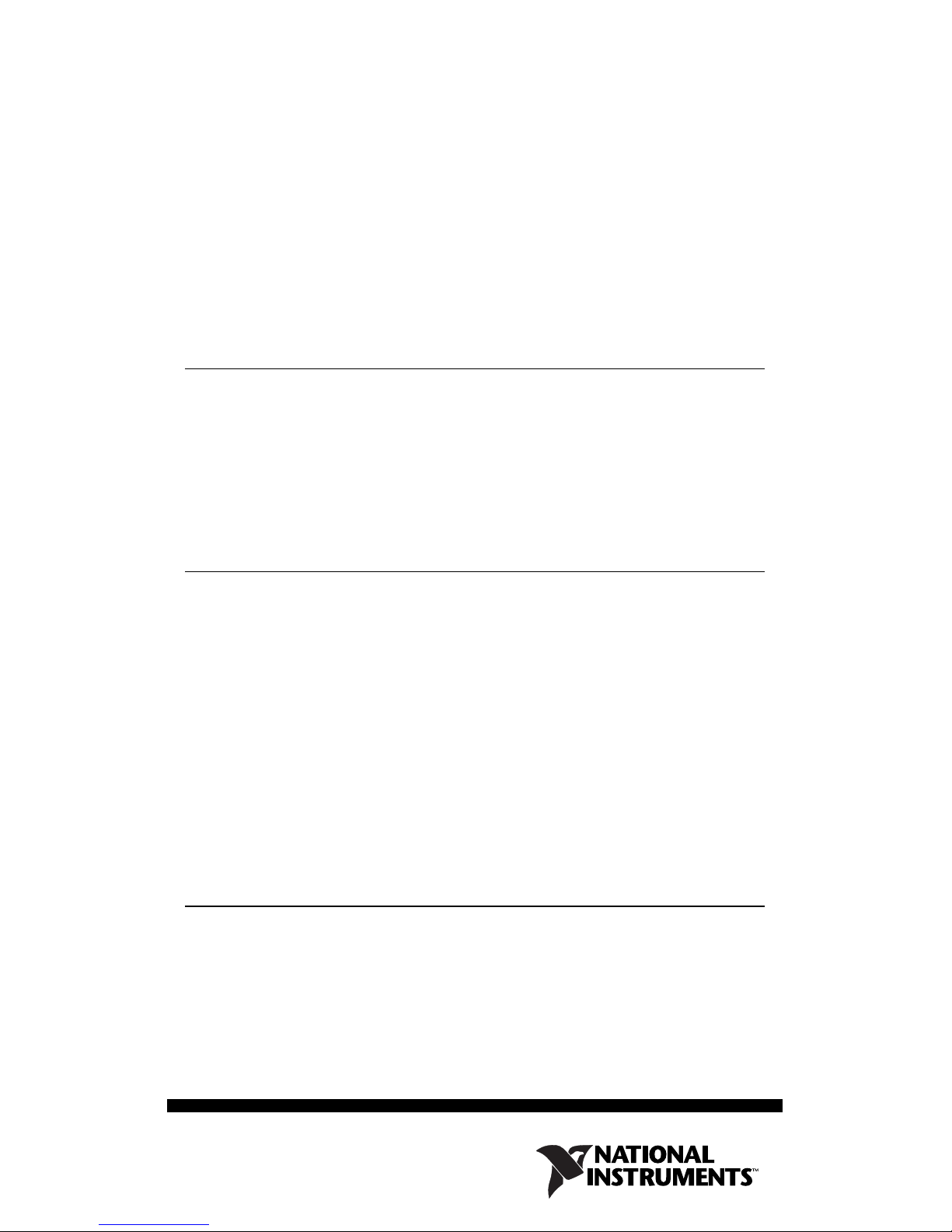
INSTALLATION GUIDE
FBUS-HSE/H1 LD
Fieldbus Network Module Linking Device
This document provides a quick guide to install and configure
the FBUS-HSE/H1 LD network module. For more detailed
information on using the network module, refer to the
FBUS-HSE/H1 Linking Device (LD) User Manual.
Features
• Foundation Fieldbus H1 interface to control network
• High Speed Ethernet interface
• Runs on 11 to 30 VDC power
• 0 to +55 °C operation
Kit Contents and Optional Equipment
Your kit contains the following items:
• FBUS-HSE/H1 LD network module
• Accessories—This installation guide and your software CD
You can order the following optional equipment from National
Instruments:
• Panel mount accessory, part number 777609-01
•Cables
• 24 VDC power supply
Installation
Complete the following steps to install the FBUS-HSE/H1 LD.
1. Use a flat-bladed screwdriver to open the DIN rail clip to the
unlocked position, as shown in Figure 1.
Page 2
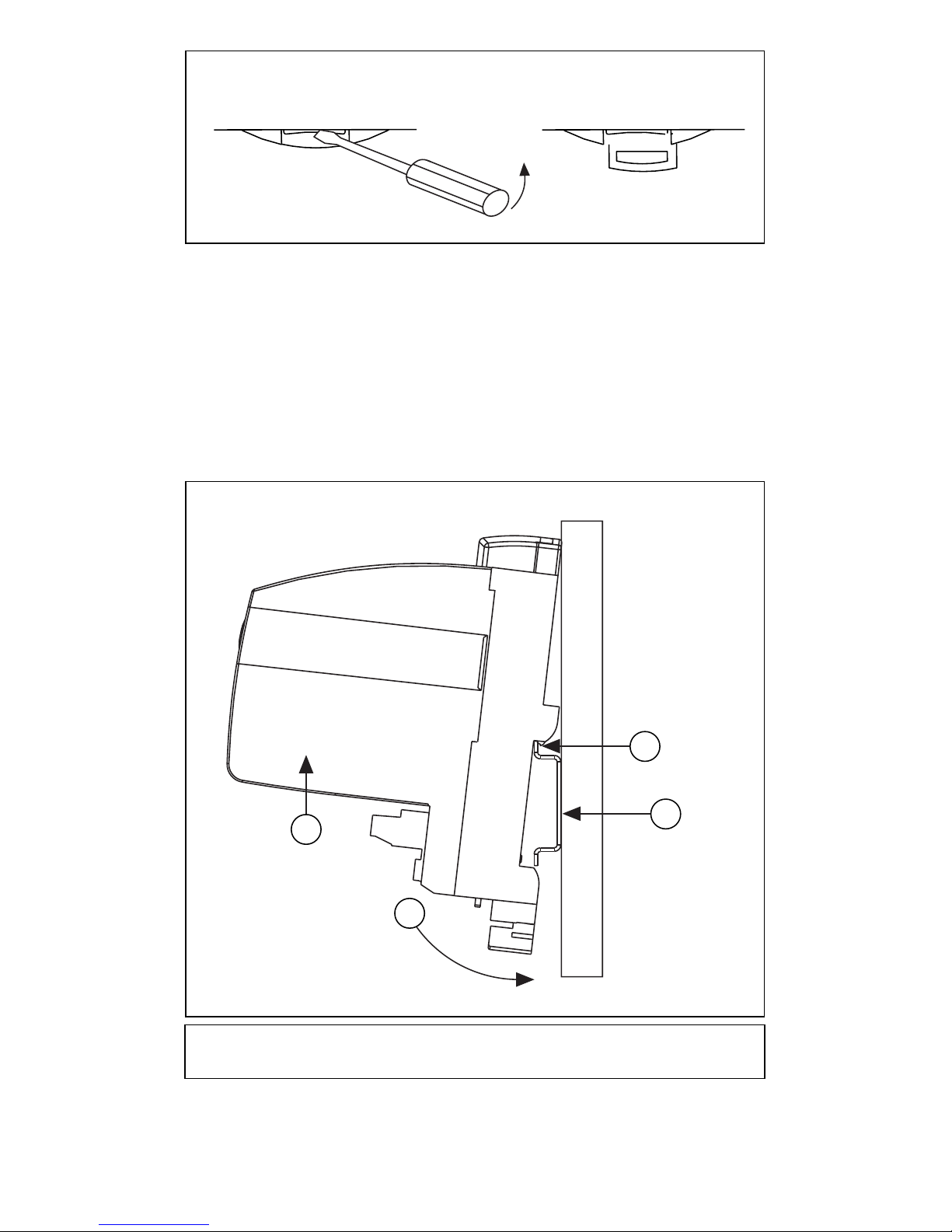
Rail Clip Locked Rail Clip Unlocked
Figure 1. DIN Rail Clip
2. Mount the FBUS-HSE/H1 LD onto a 35 mm DIN rail or onto
a panel mount accessory.
Installing onto a DIN rail:
a. Hook the lip on the rear of the FBUS-HSE/H1 LD onto the
top of a 35 mm DIN rail and press the FBUS-HSE/H1 LD
down onto the DIN rail, as shown in Figure 2.
2
3
1
4
1Cover
2Lip
3 35 mm DIN Rail
4 Press onto Rail
Figure 2. Mounting the FBUS-HSE/H1 LD onto a DIN Rail
FBUS-HSE/H1 LD Installation Guide 2 ni.com
Page 3
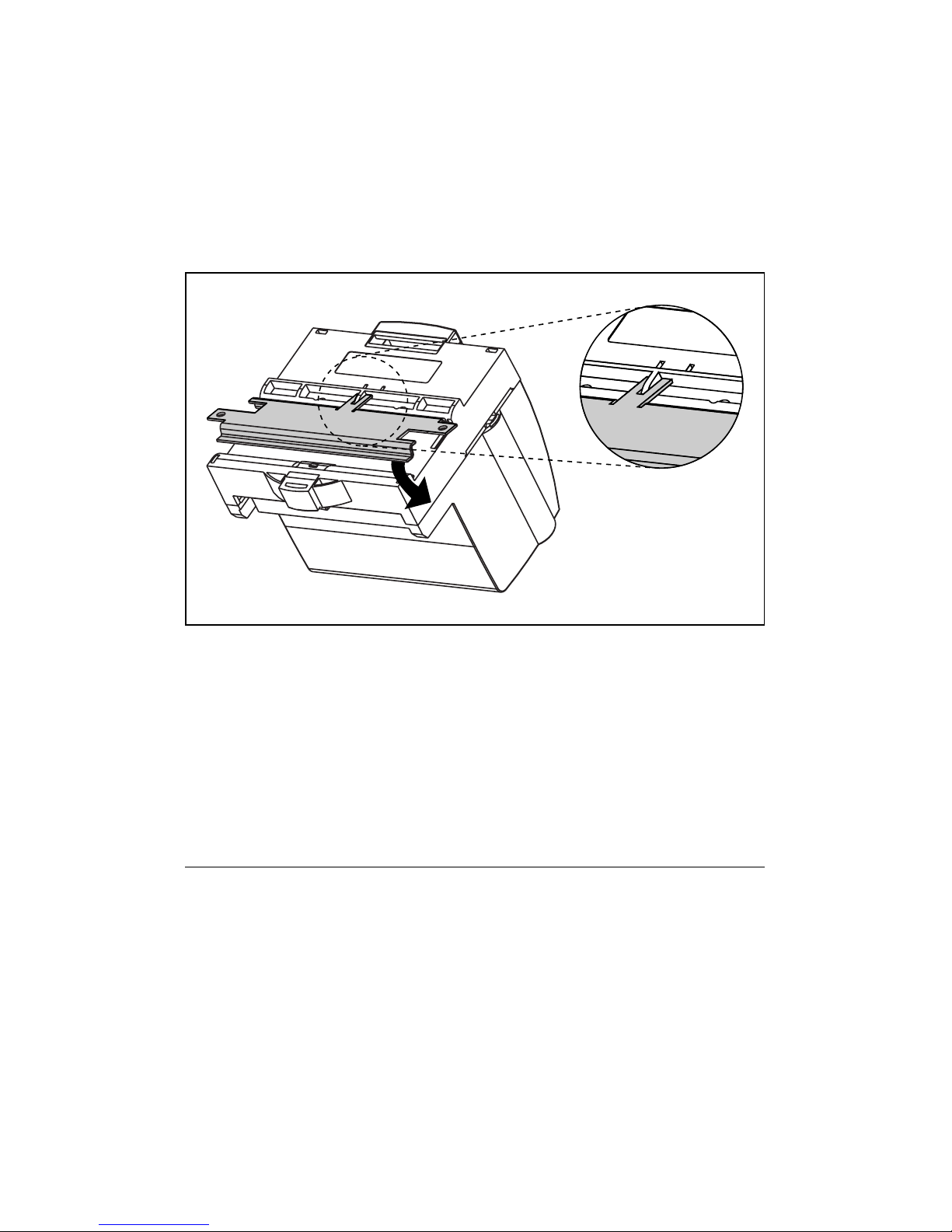
b. Slide the FBUS-HSE/H1 LD to the desired position along
the DIN rail.
c. Lock the rail clip.
Installing onto a panel mount accessory, which you can order
separately from National Instruments:
a. Snap the panel mount accessory onto the module as shown
in Figure 3.
Figure 3. Mounting the FBUS-HSE/H1 LD onto a Panel Mount Accessory
b. Lock the rail clip.
c. Mount the FBUS-HSE/H1 LD and panel mount accessory
onto the desired surface. You can drill pilot holes using the
directions in the FieldPoint Network Module Panel Mount
Accessory Installation Guide.
Ethernet Network Connection
Connect the FBUS-HSE/H1 LD to a High Speed Ethernet network
using a standard Category 5 Ethernet cable to the RJ-45 connector
on the FBUS-HSE/H1 LD. The connection of Ethernet network is
shown in Figure 4.
© National Instruments Corp. 3 FBUS-HSE/H1 LD Installation Guide
Page 4

1
2
5
4
33 3
1 FBUS-HSE/H1 LD
2 Ethernet Cable
Figure 4. Ethernet Network Connection
3 Ethernet Devices
4 Ethernet Hub
5 H1 Network Ports
System Requirements
A DHCP server in the network is required for the
FBUS-HSE/H1 LD to obtain its IP address and start up.
Fieldbus Network Connection
Connect the FBUS-HSE/H1 LD to a Fieldbus H1 network using
the 9-position DSub connector on the FBUS-HSE/H1 LD. The
pinout of the DSub connector is shown in Figure 5.
FBUS-HSE/H1 LD Installation Guide 4 ni.com
Page 5

NC
NC
NC
NC
NC
1 2345
6
789
NC
Data +
NC = No Connection
Figure 5. DSub Connector Pinout
NC
Data –
Powering the FBUS-HSE/H1 LD
An 11–30 VDC power supply is required by each FBUS-HSE/H1
LD on your network.
The power connector is a 6-pin screw terminal connector whose
pinout is shown in Figure 6.
v
v
v
11–30 VDC
backup power
supply
(optional)
11–30 VDC
primary power
supply
Figure 6. FBUS-HSE/H1 LD Power Connector Pinout
+
–
+
–
c
c
c
V
To adjacent device
(optional connection)
C
Connect the primary power supply to the center V and C pair. You
can connect an optional backup power supply to the left V and
Cpair.
© National Instruments Corp. 5 FBUS-HSE/H1 LD Installation Guide
Page 6

Mechanical Dimensions
Figure 7 shows the mechanical dimensions of the FBUS-HSE/H1
LD. Dimensions are given in millimeters [inches].
107.19
[4.22]
109.5
[4.31]
91.44
[3.60]
Figure 7. Mechanical Dimensions
Technical Support Resources
NI Web Support
National Instruments Web support is your first stop for help in
solving installation, configuration, and application problems and
questions. Online problem-solving and diagnostic resources
include frequently asked questions, knowledge bases,
product-specific troubleshooting wizards, manuals, drivers,
software updates, and more. Web support is available through the
Technical Support section of
ni.com.
Worldwide Support
National Instruments has offices located around the world to help
address your support needs. You can access our branch office Web
sites from the Worldwide Offices section of
Web sites provide up-to-date contact information, support phone
numbers, email addresses, and current events.
If you have searched the technical support resources on our Web
site and still cannot find the answers you need, contact your local
office or National Instruments corporate. For telephone support in
the United States, dial 512 795 8248. For telephone support
outside the United States, contact your local branch office:
ni.com. Branch office
Australia 1800 300 800, Austria 43 0 662 45 79 90 0,
Belgium32027570020, Brazil551132623599,
FBUS-HSE/H1 LD Installation Guide 6 ni.com
Page 7

Canada (Calgary) 403 274 9391,
Canada (Montreal) 514 288 5722,
Canada (Ottawa) 613 233 5949, Canada (Québec) 514 694 8521,
Canada (Toronto) 905 785 0085,
Canada (Vancouver) 514 685 7530, China 86 21 6555 7838,
Czech Republic 420 2 2423 5774, Denmark 45 45 76 26 00,
Finland 385 0 9 725 725 11, France 33 0 1 48 14 24 24,
Germany 49 0 89 741 31 30, Greece 30 2 10 42 96 427,
India918051190000, Israel972036393737,
Italy3902413091, Japan81354722970,
Korea 82 02 3451 3400, Malaysia 603 9131 0918,
Mexico 001 800 010 0793, Netherlands 31 0 348 433 466,
NewZealand1800300800, Norway47066907660,
Poland 48 0 22 3390 150, Portugal 351 210 311 210,
Russia 7 095 238 7139, Singapore 65 6226 5886,
Slovenia 386 3 425 4200, South Africa 27 0 11 805 8197,
Spain34916400085, Sweden460858789500,
Switzerland 41 56 200 51 51, Taiwan 886 2 2528 7227,
Thailand 662 992 7519, United Kingdom 44 0 1635 523545
© National Instruments Corp. 7 FBUS-HSE/H1 LD Installation Guide
Page 8

FieldPoint™, National Instruments™, NI™, and ni.com™ are trademarks of National Instruments Corporation.
Product and company names mentioned herein are trademarks or trade names of their respective companies.
For patents covering National Instruments products, refer to the appropriate location: Help»Patents in your software,
the
patents.txt file on your CD, or ni.com/patents.
© 2003 National Instruments Corp. All rights reserved.
*323150A-01*
323150A-01 May03
