Page 1
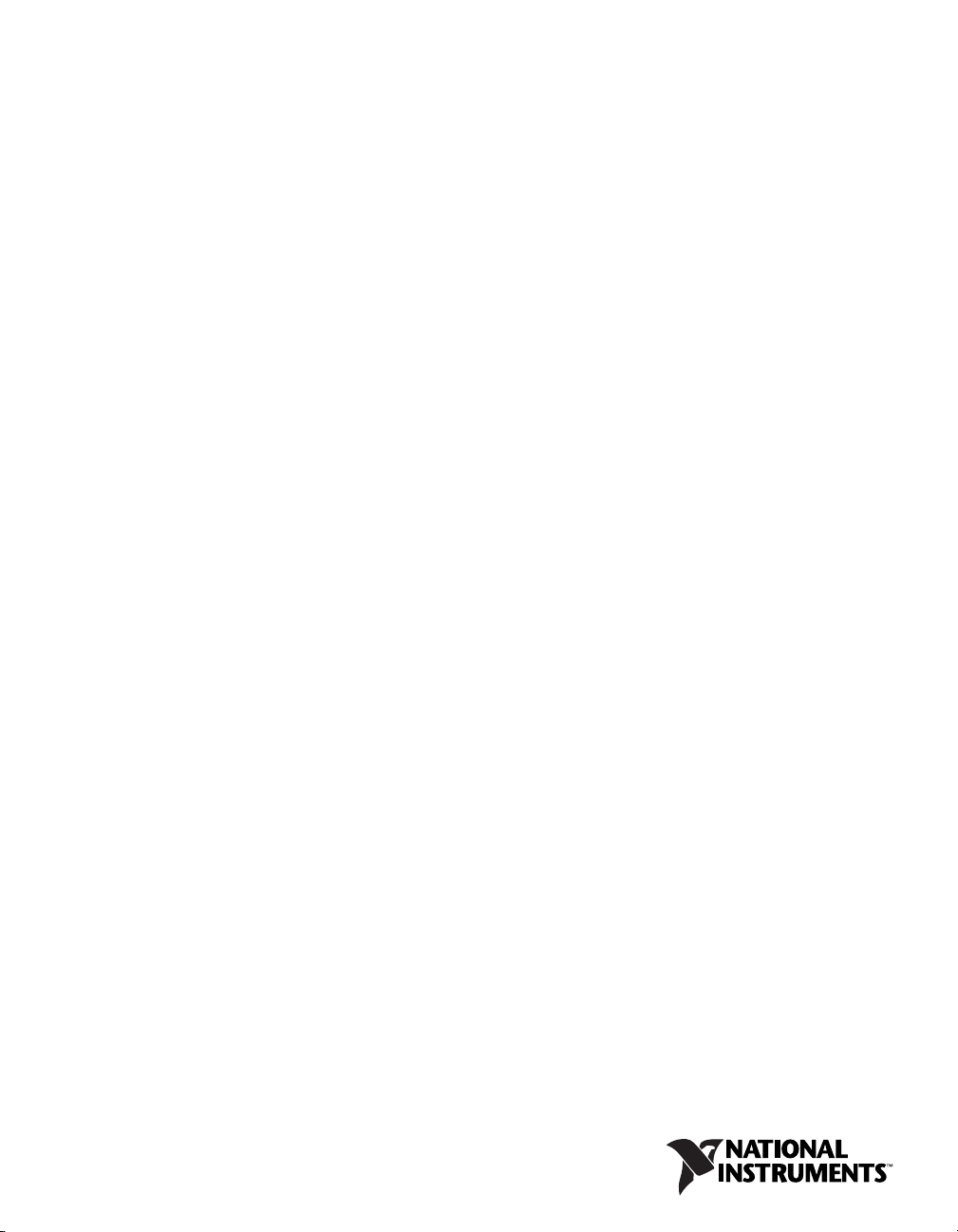
DAQ E Series
E Series User Manual
E Series User Manual
February 2007
370503K-01
Page 2
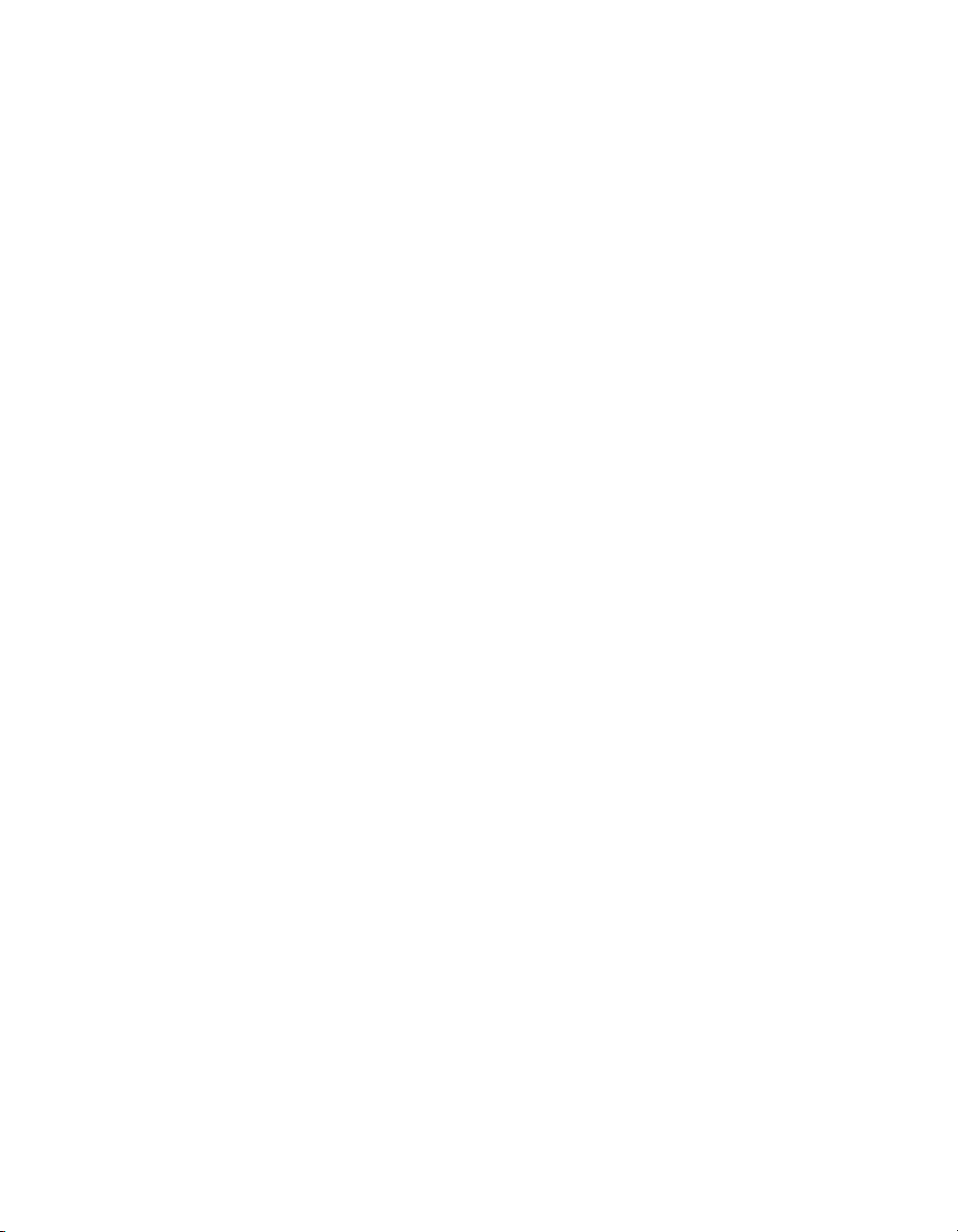
Support
Worldwide Technical Support and Product Information
ni.com
National Instruments Corporate Headquarters
11500 North Mopac Expressway Austin, Texas 787593504 USA Tel: 512 683 0100
Worldwide Offices
Australia 1800 300 800, Austria 43 662 457990-0, Belgium 32 (0) 2 757 0020, Brazil 55 11 3262 3599,
Canada 800 433 3488, China 86 21 5050 9800, Czech Republic 420 224 235 774, Denmark 45 45 76 26 00,
Finland 385 (0) 9 725 72511, France 33 (0) 1 48 14 24 24, Germany 49 89 7413130, India 91 80 41190000,
Israel 972 3 6393737, Italy 39 02 413091, Japan 81 3 5472 2970, Korea 82 02 3451 3400,
Lebanon 961 (0) 1 33 28 28, Malaysia 1800 887710, Mexico 01 800 010 0793, Netherlands 31 (0) 348 433 466,
New Zealand 0800 553 322, Norway 47 (0) 66 90 76 60, Poland 48 22 3390150, Portugal 351 210 311 210,
Russia 7 495 783 6851, Singapore 1800 226 5886, Slovenia 386 3 425 42 00, South Africa 27 0 11 805 8197,
Spain 34 91 640 0085, Sweden 46 (0) 8 587 895 00, Switzerland 41 56 2005151, Taiwan 886 02 2377 2222,
Thailand 662 278 6777, Turkey 90 212 279 3031, United Kingdom 44 (0) 1635 523545
For further support information, refer to the Technical Support and Professional Services appendix. To comment
on National Instruments documentation, refer to the National Instruments Web site at
the info code
feedback.
ni.com/info and enter
© 1997–2007 National Instruments Corporation. All rights reserved.
Page 3
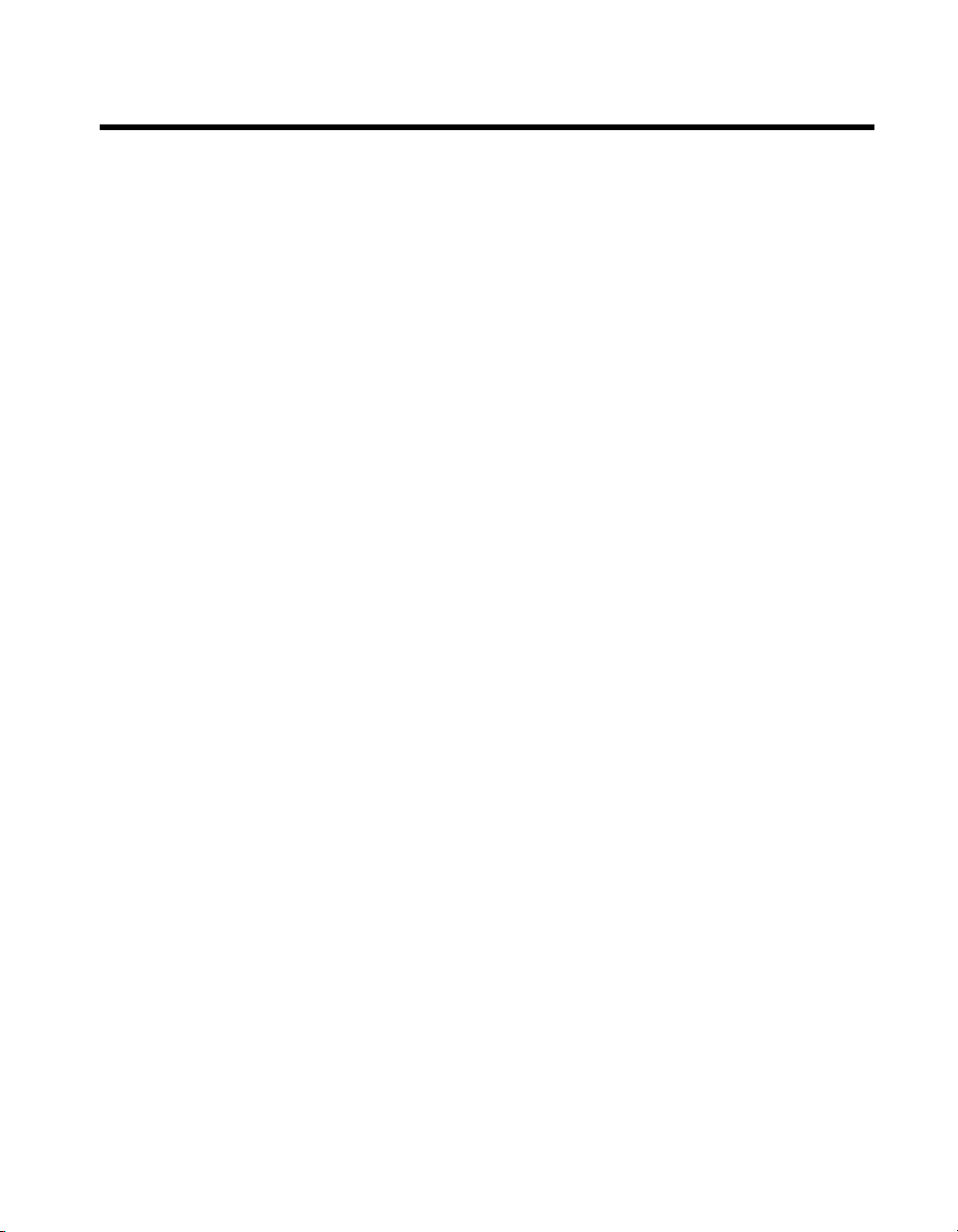
Important Information
Warranty
The E Series devices are warranted against defects in materials and workmanship for a period of one year from the date of shipment, as
evidenced by receipts or other documentation. National Instruments will, at its option, repair or replace equipment that proves to be defective
during the warranty period. This warranty includes parts and labor.
The media on which you receive National Instruments software are warranted not to fail to execute programming instructions, due to defects in
materials and workmanship, for a period of 90 days from date of shipment, as evidenced by receipts or other documentation. National Instruments
will, at its option, repair or replace software media that do not execute programming instruc tions if National Instruments receives notice of such defects
during the warranty period. National Instruments does not warrant that the operation of the software shall be uninterrupted or error free.
A Return Material Authorization (RMA) number must be obtained from the factory and clearly marked on the outside of the package before any
equipment will be accepted for warranty work. National Instruments will pay the shipping costs of returning to the owner parts which are covered by
warranty.
National Instruments believes that the information in this document is accurate. The document has been carefully reviewed for technical accuracy. In
the event that technical or typographical errors exist, National Instruments reserves the right to make changes to subsequent editions of this document
without prior notice to holders of this edition. The reader should consult National Instruments if errors are suspected. In no event shall National
Instruments be liable for any damages arising out of or related to this document or the information contained in it.
E
XCEPT AS SPECIFIED HEREIN, NATIONAL INSTRUMENTS MAKES NO WARRANTIES, EXPRESS OR IMPLIED, AND SPECIFICALLY DISCLAIMS ANY WARRANTY OF
MERCHANTABILITY OR FITNESS FOR A PARTICULAR PURPOSE. CUSTOMER’S RIGHT TO RECOVER DAMAGES CAUSED BY FAULT OR NEGLIGENCE ON THE PART OF NATIONAL
I
NSTRUMENTS SHALL BE LIMITED TO THE AMOUNT THERETOFORE PAID BY THE CUSTOMER. NATIONAL INSTRUMENTS WILL NOT BE LIABLE FOR DAMAGES RESULTING
FROM LOSS OF DATA, PROFITS, USE OF PRODUCTS, OR INCIDENTAL OR CONSEQUENTIAL DAMAGES, EVEN IF ADVISED OF THE POSSIBILITY THEREOF. This limitation of
the liability of National Instruments will apply regardless of the form of action, whether in contract or tort, including negligence. Any action against
National Instruments must be brought within one year after the cause of action accrues. National Instruments shall not be liable for any delay in
performance due to causes beyond its reasonable control. The warranty provided herein does not cover damages, defects, malfunctions, or service
failures caused by owner’s failure to follow the National Instruments installation, operation, or maintenance instructions; owner’s modification of the
product; owner’s abuse, misuse, or negligent acts; and power failure or surges, fire, flood, accident, actions of third parties, or other events outside
reasonable control.
Copyright
Under the copyright laws, this publication may not be reproduced or transmitted in any form, electronic or mechanical, including photocopying,
recording, storing in an information retrieval system, or translating, in whole or in part, without the prior written consent of National
Instruments Corporation.
National Instruments respects the intellectual property of others, and we ask our users to do the same. NI software is protected by copyright and other
intellectual property laws. Where NI software may be used to reproduce software or other materials belonging to others, you may use NI software only
to reproduce materials that you may reproduce in accordance with the terms of any applicable license or other legal restriction.
Trademarks
National Instruments, NI, ni.com, and LabVIEW are trademarks of National Instruments Corporation. Refer to the Terms of Use section
on ni.com/legal for more information about National Instruments trademarks.
®
FireWire
is the registered trademark of Apple Computer, Inc. Other product and company names mentioned herein are trademarks or trade names
of their respective companies.
Members of the National Instruments Alliance Partner Program are business entities independent from National Instruments and have no agency,
partnership, or joint-venture relationship with National Instruments.
Patents
For patents covering National Instruments products, refer to the appropriate location: Help»Patents in your software, the patents.txt file
on your CD, or
ni.com/patents.
WARNING REGARDING USE OF NATIONAL INSTRUMENTS PRODUCTS
(1) NATIONAL INSTRUMENTS PRODUCTS ARE NOT DESIGNED WITH COMPONENTS AND TESTING FOR A LEVEL OF
RELIABILITY SUITABLE FOR USE IN OR IN CONNECTION WITH SURGICAL IMPLANTS OR AS CRITICAL COMPONENTS IN
ANY LIFE SUPPORT SYSTEMS WHOSE FAILURE TO PERFORM CAN REASONABLY BE EXPECTED TO CAUSE SIGNIFICANT
INJURY TO A HUMAN.
(2) IN ANY APPLICATION, INCLUDING THE ABOVE, RELIABILITY OF OPERATION OF THE SOFTWARE PRODUCTS CAN BE
IMPAIRED BY ADVERSE FACTORS, INCLUDING BUT NOT LIMITED TO FLUCTUATIONS IN ELECTRICAL POWER SUPPLY,
COMPUTER HARDWARE MALFUNCTIONS, COMPUTER OPERATING SYSTEM SOFTWARE FITNESS, FITNESS OF COMPILERS
AND DEVELOPMENT SOFTWARE USED TO DEVELOP AN APPLICATION, INSTALLATION ERRORS, SOFTWARE AND HARDWARE
COMPATIBILITY PROBLEMS, MALFUNCTIONS OR FAILURES OF ELECTRONIC MONITORING OR CONTROL DEVICES,
TRANSIENT FAILURES OF ELECTRONIC SYSTEMS (HARDWARE AND/OR SOFTWARE), UNANTICIPATED USES OR MISUSES, OR
ERRORS ON THE PART OF THE USER OR APPLICATIONS DESIGNER (ADVERSE FACTORS SUCH AS THESE ARE HEREAFTER
COLLECTIVELY TERMED “SYSTEM FAILURES”). ANY APPLICATION WHERE A SYSTEM FAILURE WOULD CREATE A RISK OF
HARM TO PROPERTY OR PERSONS (INCLUDING THE RISK OF BODILY INJURY AND DEATH) SHOULD NOT BE RELIANT SOLELY
UPON ONE FORM OF ELECTRONIC SYSTEM DUE TO THE RISK OF SYSTEM FAILURE. TO AVOID DAMAGE, INJURY, OR DEATH,
THE USER OR APPLICATION DESIGNER MUST TAKE REASONABLY PRUDENT STEPS TO PROTECT AGAINST SYSTEM FAILURES,
INCLUDING BUT NOT LIMITED TO BACK-UP OR SHUT DOWN MECHANISMS. BECAUSE EACH END-USER SYSTEM IS
CUSTOMIZED AND DIFFERS FROM NATIONAL INSTRUMENTS' TESTING PLATFORMS AND BECAUSE A USER OR APPLICATION
DESIGNER MAY USE NATIONAL INSTRUMENTS PRODUCTS IN COMBINATION WITH OTHER PRODUCTS IN A MANNER NOT
EVALUATED OR CONTEMPLATED BY NATIONAL INSTRUMENTS, THE USER OR APPLICATION DESIGNER IS ULTIMATELY
RESPONSIBLE FOR VERIFYING AND VALIDATING THE SUITABILITY OF NATIONAL INSTRUMENTS PRODUCTS WHENEVER
NATIONAL INSTRUMENTS PRODUCTS ARE INCORPORATED IN A SYSTEM OR APPLICATION, INCLUDING, WITHOUT
LIMITATION, THE APPROPRIATE DESIGN, PROCESS AND SAFETY LEVEL OF SUCH SYSTEM OR APPLICATION.
Page 4
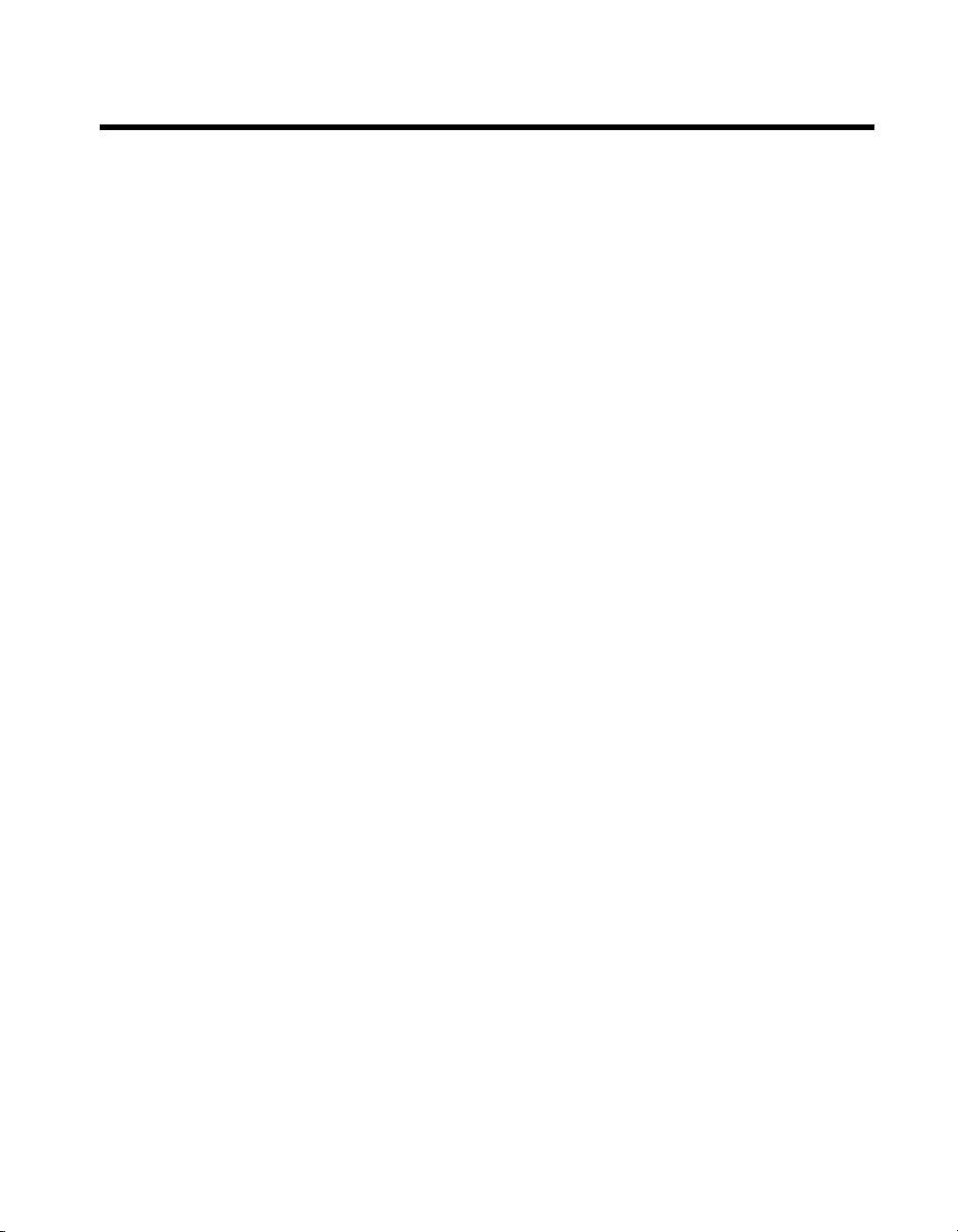
Compliance
Compliance with FCC/Canada Radio Frequency Interference
Regulations
Determining FCC Class
The Federal Communications Commission (FCC) has rules to protect wireless communications from interference. The FCC
places digital electronics into two classes. These classes are known as Class A (for use in industrial commercial locations only)
or Class B (for use in residential or commercial locations). All National Instruments (NI) products are FCC Class A products.
Depending on where it is operated, this Class A product could be subject to restrictions in the FCC rules. (In Canada, the
Department of Communications (DOC), of Industry Canada, regulates wireless interference in much the same way.) Digital
electronics emit weak signals during normal operation that can affect radio, television, or other wireless products.
All Class A products display a simple warning statement of one paragraph in length regarding interference and undesired
operation. The FCC rules have restrictions regarding the locations where FCC Class A products can be operated.
Consult the FCC Web site at
FCC/DOC Warnings
This equipment generates and uses radio frequency energy and, if not installed and used in strict accordance with the instructions
in this manual and the CE marking Declaration of Conformity*, may cause interference to radio and television reception.
Classification requirements are the same for the Federal Communications Commission (FCC) and the Canadian Department
of Communications (DOC).
Changes or modifications not expressly approved by NI could void the user’s authority to operate the equipment under the
FCC Rules.
Class A
Federal Communications Commission
This equipment has been tested and found to comply with the limits for a Class A digital device, pursuant to part 15 of the FCC
Rules. These limits are designed to provide reasonable protection against harmful interference when the equipment is operated
in a commercial environment. This equipment generates, uses, and can radiate radio frequency energy and, if not installed and
used in accordance with the instruction manual, may cause harmful interference to radio communications. Operation of this
equipment in a residential area is likely to cause harmful interference in which case the user is required to correct the interference
at their own expense.
www.fcc.gov for more information.
Canadian Department of Communications
This Class A digital apparatus meets all requirements of the Canadian InterferenceCausing Equipment Regulations.
Cet appareil numérique de la classe A respecte toutes les exigences du Règlement sur le matériel brouilleur du Canada.
Compliance with EU Directives
Users in the European Union (EU) should refer to the Declaration of Conformity (DoC) for information* pertaining to the
CE marking. Refer to the Declaration of Conformity (DoC) for this product for any additional regulatory compliance
information. To obtain the DoC for this product, visit
and click the appropriate link in the Certification column.
* The CE marking Declaration of Conformity contains important supplementary information and instructions for the user or
installer.
ni.com/certification, search by model number or product line,
Page 5
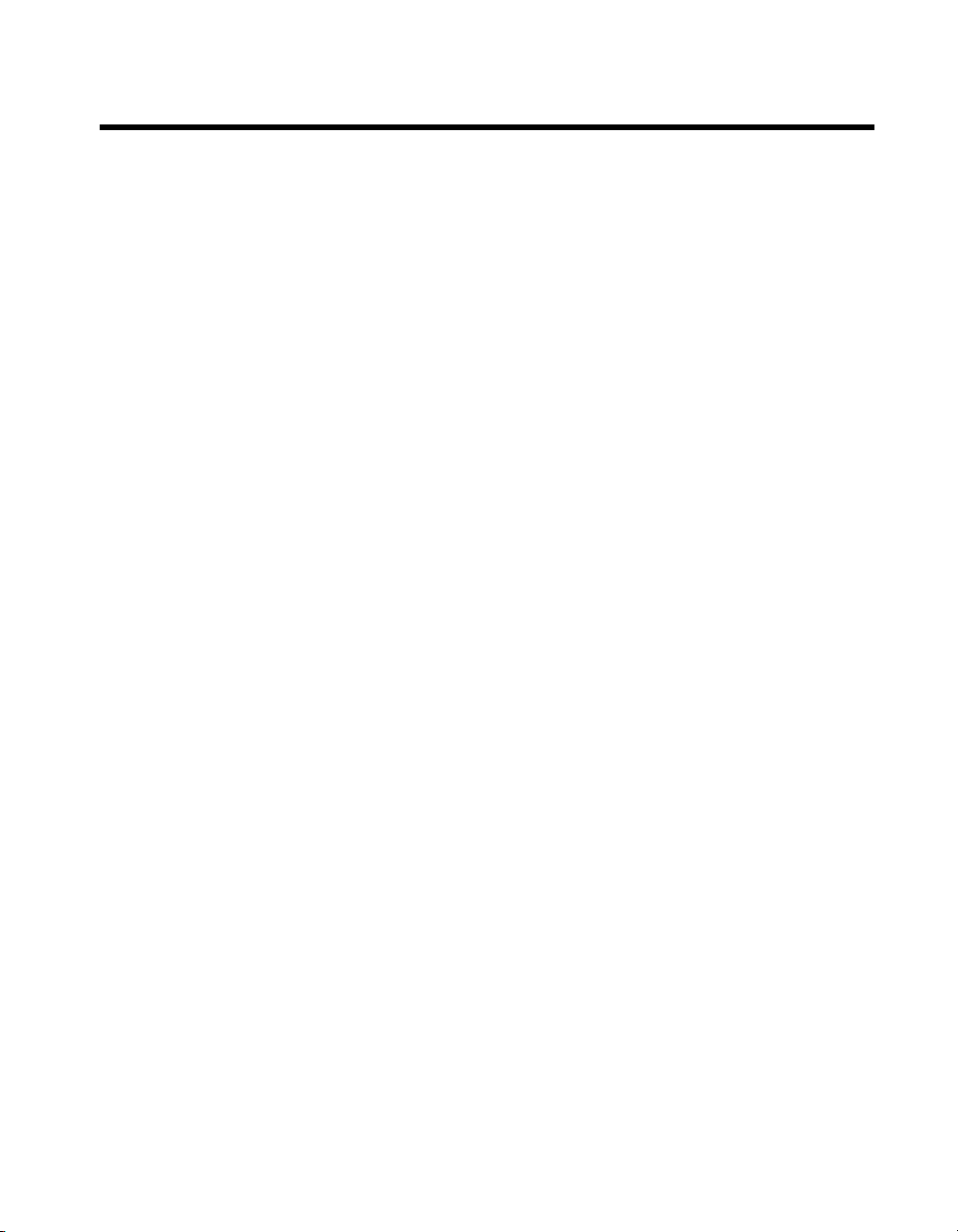
Contents
About This Manual
Conventions ...................................................................................................................xv
Related Documentation..................................................................................................xvi
NI-DAQ for Windows.....................................................................................xvi
NI-DAQmx for Linux......................................................................................xvi
NI-DAQmx Base.............................................................................................xvii
LabVIEW ........................................................................................................xvii
LabWindows/CVI............................................................................................xviii
Measurement Studio........................................................................................xviii
ANSI C without NI Application Software ......................................................xix
.NET Languages without NI Application Software ........................................xix
Device Documentation and Specifications......................................................xx
Training Courses .............................................................................................xx
Technical Support on the Web ........................................................................xx
Chapter 1
DAQ System Overview
DAQ Hardware ..............................................................................................................1-2
DAQ-STC........................................................................................................1-3
Calibration Circuitry........................................................................................1-3
Internal or Self-Calibration ...............................................................1-4
External Calibration ..........................................................................1-4
Signal Conditioning .......................................................................................................1-4
Sensors and Transducers .................................................................................1-4
Signal Conditioning Options ...........................................................................1-5
SCXI..................................................................................................1-5
SCC ...................................................................................................1-6
5B Series ...........................................................................................1-6
Cables and Accessories..................................................................................................1-6
Using Accessories with Devices .....................................................................1-7
Custom Cabling ...............................................................................................1-9
Programming Devices in Software ................................................................................1-10
I/O Connector Signal Descriptions ................................................................................1-11
Terminal Name Equivalents ..........................................................................................1-14
+5 V Power Source ........................................................................................................1-16
© National Instruments Corporation vii E Series User Manual
Page 6
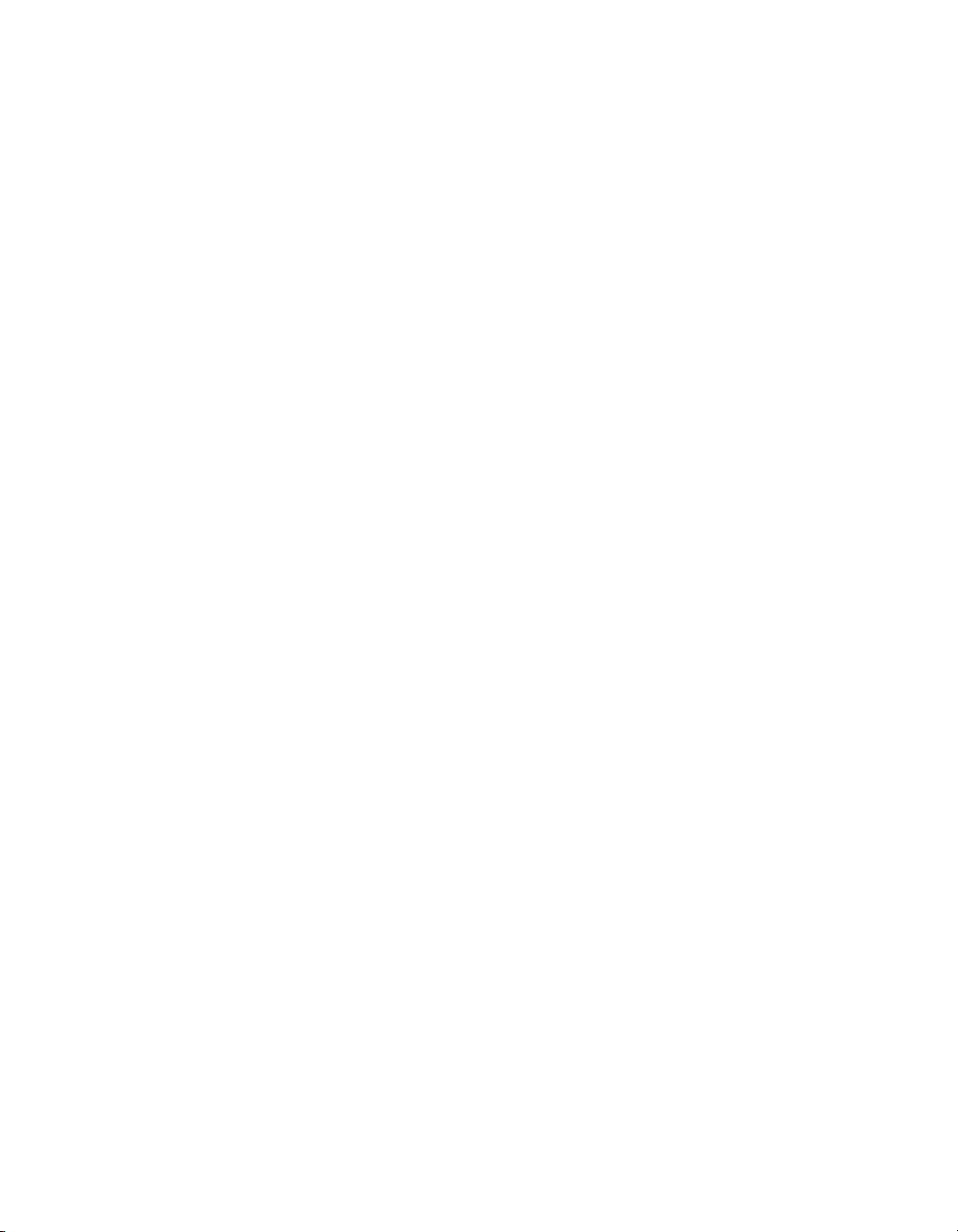
Contents
Chapter 2
Analog Input
Analog Input Circuitry .................................................................................................. 2-1
Input Polarity and Range ............................................................................................... 2-2
Analog Input Terminal Configuration........................................................................... 2-5
Dither............................................................................................................................. 2-8
Multichannel Scanning Considerations ......................................................................... 2-9
Analog Input Triggering................................................................................................ 2-14
Connecting Analog Input Signals.................................................................................. 2-20
Mux ................................................................................................................. 2-1
Instrumentation Amplifier (NI-PGIA) ............................................................ 2-2
A/D Converter................................................................................................. 2-2
AI FIFO........................................................................................................... 2-2
Analog Trigger................................................................................................ 2-2
AI Timing Signals........................................................................................... 2-2
Use Low Impedance Sources.......................................................................... 2-10
Use Short High-Quality Cabling.....................................................................2-11
Carefully Choose the Channel Scanning Order ..............................................2-11
Avoid Switching from a Large to a Small Input Range ................... 2-11
Insert Grounded Channel between Signal Channels ........................ 2-11
Minimize Voltage Step between Adjacent Channels ....................... 2-12
Avoid Scanning Faster than Necessary........................................................... 2-12
Example 1 ......................................................................................... 2-12
Example 2 ......................................................................................... 2-13
AI Data Acquisition Methods .........................................................................2-13
Software-Timed Acquisitions........................................................... 2-13
Hardware-Timed Acquisitions ......................................................... 2-13
AI Start Trigger Signal.................................................................................... 2-15
Using a Digital Source...................................................................... 2-15
Using an Analog Source ................................................................... 2-15
Outputting the AI Start Trigger Signal ........................................................... 2-16
AI Reference Trigger Signal ........................................................................... 2-16
Using a Digital Source...................................................................... 2-18
Using an Analog Source ................................................................... 2-18
Outputting the AI Reference Trigger Signal .................................... 2-18
AI Pause Trigger Signal.................................................................................. 2-19
Using a Digital Source...................................................................... 2-19
Using an Analog Source ................................................................... 2-19
Types of Signal Sources.................................................................................. 2-22
Floating Signal Sources .................................................................... 2-22
Ground-Referenced Signal Sources.................................................. 2-22
E Series User Manual viii ni.com
Page 7
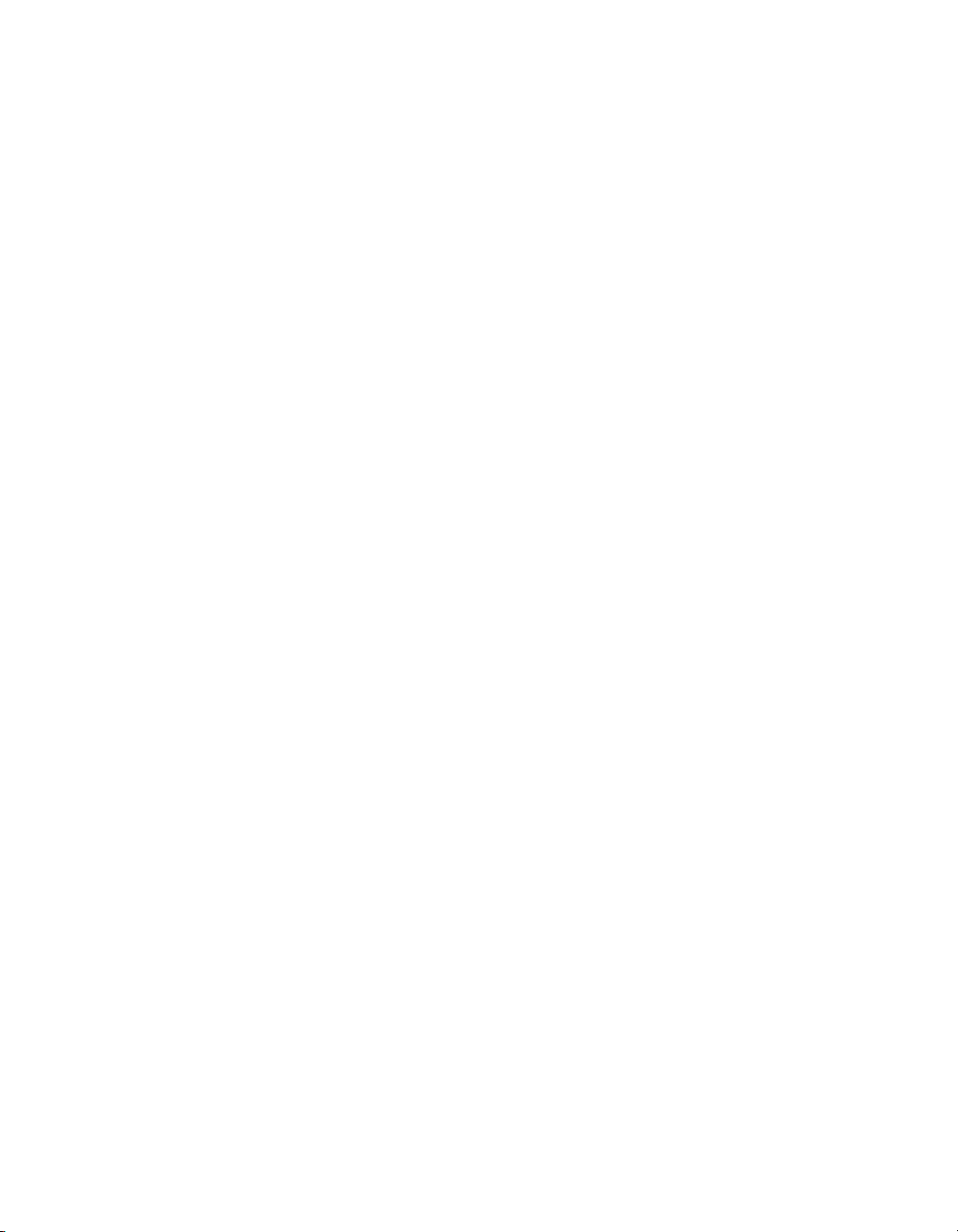
Contents
Differential Connection Considerations ........................................................................2-22
Differential Connections for Ground-Referenced Signal Sources ..................2-23
Common-Mode Signal Rejection Considerations.............................2-24
Differential Connections for Non-Referenced or
Floating Signal Sources................................................................................2-24
Single-Ended Connection Considerations .....................................................................2-26
Common-Mode Signal Rejection Considerations ...........................................2-26
Single-Ended Connections for Floating Signal Sources
(RSE Configuration).....................................................................................2-27
Single-Ended Connections for Grounded Signal Sources
(NRSE Configuration)..................................................................................2-27
Field Wiring Considerations..........................................................................................2-28
Configuring AI Modes in Software ...............................................................................2-29
Traditional NI-DAQ (Legacy).........................................................................2-29
NI-DAQmx......................................................................................................2-29
Analog Input Timing Signals.........................................................................................2-30
AI Start Trigger Signal ....................................................................................2-32
Using a Digital Source ......................................................................2-33
Using an Analog Source ...................................................................2-33
Outputting the AI Start Trigger Signal .............................................2-33
AI Reference Trigger Signal ...........................................................................2-34
Using a Digital Source ......................................................................2-35
Using an Analog Source ...................................................................2-36
Outputting the AI Reference Trigger Signal.....................................2-36
AI Pause Trigger Signal ..................................................................................2-36
Using a Digital Source ......................................................................2-36
Using an Analog Source ...................................................................2-37
AI Sample Clock Signal ..................................................................................2-37
Using an Internal Source...................................................................2-37
Using an External Source..................................................................2-37
Outputting the AI Sample Clock Signal ...........................................2-38
Other Timing Requirements..............................................................2-39
AI Sample Clock Timebase Signal..................................................................2-40
AI Convert Clock Signal .................................................................................2-41
Using an Internal Source...................................................................2-41
Using an External Source..................................................................2-42
Outputting the AI Convert Clock Signal...........................................2-42
Using a Delay from Sample Clock to Convert Clock.......................2-43
Other Timing Requirements..............................................................2-43
AI Convert Clock Timebase Signal.................................................................2-45
Master Timebase Signal ..................................................................................2-45
AI Hold Complete Event Signal......................................................................2-46
External Strobe Signal.....................................................................................2-46
Getting Started with AI Applications in Software.........................................................2-47
© National Instruments Corporation ix E Series User Manual
Page 8
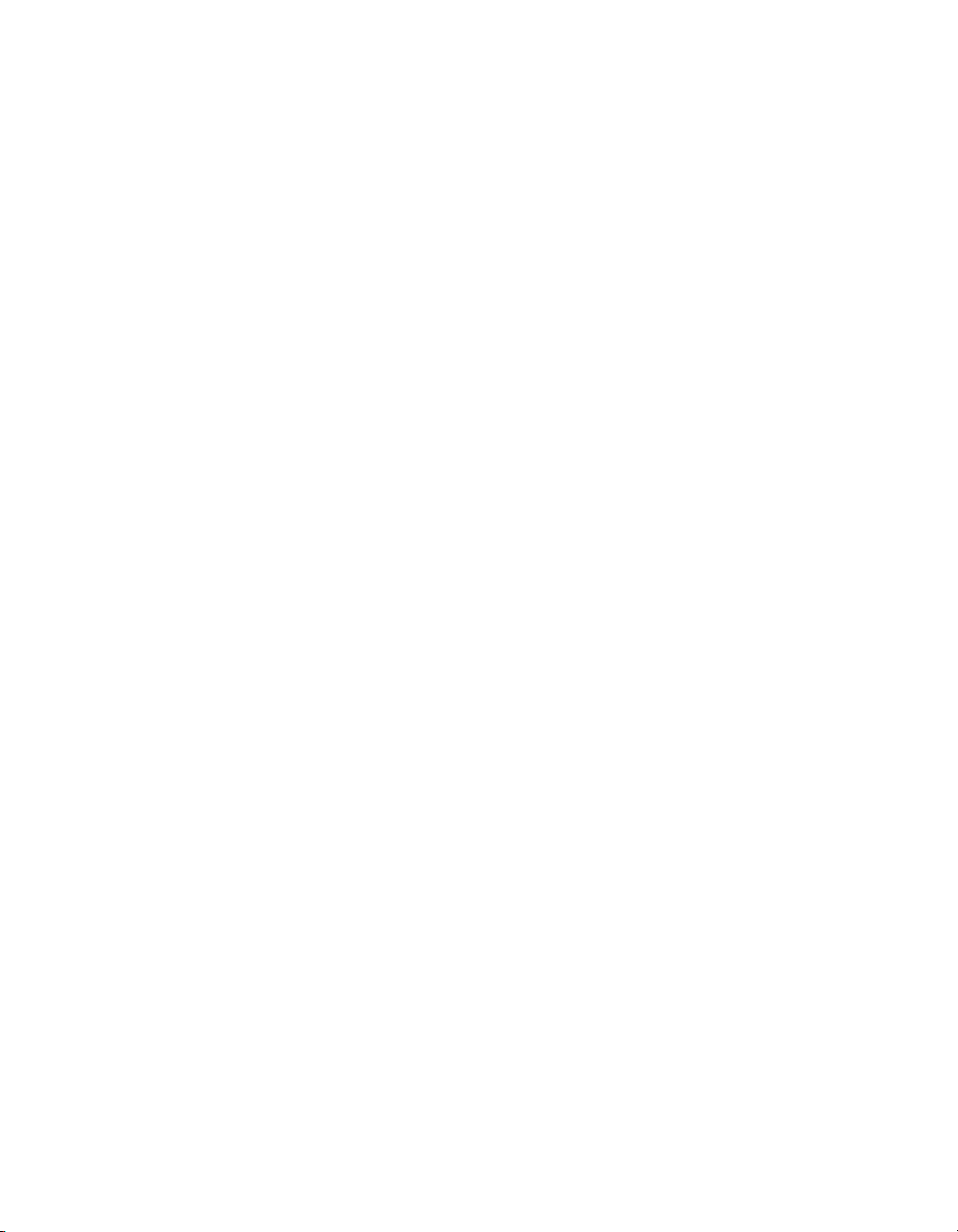
Contents
Chapter 3
Analog Output
Analog Output Circuitry................................................................................................ 3-1
DACs............................................................................................................... 3-1
DAC FIFO....................................................................................................... 3-1
AO Sample Clock ........................................................................................... 3-2
Polarity and Reference Selection .................................................................... 3-2
Reference Selection ....................................................................................................... 3-2
Polarity Selection........................................................................................................... 3-3
Reglitch Selection.......................................................................................................... 3-3
Minimizing Glitches on the Output Signal.................................................................... 3-3
AO Data Generation Methods ....................................................................................... 3-4
Software-Timed Generations .......................................................................... 3-4
Hardware-Timed Generations......................................................................... 3-4
Analog Output Triggering .............................................................................................3-5
AO Start Trigger Signal .................................................................................. 3-6
AO Pause Trigger Signal ................................................................................ 3-7
Connecting Analog Output Signals ............................................................................... 3-8
Waveform Generation Timing Signals.......................................................................... 3-9
AO Start Trigger Signal .................................................................................. 3-9
AO Pause Trigger Signal ................................................................................3-10
AO Sample Clock Signal ................................................................................ 3-11
AO Sample Clock Timebase Signal................................................................ 3-13
Master Timebase Signal.................................................................................. 3-14
Getting Started with AO Applications in Software....................................................... 3-15
Buffered ............................................................................................ 3-4
Non-Buffered.................................................................................... 3-5
Using a Digital Source...................................................................... 3-6
Using an Analog Source ................................................................... 3-6
Outputting the AO Start Trigger Signal ...........................................3-6
Using a Digital Source...................................................................... 3-7
Using an Analog Source ................................................................... 3-7
Using a Digital Source...................................................................... 3-9
Using an Analog Source ................................................................... 3-10
Outputting the AO Start Trigger Signal ...........................................3-10
Using a Digital Source...................................................................... 3-10
Using an Analog Source ................................................................... 3-11
Using an Internal Source .................................................................. 3-11
Using an External Source ................................................................. 3-11
Outputting the AO Sample Clock Signal ......................................... 3-12
Other Timing Requirements ............................................................. 3-12
E Series User Manual x ni.com
Page 9
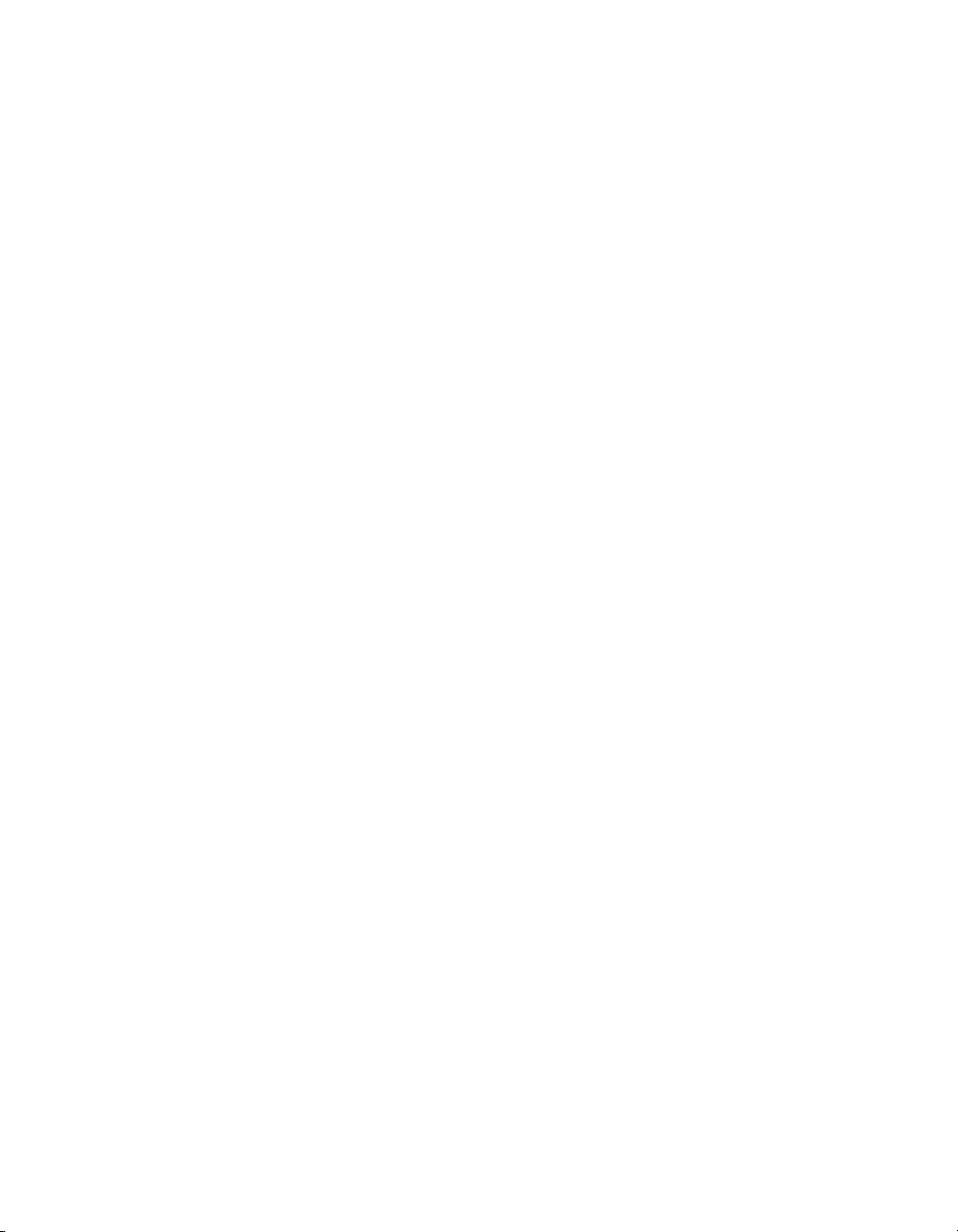
Chapter 4
Digital I/O
Extended Digital I/O......................................................................................................4-2
Power-On States of the PFI and DIO Lines...................................................................4-9
Connecting Digital I/O Signals......................................................................................4-9
Getting Started with DIO Applications in Software......................................................4-10
Chapter 5
Counters
Counter Triggering ........................................................................................................5-1
Counter Timing Signals.................................................................................................5-2
Getting Started with Counter Applications in Software ................................................5-10
Contents
Port 3 Signal Assignments...............................................................................4-2
Power-On State................................................................................................4-3
Changing DIO Power-On State to Pulled Low .................................4-3
Timing Specifications......................................................................................4-4
Mode 1 Input Timing.......................................................................................4-6
Mode 1 Output Timing....................................................................................4-7
Mode 2 Bidirectional Timing ..........................................................................4-8
Start Trigger.....................................................................................................5-1
Pause Trigger...................................................................................................5-2
Counter 0 Source Signal..................................................................................5-3
Counter 0 Gate Signal .....................................................................................5-4
Counter 0 Internal Output Signal ....................................................................5-5
CTR 0 OUT Pin ................................................................................5-6
Counter 0 Up/Down Signal .............................................................................5-6
Counter 1 Source Signal..................................................................................5-6
Counter 1 Gate Signal .....................................................................................5-7
Counter 1 Internal Output Signal ....................................................................5-8
Counter 1 Up/Down Signal .............................................................................5-9
Frequency Output Signal.................................................................................5-9
Master Timebase Signal ..................................................................................5-9
Chapter 6
Programmable Function Interfaces (PFI)
Inputs .............................................................................................................................6-1
Outputs...........................................................................................................................6-1
© National Instruments Corporation xi E Series User Manual
Page 10
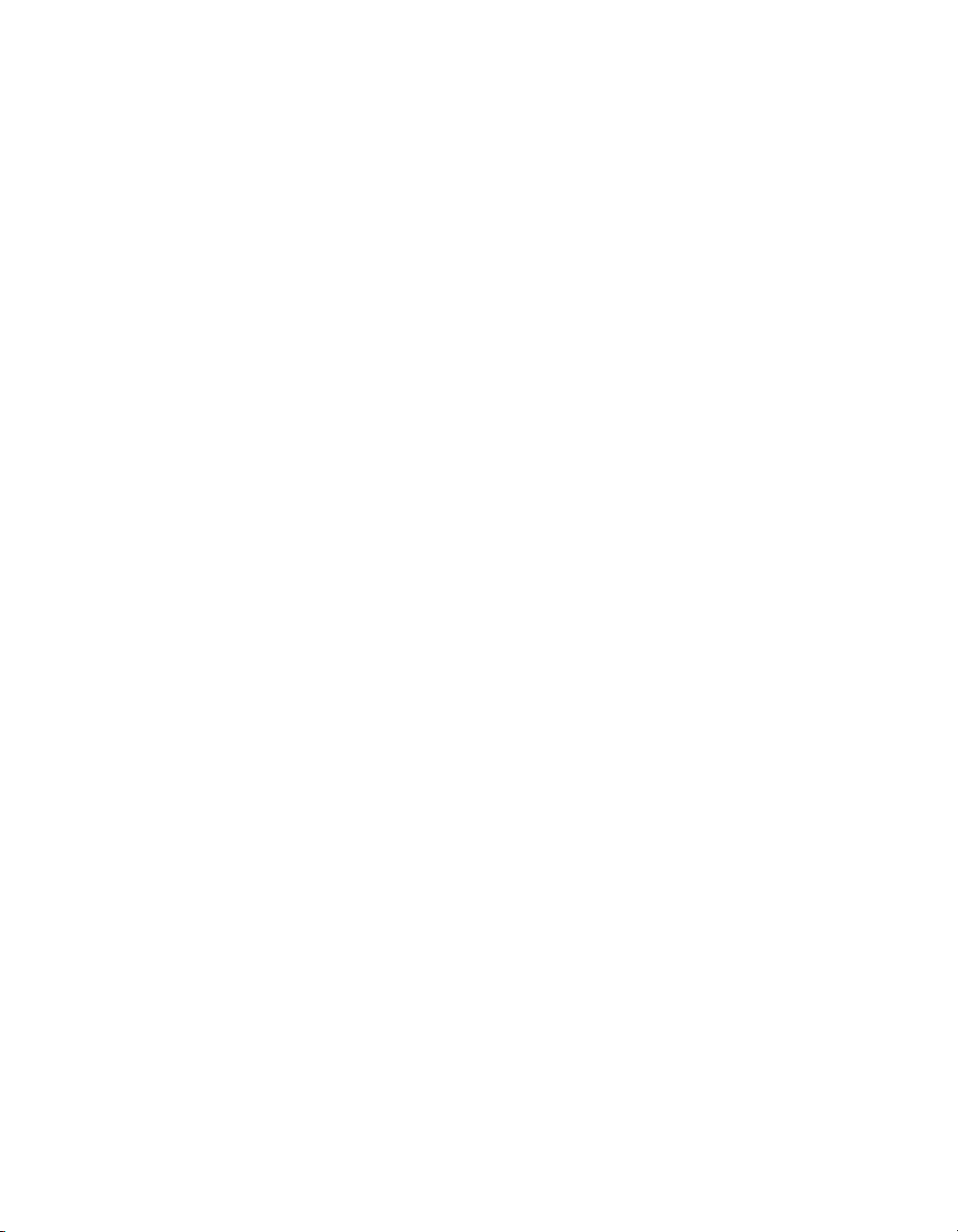
Contents
Chapter 7
Digital Routing
Timing Signal Routing .................................................................................................. 7-1
Connecting Timing Signals ...........................................................................................7-4
Routing Signals in Software.......................................................................................... 7-5
Chapter 8
Real-Time System Integration Bus (RTSI)
RTSI Triggers................................................................................................................ 8-1
PCI E Series Devices ...................................................................................... 8-1
PXI E Series Devices ...................................................................................... 8-2
Device and RTSI Clocks ............................................................................................... 8-4
Synchronizing Multiple Devices ................................................................................... 8-4
Chapter 9
Bus Interface
MITE and DAQPnP ...................................................................................................... 9-1
Using PXI with CompactPCI ........................................................................................ 9-1
Data Transfer Methods .................................................................................................. 9-2
Direct Memory Access (DMA)....................................................................... 9-2
Interrupt Request (IRQ) .................................................................................. 9-2
Programmed I/O.............................................................................................. 9-2
Changing Data Transfer Methods between DMA and IRQ............................ 9-3
Chapter 10
Triggering
Triggering with a Digital Source................................................................................... 10-1
Triggering with an Analog Source ................................................................................ 10-2
PFI 0/AI START TRIG Pin ............................................................................ 10-3
Analog Input Channel ..................................................................................... 10-3
Analog Trigger Actions .................................................................................. 10-3
Analog Trigger Types.................................................................................................... 10-4
Level Triggering ............................................................................................. 10-4
Level Triggering with Hysteresis.................................................................... 10-5
Window Triggering......................................................................................... 10-5
Analog Trigger Accuracy ..............................................................................................10-6
Appendix A
Device-Specific Information
E Series User Manual xii ni.com
Page 11
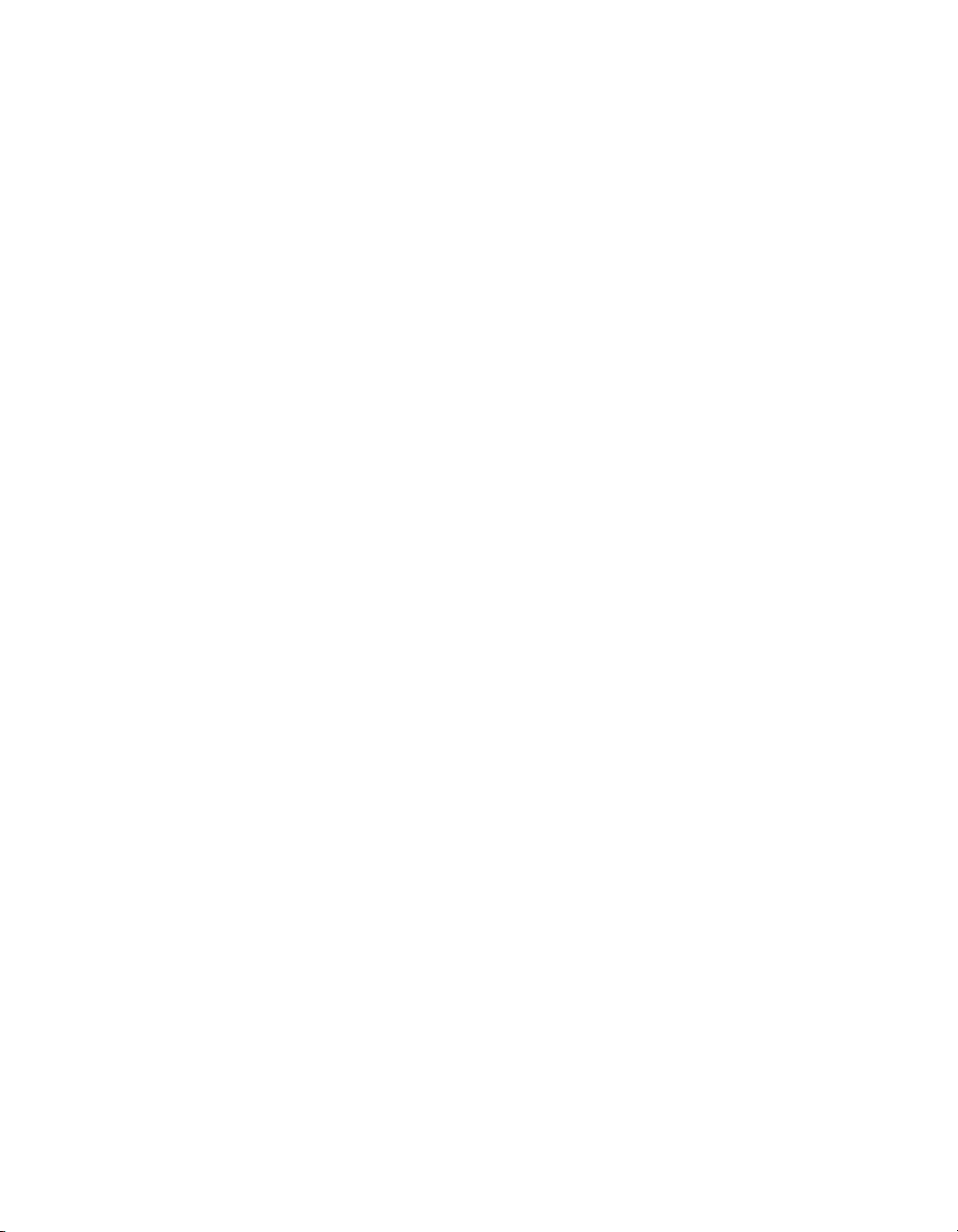
Appendix B
I/O Connector Pinouts
Appendix C
Troubleshooting
Appendix D
Technical Support and Professional Services
Glossary
Index
Contents
© National Instruments Corporation xiii E Series User Manual
Page 12
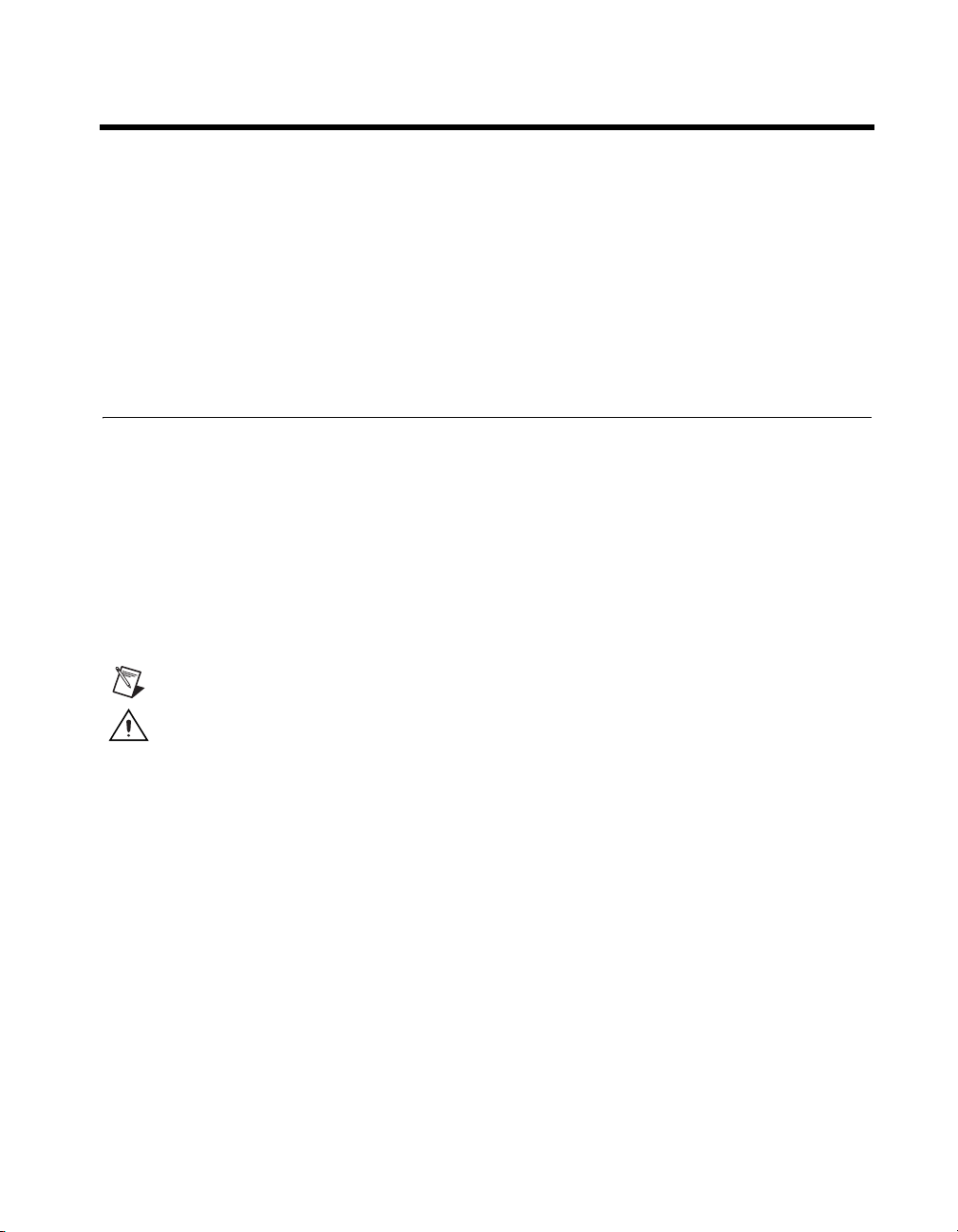
About This Manual
The E Series User Manual contains information about using the National
Instruments E Series and several B Series data acquisition (DAQ) devices
with NI-DAQ 8.0 or later. E Series devices feature up to 64 analog input
(AI) channels, two counters, eight or 32 lines of digital input/output (DIO),
and up to two analog output (AO) channels. The B Series devices discussed
in this document are similar to E Series devices, but do not support SCXI,
RTSI, or referenced single-ended AI mode.
Conventions
The following conventions are used in this manual:
<> Angle brackets indicate function keys. Angle brackets that contain numbers
separated by an ellipsis represent a range of values associated with a bit or
signal name—for example, P0.<3..0>.
» The » symbol leads you through nested menu items and dialog box options
to a final action. The sequence File»Page Setup»Options directs you to
pull down the File menu, select the Page Setup item, and select Options
from the last dialog box.
This icon denotes a note, which alerts you to important information.
This icon denotes a caution, which advises you of precautions to take to
avoid injury, data loss, or a system crash. When this symbol is marked
on the product, refer to the Read Me First: Safety and Radio-Frequency
Interference document shipped with the product for precautions to take.
bold Bold text denotes items that you must select or click in the software, such
as menu items and dialog box options. Bold text also denotes parameter
names.
italic Italic text denotes variables, emphasis, a cross-reference, or an introduction
to a key concept. Italic text also denotes text that is a placeholder for a word
or value that you must supply.
monospace Text in this font denotes text or characters you should enter from the
keyboard, the proper names of disk drives, paths, directories, programs,
functions, filenames, and extensions.
© National Instruments Corporation xv E Series User Manual
Page 13
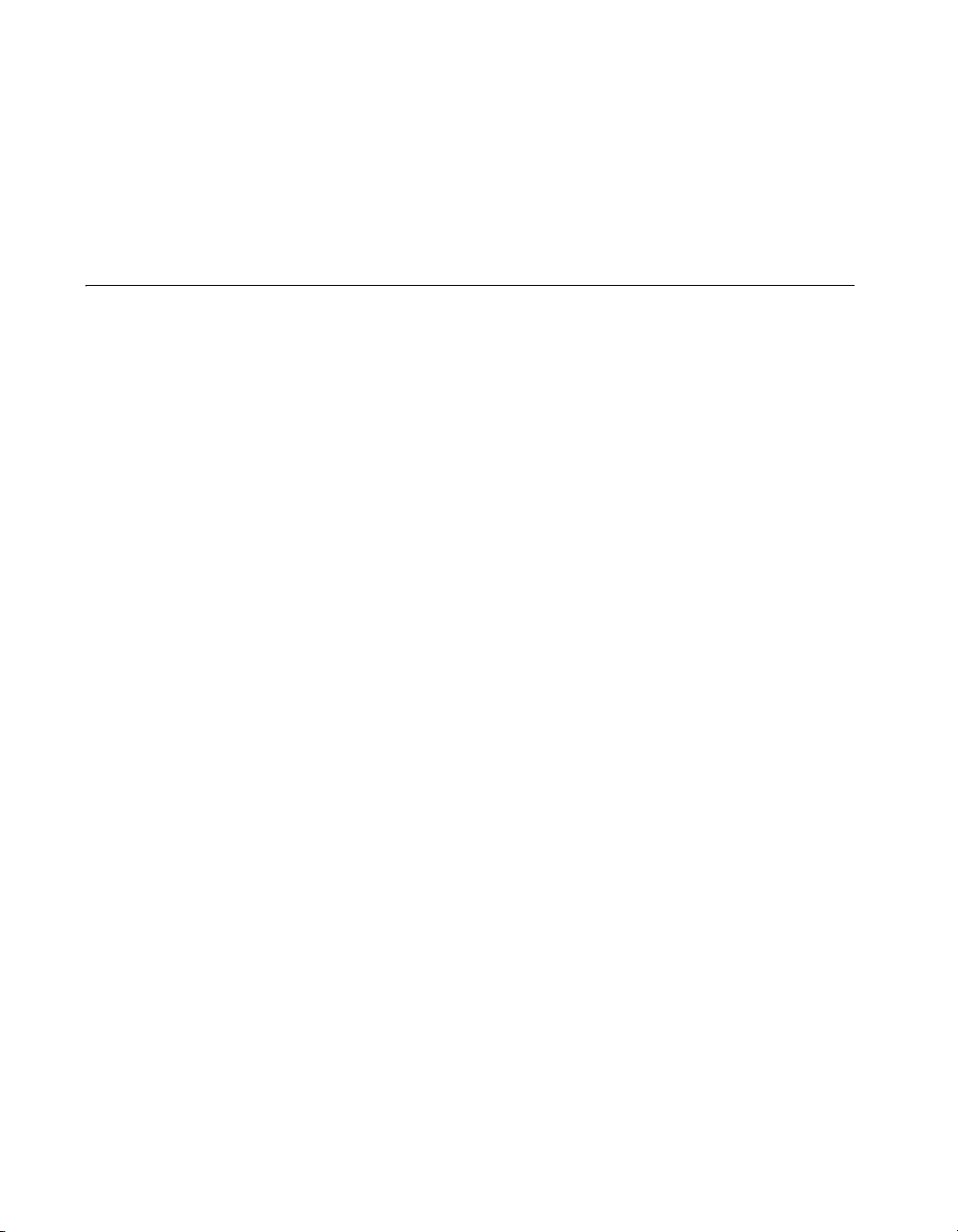
About This Manual
monospace italic
Platform Text in this font denotes a specific platform and indicates that the text
Italic text in this font denotes text that is a placeholder for a word or value
that you must supply.
following it applies only to that platform.
Related Documentation
Each application software package and driver includes information about
writing applications for taking measurements and controlling measurement
devices. The following references to documents assume you have
NI-DAQ 8.0 or later, and where applicable, version 7.0 or later of the NI
application software.
NI-DAQ for Windows
The DAQ Getting Started Guide describes how to install your NI-DAQmx
for Windows software, how to install your NI-DAQmx-supported DAQ
device, and how to confirm that your device is operating properly. Select
Start»All Programs»National Instruments»NI-DAQ»DAQ Getting
Started Guide.
The NI-DAQ Readme lists which devices are supported by this version of
NI-DAQ. Select Start»All Programs»National Instruments»NI-DAQ»
NI-DAQ Readme.
The NI-DAQmx Help contains general information about measurement
concepts, key NI-DAQmx concepts, and common applications that are
applicable to all programming environments. Select Start»All Programs»
National Instruments»NI-DAQ»NI-DAQmx Help.
The Traditional NI-DAQ (Legacy) User Manual contains an API overview
and general information about measurement concepts. Select Start»All
Programs»National Instruments»NI-DAQ»Traditional NI-DAQ
(Legacy) User Manual.
NI-DAQmx for Linux
The DAQ Getting Started Guide describes how to install your
NI-DAQmx-supported DAQ device and confirm that your device is
operating properly.
E Series User Manual xvi ni.com
Page 14

Note All NI-DAQmx documentation for Linux is installed at /usr/local/natinst/
NI-DAQmx/docs
NI-DAQmx Base
About This Manual
The NI-DAQ Readme for Linux lists supported devices and includes
software installation instructions, frequently asked questions, and known
issues.
The C Function Reference Help describes functions and attributes.
The NI-DAQmx for Linux Configuration Guide provides configuration
instructions, templates, and instructions for using test panels.
.
The NI-DAQmx Base Getting Started Guide describes how to install your
NI-DAQmx Base software, your NI-DAQmx Base-supported DAQ device,
and how to confirm that your device is operating properly. Select Start»All
Programs»National Instruments»NI-DAQmx Base»Documentation»
Getting Started Guide.
The NI-DAQmx Base Readme lists which devices are supported by this
version of NI-DAQmx Base. Select Start»All Programs»National
Instruments»NI-DAQmx Base»DAQmx Base Readme.
The NI-DAQmx Base VI Reference Help contains VI reference and general
information about measurement concepts. In LabVIEW, select Help»
NI-DAQmx Base VI Reference Help.
The NI-DAQmx Base C Reference Help contains C reference and general
information about measurement concepts. Select Start»All Programs»
National Instruments»NI-DAQmx Base»Documentation»C Function
Reference Help.
LabVIEW
If you are a new user, use the Getting Started with LabVIEW manual to
familiarize yourself with the LabVIEW graphical programming
environment and the basic LabVIEW features you use to build data
acquisition and instrument control applications. Open the Getting Started
with LabVIEW manual by selecting Start»All Programs»National
Instruments»LabVIEW»LabVIEW Manuals or by navigating to the
labview\manuals directory and opening LV_Getting_Started.pdf.
Use the LabVIEW Help, available by selecting Help»Search the
LabVIEW Help in LabVIEW, to access information about LabVIEW
© National Instruments Corporation xvii E Series User Manual
Page 15
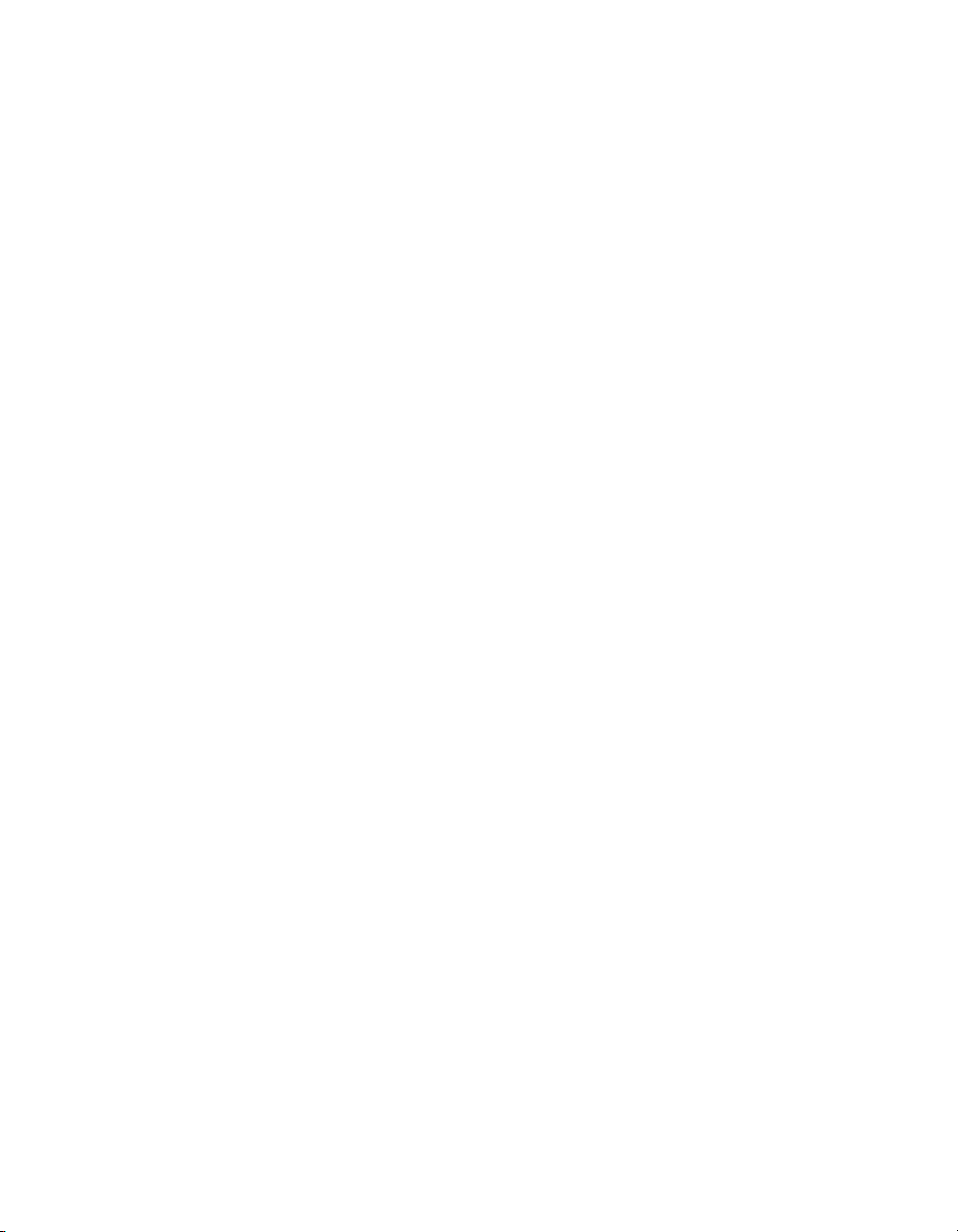
About This Manual
LabWindows/CVI
programming concepts, step-by-step instructions for using LabVIEW, and
reference information about LabVIEW VIs, functions, palettes, menus, and
tools. Refer to the following locations on the Contents tab of the LabVIEW
Help for information about NI-DAQmx:
• Getting Started»Getting Started with DAQ—Includes overview
information and a tutorial to learn how to take an NI-DAQmx
measurement in LabVIEW using the DAQ Assistant.
• VI and Function Reference»Measurement I/O VIs and
Functions—Describes the LabVIEW NI-DAQmx VIs and properties.
• Taking Measurements—Contains the conceptual and how-to
information you need to acquire and analyze measurement data in
LabVIEW, including common measurements, measurement
fundamentals, NI-DAQmx key concepts, and device considerations.
The Data Acquisition book of the LabWindows/CVI Help contains
measurement concepts for NI-DAQmx. This book also contains Taking an
NI-DAQmx Measurement in LabWindows/CVI, which includes
step-by-step instructions about creating a measurement task using the DAQ
Assistant. In LabWindows
Using LabWindows/CVI»Data Acquisition.
™
/CVI™, select Help»Contents, then select
The NI-DAQmx Library book of the LabWindows/CVI Help contains API
overviews and function reference for NI-DAQmx. Select Library
Reference»NI-DAQmx Library in the LabWindows/CVI Help.
Measurement Studio
If you program your NI-DAQmx-supported device in Measurement Studio
using Visual C++, Visual C#, or Visual Basic .NET, you can interactively
create channels and tasks by launching the DAQ Assistant from MAX or
from within Visual Studio .NET. You can generate the configuration code
based on your task or channel in Measurement Studio. Refer to the DAQ
Assistant Help for additional information about generating code. You also
can create channels and tasks, and write your own applications in your
ADE using the NI-DAQmx API.
For help with NI-DAQmx methods and properties, refer to the NI-DAQmx
.NET Class Library or the NI-DAQmx Visual C++ Class Library included
in the NI Measurement Studio Help. For general help with programming in
Measurement Studio, refer to the NI Measurement Studio Help, which is
fully integrated with the Microsoft Visual Studio .NET help. To view
E Series User Manual xviii ni.com
Page 16
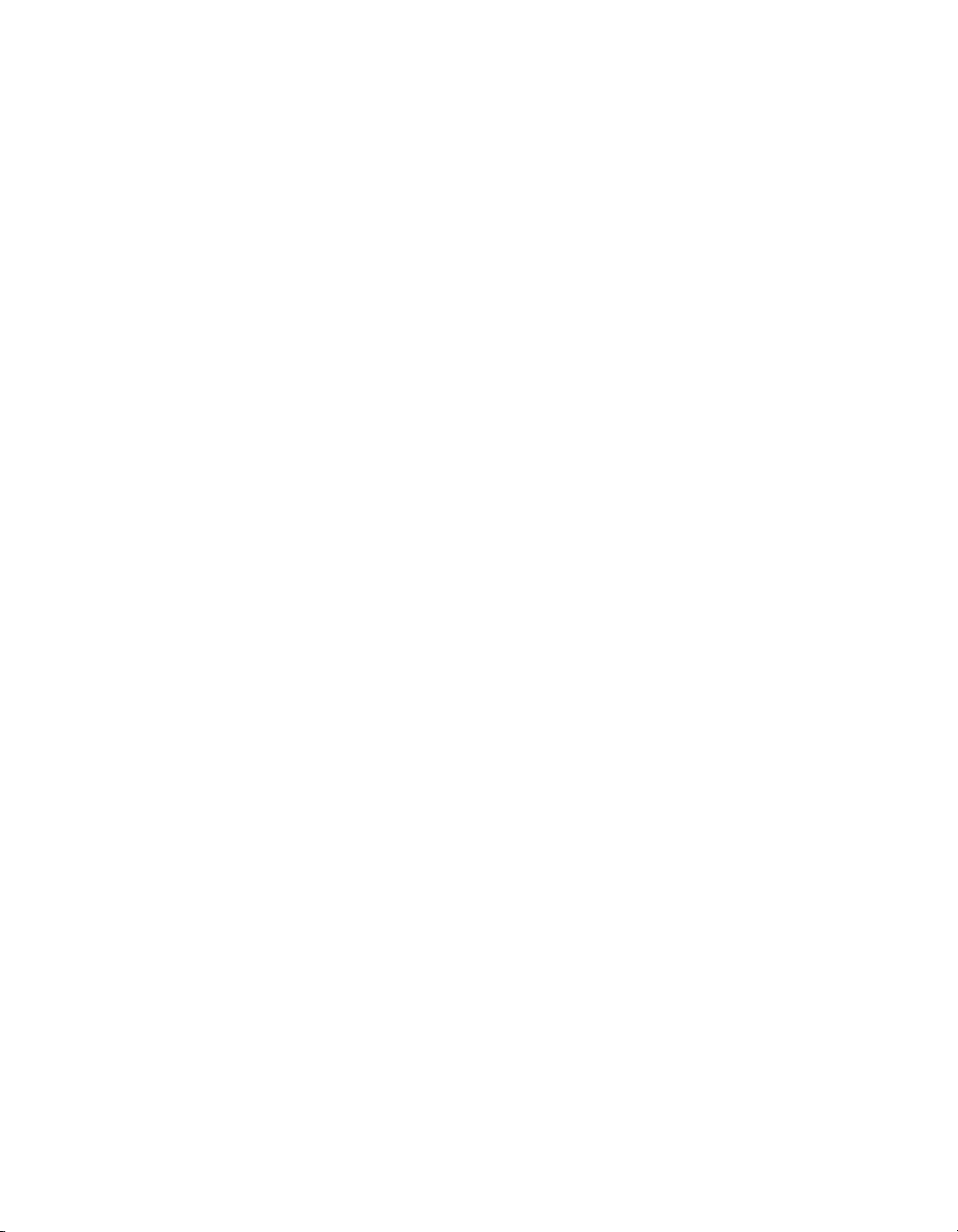
this help file in Visual Studio. NET, select Measurement Studio»
NI Measurement Studio Help.
To create an application in Visual C++, Visual C#, or Visual Basic .NET,
follow these general steps:
1. In Visual Studio .NET, select File»New»Project to launch the New
Project dialog box.
2. Find the Measurement Studio folder for the language you want to
create a program in.
3. Choose a project type. You add DAQ tasks as a part of this step.
The Measurement Studio Reference contains the Traditional NI-DAQ
(Legacy) API overview, measurement concepts, and function reference. In
Visual Studio .NET, select Measurement Studio»Measurement Studio
Reference.
ANSI C without NI Application Software
The Traditional NI-DAQ (Legacy) User Manual and the NI-DAQmx Help
contain API overviews. The NI-DAQmx Help also contains general
information about measurement concepts. Traditional NI-DAQ (Legacy)
Function Reference Help and NI-DAQmx C Reference Help describe the
C functions and attributes. Select Start»All Programs»National
Instruments»NI-DAQ and the document title for the NI-DAQ API you are
using.
About This Manual
.NET Languages without NI Application Software
With the Microsoft .NET Framework version 1.1 or later, you can use
NI-DAQmx to create applications using Visual C# and Visual Basic .NET
without Measurement Studio. You need Microsoft Visual Studio
.NET 2003 or Microsoft Visual Studio 2005 for the API documentation
to be installed.
The installed documentation contains the NI-DAQmx API overview,
measurement tasks and concepts, and function reference. This help is fully
integrated into the Visual Studio .NET documentation. To view the
NI-DAQmx .NET documentation, go to Start»Programs»National
Instruments»NI-DAQ»NI-DAQmx .NET Reference Help. Expand
NI Measurement Studio Help»NI Measurement Studio .NET Class
Library»Reference to view the function reference. Expand NI
Measurement Studio Help»NI Measurement Studio .NET Class
Library»Using the Measurement Studio .NET Class Libraries to view
© National Instruments Corporation xix E Series User Manual
Page 17
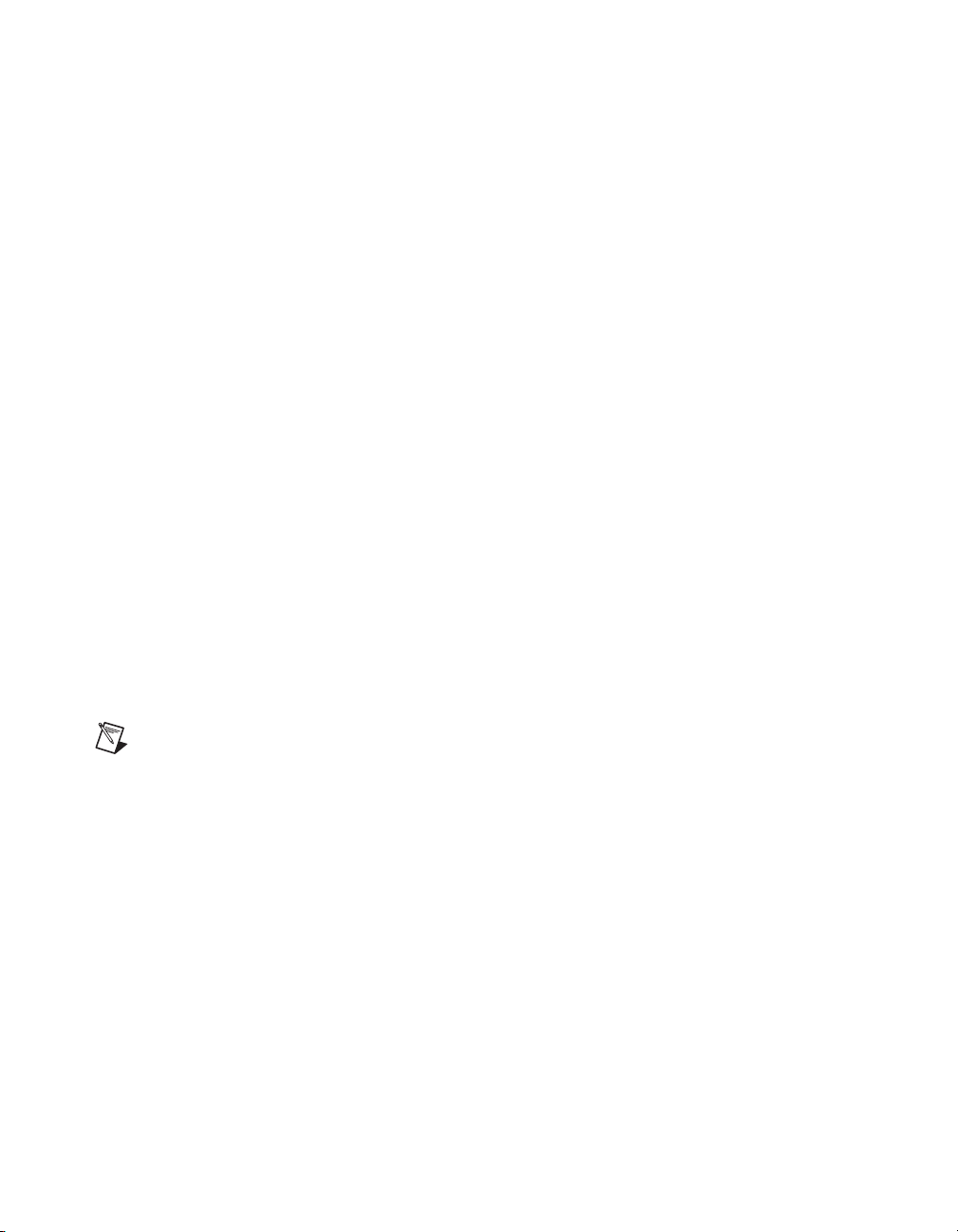
About This Manual
conceptual topics for using NI-DAQmx with Visual C# and Visual Basic
.NET.
To get to the same help topics from within Visual Studio, go to Help»
Contents. Select Measurement Studio from the Filtered By drop-down
list and follow the previous instructions.
Device Documentation and Specifications
NI-DAQmx includes the Device Document Browser, which contains online
documentation for supported DAQ and SCXI devices, such as documents
describing device pinouts, features, and operation. You can find, view,
and/or print the documents for each device using the Device Document
Browser at any time by inserting the CD. After installing the Device
Document Browser, device documents are accessible from Start»
All Programs»National Instruments»NI-DAQ»Browse Device
Documentation.
Training Courses
If you need more help getting started developing an application with
NI products, NI offers training courses. To enroll in a course or obtain a
detailed course outline, refer to
ni.com/training.
Technical Support on the Web
For additional support, refer to ni.com/support or zone.ni.com.
Note You can download these documents at ni.com/manuals.
DAQ specifications and some DAQ manuals are available as PDFs. You
must have Adobe Acrobat Reader with Search and Accessibility 5.0.5 or
later installed to view the PDFs. Refer to the Adobe Systems Incorporated
Web site at
National Instruments Product Manuals Library at
updated documentation resources.
E Series User Manual xx ni.com
www.adobe.com to download Acrobat Reader. Refer to the
ni.com/manuals for
Page 18
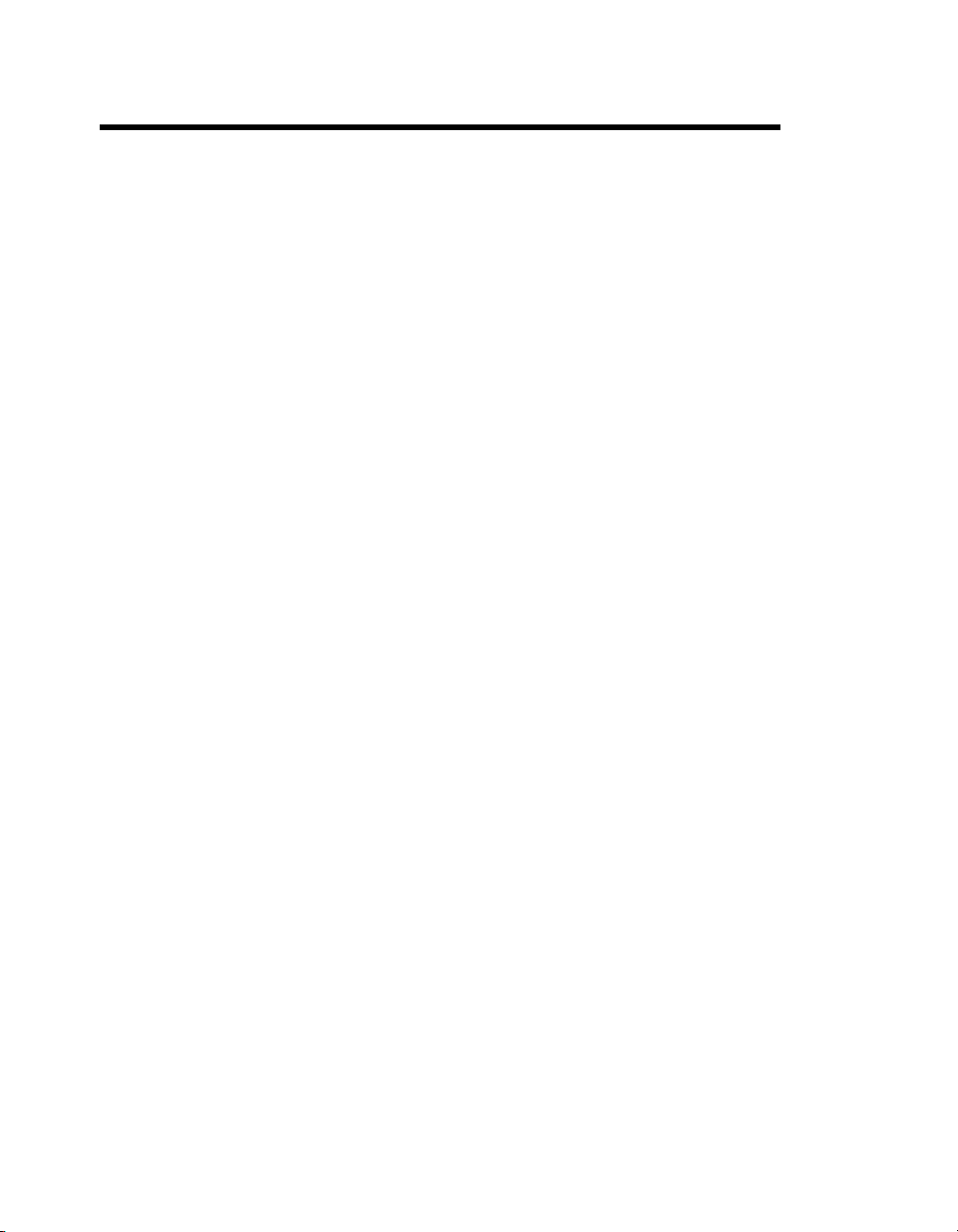
DAQ System Overview
Figure 1-1 shows a typical DAQ system setup, which includes transducers,
signal conditioning, cables that connect the various devices to the
accessories, the E Series device, and the programming software. Refer to
the Using Accessories with Devices section for a list of devices and their
compatible accessories.
1
© National Instruments Corporation 1-1 E Series User Manual
Page 19
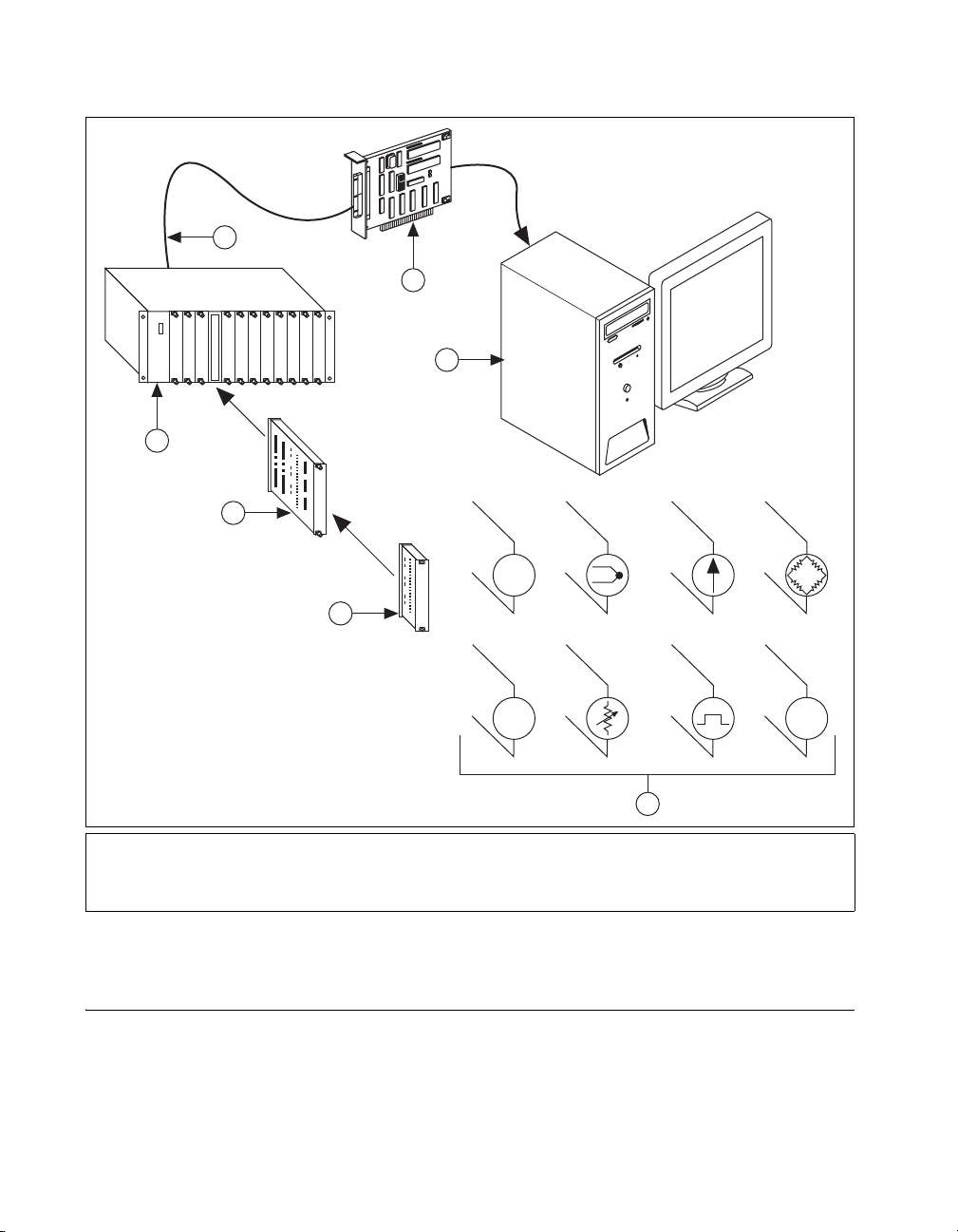
Chapter 1 DAQ System Overview
5
4
3
6
7
+
V
–
2
1 Sensors and Transducers
2 Terminal Block Accessory
3 SCXI Module
4 SCXI Chassis
+
HV
–
5 Cable Assembly
6DAQ Device
7 Personal Computer
+
–
1
+
mV
–
Figure 1-1. DAQ System Overview
DAQ Hardware
DAQ hardware digitizes signals, performs D/A conversions to generate
analog output signals, and measures and controls digital I/O signals.
E Series User Manual 1-2 ni.com
Page 20
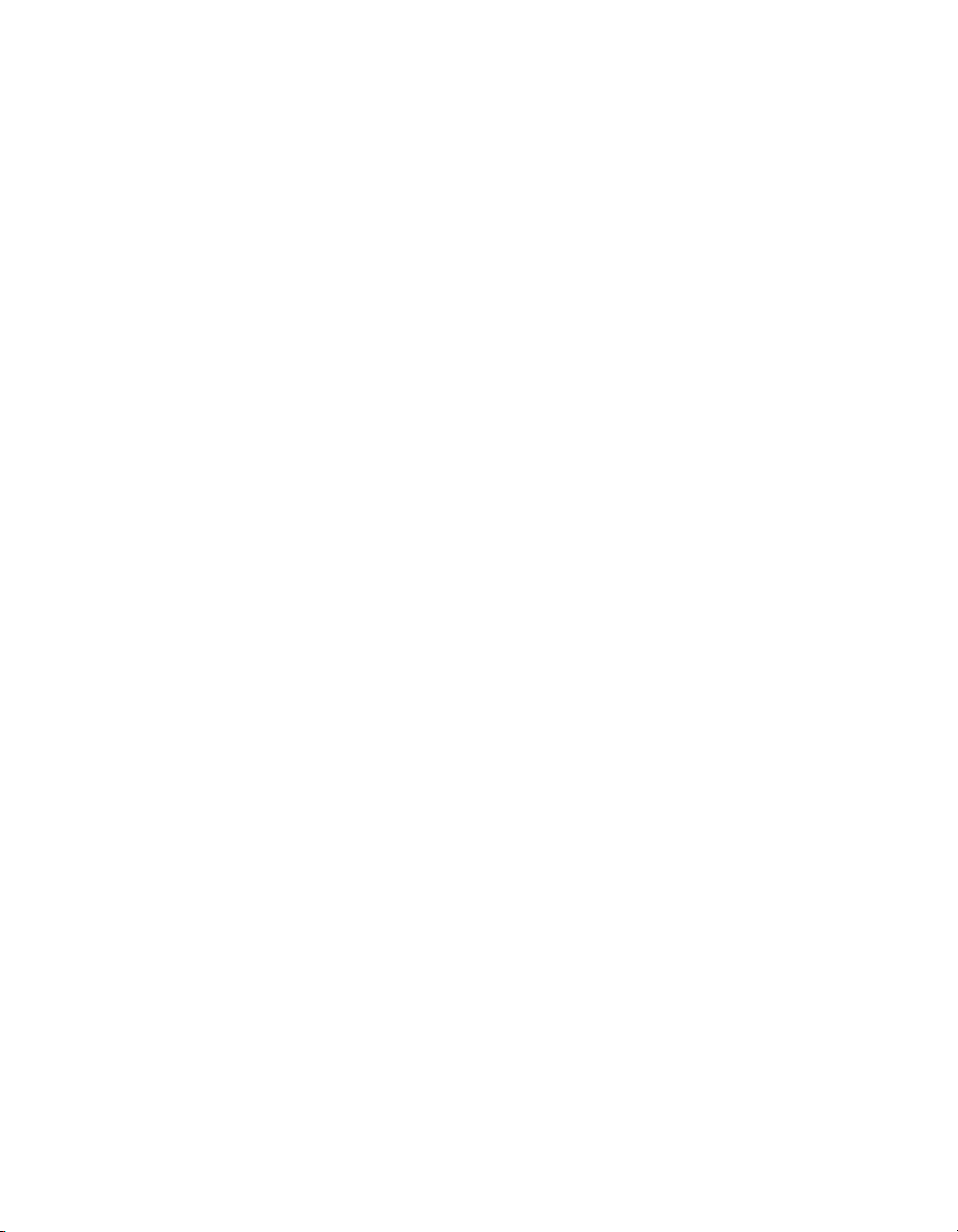
DAQ-STC
Chapter 1 DAQ System Overview
E Series devices use the National Instruments DAQ system timing
controller (DAQ-STC) for time-related functions. The DAQ-STC consists
of the following timing groups.
• AI—Two 24-bit, two 16-bit counters
• AO—Three 24-bit, one 16-bit counter
• General-purpose counter/timer functions —Two 24-bit counters
You can independently configure the groups for timing resolutions of 50 ns
or 10 μs. With the DAQ-STC, you can interconnect a wide variety of
internal timing signals to other internal blocks. The interconnection scheme
is flexible and completely software-configurable.
The DAQ-STC offers PFI lines to import external timing and trigger signals
or to export internally generated clocks and triggers. The DAQ-STC also
supports buffered operations, such as buffered waveform acquisition,
buffered waveform generation, and buffered period measurement. It also
supports numerous non-buffered operations, such as single pulse or pulse
train generation, digital input, and digital output.
Calibration Circuitry
Calibration is the process of making adjustments to a measurement device
to reduce errors associated with measurements. Without calibration, the
measurement results of your device will drift over time and temperature.
Calibration adjusts for these changes to improve measurement accuracy
and ensure that your product meets its required specifications.
DAQ devices have high precision analog circuits that must be adjusted to
obtain optimum accuracy in your measurements. Calibration determines
what adjustments these analog circuits should make to the device
measurements. During calibration, the value of a known, high precision
measurement source is compared to the value your device acquires or
generates. The adjustment values needed to minimize the difference
between the known and measured values are stored in the EEPROM of the
device as calibration constants. Before performing a measurement, these
constants are read out of the EEPROM and are used to adjust the calibration
hardware on the device. NI-DAQ determines when this is necessary and
does it automatically. If you are not using NI-DAQ, you must load these
values yourself.
You can calibrate E Series devices using either internal calibration or
external calibration.
© National Instruments Corporation 1-3 E Series User Manual
Page 21
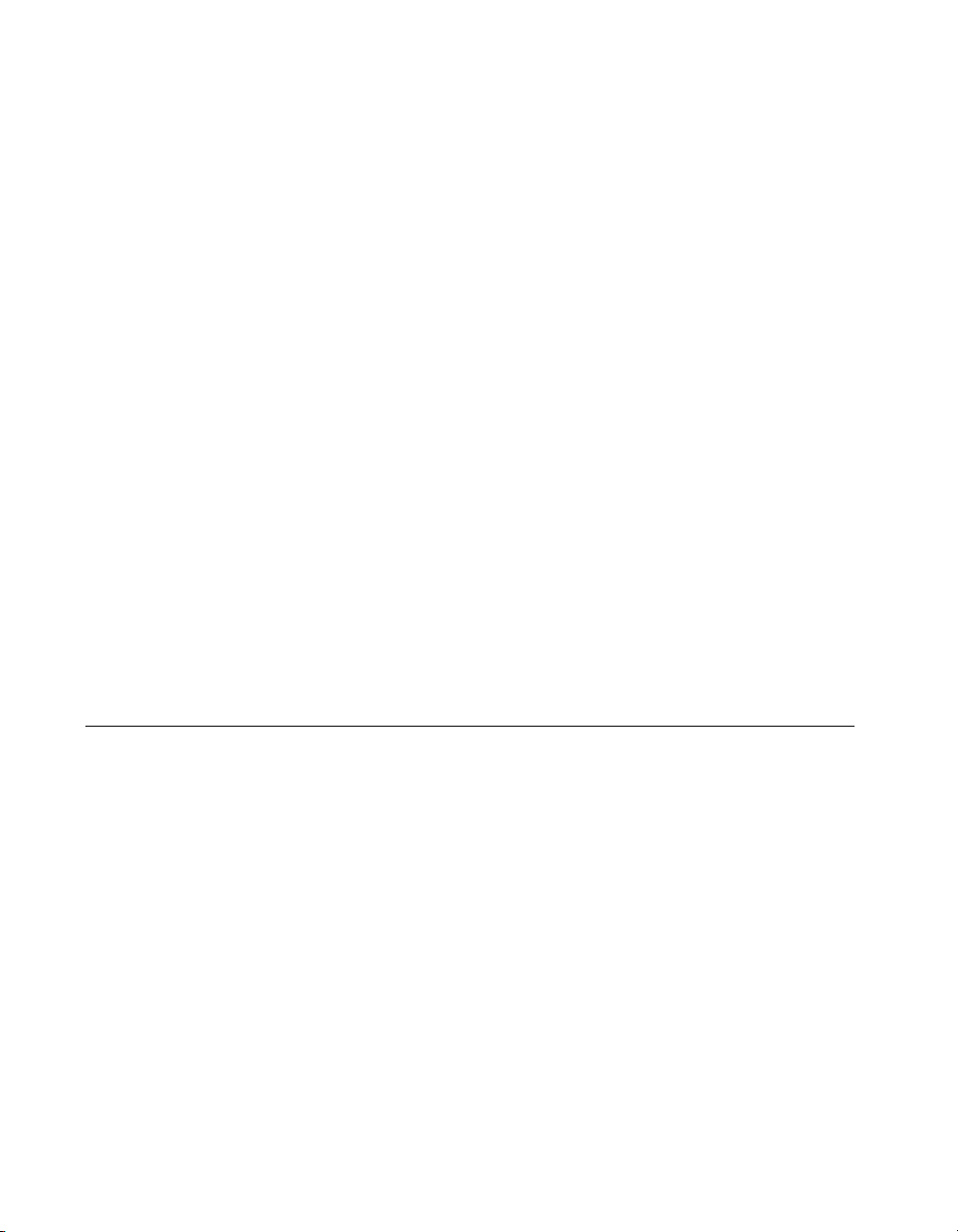
Chapter 1 DAQ System Overview
Internal or Self-Calibration
Self-calibration is a process to adjust the device relative to a highly accurate
and stable internal reference on the device. Self-calibration is similar to the
auto-calibration or auto-zero found on some instruments. You should
perform a self-calibration whenever environmental conditions, such as
ambient temperature, change significantly. To perform self-calibration, use
the self-calibrate function or VI that is included with your driver software.
Self-calibration requires no external connections.
External Calibration
External calibration is a process to adjust the device relative to a traceable,
high precision calibration standard. The accuracy specifications of your
device change depending on how long it has been since your last external
calibration. National Instruments recommends that you calibrate your
device at least as often as the intervals listed in the accuracy specifications.
For a detailed calibration procedure for E Series devices (and B Series
devices such as the NI 6013, NI 6014, NI 6015, and NI 6016) using
NI-DAQmx, refer to the E/S/M/B Series Calibration Procedure for
NI-DAQmx. For a detailed calibration procedure for B/E Series devices
using Traditional NI-DAQ (Legacy), refer to the E Series Calibration
Procedure. These documents can be found by selecting Manual
Calibration Procedures at
ni.com/calibration.
Signal Conditioning
Many sensors and transducers require signal conditioning before a
computer-based measurement system can effectively and accurately
acquire the signal. The front-end signal conditioning system can include
functions such as signal amplification, attenuation, filtering, electrical
isolation, simultaneous sampling, and multiplexing. In addition, many
transducers require excitation currents or voltages, bridge completion,
linearization, or high amplification for proper and accurate operation.
Therefore, most computer-based measurement systems include some form
of signal conditioning in addition to plug-in data acquisition DAQ devices.
Sensors and Transducers
Sensors can generate electrical signals to measure physical phenomena,
such as temperature, force, sound, or light. Some commonly used sensors
are strain gauges, thermocouples, thermistors, angular encoders, linear
encoders, and resistance temperature detectors (RTDs).
E Series User Manual 1-4 ni.com
Page 22
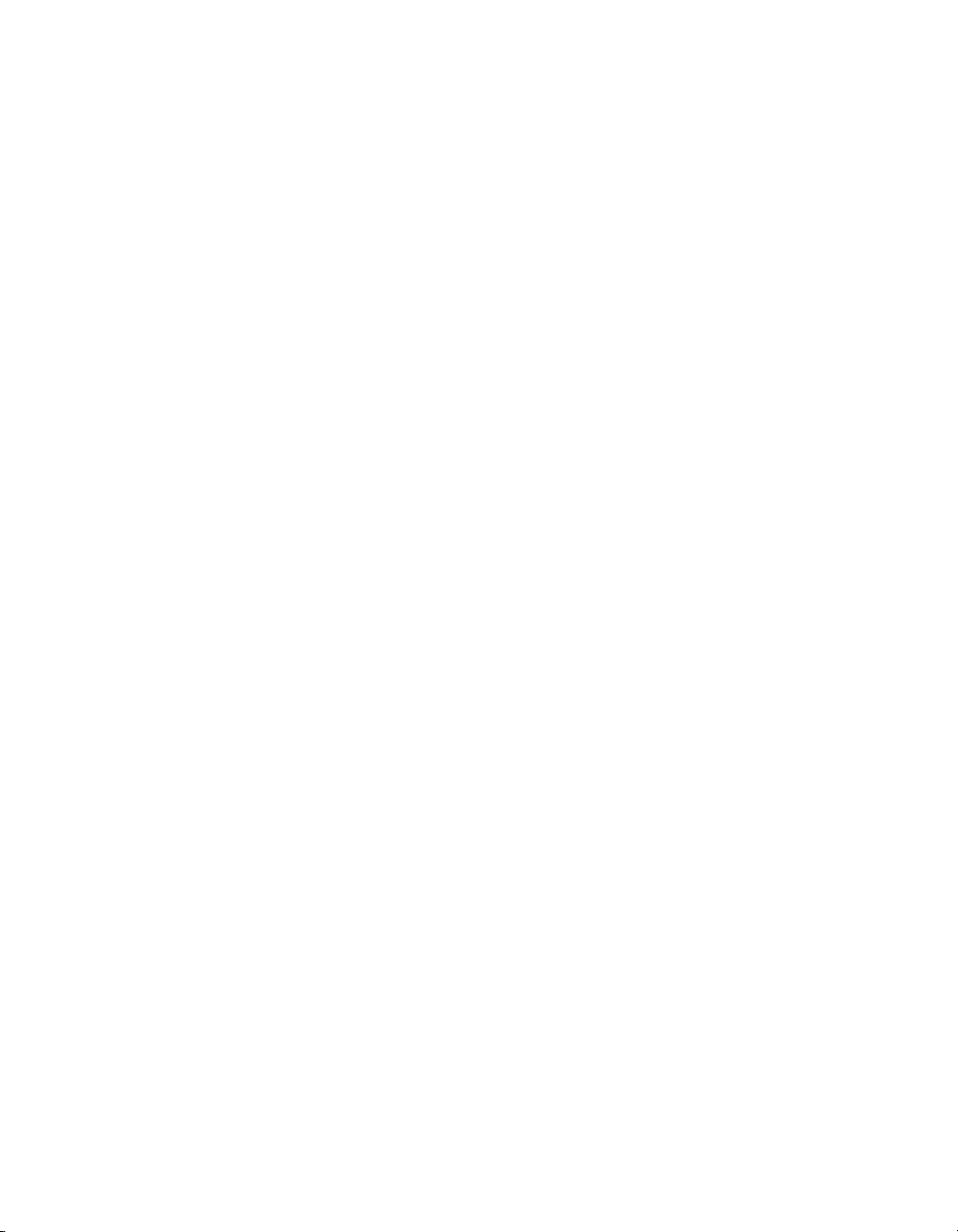
To measure signals from these various transducers, you must convert them
into a form that a DAQ device can accept. For example, the output voltage
of most thermocouples is very small and susceptible to noise. Therefore,
you may need to amplify or filter the thermocouple output before digitizing
it. The manipulation of signals to prepare them for digitizing is called
signal conditioning.
For more information about sensors, refer to the following documents.
• For general information about sensors, visit
• If you are using LabVIEW, refer to the LabVIEW Help by selecting
Help»Search the LabVIEW Help in LabVIEW, and then navigate to
the Taking Measurements book on the Contents tab.
• If you are using other application software, refer to Common Sensors
in the NI-DAQmx Help, which you can access from Start»All
Programs»National Instruments»NI-DAQ»NI-DAQmx Help, or
the LabVIEW 8.x Help.
Signal Conditioning Options
SCXI
SCXI is a front-end signal conditioning and switching system for various
measurement devices, including E Series devices. An SCXI system
consists of a rugged chassis that houses shielded signal conditioning
modules that amplify, filter, isolate, and multiplex analog signals from
thermocouples or other transducers. SCXI is designed for large
measurement systems or systems requiring high-speed acquisition.
Chapter 1 DAQ System Overview
ni.com/sensors.
System features include:
• Modular architecture—Choose your measurement technology
• Expandability—Expand your system to 3,072 channels
• Integration—Combine analog input, analog output, digital I/O, and
switching into a single, unified platform
• High bandwidth—Acquire signals at an aggregate rate of up to
333 kHz
• Connectivity—Select from SCXI modules with thermocouple
connectors or terminal blocks
© National Instruments Corporation 1-5 E Series User Manual
Page 23
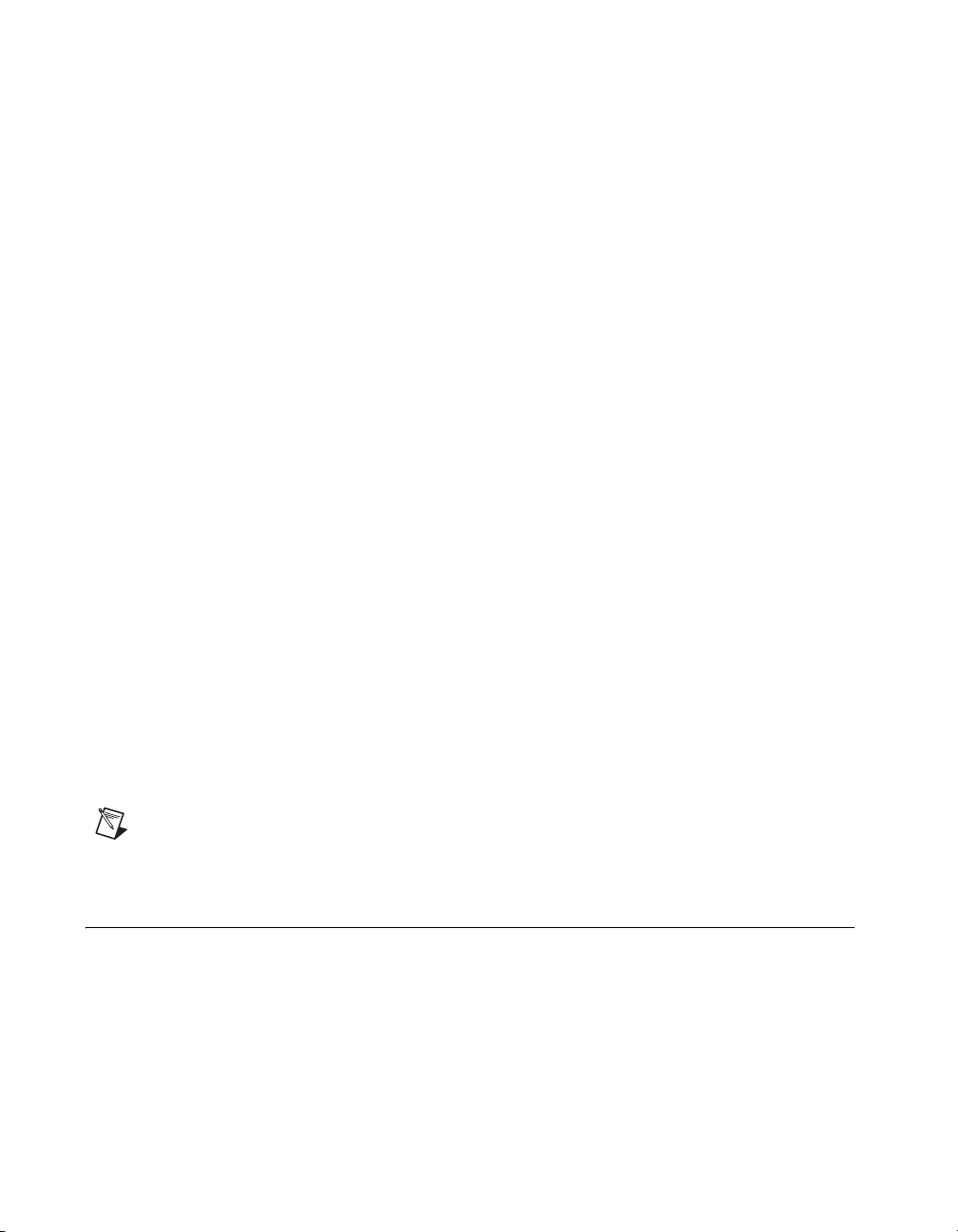
Chapter 1 DAQ System Overview
SCC
SCC is a front-end signal conditioning system for E Series plug-in data
acquisition devices. A SCC system consists of a shielded carrier that holds
up to 20 single or dual-channel SCC modules for conditioning
thermocouples and other transducers. SCC is designed for small
measurement systems where you need only a few channels of each signal
type, or for portable applications. SCC systems also offer the most
comprehensive and flexible signal connectivity options.
System features include:
• Modular architecture—Select your measurement technology on a
• Small-channel systems—Condition up to 16 analog input and eight
• Low-profile/portable—Integrates well with other laptop computer
• High bandwidth—Acquire signals at rates up to 1.25 MHz
• Connectivity—Incorporates panelette technology to offer custom
per-channel basis
digital I/O lines
measurement technologies
connectivity to thermocouple, BNC, LEMO
Spec connectors
™
(B Series), and MIL
5B Series
5B is a front-end signal conditioning system for plug-in data acquisition
devices. A 5B system consists of eight or 16 single-channel modules that
plug into a backplane for conditioning thermocouples and other analog
signals. National Instruments offers a complete line of 5B modules,
carriers, backplanes, and accessories.
Note For more information about SCXI, SCC, and 5B series products, refer to ni.com/
signalconditioning
.
Cables and Accessories
NI offers a variety of products to use with E Series devices, such as:
• Cables and cable assemblies, shielded and ribbon
• Connector blocks, shielded and unshielded 50- and 68-pin screw
terminals
• RTSI bus cables
E Series User Manual 1-6 ni.com
Page 24
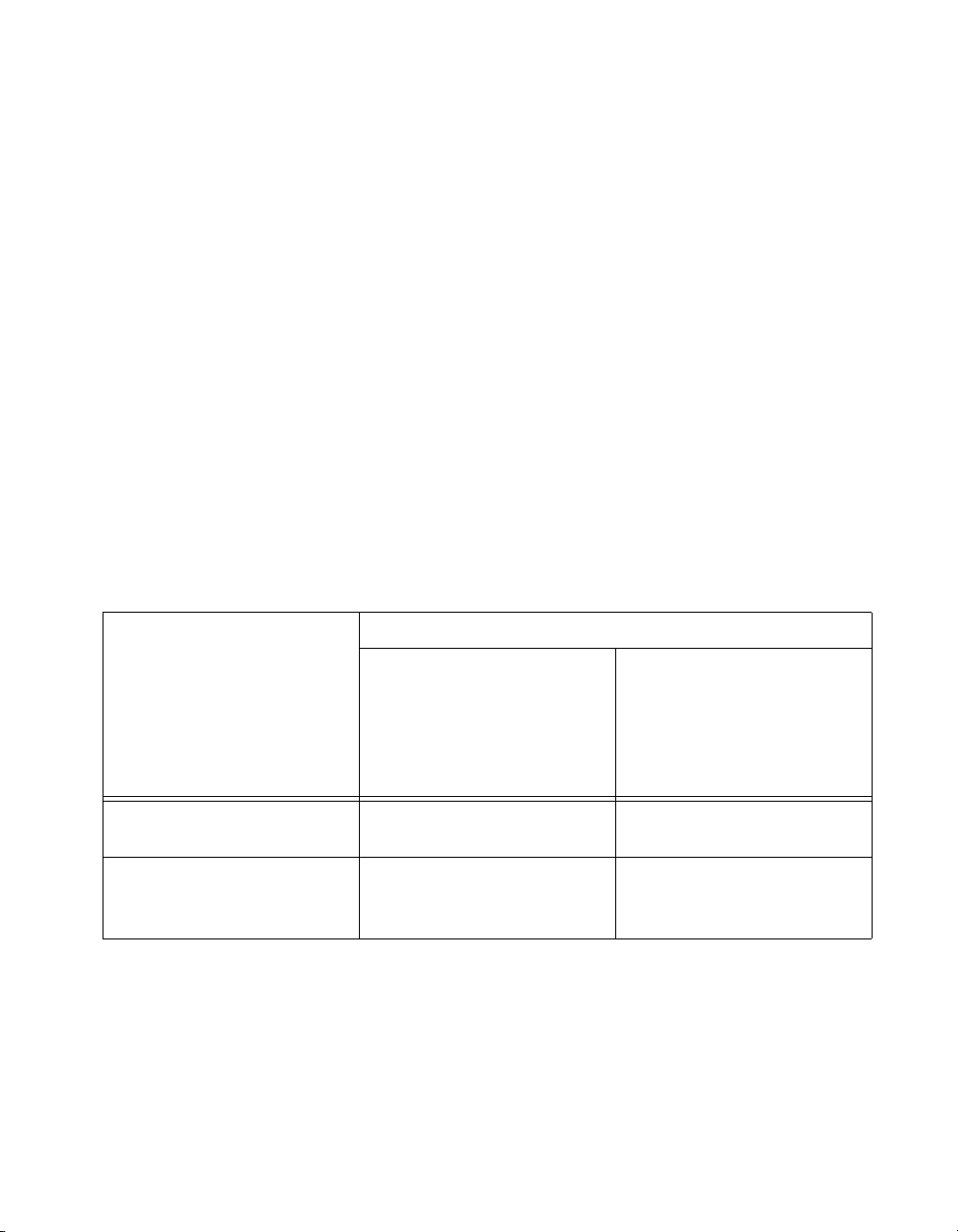
Chapter 1 DAQ System Overview
• SCXI modules and accessories for isolating, amplifying, exciting, and
multiplexing signals for relays and analog output; with SCXI you can
condition and acquire up to 3,072 channels
• Low-channel-count signal conditioning modules, devices, and
accessories, including conditioning for strain gauges and RTDs,
simultaneous sample-and-hold circuitry, and relays
For more specific information about these products, refer to
Using Accessories with Devices
Complete the following steps to choose a cable to connect an E Series
device and an accessory:
1. Select an E Series device.
2. Using Table 1-1 or Table 1-2 as a guide, determine which accessories
are appropriate for that device. Select an accessory. Table 1-3 provides
descriptions for E Series device accessories.
3. Using Table 1-1 or Table 1-2 as a guide, determine which cable is
required to connect your selected device and accessory.
Table 1-1. 68-Pin and DAQCard E Series Accessories and Recommended Cables
TBX-68, CB-68LP,
CB-68LPR, DAQ Signal
Accessory, CA-1000,
BNC-2110, BNC-2111,
BNC-2120, BNC-2090,
Device
68-pin E Series
(except DAQCard)
SH6868EP (shielded)
R6868 (unshielded)
Acessories and Recommended Cables
SCB-68
Connects directly to the device
(PXI only
TB-2705
)
ni.com.
E Series DAQCards:
NI 6024E, NI 6036E,
NI 6062E
© National Instruments Corporation 1-7 E Series User Manual
SHC6868EP/M (shielded)
RC6868 (unshielded
)
—
Page 25
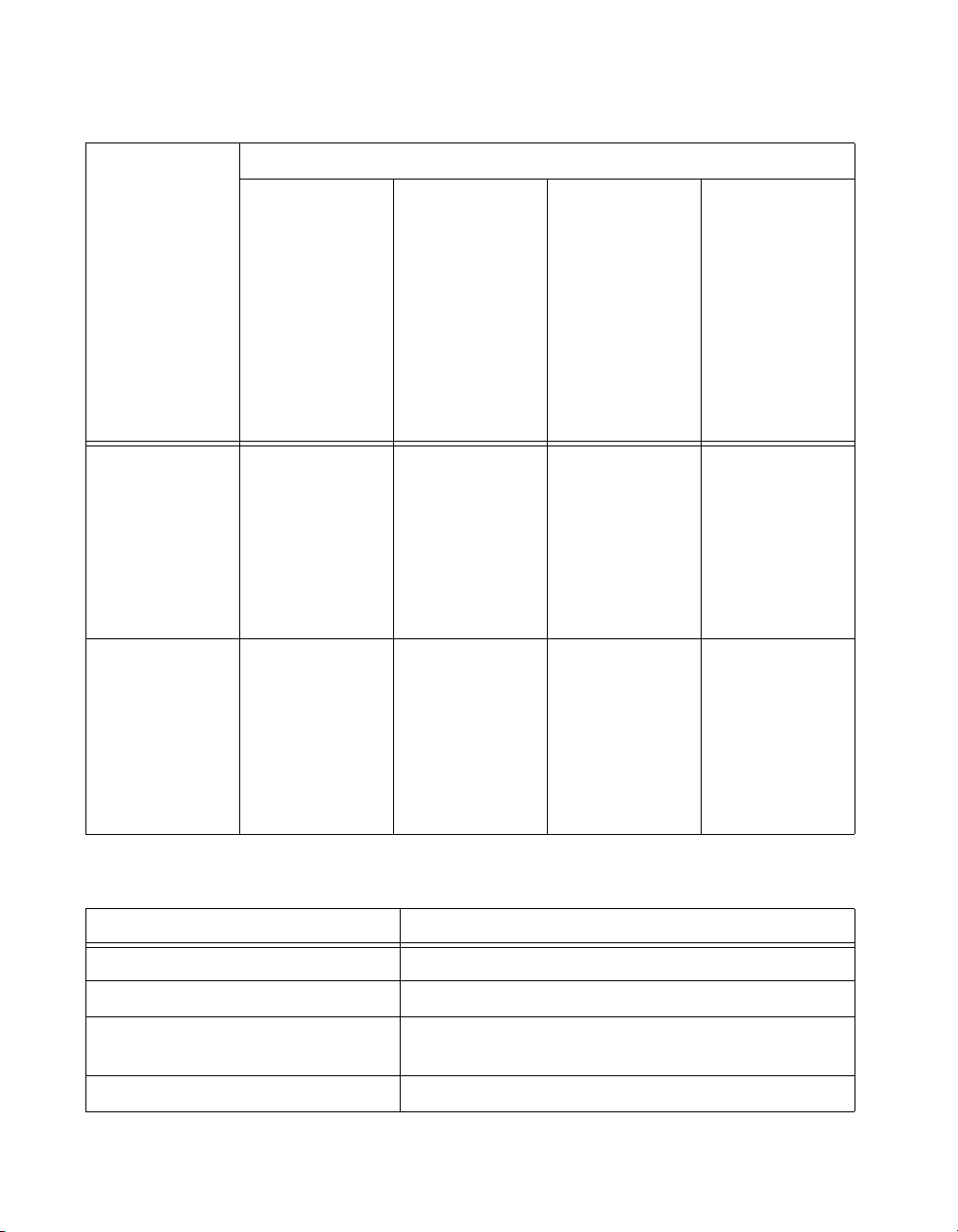
Chapter 1 DAQ System Overview
Table 1-2. 100-Pin E Series Accessories and Recommended Cables
TBX-68,
CB-68LP,
CB-68LPR,
DAQ Signal
Accessory,
CA-1000,
BNC-2110,
BNC-2111,
BNC-2120,
BNC-2090,
Device
SCB-68
Acessories and Recommended Cables
TBX-68,
CB-68LP,
CB-68LPR,
CA-1000,
BNC-2115
SCB-68
SCB-100
100-pin E Series
with 64 AI
channels:
NI 6071E,
NI 6031E,
NI 6033E
100-pin E Series
with 16 AI
channels and
32 DIO lines:
NI PCI-6025E
SH1006868
(shielded); splits
into two 68-pin
connectors; these
accessories are
used with the
first 68-pin
connector
SH1006868
(shielded); splits
into two 68-pin
connectors; these
accessories are
used with the
first 68-pin
connector
Table 1-3. E Series DAQ Accessories Overview
SH1006868
(shielded); splits
into two 68-pin
connectors; these
accessories are
used with the
second 68-pin
connector
SH1006868
(shielded); splits
into two 68-pin
connectors; these
accessories are
used with the
second 68-pin
connector
SH1006868
(shielded); splits
into two 68-pin
connectors; these
accessories are
used with the
second 68-pin
connector
SH1006868
(shielded); splits
into two 68-pin
connectors; these
accessories are
used with the
second 68-pin
connector
SH100100
(shielded)
SH100100
(shielded)
Accessory Description
SCXI Signal Conditioning High-channel-count signal conditioning platform
SCC Modular Signal Conditioning Single or dual-channel signal conditioning modules
AMUX-64T, 5B, SSR, ER, and
External signal conditioning accessories
SC-204x Signal Conditioning
BNC-2110 BNC accessory for 68-pin E Series devices
E Series User Manual 1-8 ni.com
Page 26
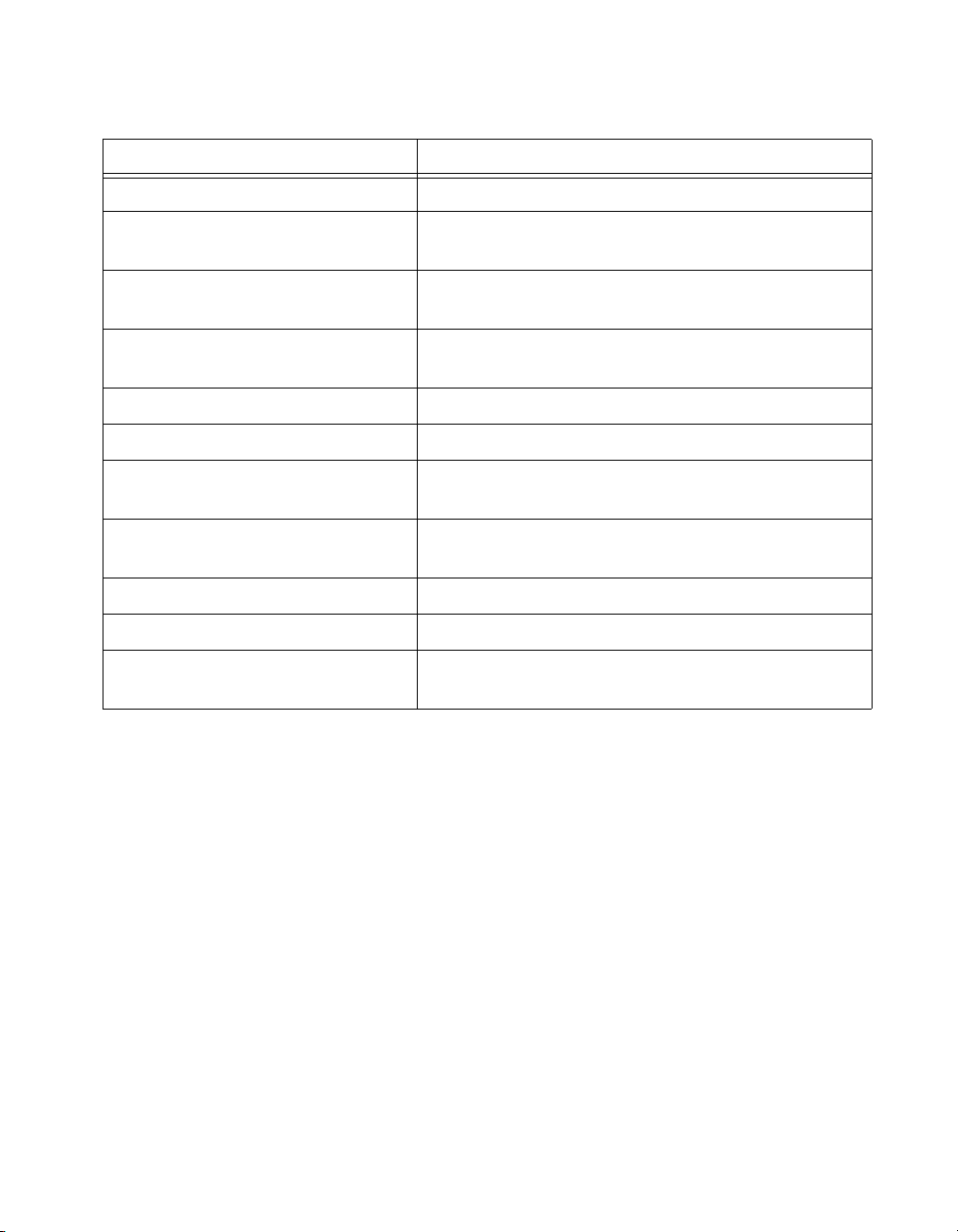
Chapter 1 DAQ System Overview
Table 1-3. E Series DAQ Accessories Overview (Continued)
Accessory Description
BNC-2111 BNC accessory for 68- or 100-pin E Series devices
BNC-2115 BNC accessory for extended I/O on 100-pin E Series
devices
BNC-2120 BNC accessory with function generator
(for 68-pin E Series devices)
BNC-2090 Rack-mountable BNC accessory (for 68-pin E Series
devices)
CA-1000 enclosure Configurable connectivity enclosure
TB-2705 Latching screw terminal block for PXI E Series modules
SCB-100 100-pin, shielded screw terminal block with breadboard
areas
SCB-68 68-pin, shielded screw terminal block with breadboard
areas
TBX-68 68-pin, DIN rail-mountable screw terminal block
CB-68LP, CB-68LPR 68-pin, low-cost screw terminal block
Signal Source and Demo Accessory DAQ signal accessory to demo and test analog, digital,
and counter/timer functions
Custom Cabling
NI offers a variety of cables and accessories to help you prototype your
application or to use if you frequently change device interconnections.
However, if you want to develop your own cable, adhere to the following
guidelines for best results.
• Use shielded twisted-pair wires for each differential AI pair. Connect
the shield for each signal pair to the ground reference at the source.
• Route the analog lines separately from the digital lines.
• When using a cable shield, use separate shields for the analog and
digital halves of the cable. Failure to do so results in noise coupling
into the analog signals from transient digital signals.
Mating connectors and a back-shell kit for making custom 68-pin cables
are available from NI. For more information about the 68- and 100-pin
© National Instruments Corporation 1-9 E Series User Manual
Page 27
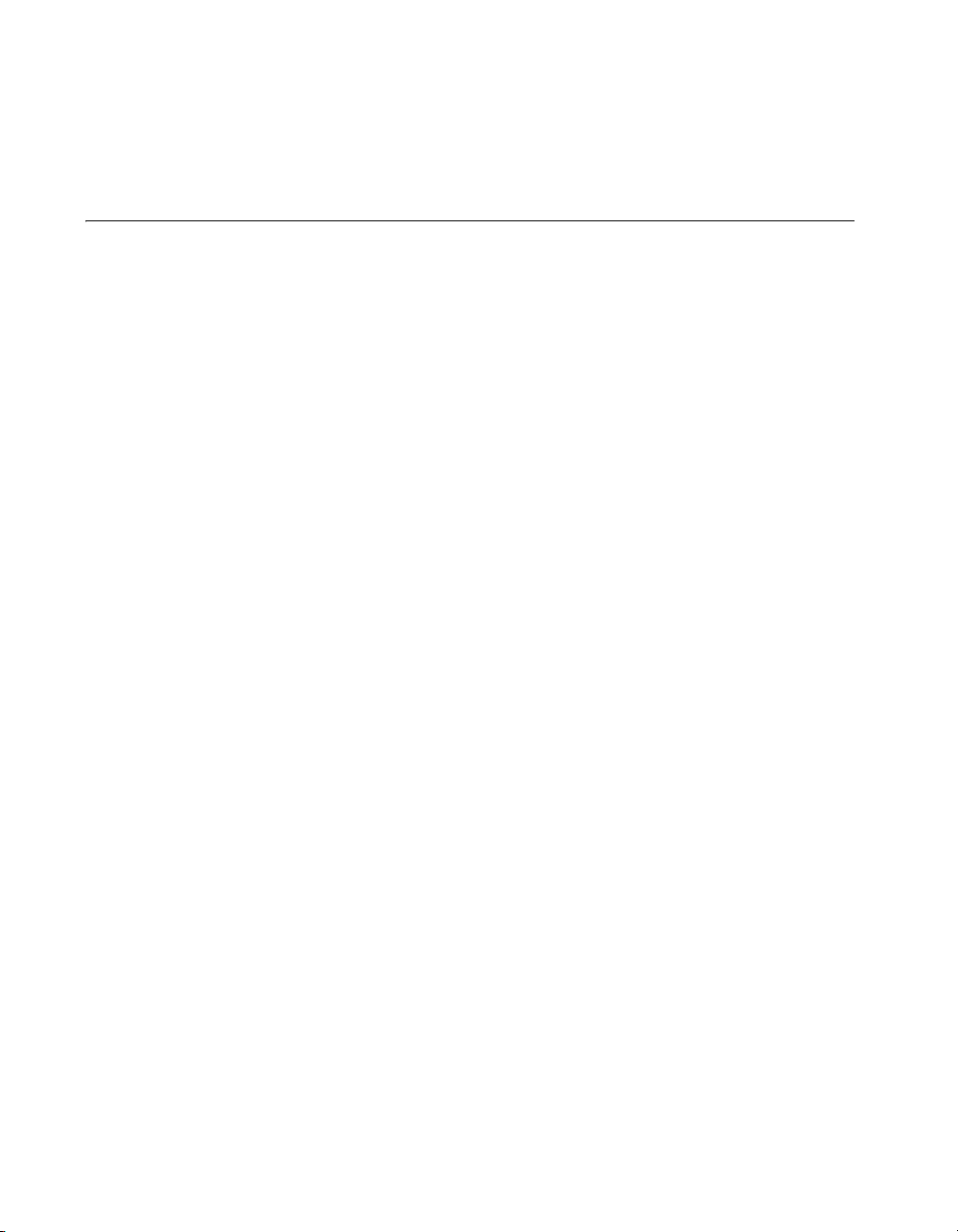
Chapter 1 DAQ System Overview
connectors used for DAQ devices, refer to the KnowledgeBase document,
Specifications and Manufacturers for Board Mating Connectors.
Programming Devices in Software
National Instruments measurement devices are packaged with NI-DAQ
driver software, an extensive library of functions and VIs you can call from
your application software, such as LabVIEW or LabWindows/CVI, to
program all the features of your NI measurement devices. Driver software
has an application programming interface (API), which is a library of VIs,
functions, classes, attributes, and properties for creating applications for
your device.
NI-DAQ includes two NI-DAQ drivers, Traditional NI-DAQ (Legacy) and
NI-DAQmx. Each driver has its own API, hardware configuration, and
software configuration. Refer to the DAQ Getting Started Guide for more
information about the two drivers.
Traditional NI-DAQ (Legacy) and NI-DAQmx each include a collection of
programming examples to help you get started developing an application.
You can modify example code and save it in an application. You can use
examples to develop a new application or add example code to an existing
application.
To locate LabVIEW and LabWindows/CVI examples, open the National
Instruments Example Finder:
• In LabVIEW, select Help»Find Examples.
• In LabWindows/CVI, select Help»NI Example Finder.
Measurement Studio, Visual Basic, and ANSI C examples are in the
following directories:
• NI-DAQmx examples for Measurement Studio-supported languages
are in the following directories:
– MeasurementStudio\VCNET\Examples\NI-DAQ
– MeasurementStudio\DotNET\Examples\NI-DAQ
• Traditional NI-DAQ (Legacy) examples for Visual Basic are in the
following two directories:
–
NI-DAQ\Examples\Visual Basic with Measurement
Studio
for use with Measurement Studio
E Series User Manual 1-10 ni.com
directory contains a link to the ActiveX control examples
Page 28
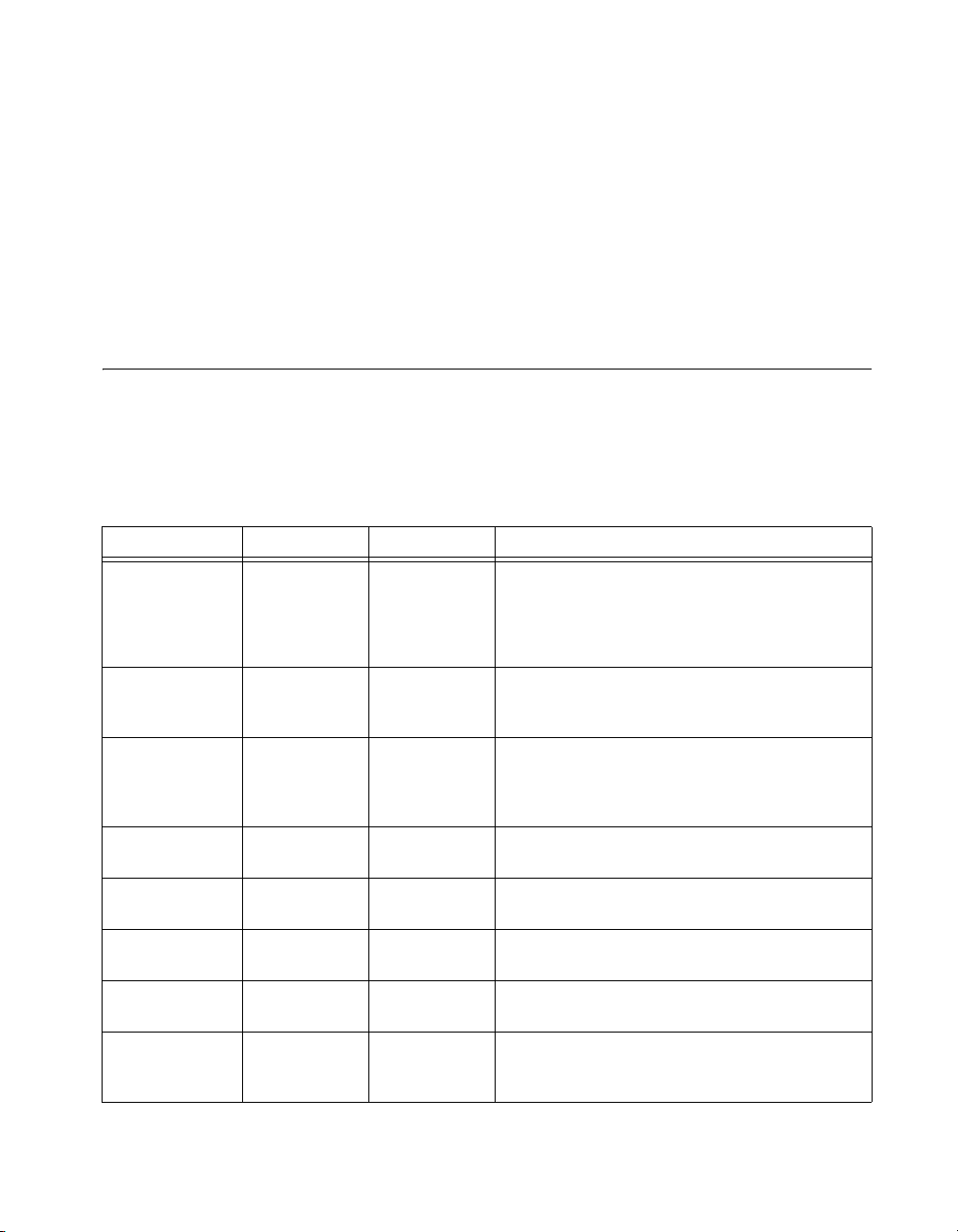
Chapter 1 DAQ System Overview
– NI-DAQ\Examples\VBasic directory contains the examples not
associated with Measurement Studio
• NI-DAQmx examples for ANSI C are in the
DAQmx ANSI C Dev
directory
NI-DAQ\Examples\
• Traditional NI-DAQ (Legacy) examples for ANSI C are in the
NI-DAQ\Examples\VisualC directory
For additional examples, refer to
zone.ni.com.
I/O Connector Signal Descriptions
Table 1-4 describes the signals found on the I/O connectors. For a summary
of the I/O signals by device family, refer to the specifications document for
your device. Refer to Appendix A, Device-Specific Information, for the I/O
pinout for your device.
Table 1-4. I/O Connector Signal Descriptions
Signal Name Reference Direction Description
AI GND — — AI Ground—These pins are the reference point for
AI <0..15> AI GND Input AI Channels 0 through 15—You can configure each
AI <16..63> AI GND Input AI Channels 16 through 63
single-ended AI measurements in RSE mode and the bias
current return point for DIFF measurements. All three
ground references—AI GND, AO GND, and D GND—are
connected on the device.
channel pair, AI <i, i+8> (i = 0..7), as either one differential
input or two single-ended inputs.
(NI PCI-6031E/6033E/6071E only)—Each channel pair,
AI <i, i +8> (i = 16..23, 32..39, 48..55), can be configured
as either one differential input or two single-ended inputs.
AI SENSE — Input AI Sense—This pin is the reference node for AI <0..15> in
AI SENSE 2 — Input AI Sense 2—This pin is the reference node for
AO 0 AO GND Output Analog Channel 0 Output—This pin supplies the voltage
AO 1 AO GND Output Analog Channel 1 Output—This pin supplies the voltage
AO GND — — AO Ground—The AO voltages are referenced to these
© National Instruments Corporation 1-11 E Series User Manual
NRSE mode.
AI <16..63> in NRSE mode.
output of AO channel 0.
output of AO channel 1.
pins. All three ground references—AI GND, AO GND,
and D GND—are connected on the device.
Page 29
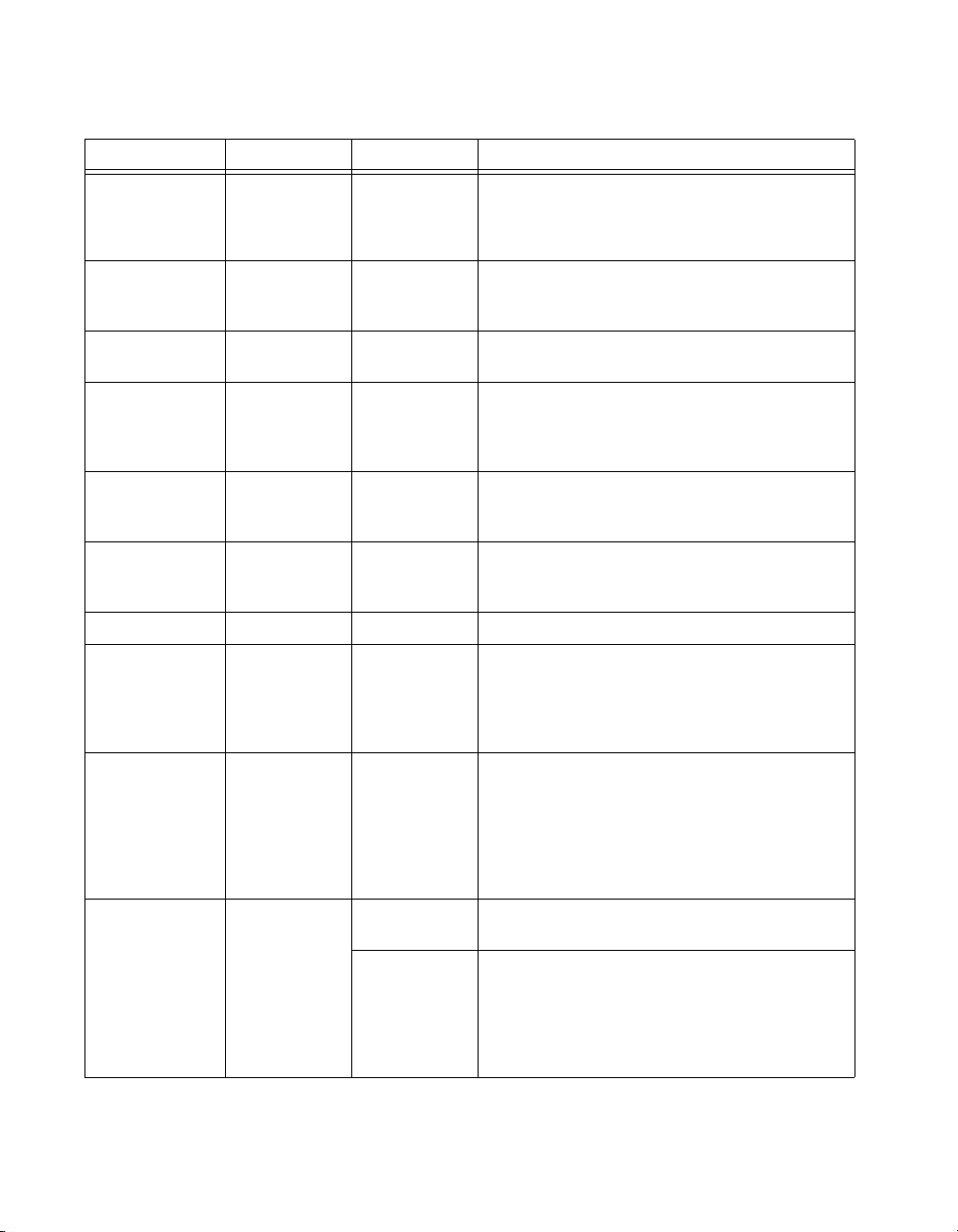
Chapter 1 DAQ System Overview
Table 1-4. I/O Connector Signal Descriptions (Continued)
Signal Name Reference Direction Description
D GND — — Digital Ground—These pins supply the reference for the
digital signals at the I/O connector as well as the +5 VDC
supply. All three ground references—AI GND, AO GND,
and D GND—are connected on the device.
P0.<0..7> D GND Input or
AO EXT REF AO GND Input External Reference—This is the external reference input
P1.<0..7> D GND Input or
P2.<0..7> D GND Input or
P3.<0..7> D GND Input or
+5 V D GND Output +5 V Power Source—These pins provide +5 V power.
AI HOLD COMP D GND Output AI Hold Complete Event Signal—When enabled, this
EXT STROBE D GND Output External Strobe Signal—You can toggle this output with
PFI 0/AI START
TRIG
D GND Input PFI 0—As an input, this pin is a programmable function
Output
Output
Output
Output
Output AI Start Trigger Signal—As an output, this pin is the
Digital I/O Signals—You can individually configure each
signal as an input or output. P0.6 and P0.7 can also control
the up/down signal of Counters 0 and 1, respectively.
for the AO circuitry.
NI 6025E only—Port 1 bidirectional digital data lines for
the 82C55A programmable peripheral interface. P1.7 is the
most significant bit (MSB). P1.0 is the least significant bit
(LSB).
NI 6025E only—Port 2 bidirectional digital data lines for
the 82C55A programmable peripheral interface. P2.7 is the
MSB. P2.0 is the LSB.
NI 6025E only—Port 3 bidirectional digital data lines for
the 82C55A programmable peripheral interface. P3.7 is the
MSB. P3.0 is the LSB.
signal pulses once for each A/D conversion in sampling
mode. The low-to-high edge indicates when the input
signal can be removed from the input or switched to
another signal.
software controls to latch signals or trigger events on
external devices. This functionality is not available in
LabVIEW or NI-DAQ. EXT STROBE is used for
controlling SCXI chassis, and it is not a general-purpose
signal. If you want to use or control this signal, you must
perform register-level programming.
interface (PFI).
ai/StartTrigger signal. In post-trigger DAQ sequences, a
low-to-high transition indicates the initiation of the
acquisition sequence. In applications with pre-trigger
samples, a low-to-high transition indicates the initiation of
the pre-trigger samples.
E Series User Manual 1-12 ni.com
Page 30
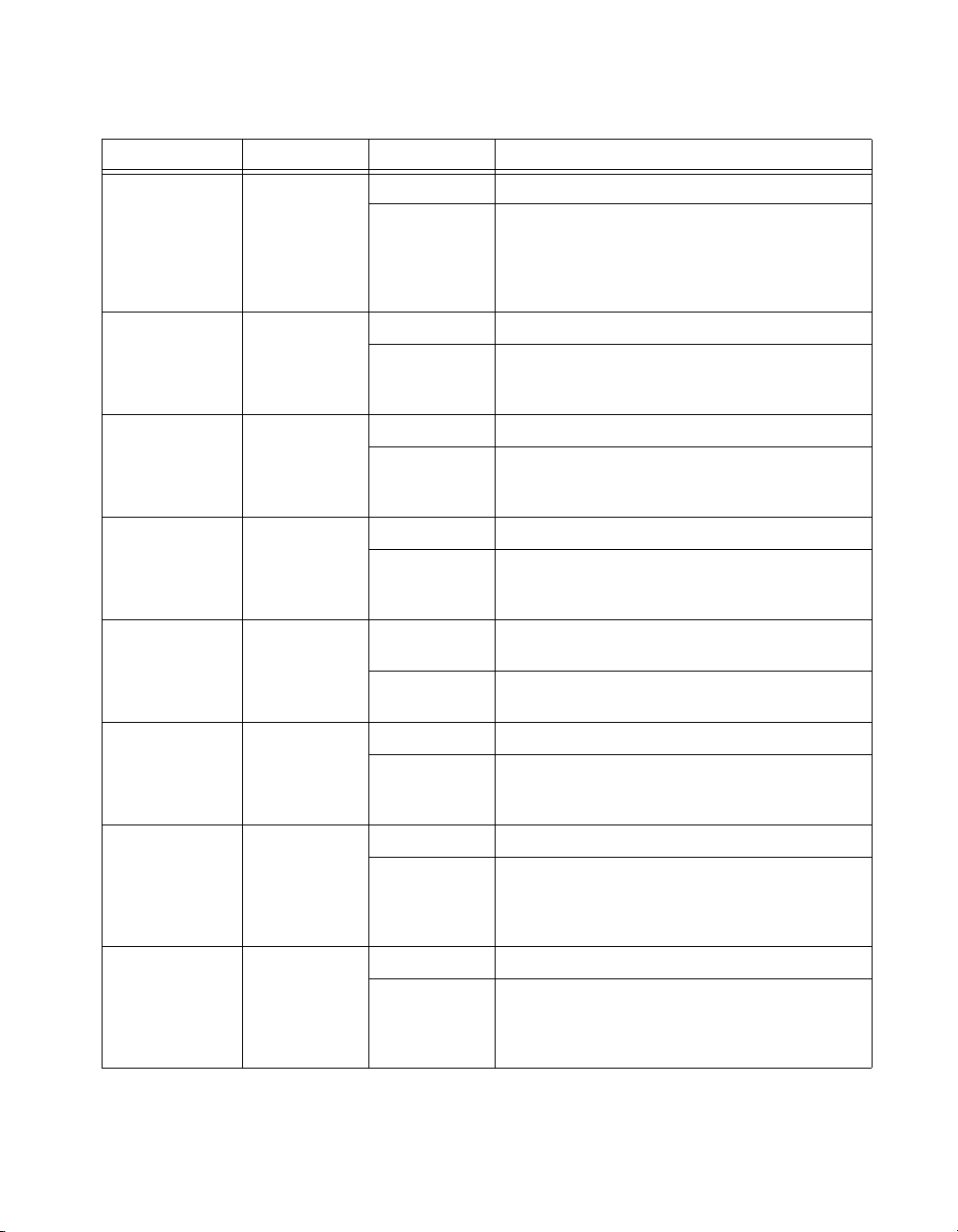
Chapter 1 DAQ System Overview
Table 1-4. I/O Connector Signal Descriptions (Continued)
Signal Name Reference Direction Description
PFI 1/AI REF
TRIG, PFI 1
D GND Input PFI 1—As an input, this pin is a PFI.
Output AI Reference Trigger Signal—As an output, this pin is
the ai/ReferenceTrigger signal. In applications with
pre-trigger samples, a low-to-high transition indicates the
initiation of the post-trigger samples. AI Reference Trigger
is not used in applications with post-trigger samples.
PFI 2/AI CONV
CLK
PFI 3/CTR 1 SRC D GND Input PFI 3—As an input, this pin is a PFI.
PFI 4/CTR 1
GATE
CTR 1 OUT D GND Input CTR 1 OUT—As an input, this pin can be used to route
PFI 5/AO SAMP
CLK
PFI 6/AO START
TRIG
D GND Input PFI 2—As an input, this pin is a PFI.
Output AI Convert Clock Signal—As an output, this pin is the
ai/ConvertClock signal. A high-to-low edge on AI CONV
indicates that an A/D conversion is occurring.
Output Counter 1 Source Signal—As an output, this pin is the
Ctr1Source signal. This signal reflects the actual source
connected to the general-purpose Counter 1.
D GND Input PFI 4—As an input, this pin is a PFI.
Output Counter 1 Gate Signal—As an output, this pin is the
Ctr1Gate signal. This signal reflects the actual gate signal
connected to the general-purpose Counter 1.
signals directly to the RTSI bus.
Output Counter 1 Output Signal—As an output, this pin emits
the Ctr1InternalOutput signal.
D GND Input PFI 5—As an input, this pin is a PFI.
Output AO Sample Clock Signal—As an output, this pin is the
ao/SampleClock signal. A high-to-low edge on AO SAMP
indicates that the AO primary group is being updated.
D GND Input PFI 6—As an input, this pin is a PFI.
Output AO Start Trigger Signal—As an output, this pin is the
ao/StartTrigger signal. In timed AO sequences, a
low-to-high transition indicates the initiation of the
waveform generation.
PFI 7/AI SAMP
CLK
© National Instruments Corporation 1-13 E Series User Manual
D GND Input PFI 7—As an input, this pin is a PFI.
Output AI Sample Clock Signal—As an output, this pin is the
ai/SampleClock signal. This pin pulses once at the start of
each AI sample in the interval sample. A low-to-high
transition indicates the start of the sample.
Page 31

Chapter 1 DAQ System Overview
Table 1-4. I/O Connector Signal Descriptions (Continued)
Signal Name Reference Direction Description
PFI 8/CTR 0 SRC D GND Input PFI 8—As an input, this pin is a PFI.
Output Counter 0 Source Signal—As an output, this pin is the
PFI 9/CTR 0
GATE
CTR 1 OUT D GND Input Counter 1 Output Signal—As an input, this pin can be
FREQ OUT/USER
<1..2>
D GND Input PFI 9—As an input, this pin is a PFI.
Output Counter 0 Gate Signal—As an output, this pin is the
Output As an output, this pin emits the Ctr0InternalOutput signal.
D GND Output Frequency Output Signal—This output is from the
I/O User <1..2>—On BNC devices, these signals connect
Ctr0Source signal. This signal reflects the actual source
connected to the general-purpose Counter 0.
Ctr0Gate signal. This signal reflects the actual gate signal
connected to the general-purpose Counter 0.
used to route signals directly to the RTSI bus.
frequency generator.
directly from a screw terminal to a BNC. For example, if
you connect CTR 0 OUT to the USER 1 screw terminal
with a wire, the Ctr0Out signal also is driven to the User 1
BNC.
Terminal Name Equivalents
With NI-DAQmx, National Instruments has revised its terminal names
so they are easier to understand and more consistent among National
Instruments hardware and software products. The revised terminal names
used in this document are usually similar to the names they replace. Refer
to Table 1-5 for a list of Traditional NI-DAQ (Legacy) terminal names and
their NI-DAQmx equivalents.
Table 1-5. Terminal Name Equivalents
Traditional NI-DAQ (Legacy) NI-DAQmx
ACH# AI #
ACH# + AI # +
ACH# – AI # –
ACHGND AI GND
ACK# PFI #
E Series User Manual 1-14 ni.com
Page 32

Chapter 1 DAQ System Overview
Table 1-5. Terminal Name Equivalents (Continued)
Traditional NI-DAQ (Legacy) NI-DAQmx
AIGND AI GND
AISENSE AI SENSE
AISENSE2 AI SENSE 2
AOGND AO G ND
CONVERT* AI CONV CLK or AI CONV
DAC0OUT AO 0
DAC1OUT AO 1
DGND D GND
DIO_# P0.#
DIO# P0.#
DIOA#, DIOB#, DIOC#... P0.#, P1.#, P2.#...
EXTREF AO EXT REF or EXT REF
EXT_STROBE EXT STROBE
EXT_TRIG EXT TRIG
EXT_CONV EXT CONV
FREQ_OUT FREQ OUT or F OUT
GPCTR0_GATE CTR 0 GATE
GPCTR0_OUT CTR 0 OUT
GPCTR0_SOURCE CTR 0 SOURCE or CTR 0 SRC
GPCTR1_GATE CTR 1 GATE
GPCTR1_OUT CTR 1 OUT
GPCTR1_SOURCE CTR 1 SOURCE or CTR 1 SRC
PA#, PB#, PC#... P0.#, P1.#, P2.#...
PFI# PFI #
PFI_# PFI #
PCLK# PFI #
© National Instruments Corporation 1-15 E Series User Manual
Page 33

Chapter 1 DAQ System Overview
Table 1-5. Terminal Name Equivalents (Continued)
Traditional NI-DAQ (Legacy) NI-DAQmx
REQ# PFI #
SCANCLK AI HOLD COMP or AI HOLD
SISOURCE AI Sample Clock Timebase
STARTSCAN AI SAMP CLK or AI SAMP
STOPTRIG# PFI #
TRIG1 AI START TRIG or AI START
TRIG2 AI REF TRIG or REF TRIG
UISOURCE AO Sample Clock Timebase
UPDATE AO SAMP C LK or AO SAMP
WFTRIG AO START T RIG or AO START
+5 V Power Source
The +5 V pins on the I/O connector supply +5 V power on the plug-in cards
or from an internal step-down voltage regulator on DAQPads. You can
use these pins, referenced to D GND, to power external circuitry. A
self-resetting fuse protects the supply from overcurrent conditions. The
fuse resets automatically within a few seconds after the overcurrent
condition is removed.
Power rating (most devices): +4.65 to +5.25 VDC at 1 A.
To find your device power rating, refer to the specifications document for
your device.
Caution Never connect these +5 V power pins to analog or digital ground or to any other
voltage source on the E Series device or any other device. Doing so can damage the device
and the computer. NI is not liable for damage resulting from such a connection.
E Series User Manual 1-16 ni.com
Page 34

Analog Input
Figure 2-1 shows the analog input circuitry of E Series devices.
AI+
AI+
Mux
AI–
AI–
Mux
E Series AI signals include the following signals: AI <0..15>, AI SENSE,
and AI GND. The NI 6031E/6033E/6071E devices include AI <16..63>
and AI SENSE 2 in addition to the previous list of signals. The type of input
signal source and the configuration of the AI channels being used
determine how you connect these AI signals to the E Series devices. This
chapter provides an overview of the different types of signal sources and AI
configuration modes.
NI-PGIA
NI-PGIA
ADC
ADC
Analog
Analog
Trigger
Trigger
Figure 2-1. Analog Input Circuitry Block Diagram
AI FIFO
AI FIFO
AI Timing Signals
AI Timing Signals
2
AI Data
AI Data
Analog Input Circuitry
Mux
Each E Series device has one analog-to-digital converter (ADC). The
multiplexer (mux) routes one AI channel at a time to the ADC through the
NI-PGIA. The mux also gives you the ability to use three different analog
input terminal configuration. For more information, refer to the Analog
Input Terminal Configuration section.
© National Instruments Corporation 2-1 E Series User Manual
Page 35

Chapter 2 Analog Input
Instrumentation Amplifier (NI-PGIA)
The NI programmable gain instrumentation amplifier (NI-PGIA) is a
measurement and instrument class amplifier that guarantees minimum
settling times at all gains. The NI-PGIA can amplify or attenuate an AI
signal to ensure that you use the maximum resolution of the ADC.
E Series devices use the NI-PGIA to deliver full 16- and 12-bit accuracy
when sampling multiple channels at high gains and fast rates. E Series
devices can sample channels in any order at the maximum conversion rate,
and you can individually program each channel with a different input
polarity and range, as discussed in the Input Polarity and Range section.
A/D Converter
The analog-to-digital converter (ADC) digitizes the AI signal by
converting the analog voltage into a digital number.
AI FIFO
A large first-in-first-out (FIFO) buffer holds data during A/D conversions
to ensure that no data is lost. E Series devices can handle multiple A/D
conversion operations with DMA, interrupts, or programmed I/O.
Analog Trigger
Refer to the Analog Input Triggering section for information about the
trigger circuitry of E Series devices.
AI Timing Signals
Refer to the Analog Input Timing Signals section for information about the
analog input timing signals available on E Series devices.
Input Polarity and Range
You can individually program the input range of each AI channel on your
E Series device. Input range refers to the set of input voltages that an analog
input channel can digitize with the specified accuracy.
The input range affects the resolution of the E Series device for an AI
channel. Resolution refers to the voltage of one ADC code. For example, a
16-bit ADC converts analog inputs into one of 65,536 (= 2
one of 65,536 possible digital values. These values are spread fairly evenly
E Series User Manual 2-2 ni.com
16
) codes that is
Page 36

Chapter 2 Analog Input
across the input range. So, for an input range of 0 to 10 V, the voltage of
each code of a 16-bit ADC is
10 V 0 V–
--------------------------- 153 μ V=
16
2
Some E Series devices support both unipolar and bipolar input ranges. A
unipolar input range means that the input voltage range is between 0 and
V
, where V
ref
that the input voltage range is between –V
is a positive reference voltage. A bipolar input range means
ref
and V
ref
.
ref
The NI-PGIA applies a different gain setting to the AI signal depending on
the input range. Gain refers to the factor by which the NI-PGIA multiplies
(amplifies) the input signal before sending it to the ADC. For example, for
the input range 0 to 100 mV, the NI-PGIA applies a gain of 100 to the
signal; for an input range of 0 to 5 V, the NI-PGIA applies a gain of 2.
Choose an input range that matches the expected input range of your signal.
A large input range can accommodate a large signal variation, but reduces
the voltage resolution. Choosing a smaller input range improves the voltage
resolution, but may result in the input signal going out of range.
For more information about programming these settings, refer to the
NI-DAQmx Help or the LabVIEW 8.x Help.
Tables 2-1, 2-2, and 2-3 show the input ranges and resolutions supported
by each E Series device.
Table 2-1. Input Ranges for NI 6020E, NI 6040E, NI 6052E, NI 6062E, and NI 6070E/6071E
Input Range Gain Polarity
0 to +10 V
0 to +5 V
0 to +2V
0 to +1 V
0 to +500 mV
0 to +200 mV
0 to +100 mV
1
2
5
10
20
50
100
NI 6020E NI 6040E NI 6052E NI 6062E
Unipolar 2.44 mV
1.22 mV
488 μV
244 μV
122 μV
48.8 μV
24.4 μV
2.44 mV
1.22 mV
488 μV
244 μV
122 μV
48.8 μV
24.4 μV
Precision
153 μV
76.3 μV
30.5 μV
15.3 μV
7.63 μV
3.05 μV
1.53 μV
2.44 mV
1.22 mV
488 μV
244 μV
122 μV
48.8 μV
24.4 μV
NI 6070E/
6071E
2.44 mV
1.22 mV
488 μV
244 μV
122 μV
48.8 μV
24.4 μV
© National Instruments Corporation 2-3 E Series User Manual
Page 37

Chapter 2 Analog Input
Table 2-1. Input Ranges for NI 6020E, NI 6040E, NI 6052E, NI 6062E, and NI 6070E/6071E (Continued)
Precision
Input Range Gain Polarity
–10 to +10 V
–5 to +5 V
–2.5 to +2.5 V
–1 to +1 V
–500 to +500 mV
–250 to +250 mV
–100 to +100 mV
–50 to +50 mV
0.5
1
2
5
10
20
50
100
Bipolar 4.88 mV
NI 6020E NI 6040E NI 6052E NI 6062E
2.44 mV
1.22 mV
488 μV
244 μV
122 μV
48.8 μV
24.4 μV
4.88 mV
2.44 mV
1.22 mV
488 μV
244 μV
122 μV
48.8 μV
24.4 μV
305 μV
153 μV
76.3 μV
30.5 μV
15.3 μV
7.63 μV
3.05 μV
1.53 μV
4.88 mV
2.44 mV
1.22 mV
488 μV
244 μV
122 μV
48.8 μV
24.4 μV
Table 2-2. Input Ranges for NI 6011E and NI 6030E/6031E/6032E/6033E
Precision
NI 6030E/6030E/
Input Range Gain Polarity
0 to +10 V
0 to +5 V
0 to +2 V
0 to +1 V
0 to +500 mV
0 to +200 mV
0 to +100 mV
1
2
5
10
20
50
100
Unipolar 153 μV
NI 6011E
76.3 μV
—
15.3 μV
—
—
1.53 μV
6032E/6033E
153 μV
76.3 μV
30.5 μV
15.3 μV
7.63 μV
3.05 μV
1.53 mV
NI 6070E/
6071E
4.88 mV
2.44 mV
1.22 mV
488 μV
244 μV
122 μV
48.8 μV
24.4 μV
–10 to +10 V
–5 to +5 V
–2 to +2 V
–1 to +1 V
–500 to +500 mV
–200 to +200 mV
–100 to +100 mV
E Series User Manual 2-4 ni.com
1
2
5
10
20
50
100
Bipolar 305 μV
153 μV
30.5 μV
3.05 μV
—
—
—
305 μV
153 μV
61.0 μV
30.5 μV
15.3 μV
6.10 μV
3.05 μV
Page 38

Chapter 2 Analog Input
Note You can calibrate NI 6011E and NI 6030E/6031E/6032E/6033E circuitry for either
unipolar or bipolar polarity. If you mix unipolar and bipolar channels in the scan list and
you are using NI-DAQ, NI-DAQ loads the calibration constants appropriate to the polarity
for which AI channel 0 is configured.
Table 2-3. Input Ranges for NI 6023E/6024E/6025E and NI 6034E/6035E/6036E
Resolution
Input Range Gain
–10 to +10 V 0.5 4.88 mV 305 μV
–5 to +5 V 1 2.44 mV 153 μV
–500 to +500 mV 10 244 μV 15.3 μV
–50 to +50 mV 100 24.4 μV 1.53 μV
NI 6023E/6024E/6025E NI 6034E/6035E/6036E
Analog Input Terminal Configuration
To be flexible enough to interface with various signal sources, E Series
devices have three different terminal configurations, also referred to as
input modes: Non-Referenced Single-Ended (NRSE) input, Referenced
Single-Ended (RSE) input, and differential (DIFF) input. Table 2-4
describes the three input configurations.
Table 2-4. Analog Input Terminal Configuration
AI Terminal Configuration Description
DIFF A channel configured in DIFF mode uses two AI lines.
One line connects to the positive input of the device
programmable gain instrumentation amplifier (PGIA), and the
other connects to the negative input of the PGIA.
RSE A channel configured in RSE mode uses one AI line, which
connects to the positive input of the PGIA. The negative input
of the PGIA is internally tied to AI ground (AI GND).
NRSE A channel configured in NRSE mode uses one AI line, which
connects to the positive input of the PGIA. The negative input
of the PGIA connects to the AI sense (AI SENSE) input.
Refer to the Connecting Analog Input Signals section for more information
about using these input configurations.
© National Instruments Corporation 2-5 E Series User Manual
Page 39

Chapter 2 Analog Input
The single-ended input configurations provide up to 16 channels
(64 channels on the NI 6031E, NI 6033E, and NI 6071E). The DIFF input
configuration provides up to eight channels (32 channels on the NI 6031E,
NI 6033E, and NI 6071E). Input modes are programmed on a per channel
basis for multi-mode scanning. For example, you can configure the
circuitry to scan 12 channels—four differentially-configured channels and
eight single-ended channels.
With each input mode configuration, you use the PGIA in a different way.
The PGIA applies gain and common-mode voltage rejection and presents
high-input impedance to the AI signals connected to the device. Signals are
routed to the positive and negative inputs of the PGIA through input
multiplexers on the device. The PGIA converts two input signals to a new
signal by taking the difference between the two input signals and
multiplying the difference by the gain setting of the amplifier. The amplifier
output voltage is referenced to the ground for the device. The device A/D
converter (ADC) measures this output voltage when it performs A/D
conversions. Figure 2-2 shows a diagram of the PGIA.
Instrumentation
V
in+
+
Amplifier
V
m
] × Gain
in–
+
Measured
Voltage
–
PGIA
V
in–
–
Vm = [V
in+
– V
Figure 2-2. E Series PGIA
E Series User Manual 2-6 ni.com
Page 40

Chapter 2 Analog Input
Table 2-5 shows how signals are routed to the NI-PGIA.
Table 2-5. NI-PGIA Signal
AI Terminal Configuration
RSE AI <0..15> AI GND
NRSE AI <0..15> AI SENSE
DIFF AI <0..7> AI <8..15>
Reference all signals to ground either at the source or at the DAQ device. If
you have a floating source, reference the signal to ground by using RSE
mode or DIFF mode with bias resistors. Refer to the Differential
Connections for Non-Referenced or Floating Signal Sources section for
more information. If you have a grounded source, do not reference the
signal to AI GND. You can avoid this reference by using DIFF or NRSE
input modes.
Caution Exceeding the DIFF and common-mode input ranges distorts the input signals.
Exceeding the maximum input voltage rating can damage the device and the computer. NI
is not liable for any damage resulting from such signal connections. The maximum input
voltage ratings are listed in the specifications document for each E Series family.
(NI 6031E, NI 6033E, and NI 6071E Only) For these extended AI devices, the AI
signals are AI <0..63>, AI SENSE, AI SENSE 2, and AI GND. In
single-ended mode, signals connected to AI <0..63> are routed to the
positive input of the PGIA. In differential mode, signals connected to
AI <0..7, 16..23, 32..39, 48..55> are routed to the positive input of the
PGIA, and signals connected to AI <8..15, 24..31, 40..47, 56..63> are
routed to the negative input of the PGIA.
Signals Routed to the
Positive Input of the
NI-PGIA
Signals Routed to the
Negative Input of the
NI-PGIA
(NI 6013/6014 Only) These devices do not support RSE mode. To measure
single-ended signals relative to AI GND, connect AI SENSE to AI GND on
your accessory and use NRSE mode.
© National Instruments Corporation 2-7 E Series User Manual
Page 41

Chapter 2 Analog Input
Dither
With 12-bit E Series devices, you can improve resolution by enabling the
Gaussian dither generator and averaging acquired samples. Dithering is a
feature on all 12-bit E Series devices. When you enable dithering, you add
approximately 0.5 LSB
converted by the ADC. This addition is useful for applications involving
averaging to increase device resolution, as in calibration or spectral
analysis. In such applications, noise modulation decreases and differential
linearity improves with the addition of dithering. When taking DC
measurements, such as when checking device calibration, enable dithering
and average about 1,000 points for a single reading. This process removes
the effects of quantization and reduces measurement noise, resulting in
improved resolution. For high-speed applications not involving averaging
or spectral analysis, you may want to disable dithering to reduce noise. The
software enables and disables the dithering circuitry.
Figure 2-3 illustrates the effect of dithering on signal acquisition. Graph A
shows a small (±4 LSB) sine wave acquired with dithering off. The ADC
quantization is clearly visible. Graph B shows 50 such acquisitions
averaged together; quantization is still plainly visible. Graph C shows the
sine wave acquired with dithering on. There is a considerable amount of
visible noise, but averaging about 50 such acquisitions, as shown in graph
D, eliminates both the added noise and the effects of quantization.
Dithering has the effect of forcing quantization noise to become a
zero-mean random variable rather than a deterministic function of the input
signal.
of white Gaussian noise to the signal to be
rms
E Series User Manual 2-8 ni.com
Page 42

Chapter 2 Analog Input
LSBs
6.0
4.0
2.0
0.0
–2.0
–4.0
–6.0
0 100 200 300 400 500
a. Dither Disabled; No Averaging
LSBs
6.0
4.0
2.0
0.0
–2.0
–4.0
–6.0
0 100 200 300 400 500
c. Dither Enabled; No Averaging
LSBs
6.0
4.0
2.0
0.0
–2.0
–4.0
–6.0
0 100 200 300 400 500
b. Dither Disabled; Average of 50 Acquisitions
LSBs
6.0
4.0
2.0
0.0
–2.0
–4.0
–6.0
0 100 200 300 400 500
d. Dither Enabled; Average of 50 Acquisitions
Figure 2-3. Dither
Dither cannot be disabled on devices with 16-bit ADCs.
Multichannel Scanning Considerations
E Series devices can scan multiple channels at high rates and digitize the
signals accurately. However, you should consider several issues when
designing your measurement system to ensure the high accuracy of your
measurements.
In multichannel scanning applications, accuracy is affected by settling
time. When your E Series device switches from one AI channel to another
AI channel, the device configures the NI-PGIA with the input range of the
new channel. The NI-PGIA then amplifies the input signal with the gain
and polarity for the new input range. Settling time refers to the time it takes
the NI-PGIA to amplify the input signal to the desired accuracy before it is
sampled by the ADC. The specification document for your DAQ device
shows its settling time.
© National Instruments Corporation 2-9 E Series User Manual
Page 43

Chapter 2 Analog Input
E Series devices are designed to have fast settling times. Several factors
can increase the settling time, which decreases the accuracy of your
measurements. To ensure fast settling times, you should (in order of
importance):
• Use Low Impedance Sources
• Use Short High-Quality Cabling
• Carefully Choose the Channel Scanning Order
• Avoid Scanning Faster than Necessary
All E Series devices can acquire data in the interval-scanning mode, which
fully accommodates multichannel acquisition in both round-robin and
pseudo-simultaneous fashions. In multichannel scanning mode, the
maximum conversion rate of the device is distributed among the number of
channels scanned. With the addition of external signal conditioners, such as
the SCXI-1140 or the SC-2040, you can perform true simultaneous
sample-and-hold acquisition of eight channels.
Use Low Impedance Sources
To ensure fast settling times, your signal sources should have an
impedances of <1 kΩ. The settling time specifications for your device
assume a 1 kΩ source. Large source impedances increase the settling time
of the PGIA, and so decrease the accuracy at fast scanning rates.
Settling times increase when scanning high-impedance signals due to a
phenomenon called charge injection. Multiplexers contain switches,
usually made of switched capacitors. When one of the channels, for
example channel 0, is selected in a multiplexer, those capacitors
accumulate charge. When the next channel, for example channel 1, is
selected, the accumulated charge leaks backward through that channel. If
the output impedance of the source connected to channel 1 is high enough,
the resulting reading of channel 1 can partially reflect the voltage on
channel 0. This is referred to as ghosting, or crosstalk.
If your source impedance is high, you can decrease the scan rate to allow
the PGIA more time to settle. Another option is to use a voltage follower
circuit external to your DAQ device to decrease the impedance seen by the
DAQ device. Refer to the KnowledgeBase document, How Do I Create a
Buffer to Decrease the Source Impedance of My Analog Input Signal?, for
more information.
E Series User Manual 2-10 ni.com
Page 44

Use Short High-Quality Cabling
Using short high-quality cables can decrease several effects that decrease
accuracy including crosstalk, transmission line effects, and noise. The
capacitance of the cable can also effectively increase the settling time.
National Instruments recommends using individually shielded,
twisted-pair wires that are 2 m or less to connect AI signals to the device.
Refer to the Connecting Analog Input Signals section for more information.
Carefully Choose the Channel Scanning Order
Avoid Switching from a Large to a Small Input Range
Switching from a channel with a large input range to a channel with a small
input range can greatly increase the settling time.
Suppose a 4 V signal is connected to channel 0 and a 1 mV signal is
connected to channel 1. The input range for channel 0 is 0–10 V and the
input range of channel 1 is 0–100 mV.
When the multiplexer switches from channel 0 to channel 1, the input to the
PGIA switches from 4 V to 1 mV. The approximately 4 V step from 4 V to
1 mV is 4,000% of the new full-scale range. For a 12-bit device to settle
within 0.012% (120 ppm or 1/2 LSB) of the 100 mV full-scale range on
channel 1, the input circuitry must settle to within 0.0003% (3 ppm or
1/80 LSB) of the 4 V step. Some devices can take as long as 100 μs for the
circuitry to settle this much.
Chapter 2 Analog Input
To avoid this effect, you should arrange your channel scanning order so that
transitions from large to small input ranges are infrequent. Another useful
technique is to insert a grounded channel between signal channels.
In general, you do not need this extra settling time when the PGIA is
switching from a small input range to a larger input range.
Insert Grounded Channel between Signal Channels
Another technique to improve settling time is to connect an input channel
to ground. Then insert this channel in the scan list between two of your
signal channels. The input range of the grounded channel should match the
input range of the signal after the grounded channel in the scan list.
Consider again the example above where a 4 V signal is connected to
channel 0 and a 1 mV signal is connected to channel 1. The input range for
channel 0 is 0–10 V and the input range of channel 1 is 0–100 mV.
© National Instruments Corporation 2-11 E Series User Manual
Page 45

Chapter 2 Analog Input
Connect channel 2 to AI GND (or you can use the internal ground signal;
refer to Internal Channels for E Series Devices in the NI-DAQmx Help or
the LabVIEW 8.x Help. Set the input range of channel 2 to 0–100 mV to
match channel 1. Then scan channels in the order: 0, 2, 1.
Inserting a grounded channel between signal channels improves settling
time because the NI-PGIA adjusts to the new input range setting faster
when the input is grounded.
Minimize Voltage Step between Adjacent Channels
When scanning between channels, the settling time increases when the
voltage step is larger between channels. This is true even if all channels
being scanned have the same input range. If you know the expected input
range of your signals, you can group signals with similar expected ranges
together in your scan list.
For example, suppose all channels in a system use a –5 to 5 V input range.
The signals on channels 0, 2, and 4 vary between 4.3 V and 5 V. The signals
on channels 1, 3, and 5 vary between –4 V and 0 V. Scanning channels in
the order 0, 2, 4, 1, 3, 5 will produce more accurate results than scanning
channels in the order 0, 1, 2, 3, 4, 5.
Avoid Scanning Faster than Necessary
Designing your system to scan at slower speeds gives the PGIA more time
to settle to a more accurate level. Consider the following examples.
Example 1
Averaging many AI samples can increase the accuracy of the reading by
decreasing noise effects. In general, the more points you average, the more
accurate the final result will be. However, you may choose to decrease the
number of points you average and slow down the scanning rate.
Suppose you want to sample 10 channels over a period of 20 ms and
average the results. You could acquire 500 points from each channel at a
scan rate of 250 kS/s. Another method would be to acquire 1,000 points
from each channel at a scan rate of 500 kS/s. Both methods take the same
amount of time. Doubling the number of samples averaged (from 500 to
1,000) decreases the effect of noise by a factor of 1.4 (the square root of 2).
However, doubling the number of samples (in this example) decreases the
time the PGIA has to settle from 4 μs to 2 μs. In some cases, the slower scan
rate system returns more accurate results.
E Series User Manual 2-12 ni.com
Page 46

Example 2
If the time relationship between channels is not critical, you can sample
from the same channel multiple times and scan less frequently. For
example, suppose an application requires averaging 100 points from
channel 0 and averaging 100 points from channel 1. You could alternate
reading between channels
that is, read one point from channel 0, then one point from channel 1, and
so on. You also could read all 100 points from channel 0 and then read
100 points from channel 1. The second method switches between channels
much less often and is affected much less by settling time.
AI Data Acquisition Methods
When performing analog input measurements, there are several different
data acquisition methods available. You can either perform software-timed
or hardware-timed acquisitions. hardware-timed acquisitions can be
buffered or non-buffered.
Software-Timed Acquisitions
With a software-timed acquisition, software controls the rate of the
acquisition. Software sends a separate command to the hardware to initiate
each ADC conversion. In NI-DAQmx, software-timed acquisitions are
referred to as having On Demand timing. software-timed acquisitions are
also referred to as immediate or static acquisitions and are typically used
for reading a single point of data.
Chapter 2 Analog Input
Hardware-Timed Acquisitions
With hardware-timed acquisitions, a digital hardware signal controls the
rate of the acquisition. This signal can be generated internally on your
device or provided externally.
Hardware-timed acquisitions have several advantages over software-timed
acquisitions:
• The time between samples can be much shorter.
• The timing between samples can be deterministic.
Hardware-timed acquisitions can use hardware triggering.
Hardware-timed operations can be buffered or non-buffered. A buffer is a
temporary storage in the computer memory where acquired samples are
stored.
© National Instruments Corporation 2-13 E Series User Manual
Page 47

Chapter 2 Analog Input
Buffered
In a buffered acquisition, data is moved from the DAQ device onboard
FIFO memory to a PC buffer using DMA or interrupts before it is
transferred to ADE memory. Buffered acquisitions typically allow for
much faster transfer rates than non-buffered acquisitions because data is
moved in large blocks, rather than one point at a time. For more
information, refer to the Data Transfer Methods section of Chapter 9, Bus
Interface.
One property of buffered I/O operations is the sample mode. The sample
mode can be either finite or continuous.
Finite sample mode acquisition refers to the acquisitions of a specific,
predetermined number of data samples. Once the specified number of
samples has been collected into the buffer, the acquisition stops. If you use
a reference trigger, you must use finite sample mode.
Continuous acquisition refers to the acquisition of an unspecified number
of samples. Instead of acquiring a set number of data samples and stopping,
a continuous acquisition continues until you stop the operation. A
continuous acquisition is also referred to as double-buffered or
circular-buffered acquisition.
If data cannot be transferred across the bus fast enough, the data in the FIFO
will be overwritten and an error will be generated. With continuous
operations, if the user program does not read data out of the PC buffer fast
enough to keep up with the data transfer, the buffer could reach an overflow
condition, causing an error to be generated.
Non-Buffered
In non-buffered acquisitions, data is read directly from the FIFO on the
device. Typically, hardware-timed non-buffered operations are used to read
single samples with good latency and known time increments between
them.
Analog Input Triggering
Analog input supports three different triggering actions: start, reference,
and pause. An analog or digital hardware trigger can initiate these actions.
All E Series devices support digital triggering, and some also support
analog triggering. Refer to Chapter 10, Triggering, for more information
on analog and digital triggering. Refer to Appendix A, Device-Specific
Information, to find your device triggering options.
E Series User Manual 2-14 ni.com
Page 48

AI Start Trigger Signal
You can use the AI Start Trigger (ai/StartTrigger) signal to begin a
measurement acquisition. A measurement acquisition consists of one or
more samples. If you do not use triggers, you begin a measurement with a
software command. Once the acquisition begins, you can configure the
acquisition to stop when one of the following conditions apply:
• When a certain number of points are sampled (in finite mode)
• After a hardware reference trigger (in finite mode)
• With a software command (in continuous mode)
Using a Digital Source
To use ai/StartTrigger with a digital source, specify a source and an edge.
The source can be an external signal connected to any PFI or RTSI <0..6>
pin. The source can also be one of several internal signals on your DAQ
device. Refer to Device Routing in MAX in the NI-DAQmx Help or the
LabVIEW 8.x Help for more information.
Also, specify whether the measurement acquisition begins on the rising
edge or falling edge of the ai/StartTrigger signal.
Chapter 2 Analog Input
Figure 2-4 shows the timing requirements of the ai/StartTrigger source.
t
w
Rising-Edge
Polar ity
Falling-Edge
Polar ity
tw = 10 ns minimum
Figure 2-4. ai/StartTrigger Source Timing Requirements
Using an Analog Source
When you use an analog trigger source, the acquisition begins on the first
rising edge of the Analog Comparison Event signal. Refer to the Triggering
with an Analog Source section of Chapter 10, Triggering, for more
information on analog trigger sources.
© National Instruments Corporation 2-15 E Series User Manual
Page 49

Chapter 2 Analog Input
Outputting the AI Start Trigger Signal
You can configure the PFI 0/AI START TRIG pin to output the
ai/StartTrigger signal. The output pin reflects the ai/StartTrigger signal
regardless of what signal you specify as its source.
The output is an active high pulse. Figure 2-5 shows the timing behavior of
the PFI 0/AI START TRIG pin configured as an output.
Figure 2-5. PFI 0/AI START TRIG Timing Behavior
The PFI 0/AI START TRIG pin is configured as an input by default.
When acquisitions use a start trigger without a reference trigger, they are
posttrigger acquisitions because data is acquired only after the trigger. The
device also uses ai/StartTrigger to initiate pretrigger DAQ operations. In
most pretrigger applications, a software trigger generates ai/StartTrigger.
Refer to the AI Reference Trigger Signal section for a complete description
of the use of ai/StartTrigger and ai/ReferenceTrigger in a pretrigger DAQ
operation.
t
w
tw = 50 to 100 ns
AI Reference Trigger Signal
You can use the AI Reference Trigger (ai/ReferenceTrigger) signal to stop
a measurement acquisition. In Traditional NI-DAQ (Legacy), a reference
trigger is referred to as a stop trigger. To use a reference trigger, specify a
buffer of finite size and a number of pretrigger samples (samples that occur
before the reference trigger). The desired number of posttrigger samples
(samples that occur after the reference trigger) is the buffer size minus the
number of pretrigger samples.
Once the acquisition begins, the DAQ device writes samples to the buffer.
After the DAQ device captures the specified number of pretrigger samples,
the DAQ device begins to look for the reference trigger condition. If the
reference trigger condition occurs before the DAQ device captures the
specified number of pretrigger samples, the DAQ device ignores the
condition.
E Series User Manual 2-16 ni.com
Page 50

Chapter 2 Analog Input
If the buffer becomes full, the DAQ device continuously discards the oldest
samples in the buffer to make space for the next sample. You can access this
data (with some limitations) before the DAQ device discards it. Refer to the
KnowledgeBase document, Can a Pretriggered Acquisition be
Continuous?, for more information.
When the reference trigger occurs, the DAQ device continues to write
samples to the buffer until the buffer contains the desired number of
posttrigger samples. Figure 2-6 shows the final buffer.
Reference Trigger
Pre-Trigger Samples
Figure 2-6. Reference Trigger Final Buffer
Post-Trigger Samples
Complete Buffer
© National Instruments Corporation 2-17 E Series User Manual
Page 51

Chapter 2 Analog Input
Using a Digital Source
To use ai/ReferenceTrigger with a digital source, specify a source and an
edge. The source can be an external signal connected to any PFI or
RTSI <0..6> pin. The source can also be one of several internal signals on
your DAQ device. Refer to Device Routing in MAX in the NI-DAQmx Help
or the LabVIEW 8.x Help for more information.
Also, specify whether the measurement acquisition stops on the rising edge
or falling edge of the ai/ReferenceTrigger signal.
Figure 2-7 shows the timing requirements of the ai/ReferenceTrigger
source.
t
w
Rising-Edge
Polarity
Falling-Edge
Polarity
tw = 10 ns minimum
Figure 2-7. ai/ReferenceTrigger Source Timing Requirements
Using an Analog Source
When you use an analog trigger source, the acquisition stops on the first
rising edge of the Analog Comparison Event signal. Refer to the Triggering
with an Analog Source section of Chapter 10, Triggering, for more
information on analog trigger sources.
Outputting the AI Reference Trigger Signal
You can configure the PFI 1/AI REF TRIG pin to output the
ai/ReferenceTrigger signal. The output pin reflects the ai/ReferenceTrigger
signal regardless of what signal you specify as its source.
E Series User Manual 2-18 ni.com
Page 52

The output is an active high pulse. Figure 2-8 shows the timing behavior of
the PFI 1/AI REF TRIG pin configured as an output.
The PFI 1/AI REF TRIG pin is configured as an input by default.
AI Pause Trigger Signal
You can use the AI Pause Trigger (ai/PauseTrigger) signal to pause and
resume a measurement acquisition. This signal is not available as an output.
Chapter 2 Analog Input
t
w
tw = 50 to 100 ns
Figure 2-8. PFI 1/AI REF TRIG Timing Behavior
Using a Digital Source
To use ai/PauseTrigger, specify a source and a polarity. The source can be
an external signal connected to any PFI or RTSI <0..6> pin. The source can
also be one of several other internal signals on your DAQ device. Refer to
Device Routing in MAX in the NI-DAQmx Help or the LabVIEW 8.x Help
for more information.
Also, specify whether the measurement sample is paused when
ai/PauseTrigger is at a logic high or low level.
Using an Analog Source
When you use an analog trigger source, the internal sample clock pauses
when the Analog Comparison Event signal is low and resumes when the
signal goes high (or vice versa). Refer to the Triggering with an Analog
Source section of Chapter 10, Triggering, for more information on analog
trigger sources.
Note Pause triggers are only sensitive to the level of the source, not the edge.
© National Instruments Corporation 2-19 E Series User Manual
Page 53

Chapter 2 Analog Input
Connecting Analog Input Signals
The following sections discuss the types of signal sources, specify the use
of single-ended and DIFF measurements, and provide recommendations
for measuring both floating and ground-referenced signal sources.
Table 2-6 summarizes the recommended input configuration for both types
of signal sources.
E Series User Manual 2-20 ni.com
Page 54

Table 2-6. Recommended Input Configurations
Signal Source Type
Floating Signal Sources
(Not Connect To Building
Ground-Referenced Signal
Ground)
Chapter 2 Analog Input
Sources
Input
Differential (DIFF)
Single-Ended—
Ground Referenced
(RSE)
Examples
• Ungrounded thermocouples
• Signal conditioning with
isolated outputs
• Battery devices
+
–
+
–
AI +
V
s
AI –
R
AI
V
s
AI GND
+
–
ext
AI GND
+
–
Examples
• Plug-in instruments
with non-isolated outputs
+
–
NOT RECOMMENDED
+
–
Ground-loop losses, Vg, are added
AI +
V
s
AI –
AI
V
1
+ V
to measured signal.
AI GND
–
g
AI GND
+
–
+
–
Single-Ended—
Non-Referenced
(NRSE)
+
V
–
s
AI SENSE
AI
R
ext
AI GND
+
–
AI GND
+
–
V
s
AI
AI SENSE
AI GND
+
–
Refer to the Analog Input Terminal Configuration section for descriptions
of the input modes.
© National Instruments Corporation 2-21 E Series User Manual
Page 55

Chapter 2 Analog Input
Types of Signal Sources
When configuring the input channels and making signal connections, first
determine whether the signal sources are floating or ground-referenced.
Floating Signal Sources
A floating signal source is not connected to the building ground system, but
has an isolated ground-reference point. Some examples of floating signal
sources are outputs of transformers, thermocouples, battery-powered
devices, optical isolators, and isolation amplifiers. An instrument or device
that has an isolated output is a floating signal source. You must connect the
ground reference of a floating signal to the AI ground of the device to
establish a local or onboard reference for the signal. Otherwise, the
measured input signal varies as the source floats outside the common-mode
input range.
Ground-Referenced Signal Sources
A ground-referenced signal source is connected to the building system
ground, so it is already connected to a common ground point with respect
to the device, assuming that the computer is plugged into the same power
system as the source. Non-isolated outputs of instruments and devices that
plug into the building power system fall into this category.
The difference in ground potential between two instruments connected to
the same building power system is typically between 1 and 100 mV, but the
difference can be much higher if power distribution circuits are improperly
connected. If a grounded signal source is incorrectly measured, this
difference can appear as measurement error. Follow the connection
instructions for grounded signal sources to eliminate this ground potential
difference from the measured signal.
Differential Connection Considerations
A DIFF connection is one in which the AI signal has its own reference
signal or signal return path. These connections are available when the
selected channel is configured in DIFF input mode. The input signal is
connected to the positive input of the PGIA, and its reference signal, or
return, is connected to the negative input of the PGIA.
When you configure a channel for DIFF input, each signal uses
two multiplexer inputs one for the signal and one for its reference signal.
E Series User Manual 2-22 ni.com
Page 56

Chapter 2 Analog Input
Therefore, half as many DIFF channel pairs are available compared to
individual channels.
Use DIFF input connections for any channel that meets any of the following
conditions:
• The input signal is low-level (less than 1 V).
• The leads connecting the signal to the device are greater than 3 m
(10 ft.).
• The input signal requires a separate ground-reference point or return
signal.
• The signal leads travel through noisy environments.
DIFF signal connections reduce noise pickup and increase common-mode
noise rejection. DIFF signal connections also allow input signals to float
within the common-mode limits of the PGIA.
Differential Connections for Ground-Referenced Signal Sources
Figure 2-9 shows how to connect a ground-referenced signal source to a
channel on the device configured in DIFF mode.
AI
+
Ground-
Referenced
Signal
Source
Common-
Mode
Noise and
Ground
Potential
I/O Connector
+
V
s
–
AI –
+
V
cm
–
Input Multiplexers
AI SENSE
AI GND
E Series Device Configured in DIFF Mode
Instrumentation
Amplifier
+
PGIA
–
V
m
+
Measured
Voltage
–
Figure 2-9. Differential Connections for Ground-Referenced Signal Sources
© National Instruments Corporation 2-23 E Series User Manual
Page 57

Chapter 2 Analog Input
With this type of connection, the PGIA rejects both the common-mode
noise in the signal and the ground potential difference between the signal
source and the device ground, shown as V
in this figure.
cm
Common-Mode Signal Rejection Considerations
Ground-referenced signal sources with differential connections to the
device are referenced to some ground point with respect to the device. In
this case, the PGIA can reject any voltage caused by ground potential
differences between the signal source and the device. In addition, with
DIFF input connections, the PGIA can reject common-mode noise pickup
in the leads connecting the signal sources to the device. The PGIA can
reject common-mode signals as long as AI + and AI – (input signals) are
both within ±11 V of AI GND.
Differential Connections for Non-Referenced or Floating Signal Sources
Figure 2-10 shows how to connect a floating signal source to a channel
configured in DIFF mode.
AI +
Bias
Resistors
(see text)
V
Bias
Current
Return
Paths
I/O Connector
+
s
–
AI –
Input Multiplexers
AI SENSE
AI GND
E Series Device Configured in DIFF Mode
Instrumentation
+
PGIA
–
Amplifier
+
Measured
V
m
Voltage
–
Ground-
Referenced
Signal
Source
Figure 2-10. Connecting a Floating Signal Source to a DIFF Mode Channel
E Series User Manual 2-24 ni.com
Page 58

Chapter 2 Analog Input
The previous figure shows two bias resistors connected in parallel with the
signal leads of a floating signal source. If you do not use the resistors and
the source is truly floating, the source is not likely to remain within the
common-mode signal range of the PGIA. The PGIA then saturates, causing
erroneous readings.
You must reference the source to AI GND. The easiest way to make this
reference is to connect the positive side of the signal to the positive input of
the PGIA and connect the negative side of the signal to AI GND as well as
to the negative input of the PGIA, without using resistors. This connection
works well for DC-coupled sources with low source impedance (less than
100 Ω).
However, for larger source impedances, this connection leaves the DIFF
signal path significantly off balance. Noise that couples electrostatically
onto the positive line does not couple onto the negative line because it is
connected to ground. Hence, this noise appears as a DIFF-mode signal
instead of a common-mode signal, and the PGIA does not reject it. In this
case, instead of directly connecting the negative line to AI GND, connect
the negative line to AI GND through a resistor that is about 100 times the
equivalent source impedance. The resistor puts the signal path nearly in
balance, so that about the same amount of noise couples onto both
connections, yielding better rejection of electrostatically coupled noise.
This configuration does not load down the source (other than the very high
input impedance of the PGIA).
You can fully balance the signal path by connecting another resistor of the
same value between the positive input and AI GND, as shown in this figure.
This fully balanced configuration offers slightly better noise rejection but
has the disadvantage of loading the source down with the series
combination (sum) of the two resistors. If, for example, the source
impedance is 2 kΩ and each of the two resistors is 100 kΩ, the resistors
load down the source with 200 kΩ and produce a –1% gain error.
Both inputs of the PGIA require a DC path to ground in order for the PGIA
to work. If the source is AC coupled (capacitively coupled), the PGIA needs
a resistor between the positive input and AI GND. If the source has
low-impedance, choose a resistor that is large enough not to significantly
load the source but small enough not to produce significant input offset
voltage as a result of input bias current (typically 100 kΩ to 1 MΩ). In this
case, connect the negative input directly to AI GND. If the source has high
output impedance, balance the signal path as previously described using the
same value resistor on both the positive and negative inputs; be aware that
there is some gain error from loading down the source.
© National Instruments Corporation 2-25 E Series User Manual
Page 59

Chapter 2 Analog Input
Single-Ended Connection Considerations
A single-ended connection is one in which the device AI signal is
referenced to a ground that it can share with other input signals. The input
signal connects to the positive input of the PGIA, and the ground connects
to the negative input of the PGIA.
When every channel is configured for single-ended input, up to 64 AI
channels are available.
You can use single-ended input connections for any input signal that meets
the following conditions:
• The input signal is high-level (greater than 1 V).
• The leads connecting the signal to the device are less than 10 ft. (3 m).
• The input signal can share a common reference point with other
signals.
DIFF input connections are recommended for greater signal integrity for
any input signal that does not meet the preceding conditions.
Using the DAQ Assistant, you can configure the channels for RSE or NRSE
input modes. RSE mode is used for floating signal sources; in this case, the
device provides the reference ground point for the external signal. NRSE
input mode is used for ground-referenced signal sources; in this case, the
external signal supplies its own reference ground point and the device
should not supply one. Refer to the DAQ Assistant Help for more
information about the DAQ Assistant.
In the single-ended modes, more electrostatic and magnetic noise couples
into the signal connections than in DIFF configurations. The coupling is the
result of differences in the signal path. Magnetic coupling is proportional
to the area between the two signal conductors. Electrical coupling is a
function of how much the electric field differs between the two conductors.
With this type of connection, the PGIA rejects both the common-mode
noise in the signal and the ground potential difference between the signal
source and the device ground, shown as V
in Figure 2-11.
cm
Common-Mode Signal Rejection Considerations
Ground-referenced signal sources with single-ended connections to a
device are referenced to some ground point with respect to the device. In
this case, the PGIA can reject any voltage caused by ground potential
differences between the signal source and the device.
E Series User Manual 2-26 ni.com
Page 60

Single-Ended Connections for Floating Signal Sources (RSE Configuration)
Figure 2-11 shows how to connect a floating signal source to a channel
configured for RSE mode.
AI
Programmable Gain
Floating
Signal
Source
+
V
s
–
I/O Connector
Input Multiplexers
AI SENSE
AIGND
Selected Channel in RSE Configuration
Instrumentation
Amplifier
+
PGIA
–
Chapter 2 Analog Input
+
Measured
V
m
Voltage
–
Figure 2-11. Single-Ended Connections for Floating Signal Sources
(RSE Configuration)
Single-Ended Connections for Grounded Signal Sources (NRSE Configuration)
To measure a grounded signal source with a single-ended configuration,
you must configure your device in the NRSE input configuration. Connect
the signal to the positive input of the PGIA, and connect the signal local
ground reference to the negative input of the PGIA. The ground point of the
signal, therefore, connects to the AI SENSE pin, as shown in Figure 2-12.
Any potential difference between the device ground and the signal ground
appears as a common-mode signal at both the positive and negative inputs
of the PGIA, and this difference is rejected by the amplifier. If the input
circuitry of a device were referenced to ground, as it is in the RSE input
configuration, this difference in ground potentials would appear as an error
in the measured voltage.
© National Instruments Corporation 2-27 E Series User Manual
Page 61
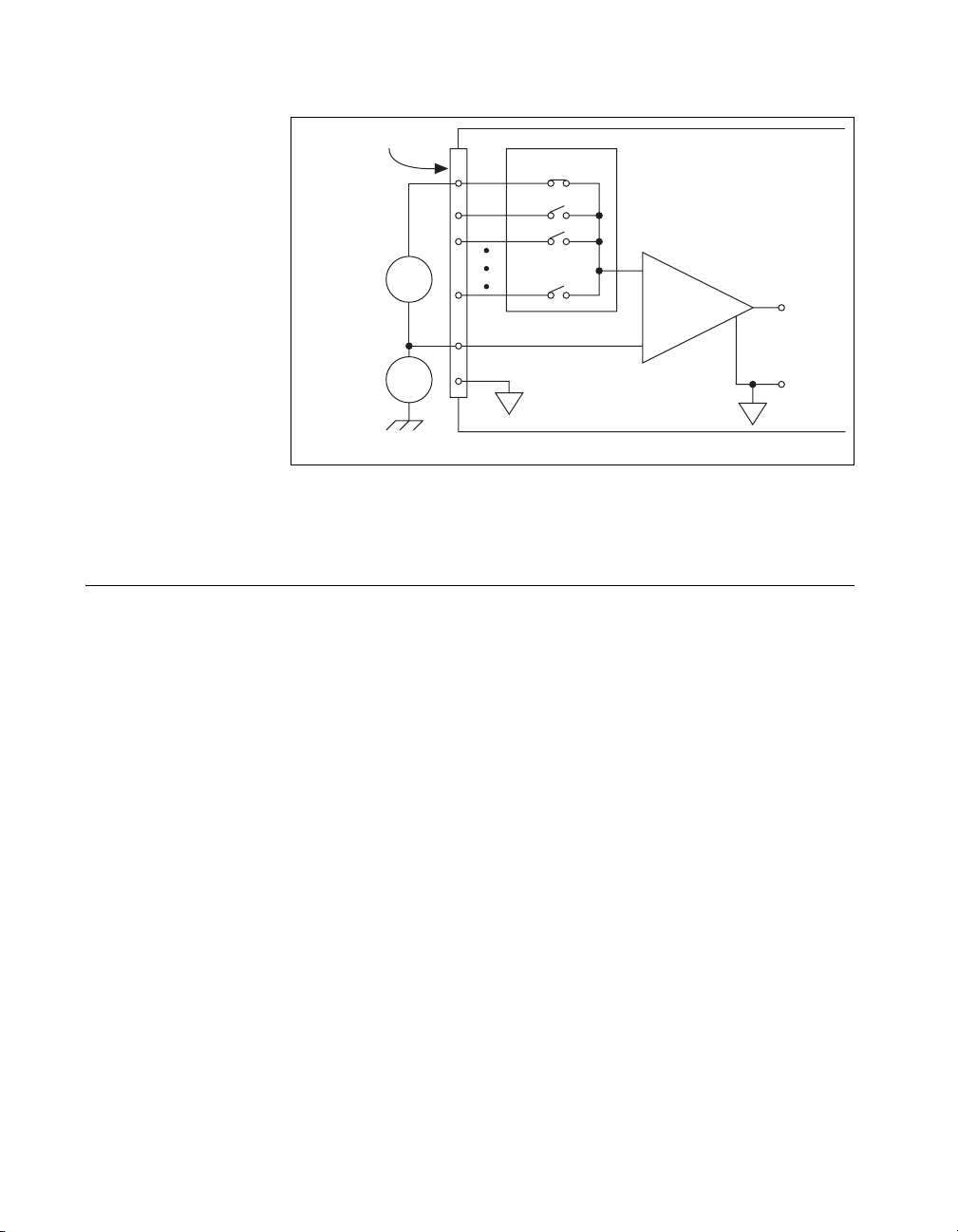
Chapter 2 Analog Input
I/O Connector
AI <0..15>
Ground-
Referenced
Signal
Source
Common-
Mode
Noise
and Ground
Potential
+
V
s
–
+
V
cm
–
Figure 2-12. Single-Ended Connections for Grounded Signal Sources
Field Wiring Considerations
Environmental noise can seriously affect the measurement accuracy of the
device if you do not take proper care when running signal wires between
signal sources and the device. The following recommendations apply
mainly to AI signal routing to the device, although they also apply to signal
routing in general.
Minimize noise pickup and maximize measurement accuracy by taking the
following precautions:
• Use DIFF AI connections to reject common-mode noise.
• Use individually shielded, twisted-pair wires to connect AI signals to
the device. With this type of wire, the signals attached to the positive
and negative input channels are twisted together and then covered with
a shield. You then connect this shield only at one point to the signal
source ground. This kind of connection is required for signals traveling
through areas with large magnetic fields or high electromagnetic
interference.
Instrumentation
Amplifier
+
Input Multiplexers
AI SENSE
AI GND
E Series Device Configured in NRSE Mode
PGIA
–
(NRSE Configuration)
V
m
+
Measured
Voltage
–
Refer to the NI Developer Zone document, Field Wiring and Noise
Considerations for Analog Signals, for more information.
E Series User Manual 2-28 ni.com
Page 62

Configuring AI Modes in Software
You can program channels on an E Series device to acquire in different
modes, but once a channel mode is specified, it cannot be reused for another
mode. For example, to configure AI 0 for DIFF mode and AI 1 for RSE
mode, configure AI 0 and AI 8 in DIFF mode and AI 1 and AI GND in RSE
mode. In this configuration, AI 8 is not used in a single-ended
configuration.
Traditional NI-DAQ (Legacy)
To enable multi-mode scanning in LabVIEW using Traditional NI-DAQ
(Legacy), use the coupling & input config control of the AI Config VI.
This input has a one-to-one correspondence with the channels control of
the VI. You must list all channels either individually or in groups of
channels with the same input configuration. For example, if you want AI 0
to be differential, and AI 1 and AI 2 to be RSE, Figure 2-13 demonstrates
how to program this configuration in LabVIEW.
Chapter 2 Analog Input
Figure 2-13. AI Config VI
To enable multi-mode scanning using NI-DAQ functions, call the
AI_Configure
function for each channel.
NI-DAQmx
To enable multi-mode scanning in LabVIEW using NI-DAQmx, use the
NI-DAQmx Create Virtual Channel.vi of the NI-DAQmx API. You
must use a new VI for each channel or group of channels configured in a
different input mode. In Figure 2-14, channel 0 is configured in differential
mode, and channel 1 is configured in RSE mode.
© National Instruments Corporation 2-29 E Series User Manual
Page 63

Chapter 2 Analog Input
Figure 2-14. NI-DAQmx Create Virtual Channel.vi
Analog Input Timing Signals
In order to provide all of the timing functionality described throughout this
section, the DAQ-STC provides an extremely powerful and flexible timing
engine. Figure 2-15 summarizes all of the clock routing and timing options
provided by the analog input timing engine.
RTSI 7
20 MHz
Timebase
Master
Timebase
Onboard
Clock
PFI 0–9,
RTSI 0–6
÷
200
ai/SampleClock
Timebase
ai/ConvertClock
Timebase
Ctr0InternalOutput
Onboard
Clock
Divisor
Onboard
Clock
Divisor
PFI 0–9,
RTSI 0–6
÷
÷
PFI 0–9,
RTSI 0–6
Ctr0InternalOutput
ai/SampleClock
ai/Convert
Clock
Figure 2-15. Analog Input Timing Engine Clock Routing and Timing Options.
E Series devices use the ai/SampleClock and ai/ConvertClock signals to
perform interval sampling. As Figure 2-16 shows, ai/SampleClock controls
the sample period, which is determined by the following equation:
1/sample period = sample rate
E Series User Manual 2-30 ni.com
Page 64

Chapter 2 Analog Input
Channel 0
Channel 1
Convert Period
Sample Period
Figure 2-16. Interval Sample
The ai/ConvertClock signal controls the convert period, which is
determined by the following equation:
1/convert period = convert rate
NI-DAQmx chooses the default convert rate to allow for the maximum
settling time between conversions. Typically, this rate is the sampling rate
for the task multiplied by the number of channels in the task.
The sampling rate is the fastest you can acquire data on the device and still
achieve accurate results. For example, if an E Series device has a sampling
rate of 200 kS/s, this sampling rate is aggregate one channel at 200 kS/s or
two channels at 100 kS/s per channel illustrates the relationship.
An acquisition with posttrigger data allows you to view data that is acquired
after a trigger event is received. A typical posttrigger DAQ sequence is
shown in Figure 2-17. The sample counter is loaded with the specified
number of posttrigger samples, in this example, five. The value decrements
with each pulse on ai/SampleClock, until the value reaches zero and all
desired samples have been acquired.
ai/StartTrigger
ai/SampleClock
ai/ConvertClock
Sample Counter
Figure 2-17. Typical Posttrigger Acquisition
© National Instruments Corporation 2-31 E Series User Manual
13042
Page 65

Chapter 2 Analog Input
ai/StartTrigger
An acquisition with pretrigger data allows you to view data that is acquired
before the trigger of interest, in addition to data acquired after the trigger.
Figure 2-18 shows a typical pretrigger DAQ sequence. The ai/StartTrigger
signal can be either a hardware or software signal. If ai/StartTrigger is set
up to be a software start trigger, an output pulse appears on the AI START
TRIG line when the acquisition begins. When the ai/StartTrigger pulse
occurs, the sample counter is loaded with the number of pretrigger samples,
in this example, four. The value decrements with each pulse on
ai/SampleClock, until the value reaches zero. The sample counter is then
loaded with the number of posttrigger samples, in this example, three.
ai/Reference Trigger
ai/SampleClock
Sample Counter
If an ai/ReferenceTrigger pulse occurs before the specified number of
pretrigger samples are acquired, the trigger pulse is ignored. Otherwise,
when the ai/ReferenceTrigger pulse occurs, the sample counter value
decrements until the specified number of posttrigger samples have been
acquired. Refer to the Analog Input Triggering section for more
information about start and reference triggers.
AI Start Trigger Signal
You can use the AI Start Trigger (ai/StartTrigger) signal to begin a
measurement acquisition. A measurement acquisition consists of one or
more samples. If you do not use triggers, you begin a measurement with a
software command. Once the acquisition begins, you can configure the
acquisition to stop when one of the following conditions apply:
• When a certain number of points are sampled (in finite mode)
• After a hardware reference trigger (in finite mode)
• With a software command (in continuous mode)
Don't Care
01231 0222
Figure 2-18. Typical Pretrigger Acquisition
E Series User Manual 2-32 ni.com
Page 66

Chapter 2 Analog Input
Using a Digital Source
To use ai/StartTrigger with a digital source, specify a source and an edge.
The source can be an external signal connected to any PFI or RTSI <0..6>
pin. The source can also be one of several internal signals on your DAQ
device. Refer to Device Routing in MAX in the NI-DAQmx Help or the
LabVIEW 8.x Help for more information.
Also, specify whether the measurement acquisition begins on the rising
edge or falling edge of the ai/StartTrigger signal.
Figure 2-19 shows the timing requirements of the ai/StartTrigger source.
t
w
Rising-Edge
Polar ity
Falling-Edge
Polar ity
tw = 10 ns minimum
Figure 2-19. ai/StartTrigger Timing Requirements
Using an Analog Source
When you use an analog trigger source, the acquisition begins on the first
rising edge of the Analog Comparison Event signal. Refer to Chapter 10,
Triggering, for more information on analog triggering.
Outputting the AI Start Trigger Signal
You can configure the PFI 0/AI START TRIG pin to output the
ai/StartTrigger signal. The output pin reflects the ai/StartTrigger signal
regardless of what signal you specify as its source.
© National Instruments Corporation 2-33 E Series User Manual
Page 67

Chapter 2 Analog Input
The output is an active high pulse. Figure 2-20 shows the timing behavior
of the PFI 0/AI START TRIG pin configured as an output.
t
w
tw = 50 to 100 ns
Figure 2-20. PFI 0/AI START TRIG Timing Behavior
The PFI 0/AI START TRIG pin is configured as an input by default.
When acquisitions use a start trigger without a reference trigger, they are
posttrigger acquisitions because data is acquired only after the trigger. The
device also uses ai/StartTrigger to initiate pretrigger DAQ operations. In
most pretrigger applications, a software trigger generates ai/StartTrigger.
Refer to the AI Reference Trigger Signal section for a complete description
of the use of ai/StartTrigger and ai/ReferenceTrigger in a pretrigger DAQ
operation.
AI Reference Trigger Signal
You can use the AI Reference Trigger (ai/ReferenceTrigger) signal to stop
a measurement acquisition. In Traditional NI-DAQ (Legacy), a reference
trigger is referred to as a stop trigger. To use a reference trigger, specify a
buffer of finite size and a number of pretrigger samples (samples that occur
before the reference trigger). The desired number of posttrigger samples
(samples that occur after the reference trigger) is the buffer size minus the
number of pretrigger samples.
Once the acquisition begins, the DAQ device writes samples to the buffer.
After the DAQ device captures the specified number of pretrigger samples,
the DAQ device begins to look for the reference trigger condition. If the
reference trigger condition occurs before the DAQ device captures the
specified number of pretrigger samples, the DAQ device ignores the
condition.
If the buffer becomes full, the DAQ device continuously discards the oldest
samples in the buffer to make space for the next sample. You can access this
data (with some limitations) before the DAQ device discards it. Refer to
the KnowledgeBase document, Can a Pretriggered Acquisition be
Continuous?, for more information.
E Series User Manual 2-34 ni.com
Page 68

Chapter 2 Analog Input
When the reference trigger occurs, the DAQ device continues to write
samples to the buffer until the buffer contains the desired number of
posttrigger samples. Figure 2-21 shows the final buffer.
Reference Trigger
Pre-Trigger Samples
Complete Buffer
Figure 2-21. Reference Trigger Final Buffer
Post-Trigger Samples
Using a Digital Source
To use ai/ReferenceTrigger with a digital source, specify a source and an
edge. The source can be an external signal connected to any PFI or
RTSI <0..6> pin. The source can also be one of several internal signals on
your DAQ device. Refer to Device Routing in MAX in the NI-DAQmx Help
or the LabVIEW 8.x Help for more information.
Also, specify whether the measurement acquisition stops on the rising edge
or falling edge of the ai/ReferenceTrigger signal.
Figure 2-22 shows the timing requirements of the ai/ReferenceTrigger
source.
t
w
Rising-Edge
Polar ity
Falling-Edge
Polar ity
tw = 10 ns minimum
Figure 2-22. ai/ReferenceTrigger Source Timing Requirements
© National Instruments Corporation 2-35 E Series User Manual
Page 69

Chapter 2 Analog Input
Using an Analog Source
When you use an analog trigger source, the acquisition stops on the first
rising edge of the Analog Comparison Event signal. Refer to Chapter 10,
Triggering, for more information on analog triggering.
Outputting the AI Reference Trigger Signal
You can configure the PFI 1/AI REF TRIG pin to output the
ai/ReferenceTrigger signal. The output pin reflects the ai/ReferenceTrigger
signal regardless of what signal you specify as its source.
The output is an active high pulse. Figure 2-23 shows the timing behavior
of the PFI 1/AI REF TRIG pin configured as an output.
t
w
tw = 50 to 100 ns
Figure 2-23. PFI 1/AI REF TRIG Timing Behavior
The PFI 1/AI REF TRIG pin is configured as an input by default.
AI Pause Trigger Signal
You can use the AI Pause Trigger (ai/PauseTrigger) signal to pause and
resume a measurement acquisition. This signal is not available as an output.
Using a Digital Source
To use ai/PauseTrigger, specify a source and a polarity. The source can be
an external signal connected to any PFI or RTSI <0..6> pin. The source can
also be one of several other internal signals on your DAQ device. Refer to
Device Routing in MAX in the NI-DAQmx Help or the LabVIEW 8.x Help
for more information.
Also, specify whether the measurement sample is paused when
ai/PauseTrigger is at a logic high or low level.
E Series User Manual 2-36 ni.com
Page 70

Using an Analog Source
When you use an analog trigger source, the internal sample clock pauses
when the Analog Comparison Event signal is low and resumes when the
signal goes high (or vice versa). Refer to Chapter 10, Triggering, for more
information on analog triggering.
Note Pause triggers are only sensitive to the level of the source, not the edge.
AI Sample Clock Signal
You can use the AI Sample Clock (ai/SampleClock) signal to initiate a set
of measurements. Your E Series device samples the AI signals of every
channel in the scan list once for every ai/SampleClock. A measurement
acquisition consists of one or more samples.
The source of the ai/SampleClock signal can be internal or external. You
specify whether the measurement sample begins on the rising edge or
falling edge of the ai/SampleClock signal.
Using an Internal Source
By default, ai/SampleClock is created internally by dividing down the
ai/SampleClockTimebase. Refer to the AI Sample Clock Timebase Signal
section for more information.
Chapter 2 Analog Input
Several other internal signals can be routed to the sample clock. Refer to
Device Routing in MAX in the NI-DAQmx Help or the LabVIEW 8.x Help
for more information.
Using an External Source
You can use a signal connected to any PFI or RTSI <0..6> pin as the source
of ai/SampleClock. Figure 2-24 shows the timing requirements of the
ai/SampleClock source.
© National Instruments Corporation 2-37 E Series User Manual
Page 71

Chapter 2 Analog Input
t
w
Rising-Edge
Polar ity
Falling-Edge
Polar ity
tw = 10 ns minimum
Figure 2-24. ai/SampleClock Timing Requirements
Outputting the AI Sample Clock Signal
You can configure the PFI 7/AI SAMP CLK pin to output the
ai/SampleClock signal. The output pin reflects the ai/SampleClock signal
regardless of what signal you specify as its source.
You specify the output to have one of two behaviors. With the pulse
behavior, your DAQ device briefly pulses the PFI 7/AI SAMP CLK pin
once for every occurrence of ai/SampleClock.
With level behavior, your DAQ device drives PFI 7/AI SAMP CLK high
during the entire sample. The device drives the pin high in response to the
ai/StartTrigger signal. The device drives the pin low in response to the last
ai/ConvertClock of the sample.
Figures 2-25 and 2-26 show the timing of pulse and level behavior of the
PFI 7/AI SAMP CLK pin.
t
w
ai/SampleClock
tw = 50 to 100 ns
a. Pulse Behavior
Figure 2-25. ai/SampleClock Input
E Series User Manual 2-38 ni.com
Page 72

Chapter 2 Analog Input
ai/StartTrigger
ai/ConvertClock
ai/SampleClock
= 10 ns minimum t
t
off
b. Level Behavior. Two Conversions per Sample.
Figure 2-26. ai/SampleClock Output
off
The PFI 7/AI SAMP CLK pin is configured as an input by default.
Other Timing Requirements
A counter on your device internally generates ai/SampleClock unless you
select some external source. The ai/StartTrigger signal starts this counter.
It is stopped automatically by hardware once a finite acquisition completes
or manually through software. When using an internally generated
ai/SampleClock, you can also specify a configurable delay from the
ai/StartTrigger to the first ai/SampleClock pulse. By default, this delay is
two ticks of the ai/SampleClockTimebase signal. When using an externally
generated ai/SampleClock in NI-DAQmx, you must ensure the clock signal
is matched with respect to the timing requirements of the ai/ConvertClock
signal. Failure to do so may result in ai/SampleClock pulses that are
masked off and acquisitions with erratic sampling intervals. Refer to the AI
Convert Clock Signal section for more information about the timing
requirements between ai/ConvertClock and ai/SampleClock.
© National Instruments Corporation 2-39 E Series User Manual
Page 73

Chapter 2 Analog Input
Figure 2-27 shows the relationship of the ai/SampleClock signal to the
ai/StartTrigger signal.
ai/SampleClockTimebase
ai/StartTrigger
ai/SampleClock
Figure 2-27. ai/SampleClock and ai/StartTrigger
AI Sample Clock Timebase Signal
Any PFI can externally input the AI Sample Clock Timebase
(ai/SampleClockTimebase) signal, which is not available as an output on
the I/O connector. The ai/SampleClockTimebase is divided down to
provide the Onboard Clock source for the ai/SampleClock. You can
configure the polarity selection for ai/SampleClockTimebase as either
rising or falling edge.
Delay
From
Start
Trigger
The maximum allowed frequency is 20 MHz, with a minimum pulse width
of 23 ns high or low. There is no minimum frequency limitation.
The 20MHzTimebase or the 100kHzTimebase generates
ai/SampleClockTimebase unless you select some external source.
Figure 2-28 shows the timing requirements for ai/SampleClockTimebase.
t
p
t
t
w
w
tp = 50 ns minimum
t
= 23 ns minimum
w
Figure 2-28. ai/SampleClockTimebase Timing Requirements
E Series User Manual 2-40 ni.com
Page 74

AI Convert Clock Signal
You can use the AI Convert Clock (ai/ConvertClock) signal to initiate a
single A/D conversion on a single channel. A sample (controlled by the
AI Sample Clock) consists of one or more conversions.
You specify either an internal or external signal as the source of
ai/ConvertClock. You also specify whether the measurement sample begins
on the rising edge or falling edge of the ai/ConvertClock signal.
By default, NI-DAQmx will choose a conversion rate so the pulses are
evenly spaced throughout the sample. This allows for the maximum settling
time between conversions. To approximate simultaneous sampling, you can
manually increase the conversion rate. By default, Traditional NI-DAQ
(Legacy) chooses the fastest conversion rate possible for the device with
10 μs of delay added between each conversion to allow the channel to some
time settle.
Caution Setting the conversion rate higher than the maximum rate specified for your
device will result in errors.
Using an Internal Source
One of the following internal signals can drive ai/ConvertClock:
• CTR 0 OUT (the output of Counter 0)
• AI Convert Clock Timebase (divided down)
Chapter 2 Analog Input
The AI Convert Clock Timebase is driven by either the AI Sample Clock
Timebase or the Master Timebase. A programmable internal counter then
divides down the AI Convert Clock Timebase to generate ai/ConvertClock.
The counter is started by the ai/SampleClock signal and continues to count
down and reload itself until the sample is finished. It then reloads itself in
preparation for the next ai/SampleClock pulse.
Several other internal signals can be routed to convert clock timebase
through RTSI. Refer to Device Routing in MAX in the NI-DAQmx Help or
the LabVIEW 8.x Help for more information.
© National Instruments Corporation 2-41 E Series User Manual
Page 75

Chapter 2 Analog Input
Using an External Source
You can use a signal connected to any PFI or RTSI <0..6> pin as the source
of ai/ConvertClock. Figure 2-29 shows the timing requirements of the
ai/ConvertClock source.
t
w
Rising-Edge
Polar ity
Falling-Edge
Polar ity
= 10 ns minimum
t
w
Figure 2-29. ai/ConvertClock Source Timing Requirements
Outputting the AI Convert Clock Signal
You can configure the PFI 2/AI CONV CLK pin to output the
ai/ConvertClock signal. The output pin reflects the ai/ConvertClock signal
regardless of what signal you specify as its source.
Figure 2-30 shows the timing of behavior of the PFI 2/AI CONV CLK pin
configured as an output.
t
w
tw = 50 to 150 ns
Figure 2-30. PFI 2/AI CONV CLK Timing Behavior
The PFI 2/AI CONV CLK pin is configured as an input by default.
E Series User Manual 2-42 ni.com
Page 76

Chapter 2 Analog Input
Using a Delay from Sample Clock to Convert Clock
When using an internally generated ai/ConvertClock, you can also specify
a configurable delay from the ai/SampleClock to the first ai/ConvertClock
pulse within the sample. By default, this delay is two ticks of the
ai/ConvertClockTimebase signal.
Figure 2-31 shows the relationship of the ai/SampleClock signal to the
ai/ConvertClock signal.
ai/ConvertClockTimebase
ai/SampleClock
ai/ConvertClock
Delay
Convert
From
Sample
Period
Clock
Figure 2-31. ai/SampleClock and ai/ConvertClock
Other Timing Requirements
The sample and conversion level timing of the DAQ-STC work such that
clock signals are gated off unless the proper timing requirements are met.
For example, the device ignores both the ai/SampleClock and
ai/ConvertClock until it receives a valid ai/StartTrigger signal. Once the
device recognizes an ai/SampleClock pulse, it ignores subsequent
ai/SampleClock pulses until it receives the correct number of
ai/ConvertClock pulses.
Similarly, the device ignores all ai/ConvertClock pulses until it recognizes
an ai/SampleClock pulse. Once the device receives the correct number of
ai/ConvertClock pulses, it ignores subsequent ai/ConvertClock pulses until
it receives another ai/SampleClock. Figure 2-32 shows timing sequences
for a four-channel acquisition and demonstrate proper and improper
sequencing of the ai/SampleClock and ai/ConvertClock signals.
© National Instruments Corporation 2-43 E Series User Manual
Page 77

Chapter 2 Analog Input
ai/SampleClock
ai/ConvertClock
ai/SampleClock
ai/ConvertClock
12 3
Sample Clock too fast for Convert Clock.
Sample Clock pulses are gated off.
12 3
Convert Clock too fast for Sample Clock.
Convert Clock pulses are gated off.
ai/SampleClock
ai/ConvertClock
123
Improperly matched Sample Clock and Convert Clock.
Leads to aperiodic sampling.
ai/SampleClock
ai/ConvertClock
12 3
Properly matched Sample Clock and Convert Clock.
Figure 2-32. ai/SampleClock and ai/ConvertClock Signals
E Series User Manual 2-44 ni.com
Page 78

AI Convert Clock Timebase Signal
Either the ai/SampleClockTimebase or the MasterTimebase signal can
serve as the source of the AI Convert Clock Timebase signal
(ai/ConvertClockTimebase), which is not available as an output on the I/O
connector. The ai/ConvertClockTimebase is divided down to provide the
Onboard Clock source for the ai/ConvertClock.
Master Timebase Signal
The Master Timebase (MasterTimebase) signal, or Onboard Clock, is the
timebase from which all other internally generated clocks and timebases on
the board are derived. It controls the timing for the analog input, analog
output, and counter subsystems. It is available as an output on the I/O
connector, but you must use one or more counters to do so.
The maximum allowed frequency for the MasterTimebase is 20 MHz, with
a minimum pulse width of 23 ns high or low. There is no minimum
frequency limitation.
The two possible sources for the MasterTimebase signal are the internal
20MHzTimebase signal or an external signal through RTSI 7. Typically the
20MHzTimebase signal is used as the MasterTimebase unless you wish to
synchronize multiple devices, in which case, you should use RTSI 7. Refer
to Chapter 8, Real-Time System Integration Bus (RTSI), for more
information about which signals are available through RTSI.
Chapter 2 Analog Input
Figure 2-33 shows the timing requirements for MasterTimebase.
t
p
t
t
w
w
tp = 50 ns minimum
t
= 23 ns minimum
w
Figure 2-33. MasterTimebase Timing Requirements
© National Instruments Corporation 2-45 E Series User Manual
Page 79

Chapter 2 Analog Input
AI Hold Complete Event Signal
AI Hold Complete Event (ai/HoldCompleteEvent) is an output-only signal
that generates a pulse with the leading edge occurring approximately 50 to
100 ns after an A/D conversion begins. The polarity of this output is
software-selectable, but is typically configured so that a low-to-high
leading edge can clock external AI multiplexers indicating when the input
signal has been sampled and can be removed. This signal has a 400 to
500 ns pulse width and is software-enabled. Figure 2-34 shows the timing
for ai/HoldCompleteEvent.
ai/ConvertClock
ai/HoldCompleteEvent
External Strobe Signal
External Strobe is an output-only signal on the EXT STROBE pin that
generates either a single pulse or a sequence of eight pulses in the
hardware-strobe mode. An external device can use this signal to latch
signals or to trigger events. In the single-pulse mode, software controls the
level of External Strobe. A 10 ms and a 1.2 μs clock are available for
generating a sequence of eight pulses in the hardware-strobe mode.
Figure 2-35 shows the timing for the hardware-strobe mode External
Strobe signal.
t
d
t
= 50 to 100 ns
d
t
= 400 to 500 ns
w
Figure 2-34. ai/HoldCompleteEvent Timing
t
w
V
OH
V
OL
t
wtw
tw = 600 ns or 5 μs
Figure 2-35. External Strobe Timing
Note
External Strobe is used for signal conditioning with SCXI and is not available for
use with NI-DAQmx.
E Series User Manual 2-46 ni.com
Page 80

Chapter 2 Analog Input
Getting Started with AI Applications in Software
You can use the E Series device in the following analog input applications:
• Single-Point Analog Input
• Finite Analog Input
• Continuous Analog Input
You can perform these applications through DMA, interrupt, or
programmed I/O data transfer mechanisms. Some of the applications also
use start, reference, and pause triggers.
For more information about programming analog input applications and
triggers in software, refer to the NI-DAQmx Help or the LabVIEW 8.x Help.
© National Instruments Corporation 2-47 E Series User Manual
Page 81

Analog Output
Figure 3-1 shows the analog output circuitry of E Series devices.
3
AO 0
AO 1
Many E Series boards have analog output functionality. E Series boards
that support analog output have two AO channels that are controlled by a
single clock and are capable of waveform generation. Refer to Appendix A,
Device-Specific Information, for specific information about the capabilities
of your device.
Analog Output Circuitry
DACs
Digital-to-analog converters (DACs) convert digital codes to analog
voltages.
DAC0
AO FIFO
DAC1
Polarity Select
Reference Select
Figure 3-1. Analog Output Block Diagram
AO Data
AO Sample Clock
DAC FIFO
The DAC FIFO enables analog output waveform generation. It is a
first-in-first-out (FIFO) memory buffer between the computer and the
DACs that allows you to download all the points of a waveform to your
board without host computer interaction.
© National Instruments Corporation 3-1 E Series User Manual
Page 82

Chapter 3 Analog Output
AO Sample Clock
The DAC reads a sample from the FIFO with every cycle of the AO Sample
Clock signal and generates the AO voltage.
Polarity and Reference Selection
Polarity and reference selection allow you to set the AO range. Refer to
Table 3-1 to set the range for your device. Refer to the Polarity Selection
and the Reference Selection sections for more information.
Table 3-1. Polarity and Reference Range
AO Range Polarity Select Reference Select
±10 V Bipolar Internal
0–10 V Unipolar Internal
±EXT REF Bipolar AO External Reference Signal
0–EXT REF Unipolar AO External Reference Signal
To generate the AO External Reference signal, drive an analog voltage on
the AO EXT REF pin.
Note Not all E Series devices have every polarity and reference select option. For
example, devices such as the NI 6013/6014 and NI 6015/6016 are bipolar only with an
internal reference. Refer to the specifications document for your device for more
information about range-setting options.
Reference Selection
(NI 6020E, NI PXI-6040E, NI 6052E, NI 6062E, NI 6070E/6071E, and
PCI-MIO-16E-4 Devices Only)
internal reference of 10 V or to the external reference signal connected to
the external reference (AO EXT REF) pin on the I/O connector. This signal
applied to EXT REF should be within ±11 V. You do not need to configure
both channels for the same mode.
E Series User Manual 3-2 ni.com
You can connect each DAC to the device
Page 83

Polarity Selection
(NI 6020E, NI PXI-6030E, NI PCI-6031E, NI PXI-6040E, NI 6052E, PCI-MIO-16E-4,
and PCI-MIO-16XE-10 Devices Only)
each AO channel for either unipolar or bipolar output. All other E Series
devices are configured for bipolar output only. A unipolar configuration
has a range of 0 to V
range of –V
used by the DACs in the AO circuitry and can be either the +10 V onboard
reference or for supported devices, an externally supplied reference within
±11 V. You do not need to configure both channels for the same range.
Selecting a bipolar range for a particular DAC means that any data written
to that DAC is interpreted as two’s complement format. In two’s
complement format, data values written to the AO channel can be either
positive or negative. If you select unipolar range, data is interpreted in
straight binary format. In straight binary mode, data values written to the
AO channel range must be positive.
Reglitch Selection
to +V
ref
Chapter 3 Analog Output
With these devices, you can configure
at the analog output. A bipolar configuration has a
ref
at the analog output. V
ref
is the voltage reference
ref
(NI 6052E and NI 6070E/6071E Devices Only) In normal operation, a DAC
output glitches whenever it is updated with a new value. The glitch energy
differs from code to code and appears as distortion in the frequency
spectrum. Each analog output contains a reglitch circuit that generates
uniform glitch energy at every code rather than large glitches at the major
code transitions. This uniform glitch energy appears as a multiple of the
update rate in the frequency spectrum. Notice that this reglitch circuit does
not eliminate the glitches; it only makes them more uniform in size.
Reglitching is normally disabled at startup and the software can
independently enable each channel.
Minimizing Glitches on the Output Signal
When you use a DAC to generate a waveform, you may observe glitches
on the output signal. These glitches are normal; when a DAC switches from
one voltage to another, it produces glitches due to released charges. The
largest glitches occur when the most significant bit (MSB) of the DACcode
switches. You can build a lowpass deglitching filter to remove some of
these glitches, depending on the frequency and nature of the output signal.
Visit
ni.com/support for more information about minimizing glitches.
© National Instruments Corporation 3-3 E Series User Manual
Page 84

Chapter 3 Analog Output
AO Data Generation Methods
When performing an analog output operation, there are several different
data generation methods available. You can either perform software-timed
or hardware-timed generations. Hardware-timed generations can be
non-buffered or buffered.
Software-Timed Generations
With a software-timed generation, software controls the rate at which data
is generated. Software sends a separate command to the hardware to initiate
each DAC conversion. In NI-DAQmx, software-timed generations are
referred to as On Demand timing. software-timed generations are also
referred to as immediate or static operations. They are typically used for
writing a single value out, such as a constant DC voltage.
Hardware-Timed Generations
With a hardware-timed generation, a digital hardware signal controls the
rate of the generation. This signal can be generated internally on your
device or provided externally.
Hardware-timed generations have several advantages over software-timed
generations:
• The time between samples can be much shorter.
• The timing between samples can be deterministic.
• Hardware-timed generations can use hardware triggering.
Hardware-timed operations can be buffered or non-buffered. A buffer is a
temporary storage in computer memory for acquired or to-be-generated
samples.
Buffered
In a buffered generation, data is moved from a PC buffer to the DAQ device
onboard FIFO using DMA or interrupts before it is written to the DACs one
sample at a time. Buffered generations typically allow for much faster
transfer rates than non-buffered generations because data is moved in large
blocks, rather than one point at a time. Refer to Chapter 9, Bus Interface,
for more information on data transfer methods.
One property of buffered I/O operations is the sample mode. The sample
mode can be either finite or continuous.
E Series User Manual 3-4 ni.com
Page 85

Chapter 3 Analog Output
Finite sample mode generation refers to the generation of a specific,
predetermined number of data samples. Once the specified number of
samples has been written out, the generation stops.
Continuous generation refers to the generation of an unspecified number of
samples. Instead of generating a set number of data samples and stopping,
a continuous generation continues until you stop the operation. There are
several different methods of continuous generation that control what data is
written. These methods are regeneration, FIFO regeneration, and
non-regeneration modes.
Regeneration is the repetition of the data that is already in the buffer.
Standard regeneration is when data from the PC buffer is continually
downloaded to the FIFO to be written out. New data can be written to the
PC buffer at any time without disrupting the output.
With FIFO regeneration, the entire buffer is downloaded to the FIFO and
regenerated from there. Once the data is downloaded, new data cannot be
written to the FIFO. To use FIFO regeneration, the entire buffer must fit
within the FIFO size. The advantage of using FIFO regeneration is that it
does not require communication with the main host memory once the
operation is started, thereby preventing any problems that may occur due to
excessive bus traffic.
With non-regeneration, old data will not be repeated. New data must be
continually written to the buffer. If the program does not write new data to
the buffer at a fast enough rate to keep up with the generation, the buffer
will underflow and cause an error.
Non-Buffered
In hardware-timed non-buffered generations, data is written directly to the
FIFO on the device. Typically, hardware-timed non-buffered operations
are used to write single samples with known time increments between them
and good latency.
Analog Output Triggering
Analog output supports two different triggering actions: start and pause. An
analog or digital hardware trigger can initiate these actions. All E Series
devices support digital triggering, and some also support analog triggering.
Refer to Appendix A, Device-Specific Information, to find your device
triggering options.
© National Instruments Corporation 3-5 E Series User Manual
Page 86

Chapter 3 Analog Output
AO Start Trigger Signal
You can use the AO Start Trigger (ao/StartTrigger) signal to initiate a
waveform generation. If you do not use triggers, you begin a generation
with a software command.
Using a Digital Source
To use ao/StartTrigger, specify a source and an edge. The source can be an
external signal connected to any PFI or RTSI <0..6> pin. The source can
also be one of several internal signal on your DAQ device. Refer to Device
Routing in MAX in the NI-DAQmx Help or the LabVIEW 8.x Help for more
information.
Figure 3-2 shows the timing requirements of the ao/StartTrigger digital
source.
Rising-Edge
Polarity
Falling-Edge
Polarity
t
w
tw = 10 ns minimum
Figure 3-2. ao/StartTrigger Digital Source Timing Requirements
Using an Analog Source
When you use an analog trigger source, the waveform generation begins on
the first rising edge of the Analog Comparison Event signal. Refer to
Chapter 10, Triggering, for more information on analog triggering.
Outputting the AO Start Trigger Signal
You can configure the PFI 6/AO START TRIG pin to output the
ao/StartTrigger signal. The output pin reflects the ao/StartTrigger signal
regardless of what signal you specify as its source.
E Series User Manual 3-6 ni.com
Page 87

The output is an active high pulse. Figure 3-3 shows the timing behavior of
the PFI 6/AO START TRIG pin configured as an output.
The PFI 6/AO START TRIG pin is configured as an input by default.
AO Pause Trigger Signal
You can use the AO Pause trigger signal (ao/PauseTrigger) to mask off
samples in a DAQ sequence. That is, when ao/PauseTrigger is active, no
samples occur.
The ao/PauseTrigger does not stop a sample that is in progress. The pause
does not take effect until the beginning of the next sample. This signal is
not available as an output.
Chapter 3 Analog Output
t
w
tw = 25 to 50 ns
Figure 3-3. PFI 6/AO START TRIG Timing Behavior
Using a Digital Source
To use ao/PauseTrigger, specify a source and a polarity. The source can be
an external signal connected to any PFI or RTSI <0..6> pin. The source can
also be one of several other internal signals on your DAQ device. Refer to
Device Routing in MAX in the NI-DAQmx Help or the LabVIEW 8.x Help
for more information.
Also, specify whether the samples are paused when ao/PauseTrigger is at a
logic high or low level.
Using an Analog Source
When you use an analog trigger source, the samples are paused when the
Analog Comparison Event signal is at a high level. Refer to Chapter 10,
Triggering, for more information on analog triggering.
© National Instruments Corporation 3-7 E Series User Manual
Page 88

Chapter 3 Analog Output
Connecting Analog Output Signals
The AO signals are AO 0, AO 1, and AO GND. AO 0 is the voltage output
signal for AO channel 0. AO 1 is the voltage output signal for
AO channel 1.
AO GND is the ground reference signal for both AO channels and the
external reference signal. Figure 3-4 shows how to make AO connections
to the device.
Load
Load
I/O Connector
V OUT
V OUT
AO 0
+
–
AO GND
–
+
AO 1
Channel 0
Channel 1
Analog Output Channels
E Series Device
Figure 3-4. Analog Output Connections
Note
Not all E Series devices use the external reference signal. Refer to the specifications
document for your device.
E Series User Manual 3-8 ni.com
Page 89

Waveform Generation Timing Signals
There is one AO Sample Clock that causes all AO channels to update
simultaneously. Figure 3-5 summarizes the timing and routing options
provided by the analog output timing engine.
Chapter 3 Analog Output
RTSI 7
20 MHz
Timebase
Master
Timebase
Onboard
Clock
AO Start Trigger Signal
You can use the AO Start Trigger (ao/StartTrigger) signal to initiate a
waveform generation. If you do not use triggers, you begin a generation
with a software command.
Using a Digital Source
To use ao/StartTrigger, specify a source and an edge. The source can be an
external signal connected to any PFI or RTSI <0..6> pin. The source can
also be one of several internal signal on your DAQ device. Refer to Device
Routing in MAX in the NI-DAQmx Help or the LabVIEW 8.x Help for more
information.
Figure 3-6 shows the timing requirements of the ao/StartTrigger digital
source.
RTSI 0 –6
÷
200
PFI 0–9,
Ctr1InternalOutput
ao/SampleClock
Timebase
Onboard
Clock
Divisor
PFI 0–9,
RTSI 0–6
÷
Figure 3-5. Analog Output Timing Engine
ao/SampleClock
t
w
Rising-Edge
Polarity
Falling-Edge
Polarity
tw = 10 ns minimum
Figure 3-6. ao/StartTrigger Digital Source Timing Requirements
© National Instruments Corporation 3-9 E Series User Manual
Page 90

Chapter 3 Analog Output
Using an Analog Source
When you use an analog trigger source, the waveform generation begins on
the first rising edge of the Analog Comparison Event signal. Refer to
Chapter 10, Triggering, for more information on analog triggering.
Outputting the AO Start Trigger Signal
You can configure the PFI 6/AO START TRIG pin to output the
ao/StartTrigger signal. The output pin reflects the ao/StartTrigger signal
regardless of what signal you specify as its source.
The output is an active high pulse. Figure 3-7 shows the timing behavior of
the PFI 6/AO START TRIG pin configured as an output.
t
w
tw = 25 to 50 ns
Figure 3-7. PFI 6/AO START TRIG Timing Behavior
The PFI 6/AO START TRIG pin is configured as an input by default.
AO Pause Trigger Signal
You can use the AO Pause trigger signal (ao/PauseTrigger) to mask off
samples in a DAQ sequence. That is, when ao/PauseTrigger is active, no
samples occur.
The ao/PauseTrigger does not stop a sample that is in progress. The pause
does not take effect until the beginning of the next sample. This signal is
not available as an output.
Using a Digital Source
To use ao/Pause Trigger, specify a source and a polarity. The source can be
an external signal connected to any PFI or RTSI <0..6> pin. The source can
also be one of several other internal signals on your DAQ device. Refer to
Device Routing in MAX in the NI-DAQmx Help or the LabVIEW 8.x Help
for more information.
Also, specify whether the samples are paused when ao/PauseTrigger is at a
logic high or low level.
E Series User Manual 3-10 ni.com
Page 91

Using an Analog Source
When you use an analog trigger source, the samples are paused when the
Analog Comparison Event signal is at a high level. Refer to Chapter 10,
Triggering, for more information on analog triggering.
AO Sample Clock Signal
You can use the AO Sample Clock (ao/SampleClock) signal to initiate AO
samples. Each sample updates the outputs of all the DACs.
The source of the ao/SampleClock signal can be internal or external. You
can specify whether the DAC update begins on the rising edge or falling
edge of the ao/SampleClock signal.
Using an Internal Source
By default, ao/SampleClock is created internally by dividing down the
ao/SampleClockTimebase.
Several other internal signals can be routed to the sample clock. Refer to
Device Routing in MAX in the NI-DAQmx Help or the LabVIEW 8.x Help
for more information.
Chapter 3 Analog Output
Using an External Source
You can use a signal connected to any PFI or RTSI <0..6> pin as the source
of ao/SampleClock. Figure 3-8 shows the timing requirements of the
ao/SampleClock source.
t
w
Rising-Edge
Polarity
Falling-Edge
Polarity
tw = 10 ns minimum
Figure 3-8. ao/SampleClock Source Timing Requirements
© National Instruments Corporation 3-11 E Series User Manual
Page 92

Chapter 3 Analog Output
Outputting the AO Sample Clock Signal
You can configure the PFI 5/AO SAMP CLK pin to output the
ao/SampleClock signal. The output pin reflects the ao/SampleClock signal
regardless of what signal you specify as its source.
The output is an active high pulse. Figure 3-9 shows the timing behavior of
the PFI 5/AO SAMP CLK pin configured as an output.
t
w
tw = 50 to 75 ns
Figure 3-9. PFI 5/AO SAMP CLK Timing Behavior
The PFI 5/AO SAMP CLK is configured as an input by default.
Other Timing Requirements
A counter on your device internally generates ao/SampleClock unless you
select some external source. The ao/StartTrigger signal starts this counter.
It is stopped automatically by hardware once a finite acquisition completes
or manually through software. When using an internally generated
ao/SampleClock in NI-DAQmx, you can also specify a configurable delay
from the ao/StartTrigger to the first ao/SampleClock pulse. By default, this
delay is two ticks of the ao/SampleClockTimebase signal.
E Series User Manual 3-12 ni.com
Page 93

Figure 3-10 shows the relationship of the ao/SampleClock signal to the
ao/StartTrigger signal.
ao/SampleClockTimebase
ao/StartTrigger
ao/SampleClock
Figure 3-10. ao/SampleClock and ao/StartTrigger
AO Sample Clock Timebase Signal
You can select any PFI or RTSI pin as well as many other internal signals
as the AO Sample Clock Timebase (ao/SampleClockTimebase) signal.
This signal is not available as an output on the I/O connector. The
ao/SampleClockTimebase is divided down to provide the Onboard Clock
source for the ao/SampleClock. You specify whether the samples begin on
the rising or falling edge of ao/SampleClockTimebase.
Chapter 3 Analog Output
Delay
From
Start
Trigger
You might use the ao/SampleClockTimebase signal if you want to use an
external sample clock signal, but need to divide the signal down. If you
want to use an external sample clock signal, but do not need to divide the
signal, then you should use the ao/SampleClock signal rather than the
ao/SampleClockTimebase. If you do not specify an external sample clock
timebase, NI-DAQ uses the Onboard Clock.
© National Instruments Corporation 3-13 E Series User Manual
Page 94

Chapter 3 Analog Output
Figure 3-11 shows the timing requirements for the
ao/SampleClockTimebase signal.
t
p
t
t
w
w
tp = 50 ns minimum
t
= 23 ns minimum
w
Figure 3-11. ao/SampleClockTimebase Signal Timing Requirements
The maximum allowed frequency is 20 MHz, with a minimum pulse width
of 10 ns high or low. There is no minimum frequency.
Unless you select an external source, either the 20MHzTimebase or
100kHzTimebase generates the ao/SampleClockTimebase signal.
Master Timebase Signal
The Master Timebase (MasterTimebase) signal, or Onboard Clock, is the
timebase from which all other internally generated clocks and timebases on
the board are derived. It controls the timing for the analog input, analog
output, and counter subsystems. It is available as an output on the I/O
connector, but you must use one or more counters to do so.
The maximum allowed frequency for the MasterTimebase is 20 MHz, with
a minimum pulse width of 23 ns high or low. There is no minimum
frequency limitation.
The two possible sources for the MasterTimebase signal are the internal
20MHzTimebase signal or an external signal through RTSI 7. Typically the
20MHzTimebase signal is used as the MasterTimebase unless you wish to
synchronize multiple devices, in which case, you should use RTSI 7. Refer
to Chapter 8, Real-Time System Integration Bus (RTSI), for more
information about which signals are available through RTSI.
E Series User Manual 3-14 ni.com
Page 95

Chapter 3 Analog Output
Figure 3-12 shows the timing requirements for MasterTimebase.
t
p
t
t
w
w
tp = 50 ns minimum
t
= 23 ns minimum
w
Figure 3-12. MasterTimebase Timing Requirements
Getting Started with AO Applications in Software
You can use the E Series device in the following analog output
applications:
• Single-Point Generation
• Finite Generation
• Continuous Generation
• Waveform Generation
You can perform these generations through DMA, interrupt, or
programmed I/O data transfer mechanisms. Some of the applications also
use start triggers and pause triggers.
Note For more information about programming analog output applications and triggers in
software, refer to the NI-DAQmx Help or the LabVIEW 8.x Help.
© National Instruments Corporation 3-15 E Series User Manual
Page 96

Digital I/O
4
Figure 4-1 shows the DIO circuitry of the E Series device.
Data Out
Data Out
Protection
Output Enable
Data In
Protection
Output Enable
Data In
Figure 4-1. DIO Circuitry Block Diagram
E Series devices contain eight lines of DIO (P0.<0..7>) for general-purpose
use. You can individually configure each line with software for either input
© National Instruments Corporation 4-1 E Series User Manual
Page 97

Chapter 4 Digital I/O
or output. At system startup and reset, the DIO ports are all
high-impedance.
The hardware up/down control for general-purpose Counters 0 and 1 are
connected onboard to P0.6 and P0.7, respectively. Thus, you can use P0.6
and P0.7 to control the general-purpose counters. The up/down control
signals, Counter 0 Up/Down and Counter 1 Up/Down, are input-only and
do not affect the operation of the DIO lines. Refer to Chapter 5, Counters,
for more information on counters.
(NI 6016 and NI 6025E Devices Only) The NI 6016 and NI 6025E use an
82C55A programmable peripheral interface to provide additional lines of
digital I/O that represent three 8-bit ports. Refer to the Extended Digital I/O
section for more information.
Extended Digital I/O
(NI 6016 and NI 6025E Devices Only) The NI 6016 and NI 6025E use an
82C55A programmable peripheral interface (PPI) to provide an additional
24 lines of DIO that represent three 8-bit ports: P1, P2, and P3. The
82C55A has three modes of operation: simple I/O (mode 0), strobed I/O
(mode 1), and bidirectional I/O (mode 2). In modes 1 and 2, the three ports
are divided into two groups: group A and group B. Each group has eight
data bits, plus control and status bits from Port 3 (P3). Modes 1 and 2 use
handshaking signals from the computer to synchronize data transfers.
NI-DAQmx does not currently support mode 2.
The Example Finder contains examples for programming the 82C55A in
both Traditional NI-DAQ (Legacy) and NI-DAQmx. To locate the
examples, use the keywords
8255 or handshaking.
Port 3 Signal Assignments
(NI 6016 and NI 6025E Devices Only) The signals assigned to port 3 depend on
how the 82C55A is configured. In mode 0, or no handshaking
configuration, port 3 is configured as two 4-bit I/O ports. In modes 1 and 2,
or handshaking configuration, port 3 is used for status and handshaking
signals with any leftover lines available for general-purpose I/O. Table 4-1
summarizes the port 3 signal assignments for each configuration. You can
also use ports 1 and 2 in different modes; Table 4-1 does not show every
possible combination.
Note Table 4-1 shows both the port 3 signal assignments and the terminology correlation
between different documentation sources. The 82C55A terminology refers to the different
E Series User Manual 4-2 ni.com
Page 98

82C55A configurations as modes, whereas NI-DAQ, LabWindows/CVI, and LabVIEW
documentation refers to them as handshaking and no handshaking.
Table 4-1. Configuration Terminology and Signal Assignments
Configuration Terminology Signal Assignments
National
NI 6016 or
NI 6025E
Mode 0
(Basic I/O)
Mode 1
(Strobed Input)
Mode 1
(Strobed Output)
Mode 2
(Bidirectional Bus)
*
Indicates that the signal is active low.
1
Denotes port 1 handshaking signals.
2
Denotes port 2 handshaking signals.
Instruments
Software
No
Handshaking
Handshaking I/O I/O IBF1STB*1INTR1STB*2IBFB2INTR
Handshaking OBF*1ACK*1I/O I/O INTR1ACK*2OBF
Handshaking OBF*1ACK*1IBF1STB*1INTR1I/O I/O I/O
P3.7 P3.6 P3.5 P3.4 P3.3 P3.2 P3.1 P3.0
I/O I/O I/O I/O I/O I/O I/O I/O
Chapter 4 Digital I/O
2
*2
INTR
2
Power-On State
(NI 6016 and NI 6025E Devices Only) The NI 6016 and NI 6025E contain bias
resistors that control the state of the DIO lines, P1.<0..7>, P2.<0..7>,
P3.<0..7>. At power-on, each DIO line is configured as an input and pulled
high.
You can change the power-on state of individual lines from pulled high to
pulled low by adding your own external resistors.
Changing DIO Power-On State to Pulled Low
Each DIO line is pulled to Vcc (approximately +5 VDC) with a 100 kΩ
resistor. To pull a specific line low, add a pull-down resistor (R
the line and ground so the maximum value on the line is 0.4 VDC. The DIO
lines provide a maximum of 2.5 mA at 3.7 V in the high state. Using the
largest possible resistor ensures that you do not use more current than
necessary to perform the pull-down task.
Ensure the value of the resistor is not so large that leakage current from the
DIO line, along with the current from the 100 kΩ pull-up resistor, drives the
© National Instruments Corporation 4-3 E Series User Manual
) between
L
Page 99

Chapter 4 Digital I/O
voltage across the pull-down resistor above a TTL-low level of 0.4 VDC.
Figure 4-2 shows the DIO configuration for high DIO power-on state.
100 k
+5 V
R
GND
Digital I/O Line
L
Device
82C55
Figure 4-2. DIO Configuration for High DIO Power-On State
The following steps show how to calculate the value of RL needed to
achieve a TTL-low power-on state for a single DIO line.
Using the following formula, calculate the largest possible load to maintain
a logic low level of 0.4 V and supply the maximum driving current:
V = I × R
→ RL = V/I
L
where:
V = 0.4 V Voltage across R
L
I = 46 μA (4.6 V across the 100 kΩ pull-up resistor) + 10 μA (10 μA
maximum leakage current)
Therefore:
R
= 7.1 kΩ (0.4 V/56 μA)
L
This resistor value, 7.1 kΩ, provides a maximum of 0.4 V on the DIO line
at power-on. You can substitute smaller resistor values to lower the voltage
or to provide a margin for V
variations and other factors.
cc
Timing Specifications
(NI 6016 and NI 6025E Devices Only) This section lists the timing
specifications for handshaking with the P3.<0..7> lines. The handshaking
lines STB* and IBF synchronize input transfers. The handshaking lines
OBF* and ACK* synchronize output transfers. Table 4-2 describes signals
appearing in the handshaking diagrams.
E Series User Manual 4-4 ni.com
Page 100

Chapter 4 Digital I/O
Table 4-2. Signal Descriptions
Name Type Description
STB* Input Strobe input—A low signal on this handshaking line
loads data into the input latch.
IBF Output Input buffer full—A high signal on this handshaking
line indicates that data has been loaded into the input
latch. A low signal indicates the device is ready for
more data. This is an input acknowledge signal.
ACK* Input Acknowledge input—A low signal on this
handshaking line indicates that the data written to the
port has been accepted. This signal is a response from
the external device indicating that it has received the
data from your DIO device.
OBF* Output Output buffer full—A low signal on this handshaking
line indicates that data has been written to the port.
INTR Output Interrupt request—This signal becomes high when
the 82C55A requests service during a data transfer. You
must set the appropriate interrupt enable bits to
generate this signal.
RD* Internal Read—This signal is the read signal generated from
the control lines of the computer I/O expansion bus.
WR* Internal Write—This signal is the write signal generated from
the control lines of the computer I/O expansion bus.
DATA Bidirectional Data lines at the specified port—For output mode,
this signal indicates the availability of data on the data
line. For input mode, this signal indicates when the data
on the data lines should be valid.
© National Instruments Corporation 4-5 E Series User Manual
