Page 1

NI 5782R User Manual and
Specifications
The NI 5782 is an analog dual-input, dual-ouput, intermediate-frequency (IF) transceiver
adapter module designed to work with your NI FlexRIO™ FPGA module. The NI 5782 features
two analog input (AI) channels with 14-bit sample rates of up to 250 MS/s. The NI 5782 also
has two analog output (AO) channels with 16-bit sample rates of up to 500 MS/s when using
both AO channels, or up to 1 GS/s when using only one AO channel.
This document contains signal information and specifications for the NI 5782R, which is
composed of an NI FlexRIO FPGA module and the NI 5782 adapter module. This document
also contains tutorial sections that demonstrate how to acquire data using a LabVIEW FPGA
example VI and how to create and run your own LabVIEW project with the NI 5782R.
Note NI 5782R refers to the combination of your NI 5782 adapter module and your
NI FlexRIO FPGA module. NI 5782 refers to your NI 5782 adapter module only.
Caution The protection provided by the NI 5782R can be impaired if it is used in
a manner not described in this document.
Contents
Electromagnetic Compatibility Guidelines .............................................................................. 2
How to Use Your NI FlexRIO Documentation Set.................................................................. 3
Front Panel and Connector Pinouts .......................................................................................... 4
Block Diagram.......................................................................................................................... 7
NI 5782 Component-Level Intellectual Property (CLIP)......................................................... 8
Connecting Cables .................................................................................................................... 10
Clocking.................................................................................................................................... 10
Using Your NI 5782R with a LabVIEW FPGA Example VI .................................................. 11
Creating a LabVIEW Project and Running a VI on an FPGA Target...................................... 13
Appendix A: Specifications......................................................................................................16
Appendix B: Installing EMI Controls ...................................................................................... 34
Where to Go for Support .......................................................................................................... 36
Page 2
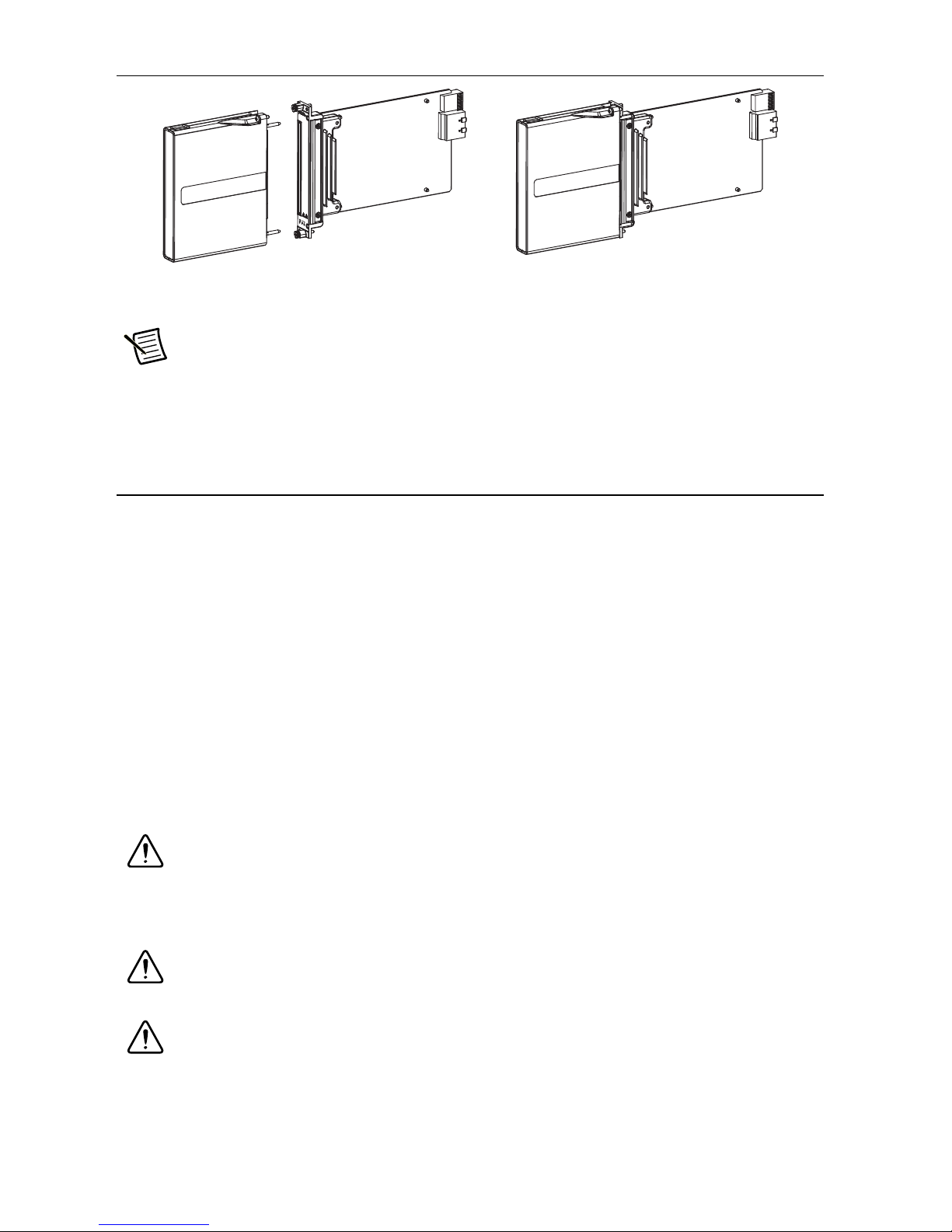
Figure 1. NI FlexRIO Device
NI FlexRIO
Adapter Module
Note Before configuring your NI 5782R, you must install the appropriate software
NI FlexRIO
+ = NI FlexRIO Device
FPGA Module
and hardware. Refer to the NI FlexRIO FPGA Module Installation Guide and
Specifications for installation instructions. Figure 1 shows an example of a properly
connected NI FlexRIO device.
Electromagnetic Compatibility Guidelines
This product was tested and complies with the regulatory requirements and limits for
electromagnetic compatibility (EMC) as stated in the product specifications. These requirements
and limits are designed to provide reasonable protection against harmful interference when the
product is operated in its intended operational electromagnetic environment.
This product is intended for use in industrial locations. There is no guarantee that harmful
interference will not occur in a particular installation, when the product is connected to a test
object, or if the product is used in residential areas. To minimize the potential for the product to
cause interference to radio and television reception or to experience unacceptable performance
degradation, install and use this product in strict accordance with instructions in the product
documentation.
Furthermore, any changes or modifications to the product not expressly approved by National
Instruments could void your authority to operate it under your local regulatory rules.
Caution To ensure the specified EMC performance, you must install PXI EMC
Filler Panels (National Instruments part number 778700-01) in adjacent chassis slots.
For more information about installing PXI EMC filler panels in your system, refer to
the Appendix B: Installing EMI Controls section of this document.
Caution To ensure the specified EMC performance, operate this product only with
shielded cables and accessories.
Caution This product is sensitive to electrostatic discharge (ESD). To ensure the
specified EMC performance, follow the programming instructions listed at the end of
the Using Your NI 5782R with a LabVIEW FPGA Example VI and Creating a
LabVIEW Project and Running a VI on an FPGA Target sections of this document.
2 | ni.com | NI 5782R User Manual and Specifications
Page 3
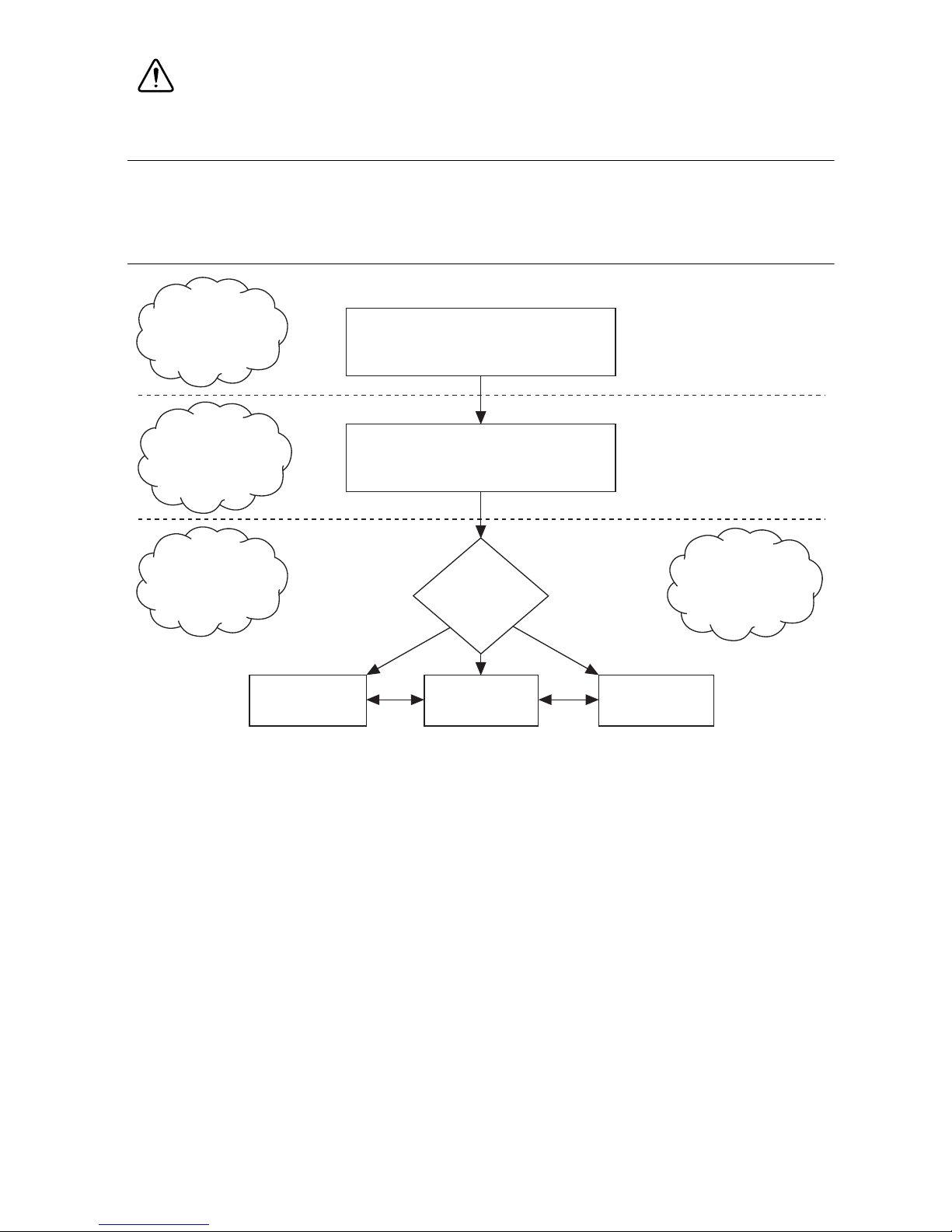
Caution To ensure the specified EMC performance, the length of all I/O cables
LabVIEW FPGA
Module Help
NI FlexRIO
Help
LabVIEW
Examples
INSTALL Hardware
and Software
CONNECT Signals
and Learn About
Your Adapter
Module
LEARN About
LabVIEW FPGA
Module
PROGRAM Your
NI FlexRIO System
in LabVIEW FPGA
Module
NI FlexRIO FPGA Module
Installation Guide and Specifications
NI FlexRIO Adapter Module
User Guide and Specifications
Are
You New to
LabVIEW FPGA
Module?
Yes No
No
must be no longer than 30 m (100 ft).
How to Use Your NI FlexRIO Documentation Set
Refer to Figure 2 and Table 1 for information about how to use your NI FlexRIO documentation
set.
Figure 2. How to Use Your NI FlexRIO Documentation Set
NI 5782R User Manual and Specifications | © National Instruments | 3
Page 4

Table 1. NI FlexRIO Documentation Locations and Descriptions
Document Location Description
NI FlexRIO FPGA
Module Installation
Guide and
Specifications
NI 5782R User
Manual and
Specifications
(this document)
LabVIEW FPGA
Module Help
NI FlexRIO Help Available from the Start menu
LabVIEW Examples Available in NI Example
IPNet ni.com/ipnet
NI FlexRIO
product page
Available in your FPGA
module hardware kit, from the
Start Menu, and at
manuals.
Available from the Start Menu
ni.com/manuals.
and at
Embedded in LabVIEW Help
ni.com/manuals.
and at
ni.com/manuals.
and at
Finder.
ni.com/flexrio
ni.com/
Contains installation instructions for your
NI FlexRIO system and specifications for
your FPGA module.
Contains signal information, examples,
CLIP details, and specifications for your
adapter module.
Contains information about the basic
functionality of the LabVIEW FPGA
module.
Contains FPGA module, adapter module,
and CLIP configuration information.
Contains examples of how to run FPGA VIs
and Host VIs on your device.
Contains LabVIEW FPGA functions and
intellectual property to share.
Contains product information and data
sheets for NI FlexRIO devices.
Front Panel and Connector Pinouts
Table 2 shows the front panel connector and signal descriptions for the NI 5782. Refer to
Appendix A: Specifications for additional signal information.
Caution To avoid permanent damage to the NI 5782, disconnect all signals
connected to the NI 5782 before powering down the module, and connect signals
only after the adapter module has been powered on by the NI FlexRIO FPGA module.
Caution Connections that exceed any of the maximum ratings of any connector on
the NI 5782R can damage the device and the chassis. NI is not liable for any damage
resulting from such signal connections. For the maximum input and output ratings for
each signal, refer to Appendix A: Specifications.
4 | ni.com | NI 5782R User Manual and Specifications
Page 5

Device Front
Panel
NI 5782
AUX
I/O
Table 2. NI 5782 Front Panel Connectors
Connector Signal Description
AUX I/O Refer to Table 3 for the signal list and
descriptions.
CLK IN 50 Ω single-ended (SE) external Reference or
Sample Clock input.
TRIG Trigger input channel.
CLK IN
TRIG
AI 0
AI 1
AO 0
AO 1
14-Bit AI
16-Bit AO
Analog I/O
AI 0 50 Ω SE analog input (AI) channel 0.
AI 1 50 Ω SE AI channel 1.
AO 0 50 Ω SE analog output (AO) channel 0.
AO 1 50 Ω SE AO channel 1.
NI 5782R User Manual and Specifications | © National Instruments | 5
Page 6

AUX I/O Connector
Table 3. NI 5782 AUX I/O Connector Pin Assignments
AUX I/O Connector Pin Signal Signal Description
1 DIO Port 0 (Bit 0) Bidirectional single-ended (SE)
digital I/O (DIO) data channel.
2 GND Ground reference for signals.
3 DIO Port 0 (Bit 1) Bidirectional SE DIO data channel.
4 DIO Port 0 (Bit 2) Bidirectional SE DIO data channel.
5 GND Ground reference for signals.
18
16
14
12
10
8
6
4
2
19
17
15
13
11
6 DIO Port 0 (Bit 3) Bidirectional SE DIO data channel.
7 DIO Port 1 (Bit 0) Bidirectional SE DIO data channel.
8 GND Ground reference for signals.
9 DIO Port 1 (Bit 1) Bidirectional SE DIO data channel.
9
10 DIO Port 1 (Bit 2) Bidirectional SE DIO data channel.
7
5
3
1
11 GND Ground reference for signals.
12 DIO Port 1 (Bit 3) Bidirectional SE DIO data channel.
13 PFI 0 Bidirectional SE DIO data channel.
14 NC No connect.
15 PFI 1 Bidirectional SE DIO data channel.
16 PFI 2 Bidirectional SE DIO data channel.
17 GND Ground reference for signals.
18 +5V +5 V power (10 mA maximum).
19 PFI 3 Bidirectional SE DIO data channel.
Caution The AUX I/O connector accepts a standard, third-party HDMI cable, but
the AUX I/O port is not an HDMI interface. Do not connect the AUX I/O port on the
NI 5782 into the HDMI port of another device. NI is not liable for any damage
resulting from such signal connections.
6 | ni.com | NI 5782R User Manual and Specifications
Page 7
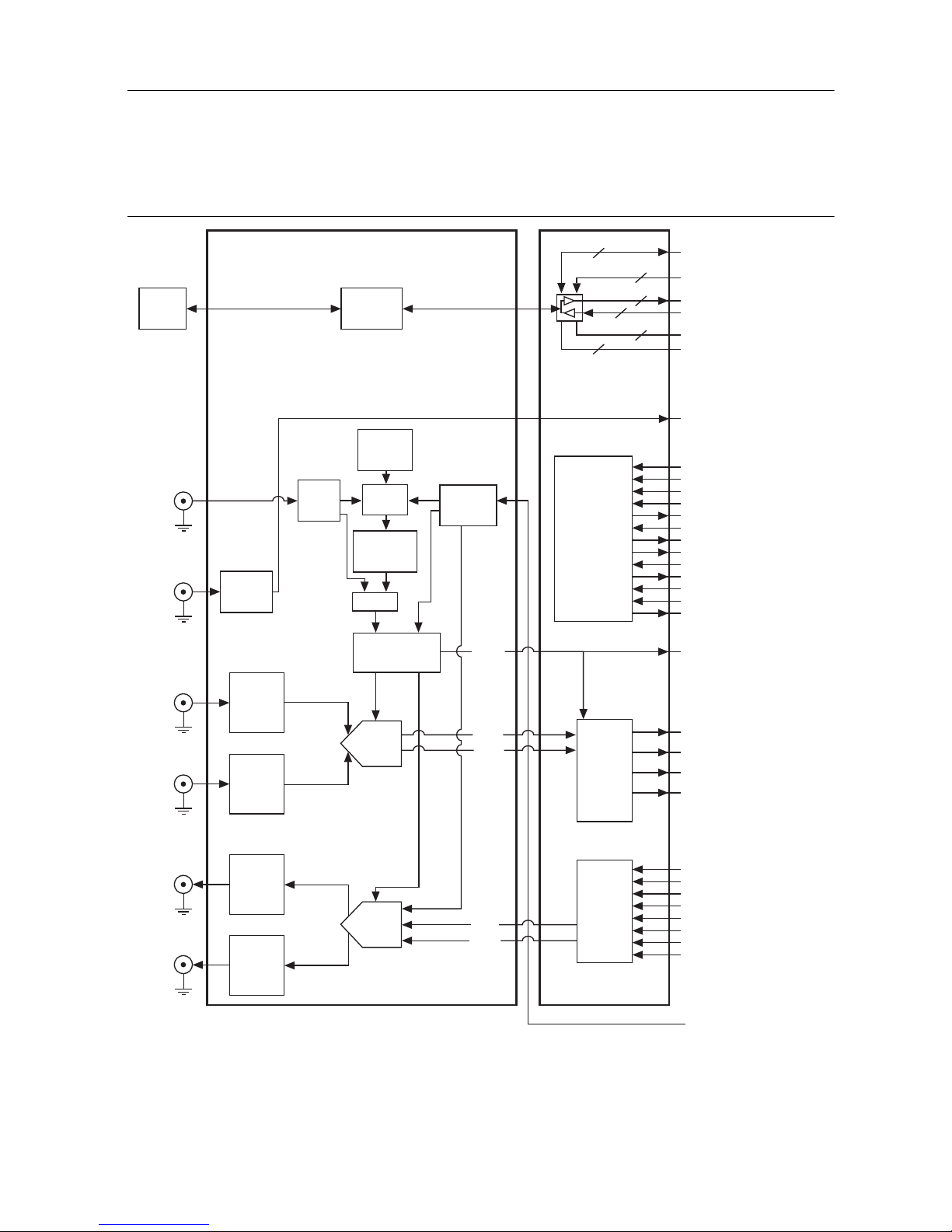
Block Diagram
Figure 3 shows the NI 5782 block diagram and signal flow to and from the NI 5782
component-level intellectual property (CLIP) by way of the adapter module and the
corresponding NI 5782 Multiple Sample CLIP in LabVIEW FPGA.
Figure 3. NI 5782 Connector Signals and NI 5782 CLIP Signal Block Diagram
AUX I/O
CLK IN
TRIG
Bus
Tr anslator
Bus
Tr ansceiv
Internal
Reference
Clock
SwitchSwitch
Clock
Synthesizer
Switch
AD9512
LabVIEW FPGA CLIPNI 5782 Adapter Module
8
er
Clock
Buffer
Sample
Clock
SPI Engine
Interfacing
Switches
Analog front
end (FE)
4
4
with:
AD9512
ADCs
DACs
DIO Port 0 Rd Data <0..3>,
DIO Port 1 Rd Data <0..3>
DIO Port 0 Wr Data <0..3>,
8
DIO Port 1 Wr Data <0..3>
PFI <0..3> Rd Data
4
PFI <0..3> Wr Data
DIO Port <0..1> Write Enable
2
PFI <0..3> Write Enable
Trigger Input
SPI Read
SPI Write
SPI Address
SPI Write Data
SPI Read Data
SPI Device Select
SPI Idle
Initialization Done
Reinitialize
Configuration Error
Sample Clock Select
Sample Clock Commit
Synthesizer Locked
Data Clock
AI 0
AI 1
AO 0
AO 1
Analog
Front End
Analog
Front End
Analog
Front End
Analog
Front End
ADC
DAC
Data
Clock
Data
Clock
ADC
Interface
DAC
Interface
AI 0 Data N
AI 0 Data N–1
AI 1 Data N
AI 1 Data N–1
AO 0 Data N
AO 0 Data N–1
AO 0 Data N–
AO 0 Data N–3
AO 1 Data N
AO 1 Data N–1
AO 1 Data N–2
AO 1 Data N–3
IOModSyncClock
2
NI 5782R User Manual and Specifications | © National Instruments | 7
Page 8
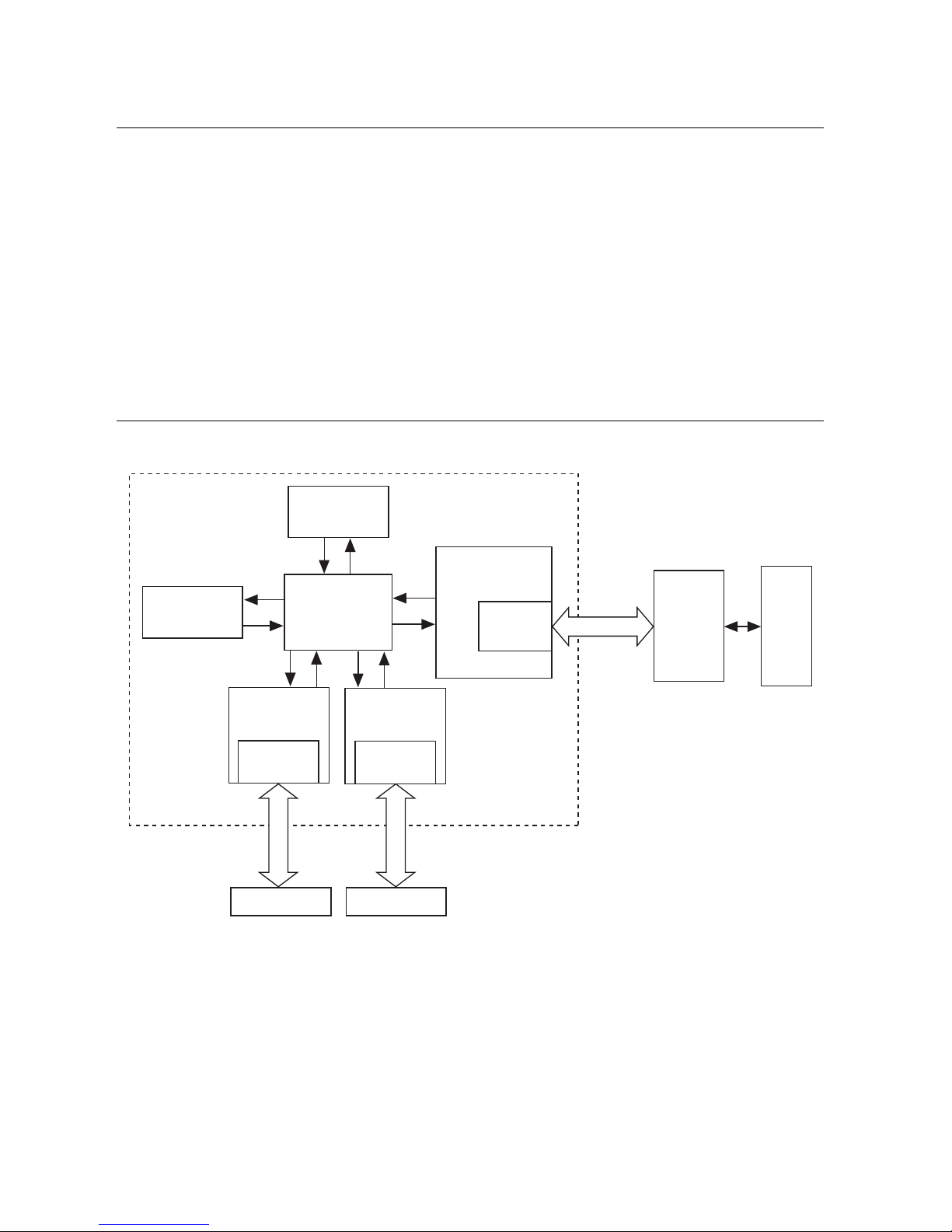
NI 5782 Component-Level Intellectual Property
(CLIP)
The LabVIEW FPGA Module includes component-level intellectual property (CLIP) for HDL
IP integration. NI FlexRIO devices support two types of CLIP: user-defined and socketed.
• User-defined CLIP allows you to insert HDL IP into an FPGA target, enabling VHDL code
to communicate directly with an FPGA VI.
• Socketed CLIP provides the same IP integration functionality of the user-defined CLIP, but
also allows the CLIP to communicate directly with circuitry external to the FPGA. Adapter
module socketed CLIP allows your IP to communicate directly with both the FPGA VI and
the external adapter module connector interface.
The following figure shows the relationship between an FPGA VI and CLIP.
Figure 4. CLIP and FPGA VI Relationship
NI FlexRIO FPGA Module
FPGA
User-Defined
CLIP
User-Defined
CLIP
LabVIEW
FPGA VI
DRAM 0
CLIP Socket
Socketed
CLIP
Fixed I/O
DRAM0 DRAM1
DRAM 1
CLIP Socket
Socketed
CLIP
Adapter Module
Fixed I/O
CLIP Socket
Socketed
CLIP
Fixed I/O
Adapter
Module
External
I/O Connector
8 | ni.com | NI 5782R User Manual and Specifications
Page 9

The NI 5782 ships with socketed CLIP items that add module I/O to the LabVIEW project. The
NI 5782 ships with the following CLIP items:
1. NI 5782 Multiple Sample CLIP—The analog input channels generate two samples per
clock cycle at a clock rate that is half the sample rate. The analog output channels generate
four samples per clock cycle at a clock rate that is one quarter of the sample rate. The AI
default sample rate is 250 MHz, and the AO default sample rate is 500 MHz. The default
clock rate for this CLIP is 125 MHz. You can set a lower sample rate by using an external
Sample Clock.
This CLIP presents the data to the diagram in a decelerated format. The ADC data lands at
half the rate as the ADC clock. The DAC data must be presented in four time samples per
clock on each channel.
This CLIP provides access to two AI channels, two AO channels, eight bidirectional DIO
channels, four bidirectional PFI channels, and an input clock selector that can be configured
to use one of the following settings:
– Internal Sample Clock
– Internal Sample Clock locked to an external Reference Clock through the CLK IN
connector
– External Sample Clock through the CLK IN connector
– Internal Sample Clock locked to an external Reference Clock through
IoModSyncClock
– External Sample Clock through IoModSyncClock
This CLIP also contains an engine to program the CLK chip, ADCs, and DACs, either
through predetermined settings for an easier instrument setup, or through a raw SPI address
and data signals for a more advanced setup. The NI 5782 Multiple Sample CLIP is the
default CLIP.
2. NI 5782 Single Sample CLIP—The analog input channels generate one sample per clock
cycle and the analog output channels generate two samples per clock cycle. The default
clock rate for the Multiple Sample CLIP is 250 MHz. The Sample Clock rates of
AI (250 MHz) and AO (500 MHz) are the same as Multiple Sample CLIP. You can set
lower sample rates with the external Sample Clock.
This CLIP presents the data to the diagram at a clock rate such that the ADC data lands at
the same rate as the ADC clock. However, the DAC data must be presented in two time
samples per clock on each channel.
This CLIP provides access to two AI channels, two AO channels, eight bidirectional DIO
channels, four bidirectional PFI channels, and an input clock selector that can be configured
to use one of the following settings:
– Internal Sample Clock
– Internal Sample Clock locked to an external Reference Clock through the CLK IN
connector
– External Sample Clock through the CLK IN connector
NI 5782R User Manual and Specifications | © National Instruments | 9
Page 10
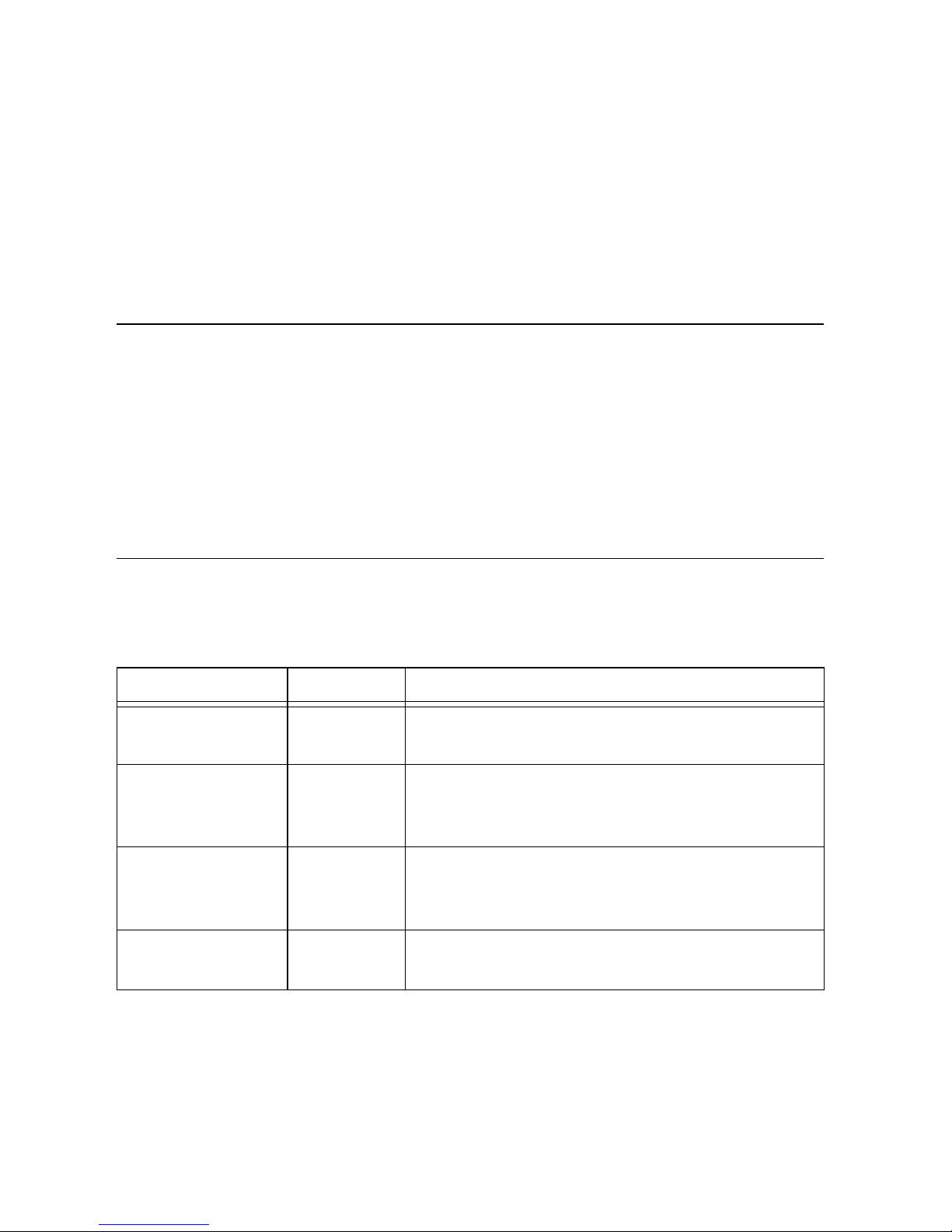
– Internal Sample Clock locked to an external Reference Clock through
IoModSyncClock
– External Sample Clock through IoModSyncClock
This CLIP also contains an engine to program the CLK chip, ADCs, and DACs, either
through predetermined settings for an easier instrument setup, or through a raw SPI address
and data signals for a more advanced setup.
Refer to the NI FlexRIO Help for more information about NI FlexRIO CLIP items, how to
configure the NI 5782 with a socketed CLIP, and for a list of available socketed CLIP signals.
Connecting Cables
•Use any 50Ω SMA cable to connect signals to the connectors on the front panel of your
NI 5782.
• Use the SHH19-H19-AUX cable (NI part number: 152629-01 or 152629-02) to connect to
the DIO and PFI signals on the AUX I/O connector.
For more information about connecting I/O signals on your device, refer to the Appendix A:
Specifications section of this document.
Clocking
The NI 5782 clocks control the sample rate and other timing functions on the device. Table 4
contains information about the possible NI 5782 clock resources.
Table 4. NI 5782 Clock Sources
Clock Frequency Source Options
Internal Clock
PLL Off
Internal Clock
PLL On
(IoModSyncClock)
Internal Clock
PLL On
(CLK IN)
External Clock
(CLK IN)
500 MHz The internal voltage-controlled oscillator (VCO) acts
as a free-running clock.
500 MHz The internal VCO locks to PXI_CLK10 through
IoModSyncClock, which is available only through
the backplane of NI PXIe-796xR devices.
500 MHz The internal VCO locks to an external Reference
Clock (10 MHz). Connect the external Reference
Clock through the CLK IN front panel connector.
250 MHz to
1 GHz
Connect an external Sample Clock through the
CLK IN front panel connector.
10 | ni.com | NI 5782R User Manual and Specifications
Page 11
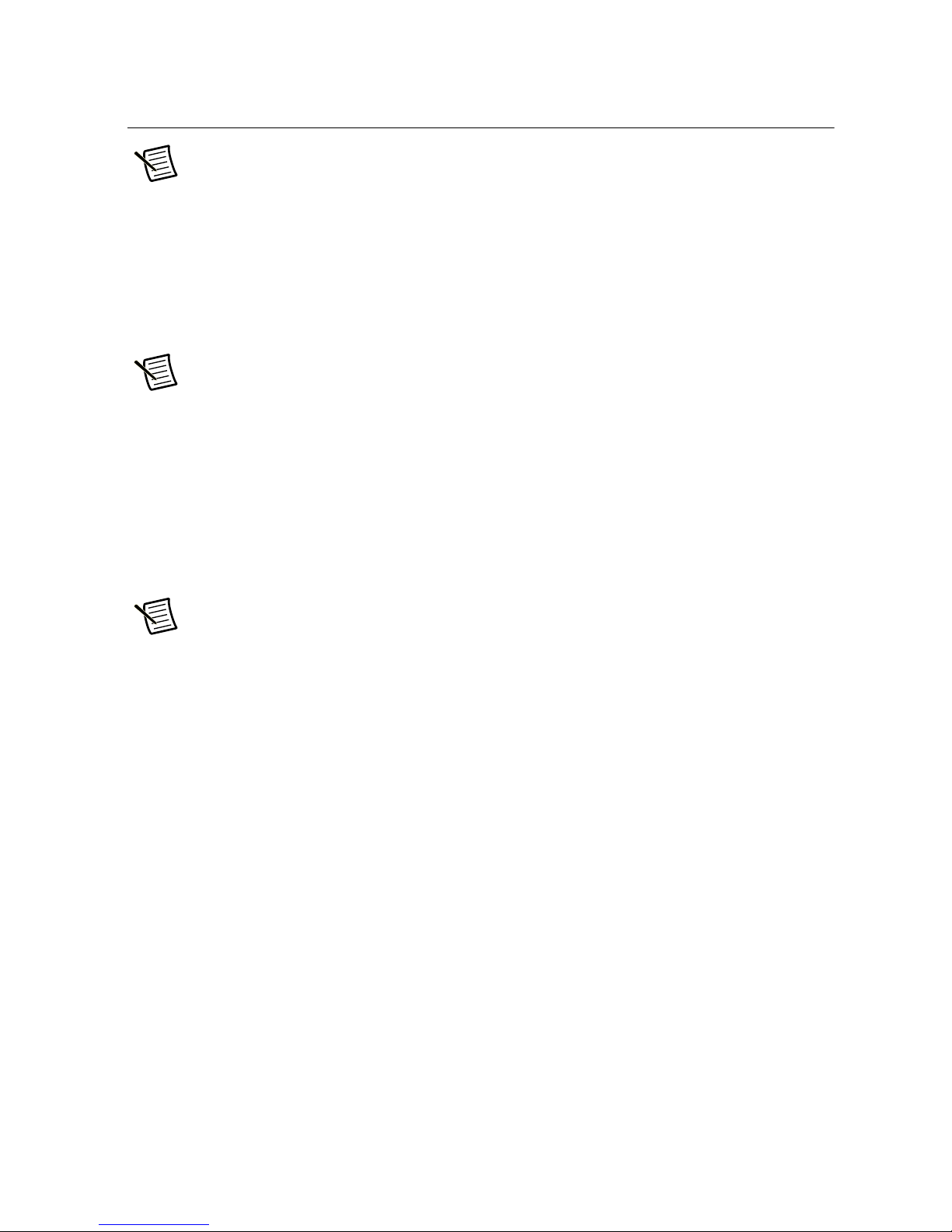
Using Your NI 5782R with a LabVIEW FPGA
Example VI
Note You must install the software before running this example. Refer to the
NI FlexRIO FPGA Module Installation Guide and Specifications for more
information about installing your software.
The NI FlexRIO Adapter Module Support software includes example projects to help you get
started creating your LabVIEW FPGA application. This section explains how to use an existing
LabVIEW FPGA example project to generate and acquire samples with the NI 5782R. This
example requires at least one SMA cable to connect signals to your NI 5782R.
Note The examples available for your device depend on the version of the software
and driver you are using. For more information about which software versions are
compatible with your device, visit
the text field.
Each NI 5782R example project includes the following components:
• A LabVIEW FPGA VI that can be compiled and run on the FPGA embedded in the
hardware
ni.com/info and enter rdsoftwareversion in
• A VI that runs on Windows and interacts with the LabVIEW FPGA VI
Note In the LabVIEW FPGA Module software, NI FlexRIO adapter modules are
referred to as IO Modules.
Complete the following steps to run an example that acquires a waveform on CH 0 of the
NI 5782.
1. Connect one end of an SMA cable to AI 0 on the front panel of the NI 5782 and the other
end of the cable to your device under test (DUT).
2. Launch LabVIEW.
3. Click Help»Find Examples to display the NI Example Finder.
4. In the NI Example Finder window, select Hardware Input and Output»FlexRIO»
IO Modules»NI 5782.
5. Select NI 5782 - Getting Started.lvproj.
6. In the Project Explorer window, open NI 5782 - Getting Started (Host).vi under My
Computer to open the host VI. The Open FPGA VI Reference function in this VI uses the
NI 7952R as the FPGA target by default. If you are using an NI FlexRIO FPGA module
other than the NI 7952R, complete the following steps to change to the FPGA VI to support
your target.
a. Select Window»Show Block Diagram to open the VI block diagram.
b. On the block diagram, right-click the Open FPGA VI Reference (PXI-7952R)
function and select Configure Open FPGA VI Reference.
NI 5782R User Manual and Specifications | © National Instruments | 11
Page 12

c. In the Configure Open FPGA VI Reference dialog box, click the Browse button
next to the Bitfile button.
d. In the Select Bitfile dialog box that opens, select the bitfile for your desired target. The
bitfile name is based on the adapter module, example type, and FPGA module.
e. Click the Select button.
f. Click OK in the Configure Open FPGA VI Reference dialog box.
g. Save the VI.
7. On the front panel, in the RIO Resource pull-down menu, select an NI 5782R resource that
corresponds with the target that you configured in step 6.
8. Select AI 0 in the AI Channel control.
9. Set the Trigger Level (V) and the Record Size controls to the desired values.
10. In the Trigger Type box, select either Software or Data Edge. If you select Software, the
VI acquires data every time you click the Software Trigger button on the front panel of the
VI. If you select Data Edge, the VI acquires data every time an edge occurs.
11. Click the Run button to run the VI.
12. Click the Software Trigger button if you selected Software in the Trigger Type control.
The VI acquires data and displays the captured waveform on the Acquired Waveform
graph as shown in Figure 5.
13. Click the STOP button to stop the VI.
14. Close the VI.
12 | ni.com | NI 5782R User Manual and Specifications
Page 13

Figure 5. NI 5782 - Getting Started (Host) VI Front Panel
Creating a LabVIEW Project and Running a VI on
an FPGA Target
This section explains how to set up your target and create an FPGA VI and a host VI for data
communication. This section focuses on proper project configuration, proper CLIP
configuration, and how to access 5782 AI IO nodes. For more detailed information about
acquiring data on your NI 5782R, refer to the device-specific examples available in NI Example
Finder.
Creating a Project
1. Launch LabVIEW. If LabVIEW is already running, select File»Create Project.
2. In the Create Project dialog box, select LabVIEW FPGA Project and click Finish.
3. In the Create New LabVIEW FPGA Project dialog box, select FlexRIO on My
Computer and click Next.
4. If your FlexRIO device is connected to your system, select Discover Existing System. If
your device is not connected to your system, select Create New System and click Next.
5. Select your device and click Next.
NI 5782R User Manual and Specifications | © National Instruments | 13
Page 14

6. LabVIEW generates a preview of your project. Verify that the project is correct and select
Finish. The new project opens in the Project Explorer window.
Creating an FPGA Target VI
1. Right-click FPGA Target (RIOx, PXI-79xxR) and select New»FPGA Base Clock.
2. In the Resource pull-down menu, select 200 MHz Clock and click OK.
3. Right-click IO Module (5782) in the Project Explorer window and select Properties.
4. In the Clock Selections category, select 200 MHz Clock from the pull-down menu for
Clk200. Leave Clk40 configured as the Top-Level Clock.
5. Select NI 5782 CLIP in the Name list of the Component Level IP pane.
6. In the Clock Selections category, select 200 MHz Clock from the pull-down menu for
Clk200. Leave Clk40 configured as the Top-Level Clock.
7. Click OK.
Note Configuring these clocks is required for proper CLIP operation. Refer to the
NI 5782 CLIP topics in the NI FlexRIO Help for more information about configuring
your clocks.
8. In the Project Explorer window, right-click the FPGA target and select New»VI to open
a blank VI.
9. Select Window»Show Block Diagram to open the VI block diagram.
10. In the Project Explorer window, expand the IO Module (NI 5782 : NI 5782) tree view.
11. Drag AI 0 Data N-1 to the block diagram.
12. Click and drag the bottom edge of the control node to expose the other signals, AI 0
N-1...AI 1 N.
13. Add a Timed Loop structure around the node.
14. Wire indicators to each output terminal of the IO Module\AI 0 N-1...AI 1 N.
15. Right-click the input node of the Timed Loop to wire an FPGA Clock Constant to the node.
Set this constant to IO Module\Data Clock.
Your block diagram should resemble the block diagram in Figure 6.
Figure 6. 5782SampleAcq (FPGA).vi Block Diagram
14 | ni.com | NI 5782R User Manual and Specifications
Page 15

Tip Click the Clean Up Diagram button on the toolbar to cleanly organize the VI
block diagrams.
16. Save the VI as 5782SampleAcq (FPGA).vi.
17. Click the Run button. LabVIEW creates a default build specification and begins compiling
the VI. The Generating Intermediate Files window opens and displays the code
generation progress. Next, the Compilation Status window opens and displays the
progress of the compilation. The compilation takes several minutes.
18. Click Close in the Compilation Status window.
19. Save and close the VI.
20. Save the project.
Creating a Host VI
1. In the Project Explorer window, right-click My Computer and select New»VI to open a
blank VI.
2. Select Window»Show Block Diagram to open the VI block diagram.
3. Add the Open FPGA VI Reference function, located on the FPGA Interface palette, to the
block diagram.
4. Drag and drop your 5782SampleAcq(FPGA).vi into the Open FPGA VI Reference. The
target name appears under the Open FPGA VI Reference function in the block diagram.
5. In the block diagram, add a While Loop to the right of the Open FPGA VI Reference
function.
6. Right-click the conditional terminal inside the While Loop and select Create Control to
create a STOP button on the VI front panel window.
7. Add the Read/Write Control function, located on the FPGA Interface palette, inside the
While Loop.
8. Wire the FPGA VI Reference Out output terminal of the Open FPGA VI Reference
function to the FPGA VI Reference In input terminal of the Read/Write Control function.
9. Wire the error out terminal of the Open FPGA VI Reference function to the error in
control of the Read/Write Control function.
10. Configure the Read/Write Control function by clicking the terminal section labeled
Unselected, and selecting IO Module/AI 0 N-1.
11. Click and drag the bottom edge of the control edge to expose the other signals, AI 0
N-1...AI 1 N, to the Read/Write Control function.
12. Wire indicators to each output terminal of the IO Module\AI 0 N-1...AI 1 N.
13. Add the Close FPGA VI Reference function, located on the FPGA Interface palette, to the
right of the While Loop on the block diagram.
14. Wire the FPGA VI Reference Out terminal of the Read/Write Control function to the
FPGA VI Reference In terminal of the Close FPGA VI Reference function.
15. Wire the error out terminal of the Read/Write Control function to the error in terminal of
the Close FPGA VI Reference function.
NI 5782R User Manual and Specifications | © National Instruments | 15
Page 16

Your block diagram should resemble the block diagram in Figure 7.
Figure 7. 5782SampleAcq(Host).vi Block Diagram
16. Save the VI as 5782SampleAcq(Host).vi.
Running the Host VI
1. Connect one end of an SMA cable to AI 0 on the front panel of the NI 5782 and the other
end of the cable to your DUT.
2. Open the front panel of
3. Click the Run button to run the VI.
4. The VI acquires data from the DUT on AI 0, AI 0 N-1, AI 1 N, and AI 1 N-1.
5. Click the STOP button on the front panel and close the VI.
5782SampleAcq(Host).vi.
Appendix A: Specifications
This section lists the specifications of the NI FlexRIO adapter module (NI 5782). Pair these
specifications with the specifications listed in the NI FlexRIO FPGA Module Installation Guide
and Specifications. For more information about safety and electromagnetic compatibility refer
to the Read Me First: Safety and Electromagnetic Compatibility document included in your
hardware kit or available at
Caution To avoid permanent damage to the NI 5782, disconnect all signals
connected to the NI 5782 before powering down the module, and only connect
signals after the module has been powered on by the NI FlexRIO FPGA module.
Note All numeric specifications are typical unless otherwise noted. All graphs
illustrate the performance of a representative module.
ni.com/manuals.
Specifications are subject to change without notice. For the most recent device specifications,
visit
ni.com/manuals.
16 | ni.com | NI 5782R User Manual and Specifications
Page 17

Analog Input (AI 0 and AI 1)
General Characteristics
Number of channels.......................................... Two, single-ended, simultaneously sampled
Connector.......................................................... SMA
Input impedance ............................................... 50 Ω , per connector
Sample rate
Internal Sample Clock .............................. 250 MHz
External Sample Clock ............................. 175 MHz to 250 MHz
ADC part number ............................................. ADS62P49
1
; 14-bit resolution, dual ADC
AC-Coupled Specifications
Input range (normal operating conditions) ....... +10.2 dBm (2.05 V
Absolute maximum input ................................. 50 Ω , ±10 V DC, +18 dBm (5 V
Bandwidth (-1 dB) ............................................ 1 MHz to 250 MHz
Bandwidth (-3 dB) ............................................ 0.1 MHz to 500 MHz
Table 5 lists the AC-coupled spectral performance measurements. All values are measured with
a 500 MHz internal Sample Clock.
Table 5. Analog Input AC-Coupled Spectral Performance
Measurement 20.1 MHz 70.1 MHz 124.1 MHz
Signal-to-noise
70.5 dB 70.0 dB 68.8 dB
ratio (SNR)
Signal-to-noise and
70.5 dB 69.8 dB 68.6 dB
distortion ratio
(SINAD)
pk-pk
)
) AC
pk-pk
Spurious-free
dynamic range
(SFDR)
Channel-to-channel isolation
1 MHz ....................................................... >90 dB
100.1 MHz ................................................ 90 dB
501 MHz ................................................... 70 dB
1
For additional information on the ADS62P49, refer to the Texas Instruments device data sheet at
www.ti.com.
90.0 dB 83.0 dB 80.0 dB
NI 5782R User Manual and Specifications | © National Instruments | 17
Page 18

Figure 8. Bandwidth (Passband)
Amplitude (dBFS)
–5
–1
–2
–3
–4
–6
–7
–8
–9
0
200 240 280 320 360 400 440 480 520 56080 120 16040
Frequency (MHz)
0
–10
600
Figure 9. Terminated Input
0
–10
–20
–30
–40
–50
–60
dBFS (dB)
–70
–80
–90
–100
–110
0
4020 60 80 100 120
Frequency (MHz)
18 | ni.com | NI 5782R User Manual and Specifications
Page 19

Figure 10. Analog Input One-Tone Spectral Measurement (70 MHz, -1 dBFS)
0
–10
–20
–30
–40
–50
–60
dBFS (dB)
–70
–80
–90
–100
–110
0
4020 60 80 100 120
Frequency (MHz)
Figure 11. Two-Tone Spectral Measurement (19.5 and 20.5 MHz, -10 dBFS)
0
–10
–20
–30
–40
–50
–60
dBFS (dB)
–70
–80
–90
–100
–110
0
4020 60 80 100 120
Frequency (MHz)
NI 5782R User Manual and Specifications | © National Instruments | 19
Page 20

DC-Coupled Specifications
Input range (normal operating conditions) .......+4.0 dBm, 1.0 V
Absolute maximum input..................................50 Ω , ±4.5 V DC, +15 dBm (3.6 V
pk-pk
pk-pk
) AC
Bandwidth (-1 dB) ............................................DC to 170 MHz
Bandwidth (-3 dB) ............................................DC to 330 MHz
Table 6 lists the DC-coupled spectral performance measurements. All values are measured with
a 1 GHz internal Sample Clock.
Table 6. Analog Input DC-Coupled Spectral Performance
Measurement 20.1 MHz 70.1 MHz 124.1 MHz
SNR 67.3 dB 66.2 dB 65.5 dB
SINAD 67.0 dB 65.4 dB 64.0 dB
SFDR 80.0 dB 78.0 dB 66.0 dB
Channel-to-channel isolation
1 MHz ....................................................... 85 dB
100.1 MHz ................................................85 dB
501 MHz ...................................................60 dB
Figure 12. Analog Input Bandwidth (Passband)
0
–1
–2
–3
–4
–5
–6
Amplitude (dBFS)
–7
–8
–9
–10
0
200 240 280 320 360 400 440 480 520 56080 120 16040
Frequency (MHz)
600
20 | ni.com | NI 5782R User Manual and Specifications
Page 21

dBFS (dB)
–100
–110
–10
–20
–30
–40
–50
–60
–70
–80
–90
Figure 13. Analog Input Terminated Input
0
0
4020 60 80 100 120
Frequency (MHz)
Figure 14. Analog Input One-Tone Spectral Measurement (70 MHz, -1 dBFS)
0
–10
–20
–30
–40
–50
–60
dBFS (dB)
–70
–80
–90
–100
–110
0
4020 60 80 100 120
Frequency (MHz)
NI 5782R User Manual and Specifications | © National Instruments | 21
Page 22

Figure 15. Two-Tone Spectral Measurement (19.5 and 20.5 MHz, -10 dBFS)
0
–10
–20
–30
–40
–50
–60
dBFS (dB)
–70
–80
–90
–100
–110
0
4020 60 80 100 120
Frequency (MHz)
Analog Output (AO 0 and AO 1)
General Characteristics
Number of channels ..........................................Two, single-ended, simultaneously sampled
Connector..........................................................SMA
Output impedance .............................................50 Ω, per connector
Sample rate
DLL Off .................................................... <250 MHz
DLL On..................................................... 250 MHz to 1 GHz
DAC part number.............................................. DAC5682Z
1
; 16-bit resolution, dual DAC
1
For additional information on the DAC5682Z, refer to the Texas Instruments device data sheet at
www.ti.com.
22 | ni.com | NI 5782R User Manual and Specifications
Page 23

AC-Coupled Specifications
Amplitude (dBFS)
–5
–1
–2
–3
–4
–6
–7
–8
–9
0
200 240 280 320 360 400 440 48080 120 16040
Frequency (MHz)
0
–10
Output range (normal operating conditions) .... -0.5 dBm (0.6 V
pk-pk
Bandwidth (-3 dB) ............................................ 1 MHz to 225 MHz
SNR .................................................................. 70 dBc
Table 7. SFDR (70 MHz Out, 1 GS/s, no PLL)
Non-Harmonic Second Harmonic Third Harmonic
77 dBc 61 dBc 72 dBc
Channel-to-channel isolation
1 MHz ....................................................... 100 dB
100.1 MHz ................................................ 90 dB
251 MHz ................................................... 90 dB
Figure 16. Bandwidth (Passband)
)
1
1
Includes DAC sinc response.
NI 5782R User Manual and Specifications | © National Instruments | 23
Page 24

Figure 17. Analog Output One-Tone Spectral Measurement (70 MHz, 0.25 dBm,
Amplitude (dBm)
–50
–10
0.0
–20
–30
–40
–60
–70
–80
–90
–100
69.95
69.96 69.97 69.98 69.99 70 70.01 70.02 70.03 70.04 70.05
Frequency (MHz)
5.0
–110
100 Hz Resolution Bandwidth, 100 kHz Bandwidth)
Figure 18. Analog Output One-Tone Spectral Measurement (70 MHz, 0.25 dBm,
1 kHz Resolution Bandwidth, 1 MHz Bandwidth)
5.0
0.0
–10
–20
–30
–40
–50
–60
–70
Amplitude (dBm)
–80
–90
–100
–110
24 | ni.com | NI 5782R User Manual and Specifications
69.5
69.6 69.7 69.8 69.9 70.0 70.1 70.2 70.3 70.4 70.5
Frequency (MHz)
Page 25

Figure 19. Analog Output One-Tone Spectral Measurement (70 MHz, 0.25 dBm,
1 kHz Resolution Bandwidth, 100 MHz Bandwidth)
5.0
0.0
–10
–20
–30
–40
–50
–60
–70
Amplitude (dBm)
–80
–90
–100
–110
20
30 40 50 60 70 80 90 100 110 120
Frequency (MHz)
Figure 20. Analog Output One-Tone Spectral Measurement (70 MHz, 0.25 dBm,
1 kHz Resolution Bandwidth, 500 MHz Bandwidth)
5.0
0.0
–10
–20
–30
–40
–50
–60
–70
Amplitude (dBm)
–80
–90
–100
–110
0
50 10 150 200 250 300 350 400 450 500
Frequency (MHz)
NI 5782R User Manual and Specifications | © National Instruments | 25
Page 26

DC-Coupled Specifications
Output range (normal operating conditions)..... +4 dBm (1.0 V
Bandwidth (-3 dB) ............................................DC to 180 MHz
SNR................................................................... 66 dBc
Table 8. SFDR (70 MHz Out, 1 GS/s, no PLL)
Non-Harmonic Second Harmonic Third Harmonic
77 dBc 47 dBc 47 dBc
Channel-to-channel isolation
1.0 MHz ....................................................100 dB
100.1 MHz ................................................100 dB
251.0 MHz ................................................87 dB
Figure 21. Analog Output Bandwidth (Passband)
0
–1
pk-pk
1
)
–2
–3
–4
–5
–6
Amplitude (dBFS)
–7
–8
–9
–10
0
200 240 280 320 360 400 440 48080 120 16040
Frequency (MHz)
1
Includes DAC sinc response.
26 | ni.com | NI 5782R User Manual and Specifications
Page 27

Figure 22. Analog Output One-Tone Spectral Measurement (70 MHz, 0.25 dBm,
Amplitude (dBm)
–50
–10
0.0
–20
–30
–40
–60
–70
–80
–90
–100
69.95
69.96 69.97 69.98 69.99 70.00 70.01 70.02 70.03 70.04 70.05
Frequency (MHz)
5.0
–110
100 Hz Resolution Bandwidth, 100 kHz Bandwidth)
Figure 23. Analog Output One-Tone Spectral Measurement (70 MHz, 0.25 dBm,
1 kHz Resolution Bandwidth, 1 MHz Bandwidth)
5.0
0.0
–10
–20
–30
–40
–50
–60
–70
Amplitude (dBm)
–80
–90
–100
–110
69.5
69.6 69.7 69.8 69.9 70.0 70.1 70.2 70.3 70.4 70.5
Frequency (MHz)
NI 5782R User Manual and Specifications | © National Instruments | 27
Page 28

Figure 24. Analog Output One-Tone Spectral Measurement (70 MHz, 0.25 dBm,
1 kHz Resolution Bandwidth, 100 MHz Bandwidth)
5.0
0.0
–10
–20
–30
–40
–50
–60
–70
Amplitude (dBm)
–80
–90
–100
–110
20
30 40 50 60 70 80 90 100 110 120
Frequency (MHz)
Figure 25. Analog Output One-Tone Spectral Measurement (70 MHz, 0.25 dBm,
1 kHz Resolution Bandwidth, 500 MHz Bandwidth)
5.0
0.0
–10
–20
–30
–40
–50
–60
–70
Amplitude (dBm)
–80
–90
–100
–110
0
50 10 150 200 250 300 350 400 450 500
Internal Sample Clock
General Characteristics
Frequency (MHz)
Oscillator type...................................................Fixed frequency synthesizer
Frequency (default)........................................... 1 GHz
Reference spurs .................................................<60 dBc
28 | ni.com | NI 5782R User Manual and Specifications
Page 29

Phase noise
10 kHz offset............................................. -95 dBc/Hz
100 kHz offset........................................... -115 dBc/Hz
Clock distribution part number......................... AD9512
1
Reference Clock sources .................................. Internal, External through the CLK IN
connector, or IoModSyncClock
2
Internal reference type ...................................... TCXO
Internal reference stability ................................ ±1 ppm
Internal reference frequency (default) .............. 10 MHz
Internal reference phase noise
1 kHz offset............................................... -137 dBc/Hz
10 kHz offset............................................. -150 dBc/Hz
100 kHz offset........................................... -155 dBc/Hz
CLK IN
General Characteristics
Number of channels.......................................... 1, single-ended
Connector.......................................................... SMA
Input impedance ............................................... 50 Ω
Input coupling................................................... AC
External Sample Clock
Input voltage range ........................................... 0.63 V
Input frequency range ....................................... 250 MHz to 1 GHz
Absolute maximum input ................................. ±10 V DC, 3.1 V
Input power (50 Ω ).......................................... 0 dBm to 12 dBm
pk-pk
to 2.5 V
pk-pk
pk-pk
External Reference Clock
Input voltage range ........................................... 1.4 V
Input frequency range ....................................... 10 MHz
Absolute maximum input ................................. ±10 V DC, 5 V
Input power (50 Ω ).......................................... 7.0 dBm to 16.8 dBm
pk-pk
to 4.4 V
pk-pk
pk-pk
AC
AC
1
For additional information about the AD9512, refer to the Analog Devices device data sheet at
www.analog.com.
2
IoModSyncClock is available only on NI PXIe-796xR FPGA modules.
NI 5782R User Manual and Specifications | © National Instruments | 29
Page 30

TRIG
General Characteristics
Number of channels ..........................................1, single-ended
Connector..........................................................SMA
Input impedance................................................10k kW
Input coupling ...................................................DC
Table 9. Input Levels
Voltage Level Minimum Maximum
V
V
IL
IH
0.0 V 0.8 V
2.0 V 3.6 V
Absolute maximum input.................................. ±10 V
AUX I/O (Port 0 DIO <0..3>, Port 1 DIO <0..3>, and
PFI <0..3>)
General Characteristics
Number of channels ..........................................12 bidirectional (8 DIO and 4 PFI)
Connector type .................................................. HDMI
Interface standard..............................................3.3 V LVCMOS
Interface logic
Maximum V
Minimum V
Minimum V
Maximum VIH........................................... 3.6 V
........................................... 0.8 V
IL
............................................ -0.3 V
IL
............................................ 2.0 V
IH
Maximum V
Minimum V
Minimum V
Maximum V
............................................................ 50 Ω ± 20%
Z
out
I
(DC)..................................................... ±2 mA
out
.......................................... 0.4 V
OL
...........................................0 V
OL
........................................... 2.7 V
OH
.......................................... 3.6 V
OH
Pull-down resistor ............................................. 150 k Ω
Recommended operating voltage......................-0.3 V to 3.6 V
Overvoltage protection ..................................... ±10 V
Maximum toggle frequency..............................6.6 MHz
30 | ni.com | NI 5782R User Manual and Specifications
Page 31

+5 V maximum power ...................................... 10 mA
+5 V voltage tolerance...................................... 4 V to 5.0 V
EEPROM
Table 10. EEPROM Map
Byte Address Size (Bytes) Field Name
0x0 2 Vendor ID
0x2 2 Product ID
0x4 4 Serial Number
0x8 116 Reserved
0x7C 132 User Space
Caution Only write to User Space. Writing to any other offset may cause the
NI 5782 to stop functioning.
Power
Power draw (W)
AC-coupled build ..................................... 4.59
DC-coupled build ..................................... 5.26
DC Power Requirements
VCCOA, VCCOB ............................................ 2.37 V to 2.60 V
VEEPROM ....................................................... 2.50 V to 5.50 V
P33V ................................................................. 3.09 V to 3.47 V
P12V ................................................................. 11.12 V to 12.60 V
Physical
Dimensions ....................................................... 11.4 × 10.2 × 2.00 cm
(4.5 × 4.0 × 0.8 in.)
Weight ............................................................... 317.5 g (11.2 oz)
NI 5782R User Manual and Specifications | © National Instruments | 31
Page 32

Environmental
Operating environment1.................................... 0 °C to 55 °C,
tested in accordance with IEC-60068-2-1 and
IEC-60068-2-2.
Relative humidity range....................................10% to 90%, noncondensing,
tested in accordance with IEC-60068-2-56.
Maximum altitude.............................................2,000 m at 25 °C ambient temperature.
Pollution Degree ...............................................2
Indoor use only.
Storage environment
Ambient temperature range ...................... -20 °C to 70 °C,
tested in accordance with IEC-60068-2-1 and
IEC-60068-2-2.
Relative humidity range............................5% to 95%, noncondensing,
tested in accordance with IEC-60068-2-56.
Note Clean the device with a soft, non-metallic brush. Make sure that the device is
completely dry and free from contaminants before returning it to service.
Shock and Vibration
Operational shock ............................................. 30 g peak, half-sine, 11 ms pulse,
tested in accordance with IEC-60068-2-27.
Test profile developed in accordance with
MIL-PRF-28800F.
Random vibration
Operating ..................................................5 Hz to 500 Hz, 0.3 g
Nonoperating ............................................5 Hz to 500 Hz, 2.4 g
rms
rms
,
tested in accordance with IEC-60068-2-64.
Nonoperating test profile exceeds the
requirements of MIL-PRF-28800F, Class 3.
Safety
This product meets the requirements of the following standards of safety for electrical equipment
for measurement, control, and laboratory use:
• IEC 61010-1, EN 61010-1
• UL 61010-1, CSA 61010-1
1
For PXI/PXI Express chassis configurations that group NI FlexRIO adapter modules in three or more
contiguous slots, National Instruments recommends limiting the ambient operating temperature to less
than 50
32 | ni.com | NI 5782R User Manual and Specifications
°C.
Page 33

Note For UL and other safety certifications, refer to the product label or the Online
Product Certification section.
Electromagnetic Compatibility
This product meets the requirements of the following EMC standards for electrical equipment
for measurement, control, and laboratory use:
• EN 61326-1 (IEC 61326-1): Class A emissions; Basic immunity
• EN 55011 (CISPR 11): Group 1, Class A emissions
• AS/NZS CISPR 11: Group 1, Class A emissions
• FCC 47 CFR Part 15B: Class A emissions
• ICES-001: Class A emissions
Note In the United States (per FCC 47 CFR), Class A equipment is intended for use
in commercial, light-industrial, and heavy-industrial locations. In Europe, Canada,
Australia, and New Zealand (per CISPR 11), Class A equipment is intended for use
only in heavy-industrial locations.
Note Group 1 equipment (per CISPR 11) is any industrial, scientific, or medical
equipment that does not intentionally generate radio frequency energy for the
treatment of material or inspection/analysis purposes.
Note For EMC declarations and certifications, refer to the Online Product
Certification section of this document.
CE Compliance
This product meets the essential requirements of applicable European Directives as follows:
• 2006/95/EC; Low-Voltage Directive (safety)
• 2004/108/EC; Electromagnetic Compatibility Directive (EMC)
Online Product Certification
To obtain product certifications and the Declaration of Conformity for this product, visit
ni.com/certification, search by model number or product line, and click the appropriate link
in the Certification column.
Environmental Management
NI is committed to designing and manufacturing products in an environmentally responsible
manner. NI recognizes that eliminating certain hazardous substances from our products is
beneficial to the environment and to NI customers.
For additional environmental information, refer to the Minimize Our Environmental Impact web
page at
ni.com/environment. This page contains the environmental regulations and directives
NI 5782R User Manual and Specifications | © National Instruments | 33
Page 34

with which NI complies, as well as other environmental information not included in this
⬉ᄤֵᙃѻક∵ᶧࠊㅵ⧚ࡲ⊩ ˄Ё
RoHS
˅
Ёᅶ᠋
National Instruments
ヺড়Ё⬉ᄤֵᙃѻકЁ䰤ࠊՓ⫼ᶤѯ᳝ᆇ⠽䋼ᣛҸ
(RoHS)
DŽ݇Ѣ
National Instruments
Ё
RoHS
ড়㾘ᗻֵᙃˈ䇋ⱏᔩ
ni.com/
environment/rohs_china
DŽ
(For information about China RoHS compliance,
go to
ni.com/environment/rohs_china
.)
document.
Waste Electrical and Electronic Equipment (WEEE)
EU Customers At the end of the product life cycle, all products must be sent to a
WEEE recycling center. For more information about WEEE recycling centers,
National Instruments WEEE initiatives, and compliance with WEEE Directive
2002/96/EC on Waste and Electronic Equipment, visit
weee.
ni.com/environment/
Appendix B: Installing EMI Controls
To ensure specified EMC performance, an HDMI cable ferrite and PXI EMC filler panels must
be properly installed in your NI FlexRIO system. Your kit includes the HDMI cable ferrite, but
the PXI EMC filler panels (National Instruments part number 778700-01) must be purchased
separately. For more installation information, refer to the NI FlexRIO FPGA Module Installation
Guide and Specifications.
Installing PXI EMC Filler Panels
Complete the following instructions to install PXI EMC filler panels (National Instruments part
number 778700-01) in your PXI chassis:
1. Remove the captive screw covers.
2. Install the PXI EMC filler panels by securing the captive mounting screws to the chassis,
as shown in the figure below. Make sure that the EMC gasket is on the right side of the
PXI EMC filler panel.
34 | ni.com | NI 5782R User Manual and Specifications
Page 35

Figure 26. PXI EMC Filler Panels and Chassis
1
2
3
1
1 Captive Screw Covers 2 Captive Mounting Screws 3 EMC Gasket
Note You must populate all slots with a module or a PXI EMC filler panel to ensure
proper module cooling. Do not over tighten screws (2.5 lb-inch maximum). For
additional information about the use of PXI EMC filler panels in your PXI system,
ni.com/info and enter emcpanels.
visit
NI 5782R User Manual and Specifications | © National Instruments | 35
Page 36

Where to Go for Support
The National Instruments website is your complete resource for technical support. At ni.com/
support you have access to everything from troubleshooting and application development
self-help resources to email and phone assistance from NI Application Engineers.
A Declaration of Conformity (DoC) is our claim of compliance with the Council of the European
Communities using the manufacturer’s declaration of conformity. This system affords the user
protection for electromagnetic compatibility (EMC) and product safety. You can obtain the DoC
for your product by visiting
can obtain the calibration certificate for your product at
National Instruments corporate headquarters is located at 11500 North Mopac Expressway,
Austin, Texas, 78759-3504. National Instruments also has offices located around the world to
help address your support needs. For telephone support in the United States, create your service
request at
ni.com/support and follow the calling instructions or dial 512 795 8248. For
telephone support outside the United States, visit the Worldwide Offices section of ni.com/
niglobal to access the branch office websites, which provide up-to-date contact information,
support phone numbers, email addresses, and current events.
ni.com/certification. If you product supports calibration, you
ni.com/calibration.
LabVIEW, National Instruments, NI, ni.com, the National Instruments corporate logo, and the Eagle logo are trademarks of National Instruments
Corporation. Refer to the Trademark Information at ni.com/trademarks for other National Instruments trademarks. Other product and
company names mentioned herein are trademarks or trade names of their respective companies. For patents covering National Instruments
products/technology, refer to the appropriate location: Help»Patents in your software, the patents.txt file on your media, or the National
Instruments Patents Notice at ni.com/patents. You can find information about end-user license agreements (EULAs) and third-party legal
notices in the NI 5782 Readme. Refer to the Export Compliance Information at ni.com/legal/export-compliance for the National
Instruments global trade compliance policy and how to obtain relevant HTS codes, ECCNs, and other import/export data.
© 2013 National Instruments. All rights reserved.
373580A-01 Jan13
