Page 1
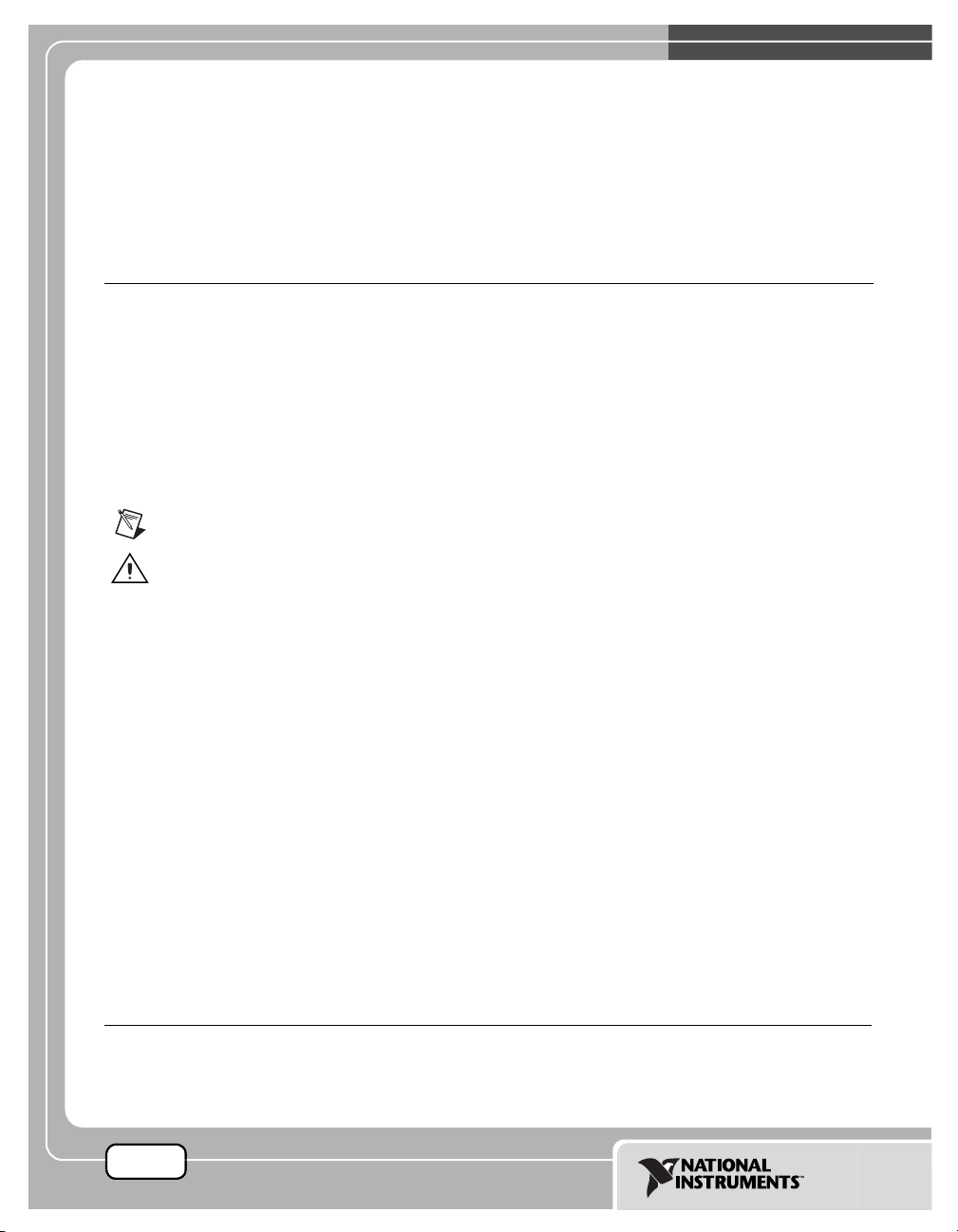
WHERE TO START WITH THE NI 435X
This document explains how to begin using the National Instruments
4350/4351 (NI 435X) high-precision data acquisition (DAQ) temperature
and voltage meters for PCMCIA, USB, PCI, and PXI/CompactPCI buses.
Conventions
The following conventions are used in this document:
» The » symbol leads you through nested menu items and dialog box options
to a final action. The sequence File»Page Setup»Options directs you to
pull down the File menu, select the Page Setup item, and select Options
from the last dialog box.
♦ The ♦ symbol indicates that the following text applies only to a specific
product, a specific operating system, or a specific software version.
This icon denotes a note, which alerts you to important information.
This icon denotes a caution, which advises you of precautions to take to
avoid injury, data loss, or a system crash. When this symbol is marked on
the product, refer to the Read Me First: Safety and Radio-Frequency
Interference document, shipped with the product, for precautions to take.
bold Bold text denotes items that you must select or click in the software, such
as menu items and dialog box options. Bold text also denotes parameter
names.
italic Italic text denotes variables, emphasis, a cross reference, or an introduction
to a key concept. This font also denotes text that is a placeholder for a word
or value that you must supply.
monospace Text in this font denotes text or characters that you should enter from the
keyboard, sections of code, programming examples, and syntax examples.
This font is also used for the proper names of disk drives, paths, directories,
CVI™, LabVIEW™, Measurement Studio™, National Instruments™, NI™, ni.com™, and NI-DAQ™ are trademarks of
National Instruments Corporation. Product and company names mentioned herein are trademarks or trade names of
their respective companies. For patents covering National Instruments products, refer to the appropriate location:
Help»Patents in your software, the patents.txt file on your CD, or ni.com/patents.
ni.com
© 1997–2002 National Instruments Corp. All rights reserved.
October 2002
321562D-01
Page 2
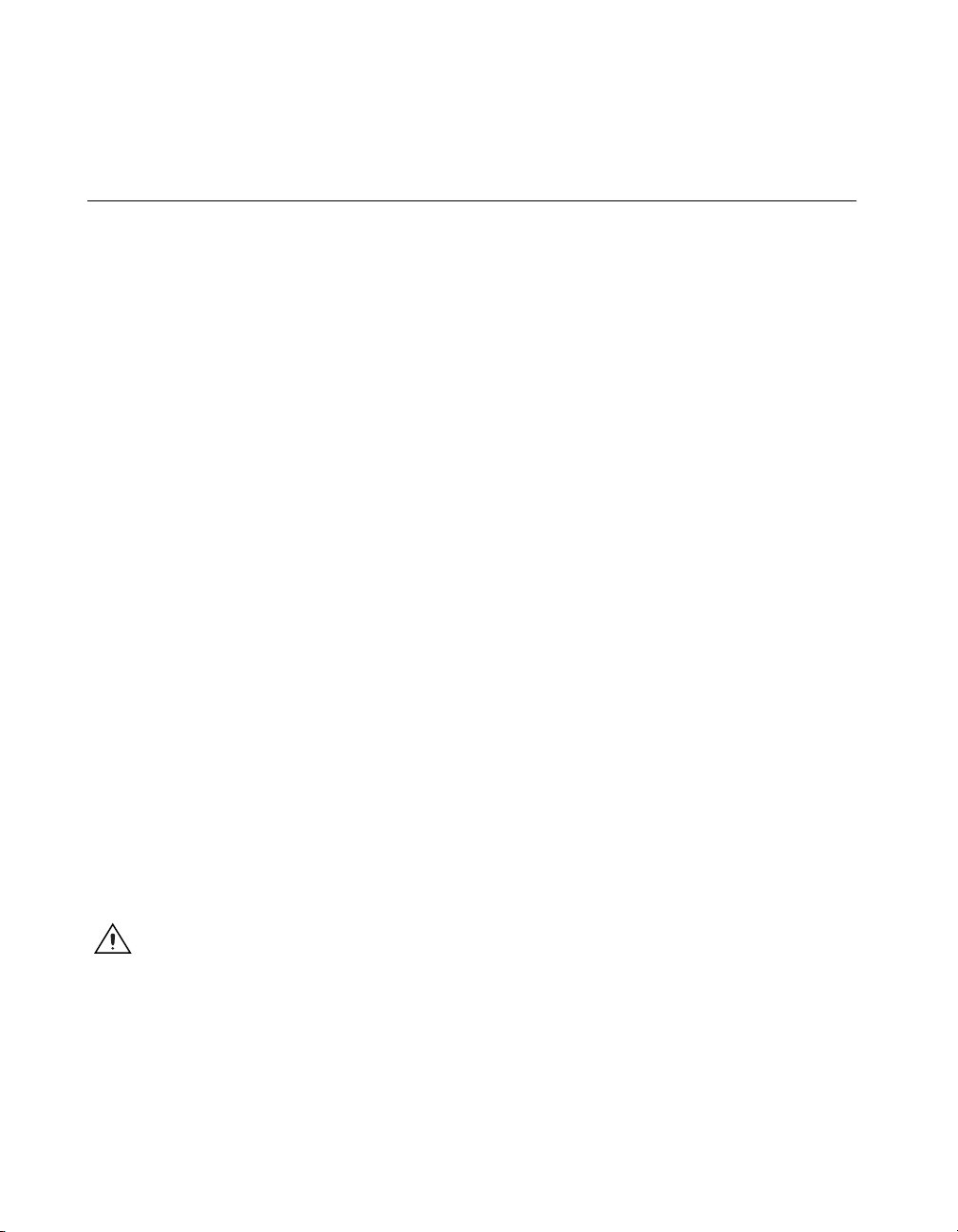
programs, subprograms, subroutines, device names, functions, operations,
variables, filenames and extensions, and code excerpts.
NI 435X Refers to all devices in the National Instruments 4350 and 4351 families.
Unpacking the Kit
Follow the unpacking instructions below that correspond to the
NI 435X device.
♦ NI PCMCIA-4350
The NI PCMCIA-4350 is shipped in an antistatic vinyl package; when you
are not using the NI PCMCIA-4350, store it in the antistatic vinyl package.
Because the NI PCMCIA-4350
no additional electrostatic discharge (ESD) precautions are necessary.
However, for your own safety and to protect the NI PCMCIA-4350, never
touch the connector pins.
♦ NI PXI-4351 and NI PCI-4351
The NI PXI-4351 and NI PCI-4351 ship in antistatic vinyl packages that
prevent electrostatic damage to the device. ESD can damage several
components on the device. To avoid such damage when handling the
device, take the following precautions:
• Ground yourself using a grounding strap or by holding a grounded
object.
• Touch the antistatic package to a metal part on the computer chassis
before removing the device from the package.
• Remove the device from the package and inspect the device for loose
components or any other sign of damage. Notify NI if the device
appears damaged in any way. Do not install a damaged device in the
computer.
• Never touch the exposed connector pins.
•Do not touch the printed circuit board or any components on the board
because this may affect performance of the device.
is enclosed in a fully shielded package,
Caution The NI PXI-4351 and NI PCI-4351 are ESD/contamination sensitive. Handle the
board using the edges or metal bracket.
♦ NI USB-4350
The NI USB-4350 is shipped in an antistatic vinyl package; when you are
not using the NI USB-4350, store it in the antistatic vinyl package. Because
the NI USB-4350 is enclosed in a fully shielded package, no additional
Where to Start with the NI 435X 2 ni.com
Page 3
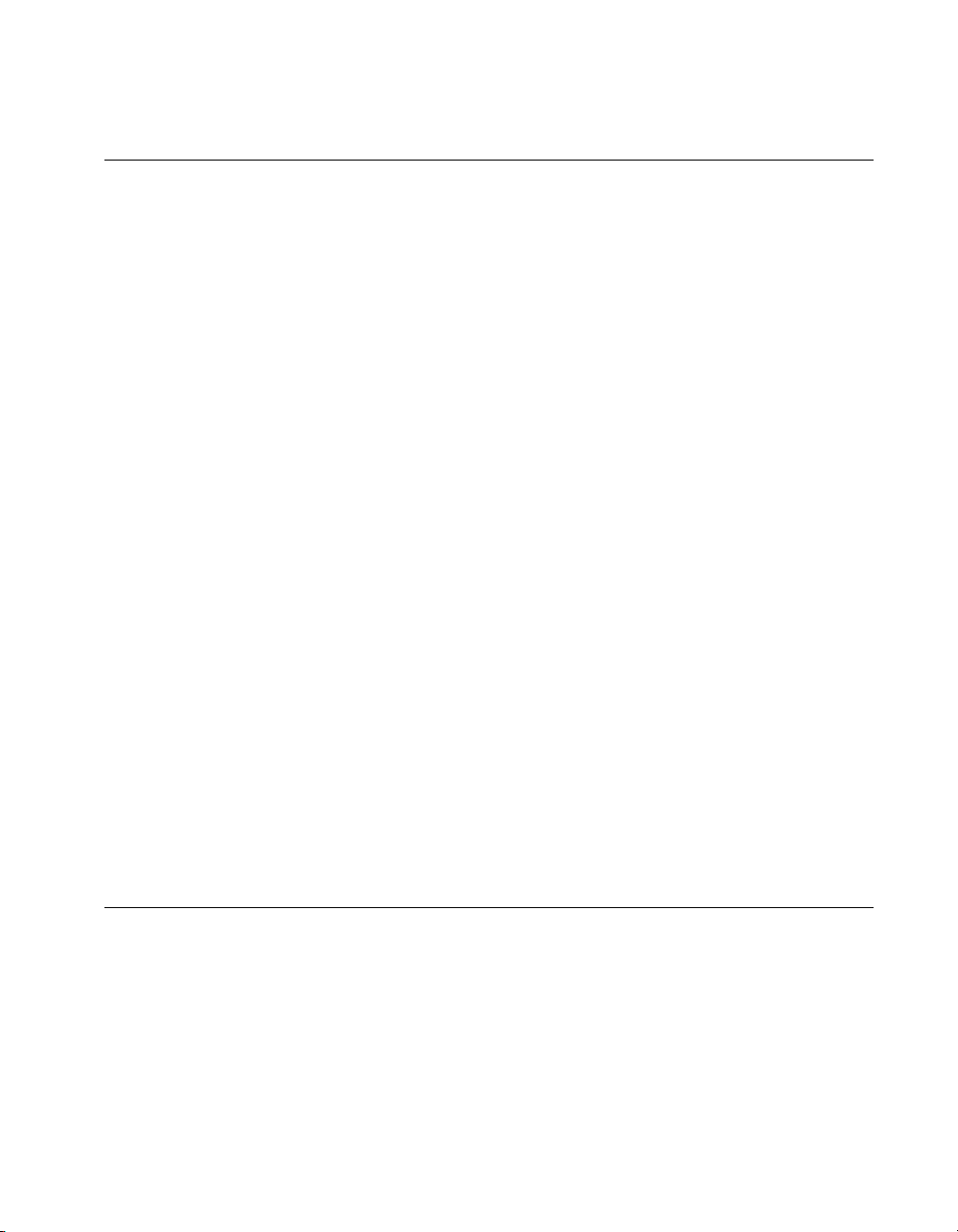
ESD precautions are necessary. However, for your own safety and to
protect the NI USB-4350, never touch the connector pins.
What You Need to Get Started
To set up and use the NI 435X device, you need the following items:
❑ A computer
❑ One of the following NI 435X high-precision DAQ devices:
– NI PCMCIA-4350
– NI USB-4350
– NI PXI-4351
– NI PCI-4351
❑ NI-DAQ 6.9.3 or higher for PC compatibles
❑ Logger Soft Front Panel 1.0.1 or higher
❑ If you want to program with the device, use one of the following
software packages and documentation:
– LabVIEW 6.1 or later
– Measurement Studio LabWindows
– Measurement Studio for Visual Basic
– Third-party compiler
™
/CVI™ 4.0 or later
❑ Optional cables and accessories
❑ Read Me First: Safety and Radio-Frequency Interference
❑ VI Logger Soft Front Panel Note to Users
❑ Getting Started with VI Logger
Installing the Software
Install NI-DAQ and the application software before you install the
NI 435X device. If you are using LabVIEW, Measurement Studio
LabWindows/CVI, or Measurement Studio for Visual Basic, refer to their
software release notes for installation instructions. If you are using
programming languages such as Visual Basic, C, or C++ with NI-DAQ,
follow the NI-DAQ release note instructions for installing third-party
compilers.
© National Instruments Corporation 3 Where to Start with the NI 435X
Page 4
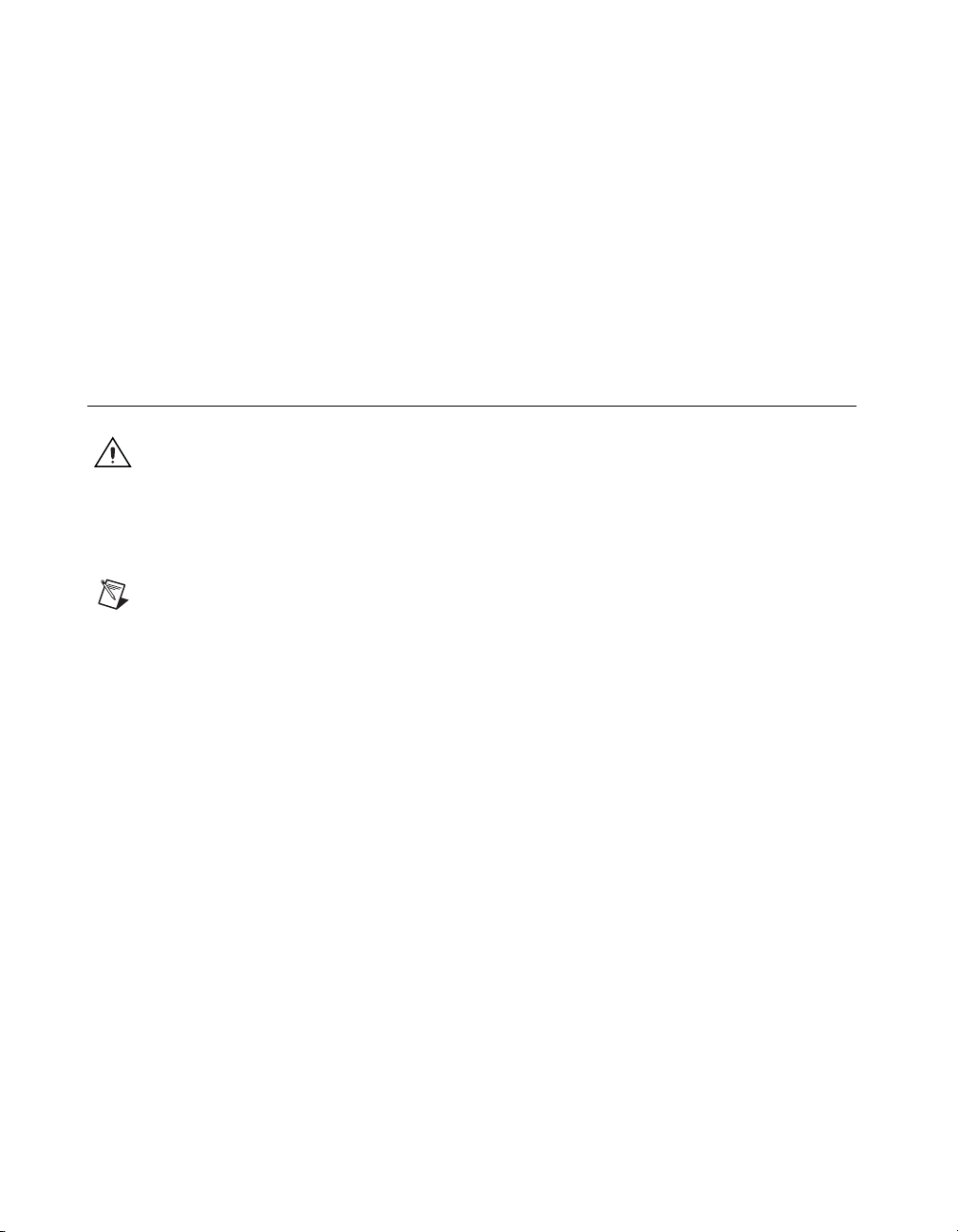
Complete the following steps to install the NI 435X software, which
includes NI-DAQ 6.9.3, Logger Soft Front Panel 1.0.1, and the NI 435X
instrument driver:
1. Insert the NI-DAQ 6.9.3 installation CD. Follow the instructions that
appear on the screen.
2. Insert the Logger Soft Front Panel 1.0.1 and NI 435X instrument driver
CD. Follow the instructions that appear on the screen.
3. Click OK to restart the computer.
After you install the software, you are ready to install the NI 435X
hardware. Refer to the Installing the NI 435X section for further
instructions.
Installing the NI 435X
Caution Refer to the Read Me First: Safety and Radio-Frequency Interference document
before removing equipment covers or connecting/disconnecting any signal wires.
Power off the computer and, depending upon the device type, install the
NI 435X following the instructions in this section.
Note You can plug in the NI PCMCIA-4350 and NI USB-4350 at any time after the
drivers are installed without powering off the computer.
Where to Start with the NI 435X 4 ni.com
Page 5

♦ NI PCMCIA-4350
1
2
3
1 Portable Computer
2 PCMCIA Socket
Figure 1. NI PCMCIA-4350 System
3 NI PCMCIA-4350
You can install the NI PCMCIA-4350 in any available Type II PCMCIA
slot in the computer.
Windows 98 or later includes the Plug and Play services that the operating
system uses. Windows NT 4.0 or higher includes the drivers needed to use
PCMCIA cards. The operating system configures the NI PCMCIA-4350
and automatically assigns the base address and the interrupt level. The
following are general installation instructions, but consult the PC user
manual or technical reference manual for specific instructions and
warnings:
1. Write down the NI PCMCIA-4350 serial number for future reference.
2. Power off the computer.
Note If the computer and operating system support hot insertion, you can insert or remove
the NI PCMCIA-4350 at any time, even if the computer is powered on.
3. Remove the PCMCIA slot cover on the computer.
© National Instruments Corporation 5 Where to Start with the NI 435X
Page 6

4. Insert the 68-pin I/O connector of the NI PCMCIA-4350 into the
PCMCIA slot until the connector is firmly seated. The
NI PCMCIA-4350 connectors are keyed so the device can only be
inserted in one way.
The NI PCMCIA-4350 is now installed. Refer to the Configuring and
Testing the NI 435X section next.
♦ NI USB-4350
1
2
3
1 NI USB-4350
2 Downstream USB Connector
Figure 2. NI USB-4350 with USB Cable
Note
The NI USB-4350 is only supported in Windows 2000/XP/Me/98.
3 Upstream USB Connector to PC
You can connect the NI USB-4350 to any available USB connector that
supports high-power, bus-powered peripheral devices. The following are
general installation instructions, but consult the PC user manual or
technical reference manual for specific instructions and warnings.
1. Connect the USB cable from the computer port or from any other hub,
to the port on the NI USB-4350.
2. The computer should immediately detect the NI USB-4350. When the
computer recognizes the NI USB-4350, the LED on the front panel
blinks or lights up, depending on the state of the device.
If the LED lights up after the NI USB-4350 is connected to the host,
the NI USB-4350 is functioning properly. If the LED remains off or
blinks, refer to Table 1.
Where to Start with the NI 435X 6 ni.com
Page 7

Table 1. LED Patterns for the NI USB-4350 States
LED NI USB-4350 State Description
On Configured state The NI USB-4350 is
configured.
Off Off or in the
low-power, suspend
mode
The NI USB-4350 is powered
off or in the low-power,
suspend mode.
1 blink Attached state The NI USB-4350 is
recognized, but not
configured.
2 blinks Addressed state The host computer detects the
NI USB-4350, but cannot
configure it because NI-DAQ
is improperly installed or
system resources are
unavailable. Check the
software installation.
3 blinks Power supply failure The internal power supply
shut down. Refer to the Power
Considerations for the
NI USB-4350 section in the
NI 435X User Manual for
more information.
4 blinks General error state Contact NI. Refer to the
Technical Support Resources
section for contact
information.
The LED blinks in one-second intervals during each cycle. The LED
then waits three seconds before repeating the cycle.
The NI USB-4350 is now installed. Refer to the Configuring and Testing
the NI 435X section next.
© National Instruments Corporation 7 Where to Start with the NI 435X
Page 8

♦ NI PXI-4351
1
O
N
S
T
A
N
D
B
Y
1
2
3
4
5
6
7
8
3
2
1 PXI Chassis
3 Ejector Handle in Down Position
2 NI PXI-4351
Figure 3. NI PXI-4351 with PXI Chassis
You can install the NI PXI-4351 in any available 5 V peripheral slot in the
PXI or CompactPCI chassis.
Note The NI PXI-4351 does not have connections to reserved lines on the CompactPCI
J2 connector. Therefore, you can use the NI PXI-4351 in a CompactPCI system that uses
J2 connector lines for purposes other than PXI.
1. Write down the NI PXI-4351 serial number for future reference.
2. Plug in, but do not power on, the PXI or CompactPCI chassis.
Caution To protect both yourself and the computer from electrical hazards, do not power
on the computer until you finish installing the NI PXI-4351.
3. Choose an unused PXI or CompactPCI 5 V peripheral slot.
4. Remove the filler panel for the peripheral slot you selected.
5. Touch a metal part on the chassis to discharge any static electricity that
might be on your clothes or body.
Caution The NI PXI-4351 is ESD/contamination sensitive. Handle the device using the
metal bracket or edges.
Where to Start with the NI 435X 8 ni.com
Page 9

6. Insert the NI PXI-4351 into the selected 5 V slot. Use the
injector/ejector handle to fully insert the device.
7. Use the screw on the front panel of the NI PXI-4351 to fasten the
device to the front panel mounting rails of the PXI or CompactPCI
chassis.
8. Visually verify the installation.
9. Plug in and power on the PXI or CompactPCI chassis.
The NI PXI-4351 is now installed. Refer to the Configuring and Testing the
NI 435X section next.
♦ NI PCI-4351
1
2
3
1PC
2 NI PCI-4351
Figure 4. NI PCI-4351 with PC
3 PCI Expansion Slot
You can install the NI PCI-4351 in any available PCI expansion slot in the
computer. However, to achieve the best noise performance, leave as much
room as possible between the NI PCI-4351 and other boards and hardware.
The following are general instructions, so consult the computer user
manual or technical reference manual for specific instructions and
warnings.
1. Write down the NI PCI-4351 serial number for future reference.
2. Plug in, but do not power on, the computer before installing the
NI PCI-4351 device. The power cord grounds the computer and
protects it from electrical damage while you are installing the module.
© National Instruments Corporation 9 Where to Start with the NI 435X
Page 10

Caution To protect both yourself and the computer from electrical hazards, do not power
on the computer until you finish installing the NI PCI-4351.
3. Remove the top cover or access port to the PCI bus.
4. Select any available PCI expansion slot.
5. Locate the metal bracket that covers the cut-out in the back panel of the
chassis for the slot you selected. Remove and save the
bracket-retaining screw and the bracket cover.
6. Touch the metal part of the power supply case inside the computer to
discharge any static electricity that might be on your clothes or body.
Caution The NI PCI-4351 is ESD/contamination sensitive. Handle the device using the
metal bracket or edges.
7. Line up the NI PCI-4351 with the 68-pin connector near the cut-out on
the back panel. Using slow, evenly distributed pressure, press the
NI PCI-4351 straight down until it seats in the expansion slot.
8. Reinstall the bracket-retaining screw to secure the NI PCI-4351 to the
back panel rail.
9. Visually verify the installation.
10. Replace the computer cover and power on the computer.
The NI PCI-4351 is now installed. Refer to the Configuring and Testing the
NI 435X section next.
Configuring and Testing the NI 435X
The NI 435X is a completely software-configurable, Plug and Play device.
The Plug and Play services query the device and allocate the required
resources; then, the operating system enables the device for operation.
Complete the following steps to configure and test the NI 435X:
1. Launch Measurement & Automation Explorer (MAX) from the
computer.
Note You may want to first refresh <F5> in MAX.
2. Expand Devices and Interfaces.
3. Right-click the NI 435X device and select Properties. In the System
window, note the Device Number that was assigned. Use this device
number when you program the device.
Where to Start with the NI 435X 10 ni.com
Page 11

4. From the System window, click Test Resources to test the NI 435X
resources. A dialog box appears and indicates whether the resource test
was passed.
5. In the Accessory window, select the accessory, if any, attached to the
NI 435X device.
Note Selecting the accessory allows NI-DAQ to make use of accessory features, such as
a cold-junction compensation channel.
6. From the System window, click Run Test Panels to run functional test
panels.
7. Connect a signal to an input channel on the attached accessory.
8. Select the Channel, Input Limits, and Sensor Type settings. If the
sensor type is a thermocouple, select the correct option in CJC Info.
The NI 435X device immediately starts acquiring data.
9. When you finish testing, click Close and then OK in the Configuring
Devices window.
When you finish configuring and testing the NI 435X, you can use Logger
Soft Front Panel from within MAX. Use the Logger Soft Front Panel to
control the NI 435X without doing any programming. Refer to the Logger
Soft Front Panel Note to Users for a list of the available features. Refer to
the Getting Started with VI Logger to learn how to use the available features
of the Logger Soft Front Panel.
If you want to program in LabVIEW, refer to the NI-DAQ VI reference
within LabVIEW Help and the NI 435X NI-DAQ examples for programs
and examples for the NI 435X product. To access LabVIEW Help from
within LabVIEW select Help»VI, Function, and How-To Help. To
program with Measurement Studio LabWindows/CVI, Visual Basic, Visual
C/C++, or a third-party software, install the NI 435X instrument driver
available on the CD.
Technical Support Resources
NI Web Support
NI Web support is your first stop for help in solving installation,
configuration, and application problems and questions. Online
problem-solving and diagnostic resources include frequently asked
questions, knowledge bases, product-specific troubleshooting wizards,
manuals, drivers, software updates, and more. Web support is available
through the Technical Support section of
© National Instruments Corporation 11 Where to Start with the NI 435X
ni.com.
Page 12

Worldwide Support
NI has offices located around the world to help address your support needs.
You can access our branch office Web sites from the Worldwide Offices
section of
information, support phone numbers, email addresses, and current events.
If you have searched the technical support resources on our Web site
and still cannot find the answers you need, contact your local office or NI
corporate. For telephone support in the United States, dial 512 795 8248.
For telephone support outside the United States, contact your local branch
office:
Australia 03 9879 5166, Austria 0662 45 79 90 0, Belgium 02 757 00 20,
Brazil 55 11 3262 3599, Canada (Calgary) 403 274 9391,
Canada (Montreal) 514 288 5722, Canada (Ottawa) 613 233 5949,
Canada (Québec) 514 694 8521, Canada (Toronto) 905 785 0085,
China 86 21 6555 7838, Czech Republic 02 2423 5774,
Denmark 45 76 26 00, Finland 09 725 725 11, France 01 48 14 24 24,
Germany 089 741 31 30, Greece 01 42 96 427, Hong Kong 2645 3186,
India 91 80 4190000, Israel 03 6393737, Italy 02 413091,
Japan 03 5472 2970, Korea 02 3451 3400, Malaysia 603 9596711,
Mexico 001 800 010 0793, Netherlands 0348 433466,
New Zealand 09 914 0488, Norway 32 27 73 00, Poland 22 3390 150,
Portugal 210 311 210, Russia 095 238 7139, Singapore 65 6 226 5886,
Slovenia 3 425 4200, South Africa 11 805 8197, Spain 91 640 0085,
Sweden 08 587 895 00, Switzerland 056 200 51 51,
Taiwan 02 2528 7227, United Kingdom 01635 523545
ni.com. Branch office Web sites provide up-to-date contact
*321562D-01*
321562D-01 Oct02
