Page 1
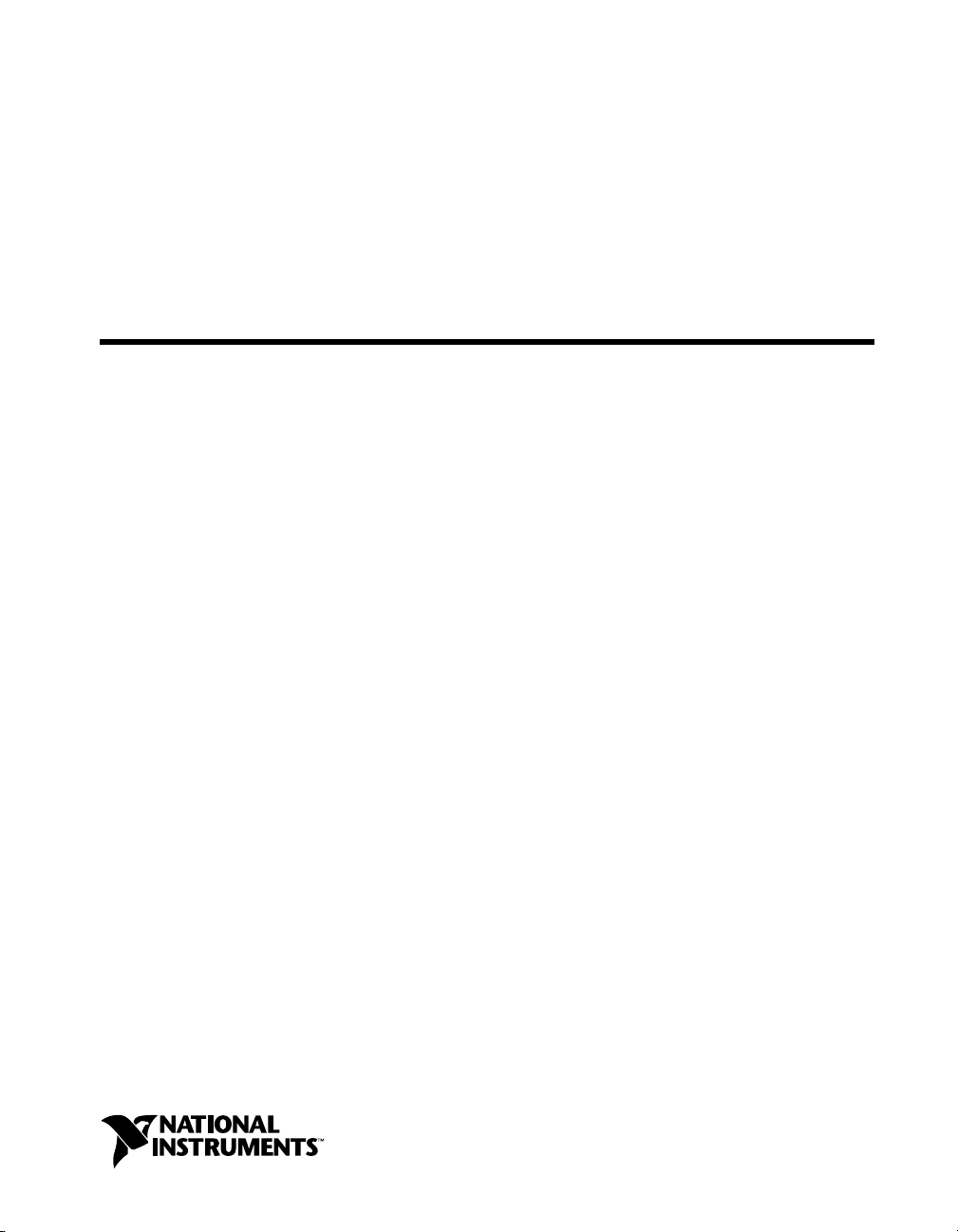
Serial
Getting Started with Your
PCI Serial Hardware
and Software for
Windows
PCI Serial for Windows Me/9x
Me/9
x
September 2000 Edition
Part Number 321824E-01
Page 2
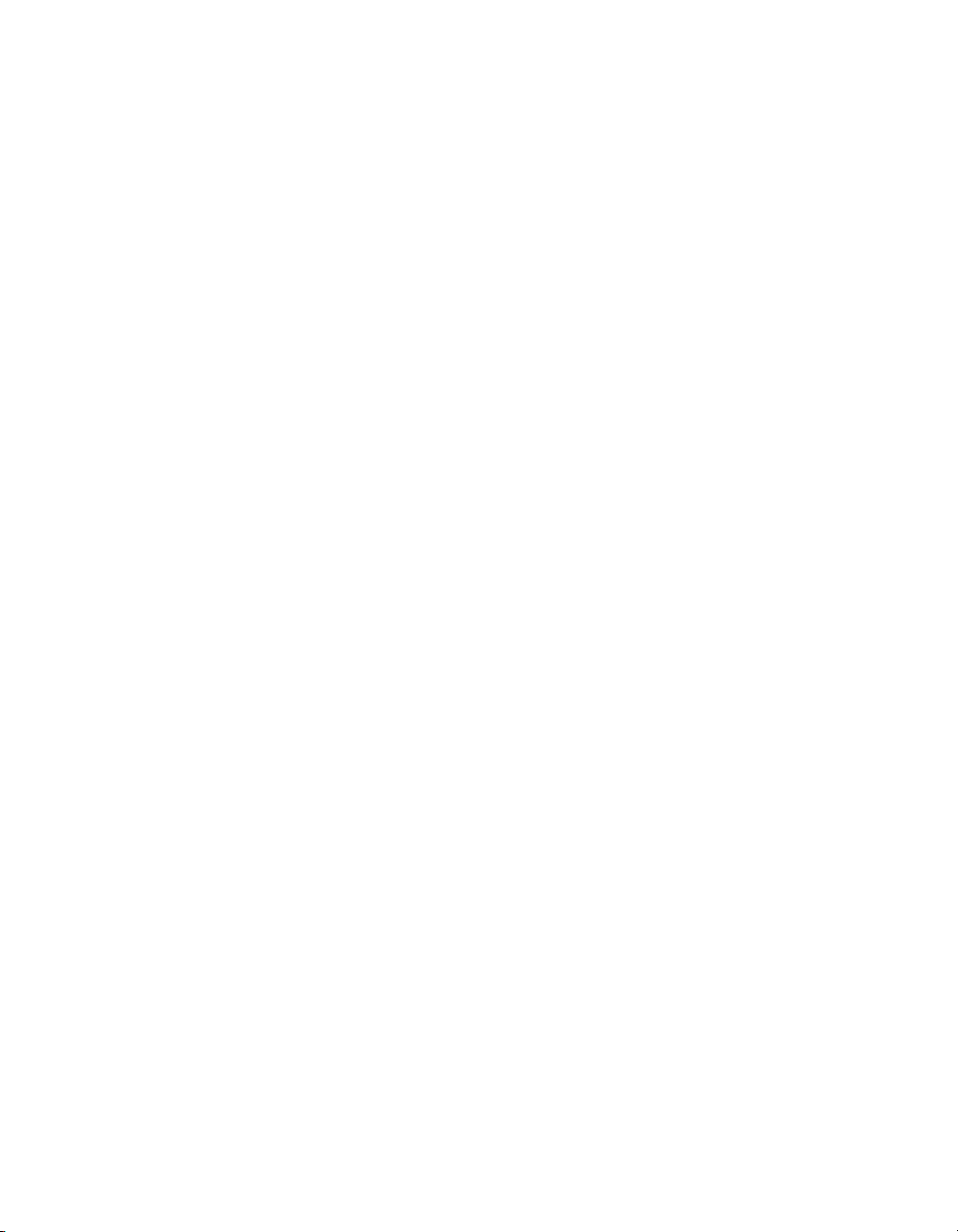
Support
Worldwide Technical Support and Product Information
ni.com
National Instruments Corporate Headquarters
11500 North Mopac Expressway Austin, Texas 78759-3504 USA Tel: 512 794 0100
Worldwide Offices
Australia 03 9879 5166, Austria 0662 45 79 90 0, Belgium 02 757 00 20, Brazil 011 284 5011,
Canada (Calgary) 403 274 9391, Canada (Ontario) 905 785 0085, Canada (Québec) 514 694 8521,
China 0755 3904939, Denmark 45 76 26 00, Finland 09 725 725 11, France 01 48 14 24 24,
Germany 089 741 31 30, Greece 30 1 42 96 427, Hong Kong 2645 3186, India 91805275406,
Israel 03 6120092, Italy 02 413091, Japan 03 5472 2970, Korea 02 596 7456, Mexico (D.F.) 5 280 7625,
Mexico (Monterrey) 8 357 7695, Netherlands 0348 433466, New Zealand 09 914 0488, Norway 32 27 73 00,
Poland 0 22 528 94 06, Portugal 351 1 726 9011, Singapore 2265886, Spain 91 640 0085,
Sweden 08 587 895 00, Switzerland 056 200 51 51, Taiwan 02 2528 7227, United Kingdom 01635 523545
For further support information, see the Technical Support Resources appendix. To comment on the
documentation, send e-mail to techpubs@ni.com
© Copyright 1998, 2000 National Instruments Corporation. All rights reserved.
Page 3
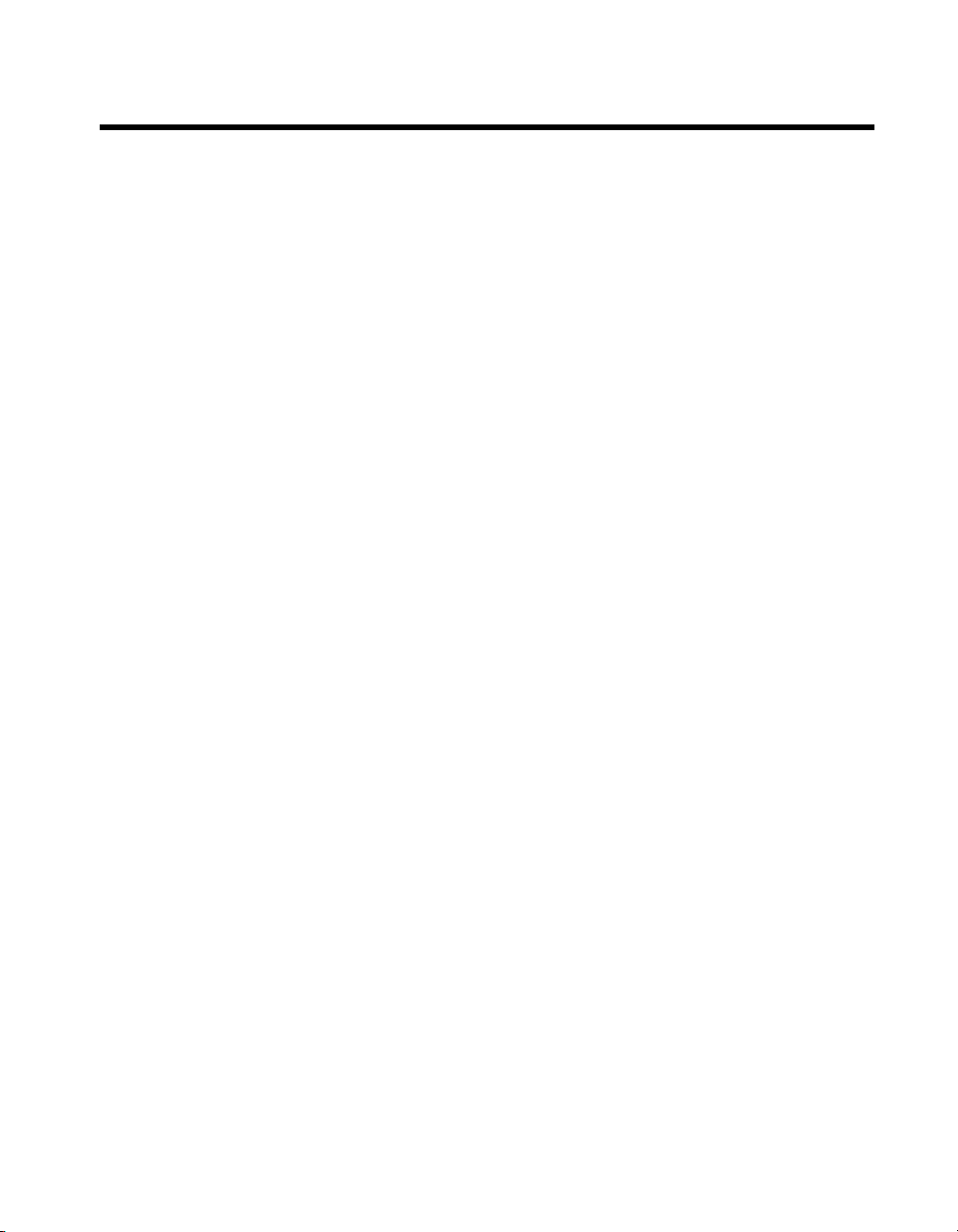
Important Information
Warranty
The serial hardware is warranted against defects in materials and workmanship for a period of one year from the date of shipment,
as evidenced by receipts or other documentation. National Instruments will, at its option, repair or replace equipment that proves
to be defective during the warranty period. This warranty includes parts and labor.
The media on which you receive National Instruments software are warranted not to fail to execute programming instructions,
due to defects in materials and workmanship, for a period of 90 days from date of shipment, as evidenced by receipts or other
documentation. National Instruments will, at its option, repair or replace software media that do not execute programming
instructions if National Instruments receives notice of such defects during the warranty period. National Instruments does not
warrant that the operation of the software shall be uninterrupted or error free.
A Return Material Authorization (RMA) number must be obtained from the factory and clearly marked on the outside of
the package before any equipment will be accepted for warranty work. National Instruments will pay the shipping costs of
returning to the owner parts which are covered by warranty.
National Instruments believes that the information in this document is accurate. The document has been carefully reviewed
for technical accuracy. In the event that technical or typographical errors exist, National Instruments reserves the right to
make changes to subsequent editions of this document without prior notice to holders of this edition. The reader should consult
National Instruments if errors are suspected. In no event shall National Instruments be liable for any damages arising out of
or related to this document or the information contained in it.
XCEPT AS SPECIFIED HEREIN
E
WARRANTY OF MERCHANTABILITY OR FITNESS FOR A PARTICULAR PURPOSE
NEGLIGENCE ON THE PART OF NATIONAL INSTRUMENTS SHALL BE LIMITED TO THE AMOUNT THERETOFORE PAID BY THE CUSTOMER
NSTRUMENTS WILL NOT BE LIABLE FOR DAMAGES RESULTING FROM LOSS OF DATA, PROFITS, USE OF PRODUCTS, OR INCIDENTAL OR
I
CONSEQUENTIAL DAMAGES, EVEN IF ADVISED OF THE POSSIBILITY THEREOF
apply regardless of the form of action, whether in contract or tort, including negligence. Any action against National Instruments
must be brought within one year after the cause of action accrues. National Instruments shall not be liable for any delay in
performance due to causes beyond its reasonable control. The warranty provided herein does not cover damages, defects,
malfunctions, or service failures caused by owner’s failure to follow the National Instruments installation, operation, or
maintenance instructions; owner’s modification of the product; owner’s abuse, misuse, or negligent acts; and power failure or
surges, fire, flood, accident, actions of third parties, or other events outside reasonable control.
ATIONAL INSTRUMENTS MAKES NO WARRANTIES, EXPRESS OR IMPLIED, AND SPECIFICALLY DISCLAIMS ANY
, N
USTOMER’S RIGHT TO RECOVER DAMAGES CAUSED BY FAULT OR
. C
. This limitation of the liability of National Instruments will
. N
ATIONAL
Copyright
Under the copyright laws, this publication may not be reproduced or transmitted in any form, electronic or mechanical, including
photocopying, recording, storing in an information retrieval system, or translating, in whole or in part, without the prior written
consent of National Instruments Corporation.
Trademarks
CVI™, LabVIEW™, National Instruments™, and ni.com™ are trademarks of National Instruments Corporation.
Product and company names mentioned herein are trademarks or trade names of their respective companies.
WARNING REGARDING USE OF NATIONAL INSTRUMENTS PRODUCTS
(1) NATIONAL INSTRUMENTS PRODUCTS ARE NOT DESIGNED WITH COMPONENTS AND TESTING FOR A LEVEL
OF RELIABILITY SUITABLE FOR USE IN OR IN CONNECTION WITH SURGICAL IMPLANTS OR AS CRITICAL
COMPONENTS IN ANY LIFE SUPPORT SYSTEMS WHOSE FAILURE TO PERFORM CAN REASONABLY BE
EXPECTED TO CAUSE SIGNIFICANT INJURY TO A HUMAN.
(2) IN ANY APPLICATION, INCLUDING THE ABOVE, RELIABILITY OF OPERATION OF THE SOFTWARE PRODUCTS
CAN BE IMPAIRED BY ADVERSE FACTORS, INCLUDING BUT NOT LIMITED TO FLUCTUATIONS IN ELECTRICAL
POWER SUPPLY, COMPUTER HARDWARE MALFUNCTIONS, COMPUTER OPERATING SYSTEM SOFTWARE
FITNESS, FITNESS OF COMPILERS AND DEVELOPMENT SOFTWARE USED TO DEVELOP AN APPLICATION,
INSTALLATION ERRORS, SOFTWARE AND HARDWARE COMPATIBILITY PROBLEMS, MALFUNCTIONS OR
FAILURES OF ELECTRONIC MONITORING OR CONTROL DEVICES, TRANSIENT FAILURES OF ELECTRONIC
SYSTEMS (HARDWARE AND/OR SOFTWARE), UNANTICIPATED USES OR MISUSES, OR ERRORS ON THE PART OF
THE USER OR APPLICATIONS DESIGNER (ADVERSE FACTORS SUCH AS THESE ARE HEREAFTER
COLLECTIVELY TERMED “SYSTEM FAILURES”). ANY APPLICATION WHERE A SYSTEM FAILURE WOULD
CREATE A RISK OF HARM TO PROPERTY OR PERSONS (INCLUDING THE RISK OF BODILY INJURY AND DEATH)
SHOULD NOT BE RELIANT SOLELY UPON ONE FORM OF ELECTRONIC SYSTEM DUE TO THE RISK OF SYSTEM
FAILURE. TO AVOID DAMAGE, INJURY, OR DEATH, THE USER OR APPLICATION DESIGNER MUST TAKE
REASONABLY PRUDENT STEPS TO PROTECT AGAINST SYSTEM FAILURES, INCLUDING BUT NOT LIMITED TO
BACK-UP OR SHUT DOWN MECHANISMS. BECAUSE EACH END-USER SYSTEM IS CUSTOMIZED AND DIFFERS
FROM NATIONAL INSTRUMENTS' TESTING PLATFORMS AND BECAUSE A USER OR APPLICATION DESIGNER
MAY USE NATIONAL INSTRUMENTS PRODUCTS IN COMBINATION WITH OTHER PRODUCTS IN A MANNER NOT
EVALUATED OR CONTEMPLATED BY NATIONAL INSTRUMENTS, THE USER OR APPLICATION DESIGNER IS
ULTIMATELY RESPONSIBLE FOR VERIFYING AND VALIDATING THE SUITABILITY OF NATIONAL
INSTRUMENTS PRODUCTS WHENEVER NATIONAL INSTRUMENTS PRODUCTS ARE INCORPORATED IN A
SYSTEM OR APPLICATION, INCLUDING, WITHOUT LIMITATION, THE APPROPRIATE DESIGN, PROCESS AND
SAFETY LEVEL OF SUCH SYSTEM OR APPLICATION.
Page 4

Compliance
FCC/Canada Radio Frequency Interference Compliance*
Determining FCC Class
The Federal Communications Commission (FCC) has rules to protect wireless communications from interference.
The FCC places digital electronics into two classes. These classes are known as Class A (for use in industrialcommercial locations only) or Class B (for use in residential or commercial locations). Depending on where it is
operated, this product could be subject to restrictions in the FCC rules. (In Canada, the Department of
Communications (DOC), of Industry Canada, regulates wireless interference in much the same way.)
Digital electronics emit weak signals during normal operation that can affect radio, television, or other wireless
products. By examining the product you purchased, you can determine the FCC Class and therefore which of the two
FCC/DOC Warnings apply in the following sections. (Some products may not be labeled at all for FCC; if so, the
reader should then assume these are Class A devices.)
FCC Class A products only display a simple warning statement of one paragraph in length regarding interference and
undesired operation. Most of our products are FCC Class A. The FCC rules have restrictions regarding the locations
where FCC Class A products can be operated.
FCC Class B products display either a FCC ID code, starting with the letters EXN,
or the FCC Class B compliance mark that appears as shown here on the right.
Consult the FCC web site
http://www.fcc.gov
FCC/DOC Warnings
This equipment generates and uses radio frequency energy and, if not installed and used in strict accordance with the
instructions in this manual and the CE Mark Declaration of Conformity**, may cause interference to radio and
television reception. Classification requirements are the same for the Federal Communications Commission (FCC)
and the Canadian Department of Communications (DOC).
Changes or modifications not expressly approved by National Instruments could void the user’s authority to operate
the equipment under the FCC Rules.
Class A
Federal Communications Commission
This equipment has been tested and found to comply with the limits for a Class A digital device, pursuant to part 15
of the FCC Rules. These limits are designed to provide reasonable protection against harmful interference when the
equipment is operated in a commercial environment. This equipment generates, uses, and can radiate radio frequency
energy and, if not installed and used in accordance with the instruction manual, may cause harmful interference to
radio communications. Operation of this equipment in a residential area is likely to cause harmful interference in
which case the user will be required to correct the interference at his own expense.
for more information.
Canadian Department of Communications
This Class A digital apparatus meets all requirements of the Canadian Interference-Causing Equipment Regulations.
Cet appareil numérique de la classe A respecte toutes les exigences du Règlement sur le matériel brouilleur du
Canada.
Class B
Federal Communications Commission
This equipment has been tested and found to comply with the limits for a Class B digital device, pursuant to part 15
of the FCC Rules. These limits are designed to provide reasonable protection against harmful interference in a
residential installation. This equipment generates, uses and can radiate radio frequency energy and, if not installed
and used in accordance with the instructions, may cause harmful interference to radio communications. However,
there is no guarantee that interference will not occur in a particular installation. If this equipment does cause harmful
interference to radio or television reception, which can be determined by turning the equipment off and on, the user
is encouraged to try to correct the interference by one or more of the following measures:
• Reorient or relocate the receiving antenna.
• Increase the separation between the equipment and receiver.
Page 5

• Connect the equipment into an outlet on a circuit different from that to which the receiver is connected.
• Consult the dealer or an experienced radio/TV technician for help.
Canadian Department of Communications
This Class B digital apparatus meets all requirements of the Canadian Interference-Causing Equipment Regulations.
Cet appareil numérique de la classe B respecte toutes les exigences du Règlement sur le matériel brouilleur du
Canada.
European Union - Compliance to EEC Directives
Readers in the EU/EEC/EEA must refer to the Manufacturer's Declaration of Conformity (DoC) for information**
pertaining to the CE Mark compliance scheme. The Manufacturer includes a DoC for most every hardware product
except for those bought for OEMs, if also available from an original manufacturer that also markets in the EU, or
where compliance is not required as for electrically benign apparatus or cables.
* Certain exemptions may apply in the USA, see FCC Rules §15.103 Exempted devices, and §15.105(c).
Also available in sections of CFR 47.
** The CE Mark Declaration of Conformity will contain important supplementary information and instructions
for the user or installer.
Page 6
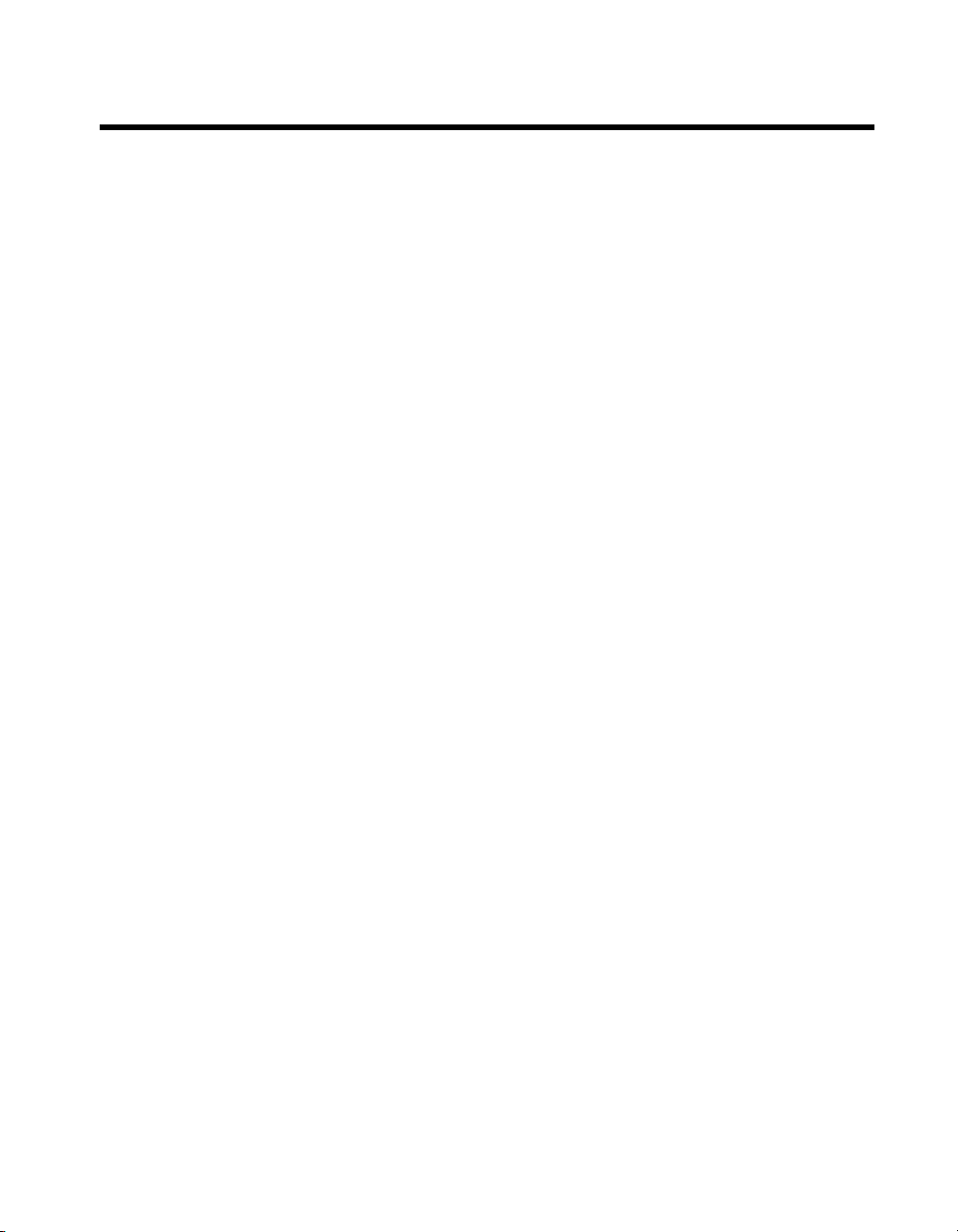
Contents
About This Manual
Conventions ...................................................................................................................xi
Related Documentation..................................................................................................xii
Chapter 1
Introduction
How to Use This Manual ............................................................................................... 1-1
What You Need to Get Started ...................................................................................... 1-2
Optional Equipment.......................................................................................................1-2
Serial Hardware Overview.............................................................................................1-2
NI-Serial Software Overview ........................................................................................ 1-4
Time-Saving Development Tools..................................................................................1-4
Using Your Serial Hardware with LabVIEW and LabWindows/CVI...........................1-5
Chapter 2
Installation and Verification
Install the Software ........................................................................................................ 2-1
Install the Hardware.......................................................................................................2-3
Verify the Installation .................................................................................................... 2-5
Connect the Cables ........................................................................................................2-7
DB-9 Connector...............................................................................................2-8
Modular Jack Connector..................................................................................2-9
DB-25 Connector.............................................................................................2-10
68-Pin Connector.............................................................................................2-12
100-Pin Connector...........................................................................................2-14
Connecting Two-Wire Devices .....................................................................................2-15
Chapter 3
Configuration
View or Change Communication Port Settings............................................................. 3-1
Port Settings Tab............................................................................................................3-2
Bits per Second................................................................................................3-3
Data Bits ..........................................................................................................3-3
Parity................................................................................................................3-3
Stop Bits ..........................................................................................................3-3
Flow Control....................................................................................................3-3
© National Instruments Corporation vii PCI Serial for Windows Me/9x
Page 7
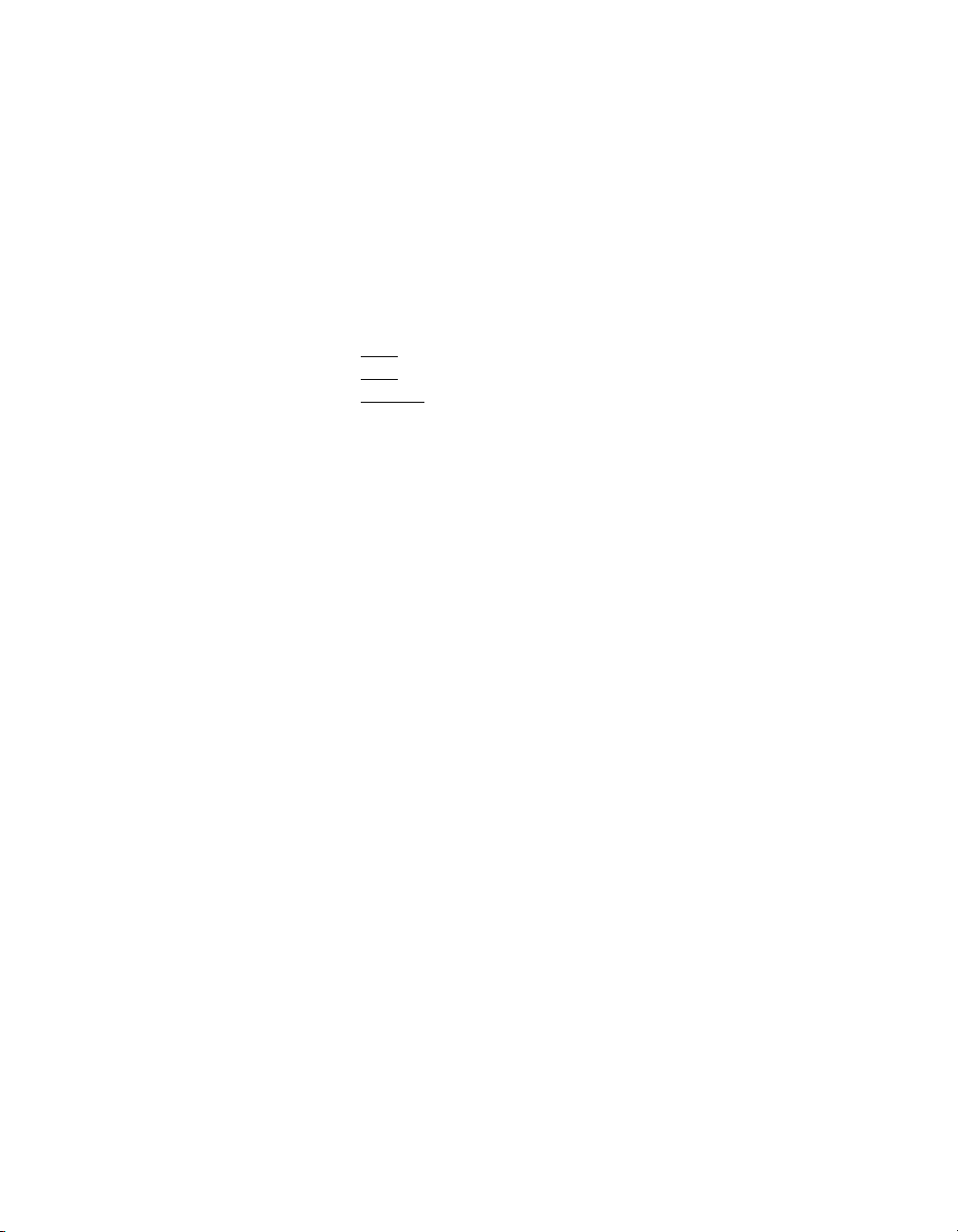
Contents
Advanced Port Settings................................................................................... 3-3
Transceiver Mode ............................................................................. 3-4
Use FIFO Buffers .............................................................................3-4
Restore Defaults.............................................................................................. 3-4
Chapter 4
Using Your Serial Hardware
General Programming Requirements ............................................................................ 4-1
Advanced Transceiver Control for the PCI-485............................................................4-1
Four-Wire Mode ............................................................................................. 4-2
Two-Wire Mode: DTR
Two-Wire Mode: DTR
Two-Wire Mode: TXRDY
Setting the Transceiver Control Mode ............................................................ 4-3
Setting the Transceiver Mode with DeviceIoControl ..................................... 4-4
with Echo .................................................................. 4-2
Controlled ................................................................. 4-2
Auto Control........................................................ 4-3
Appendix A
Serial Port Information
Appendix B
Uninstalling the Hardware and Software
Appendix C
Troubleshooting and Common Questions
Appendix D
Specifications
Appendix E
Technical Support Resources
Glossary
Index
PCI Serial for Windows Me/9x viii ni.com
Page 8
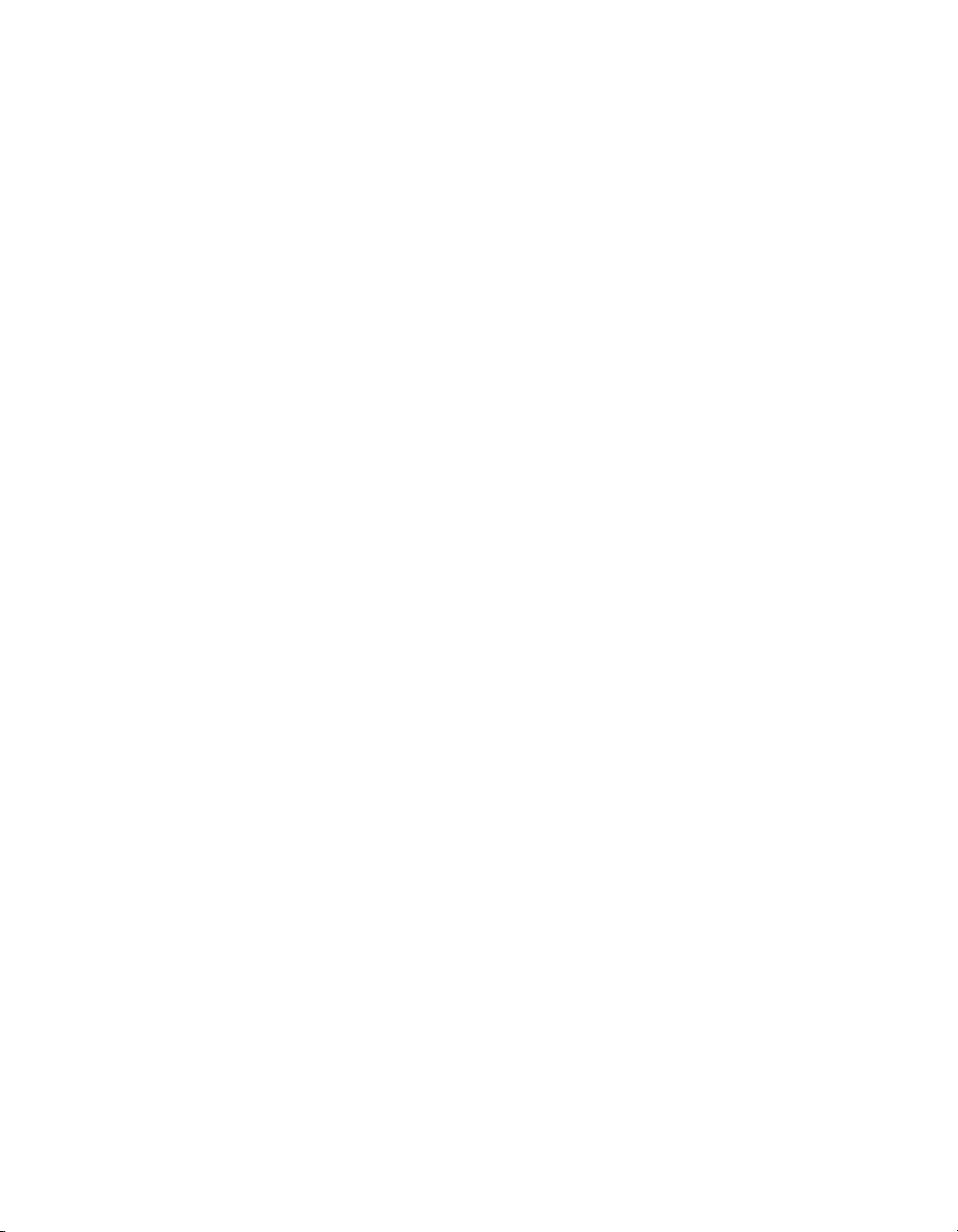
Figures
Contents
Figure 2-1. Add/Remove Programs Properties Dialog Box.....................................2-1
Figure 2-2. NI-Serial Setup Screen ..........................................................................2-2
Figure 2-3. PCI Serial Board Installation................................................................. 2-4
Figure 2-4. Device Manager Tab for PCI Serial Board Ports .................................. 2-6
Figure 2-5. DB-9 Connector Pin Locations .............................................................2-8
Figure 2-6. 10-Position Modular Jack Pin Locations............................................... 2-9
Figure 2-7. DB-25 Connector Pin Locations ...........................................................2-10
Figure 2-8. Connecting the Cables to Your Four-Port PCI Serial Board.................2-11
Figure 2-9. 68-Pin Connector Pin Locations............................................................ 2-12
Figure 2-10. 100-Pin Connector Pin Locations..........................................................2-14
Figure 3-1. Port Settings Tab ...................................................................................3-2
Figure 3-2. Advanced Port Settings Dialog Box...................................................... 3-3
Figure A-1. Typical Full-Duplex System .................................................................A-4
Figure A-2. Typical Half-Duplex System.................................................................A-4
Figure A-3. Multidrop Network Using Terminating Resistors.................................A-5
Figure A-4. Transmission Line Using Bias Resistors............................................... A-6
Figure A-5. Straight-Through Cabling in a DTE-to-DCE Interface.........................A-7
Figure A-6. Null-Modem Cabling in a DTE-to-DTE Interface ................................ A-7
Figure B-1. Selecting an Interface to Uninstall ........................................................B-2
Figure B-2. Add/Remove Programs Properties Dialog Box.....................................B-3
Figure B-3. Successful Uninstallation ......................................................................B-4
Figure C-1. Ports List in Device Manager ................................................................C-5
Tables
Table 2-1. DB-9 Pin Descriptions...........................................................................2-8
Table 2-2. 10-Position Modular Jack Pin Descriptions .......................................... 2-9
Table 2-3. DB-25 Pin Descriptions.........................................................................2-10
Table 2-4. 68-Pin Connector Pin Descriptions .......................................................2-13
Table 2-5. 100-Pin Connector Pin Descriptions .....................................................2-15
Table 4-1. Transceiver Control Modes ................................................................... 4-2
Table 4-2. Transceiver Mode Control Bytes ..........................................................4-4
Table 4-3. DeviceIoControl Function Input Values ..............................................4-5
Table A-1. RS-232, RS-422, and RS-485 Features.................................................A-1
Table C-1. Standard DOS-Based Addresses ...........................................................C-7
© National Instruments Corporation ix PCI Serial for Windows Me/9x
Page 9

About This Manual
This manual contains instructions to help you install and configure the
National Instruments serial hardware and the NI-Serial software for
Windows Me/9x. This manual includes information about the PCI-232/2,
PCI-232/4, PCI-232/8, PCI-232/16, PCI-485/2, PCI-485/4, and PCI-485/8
boards in both isolated and non-isolated versions.
This manual assumes that you are already familiar with Windows Me/9x.
Conventions
The following conventions appear in this manual:
» The » symbol leads you through nested menu items and dialog box options
to a final action. The sequence File»Page Setup»Options directs you to
pull down the File menu, select the Page Setup item, and select Options
from the last dialog box.
This icon denotes a note, which alerts you to important information.
This icon denotes a caution, which advises you of precautions to take to
avoid injury, data loss, or a system crash.
bold Bold text denotes items that you must select or click on in the software,
such as menu items and dialog box options. Bold text also denotes
parameter names.
DTR
italic Italic text denotes variables, emphasis, a cross reference, or an introduction
monospace
© National Instruments Corporation xi PCI Serial for Windows Me/9x
Signal names with an overscore, such as DTR, indicate that the signal is
active low.
to a key concept. This font also denotes text that is a placeholder for a word
or value that you must supply.
Text in this font denotes text or characters that you should enter from the
keyboard, sections of code, programming examples, and syntax examples.
This font is also used for the proper names of disk drives, paths, directories,
programs, subprograms, subroutines, device names, functions, operations,
variables, filenames and extensions, and code excerpts.
Page 10
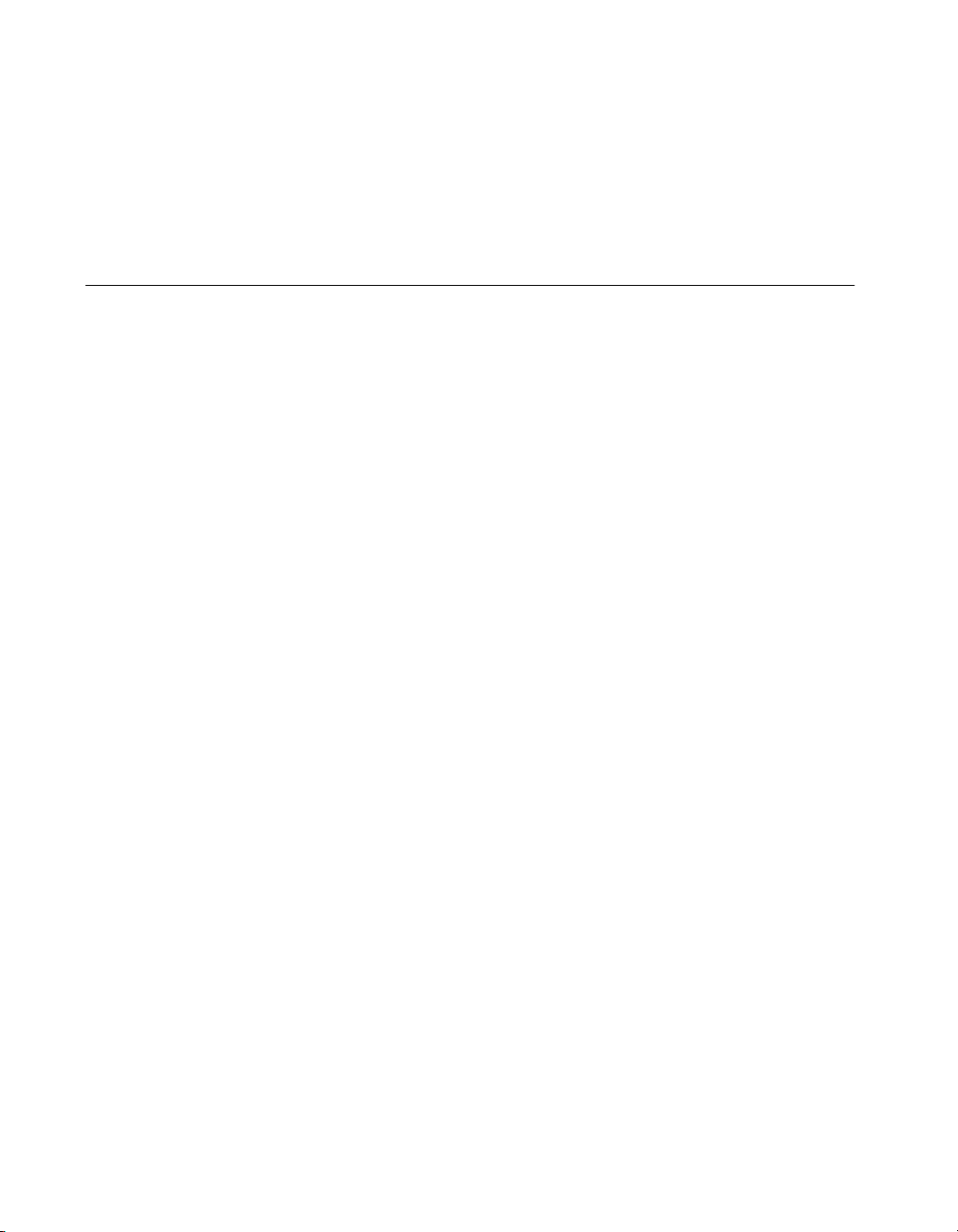
About This Manual
monospace bold
PCI serial boards PCI serial boards refers to all port versions of the PCI serial boards.
Bold text in this font denotes the messages and responses that the computer
automatically prints to the screen. This font also emphasizes lines of code
that are different from the other examples.
Related Documentation
The following documents contain information that you might find helpful
as you read this manual:
• ANSI/EIA-232-D Standard, Interface Between Data Terminal
Equipment and Data Circuit-Terminating Equipment Employing
Serial Binary Data Interchange
• EIA/RS-422-A Standard, Electrical Characteristics of Balanced
Voltage Digital Interface Circuits
• EIA-485 Standard, Standard for Electrical Characteristics of
Generators and Receivers for Use in Balanced Digital
Multipoint Systems
Microsoft Win32 Software Developer Kit
•
Win32 Overviews, Win32 Reference, and Microsoft Programmer’s
Guide to Windows 98/95, Microsoft Corporation
• NS16550AF Universal Asynchronous Receiver/Transmitter with
FIFOs, National Semiconductor
• ST16C654 Asynchronous Receiver/Transmitter with FIFOs,
EXAR Corporation
, Online Documentation for
PCI Serial for Windows Me/9x xii ni.com
Page 11
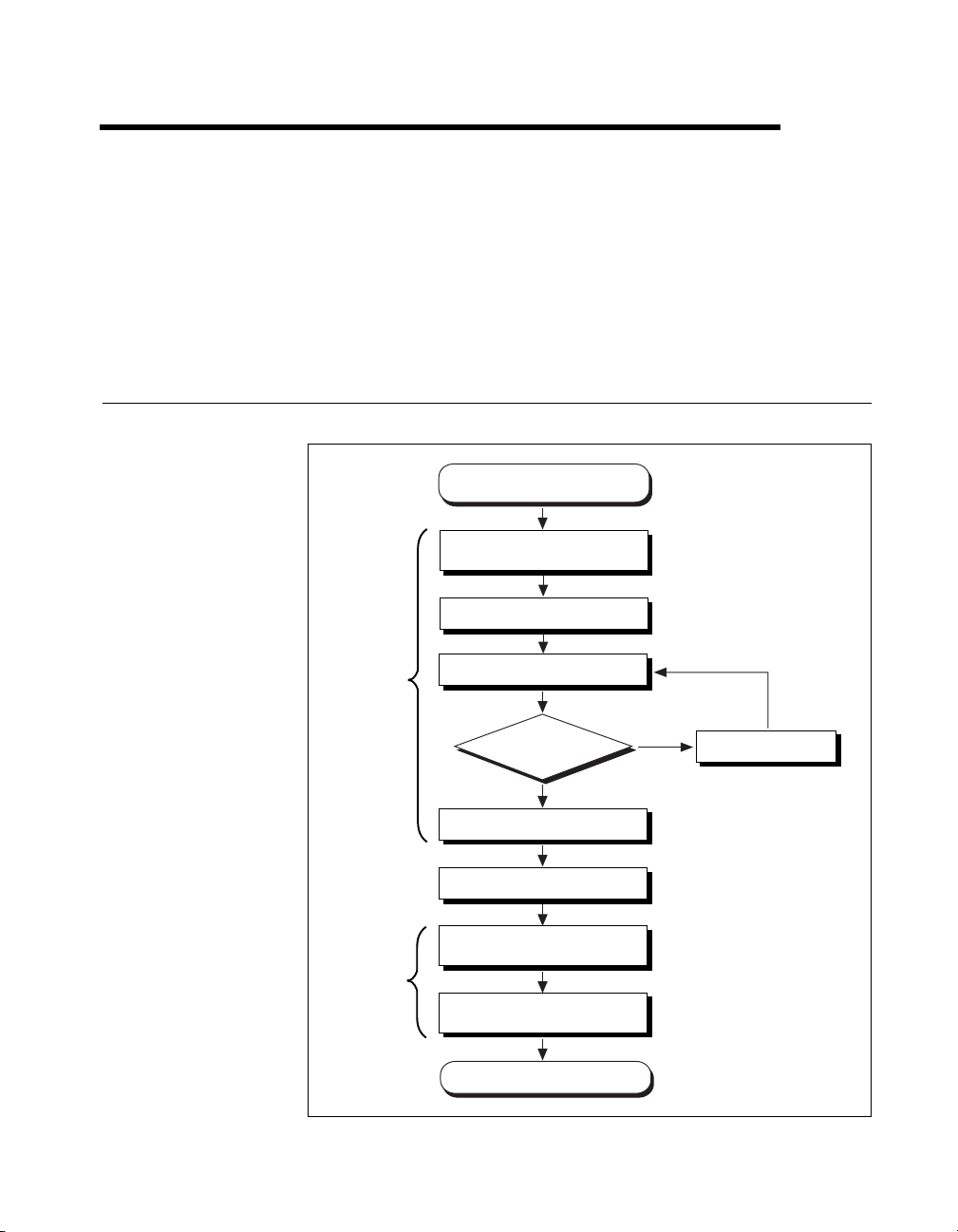
Introduction
This chapter explains how to use this manual, lists what you need to get
started and optional equipment you can order, and briefly describes the
serial hardware and the NI-Serial software.
How to Use This Manual
1
Chapter 1
Chapter 2
Chapter 3
Chapter 4
Gather What You Need
to Get Started
Install the NI Serial
Software
Install the Serial Hardware
Verify the Installation
Passes?
Ye s
Connect the Cables
Configure the Serial Port
Learn About Transceiver
Control Modes
Review Programming
Requirements
No
Troubleshooting
Write Application Program
© National Instruments Corporation 1-1 PCI Serial for Windows Me/9x
Page 12
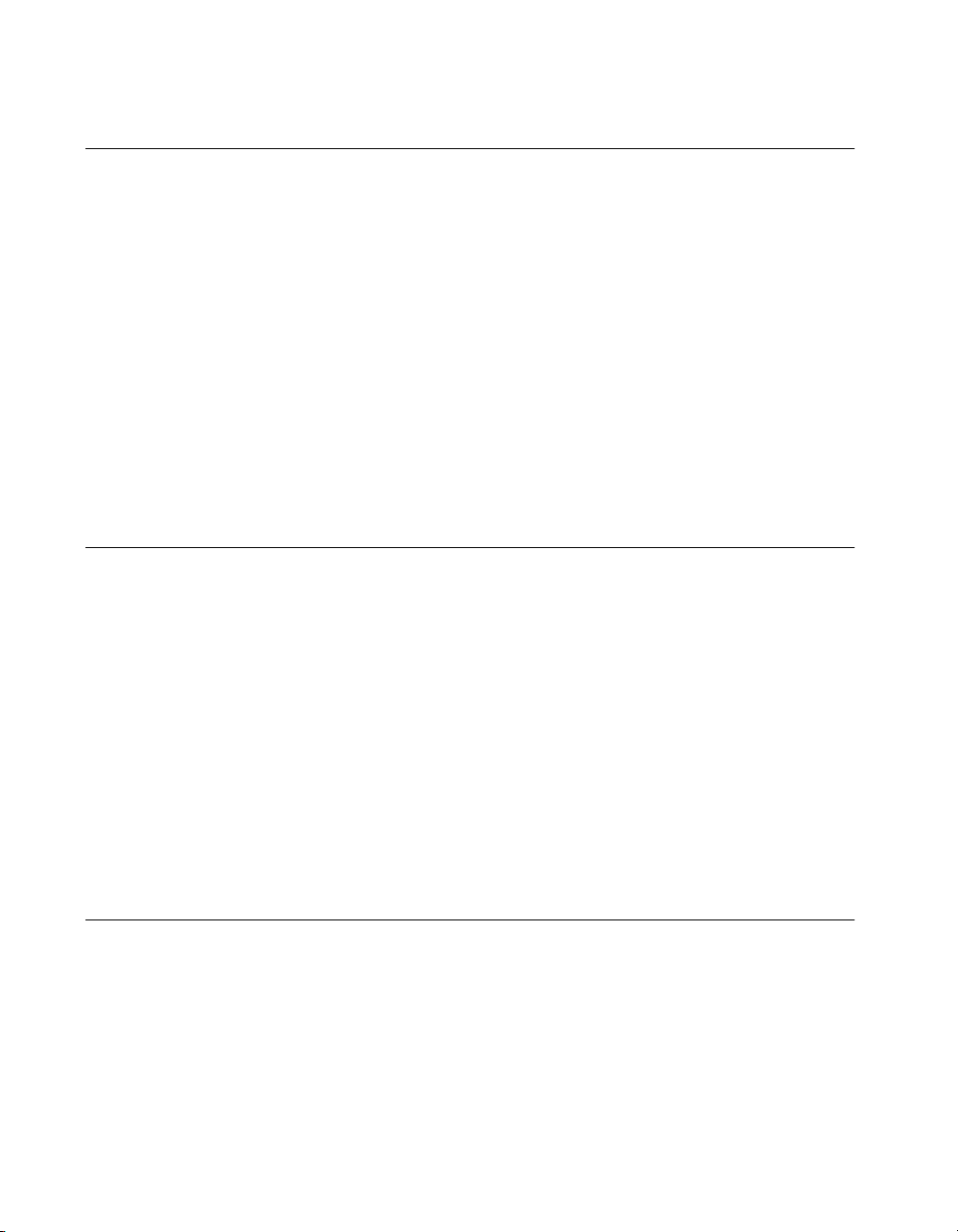
Chapter 1 Introduction
What You Need to Get Started
Before you install your serial hardware and the NI-Serial software, make
sure you have all of the following items:
❑
Windows Me/9x installed on your computer
❑
One of the following serial boards, which is included in your kit:
– PCI-232 (two-, four-, eight-, or sixteen-port)
– PCI-485 (two-, four-, or eight-port)
– PCI-232 isolated (two- or four-port)
– PCI-485 isolated (two- or four-port)
❑
CD, NI-Serial Software for Windows 2000/NT/Me/9x, which is
included in your kit
Optional Equipment
For more information about ordering the following optional equipment,
contact National Instruments:
• DB-9 RS-485 termination connector (PCI-485 only)
• 10-position modular jack to DB-9 cable (four-port boards only)
• 10-position modular jack to DB-25 cable (four-port boards only)
• 68-pin to DB-9 adapter cable (eight-port boards only)
• RS-232 9-pin to 9-pin null modem cable
• RS-232 9-pin to 25-pin null modem cable
• RS-485 9-pin to 9-pin null modem cable
• Breakout box (PCI-232/16 port-board only)
Serial Hardware Overview
The serial hardware gives you a variety of solutions for serial
communication. The PCI-232 boards work with the RS-232 protocols, and
the PCI-485 boards work with the RS-422 and RS-485 protocols. You can
use the PCI-232 boards for serial communication up to distances of 50 ft.
You can connect the PCI-485 boards to up to 31 devices using serial cable
lengths up to 4,000 ft.
PCI Serial for Windows Me/9x 1-2 ni.com
Page 13
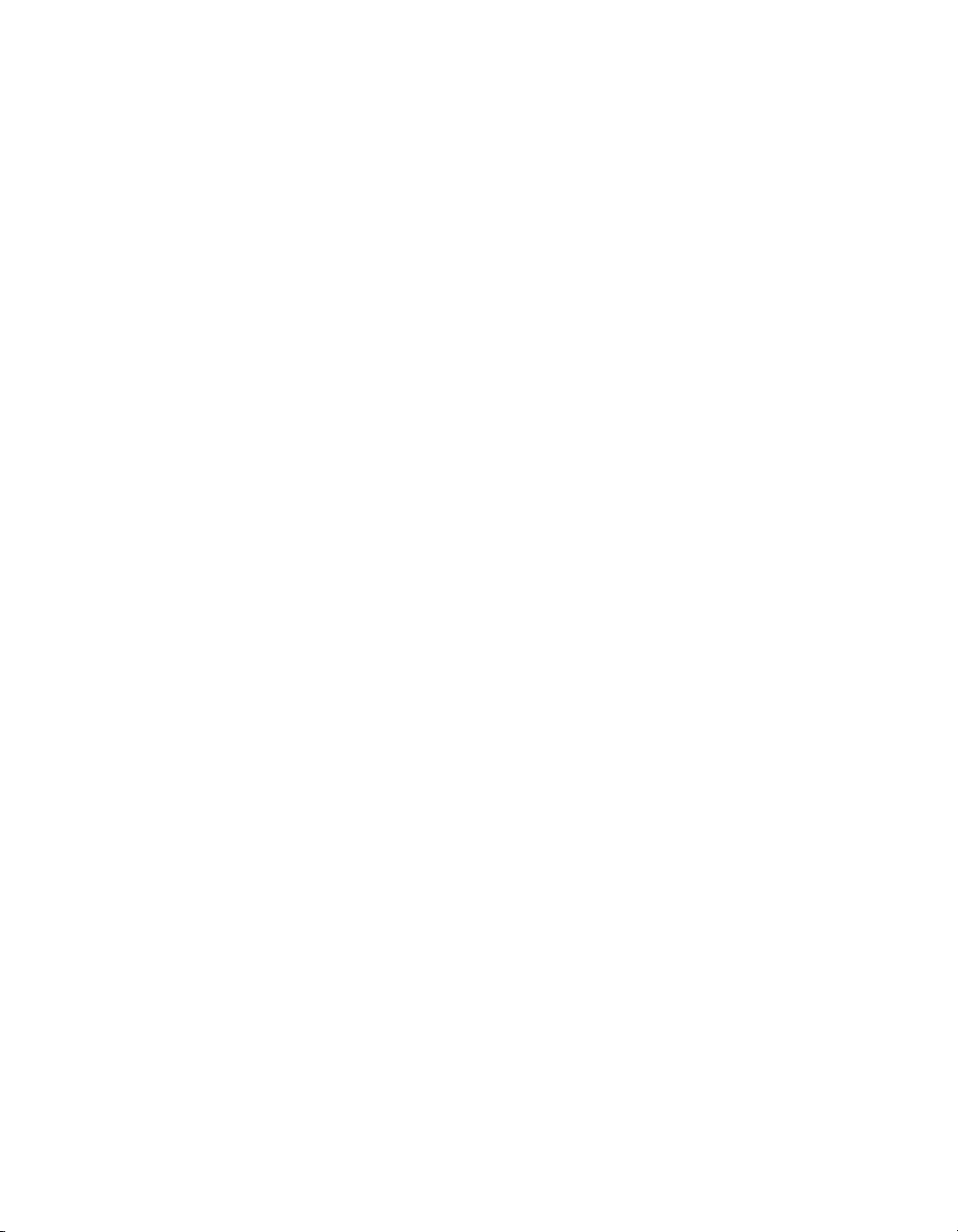
Chapter 1 Introduction
Additionally, the PCI serial boards are available in a two-port version
(PCI-232/2 and PCI-485/2), a four-port version (PCI-232/4 and
PCI-485/4), an eight-port version (PCI-232/8 and PCI-485/8), and a
sixteen-port version (PCI-232/16). The two-port versions use DB-9
connectors. The four-port versions use 10-position modular jacks to
provide all four connections on a single back panel. Optional cable
accessories convert the 10-position modular jacks to either DB-9 or DB-25
connectors with standard pinouts. The eight-port versions use adapter
cables to convert the 68-pin connector on the board to eight DB-9
connectors. The sixteen-port version uses a breakout box to convert the
100-pin connector on the board to sixteen DB-9 connectors. Throughout
this manual, PCI serial boards refers to all versions of the PCI serial
boards.
The isolated PCI-232 and PCI-485 boards are designed for applications in
harsh environments. Isolated ports provide reliable communication in
situations involving ground loops from different ground levels or high
common mode voltage induced on the lines in noisy environments.
Non-isolated ports may not provide reliable communication in those
situations. The isolation between each communication port and the host PC
ensures the safe operation of the PC and the devices connected to other
ports on the same board, in case of accidental high voltages on
communication lines.
The PCI-485 boards support four hardware transceiver control modes
for reliable communication with two- and four-wire devices. For more
information about transceiver control modes, refer to Chapter 4, Using
Your Serial Hardware.
All serial hardware uses standard 16550-compatible UARTs (Universal
Asynchronous Receiver/Transmitters) for complete compatibility
with standard PC COM ports. The serial hardware contains FIFOs
(First-In-First-Out) buffers to reduce susceptibility to interrupt latency
for faster transmission rates. Full Plug and Play compatibility allows
switchless configuration and installation. For more information about
the serial hardware specifications and operating conditions, refer to
Appendix D, Specifications.
© National Instruments Corporation 1-3 PCI Serial for Windows Me/9x
Page 14
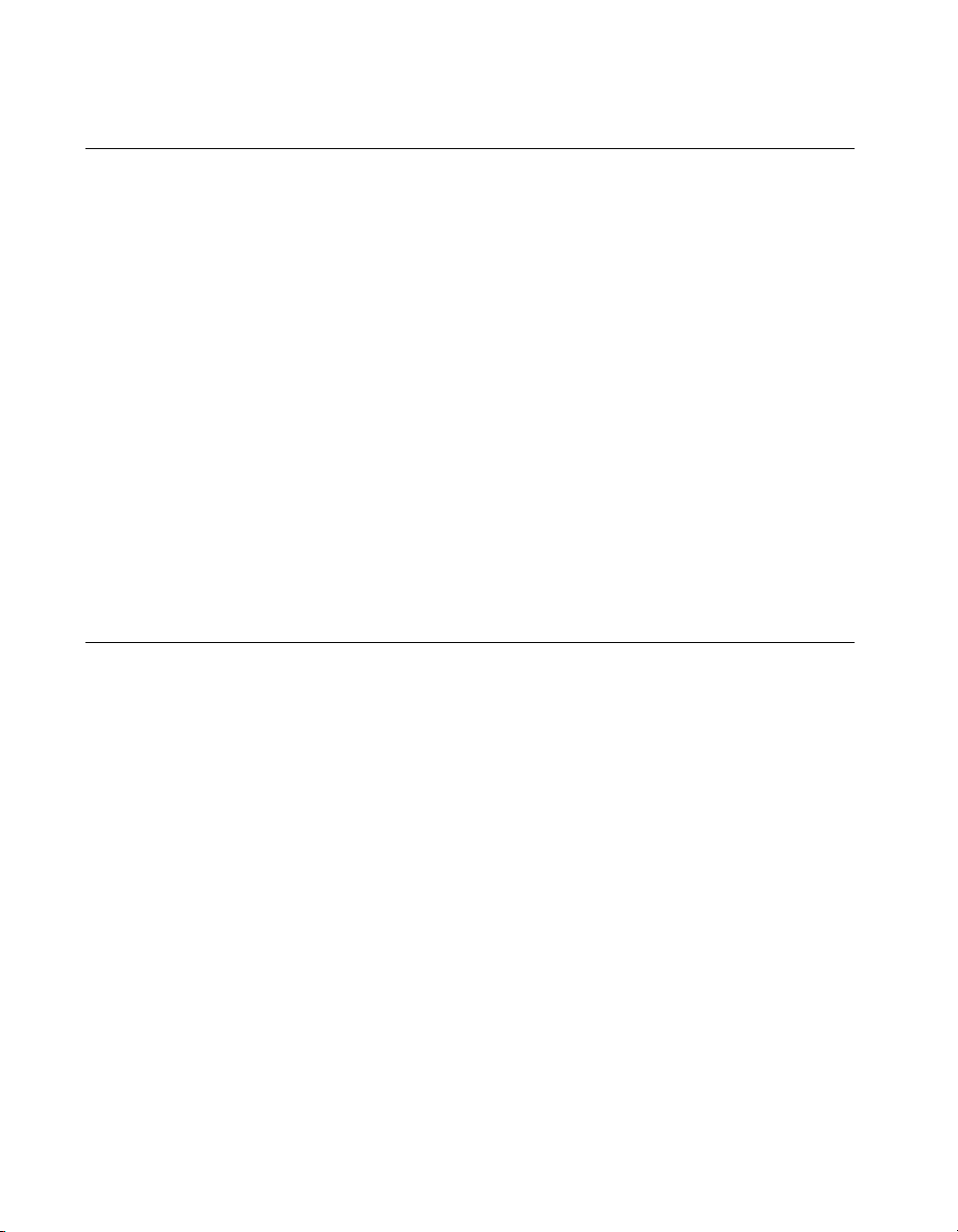
Chapter 1 Introduction
NI-Serial Software Overview
The NI-Serial software for Windows Me/9x includes a native Windows
device driver that provides full interrupt-driven, buffered I/O for multiple
COM ports. You can obtain a maximum baud rate of 460.8 KBaud on the
PCI-485 and 115.2 KBaud on the PCI-232. You can also use up any
number of serial ports under Windows Me/9x. The NI-Serial software also
includes a configuration utility, which is fully integrated into the Windows
Me/9x Device Manager. For more information about software
specifications, refer to Appendix D, Specifications.
The NI-Serial software includes the following components:
• Device driver
• Diagnostic utility
• Configuration utility
• Product manuals
The NI-Serial software supports all National Instruments serial hardware,
including the AT, PCI, PXI/CompactPCI, and PCMCIA versions.
Time-Saving Development Tools
Your kit includes the NI-Serial software for Windows Me/9x. In addition,
you can order the LabWindows/CVI or LabVIEW software from National
Instruments to speed your application development time and make it easier
to communicate with your instruments.
LabVIEW is an easy-to-use, graphical programming environment
you can use to acquire data from thousands of different instruments,
including IEEE 488.2 devices, VXI devices, serial devices, PLCs, and
plug-in data acquisition boards. After you have acquired raw data, you can
convert it into meaningful results using the powerful data analysis routines
in LabVIEW. LabVIEW also comes with hundreds of instrument drivers,
which dramatically reduce software development time, because you do not
have to spend time programming the low-level control of each instrument.
LabWindows/CVI is similar to LabVIEW, except that it combines an
interactive, easy-to-use development approach with the programming
power and flexibility of compiled ANSI C code.
For ordering information, or to request free demonstration software,
contact National Instruments.
PCI Serial for Windows Me/9x 1-4 ni.com
Page 15
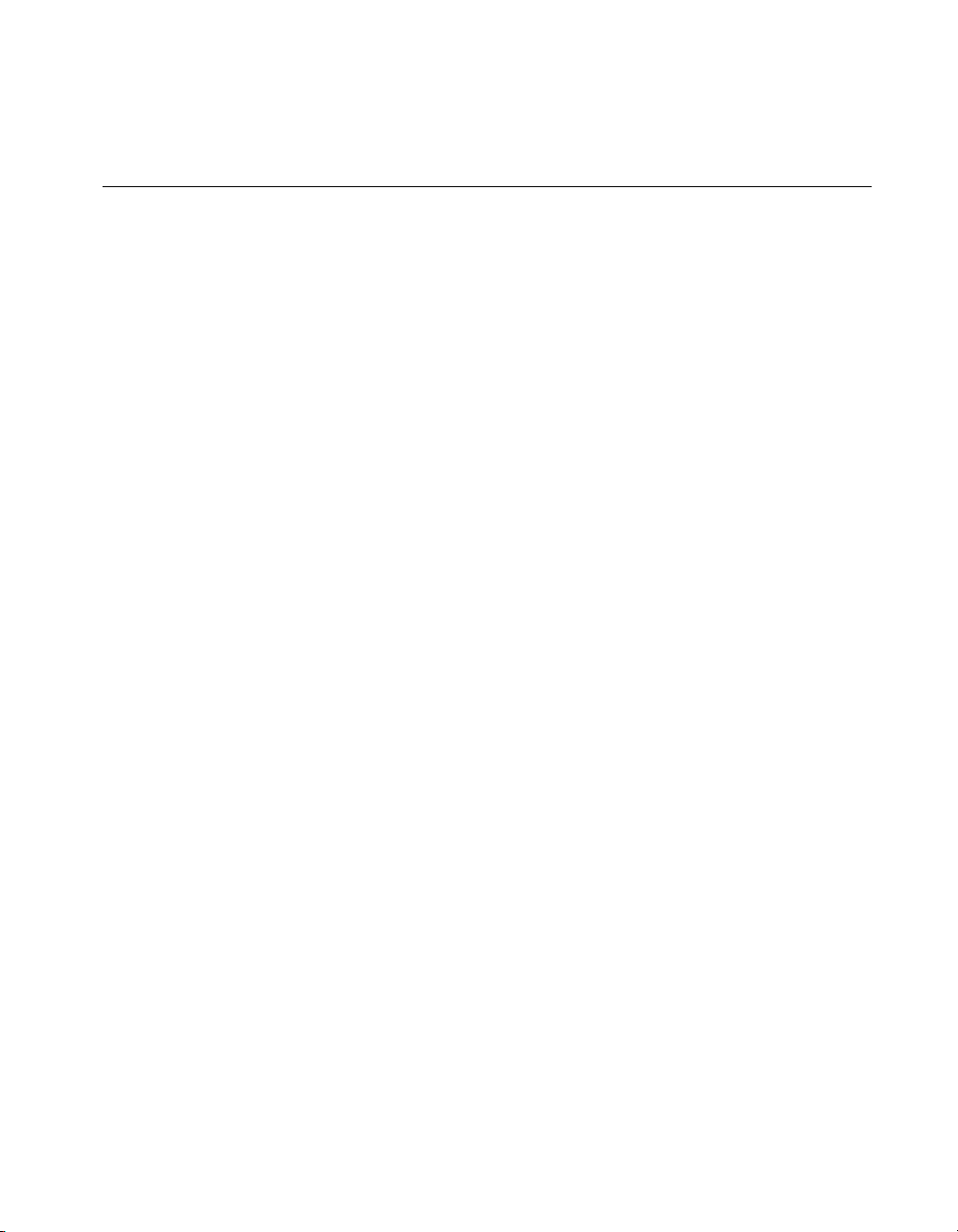
Chapter 1 Introduction
Using Your Serial Hardware with LabVIEW and LabWindows/CVI
After you install your serial hardware and the NI-Serial software, you can
use standard serial I/O functions in LabVIEW and LabWindows/CVI with
your serial interface. If you already have LabVIEW or LabWindows/CVI
and want to use it with your serial hardware, refer to your LabVIEW or
LabWindows/CVI documentation for information about serial I/O
functions.
© National Instruments Corporation 1-5 PCI Serial for Windows Me/9x
Page 16

Installation and Verification
This chapter describes how to install the NI-Serial software, serial
hardware, and cables, and how to verify the installation.
Install the Software
Before you install your serial hardware, complete the following steps to
install the NI-Serial software for Windows Me/9x:
1. Select Start»Settings»Control Panel.
2. Double-click on the Add/Remove Programs icon. A dialog box
similar to the one shown in Figure 2-1 appears.
2
Figure 2-1.
© National Instruments Corporation 2-1 PCI Serial for Windows Me/9x
Add/Remove Programs Properties Dialog Box
Page 17
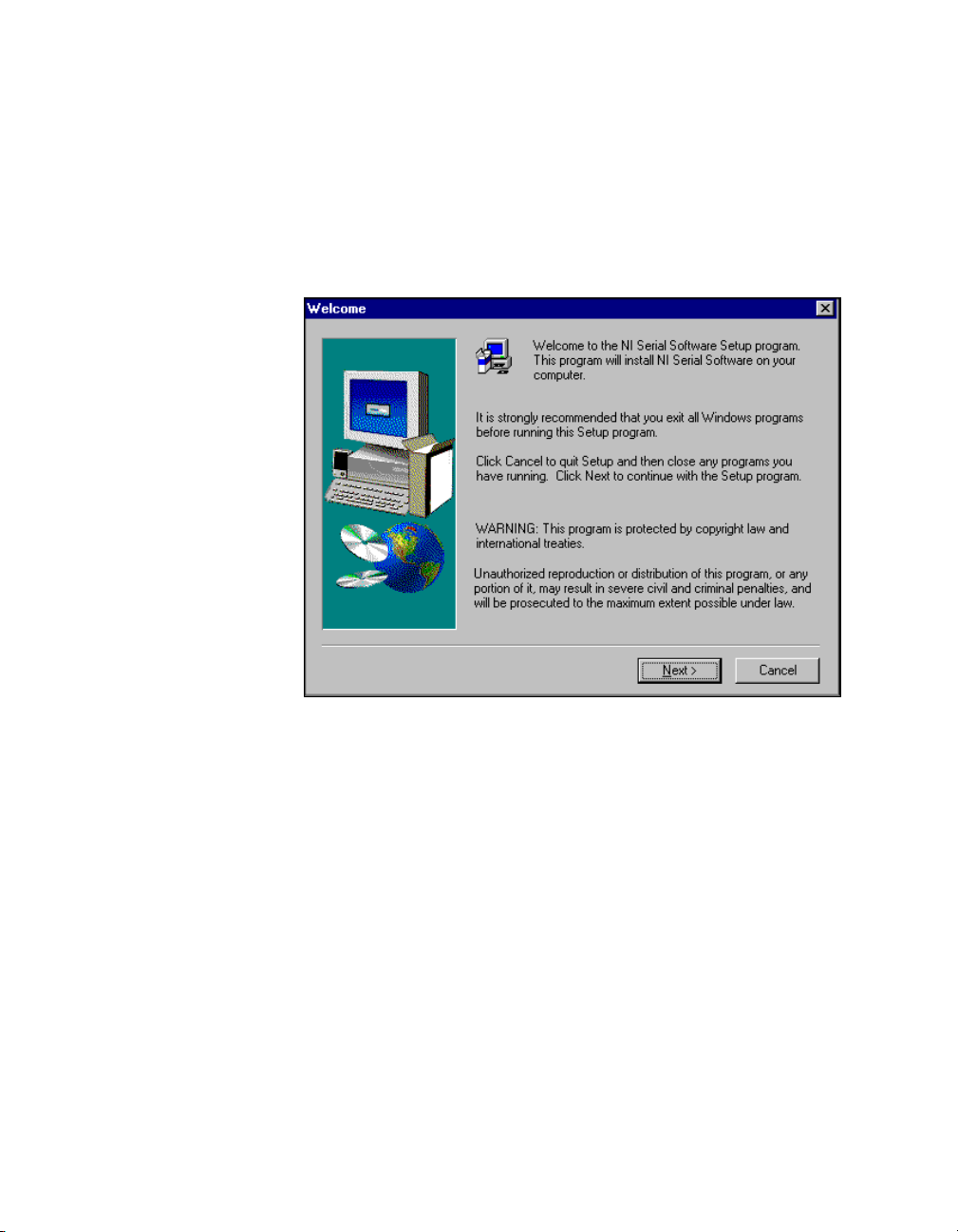
Chapter 2 Installation and Verification
3. Click on the Install button.
4. When prompted, insert the NI-Serial Software for Windows
5. When prompted, click on the Finish button to install the program files
6. The setup wizard begins with the screen shown in Figure 2-2.
2000/NT/Me/9x CD, and click on the Next button.
from floppy disks or CD-ROM.
Figure 2-2. NI-Serial Setup Screen
The setup wizard guides you through the necessary steps to install the
NI-Serial software. To exit the setup wizard at any time, click on the
Cancel
button.
7. If you need to install your hardware, or if this is your first time to install
the NI-Serial software for Windows Me/9x, skip to the next section,
Install the Hardware
. Otherwise, continue to step 8.
8. If your hardware is already installed, restart Windows Me/9x.
9. Windows Me/9x should automatically detect your hardware and
display one or more
operating system (Windows Me/9x) may show the
Driver
option. If so, make sure the
selected and click on the OK button. If the
New Hardware Found
Windows Default Driver
dialog boxes. Your
Windows Default
is
Windows Default Driver
option is not shown, the installation continues automatically. When
you finish, continue to the
PCI Serial for Windows Me/9x 2-2 ni.com
Verify the Installation
section.
Page 18
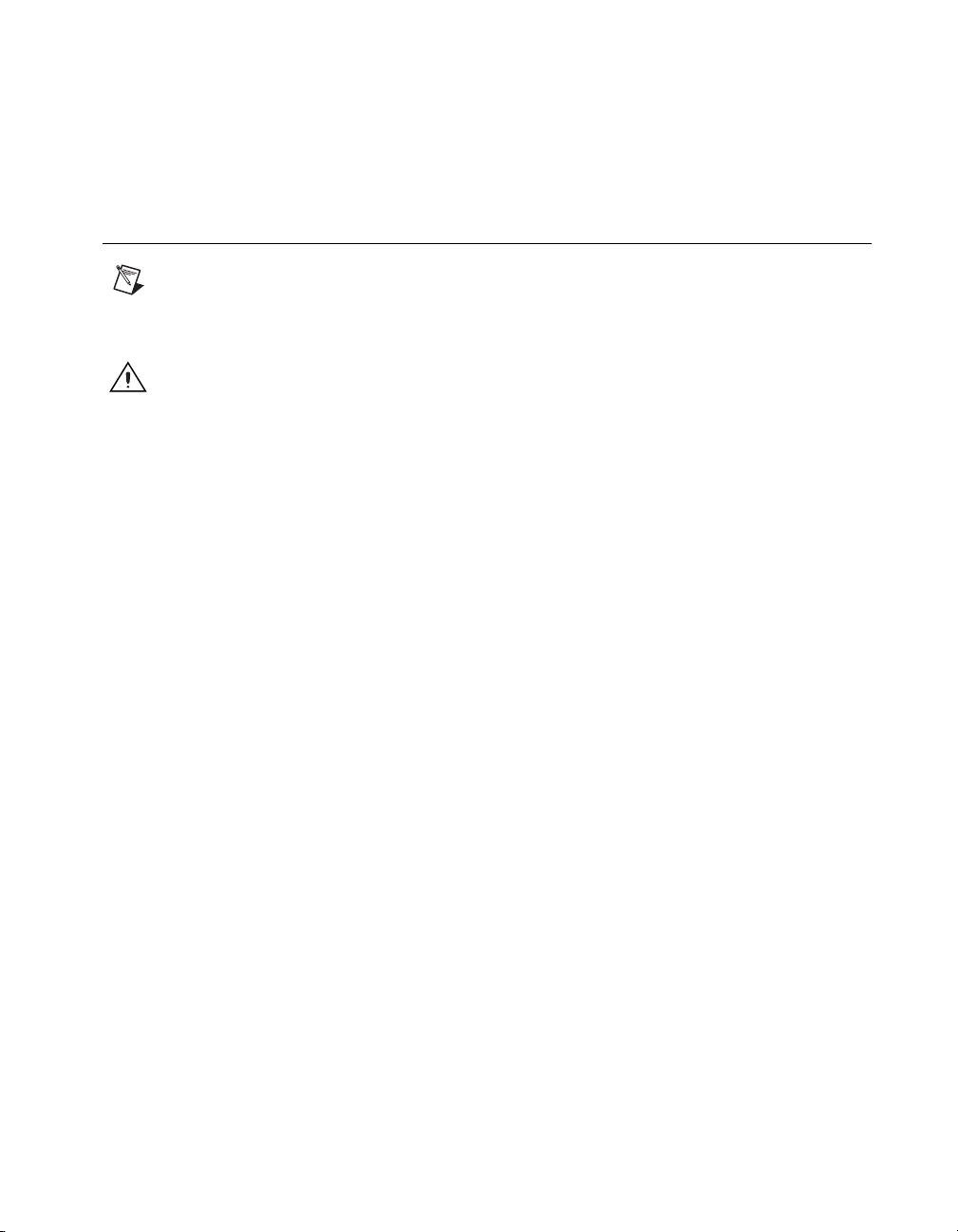
If no New Hardware Found dialog box appears, refer to the Forcing
Windows to Detect Your Hardware section in Appendix C,
Troubleshooting and Common Questions.
Install the Hardware
Note
If you are installing a PCI-485, you might need to adjust the value of the bias
resistors, depending on your application. Bias resistors are not available on the eight-port
PCI-485. For more information, refer to Appendix A, Serial Port Information.
Chapter 2 Installation and Verification
Caution
package to a metal part of your system chassis to discharge electrostatic energy, which can
damage several components on your serial board.
Before you remove your board from the package, touch the antistatic plastic
To install your PCI serial board, complete the following steps:
1. Turn off your computer. Keep the computer plugged in so that it
remains grounded while you install the PCI serial board.
2. Remove the top or side cover of the computer.
3. Find an unused PCI expansion slot in your computer.
4. Remove the corresponding expansion slot cover on the back panel of
the computer.
5. Touch a metal part on your chassis to discharge any static electricity.
6. Insert the PCI serial board into the slot with the serial connectors
toward the opening on the back panel. Make sure that you insert the
board all the way into the slot. The board might seem to click firmly
into place, even though it is only part of the way in. Figure 2-3 shows
how to install the PCI serial board into an expansion slot.
© National Instruments Corporation 2-3 PCI Serial for Windows Me/9x
Page 19
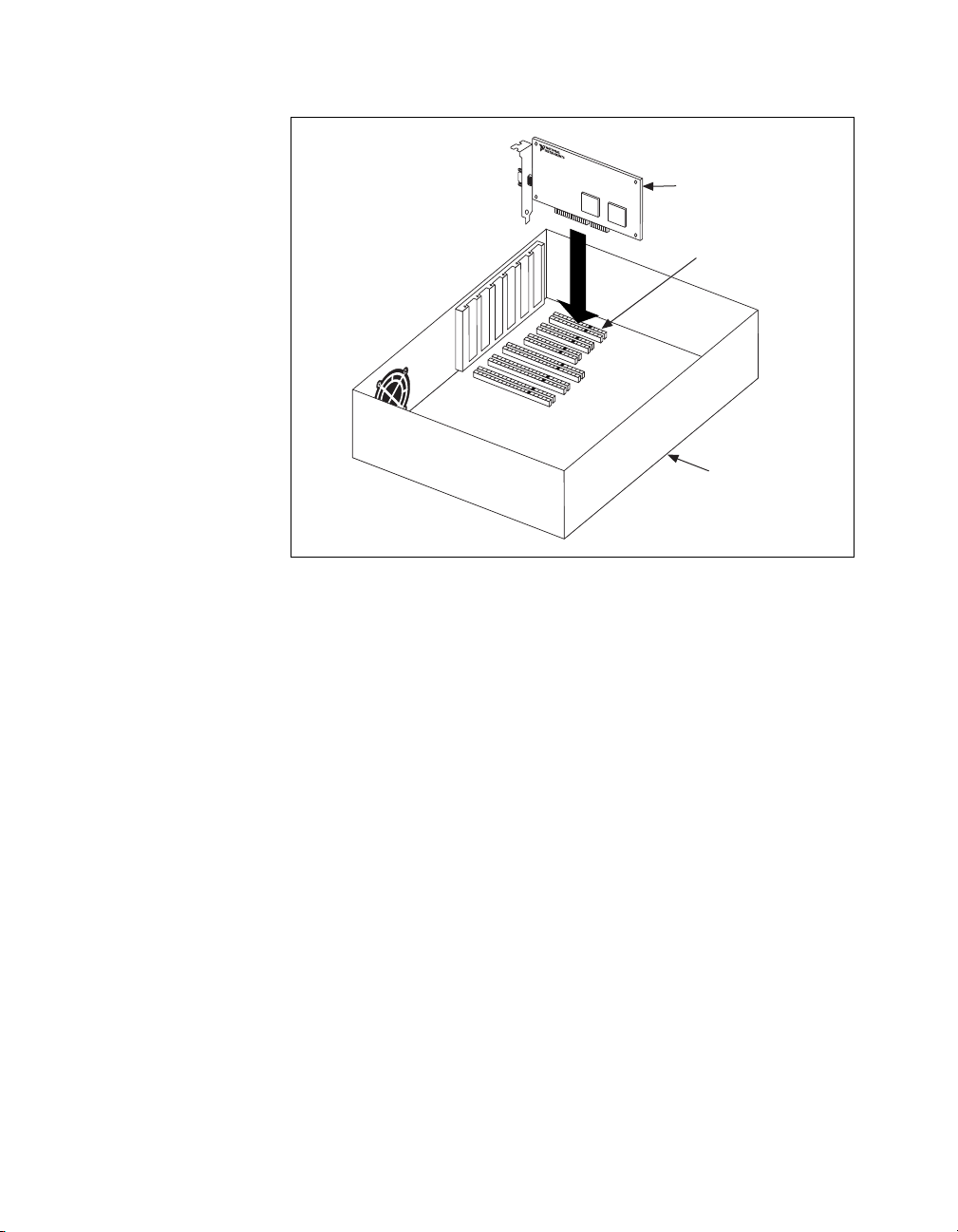
Chapter 2 Installation and Verification
PCI Serial Board
PCI Slot
Personal
Computer
Figure 2-3. PCI Serial Board Installation
7. Screw the PCI serial board mounting bracket to the back panel
mounting rail of the computer.
8. Replace the cover.
9. Turn on your computer and start Windows Me/9x.
10. Windows Me/9x should automatically detect your hardware and
display one or more New Hardware Found dialog boxes. Your
operating system (Windows Me/9x) may show the Windows Default
Driver option. If so, make sure the Windows Default Driver is
selected and click on the OK button. If the Windows Default Driver
option is not shown, the installation continues automatically.
If no New Hardware Found dialog box appears, refer to the Forcing
Windows to Detect Your Hardware section in Appendix C,
Troubleshooting and Common Questions.
The serial hardware installation is complete. Continue to the next section,
Verify the Installation.
PCI Serial for Windows Me/9x 2-4 ni.com
Page 20
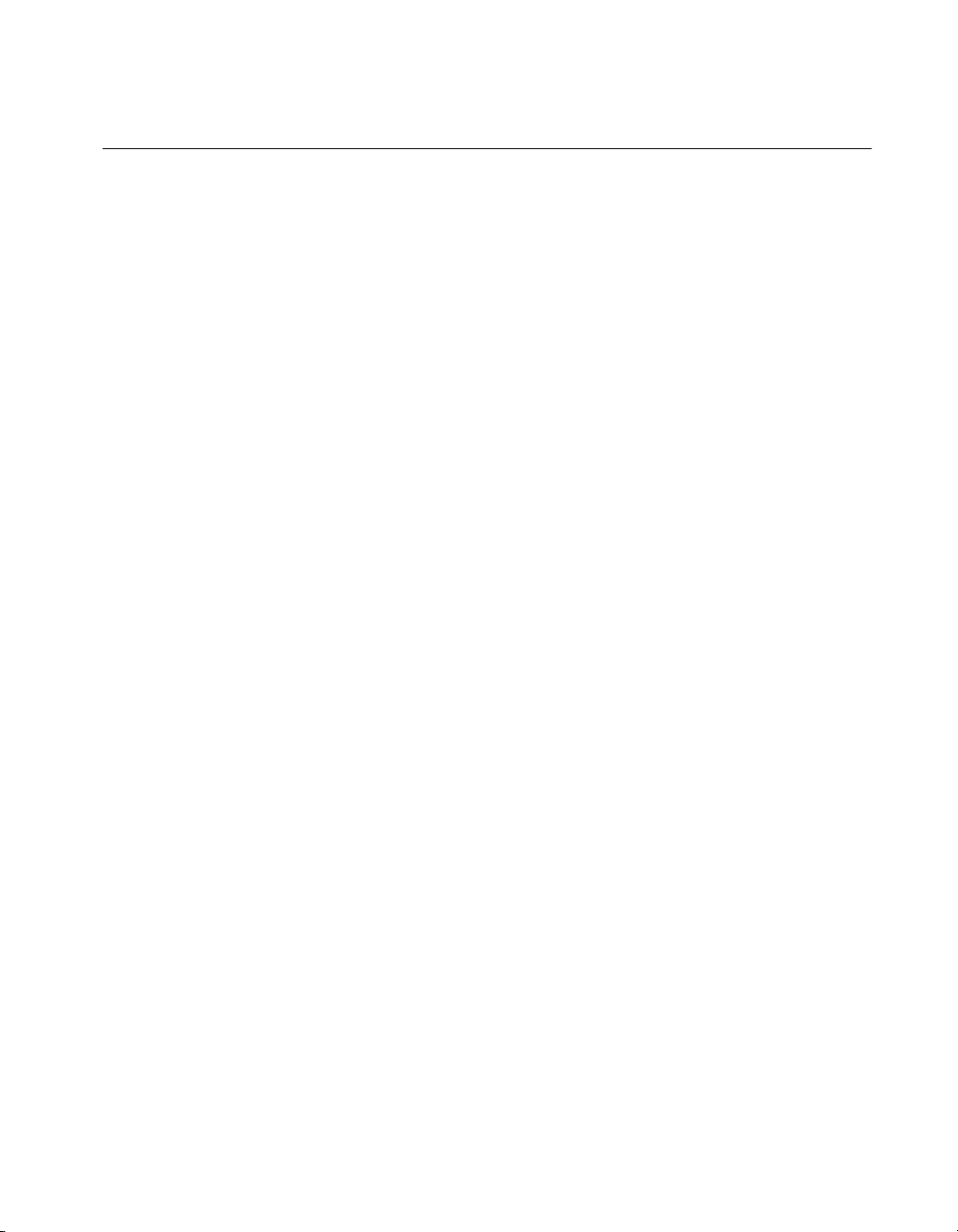
Verify the Installation
Before you verify the installation, keep in mind that the serial ports
built into your computer are typically named from COM1 to COM4.
Windows Me/9x typically issues port names to the ports on NI serial
hardware starting with COM5, COM6, and so on. If not enough resources
are available to assign to all the NI serial ports, the port with the higher
COMx name is not configured.
To verify the hardware and software installation, complete the following
steps:
1. Select Start»Settings»Control Panel and double-click on the
System
2. Click on the
button.
type
3. Double-click on the
the ports.
4. Double-click on the Multi-function adapters icon.
The PCI serial boards are configured as devices belonging to the
multi-function adapters class. The multi-function parent device is
listed under the Multi-function adapters icon, and each child device
is listed as a port under the Ports
icon.
Device Manager
Chapter 2 Installation and Verification
tab and click on the
Ports (COM & LPT)
(COM & LPT)
View devices by
icon to display all of
icon.
© National Instruments Corporation 2-5 PCI Serial for Windows Me/9x
Page 21
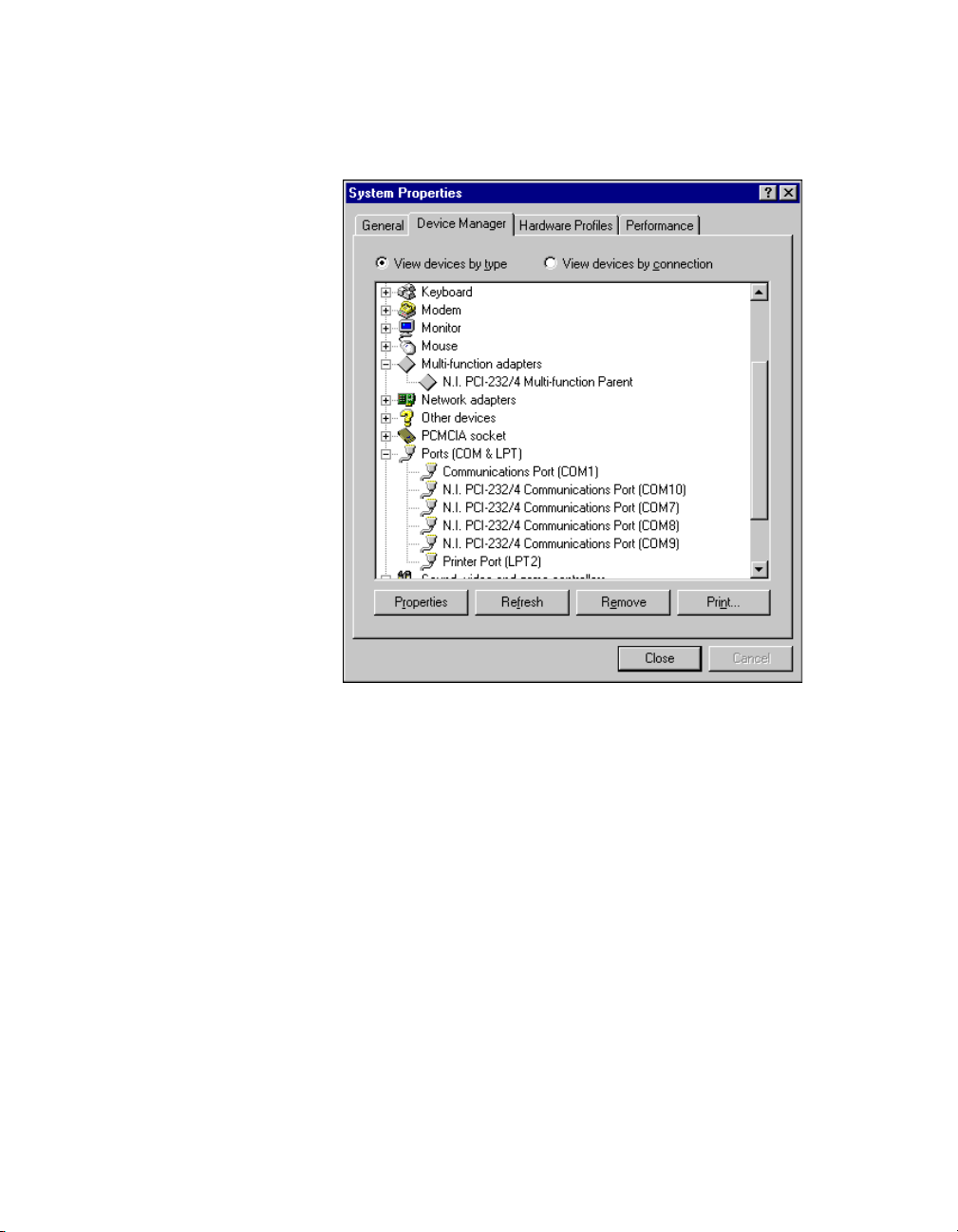
Chapter 2 Installation and Verification
Figure 2-4 shows the Device Manager tab for serial hardware that is
installed properly.
Figure 2-4. Device Manager Tab for PCI Serial Board Ports
5. Verify the hardware resources, as follows:
a. In the Device Manager tab, under Multi-function adapters,
double-click on a serial board.
b. Click on the
properly, the
Resources
Resources
tab. If the resources were assigned
tab shows which resources are assigned
to your serial ports.
c. Repeat steps 5a and 5b until you have verified the resources for
each board.
6. (Optional) To determine which physical port is associated with COMx,
complete the following steps:
a. In the Device Manager tab, under Ports
(COM & LPT)
,
double-click on the serial port (COMx).
b. Click on the
Port Settings
tab to display the serial number of the
serial hardware and the physical port number starting at 1. For all
PCI Serial for Windows Me/9x 2-6 ni.com
Page 22
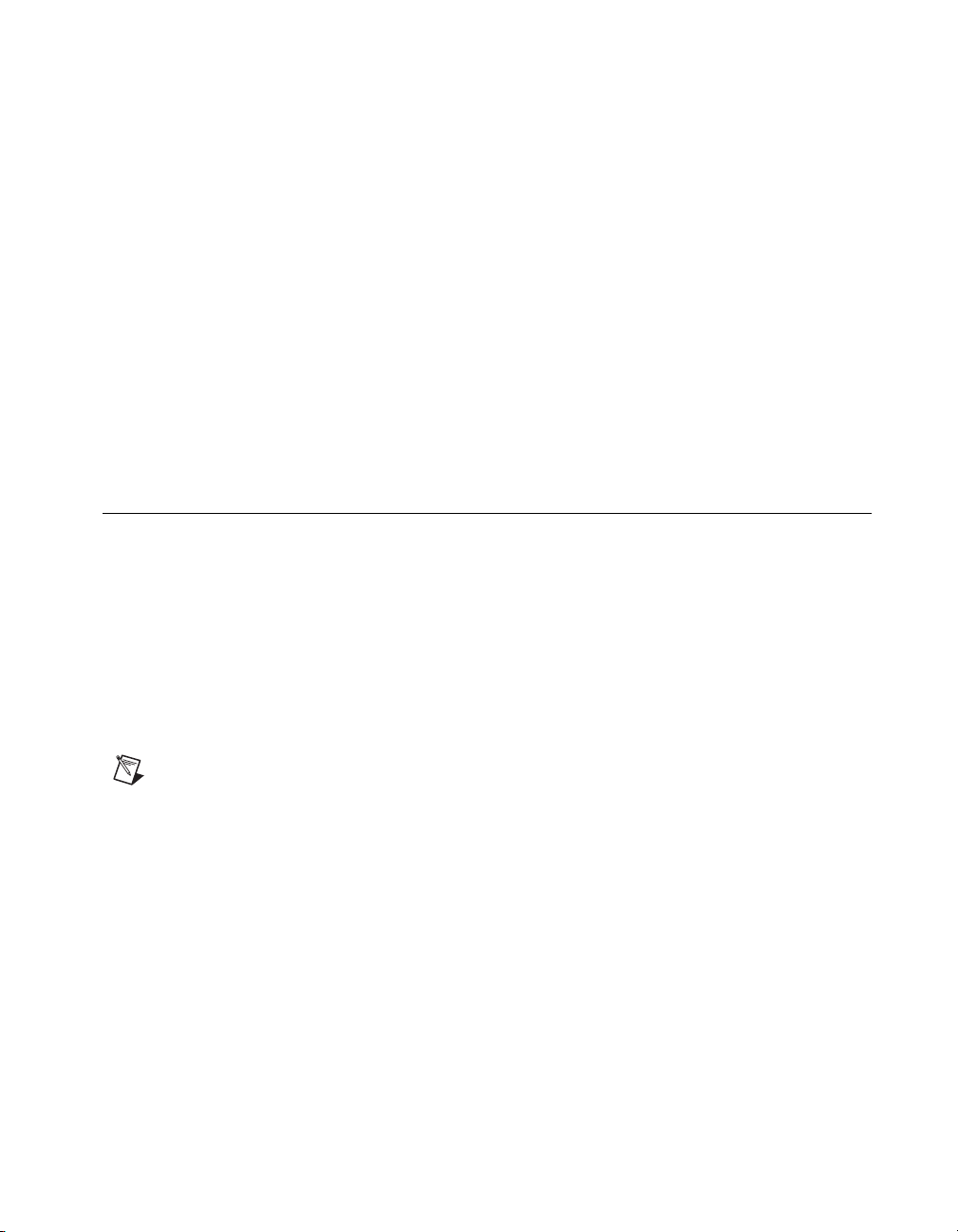
7. Run the diagnostic utility, as follows: select
Start»Programs»National Instruments Serial»diagnostics.
The diagnostic utility verifies that your serial driver is installed
properly, that the configuration of your hardware does not conflict
with anything else in your system, and that the serial driver can
communicate with your hardware correctly.
If the test is successful, your serial hardware and software are installed
properly. If the test fails, refer to Appendix C, Troubleshooting and
Common Questions, to troubleshoot the problem.
After you verify the hardware and software installation, continue to the next
section, Connect the Cables.
Connect the Cables
For the two-port PCI serial boards, you can use the standard
DB-9 connector found on most serial cables. To use the DB-9 connector
with the four-port PCI serial boards, you need the 10-position modular jack
to DB-9 cable, which is available from National Instruments. You can also
use a DB-25 connector with the four-port PCI serial boards by ordering the
10-position modular jack to DB-25 converter cable from National
Instruments. The eight-port PCI serial boards include a pig tail cable
adapter, providing eight standard DB-9 connectors. The 16-port board
includes a break out box, providing 16 standard DB-9 connectors.
Chapter 2 Installation and Verification
serial hardware, PORT1 refers to the top port, PORT2 refers to the
next port down, and so on.
Note
To achieve the specified isolation voltage for four-port isolated PCI serial boards,
use only the 10-position modular jack to DB-9 cable that is included in your four-port
isolated PCI serial board kit.
© National Instruments Corporation 2-7 PCI Serial for Windows Me/9x
Page 23

Chapter 2 Installation and Verification
DB-9 Connector
Figure 2-5 and Table 2-1 give the pin locations and descriptions of the
DB-9 connector, which is on the two-port PCI serial board, the 10-position
modular jack to DB-9 cable, the cable adapter for the eight-port board, and
the DB-9 connectors to the sixteen-port breakout box.
PIN 5
PIN 1
Figure 2-5.
Table 2-1.
DB-9 Connector Pin Locations
DB-9 Pin Descriptions
PIN 9
PIN 6
DB-9 Pin 232 Signal 485 Signal
1 DCD* GND
2 RXD CTS+ (HSI+)
3 TXD RTS+ (HSO+)
4 DTR* RXD+
5 GND RXD–
6 DSR* CTS– (HSI–)
7 RTS RTS– (HSO–)
8 CTS TXD+
9 RI* TXD–
* These signals are not supported by the isolated 232 boards or ports 9-16 of the RS-232
sixteen-port board.
PCI Serial for Windows Me/9x 2-8 ni.com
Page 24

Modular Jack Connector
Figure 2-6 and Table 2-2 give the pin locations and descriptions of the
10-position modular jack, which is on the four-port PCI serial board.
Chapter 2 Installation and Verification
Pin 10Pin 1
Figure 2-6.
Table 2-2.
10-Position Modular Jack Pin Locations
10-Position Modular Jack Pin Descriptions
10-Position
Modular Jack Pin
232 Signal 485 Signal
10 DCD* GND
9 RXD CTS+ (HSI+)
8 TXD RTS+ (HSO+)
7 DTR* RXD+
6 GND RXD–
5 DSR* CTS– (HSI–)
4 RTS RT S– (HSO–)
3 CTS TXD+
2 RI* TXD–
1 No Connect No Connect
* These signals are not supported by the isolated 232 ports.
© National Instruments Corporation 2-9 PCI Serial for Windows Me/9x
Page 25

Chapter 2 Installation and Verification
DB-25 Connector
Figure 2-7 and Table 2-3 give the pin locations and descriptions of the
DB-25 connector, which is on the optional 10-position modular jack
to DB-25 cable.
PIN 13
PIN 1
Figure 2-7.
Table 2-3.
DB-25 Connector Pin Locations
DB-25 Pin Descriptions
PIN 25
PIN 14
DB-25 Pin 232 Signal 485 Signal
2 TXD RTS+ (HSO+)
3 RXD CTS+ (HSI+)
4 RTS RT S - ( H SO-)
5 CTS TXD+
6 DSR* CTS– (HSI–)
7 GND RXD–
8 DCD* GND
20 DTR* RXD+
22 RI* TXD–
Pins not listed in this table are No Connect.
* These signals are not supported by the isolated 232 ports.
PCI Serial for Windows Me/9x 2-10 ni.com
Page 26

Chapter 2 Installation and Verification
Figure 2-8 shows how to connect the cables when you install a four-port
PCI serial board.
10-Position Modular Jack
Serial Board
10-Position Modular Jack
Figure 2-8.
to DB-9 Cable
to DB-25 Cable
485 Terminator
(485 Boards Only)
Additional
Serial Cable
Additional
Serial Cable
Connecting the Cables to Your Four-Port PCI Serial Board
© National Instruments Corporation 2-11 PCI Serial for Windows Me/9x
Page 27

Chapter 2 Installation and Verification
68-Pin Connector
Figure 2-9 and Table 2-4 give the pin locations and descriptions of the
68-pin connector, which is on the eight-port PCI serial board.
PIN 68 PIN 34
PIN 35
Figure 2-9.
PCI Serial for Windows Me/9x 2-12 ni.com
68-Pin Connector Pin Locations
PIN 1
Page 28

Chapter 2 Installation and Verification
Table 2-4.
68-Pin Connector Port
1 2 3 4 5 6 7 8
66 57 49 40 32 23 15 6 RXD– 5 DCD 1
68 59 51 42 34 25 17 8 CTS+ 2 RXD 2
65 56 48 39 31 22 14 5 RTS + 3 TXD 3
64 55 47 38 30 21 13 4 RXD+ 4 DTR 4
60 60 43 43 26 26 9 9 GND 1 GND 5
63 54 46 37 29 20 12 3 CTS– 6 DSR 6
62 53 45 36 28 19 11 2 RTS – 7 RT S 7
61 52 44 35 27 18 10 1 TXD+ 8 CTS 8
67 58 50 41 33 24 16 7 TXD– 9 RI 9
68-Pin Connector Pin Descriptions
485
Signal
D-Sub 9
Connector
485
232
Signal
D-Sub 9
Connector
232
© National Instruments Corporation 2-13 PCI Serial for Windows Me/9x
Page 29

Chapter 2 Installation and Verification
100-Pin Connector
Figure 2-10 and Table 2-5 give the pin locations and descriptions of the
100-pin connector, which is on the sixteen-port PCI serial board.
PIN 100
PIN 51
Figure 2-10.
PIN 50
PIN 1
100-Pin Connector Pin Locations
PCI Serial for Windows Me/9x 2-14 ni.com
Page 30

Chapter 2 Installation and Verification
Table 2-5.
100-Pin Connector Port
1 2 3 4 5 6 7 8 9 10 11 12 13 14 15 16
2 46 6 42 10 38 14 34 — — — — — — — — DCD* 1
3 47 7 43 11 39 15 35 18 32 20 30 22 28 24 26 RXD 2
4 48 8 44 12 40 16 36 19 33 21 31 23 29 25 27 TXD 3
5 49 9 45 13 41 17 37 — — — — — — — — DTR* 4
1 1 1 1 50 50 50 50 51 51 51 51 100 100 100 100 GND 5
52 96 56 92 60 88 64 84 — — — — — — — — DSR* 6
53 97 57 93 61 89 65 85 68 82 70 80 72 78 74 76 RT S 7
54 98 58 94 62 90 66 86 69 83 71 81 73 79 75 77 CTS 8
55 99 59 95 63 91 67 87 — — — — — — — — RI* 9
* These signals are not supported on ports 9-16 of the 16-port PCI serial boards.
100-Pin Connector Pin Descriptions
232
Signal
Connector
Connecting Two-Wire Devices
The PCI-485 boards are designed to work with either two- or four-wire
devices. If you are using a two-wire device, refer to the device
documentation for specific wiring instructions.
232
D-Sub 9
In general, half-duplex networks use a single twisted pair of wires for
communication in both directions, so you must connect both the transmitter
and the receiver at each end of the same pair of wires. For example, to
connect an RS-485 data acquisition device to a port on your PCI-485 using
half-duplex communication, you need a single twisted pair of wires. At the
PCI-485, connect the TXD+ and RXD+ signals (pins 8 and 4 on a
DB-9 connector, pins 5 and 20 on a DB-25 connector) together and to one
wire. Connect the other end of this wire to both the TXD+ and RXD+
signals on the data acquisition device. Use the same method to connect the
TXD– and RXD– signals (pins 9 and 5 on a DB-9 connector, pins 22 and 7
on a DB-25 connector) to the second wire.
For information about setting the transceiver mode for two-wire
communication, refer to Chapter 4, Using Your Serial Hardware. For more
information about duplex architectures, refer to Appendix A, Serial Port
Information.
© National Instruments Corporation 2-15 PCI Serial for Windows Me/9x
Page 31

Configuration
This chapter describes how to view or change the communication port
settings.
View or Change Communication Port Settings
The serial configuration utility is fully integrated into the Windows Me/9x
Device Manager. You can use it to view or change the configuration of
your serial ports.
To configure a serial port, complete the following steps:
1. Select Start»Settings»Control Panel and double-click on the
System icon.
2. Click on the Device Manager tab and click on the View devices by
type button.
3. Double-click on the Ports (COM & LPT) icon.
Note
If you want your serial ports to use the names COM1, COM2, COM3, or COM4,
refer to the Common Questions section of Appendix C, Troubleshooting and
Common Questions.
3
4. Double-click on the port you want to configure and refer to the
following instructions:
• To view the hardware resources assigned to the serial port, click
on the Resources tab.
• To view or change the port settings, click on the Port Settings tab.
For more information about the settings, refer to the next section,
Port Settings Tab.
• To change the RS-485 transceiver mode, or to enable or disable
the FIFOs on the serial hardware, in the Port Settings tab, click
on the Advanced button. For more information about the settings,
refer to the next section, Port Settings Tab.
© National Instruments Corporation 3-1 PCI Serial for Windows Me/9x
Page 32

Chapter 3 Configuration
Note
Transceiver modes apply to RS-485 interfaces only. For more information about
transceiver modes, refer to Chapter 4, Using Your Serial Hardware.
5. To save your changes, click on the OK button. To exit without saving
Port Settings Tab
In the Port Settings tab, you can change any of the settings by clicking on
the arrow button to the right of a field. When you click on the arrow button,
a list of valid values for that field appears and you can select the desired
setting from the list. Figure 3-1 shows the Port Settings tab.
the changes, click on the Cancel button.
Figure 3-1. Port Settings Tab
The following sections describe the options you can set in the Device
Manager Port Settings tab.
PCI Serial for Windows Me/9x 3-2 ni.com
Page 33

Bits per Second
Data Bits
Parity
Stop Bits
Flow Control
Chapter 3 Configuration
Bits per second, or baud rate, is the speed for a serial port.
Data bits is the number of data bits in a single serial byte.
Parity is the specification for even, odd, or no parity bits in each
transmitted byte.
Stop bits is the number of terminating bits on the end of each transmitted
serial byte.
Flow control is a method for temporarily halting the stream of serial bytes
to prevent overflow.
Advanced Port Settings
To view or change the advanced port settings, click on the Advanced
button. Figure 3-2 shows the Advanced Port Settings dialog box.
Figure 3-2.
© National Instruments Corporation 3-3 PCI Serial for Windows Me/9x
Advanced Port Settings Dialog Box
Page 34

Chapter 3 Configuration
The following sections describe the advanced port setting options.
Transceiver Mode
This field shows the transceiver mode in use, and applies only to PCI-485
boards. For more information about transceiver modes, refer to Chapter 4,
Using Your Serial Hardware.
Use FIFO Buffers
FIFO buffers are present on the 16550-compatible UARTs—one for the
transmitter and one for the receiver. The Receive Buffer control sets the
number of characters received in the FIFO before the PC is interrupted to
read the data. The Transmit Buffer control sets the maximum number of
bytes written to the FIFO in a block when the PC is interrupted to write the
data. When you configure FIFO settings, consider the following points:
• You can select larger FIFO buffer sizes to reduce the number of
interrupts your PC receives and therefore minimize system overhead.
• If transfer rates are high, you can lower the Receive Buffer value to
prevent overrun errors due to interrupt latency.
• If your data transfer sizes are small and your Receive Buffer value is
above your data sizes, your system is less efficient. Therefore, set the
Receive Buffer value below your data sizes.
Restore Defaults
To reset the fields to their default values at any time, click on the Restore
Defaults button.
PCI Serial for Windows Me/9x 3-4 ni.com
Page 35

Using Your Serial Hardware
This chapter describes how to set the hardware transceiver control mode for
your RS-485 interfaces and lists some general programming requirements.
General Programming Requirements
The NI-Serial software is fully integrated into the standard Windows Me/9x
communications software. NI serial ports are used like any other
Windows Me/9x communications (COM) port. Windows Me/9x has
standard communication functions for use within either Win16 or
Win32 applications.
When you develop your application, remember that you must use
the standard Microsoft Windows serial communication functions. For
information about Microsoft Windows serial communication functions,
refer to the Win32 Software Development Kit and to the Win32 Overviews
and Win32 Reference online help.
If you have LabVIEW or LabWindows/CVI and want to use it with your
serial hardware, refer to your LabVIEW or LabWindows/CVI
documentation for information about serial I/O functions.
4
Advanced Transceiver Control for the PCI-485
Note
Transceiver modes apply only to the PCI-485 boards.
The PCI-485 boards support four modes of hardware transceiver control.
You can use hardware flow control to enable and disable your transmitters
and receivers so that they function on different bus topologies. Table 4-1
lists the status of the transmitters and receivers under each of the
transceiver control modes.
© National Instruments Corporation 4-1 PCI Serial for Windows Me/9x
Page 36

Chapter 4 Using Your Serial Hardware
Four-wire mode Always enabled Always enabled
Table 4-1. Transceiver Control Modes
Mode Transmitter Receiver
Two-wire mode:
DTR
with echo
Two-wire mode:
DTR
controlled
Two-wire mode:
TXRDY
Note
Signal names with an overscore, such as DTR, indicate that the signal is active low.
auto control
Four-Wire Mode
Use the four-wire mode for most full-duplex systems. In this mode, the
transmitter and receiver are always enabled. This mode is the default.
Two-Wire Mode: DTR with Echo
Use this mode in half-duplex systems where the DTR (Data Terminal
Ready) line must control the transmitter. In the DTR
transmitter is tri-stated when the DTR
Asynchronous Receiver/Transmitter) is asserted. To transmit, your
application must first clear the DTR
data is fully transmitted, your application once again sets the DTR
disable the transmitter. Because the receiver is always enabled in this
mode, you not only receive packets from other devices, you also receive the
packets sent from your transmitter.
Enabled with
DTR
unasserted
Enabled with
DTR
unasserted
Enabled with
TXRDY
asserted
bit to enable the transmitter. After the
Always enabled
Enabled with
DTR
asserted
Enabled with
TXRDY
signal of the UART (Universal
unasserted
-with-echo mode, the
bit to
Two-Wire Mode: DTR Controlled
This mode is similar to the two-wire, DTR-with-echo mode. Use this mode
in half-duplex systems where the DTR
Although this mode uses the same method as the DTR
control the transmitter, the hardware automatically disables the receiver
whenever the transmitter is enabled. Thus, you do not receive the packets
sent from your transmitter.
PCI Serial for Windows Me/9x 4-2 ni.com
line must control the transmitter.
-with-echo mode to
Page 37

Two-Wire Mode: TXRDY Auto Control
In this mode, the serial hardware transparently enables the transmitter and
receiver in a two-wire system. Use this mode to remove the burden of flow
control from your application. By connecting the transmitter to the
TXRDY
each byte to be transmitted. Also, the hardware disables the receiver
whenever the transmitter is enabled, so you do not receive the packets sent
from your transmitter.
Note
When you are communicating with a two-wire device, National Instruments
recommends that you use the two-wire TXRDY
handles the transmitter/receiver enabling for a two-wire connection in your hardware,
it reduces the software overhead required to perform this operation in your application
program.
For more information about serial communication in two- or four-wire modes, refer to the
Serial Communication Issues section in Appendix A, Serial Port Information.
(Transmit Ready) line, the hardware enables the transmitter for
Setting the Transceiver Control Mode
To set the transceiver control mode, use the Windows Me/9x Device
Manager. For instructions on how to use the Device Manager, refer to
Chapter 3, Configuration. The mode you select in the Device Manager is
automatically configured when you open a port on a serial interface.
Chapter 4 Using Your Serial Hardware
auto control mode. Because this mode
You can also set the hardware transceiver control mode from within a DOS
application. For each port you want to control, write the control byte for the
mode you want to select to the scratch register of the UART. Table 4-2
shows the control bytes for each mode.
© National Instruments Corporation 4-3 PCI Serial for Windows Me/9x
Page 38

Chapter 4 Using Your Serial Hardware
Table 4-2.
Transceiver Mode Control Bytes
Transceiver Mode Control Byte
Four-wire mode 0x00
Two-wire mode: DTR with echo 0x01
Two-wire mode: DTR controlled 0x02
Two-wire mode: TXRDY auto control 0x03
The scratch register is located at offset 7 from the base address of the port.
For example, if COM2 were located at base address 0x3F8, and you want
to set the PCI-485 board to two-wire mode with DTR
write a 0x02 to address 0x3FF. The PCI-485 board would immediately
switch to the two-wire mode with DTR
control.
Setting the Transceiver Mode with DeviceIoControl
The NI-Serial software extends the
for programming the transceiver control mode. To program the transceiver
control mode using
DeviceIoControl
1. Add the following lines to your source code:
#include <winioctl.h>
#define IOCTL_SERIAL_SET_TRANSCEIVER_MODE
CTL_CODE(FILE_DEVICE_SERIAL_PORT,37,
METHOD_BUFFERED,FILE_ANY_ACCESS)
2. Use the Win32 function
a. Use the defined control code value listed in step 1 to set the
transceiver mode.
b. Use the input buffer values (unsigned long) listed in Table 4-3 for
programming different transceiver modes.
DeviceIoControl
, complete the following steps:
DeviceIoControl
control, you would
Windows function
, as follows:
PCI Serial for Windows Me/9x 4-4 ni.com
Page 39

Chapter 4 Using Your Serial Hardware
Table 4-3.
DeviceIoControl Function Input Values
DeviceIoControl
Transceiver Mode
Function Input Value
Four-wire mode 128
Two-wire mode: DTR with echo 129
Two-wire mode: DTR controlled 130
Two-wire mode: TXRDY auto control 131
For example, to set TXRDY two-wire auto control mode, use the
following code:
ULONG TranceiverMode = 131;
DeviceIoControl(hDevice,
IOCTL_SERIAL_SET_TRANSCEIVER_MODE,(PVOID)
&TransceiverMode,sizeof(ULONG),lpOutBuffer,
nOutBufferSize,lpBytesReturned,lpOverlapped);
© National Instruments Corporation 4-5 PCI Serial for Windows Me/9x
Page 40

Serial Port Information
This appendix describes the RS-232, RS-422, and RS-485 standards and
explains some of the issues involved with these types of serial
communication.
Table A-1 lists the features of the RS-232, RS-422, and RS-485 standards.
A
RS-232
Table A-1.
Feature RS-232 RS-422 RS-485
Type of
transmission lines
Maximum number
of drivers
Maximum number
of receivers
Maximum cable
length
Maximum data rate 20 kbytes/s 10 Mbytes/s 10 Mbytes/s
Maximum CMV ± 25 V ±7 V +12 to –7 V
Driver output 5 to 25 V 2 to 6 V 1.5 to 6 V
Driver load > 3 kΩ 100 Ω 60 Ω
As specified in the ANSI/EIA-232-D Standard, Interface Between Data
Terminal Equipment and Data Circuit-Terminating Equipment Employing
Serial Binary Data Interchange, RS-232 standardizes serial
communication between computers, and between computer terminals and
modems. Most applications use the RS-232 standard to interface
peripherals to personal computers. RS-232 uses transmission lines in which
the state of each signal is represented by referencing the voltage level of a
single line to ground. RS-232 was designed for serial communication up to
RS-232, RS-422, and RS-485 Features
Single ended Differential Differential
1 1 32
1 10 32
50 ft 4,000 ft 4,000 ft
© National Instruments Corporation A-1 PCI Serial for Windows Me/9x
Page 41

Appendix A Serial Port Information
distances of 50 ft and with data rates up to 20 kbytes/s. However, because
of improvements in line drivers and cabling, you can usually increase the
actual performance of the bus past the limitations on speed and distance
recommended in the specification.
RS-422
As specified in the EIA/RS-422-A Standard, Electrical Characteristics of
Balanced Voltage Digital Interface Circuits, RS-422 defines a serial
interface much like RS-232. However, RS-422 uses balanced
(or differential) transmission lines. Balanced transmission lines use two
transmission lines for each signal. The state of each signal is represented,
not by a voltage level on one line referenced to ground as in RS-232, but
rather by the relative voltage of the two lines to each other. For example,
the TX signal is carried on two wires, wire A and wire B. A logical 1 is
represented by the voltage on line A being greater than the voltage on
line B. A logical 0 is represented by the voltage on line A being less than
the voltage on line B. Differential voltage transmission creates a signal that
is more immune to noise as well as voltage loss due to transmission line
effects. Thus, you can use RS-422 for longer distances (up to 4,000 ft) and
greater transmission speeds (up to 10 Mbytes/s) than RS-232.
RS-485
As specified in the EIA-485 Standard, Standard for Electrical
Characteristics of Generators and Receivers for Use in Balanced Digital
Multipoint Systems, RS-485 expands on the RS-422 standard by increasing
the number of devices you can use from 10 to 32 and by working with
half-duplex bus architectures. Unlike the RS-422 standard, RS-485
addresses the issue of using multiple transmitters on the same line. RS-485
defines the electrical characteristics necessary to ensure adequate signal
voltages under maximum load, short-circuit protection. RS-485 can also
withstand multiple drivers driving conflicting signals at the same time.
PCI Serial for Windows Me/9x A-2 ni.com
Page 42

Serial Communication Issues
This section explains some serial communication issues, including duplex
architectures, termination methods, bias resistors, and types of connecting
equipment.
Duplex Architectures
Duplex refers to the means of bandwidth usage in a serial system. The two
common means of bi-directional serial communication are full duplex and
half duplex. Half-duplex communication involves a transmitter and a
receiver connected to each end of the same wire or pair of wires. Because
the same transmission line both sends and receives data, devices cannot
send data in both directions at the same time. First, one device transmits
over the wire(s) to the receiver of the second device. When the first device
finishes transmitting, both devices switch the connections from their
transmitter to their receiver, or vice versa. The device that was receiving
data can then transmit over the line.
In full-duplex communication, the devices use a separate wire (or pair of
wires) for simultaneous transmission in each direction. Thus, the devices
do not switch between transmitting and receiving.
Appendix A Serial Port Information
In a differential serial bus (such as RS-422 or RS-485), a half-duplex
system transmits and receives over the same twisted pair of wires.
Thus, half-duplex communication is often referred to as two-wire
communications. Likewise, full-duplex communication is often referred
to as four-wire communications, because the full-duplex system uses a
separate pair of wires for communication in each direction.
Full Duplex
A typical full-duplex multidrop bus architecture involves a master-slave
protocol. Only one device, the master, can control access to the bus. All
other devices are slaves. Slave devices must wait for the master to give them
access to the bus. In a typical full-duplex system, one transmission line
connects the bus master transmitter to all of the slave receivers. A second
transmission line connects all of the slave transmitters to the bus master
receiver. Because each transmission line has two separate wires, a
full-duplex system is often referred to as a four-wire system. Figure A-1
shows a typical full-duplex system.
© National Instruments Corporation A-3 PCI Serial for Windows Me/9x
Page 43

Appendix A Serial Port Information
Tx
Tx
MASTER
Rx
Half Duplex
A typical half-duplex multidrop bus architecture also involves a
master-slave protocol. However, in a half-duplex system, all transmitters
and receivers are connected to the same transmission line. A half-duplex
system is often referred to as a two-wire system. Figure A-2 shows a typical
half-duplex system.
Slave 1 Slave 2 Slave n
Rx
Tx
Rx
Tx
Figure A-1. Typical Full-Duplex System
Rx
Slave 1 Slave 2 Slave n
Tx
MASTER
Rx
Tx
Rx Rx
Tx
Tx
Rx
Figure A-2. Typical Half-Duplex System
PCI Serial for Windows Me/9x A-4 ni.com
Page 44

Termination
Appendix A Serial Port Information
Because each differential pair of wires is a transmission line, you must
properly terminate the line to prevent reflections. A common method of
terminating a two-wire multidrop RS-485 network is to install terminating
resistors at each end of the multidrop network. If you daisy-chained
multiple instruments together, you need a terminating resistor at only the
first and last instruments. The terminating resistor should match the
characteristic impedance of the transmission line (typically 100 to 120 Ω).
You can order an optional DB-9 RS-485 termination connector that
contains embedded terminating resistors for easy termination from
National Instruments. For ordering information, contact National
Instruments.
Figure A-3 shows a multidrop network using terminating resistors.
Tx
MASTER
Rx
Bias Resistors
Note
Bias resistors are not available on the eight-port PCI-485.
Slave 2 Slave n
Tx
Rx
100
Tx
Ω
Rx
100
Slave 1
Tx
Ω
Rx
Figure A-3.
Multidrop Network Using Terminating Resistors
A transmission line enters an indeterminate state if no nodes are
transmitting on it. This indeterminate state can cause the receivers to
receive invalid data bits from noise picked up on the cable. To prevent a line
from receiving these data bits, force the transmission line into a known
state. To do so, install two 620 Ω bias resistors at one node on the
transmission line; doing so creates a voltage divider that forces the voltage
between the differential pair to be greater than 200 mV, the threshold
voltage for the receiver. You should install these resistors on only one node.
© National Instruments Corporation A-5 PCI Serial for Windows Me/9x
Page 45

Appendix A Serial Port Information
Figure A-4 shows a transmission line using bias resistors.
On the PCI RS-485 2- and 4-port serial cards, there are four
user-configurable bias resistors in front of each connector. These resistors
are socketed and pre-loaded with 620 Ω resistors. They are connected to the
receive signals of each port to maintain a known state when the bus is idle.
The connections are made as follows:
• RXD+ and CTS– are pulled up to VCC
• RXD– and CTS+ are pulled down to GND
+5
620
Bias Resistor
A
Rx
B
100
Termination Resistor
620
Bias Resistor
Figure A-4. Transmission Line Using Bias Resistors
Rather than using two 620 Ω resistors at one node, you can increase the
value of the resistors and put them at every node. For instance, if there are
eight nodes in a system, you can use 4.7 kΩ resistors at each node to
effectively achieve the same result.
PCI Serial for Windows Me/9x A-6 ni.com
Page 46

DTE vs. DCE
Appendix A Serial Port Information
In the RS-232 specification, DTE (Data Terminal Equipment) and DCE
(Data Communications Equipment)
1
refer to the types of equipment on
either end of a serial connection. In general, DTE and DCE refer to
computer equipment and modems, respectively. Because the RS-232
specification mainly involves connecting a DTE directly to a DCE and vice
versa, the pinouts are defined so that cabling is simple. That is, a cable
connected a computer to a modem by wiring pin 1 to pin 1, pin 2 to pin 2,
and so on. This method is known as straight-through cabling.
Figure A-5 shows straight-through cabling in a DTE-to-DCE interface.
DTE
Pin 2
Pin 3
Rx D
Tx D
Pin 2
Pin 3
DCE
Figure A-5.
Pin 2
DCE
Pin 3
Straight-Through Cabling in a DTE-to-DCE Interface
Rx D
Tx D
Pin 2
Pin 3
DTE
Straight-through cabling is still the standard method to connect a modem to
your PC. However, because many applications use serial communication to
connect two or more DTEs without modems, the cabling becomes more
complicated. If two DTEs are wired together using a straight-through cable,
one transmitter is connected to the other transmitter, and one receiver is
connected to the other receiver. In this setup, no transmissions can occur.
Thus, these applications must use a cabling scheme that connects the
transmitter on one device to the receiver on the other device and vice versa.
This method is known as null-modem cabling, because it replaces the two
modems that traditional RS-232 applications would require between the
two DTEs. To communicate from one serial port to another, use a
null-modem cable.
Figure A-6 shows null-modem cabling in a DTE-to-DTE interface.
Rx D
Pin 2
DTE DTE
Tx D
Rx D
Tx D
Pin 2
Pin 3Pin 3
Figure A-6.
1
In Revision D of the RS-232 specification, a DCE is a Data Circuit-Terminating Equipment.
© National Instruments Corporation A-7 PCI Serial for Windows Me/9x
Null-Modem Cabling in a DTE-to-DTE Interface
Page 47

Uninstalling the
Hardware and Software
This appendix describes how to uninstall your serial hardware and the
NI-Serial software.
Uninstall the Hardware
Before you physically remove the serial hardware from your system, you
must remove the hardware information. To do so, complete the following
steps:
1. Select Start»Settings»Control Panel and double-click on the
System icon.
2. Select the Device Manager tab and click on the View devices by type
button.
3. Double-click on the Multi-function adapters icon.
4. From the Multi-function adapters list, select the National
Instruments interface that you want to uninstall, as shown in
Figure B-1.
B
© National Instruments Corporation B-1 PCI Serial for Windows Me/9x
Page 48

Appendix B Uninstalling the Hardware and Software
Figure B-1. Selecting an Interface to Uninstall
5. Click on the Remove button.
6. In the
Confirm Device Removal
to remove the hardware information, or click on the
cancel your request.
dialog box, click on the OK button
Cancel
button to
Uninstall the Software
Before you uninstall the NI-Serial software, you must remove the hardware
information from your system, as described in the previous section.
To uninstall the NI-Serial software, complete the following steps:
1. Select
2. Double-click on the
PCI Serial for Windows Me/9x B-2 ni.com
Start»Settings»Control Panel
Add/Remove Programs
similar to the one shown in Figure B-2 appears. This dialog box lists
the software that you can uninstall.
.
icon. A dialog box
Page 49

Appendix B Uninstalling the Hardware and Software
Figure B-2.
Add/Remove Programs Properties Dialog Box
3. Select the NI-Serial software you want to uninstall, and click on the
Add/Remove button. The uninstallation program removes all folders,
utilities, and registry entries associated with the NI-Serial software.
Figure B-3 shows the results of a successful uninstallation.
© National Instruments Corporation B-3 PCI Serial for Windows Me/9x
Page 50

Appendix B Uninstalling the Hardware and Software
Figure B-3. Successful Uninstallation
4. Shut down Windows Me/9x, turn off your computer, and physically
remove the serial interfaces from your system.
The uninstallation program only removes items that the setup wizard
installed. If you added anything to a directory that the setup wizard created,
the uninstallation program does not delete that directory. You must remove
any remaining components yourself.
If you want to reinstall the hardware and software, refer to Chapter 2,
Installation and Verification.
PCI Serial for Windows Me/9x B-4 ni.com
Page 51

Troubleshooting and
Common Questions
This appendix describes how to troubleshoot problems and answers some
common questions.
Freeing an Interrupt Request Level
To free an interrupt request level for your serial port, you must disable the
device that is using the interrupt request level. To view the system-wide
allocation of interrupt request resources and remove a device, complete the
following steps:
1. Select Start»Settings»Control Panel and double-click on the
System icon.
2. Click on the Device Manager tab.
3. Double-click on the Computer icon and click on the View
Resources tab.
4. Click on the Interrupt Request (IRQ) button. Scan through the list of
IRQ settings to determine which devices are using which interrupt
request levels.
5. When you locate a device that you are not currently using, click on the
Cancel button.
6. In the
7. In the Device usage field, a checkmark appears to the left of the current
8. Click on the
9. Repeat steps 7 through 9 for each unused device.
10. Click on the OK button to save your changes.
11. Restart Windows Me/9x to assign resources to your serial port. Then,
Device Manager
configuration, usually Original Configuration (Current). Click on
the checkbox to remove the checkmark.
Resources
is unchecked.
complete step 6 in the Verify the Installation section of Chapter 2,
Installation and Verification.
tab, double-click on the icon for that device.
tab and make sure that Use automatic settings
C
© National Instruments Corporation C-1 PCI Serial for Windows Me/9x
Page 52

Appendix C Troubleshooting and Common Questions
Selecting Conflict-Free Resources
When the Device Manager indicates a conflict with another device, you can
usually correct the problem by manually selecting conflict-free resources.
To do so, complete the following steps:
1. Select Start»Settings»Control Panel and double-click on the
System icon.
2. Click on the Device Manager tab and click on the View devices by
type button.
3. Double-click on the Multi-function adapters icon.
4. From the Multi-function adapters list, double-click on the serial
interface that you want to change.
5. Click on the Resources tab.
6. Uncheck the Use automatic settings checkbox and click on the
Change Setting button. If the system does not allow you to change the
settings, select the configuration that gives you a conflict-free base
address and interrupt level from the Setting based on list box.
7. Click on the OK button to save your changes.
Troubleshooting Diagnostic Messages
This section lists possible error messages returned by the diagnostic utility,
along with solutions.
No National Instruments Serial Port Found
No National Instruments serial port found
If the
appears, complete the following steps:
1. Verify the hardware resources, as follows:
a. In the
b. If a serial board is missing from the
c. Click on the Resources tab. If the resources were assigned
d. Check the hardware resources. If they are in conflict, refer to the
PCI Serial for Windows Me/9x C-2 ni.com
Device Manager
double-click on a serial board.
reinstall the hardware and software. For instructions on how to do
so, refer to Chapter 2, Installation and Verification.
properly, the Resources tab shows which resources are assigned
to your serial ports.
previous section, Selecting Conflict-Free Resources.
tab, under
Multi-function adapters,
Multi-function adapters
error message
list,
Page 53

Appendix C Troubleshooting and Common Questions
2. In some versions of Windows Me/9x, in the Device Manager, the
Driver tab shows information about the installed driver. Make sure that
the National Instruments serial driver is installed for the port.
If the serial driver is a Microsoft driver, reinstall the NI-Serial software.
For instructions on how to do so, refer to Chapter 2, Installation and
Verification.
3. Make sure that the National Instruments serial driver is installed, as
follows:
a. Locate the
niserial.vxd
file in the
directory.
b. If the
niserial.vxd
file is missing, reinstall the hardware and
software. For instructions on how to do so, refer to Chapter 2,
Installation and Verification.
Diagnostic Utility Does Not Show All Installed Ports
If the diagnostic utility does not show all the ports you installed, complete
the following steps:
1. Verify the hardware resources, as follows:
a. In the Device Manager tab, under Multi-function adapters,
double-click on a serial board.
b. If a serial board is missing from the Multi-function adapters list,
reinstall the hardware and software. For instructions on how to do
so, refer to Chapter 2, Installation and Verification.
c. Click on the
properly, the
Resources
Resources
to your serial ports.
d. Check the hardware resources. If they are in conflict, refer to the
previous section, Selecting Conflict-Free Resources.
2. In some versions of Windows Me/9x, in the Device Manager, the
Driver tab shows information about the installed driver. Make sure that
the National Instruments serial driver is installed for the port.
If the serial driver is a Microsoft driver, reinstall the NI-Serial software.
For instructions on how to do so, refer to Chapter 2, Installation and
Verification.
3. Physically make sure the correct number of boards/ports are installed.
tab. If the resources were assigned
tab shows which resources are assigned
\Windows\system
© National Instruments Corporation C-3 PCI Serial for Windows Me/9x
Page 54

Appendix C Troubleshooting and Common Questions
Address Test Failed
address test failed, Interrupt test cannot be
If the
performed
with legacy boards in your system. To solve this problem, change the base
addresses assigned to your legacy boards and refer to the Resolving
Resource Conflicts with Legacy Boards section later in this appendix.
error message appears, you might have an address conflict
Interrupt Test Failed
Interrupt test failed
If the
an IRQ conflict with legacy boards in your system. To solve this problem,
change the IRQ level assigned to your legacy boards and refer to the next
section, Resolving Resource Conflicts with Legacy Boards.
error message appears, you might have
Resolving Resource Conflicts with Legacy Boards
Resource conflicts typically occur if your system contains legacy boards
that use resources that are not reserved properly. If a resource conflict
exists, write down the resource that caused the conflict and refer to the
Microsoft Windows Me/9x user’s guide for instructions on how to use the
Device Manager to reserve I/O and IRQ resources for legacy boards.
Forcing Windows to Detect Your Hardware
If Windows Me/9x did not display the New Hardware Found dialog box,
it did not detect your hardware. To solve this problem, complete the
following steps:
1. Select
2. Click on the
3. Double-click on the
4. Double-click on the Multi-function adapters icon, where
PCI Serial for Windows Me/9x C-4 ni.com
Start»Settings»Control Panel
System
type
boards it does not recognize under
Windows Me/9x lists the parent devices of the PCI ports.
icon.
button.
Device Manager
Other Devices
tab and click on the
and double-click on the
View devices by
icon. Windows Me/9x lists the
Other Devices
.
Page 55

Appendix C Troubleshooting and Common Questions
5. Select the interface that Windows Me/9x did not detect, as shown in
Figure C-1.
Figure C-1.
Ports List in Device Manager
6. Click on the Remove button.
7. Click on the OK button to remove the serial hardware information.
8. Repeat steps 5 through 7 until you have removed all serial interfaces.
9. Click on the Refresh button.
10. Windows Me/9x should automatically detect your hardware and
display one or more
operating system (Windows Me/9x) may show the
Driver
option. If so, make sure the
selected and click on the OK button. If the
New Hardware Found
Windows Default Driver
dialog boxes. Your
Windows Default
is
Windows Default Driver
option is not shown, the installation continues automatically.
© National Instruments Corporation C-5 PCI Serial for Windows Me/9x
Page 56

Appendix C Troubleshooting and Common Questions
Common Questions
How can I determine which type of serial hardware I have installed?
1. Select
2. Click on the
3. Double-click on the
How can I determine which version of the NI-Serial software I have
installed?
The Read Me file gives the version of the software. To open the file, select
Start»Programs»National Instruments Serial»Read Me.
What do I do if the diagnostic test fails with an error?
Refer to the Troubleshooting Diagnostic Messages section earlier in this
appendix.
Start»Settings»Control Panel
System
type
installed ports.
icon.
button.
Device Manager
Ports (COM & LPT)
and double-click on the
tab and click on the
icon to display a list of
View devices by
How can I determine which port is associated with COMx?
To determine which physical port is associated with COMx, complete the
following steps:
1. In the Device Manager tab, under Ports
on a serial port.
2. Click on the
hardware and the physical port number starting at 1. For all serial
hardware, PORT1 refers to the top port, PORT2 refers to the next port
down, and so on.
How can I change the COM numbers of my National Instruments
serial ports?
To name serial ports COM1, COM2, COM3, or COM4, change the base
address of the port. To do so, refer to the Selecting Conflict-Free Resources
section earlier in this appendix.
When you change the base address, Windows Me/9x automatically
converts it to the corresponding COM name listed in Table C-1. You do not
need to change the IRQ setting for Windows Me/9x to change the name.
PCI Serial for Windows Me/9x C-6 ni.com
Port Settings
tab to display the serial number of the serial
(COM & LPT)
, double-click
Page 57

Appendix C Troubleshooting and Common Questions
Table C-1.
Standard DOS-Based Addresses
COM Port Base Address
COM1 3f8
COM2 2f8
COM3 3e8
COM4 2e8
How do I change the resources assigned to the serial interface?
The PCI serial boards are configured as devices belonging to the
multi-function adapters class. The multi-function parent device is listed
under the Multi-function adapters icon, and each child device is listed as
a port under the Ports
(COM & LPT)
icon.
To change the resources of serial ports, complete the following steps:
1. In the Device Manager tab, under Multi-function adapters,
double-click on a serial interface.
2. Click on the Resources tab to change the resources. Your changes are
automatically reflected to the child devices under Ports
.
LPT)
(COM &
How do I remove information about serial boards from the Device
Manager?
Refer to the Uninstall the Hardware section in Appendix B, Uninstalling
the Hardware and Software.
What is the maximum baud rate supported and how can I set it?
The maximum baud rate supported is 460.8 Kbaud for RS-485 and
115.2 Kbaud for RS-232. To set the baud rate, use the SetCommState
Win32 function and pass the actual value of the baud rate in the BaudRate
field of the DCB structure.
© National Instruments Corporation C-7 PCI Serial for Windows Me/9x
Page 58

Specifications
This appendix describes the characteristics of the serial hardware, the
NI-Serial software, along with the recommended operating conditions.
Two-Port Boards
Dimensions............................................. 10.67 by 14.22 cm
I/O connector.......................................... DB-9
Power requirement (from PCI channel)
PCI-485/2
PCI-232/2
(4.2 by 5.6 in.)
+5 VDC.................................... 350 mA typical
750 mA maximum
+5 VDC....................................50 mA typical
100 mA maximum
±
12 VDC..................................20 mA typical
200 mA maximum
D
Isolated Two-Port Boards
Dimensions............................................. 10.67 by 14.22 cm
(4.2 by 5.6 in.)
I/O connector.......................................... DB-9
Isolation voltage
From port to port............................. 2000 Vrms/60s
From any port to host computer...... 2000 Vrms/60s
© National Instruments Corporation D-1 PCI Serial for Windows Me/9x
Page 59

Appendix D Specifications
Four-Port Boards
Power requirement (from PCI channel)
PCI-485/2
+5 VDC ....................................800 mA typical
1300 mA maximum
PCI-232/2
+5 VDC ....................................400 mA typical
650 mA maximum
Dimensions .............................................10.67 by 17.27 cm
(4.2 by 6.8 in.)
I/O connector
1
.........................................10-position modular jack
Power requirement (from PCI channel)
PCI-485/4
+5 VDC ....................................700 mA typical
1300 mA maximum
PCI-232/4
+5 VDC ....................................70 mA typical
150 mA maximum
±
12 VDC ..................................40 mA typical
400 mA maximum
Isolated Four-Port Boards
Dimensions .............................................10.67 by 17.27 cm
(4.2 by 6.8 in.)
I/O connector
Isolation voltage
From port to port .............................2000 Vrms/60s
From any port to host computer ......2000 Vrms/60s
1
.........................................10-position modular jack
1
The four-port PCI serial boards require a cable to convert the 10-position modular jack to either DB-9 or DB-25 connectors.
PCI Serial for Windows Me/9x D-2 ni.com
Page 60

Eight-Port Boards
Appendix D Specifications
Power requirement (from PCI channel)
PCI-485/4
+5 VDC.................................... 1000 mA typical
1500 mA maximum
PCI-232/4
+5 VDC.................................... 500 mA typical
750 mA maximum
Dimensions............................................. 10.67 by14.48 cm
(4.2 by 5.7 in.)
Sixteen-Port Boards
I/O connector
1
........................................ 68-position, SCSI type connector
Power requirement (from PCI channel)
PCI-485/8
+5 VDC.................................... 1100 mA typical
2000 mA maximum
PCI-232/8
+5 VDC.................................... 100 mA typical
180 mA maximum
±
12 VDC..................................80 mA typical
800 mA maximum
Dimensions............................................. 10.67 by17.52 cm
(4.2 by 6.9 in.)
I/O connector
2
........................................ 100-position, SCSI type
connector
Power requirement (from PCI channel)
PCI-232/16
+5 VDC.................................... 250 mA typical
500 mA maximum
1
The eight-port PCI serial boards require a cable, which is included in your kit, to convert the 68-position connector to
eight DB-9 connectors.
2
The sixteen-port PCI serial boards require a breakout box, which is included in your kit, to separate the 100-position connector
to sixteen DB-9 connectors.
© National Instruments Corporation D-3 PCI Serial for Windows Me/9x
Page 61

Appendix D Specifications
Environmental Characteristics
Operating environment
Component temperature ..................0 to 70 °C
Relative humidity ............................10 to 90%, noncondensing
Storage environment
Temperature.....................................–40 to 120 °C
Relative humidity ............................5 to 90%, noncondensing
EMI.........................................................FCC Class A Verified
Software Characteristics
Maximum serial transfer rate
RS-485.............................................460,800 bps
RS-232.............................................115,200 bps
1
1
Actual speed may vary considerably from speed shown due to system and instrumentation capabilities.
PCI Serial for Windows Me/9x D-4 ni.com
Page 62

Technical Support Resources
Web Support
National Instruments Web support is your first stop for help in solving
installation, configuration, and application problems and questions. Online
problem-solving and diagnostic resources include frequently asked
questions, knowledge bases, product-specific troubleshooting wizards,
manuals, drivers, software updates, and more. Web support is available
through the Technical Support section of
NI Developer Zone
ni.com
E
The NI Developer Zone at
building measurement and automation systems. At the NI Developer Zone,
you can easily access the latest example programs, system configurators,
tutorials, technical news, as well as a community of developers ready to
share their own techniques.
Customer Education
National Instruments provides a number of alternatives to satisfy your
training needs, from self-paced tutorials, videos, and interactive CDs to
instructor-led hands-on courses at locations around the world. Visit the
Customer Education section of
syllabi, training centers, and class registration.
System Integration
If you have time constraints, limited in-house technical resources, or other
dilemmas, you may prefer to employ consulting or system integration
services. You can rely on the expertise available through our worldwide
network of Alliance Program members. To find out more about our
Alliance system integration solutions, visit the System Integration section
of
ni.com
ni.com/zone
ni.com
for online course schedules,
is the essential resource for
© National Instruments Corporation E-1 PCI Serial for Windows Me/9x
Page 63

Appendix E Technical Support Resources
Worldwide Support
National Instruments has offices located around the world to help address
your support needs. You can access our branch office Web sites from the
Worldwide Offices section of
up-to-date contact information, support phone numbers, e-mail addresses,
and current events.
If you have searched the technical support resources on our Web site and
still cannot find the answers you need, contact your local office or National
Instruments corporate. Phone numbers for our worldwide offices are listed
at the front of this manual.
ni.com
. Branch office Web sites provide
PCI Serial for Windows Me/9x E-2 ni.com
Page 64

Glossary
Prefix Meaning Value
p- pico- 10
n- nano- 10
µ- micro- 10
m- milli- 10
k- kilo- 10
M- mega- 10
G- giga- 10
t- tera- 10
° degrees
Ω ohms
% percent
–12
–9
– 6
–3
3
6
9
12
A amperes
ANSI American National Standards Institute
bbits
Bbytes
baud bits per second
bps bits per second
CCelsius
COM Computer Output Microform; used in reference to a communication port
CTS clear to send
DB-xx subminiature D connector, where xx is the number of pins
© National Instruments Corporation G-1 PCI Serial for Windows Me/9x
Page 65

Glossary
DCD data carrier detect
DCE data communications equipment or data circuit-terminating equipment
DLL dynamic link library
DMA direct memory access
DSR data set ready
DTE data terminal equipment
DTR
data terminal ready—the overscore denotes that the signal is active low
duplex the means of bandwidth usage in a serial system
EIA Electronic Industries Association
EMI electromagnetic interference
FCC Federal Communications Commission
FIFO First-In-First-Out
ft feet
GND ground
HSI handshake input
HSO handshake output
Hz Hertz
IEEE Institute of Electrical and Electronic Engineers
in. inches
I/O input/output
IRQ interrupt request
ISA Industry Standard Architecture
Kbaud kilobits per second
m meters
PCI Serial for Windows Me/9x G-2 ni.com
Page 66

MB megabytes of memory
PC personal computer
PCI Peripheral Components Interconnect
RAM random-access memory
RI ring indicator
RTS request to send
RX receive
Glossary
RXD
receive data—the overscore denotes that the signal is active low
s seconds
SCSI Small Computer Systems Interface
TX transmit
TXD
TXRDY
transmit data—the overscore denotes that the signal is active low
transmit ready—the overscore denotes that the signal is active low
UART Universal Asynchronous Receiver/Transmitter
V volts
VDC volts direct current
VXI VME eXtensions for Instrumentation
Win16 describes a 16-bit Windows application
Win32 describes a 32-bit Windows application
© National Instruments Corporation G-3 PCI Serial for Windows Me/9x
Page 67

Index
Numerics
100-pin connector, 2-14
pin descriptions (table), 2-15
pin locations (figure), 2-14
10-position modular jack, 2-9
pin descriptions (table), 2-9
pin locations (figure), 2-9
68-pin connector, 2-12
pin descriptions (table), 2-13
pin locations (figure), 2-12
A
add/remove programs properties dialog box
(figure), 2-1, B-3
advanced port settings, 3-3
dialog box (figure), 3-3
transceiver mode, 3-4
using FIFO buffers, 3-4
advanced transceiver control for the
PCI-485, 4-1
four-wire mode, 4-2
setting transceiver control mode, 4-3
transceiver mode control bytes (table), 4-4
transceiver mode control modes (table), 4-2
two-wire mode: DTR
two-wire mode: DTR
two-wire mode: TXRDY
controlled, 4-2
with Echo, 4-2
auto control, 4-3
B
bias resistors, A-5
using in transmission line (figure), A-6
bits per second, 3-3
C
cable connection, 2-7
changing communication port settings, 3-1
changing resources assigned to serial
interface, C-7
common questions, C-6
changing resources assigned to serial
interface, C-7
determining port associated with
COMx,C-6
determining type of serial hardware
installed, C-6
determining version of NI-Serial software
installed, C-6
diagnostic test failure, C-6
maximum supported baud rate, C-7
naming National Instruments serial
ports, C-6
removing information about serial boards
from Device Manager, C-7
communication port settings, 3-1
viewing or changing, 3-1
communication port settings configuration, 3-1
configuration, 3-1
conflict-free resources, C-2
selecting, C-2
connecting cables, 2-7
connecting cables to four-port PCI serial board
(figure), 2-11
connecting two-wire devices, 2-15
conventions, xi
customer education, E-1
© National Instruments Corporation I-1 PCI Serial for Windows Me/9x
Page 68

Index
D
data bits, 3-3
DB-25 connector, 2-10
pin descriptions (table), 2-10
pin locations (figure), 2-10
DB-9
100-pin connector pin descriptions
(figure), 2-14
100-pin connector pin descriptions
(table), 2-15
68-pin connector pin descriptions
(figure), 2-12
68-pin connector pin descriptions (table),
2-13
connector, 2-8
pin descriptions (table), 2-8
pin locations (figure), 2-8
DCE vs. DTE, A-7
default restoration, 3-4
determining port associated with COMx, C-6
determining type of serial hardware
installed, C-6
determining version of NI-Serial software
installed, C-6
development tools for saving time, 1-4
device manager ports list (figure), C-5
device manager tab for PCI serial board ports
(figure), 2-6
DeviceloControl, 4-4
input values (table), 4-5
setting transceiver mode with, 4-4
diagnostic messages, C-2
address test failed, C-4
diagnostic utility does not show all
installed ports, C-3
interrupt test failed, C-4
no National Instruments serial port
found, C-2
troubleshooting, C-2
diagnostic test failure, C-6
DOS-based addresses (table), C-7
DTE vs. DCE, A-7
DTE-to-DCE interface, A-7
straight-through cabling in (figure), A-7
DTE-to-DTE interface, A-7
null-modem cabling in (figure), A-7
duplex architectures, A-3
full duplex, A-3
half duplex, A-4
E
eight-port boards specifications, D-3
environmental characteristics, D-4
F
FIFO buffers, 3-4
flow control, 3-3
forcing Windows to detect hardware, C-4
four-port boards
connecting cables to (figure), 2-11
isolated four-port boards, D-2
specifications, D-2
four-wire mode, 4-2
freeing an interrupt request level, C-1
full duplex, A-3
full-duplex system (figure), A-4
G
general programming requirements, 4-1
getting started, 1-2
glossary, G-1
H
half duplex, A-4
half-duplex system (figure), A-4
hardware installation, 2-3
getting started, 1-2
verification, 2-5
PCI Serial for Windows Me/9x I-2 ni.com
Page 69

Index
I
installation
getting started, 1-2
PCI serial board installation (figure), 2-4
serial hardware, 2-3
serial software, 2-1
verification, 2-1
verifying hardware installation, 2-5
interrupt request level, C-1
freeing, C-1
introduction, 1-1
isolated four-port boards, D-2
isolated two-port boards, D-1
L
LabVIEW, 1-4
using with serial hardware, 1-5
LabWindows/CVI, 1-4
using with serial hardware, 1-5
legacy boards, C-4
resolving resource conflicts with, C-4
M
maximum supported baud rate, C-7
modular jack connector, 2-9
pin descriptions (table), 2-9
pin locations (figure), 2-9
multidrop network using terminating resistors
(figure), A-5
N
naming National Instruments serial ports, C-6
standard DOS-based addresses
(table), C-7
National Instruments Web support, E-1
NI Developer Zone, E-1
NI-Serial setup screen (figure), 2-2
null-modem cabling in a DTE-to-DTE
interface (figure), A-7
O
optional equipment, 1-2
overview of serial hardware, 1-2
overview of serial software, 1-4
P
parity, 3-3
PCI serial board installation (figure), 2-4
PCI-232, 1-2
PCI-485, 1-2, 2-15
advanced transceiver control for, 4-1
setting transceiver control mode, 4-3
transceiver mode control bytes
(table), 4-4
transceiver mode control modes
(table), 4-2
two-wire mode: DTR
two-wire mode: DTR
two-wire mode: TXRDY
control, 4-3
pin descriptions
100-pin connector pin descriptions
(figure), 2-14
100-pin connector pin descriptions
(table), 2-15
68-pin connector pin descriptions
(figure), 2-12
68-pin connector pin descriptions
(table), 2-13
DB-25
connector, 2-10
connector pin descriptions
(table), 2-10
connector pin locations (figure), 2-10
DB-9
100-pin description (table), 2-15
controlled, 4-2
with Echo, 4-2
auto
© National Instruments Corporation I-3 PCI Serial for Windows Me/9x
Page 70

Index
68-pin description (table), 2-13
connector, 2-8
connector pin descriptions
(table), 2-8
connector pin locations
(figure), 2-8
port settings tab, 3-2
figure, 3-2
options
advanced port settings, 3-3
bits per second, 3-3
data bits, 3-3
flow control, 3-3
parity, 3-3
stop bits, 3-3
restore defaults button, 3-4
ports list in device manager (figure), C-5
R
related documentation, xii
removing information about serial boards
from Device Manager, C-7
resolving resource conflicts with legacy
boards, C-4
restoring defaults, 3-4
RS-232 standard, A-1
features (table), A-1
RS-422 standard, A-2
features (table), A-1
RS-485 standard, A-2
features (table), A-1
S
selecting an interface to uninstall (figure), B-2
selecting conflict-free resources, C-2
serial communication issues, A-3
bias resistors, A-5
DTE vs. DCE, A-7
duplex architectures, A-3
termination, A-5
serial hardware
forcing Windows to detect, C-4
general programming requirements, 4-1
installation, 2-3
overview, 1-2
selecting an interface to uninstall
(figure), B-2
uninstalling, B-1
using, 4-1
using with LabVIEW and
LabWindows/CVI, 1-5
serial port information, A-1
serial port names, 2-5
serial software
add/remove programs properties dialog
box (figure), B-3
installation, 2-1
overview, 1-4
successful uninstallation (figure), B-4
uninstalling, B-2
setting transceiver control mode, 4-3
setting with DeviceloControl, 4-4
setup screen for NI-Serial software
(figure), 2-2
sixteen-port boards specifications, D-3
software characteristics, D-4
software installation, 2-1
getting started, 1-2
specifications, D-1
eight-port boards, D-3
environmental characteristics, D-4
four-port boards, D-2
isolated four-port boards, D-2
isolated two-port boards, D-1
sixteen-port boards, D-3
software characteristics, D-4
two-port boards, D-1
standard DOS-based addresses (table), C-7
stop bits, 3-3
PCI Serial for Windows Me/9x I-4 ni.com
Page 71

Index
straight-through cabling in a DTE-to-DCE
interface (figure), A-7
successful uninstallation (figure), B-4
system integration, by National
Instruments, E-1
T
technical support resources, E-1
termination, A-5
multidrop network using terminating
resistors (figure), A-5
time-saving development tools, 1-4
transceiver control modes (table), 4-2
transceiver mode, 3-4
setting with DeviceloControl, 4-4
transceiver mode control bytes (table), 4-4
transmission line using bias resistors
(figure), A-6
troubleshooting, C-1
diagnostic messages, C-2
forcing Windows to detect your
hardware, C-4
freeing an interrupt request level, C-1
resolving resource conflicts with legacy
boards, C-4
selecting conflict-free resources, C-2
two-port boards specifications, D-1
isolated two-port boards, D-1
two-wire devices, 2-15
connecting, 2-15
typical full-duplex system (figure), A-4
typical half-duplex system (figure), A-4
V
verifying hardware installation, 2-5
viewing or changing communication port
settings, 3-1
W
Web support from National Instruments, E-1
Win32 Overviews and Win32 Reference, 4-1
Win32 Software Development Kit, 4-1
worldwide technical support, E-2
U
uninstalling serial hardware, B-1
uninstalling serial software, B-2
using FIFO buffers, 3-4
using serial hardware, 4-1
using this manual, 1-1
© National Instruments Corporation I-5 PCI Serial for Windows Me/9x
