Page 1
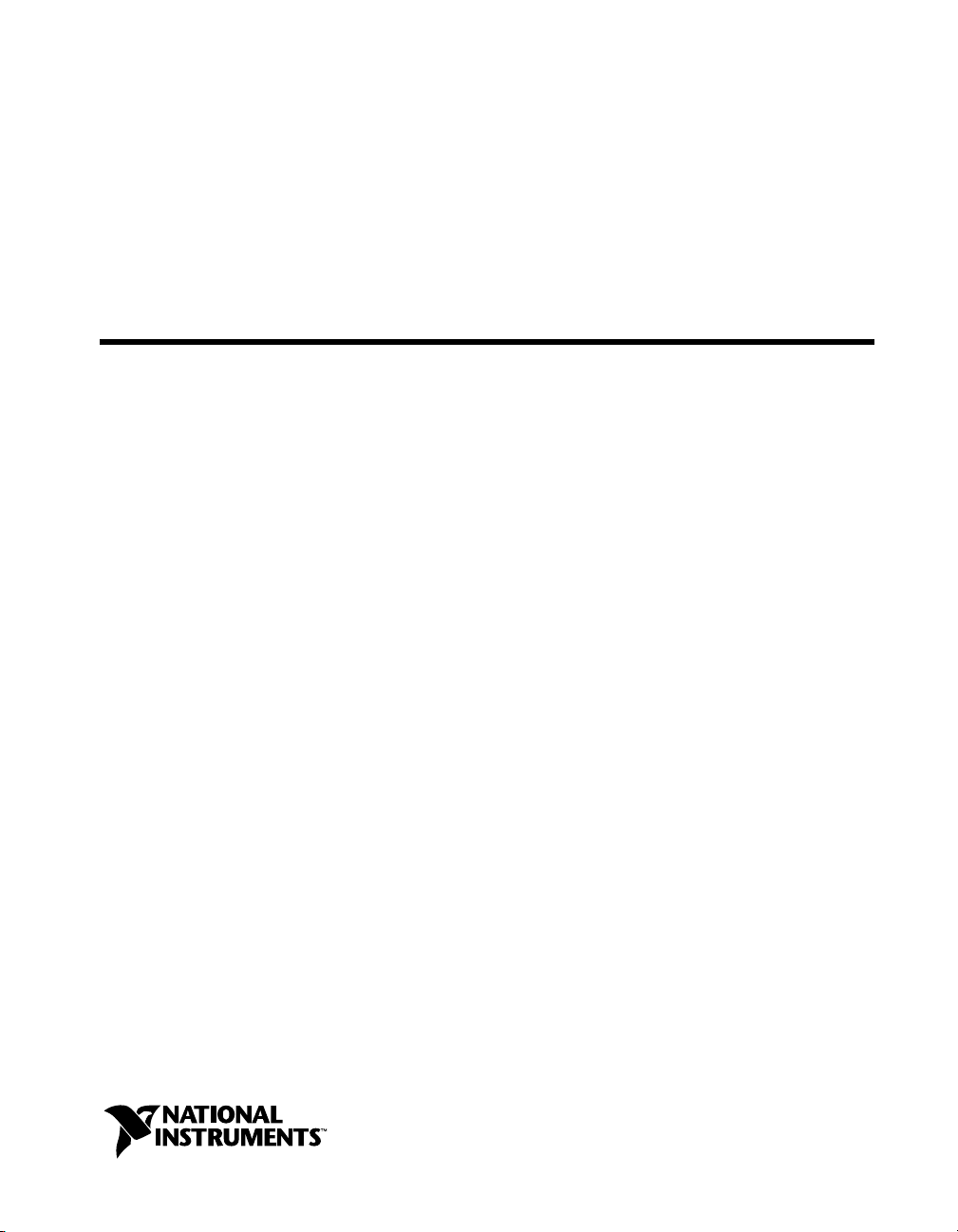
™
SCXI
SCXI-1127/1128 User Manual
SCXI-1127/1128 User Manual
December 2000 Edition
Part Number 322149B-01
Page 2
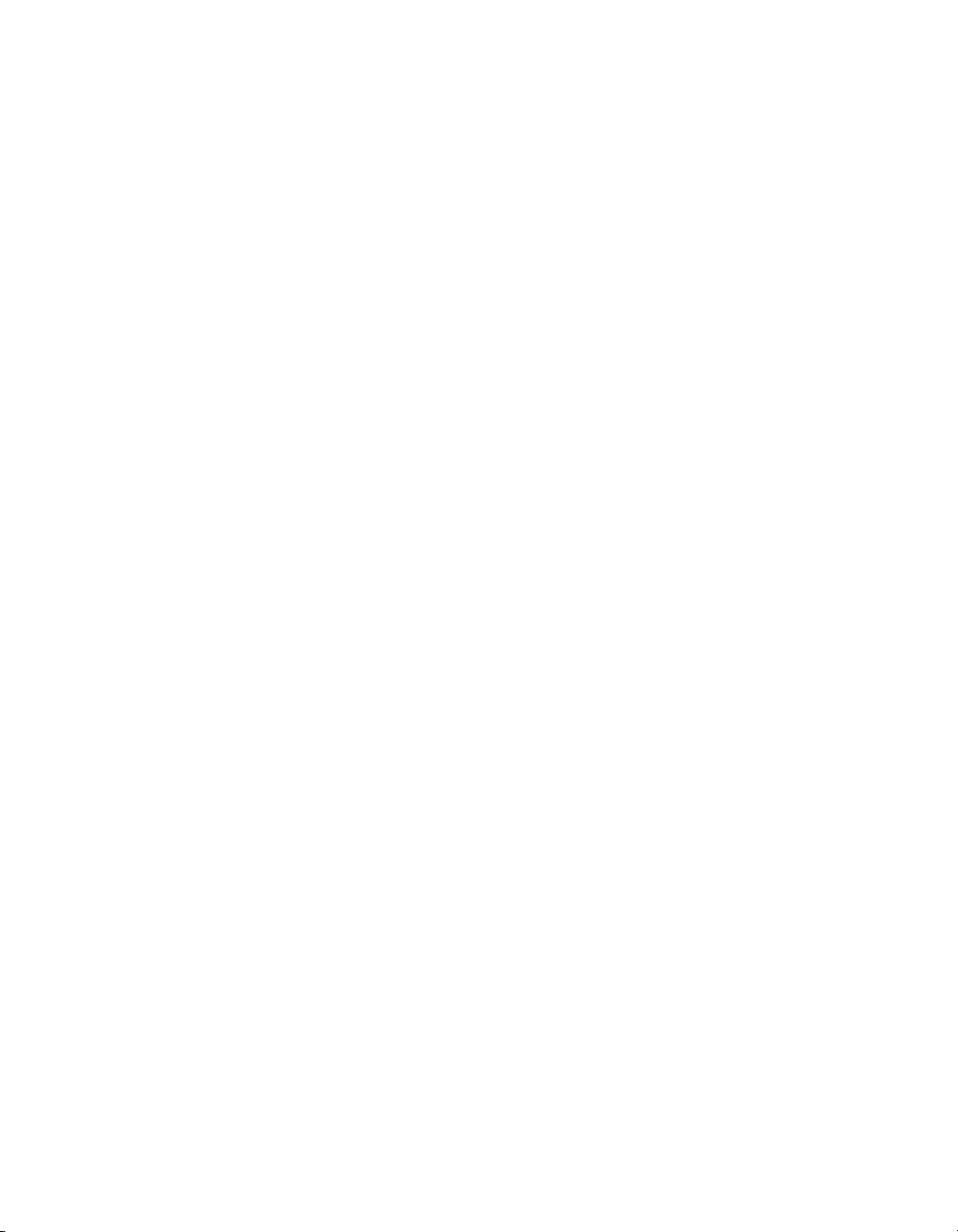
Worldwide Technical Support and Product Information
ni.com
National Instruments Corporate Headquarters
11500 North Mopac Expressway Austin, Texas 78759-3504 USA Tel: 512 794 0100
Worldwide Offices
Australia 03 9879 5166, Austria 0662 45 79 90 0, Belgium 02 757 00 20, Brazil 011 284 5011,
Canada (Calgary) 403 274 9391, Canada (Ontario) 905 785 0085, Canada (Québec) 514 694 8521,
China 0755 3904939, Denmark 45 76 26 00, Finland 09 725 725 11, France 01 48 14 24 24,
Germany 089 741 31 30, Greece 30 1 42 96 427, Hong Kong 2645 3186, India 91805275406,
Israel 03 6120092, Italy 02 413091, Japan 03 5472 2970, Korea 02 596 7456, Mexico (D.F.) 5 280 7625,
Mexico (Monterrey) 8 357 7695, Netherlands 0348 433466, New Zealand 09 914 0488, Norway 32 27 73 00,
Poland 0 22 528 94 06, Portugal 351 1 726 9011, Singapore 2265886, Spain 91 640 0085,
Sweden 08 587 895 00, Switzerland 056 200 51 51, Taiwan 02 2528 7227, United Kingdom 01635 523545
For further support information, see the Technical Support Resources appendix. To comment on the
documentation, send e-mail to techpubs@ni.com
© Copyright 1999, 2000 National Instruments Corporation. All rights reserved.
Page 3
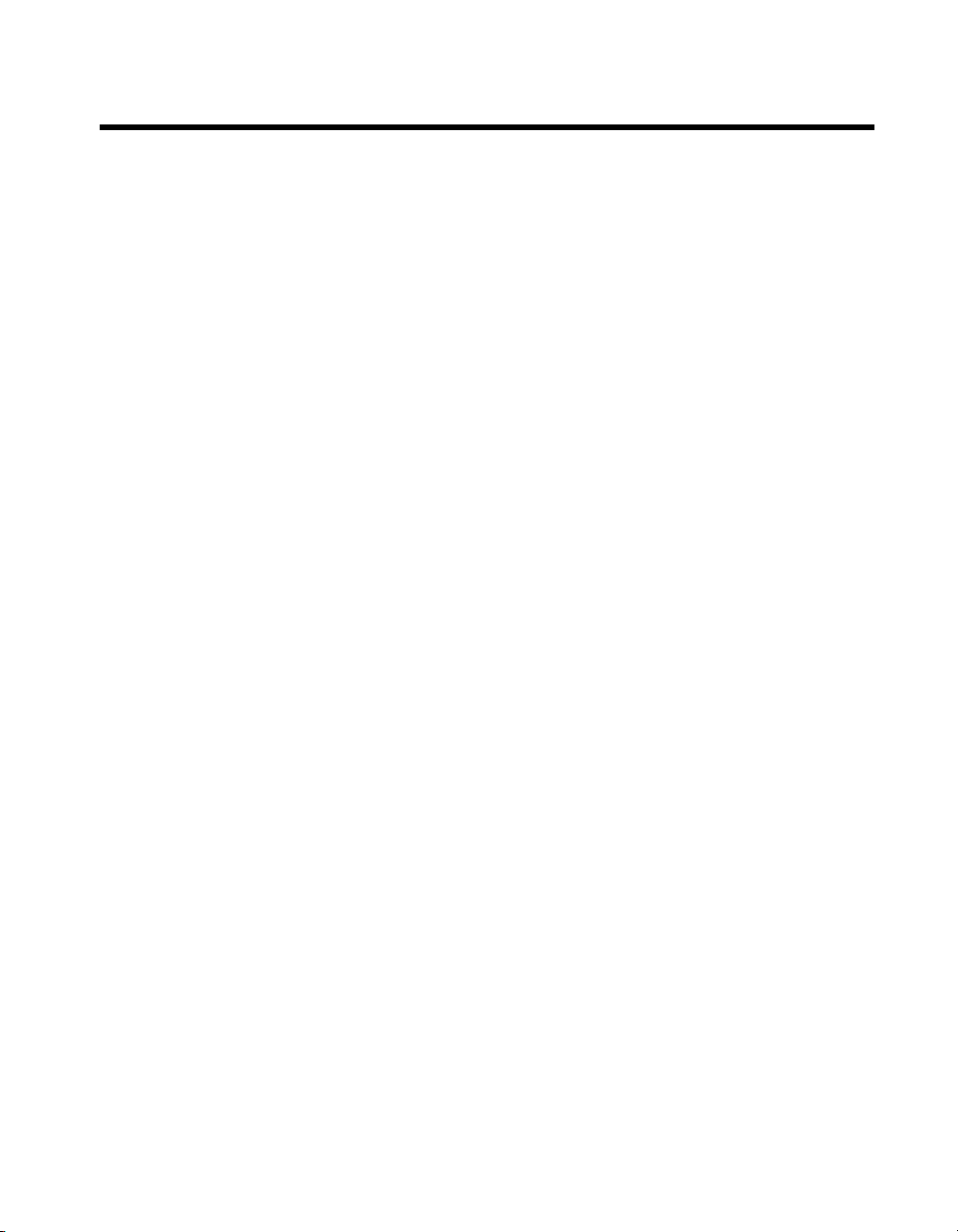
Important Information
Warranty
The SCXI-1127 and SCXI-1128 are warranted against defects in materials and workmanship for a period of one year from the date
of shipment, as evidenced by receipts or other documentation. National Instruments will, at its option, repair or replace equipment
that proves to be defective during the warranty period. This warranty includes parts and labor.
The media on which you receive National Instruments software are warranted not to fail to execute programming instructions,
due to defects in materials and workmanship, for a period of 90 days from date of shipment, as evidenced by receipts or other
documentation. National Instruments will, at its option, repair or replace software media that do not execute programming
instructions if National Instruments receives notice of such defects during the warranty period. National Instruments does not
warrant that the operation of the software shall be uninterrupted or error free.
A Return Material Authorization (RMA) number must be obtained from the factory and clearly marked on the outside of
the package before any equipment will be accepted for warranty work. National Instruments will pay the shipping costs of
returning to the owner parts which are covered by warranty.
National Instruments believes that the information in this document is accurate. The document has been carefully reviewed
for technical accuracy. In the event that technical or typographical errors exist, National Instruments reserves the right to
make changes to subsequent editions of this document without prior notice to holders of this edition. The reader should consult
National Instruments if errors are suspected. In no event shall National Instruments be liable for any damages arising out of
or related to this document or the information contained in it.
XCEPT AS SPECIFIED HEREIN
E
WARRANTY OF MERCHANTABILITY OR FITNESS FOR A PARTICULAR PURPOSE
NEGLIGENCE ON THE PART OF NATIONAL INSTRUMENTS SHALL BE LIMITED TO THE AMOUNT THERETOFORE PAID BY THE CUSTOMER
NSTRUMENTS WILL NOT BE LIABLE FOR DAMAGES RESULTING FROM LOSS OF DATA, PROFITS, USE OF PRODUCTS, OR INCIDENTAL OR
I
CONSEQUENTIAL DAMAGES, EVEN IF ADVISED OF THE POSSIBILITY THEREOF
apply regardless of the form of action, whether in contract or tort, including negligence. Any action against National Instruments
must be brought within one year after the cause of action accrues. National Instruments shall not be liable for any delay in
performance due to causes beyond its reasonable control. The warranty provided herein does not cover damages, defects,
malfunctions, or service failures caused by owner’s failure to follow the National Instruments installation, operation, or
maintenance instructions; owner’s modification of the product; owner’s abuse, misuse, or negligent acts; and power failure or
surges, fire, flood, accident, actions of third parties, or other events outside reasonable control.
ATIONAL INSTRUMENTS MAKES NO WARRANTIES, EXPRESS OR IMPLIED, AND SPECIFICALLY DISCLAIMS ANY
, N
USTOMER’S RIGHT TO RECOVER DAMAGES CAUSED BY FAULT OR
. C
. This limitation of the liability of National Instruments will
. N
ATIONAL
Copyright
Under the copyright laws, this publication may not be reproduced or transmitted in any form, electronic or mechanical, including
photocopying, recording, storing in an information retrieval system, or translating, in whole or in part, without the prior written
consent of National Instruments Corporation.
Trademarks
CVI™, IVI™, LabVIEW™, Measurement Studio™, National Instruments™, ni.com™, NI-VISA™, PXI™, SCXI™, and
VirtualBench™ are trademarks of National Instruments Corporation.
Product and company names mentioned herein are trademarks or trade names of their respective companies.
WARNING REGARDING USE OF NATIONAL INSTRUMENTS PRODUCTS
(1) NATIONAL INSTRUMENTS PRODUCTS ARE NOT DESIGNED WITH COMPONENTS AND TESTING FOR A LEVEL
OF RELIABILITY SUITABLE FOR USE IN OR IN CONNECTION WITH SURGICAL IMPLANTS OR AS CRITICAL
COMPONENTS IN ANY LIFE SUPPORT SYSTEMS WHOSE FAILURE TO PERFORM CAN REASONABLY BE
EXPECTED TO CAUSE SIGNIFICANT INJURY TO A HUMAN.
(2) IN ANY APPLICATION, INCLUDING THE ABOVE, RELIABILITY OF OPERATION OF THE SOFTWARE PRODUCTS
CAN BE IMPAIRED BY ADVERSE FACTORS, INCLUDING BUT NOT LIMITED TO FLUCTUATIONS IN ELECTRICAL
POWER SUPPLY, COMPUTER HARDWARE MALFUNCTIONS, COMPUTER OPERATING SYSTEM SOFTWARE
FITNESS, FITNESS OF COMPILERS AND DEVELOPMENT SOFTWARE USED TO DEVELOP AN APPLICATION,
INSTALLATION ERRORS, SOFTWARE AND HARDWARE COMPATIBILITY PROBLEMS, MALFUNCTIONS OR
FAILURES OF ELECTRONIC MONITORING OR CONTROL DEVICES, TRANSIENT FAILURES OF ELECTRONIC
SYSTEMS (HARDWARE AND/OR SOFTWARE), UNANTICIPATED USES OR MISUSES, OR ERRORS ON THE PART OF
THE USER OR APPLICATIONS DESIGNER (ADVERSE FACTORS SUCH AS THESE ARE HEREAFTER
COLLECTIVELY TERMED “SYSTEM FAILURES”). ANY APPLICATION WHERE A SYSTEM FAILURE WOULD
CREATE A RISK OF HARM TO PROPERTY OR PERSONS (INCLUDING THE RISK OF BODILY INJURY AND DEATH)
SHOULD NOT BE RELIANT SOLELY UPON ONE FORM OF ELECTRONIC SYSTEM DUE TO THE RISK OF SYSTEM
FAILURE. TO AVOID DAMAGE, INJURY, OR DEATH, THE USER OR APPLICATION DESIGNER MUST TAKE
REASONABLY PRUDENT STEPS TO PROTECT AGAINST SYSTEM FAILURES, INCLUDING BUT NOT LIMITED TO
BACK-UP OR SHUT DOWN MECHANISMS. BECAUSE EACH END-USER SYSTEM IS CUSTOMIZED AND DIFFERS
FROM NATIONAL INSTRUMENTS' TESTING PLATFORMS AND BECAUSE A USER OR APPLICATION DESIGNER
MAY USE NATIONAL INSTRUMENTS PRODUCTS IN COMBINATION WITH OTHER PRODUCTS IN A MANNER NOT
EVALUATED OR CONTEMPLATED BY NATIONAL INSTRUMENTS, THE USER OR APPLICATION DESIGNER IS
ULTIMATELY RESPONSIBLE FOR VERIFYING AND VALIDATING THE SUITABILITY OF NATIONAL
INSTRUMENTS PRODUCTS WHENEVER NATIONAL INSTRUMENTS PRODUCTS ARE INCORPORATED IN A
SYSTEM OR APPLICATION, INCLUDING, WITHOUT LIMITATION, THE APPROPRIATE DESIGN, PROCESS AND
SAFETY LEVEL OF SUCH SYSTEM OR APPLICATION.
Page 4
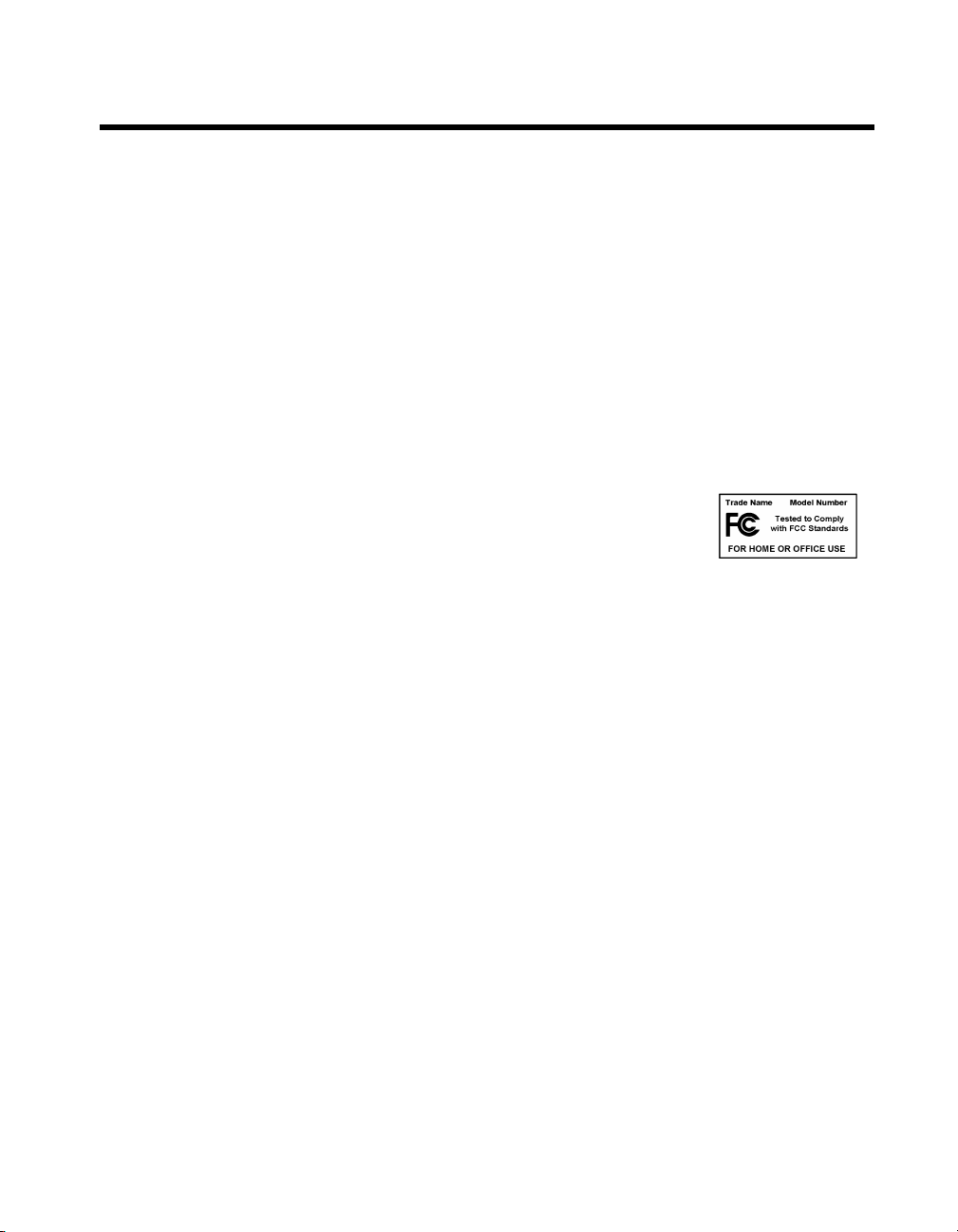
Compliance
FCC/Canada Radio Frequency Interference Compliance*
Determining FCC Class
The Federal Communications Commission (FCC) has rules to protect wireless communications from interference.
The FCC places digital electronics into two classes. These classes are known as Class A (for use in industrialcommercial locations only) or Class B (for use in residential or commercial locations). Depending on where it is
operated, this product could be subject to restrictions in the FCC rules. (In Canada, the Department of
Communications (DOC), of Industry Canada, regulates wireless interference in much the same way.)
Digital electronics emit weak signals during normal operation that can affect radio, television, or other wireless
products. By examining the product you purchased, you can determine the FCC Class and therefore which of the two
FCC/DOC Warnings apply in the following sections. (Some products may not be labeled at all for FCC; if so, the
reader should then assume these are Class A devices.)
FCC Class A products only display a simple warning statement of one paragraph in length regarding interference and
undesired operation. Most of our products are FCC Class A. The FCC rules have restrictions regarding the locations
where FCC Class A products can be operated.
FCC Class B products display either a FCC ID code, starting with the letters EXN,
or the FCC Class B compliance mark that appears as shown here on the right.
Consult the FCC web site
http://www.fcc.gov
FCC/DOC Warnings
This equipment generates and uses radio frequency energy and, if not installed and used in strict accordance with the
instructions in this manual and the CE Mark Declaration of Conformity**, may cause interference to radio and
television reception. Classification requirements are the same for the Federal Communications Commission (FCC)
and the Canadian Department of Communications (DOC).
Changes or modifications not expressly approved by National Instruments could void the user’s authority to operate
the equipment under the FCC Rules.
Class A
Federal Communications Commission
This equipment has been tested and found to comply with the limits for a Class A digital device, pursuant to part 15
of the FCC Rules. These limits are designed to provide reasonable protection against harmful interference when the
equipment is operated in a commercial environment. This equipment generates, uses, and can radiate radio frequency
energy and, if not installed and used in accordance with the instruction manual, may cause harmful interference to
radio communications. Operation of this equipment in a residential area is likely to cause harmful interference in
which case the user will be required to correct the interference at his own expense.
for more information.
Canadian Department of Communications
This Class A digital apparatus meets all requirements of the Canadian Interference-Causing Equipment Regulations.
Cet appareil numérique de la classe A respecte toutes les exigences du Règlement sur le matériel brouilleur du
Canada.
Class B
Federal Communications Commission
This equipment has been tested and found to comply with the limits for a Class B digital device, pursuant to part 15
of the FCC Rules. These limits are designed to provide reasonable protection against harmful interference in a
residential installation. This equipment generates, uses and can radiate radio frequency energy and, if not installed
and used in accordance with the instructions, may cause harmful interference to radio communications. However,
there is no guarantee that interference will not occur in a particular installation. If this equipment does cause harmful
interference to radio or television reception, which can be determined by turning the equipment off and on, the user
is encouraged to try to correct the interference by one or more of the following measures:
• Reorient or relocate the receiving antenna.
• Increase the separation between the equipment and receiver.
Page 5
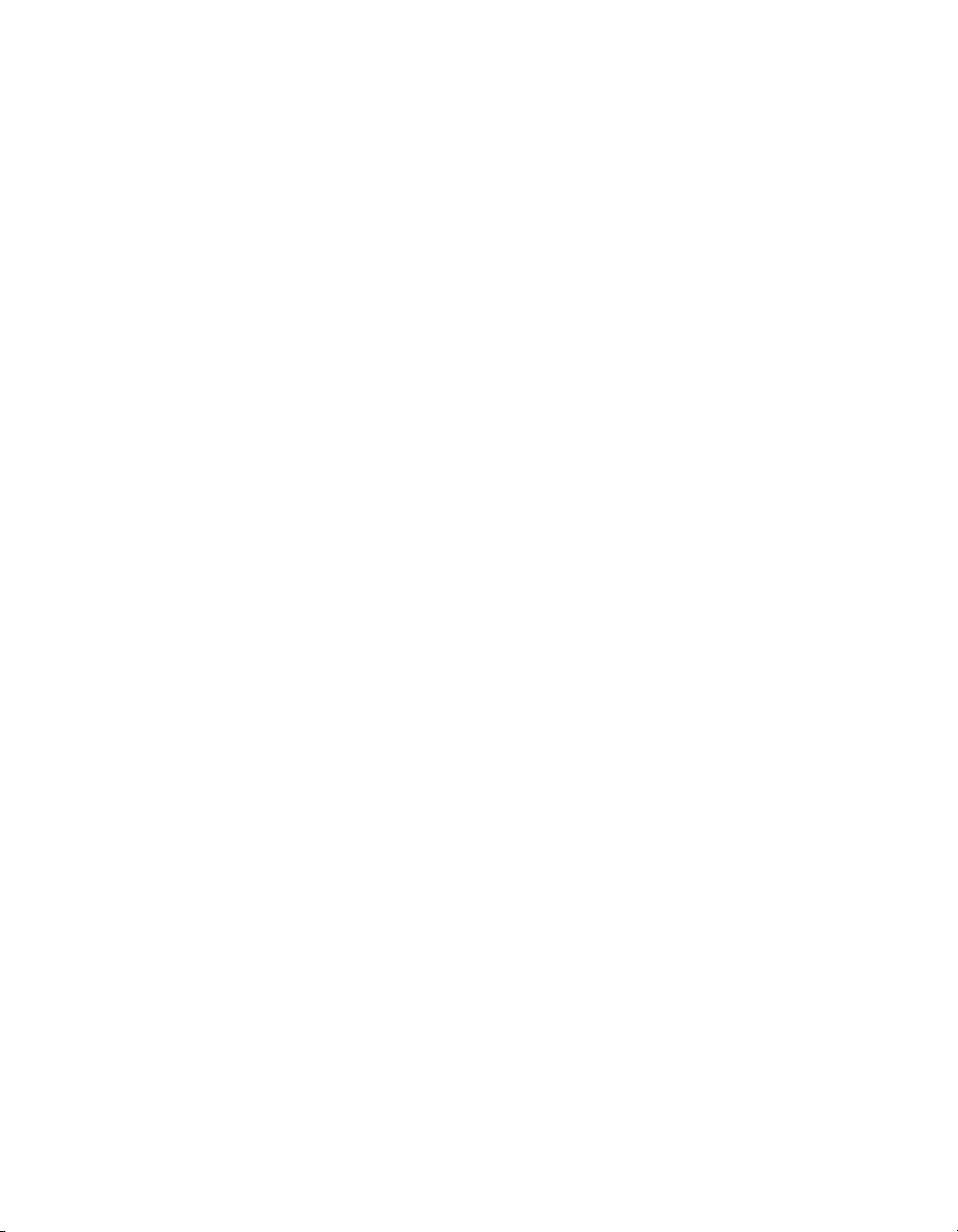
• Connect the equipment into an outlet on a circuit different from that to which the receiver is connected.
• Consult the dealer or an experienced radio/TV technician for help.
Canadian Department of Communications
This Class B digital apparatus meets all requirements of the Canadian Interference-Causing Equipment Regulations.
Cet appareil numérique de la classe B respecte toutes les exigences du Règlement sur le matériel brouilleur du
Canada.
European Union - Compliance to EEC Directives
Readers in the EU/EEC/EEA must refer to the Manufacturer's Declaration of Conformity (DoC) for information**
pertaining to the CE Mark compliance scheme. The Manufacturer includes a DoC for most every hardware product
except for those bought for OEMs, if also available from an original manufacturer that also markets in the EU, or
where compliance is not required as for electrically benign apparatus or cables.
* Certain exemptions may apply in the USA, see FCC Rules §15.103 Exempted devices, and §15.105(c).
Also available in sections of CFR 47.
** The CE Mark Declaration of Conformity will contain important supplementary information and instructions
for the user or installer.
Page 6
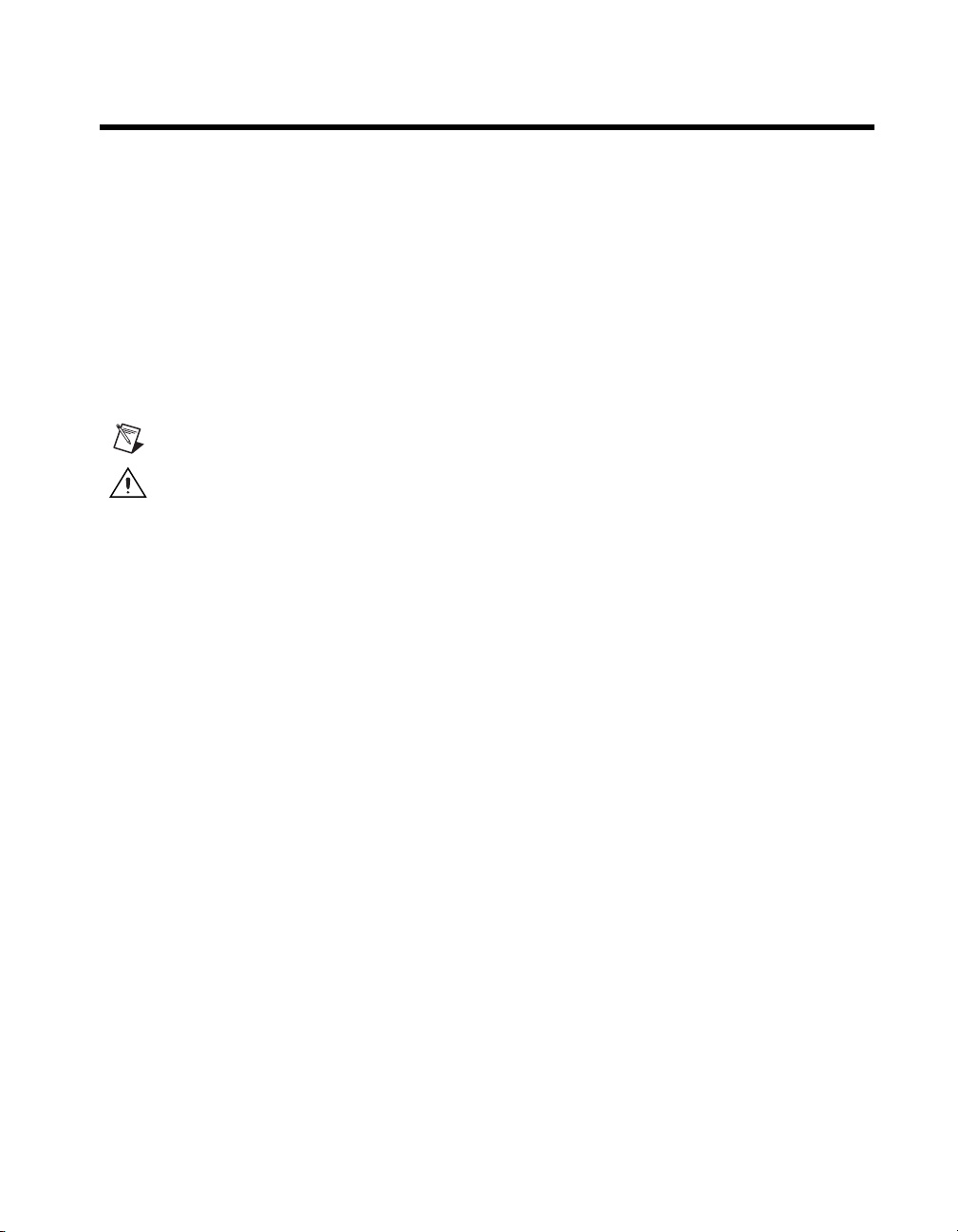
Conventions
The following conventions are used in this manual:
<> Angle brackets that contain numbers separated by an ellipsis represent a
range of values associated with a bit or signal name—for example,
DBIO<3..0>.
» The » symbol leads you through nested menu items and dialog box options
to a final action. The sequence File»Page Setup»Options directs you to
pull down the File menu, select the Page Setup item, and select Options
from the last dialog box.
This icon denotes a note, which alerts you to important information.
This icon denotes a caution, which advises you of precautions to take to
avoid injury, data loss, or a system crash.
bold Bold text denotes items that you must select or click on in the software,
such as menu items and dialog box options. Bold text also denotes
parameter names.
italic Italic text denotes variables, emphasis, a cross reference, or an introduction
to a key concept. This font also denotes text that is a placeholder for a word
or value that you must supply.
monospace
Text in this font denotes text or characters that you should enter from the
keyboard, sections of code, programming examples, and syntax examples.
This font is also used for the proper names of disk drives, paths, directories,
programs, subprograms, subroutines, device names, functions, operations,
variables, filenames and extensions, and code excerpts.
Page 7
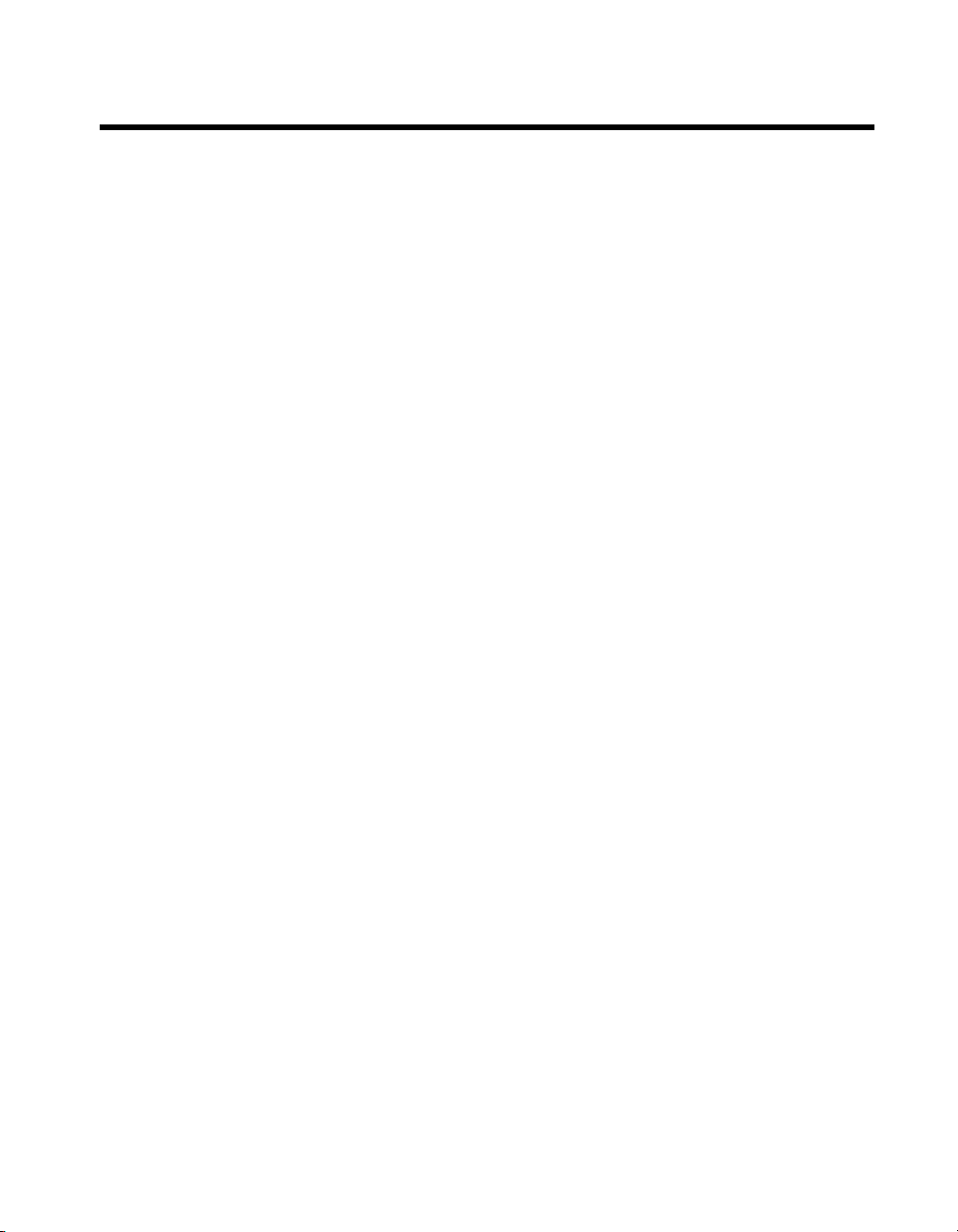
Contents
Chapter 1
Installing and Configuring the SCXI-1127/1128
Installing the Software ................................................................................................... 1-2
Installing the Hardware..................................................................................................1-3
Installing the SCXI-1127/1128 Module into the SCXI Chassis......................1-4
Connecting the SCXI-1127/1128 to the DMM in a Single-Chassis System...1-5
Single 4-Slot Chassis Configuration .................................................1-6
Single 12-Slot Chassis Configuration ...............................................1-8
Connecting the SCXI-1127/1128 to the DMM in a Multichassis System ......1-10
4-Slot and 4-Slot Multichassis Configuration...................................1-10
4-Slot and 12-Slot Multichassis Configuration.................................1-12
12-Slot and 12-Slot Multichassis Configuration...............................1-14
Connecting the SCXI-1127/1128 to the DMM in a PXI-1010 Chassis ..........1-16
DMM in PXI Slots 1 through 7 Configuration .................................1-16
DMM in PXI Slot 8 Configuration ...................................................1-17
Connecting the SCXI-1127/1128 to the DMM in the PXI-1011 Chassis .......1-17
DMM in PXI Slots 1 through 3 Configuration .................................1-18
DMM in PXI Slot 4 Configuration ...................................................1-18
Accessing the SCXI-1127/1128 through Other SCXI Modules Using
a DAQ Device .............................................................................................. 1-18
Using a DAQ Device on a PXI-1010 Chassis .................................................1-20
Using a DAQ Device on a PXI-1011 Chassis .................................................1-20
Connecting the SCXI-1127/1128 to an External DMM..................................1-20
Configuring and Self-Test .............................................................................................1-22
Auto-Detecting Modules .................................................................................1-22
Manually Adding Modules..............................................................................1-23
Safety Information ......................................................................................................... 1-24
Chapter 2
Using the SCXI-1127/1128
Operating as a Multiplexer/Scanner ..............................................................................2-1
2-Wire Channel Scanning Configuration ........................................................2-3
1-Wire Channel Scanning Configuration ........................................................2-5
4-Wire Channel Scanning Configuration ........................................................2-6
4-Wire versus 2-Wire Resistance Measurement .............................................2-9
Mixed Mode Configuration.............................................................................2-10
Hardware-Timed and Software Scanning .......................................................2-11
Hardware-Timed Scanning ...............................................................2-12
© National Instruments Corporation vii SCXI-1127/1128 User Manual
Page 8
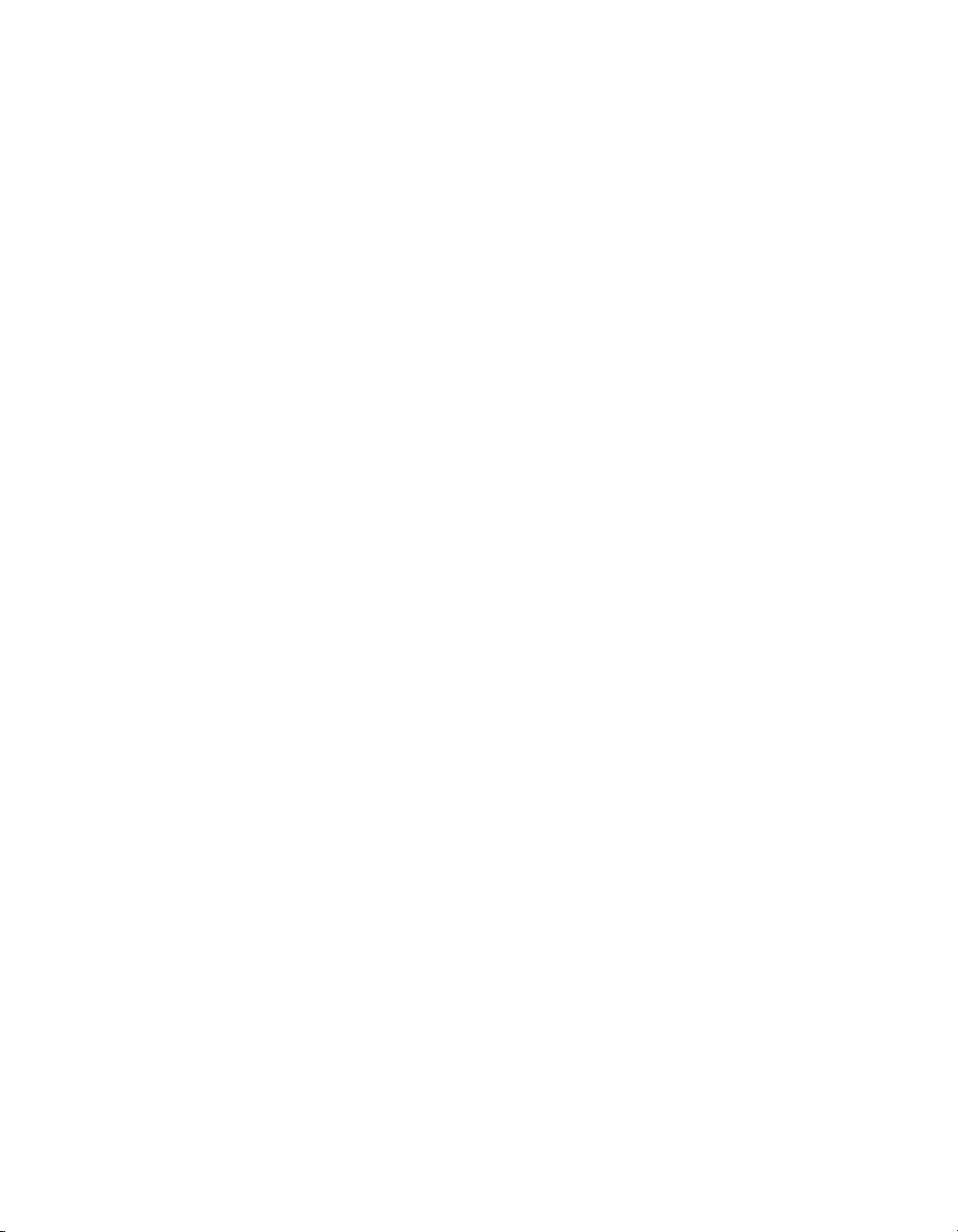
Contents
Making Temperature Measurements .............................................................. 2-17
Operating as a Matrix .................................................................................................... 2-20
32 × 1 Matrix Configuration ........................................................................... 2-20
4 × 8 Matrix Configuration ............................................................................. 2-21
Matrix Expansion............................................................................................ 2-24
Independent Mode ......................................................................................................... 2-29
Appendix A
Specifications
Appendix B
Accessories
Hardware-Timed Scanning Using a DMM ........................ 2-14
Hardware-Timed Scanning Using External Instruments ... 2-14
Synchronous Scanning ....................................................... 2-14
Handshaking Scanning....................................................... 2-15
Software Scanning............................................................................ 2-17
Making Thermocouple Measurements ............................................. 2-17
Making RTD Measurements ............................................................ 2-19
Making Thermistor Measurements................................................... 2-19
Appendix C
Customizing Your Module
Appendix D
SCXI-1127/1128 Front Connector
Appendix E
Common Questions
Appendix F
Technical Support Resources
SCXI-1127/1128 User Manual viii ni.com
Page 9
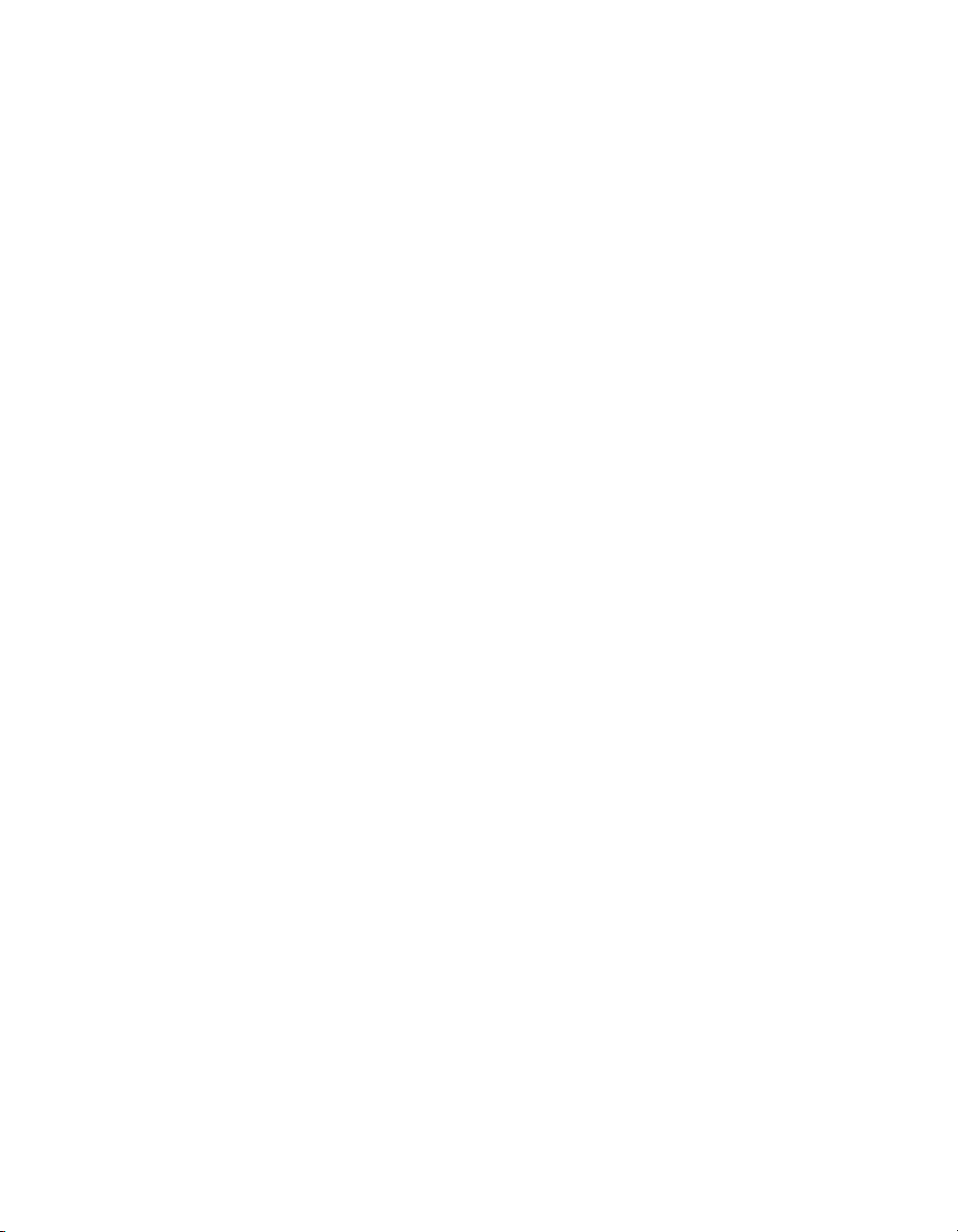
Glossary
Index
Figures
Figure 1-1. Installing the SCXI-1127/1128 into an SCXI Chassis ..........................1-4
Figure 1-2. 4-Slot Single-Chassis Installation .........................................................1-6
Figure 1-3. 4-Slot Configuration Parts Locator Diagram ........................................1-7
Figure 1-4. 12-Slot Single-Chassis Installation .......................................................1-8
Figure 1-5. 12-Slot Configuration Parts Locator Diagram ...................................... 1-9
Figure 1-6. 4-Slot to 4-Slot Multichassis Configuration Parts Locator
Figure 1-7. 4-Slot to 12-Slot Multichassis Configuration Parts Locator
Figure 1-8. 12-Slot to 12-Slot Multichassis Configuration Parts Locator
Figure 1-9. Installing the SCXI-1127/1128 with Two DAQ Devices .....................1-19
Figure 2-1. SCXI-1331 Signal Connections ............................................................2-2
Figure 2-2. 2-Wire Block Diagram ..........................................................................2-3
Figure 2-3. 2-Wire Wiring Diagram ........................................................................2-4
Figure 2-4. 1-Wire Block Diagram ..........................................................................2-5
Figure 2-5. 1-Wire Wiring Diagram ........................................................................2-6
Figure 2-6. 4-Wire Block Diagram ..........................................................................2-7
Figure 2-7. 4-Wire Wiring Diagram ........................................................................2-8
Figure 2-8. Signal Connections for a 2-Wire Resistance Measurement ..................2-9
Figure 2-9. Signal Connections for a 4-Wire Resistance Measurement ..................2-10
Figure 2-10. Mixed Mode Scanning with an SCXI-1331 ..........................................2-11
Figure 2-11. Hardware Scanning Flowchart ..............................................................2-13
Figure 2-12. Cabling a DMM and Using the TRIG0 to Bus
Figure 2-13. Cabling an External DMM .................................................................... 2-15
Figure 2-14. Daisy-Chained for Handshaking ...........................................................2-16
Figure 2-15. Connecting an External DMM to an SCXI-1127/1128
Figure 2-16. Temperature Measurement Wiring Diagram ........................................2-18
Figure 2-17. 2 × 4, 1-Wire Matrix Configuration ...................................................... 2-20
Figure 2-18. 1 × 32 Matrix Wiring Diagram.............................................................. 2-21
Figure 2-19. SCXI-1332 Terminal Block ..................................................................2-22
Figure 2-20. SCXI-1332 Connected to an SCXI-1127 ..............................................2-23
Figure 2-21. SCXI-1332 Connected to an SCXI-1127/1128 Schematic ...................2-24
Figure 2-22. 8 × 8 Matrix Parts Locator Diagram .....................................................2-25
Figure 2-23. 8 × 8 Matrix Schematic ......................................................................... 2-26
Contents
Diagram .................................................................................................1-11
Diagram .................................................................................................1-13
Diagram .................................................................................................1-15
the VMC/EXT_TRIG_IN to Non-Cabled Modules ..............................2-14
in an SCXI-2000 Series Chassis............................................................2-16
© National Instruments Corporation ix SCXI-1127/1128 User Manual
Page 10

Contents
Tables
Figure 2-24. 8 × 16 Matrix Parts Locator Diagram ................................................... 2-27
Figure 2-25. 8 × 16 Matrix Schematic....................................................................... 2-28
Figure 2-26. SCXI-1127/1128 Relay Configuration ................................................. 2-30
Figure C-1. Removing the SCXI Module Cover...................................................... C-1
Figure C-2. Bent and Trimmed Resistor .................................................................. C-2
Figure D-1. SCXI-1127/1128 Front Connector Pin Assignments
for 2-Wire Mode ................................................................................... D-2
Figure D-2. SCXI-1127/1128 Front Connector Pin Assignments
for 1-Wire Mode ................................................................................... D-3
Figure D-3. SCXI-1127/1128 Front Connector Pin Assignments
for 4-Wire Mode ................................................................................... D-4
Figure D-4. SCXI-1127/1128 Front Connector Pin Assignments to Create
an 4 × 8 Matrix...................................................................................... D-5
Table 1-1. SCXI-1127/1128 Configurations .......................................................... 1-1
Table D-1. Front Connector Signal Description ..................................................... D-6
SCXI-1127/1128 User Manual x ni.com
Page 11
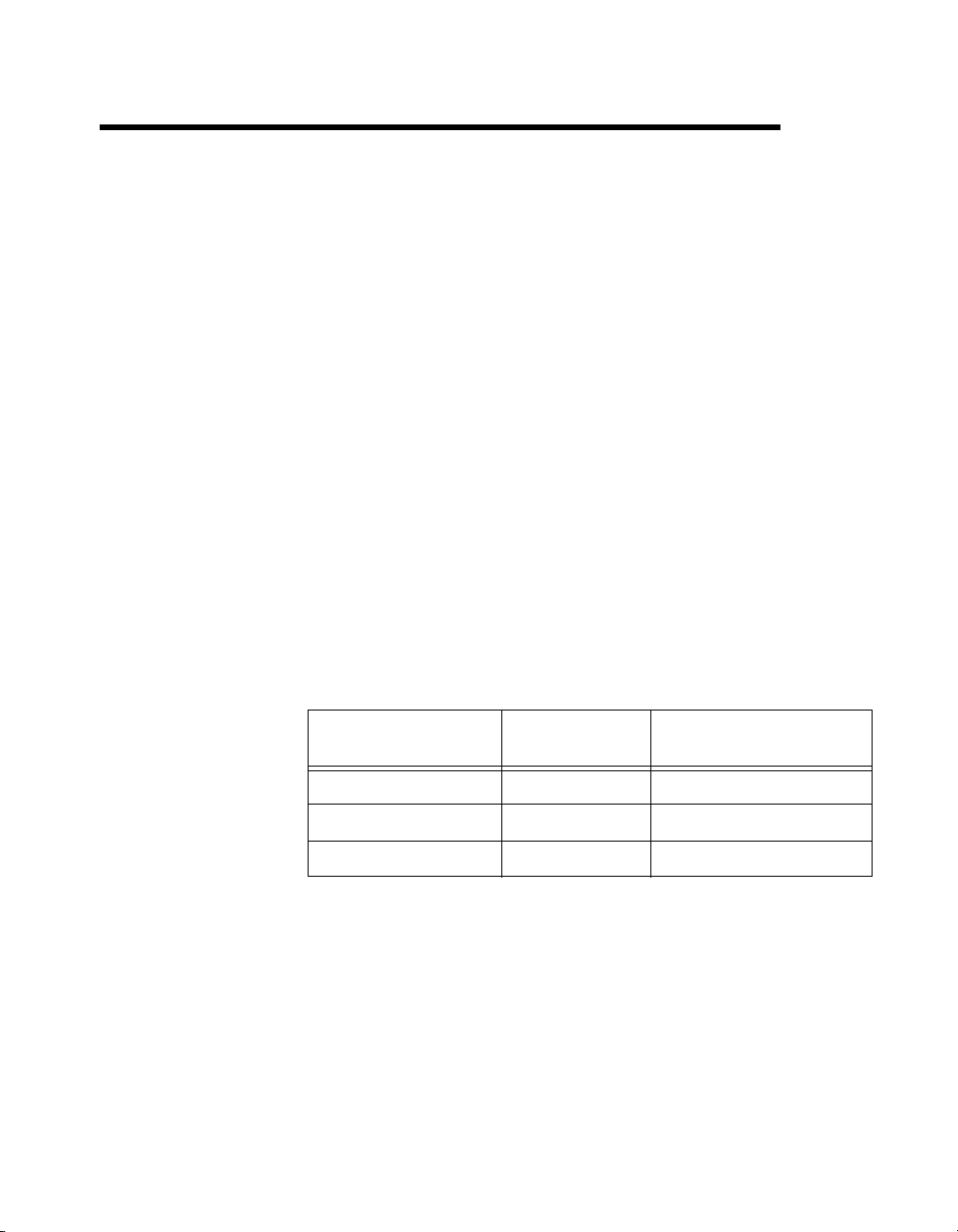
Installing and Configuring the
SCXI-1127/1128
The SCXI-1127 and SCXI-1228 modules are high-voltage
multiplexer/matrix modules. The SCXI-1127 is a high-density armature
relay module. The SCXI-1128 is a high-density solid-state relay module.
Both modules provide a 1 × 32, 2-wire multiplexer and several switch
matrix configurations on an SCXI platform. The SCXI-1127/1128 can also
operate as two 1 × 16 or four 1 × 8, 2-wire multiplexers (in independent
mode) allowing a single module to handle several multiplexing needs.
Through software-configurable switches, the module can also operate as a
1-wire 1 × 64 multiplexer, enabling you to make a large number of common
referenced measurements. It can also operate as a 1 × 64, 4-wire
multiplexer to make resistive measurements such as those needed for
thermistors and RTDs. With the use of special terminal blocks, the
SCXI-1127/1128 can become a 4 × 8 or 1 × 32, 2-wire matrix. A complete
list of possible configurations is given in Table 1-1.
1
Table 1-1.
Scanning
Configuration
1-wire 1 × 64 N/A
2-wire 1 × 32 4 × 8 (also 2 × 16, 1 × 32)
4-wire 1 × 16 N/A
To handle large channel counts, you can expand the size of the multiplexer
with additional SCXI-1127/1128 modules. These modules support the
analog bus through a special adapter, the high-voltage analog bus (HVAB)
backplane adapter in the SCXI-1357/1358 kit, at the rear of the module.
This adapter allows you to expand the HVAB without complicated wiring.
For example, you can connect two SCXI-1127/1128 modules using the
HVAB-backplane adapter to create a 1 × 64, 2-wire multiplexer.
© National Instruments Corporation 1-1 SCXI-1127/1128 User Manual
SCXI-1127/1128 Configurations
Multiplexer Matrix
Page 12
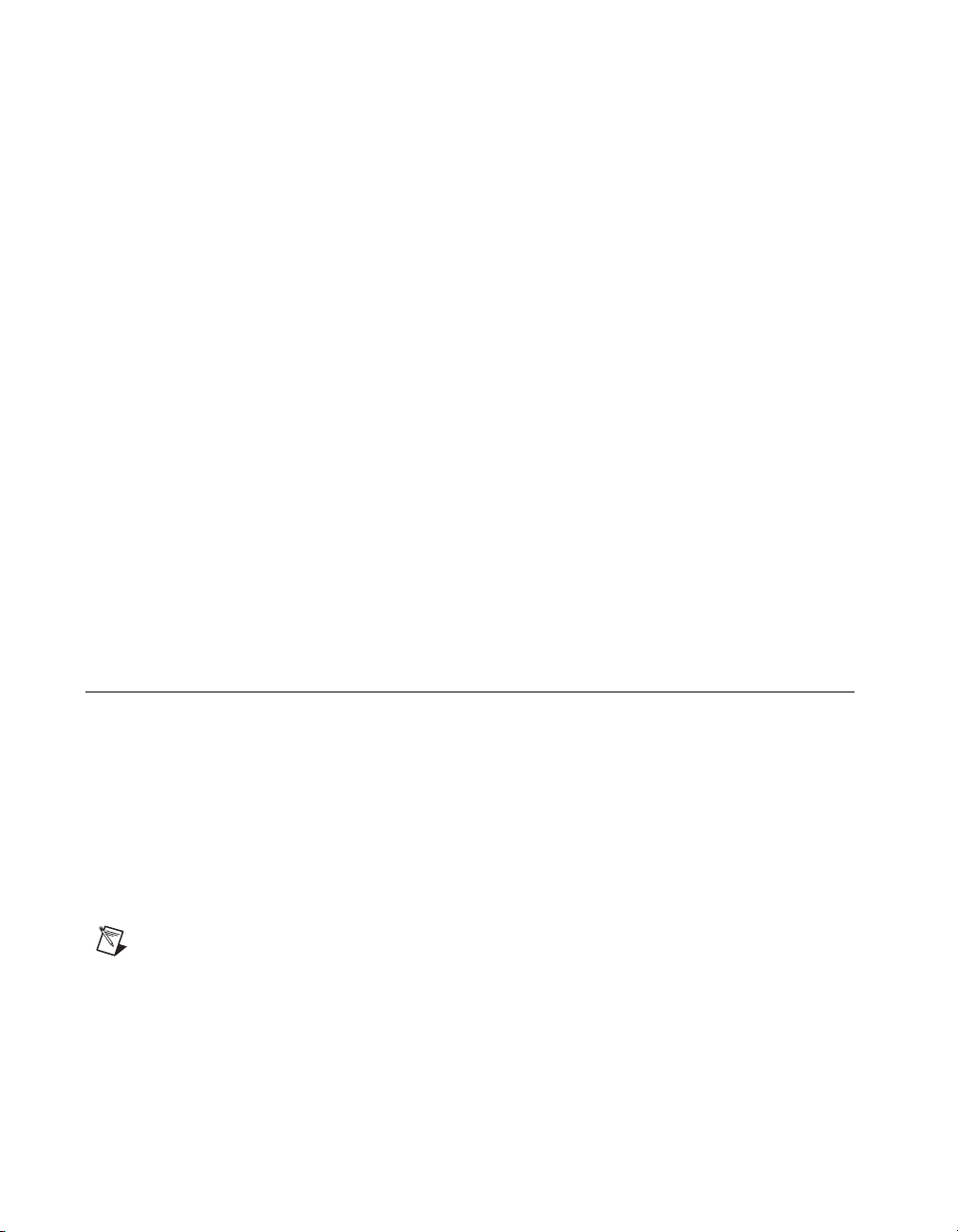
Chapter 1 Installing and Configuring the SCXI-1127/1128
In a matrix configuration, you can expand the columns of the matrix using
the HVAB-backplane adapter. For example, you can connect two
SCXI-1127/1128 modules via the HVAB-backplane adapter to create a
4 × 16 matrix. You can also expand the rows and columns of a matrix
through the front connector of the SCXI-1127/1128 using the SCXI-1332
and matrix expansion cables. Refer to Chapter 2, Matrix Expansion, for
further information on matrix expansion.
The SCXI-1127/1128 is designed to work well at both low and high
voltages. For low-voltage measurements such as those taken with
thermocouples, the SCXI-1127/1128 uses relays with very low thermal
offset to ensure accurate measurements. At high voltages, the SCXI-1127
can handle signals up to 250 V
load. The SCXI-1128 can handle signals up to 250 V
and 30 VDC at a 10 mA load. The SCXI-1127/1128 complies with the CE
low-voltage directive for an installation category II environment. Refer to
Appendix A, Specifications, for detailed specifications of the
SCXI-1127/1128.
The following section explains how to install the software required to
use the SCXI-1127/1128, including installing the latest version of
NI-SWITCH. After installing the software, install the SCXI-1127/1128
hardware and its accessories, then configure and test the SCXI-1127/1128.
at a 200 mA load and 30 VDC at a 1 A
rms
at a 0.8 mA load
rms
Installing the Software
You can control the SCXI-1127/1128 programmatically in an application
development environment (ADE) using NI-SWITCH. The supported
ADEs include LabVIEW, Measurement Studio, Visual Basic, and C or
C++ environments. To install software for the SCXI-1129, complete the
following:
1. Insert your NI-SWITCH software CD into your CD-ROM drive.
2. Click the Install NI-SWITCH option from the installation window
that appears automatically.
Note
If the installation window does not appear, double-click the My Computer icon on
your PC desktop. Find the CD drive, and double-click it. In the CD directory, double-click
install.exe
SCXI-1127/1128 User Manual 1-2 ni.com
.
Page 13

Chapter 1 Installing and Configuring the SCXI-1127/1128
The NI-SWITCH and NI-DMM version 1.5 installation window offers
three choices:
• Install NI-DMM—Choose this selection if you want to install
only the software for the DMM.
• Install NI-SWITCH—Choose this selection if you want to install
only the software for the switches.
• Install NI-SWITCH and NI-DMM—Choose this selection if
you want to install the software for both the DMM and the
switches.
3. To install the instrument driver, VirtualBench, and application
development examples, choose Programmatic and Interactive
Support. To install only the instrument driver files for VirtualBench,
choose Interactive Support Only.
Note
The Interactive Support Only choice will not allow you to program the instrument
with any programming languages.
4. When installing NI-SWITCH, notice the Development
Environments panel.
• If you click the Advanced button on this panel, you can custom
install National Instruments drivers such as NI-DAQ, NI-IVI, and
NI-VISA.
• If you do not want to install certain drivers, click Advanced and
uncheck the driver(s) you do not want installed.
If a driver is already unchecked, your computer has the same driver or
a newer version of the driver already installed.
Note
If a newer version of a driver is present on your PC, the installer will not overwrite
the driver.
5. After completing the installation, turn off your computer.
Installing the Hardware
The following section describes how to install your SCXI-1127/1128 for
use with SCXI chassis, National Instruments DAQ devices, and National
Instruments DMMs.
© National Instruments Corporation 1-3 SCXI-1127/1128 User Manual
Page 14

Chapter 1 Installing and Configuring the SCXI-1127/1128
Installing the SCXI-1127/1128 Module into the SCXI Chassis
You need the following items to complete the installation:
• SCXI-1127/1128
• SCXI chassis
• 1/8 in. flathead screwdriver
1
2
10
1 AB0+
2 AB0–
3 NI 4060 for PCI
4 AB2+
3
9
8
5AB2–
6 HV8-BAN4
7SH9MD-9MD
Figure 1-1.
7
6
8 2-Slot HVAB-Backplane Adapter
9 SCXI Chassis
10 SCXI-1127/1128 Module
Installing the SCXI-1127/1128 into an SCXI Chassis
4
5
Follow these steps to install your SCXI-1127/1128 module into the SCXI
chassis while referring to Figure 1-1.
1. Turn off the computer that contains the DAQ/DMM device or
disconnect it from your SCXI chassis.
2. Turn off the SCXI chassis. Do not insert the SCXI-1127/1128 module
into a chassis that is turned on.
3. Insert the SCXI-1127/1128 module into the rightmost slot. Gently
guide the module into the module guides and push it to the back of the
slot until the connectors make good contact. The module must be
firmly engaged; however do not force the module into place.
SCXI-1127/1128 User Manual 1-4 ni.com
Page 15
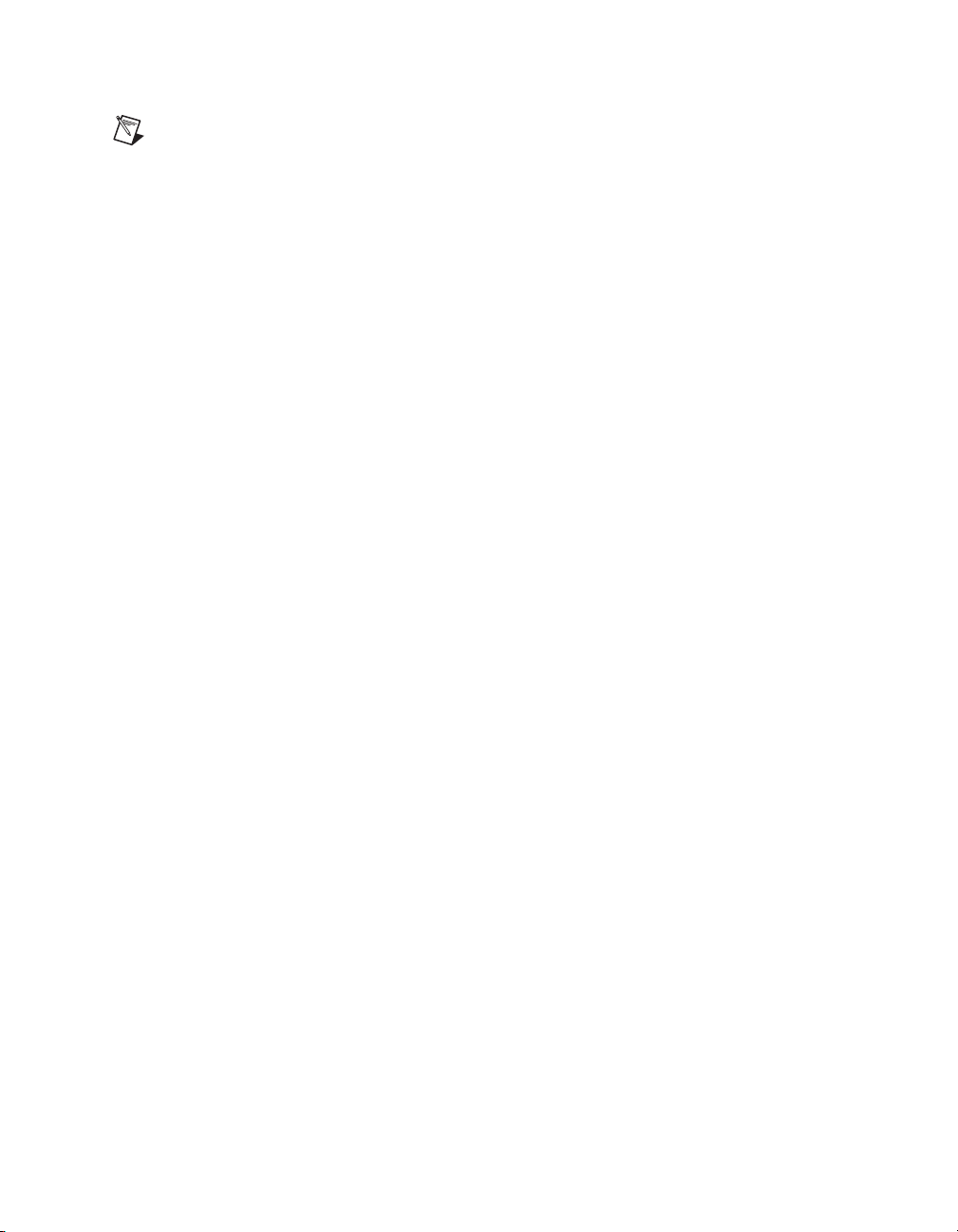
Chapter 1 Installing and Configuring the SCXI-1127/1128
Note
When installing the SCXI-1127/1128 module in an SCXI chassis, the rightmost slot
(when the chassis is viewed from the front) must be filled first, then fill the slot to the left
with the next SCXI-1127/1128. Other SCXI modules can be loaded from left to right.
4. Insert any other SCXI modules into the remaining slots in the same
manner as described in step 3.
5. Secure all the SCXI-1127/1128 modules to the SCXI chassis using
both thumbscrews.
To finish installing your SCXI-1127/1128, follow one of the procedures in
the appropriate section that follows.
Connecting the SCXI-1127/1128 to the DMM in a Single-Chassis System
You need the following items for this installation:
• SCXI-1000/1000DC/1001 chassis with the SCXI-1127/1128 modules
installed
• SCXI-1357 (4-slot)/1358 (12-slot) kit
– 1-slot, 2-slot, and/or 8-slot HVAB-backplane adapter
– HV8-to-BAN4 cable
– SH9MD-9MD cable
– Two or three 8-position high-voltage plugs
• DMM
• 1/8 in. flathead screwdriver
Consult your SCXI chassis documentation and DMM documentation for
additional instructions and warnings. Your SCXI-1127/1128 modules and
any other SCXI modules should already be installed in the chassis
according to their installation instructions. Before you proceed with your
connections, make sure you turn off your SCXI chassis.
© National Instruments Corporation 1-5 SCXI-1127/1128 User Manual
Page 16
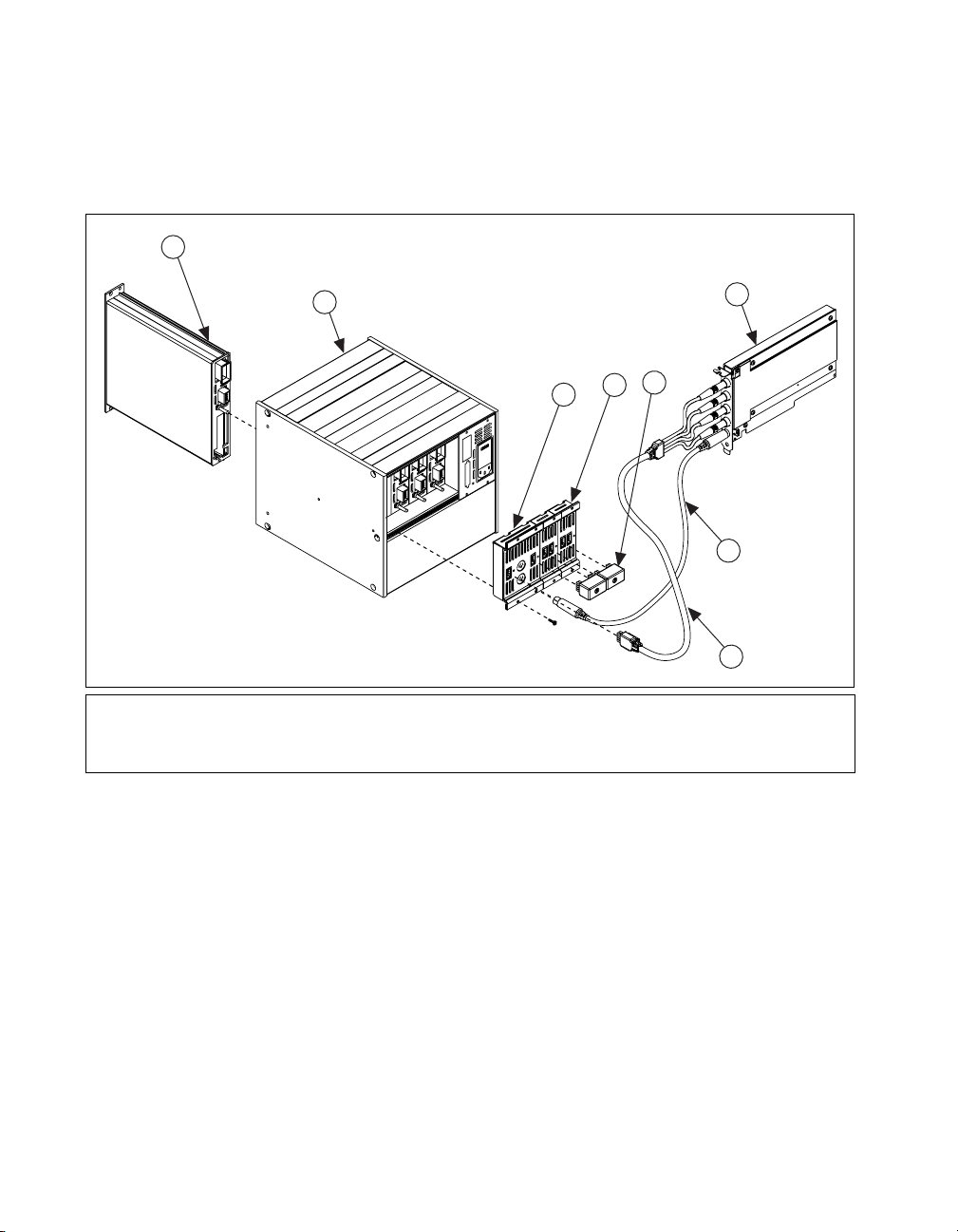
Chapter 1 Installing and Configuring the SCXI-1127/1128
Single 4-Slot Chassis Configuration
Refer to Figures 1-2 and 1-3 to make connections in the single 4-slot
chassis configuration.
1
1 SCXI-1127/1128 Module
2 4-Slot SCXI Chassis
3 2-Slot HVAB-Backplane
Adapter
2
4 1-Slot HVAB-Backplane
Adapter
5 8-Position HVAB Plug
Figure 1-2.
5
4
3
6NI 4060 for PCI
7 SH9MD-9MD Cable
8 HV8-BAN4 Cable
4-Slot Single-Chassis Installation
6
7
8
SCXI-1127/1128 User Manual 1-6 ni.com
Page 17

Chapter 1 Installing and Configuring the SCXI-1127/1128
2
1
7
1 2-Slot HVAB-Backplane
Adapter
2 8-Position HVAB Plug
3
4
3 1-Slot HVAB-Backplane
Adapter
4 HV8-BAN4 Cable
Figure 1-3.
4-Slot Configuration Parts Locator Diagram
6
AB0+
AB0–
AB2+
AB2–
5
5 NI 4060 for PCI
6 SH9MD-9MD Cable
7 4-Slot SCXI Chassis
1. Install the 2-slot HVAB-backplane adapter behind slots 3 and 4.
2. Install additional 1-slot HVAB-backplane adapters behind slots 1
and 2 if needed.
3. Install the 8-position HVAB plugs to connect the HVAB-backplane
adapters as needed.
4. Connect the HV8-BAN4 cable from the DMM to the HVAB connector
behind slot 4.
5. Connect the SH9MD-9MD cable from the DMM to the AUX IN
connector.
6. You can install any additional SCXI-1127/1128 modules in any slot
that has an HVAB-backplane adapter behind it.
Note
An SCXI-1127/1128 is required in slot 4 to establish communication with the
chassis. If slot 4 is empty, the system will not operate. It is this module that you must
specify in Measurement & Automation Explorer (MAX) as the module cabled to the
DMM.
© National Instruments Corporation 1-7 SCXI-1127/1128 User Manual
Page 18
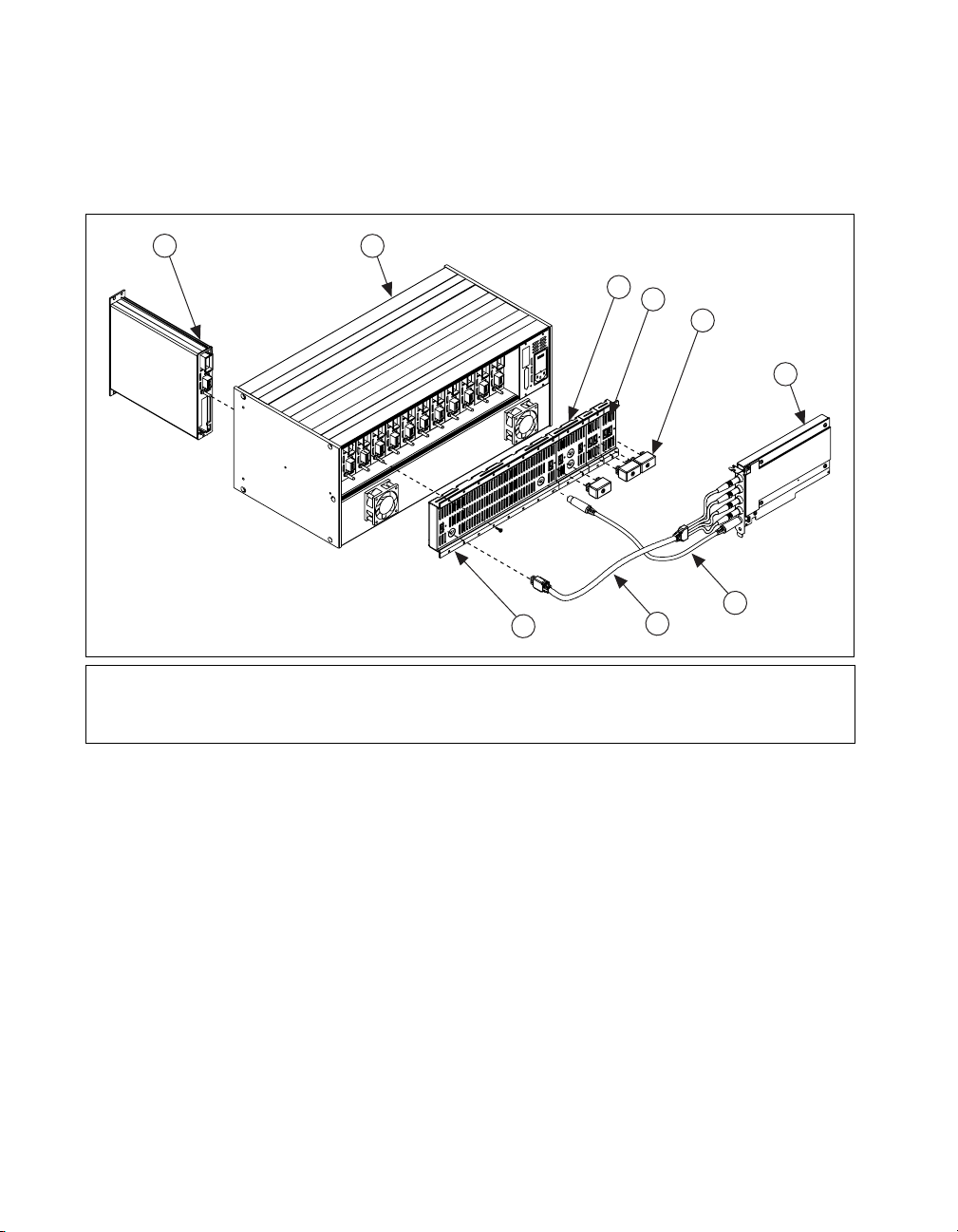
Chapter 1 Installing and Configuring the SCXI-1127/1128
Single 12-Slot Chassis Configuration
Refer to Figures 1-4 and 1-5 to make connections in the single 12-slot
chassis configuration.
1
1 SCXI-1127/1128 Module
2 12-Slot SCXI Chassis
3 2-Slot HVAB-Backplane
Adapter
2
9
4 1-Slot HVAB-Backplane
Adapter
5 8-Position HVAB Plug
6 NI 4060 for PCI
Figure 1-4.
12-Slot Single-Chassis Installation
3
4
5
6
7
8
7 SH9MD-9MD Cable
8 HV8-BAN4 Cable
9 8-Slot HVAB-Backplane Adapter
SCXI-1127/1128 User Manual 1-8 ni.com
Page 19
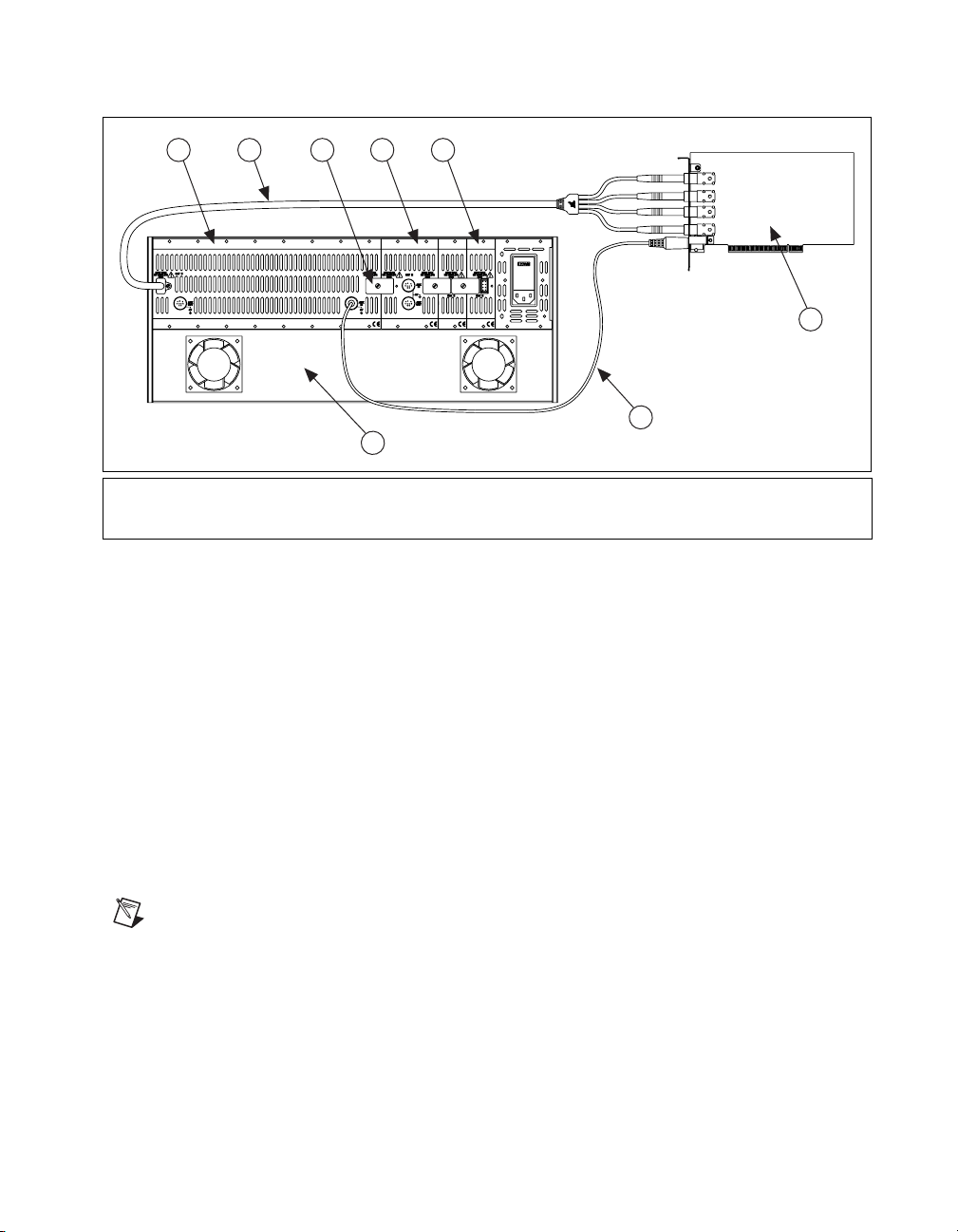
1 32 4 5
8
Chapter 1 Installing and Configuring the SCXI-1127/1128
AB0+
AB0–
AB2+
AB2–
6
7
1 8-Slot HVAB-Backplane Adapter
2 HV8-BAN4 Cable
3 8-Position HVAB Plug
1. Install the 8-slot HVAB-backplane adapter behind slots 5 through 12.
2. Install additional 2-slot and 1-slot HVAB-backplane adapters behind
3. Install the 8-position HVAB plugs to connect the HVAB-backplane
4. Connect the HV8-BAN4 cable from the DMM to the HVAB connector
5. Connect the SH9MD-9MD cable from the DMM to the AUX IN
6. You can install any additional SCXI-1127 modules in any slot that has
Notes
Do not connect the SH9MD-9MD cable to the AUX IN connector behind slot 4 on
the 2-slot HVAB-backplane adapter.
An SCXI-1127/1128 is required in slot 12 to establish communications with the chassis.
If slot 12 is empty, the system will not operate. It is this module that you must specify in
MAX as the module cabled to the DMM.
4 2-Slot HVAB-Backplane Adapter
5 1-Slot HVAB-Backplane Adapter
6 NI 4060 for PCI
Figure 1-5.
12-Slot Configuration Parts Locator Diagram
slots 1 through 4 if needed.
adapters as needed.
behind slot 12.
connector behind slot 5.
an HVAB-backplane adapter behind it.
7 SH9MD-9MD Cable
8 12-Slot SCXI Chassis
© National Instruments Corporation 1-9 SCXI-1127/1128 User Manual
Page 20
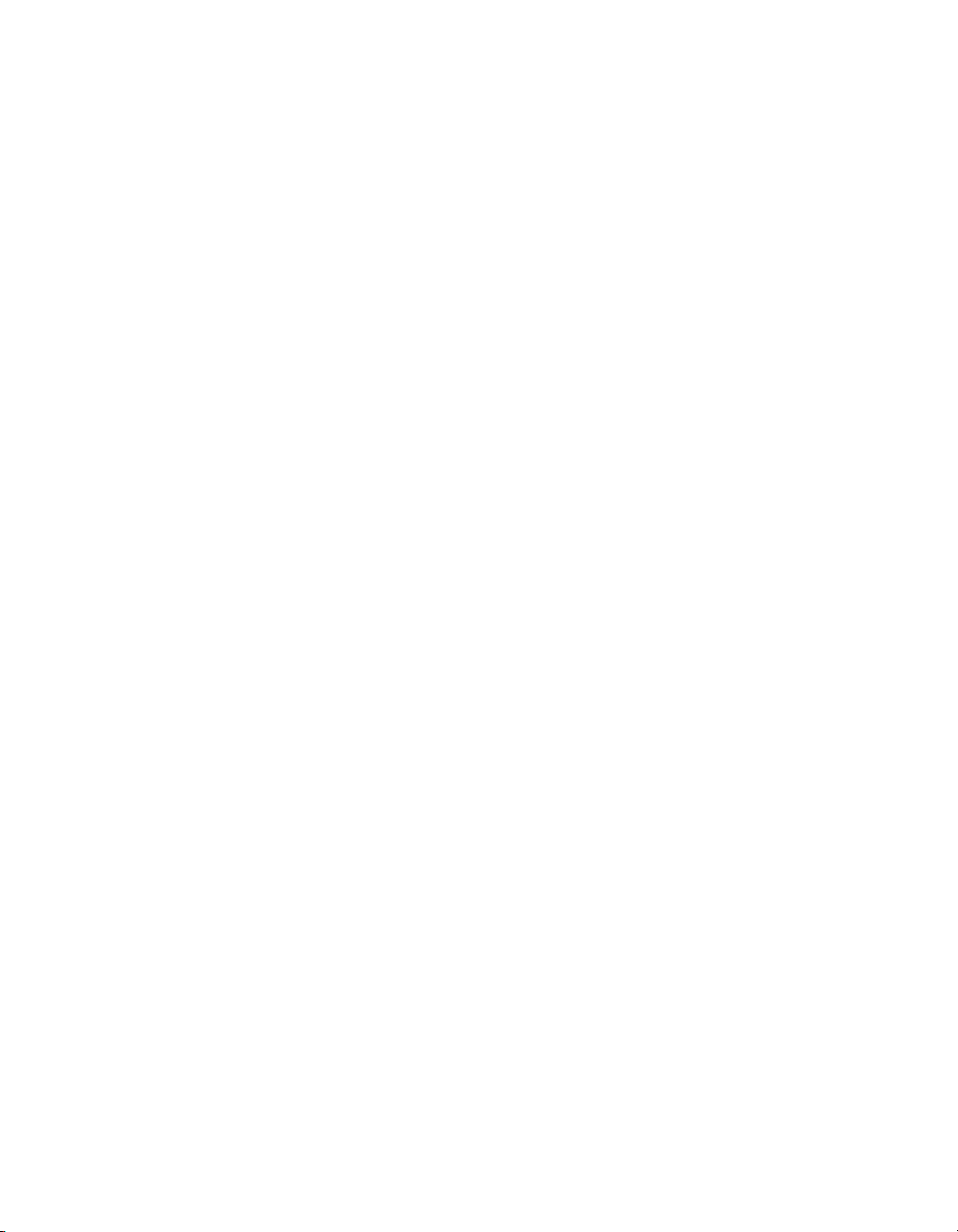
Chapter 1 Installing and Configuring the SCXI-1127/1128
Connecting the SCXI-1127/1128 to the DMM in a Multichassis System
The following sections describe how to configure the following
multichassis configurations:
• 4-slot and 4-slot multichassis configuration
• 4-slot and 12-slot multichassis configuration
• 12-slot and 12-slot multichassis configuration
You can also create larger configurations.
4-Slot and 4-Slot Multichassis Configuration
In addition to the items needed for a single-chassis system, you need the
following to install this configuration:
• SCXI-1357 multichassis expansion kit
– HV8-HV8 cable
– SH9MD-9MD cable
– Two 8-position HVAB plugs
– One 2-slot HVAB-backplane adapter
– Two 1-slot HVAB-backplane adapters
SCXI-1127/1128 User Manual 1-10 ni.com
Page 21
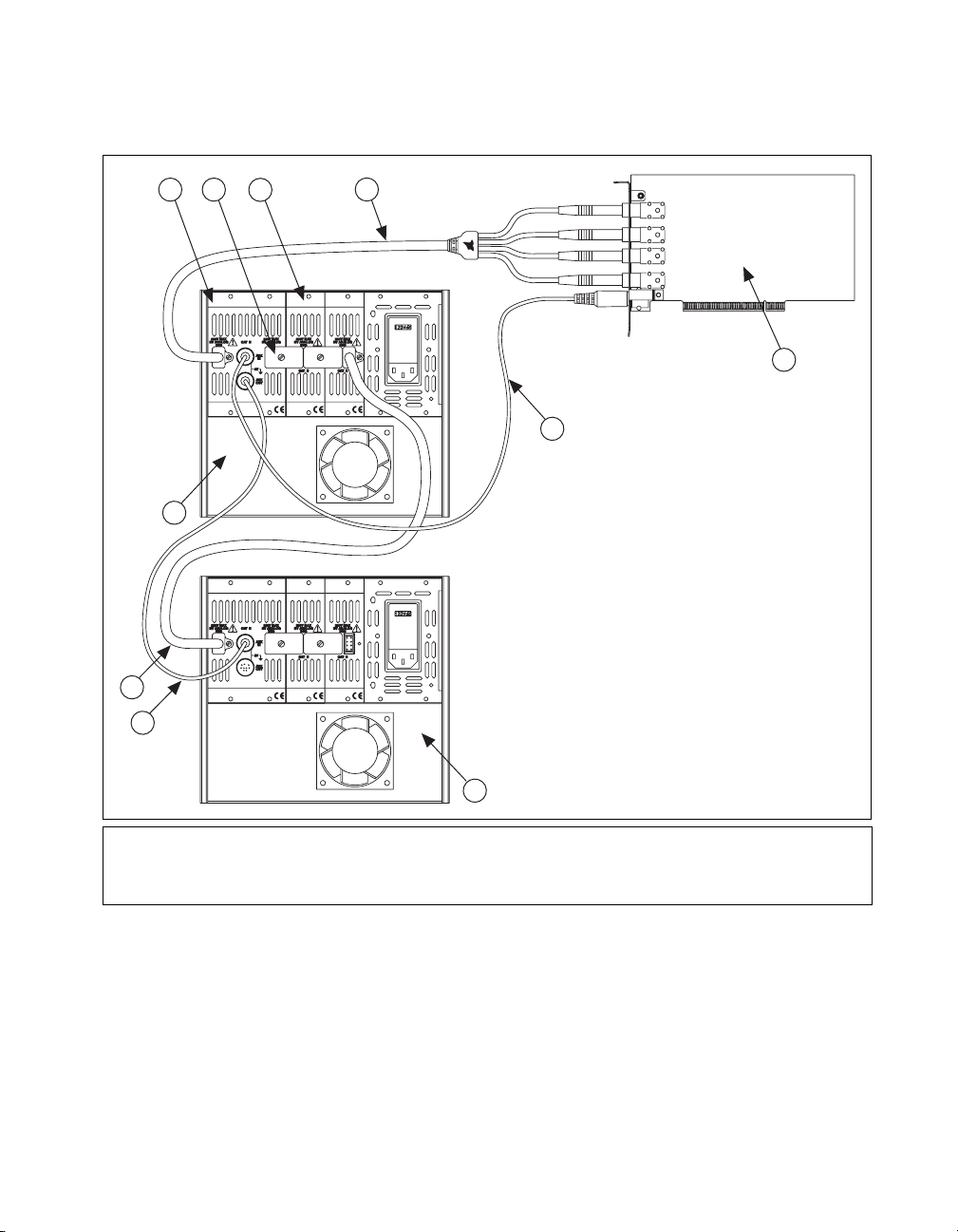
Chapter 1 Installing and Configuring the SCXI-1127/1128
Refer to Figure 1-6 to set up this multichassis configuration.
1 2
10
9
8
3
4
AB0+
AB0–
AB2+
AB2–
5
6
7
1 2-Slot HVAB-Backplane Adapter
2 8-Position HVAB Plug
3 1-Slot HVAB-Backplane Adapter
4 HV8-BAN4 Cable
Figure 1-6.
5NI4060 for PCI
6 SH9MD-9MD Cable
7 4-Slot SCXI Chassis
8 SH9MD-9MD Cable
9 HV8-HV8 Cable
10 4-Slot SCXI Chassis
4-Slot to 4-Slot Multichassis Configuration Parts Locator Diagram
1. Install the HVAB-backplane adapters and 8-position HVAB plugs in
the next chassis as described in steps 1 through 3 in Single 4-Slot
Chassis Configuration.
© National Instruments Corporation 1-11 SCXI-1127/1128 User Manual
Page 22
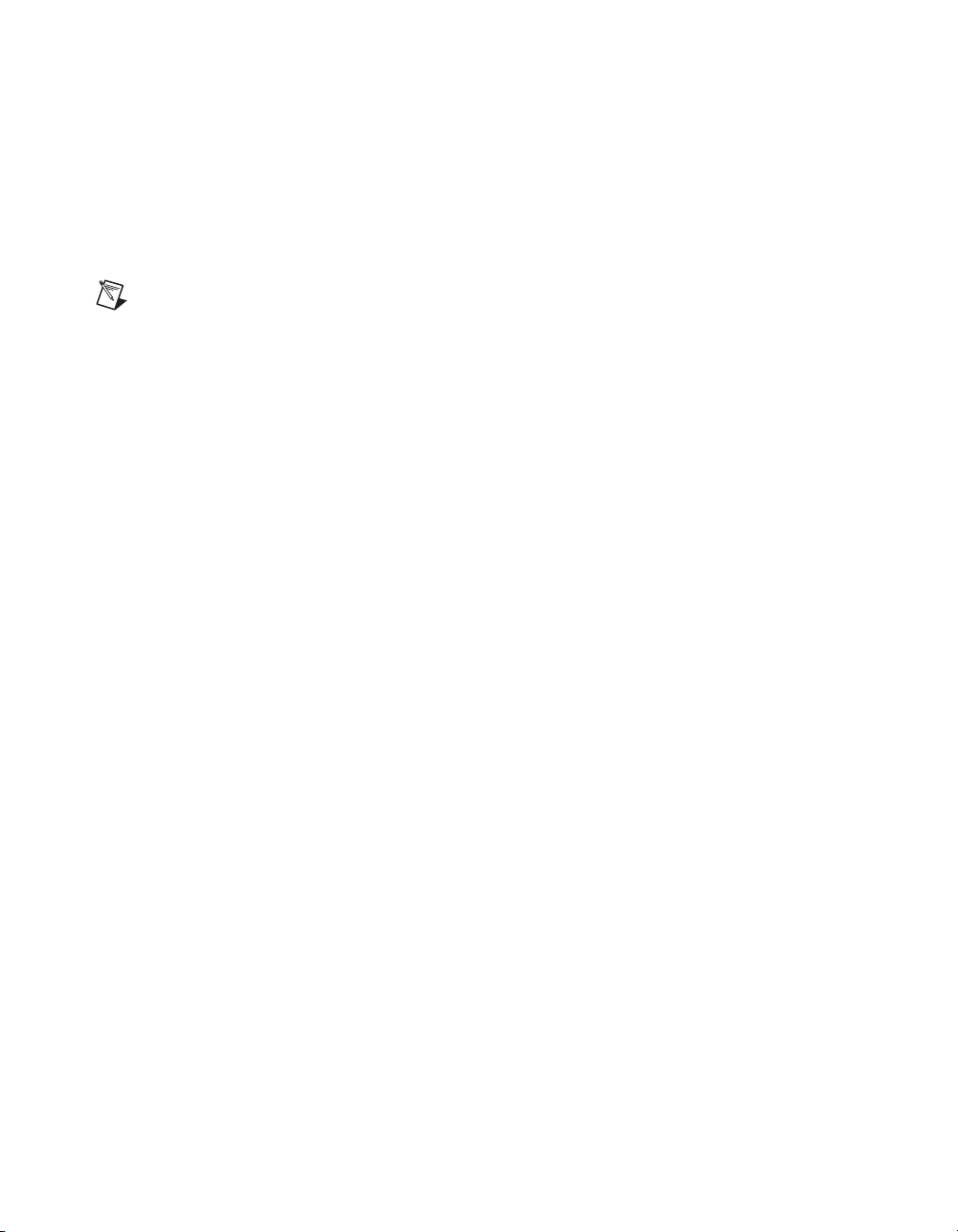
Chapter 1 Installing and Configuring the SCXI-1127/1128
2. Connect the HV8-HV8 cable from the first chassis, normally the
connector behind slot 1, to the HVAB connector (behind slot 4) of the
next chassis.
3. Connect the SH9MD-9MD cable from the AUX OUT connector of the
first chassis to the AUX IN connector of the next chassis.
4. Repeat steps 1 through 3 for each additional chassis.
Notes
An SCXI-1127/1128 is required in slot 4 to establish communications with the
chassis. If slot 4 is empty, the system will not operate. It is this module that you must
specify in MAX as the module cabled to the DMM.
If a chassis is configured with less than four slots of the HVAB-backplane adapter, use the
right-most available HVAB connector to extend to the next chassis. In this instance,
right-most means the slot closest to slot 1 when the chassis is viewed from the back.
4-Slot and 12-Slot Multichassis Configuration
In addition to the items needed for a single-chassis system, you need the
following items to install this configuration:
• SCXI-1358 multichassis expansion kit
– HV8-HV8 cable
– SH9MD-9MD cable
– Three 8-position HVAB plugs
– One 8-slot HVAB-backplane adapter
– One 2-slot HVAB-backplane adapter
– Two 1-slot HVAB-backplane adapters
SCXI-1127/1128 User Manual 1-12 ni.com
Page 23
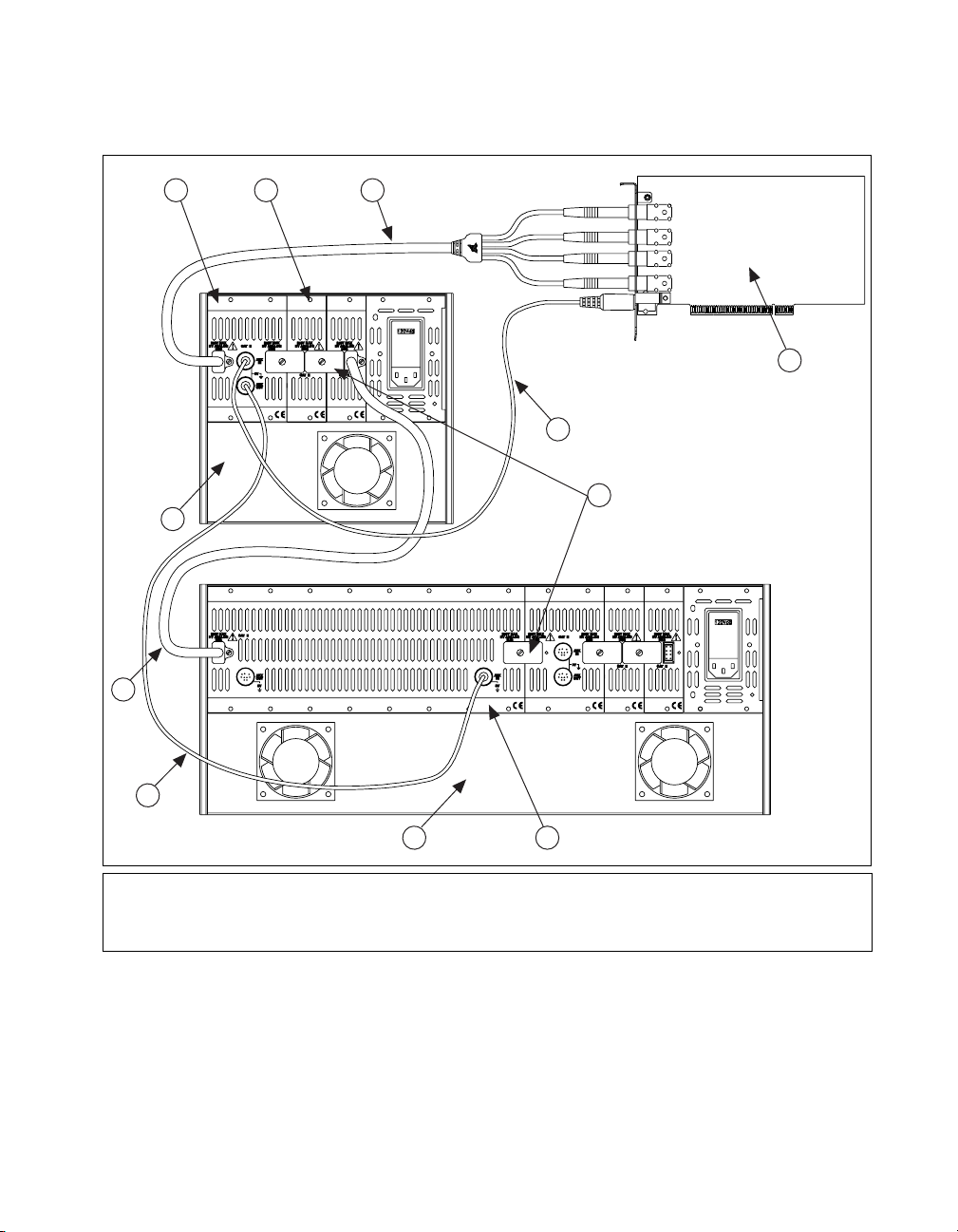
Chapter 1 Installing and Configuring the SCXI-1127/1128
Refer to Figure 1-7 to set up this multichassis configuration.
10
31 2
AB0+
AB0–
AB2+
AB2–
4
5
6
11
9
1 2-Slot HVAB-Backplane Adapter
2 1-Slot HVAB-Backplane Adapter
3 HV8-BAN4 Cable
4 NI 4060 for PCI
Figure 1-7.
8
5 SH9MD-9MD Cable
6 8-Position HVAB Plug
7 8-Slot HVAB-Backplane Adapter
8 12-Slot SCXI Chassis
4-Slot to 12-Slot Multichassis Configuration Parts Locator Diagram
7
9 SH9MD-9MD Cable
10 HV8-HV8 Cable
11 4-Slot SCXI Chassis
© National Instruments Corporation 1-13 SCXI-1127/1128 User Manual
Page 24
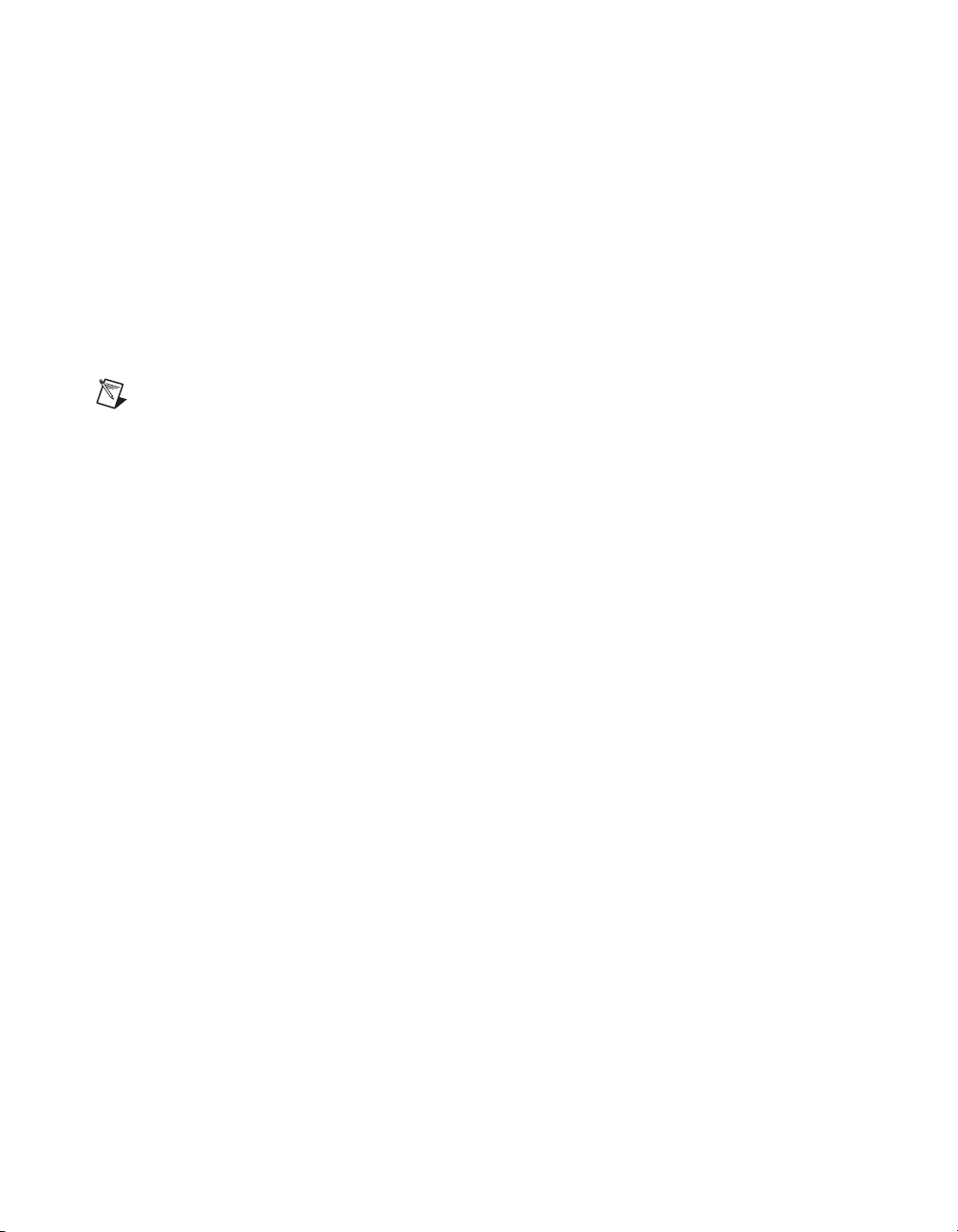
Chapter 1 Installing and Configuring the SCXI-1127/1128
1. Install the HVAB-backplane adapters and jumper blocks in the 12-slot
chassis as described in steps 1 through 3 in Single 12-Slot Chassis
Configuration.
2. Connect the HV8-HV8 cable from the first chassis, normally the
connector behind slot 1, to the HVAB connector (behind slot 12) of the
next chassis.
3. Connect the SH9MD-9MD cable from the AUX OUT connector of the
first chassis to the AUX IN connector (behind slot 5) of the next
chassis.
4. Repeat steps 1 through 3 for each additional chassis.
Notes
Do not use the SH9MD-9MD cable behind slot 4 of the 2-slot HVAB-backplane
adapter on the 12-slot chassis.
An SCXI-1127/1128 is required in slot 4 of the 4-slot chassis and slot 12 of the 12-slot
chassis to establish communications with all the chassis in the system. If slot 4 is empty
in the 4-slot chassis or slot 12 is empty in the 12-slot chassis, the chassis will not operate.
It is this module that you must specify in MAX as the module cabled to the DMM.
If the 4-slot chassis is configured with less than four slots of the HVAB-backplane adapter,
use the right-most available HVAB connector to extend to the next chassis. In this instance,
right-most means the slot closest to slot 1 when the chassis is viewed from the back.
12-Slot and 12-Slot Multichassis Configuration
In addition to the items needed for a single-chassis system, you need the
following items to install this configuration:
• SCXI-1358 multichassis expansion kit
– HV8-HV8 cable
– SH9MD-9MD cable
– Three 8-position HVAB plugs
– One 8-slot HVAB-backplane adapter
– One 2-slot HVAB-backplane adapter
– Two 1-slot HVAB-backplane adapters
SCXI-1127/1128 User Manual 1-14 ni.com
Page 25
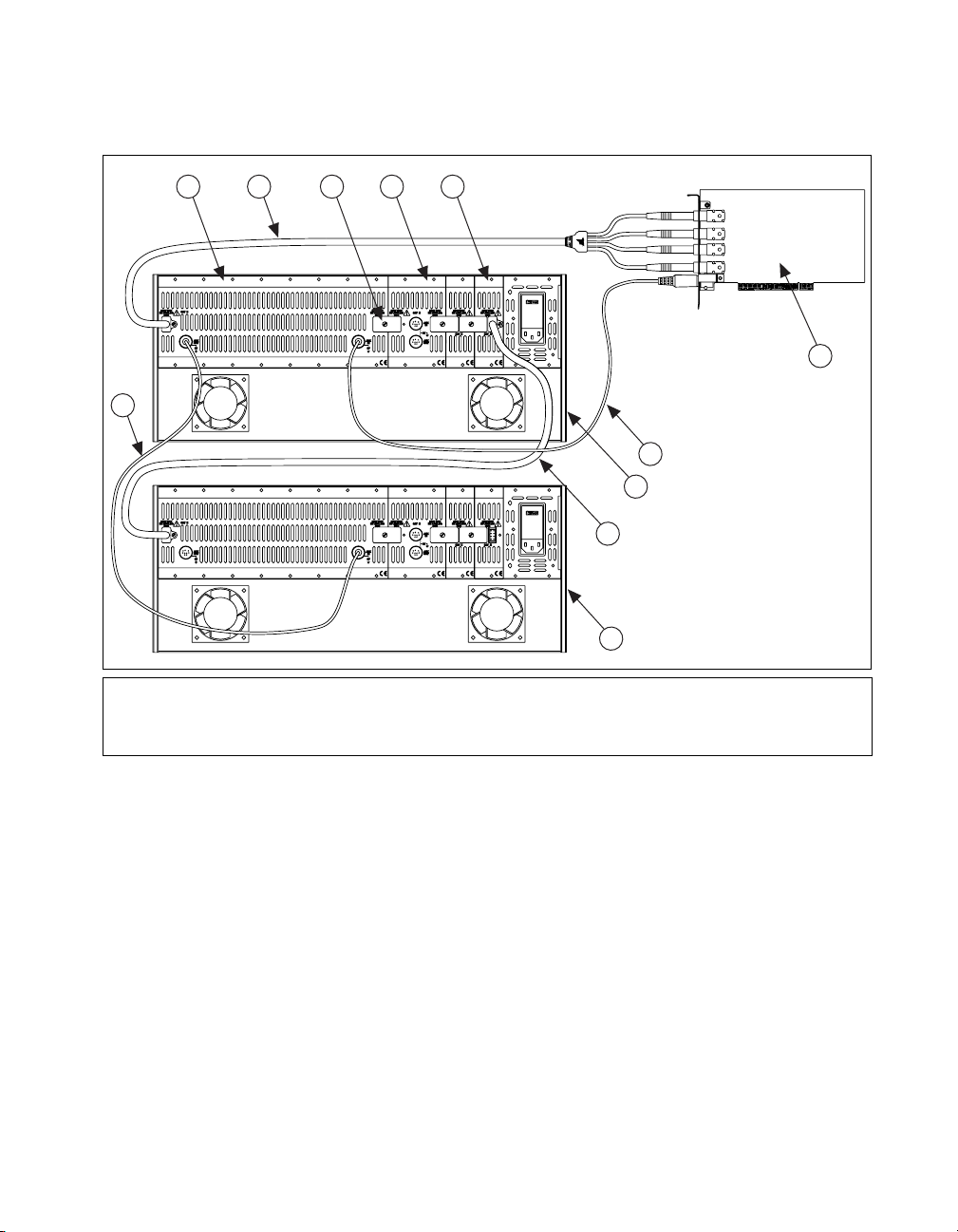
Chapter 1 Installing and Configuring the SCXI-1127/1128
Refer to Figure 1-8 to set up this multichassis configuration.
1 32
11
1 8-Slot HVAB-Backplane Adapter
2 HV8-BAN4 Cable
3 8-Position HVAB Plug
4 2-Slot HVAB-Backplane Adapter
4 5
9
10
5 1-Slot HVAB-Backplane Adapter
6 NI 4060 for PCI
7 SH9MD-9MD Cable
8 12-Slot SCXI Chassis
AB0+
AB0–
AB2+
AB2–
6
7
8
9 HV8-HV8 Cable
10 12-Slot SCXI Chassis
11 SH9MD-9MD Cable
Figure 1-8.
12-Slot to 12-Slot Multichassis Configuration Parts Locator Diagram
1. Install the HVAB-backplane adapters and jumper blocks in the 12-slot
chassis as described in steps 1 through 3 in Single 12-Slot Chassis
Configuration.
2. Connect the HV8-HV8 cable from the first chassis, normally the
connector behind slot 1, to the HVAB connector (behind slot 12) of the
next chassis.
3. Connect the SH9MD-9MD cable from the AUX OUT connector of the
first chassis to the AUX IN connector (behind slot 5) of the next
chassis.
4. Repeat steps 1 through 3 for each additional chassis.
© National Instruments Corporation 1-15 SCXI-1127/1128 User Manual
Page 26
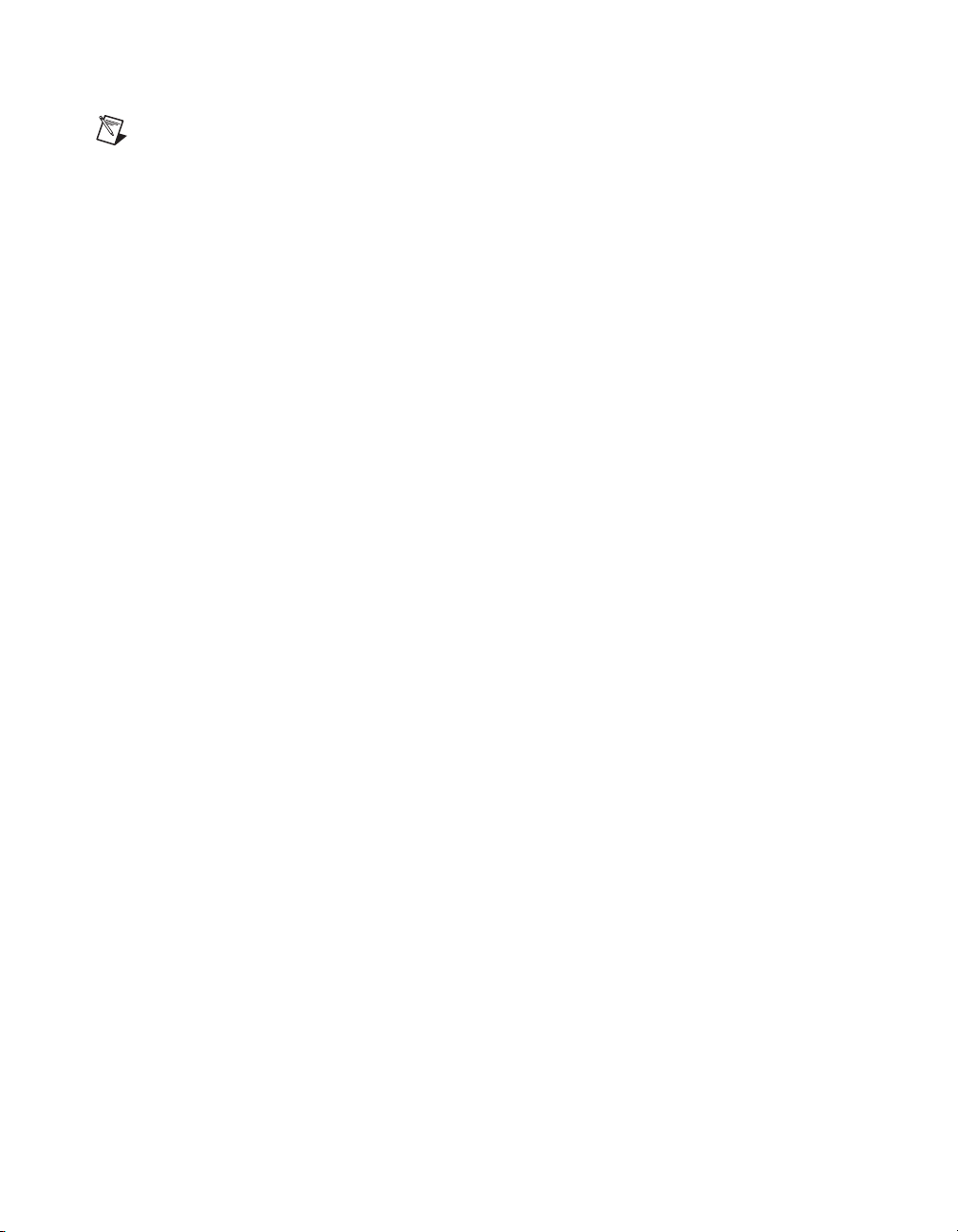
Chapter 1 Installing and Configuring the SCXI-1127/1128
Notes
Do not connect the SH9MD-9MD cable to the 2-slot HVAB-backplane adapter.
An SCXI-1127/1128 is required in slot 12 of each 12-slot chassis to establish
communications with all the chassis in the system. If slot 12 is empty, the chassis will not
operate. It is this module that you must specify in MAX as the module cabled to the DMM.
If a chassis is configured with less than 12 slots of the HVAB-backplane adapter, use the
right-most available HVAB connector to extend to the next chassis. In this instance,
right-most means the slot closest to slot 1 when the chassis is viewed from the back.
Connecting the SCXI-1127/1128 to the DMM in a PXI-1010 Chassis
You need the following items to complete the installation:
• PXI chassis with the SCXI-1127/1128 modules installed
• SCXI-1357 kit
– Two 1-slot HVAB-backplane adapters
– One 2-slot HVAB-backplane adapter
– HV8 to BAN4 cable
– Two 8-position HVAB plugs
– SH9MD-9MD cable
• DMM
• 1/8 in. flathead screwdriver
Consult your PXI-1010 and DMM documentation for additional
instructions and warnings. Your SCXI-1127/1128 modules and any other
SCXI modules should already be installed in the chassis according to their
installation instructions. Before you proceed with your connections, make
sure you turn off your SCXI chassis.
DMM in PXI Slots 1 through 7 Configuration
To install your DMM in PXI slots 1 through 7, follow these steps:
1. Install your DMM in any one of the PXI slots 1 through 7.
2. In the SCXI subsystem, install the 2-slot HVAB-backplane adapter
behind SCXI slots 3 and 4.
3. Install additional 1-slot HVAB-backplane adapters behind SCXI slots
1 and 2 if needed.
4. Install the 8-position HVAB plugs to connect the HVAB-backplane
adapters as needed.
SCXI-1127/1128 User Manual 1-16 ni.com
Page 27
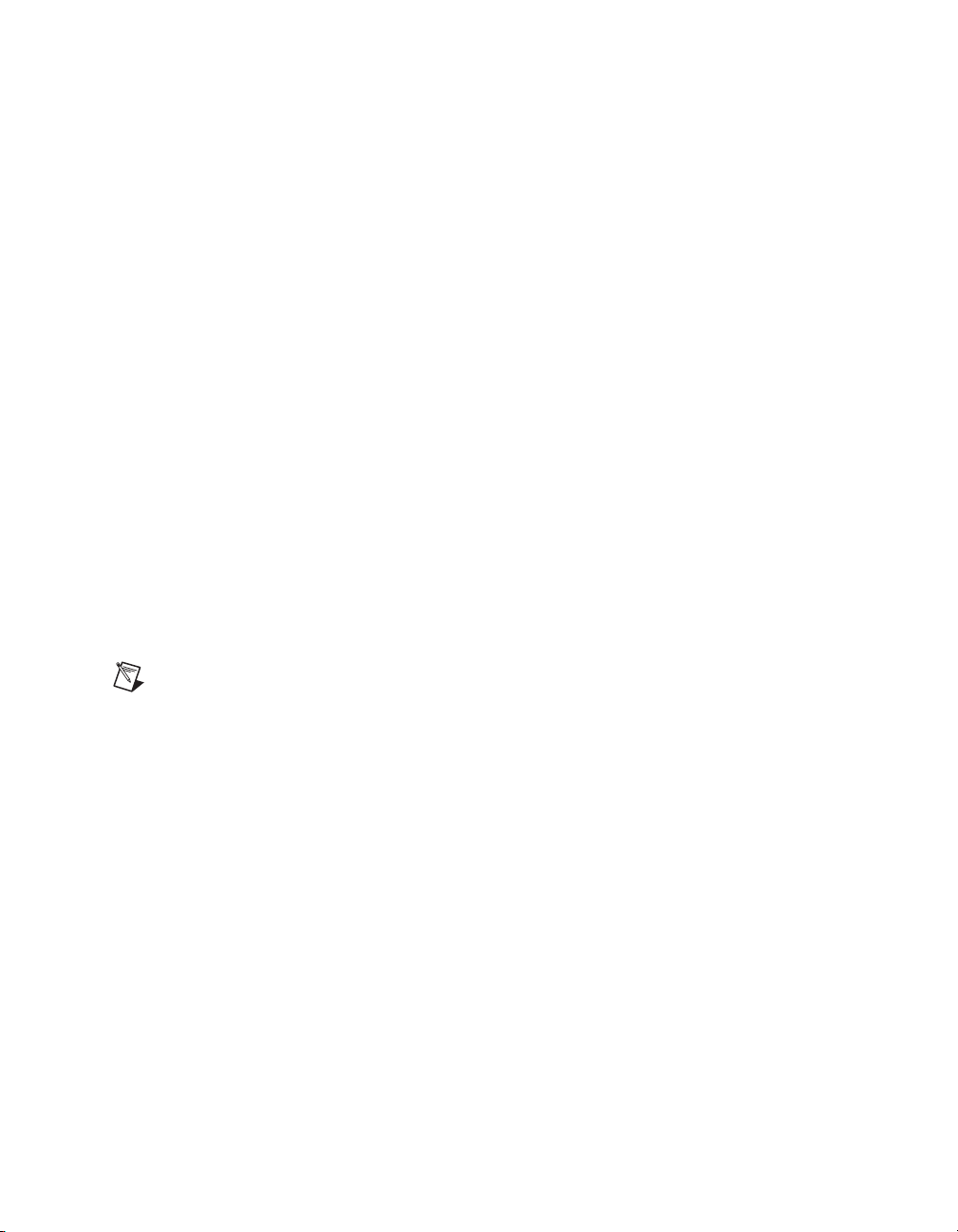
Chapter 1 Installing and Configuring the SCXI-1127/1128
5. Connect the HV8-BAN4 cable from the DMM to the HVAB connector
behind SCXI slot 4.
6. Connect the SH9MD-9MD cable from the DMM to the AUX IN
connector.
7. You can install any additional SCXI-1127/1128 modules in any slot
that has an HVAB-backplane adapter behind it.
DMM in PXI Slot 8 Configuration
To install your DMM in PXI slot 8, follow these steps:
1. Install your DMM in PXI slot 8.
2. In the SCXI subsystem, install the 2-slot HVAB-backplane adapter
behind SCXI slots 3 and 4.
3. Install additional 1-slot HVAB-backplane adapters behind SCXI slots
1 and 2 if needed.
4. Install the 8-position HVAB plugs to connect the HVAB-backplane
adapters as needed.
5. Connect the HV8-BAN4 cable from the DMM to the HVAB connector
behind SCXI slot 4 of the SCXI subsystem.
6. You can install any additional SCXI-1127/1128 modules in any slot
that has an HVAB-backplane adapter behind it.
Note
The SH9MD-9MD is not required for this configuration.
Connecting the SCXI-1127/1128 to the DMM in the PXI-1011 Chassis
You will need the following items to complete the installation:
• PXI-1011 chassis with the SCXI-1127/1128 modules installed
• HV8-BAN4 cable
• DMM
• 1/8 in. flathead screwdriver
Consult your PXI-1011 and DMM documentation for additional
instructions and warnings. Your SCXI-1127/1128 modules and any other
SCXI modules should already be installed in the chassis according to their
installation instructions. Before you proceed with your connections, make
sure you turn off y our SCXI chassis.
© National Instruments Corporation 1-17 SCXI-1127/1128 User Manual
Page 28
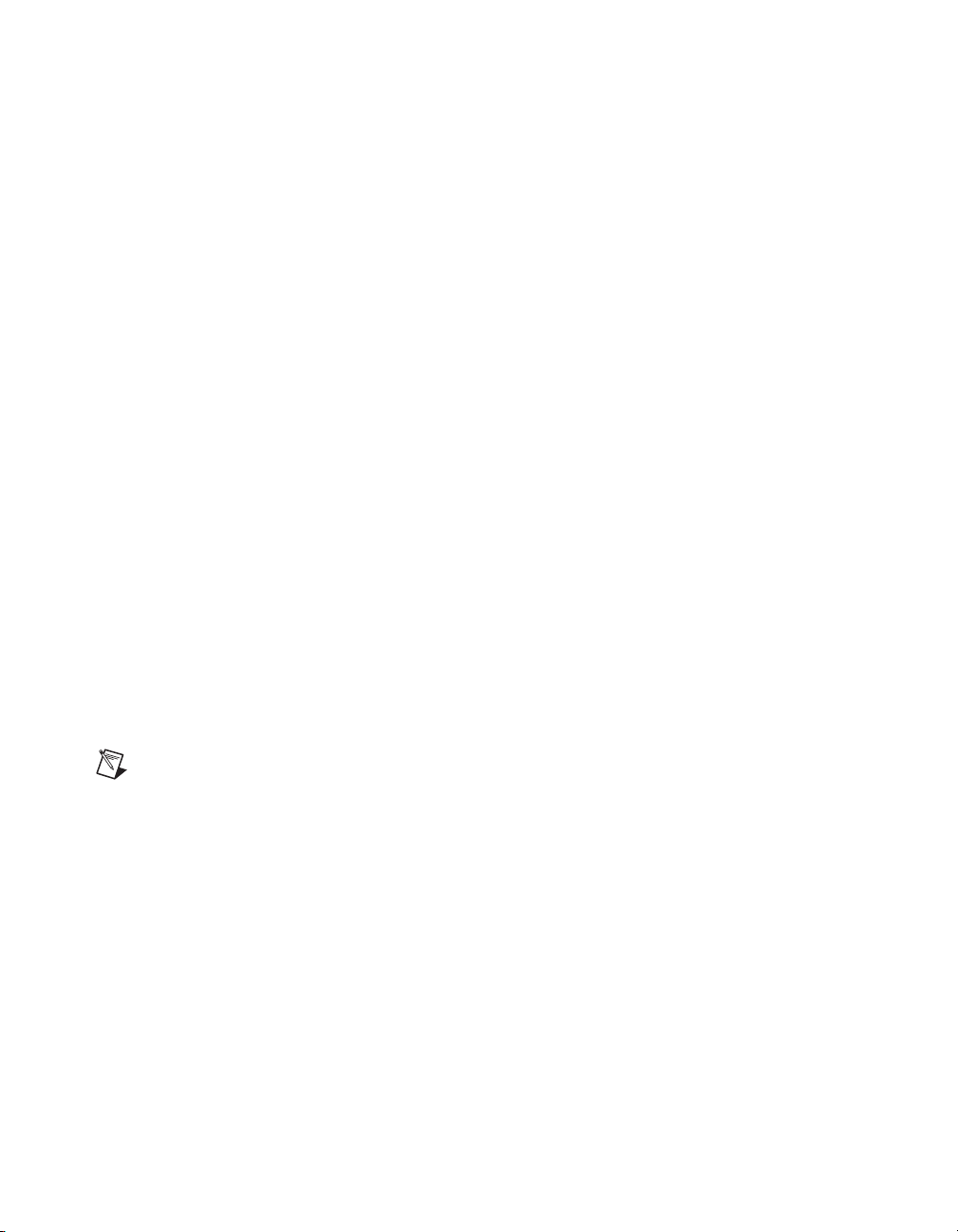
Chapter 1 Installing and Configuring the SCXI-1127/1128
DMM in PXI Slots 1 through 3 Configuration
To install your DMM in PXI slots 1 through 3, follow these steps:
1. Install your DMM in any one of the PXI slots 1 through 3.
2. In the SCXI subsystem, install the 2-slot HVAB-backplane adapter
behind SCXI slots 3 and 4.
3. Install additional 1-slot HVAB-backplane adapters behind SCXI slots
1 and 2 if needed.
4. Install the 8-position HVAB plugs to connect the HVAB-backplane
adapters as needed.
5. Connect the HV8-BAN4 cable from the DMM to the HVAB connector
behind SCXI slot 4.
6. Connect the SH9MD-9MD cable from the DMM to the AUX IN
connector.
7. You can install any additional SCXI-1127/1128 modules in any slot
that has an HVAB-backplane adapter behind it.
DMM in PXI Slot 4 Configuration
To install your DMM in slot 4, follow these steps:
1. Install you DMM in PXI slot 4.
2. Connect the HV8-BAN4 cable from the DMM to the HVAB connector
on the front of the PXI-1011 chassis.
3. Install any additional SCXI-1127/1128 modules in any SCXI slot.
Note
The DMM needs to be in PXI slot 4 in order for it to control the SCXI-1127/1128 in
the chassis.
Accessing the SCXI-1127/1128 through Other SCXI Modules Using aDAQ Device
You need the following items to complete the installation:
• SCXI chassis with the SCXI-1127/1128 modules installed (see the
appropriate previous sections)
• DAQ device cable adapter
• National Instruments DAQ device
• DAQ cable
• 1/8 in. flathead screwdriver
SCXI-1127/1128 User Manual 1-18 ni.com
Page 29
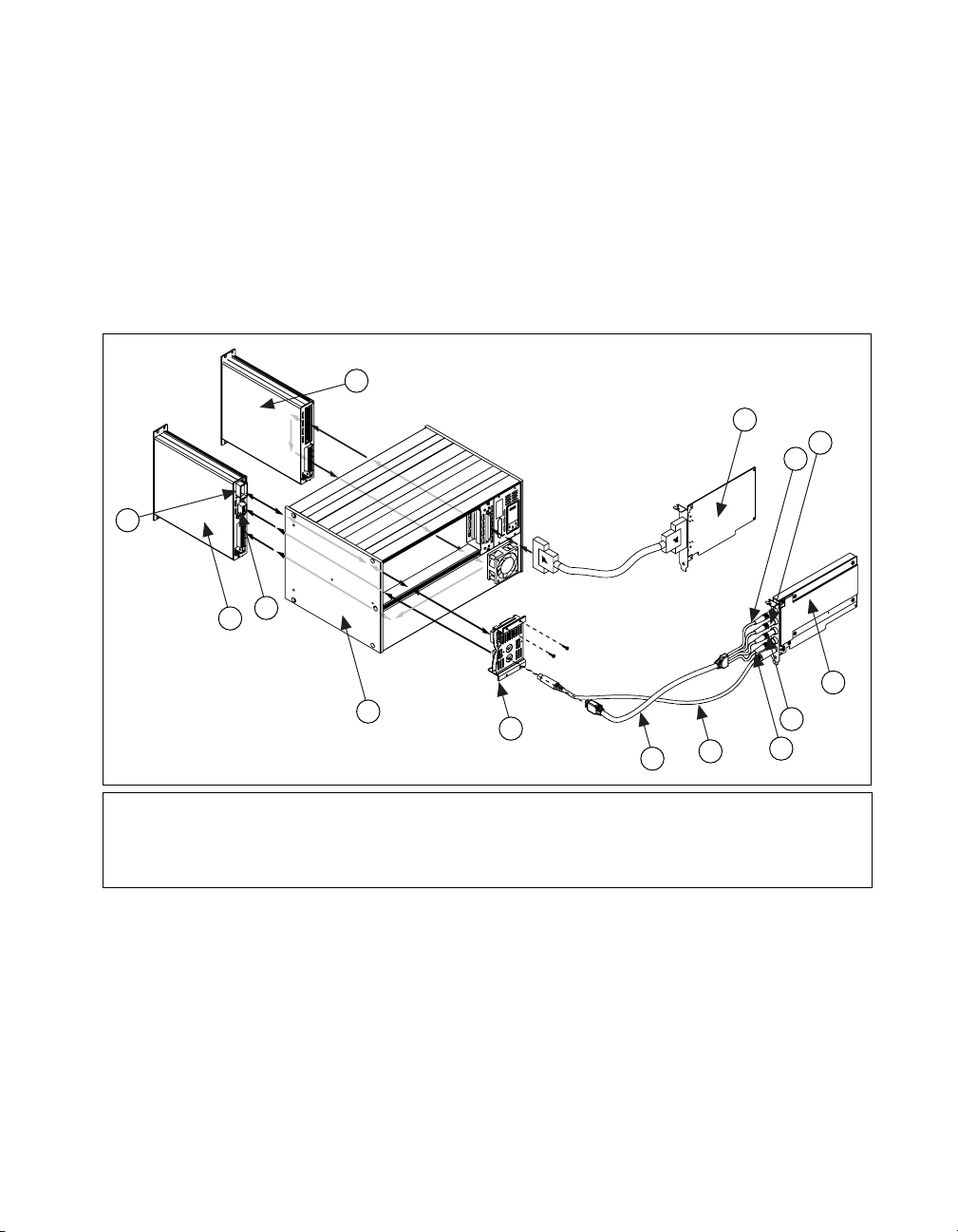
14
Chapter 1 Installing and Configuring the SCXI-1127/1128
• At least one other SCXI module other than the SCXI-1127/1128,
installed in the chassis
Consult the documentation for your SCXI chassis and other SCXI modules
for additional instructions and warnings. Any non-SCXI-1127/1128
modules should already be installed according to their installation
instructions. To set up the SCXI-1127/1128 module to be accessed by a
DAQ device via another SCXI module, follow these steps while referring
to Figure 1-9:
1
2
4
3
12
13
1 Non-SCXI-1127/1128 Module
2 MIO or DIO Device
3 AB0+
4 AB0–
5 NI 4060 for PCI
You should have already installed the SCXI-1127/1128 modules and their
HVAB-backplane adapters (1357/1358) according to the instructions found
earlier in this chapter.
1. Connect the MIO/DIO cable adapter to the rear of a module that is not
2. Attach your DAQ cable to the cable adapter at the rear connector.
5
11
6AB2+
7AB2–
8 SH9MD-9MD Cable
9 HV8-BAN4 Cable
10 2-Slot HVAB-Backplane Adapter
Figure 1-9.
10
Installing the SCXI-1127/1128 with Two DAQ Devices
9
11 SCXI Chassis
12 Digital Signals Connector
13 SCXI-1127/1128 Module
14 HVAB Connector
8
6
7
the SCXI-1127/1128 module. Secure the adapter to the SCXI chassis
using the screws provided.
© National Instruments Corporation 1-19 SCXI-1127/1128 User Manual
Page 30
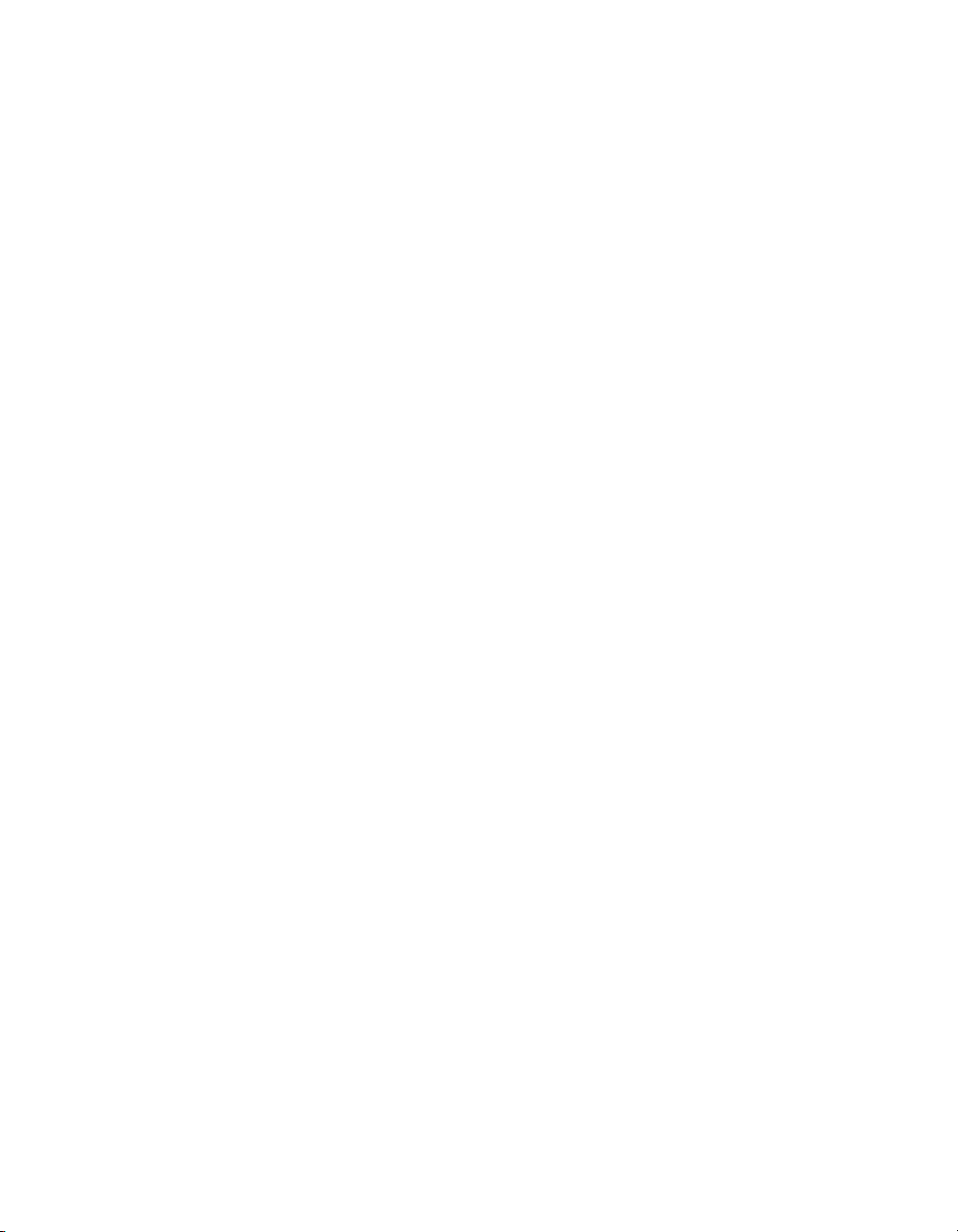
Chapter 1 Installing and Configuring the SCXI-1127/1128
3. Attach the other end of the DAQ cable to the National Instruments
DAQ device.
4. Check the installation.
5. Turn on the SCXI chassis.
6. Turn on the computer or reconnect it to your chassis.
If you already have the appropriate software installed, you are ready to
configure the SCXI-1127/1128 via an SCXI module other than the
SCXI-1127/1128 module.
Using a DAQ Device on a PXI-1010 Chassis
You should have already installed the SCXI-1128 modules and their
HVAB-backplane adapters.
1. Turn off the power to the PXI and SCXI chassis.
2. Install your DAQ device in PXI slot 8.
Installation in this slot allows the DAQ device to directly control the
SCXI-1128 without the need for additional cabling.
3. Turn on the power to both the PXI and SCXI chassis.
Using a DAQ Device on a PXI-1011 Chassis
You should have already installed the SCXI-1128 modules and their
HVAB-backplane adapters.
1. Turn off the power to the PXI and SCXI chassis.
2. Install your DAQ device in PXI slot 4.
Installation in this slot allows the DAQ device to directly control the
SCXI-1128 without the need for additional cabling.
3. Turn on the power to both the PXI and SCXI chassis.
Connecting the SCXI-1127/1128 to an External DMM
You need the following items to complete this installation:
• SCXI-2000/2400 chassis with the SCXI-1127/1128 modules installed
or SCXI-1000/1001 chassis containing a non-SCXI-1127/1128
module connected to a DAQ device with the SCXI-1127/1128 modules
installed
• SCXI-1357 or SCXI-1358 kit
– 1-slot, 2-slot, and/or 8-slot HVAB-backplane adapter
SCXI-1127/1128 User Manual 1-20 ni.com
Page 31

Chapter 1 Installing and Configuring the SCXI-1127/1128
– SH9MD-9MD cable
– 8-position HVAB plug
– HV8-BAN4 cable
• External DMM (if needed)
• BAN2-WIRE kit (two kits needed for 4-wire), if not using the
HV8-BAN4 cable
• Cable or wires to connect the handshaking lines to the
SCXI-1127/1128
• 1/8 in. flathead screwdriver
Consult the documentation for your SCXI chassis and other SCXI modules
for additional instructions and warnings. You should have installed your
SCXI-1127/1128 modules according to the instructions given in Installing
the SCXI-1127/1128 Module into the SCXI Chassis section. Any other
SCXI modules should already be installed according to their installation
instructions. To install the SCXI-1127/1128 module with an SCXI chassis,
follow these steps:
1. Install the SCXI-1127/1128s in the chassis and install the HVAB as
described in one of the Connecting the SCXI-1127/1128 Backplane
sections.
2. To connect an SCXI-1127/1128 to an external DMM device, you need
two cables—the HV8-BAN4 or BAN2-WIRE cable, and a cable to
connect the handshaking lines from the SCXI-1127/1128 to the DMM.
Attach your HV8-BAN4 cable to the HVAB connector on the
HVAB-backplane adapter or connect your BAN2-WIRE cable to the
OUT0 terminals on the SCXI-1331 terminal block. When making
four-wire measurements you must also connect a BAN2-WIRE cable
to the OUT2 terminals.
3. Attach the other end of the HV8-BAN4 or BAN2-WIRE cable to the
inputs of your external DMM device.
4. Connect the handshaking lines from the front of the SCXI-1331
terminal block to the appropriate lines on the external DMM. See
Chapter 2, Handshaking Scanning, for information on how to use the
SCXI-1127/1128 handshaking lines.
5. Check the installation.
6. Turn on the SCXI chassis.
7. Turn on the computer or reconnect it to your chassis.
The SCXI-1127/1128 module is now installed.
© National Instruments Corporation 1-21 SCXI-1127/1128 User Manual
Page 32
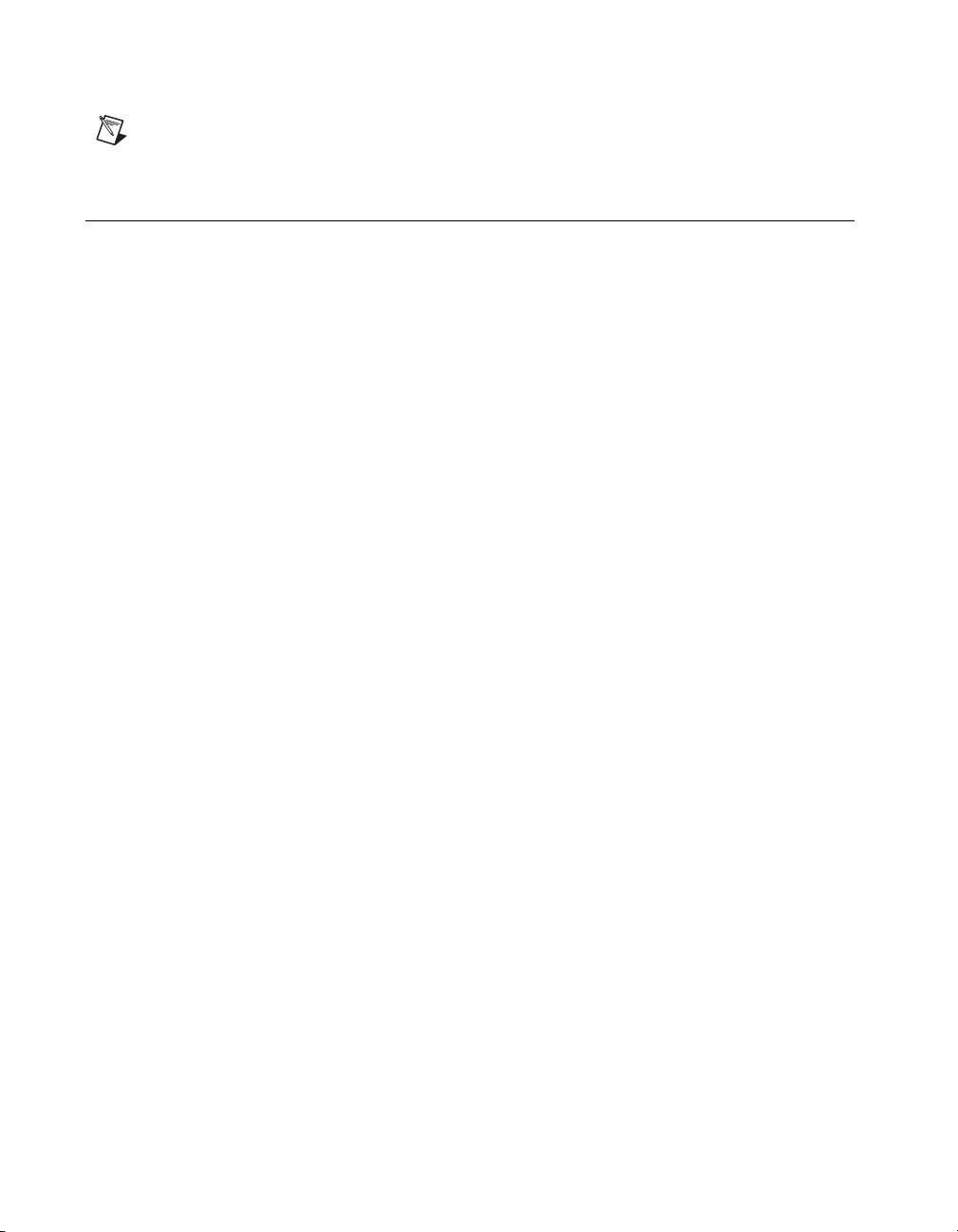
Chapter 1 Installing and Configuring the SCXI-1127/1128
Note
For the system to function properly, it must be controlled by a DAQ device or
NI 4021 switch controller, or be a 2000 Series SCXI chassis.
Configuring and Self-Test
Run Measurement & Automation Explorer (MAX) to configure and test
your SCXI-1127/1128. If you need help during the configuration process,
open the Measurement & Automation Help file by selecting Help»Help
Topics.
1. Run MAX by double-clicking the icon on your desktop.
2. To add a new chassis, right-click Devices and Interfaces and select
Create New. Select the appropriate chassis from the list box and click
Finish.
3. Configure the chassis by selecting the Chassis ID. The chassis ID is an
arbitrary number that you choose for use by the software to uniquely
specify the chassis.
4. Select the Chassis Address (refer to your SCXI Chassis User Manual
for further information).
For the SCXI-2000, you also need to select the Baud Rate and COM
Port.
You now have the choice of auto-detecting your modules or manually
adding them depending on your application. If you are using an MIO or
DIO DAQ device, you can either auto-detect or manually add the modules.
If you are using a DMM, you must manually add the modules.
Auto-Detecting Modules
If you selected auto-detect and the chassis is not an SCXI-2000 remote
chassis, you must have your chassis connected to your DAQ device.
1. Click Next.
2. Select your communication path, except in the case of the SCXI-2000,
and click Next.
3. Select the module cabled to your communication path, except in the
case of the SCXI-2000, and click Finish.
Your SCXI chassis and SCXI-1127/1128 modules are now configured in
the software with your modules. To configure the properties for a particular
module, perform the following steps:
1. Display the list of Devices and Interfaces by clicking the + next to the
Devices and Interfaces icon.
SCXI-1127/1128 User Manual 1-22 ni.com
Page 33
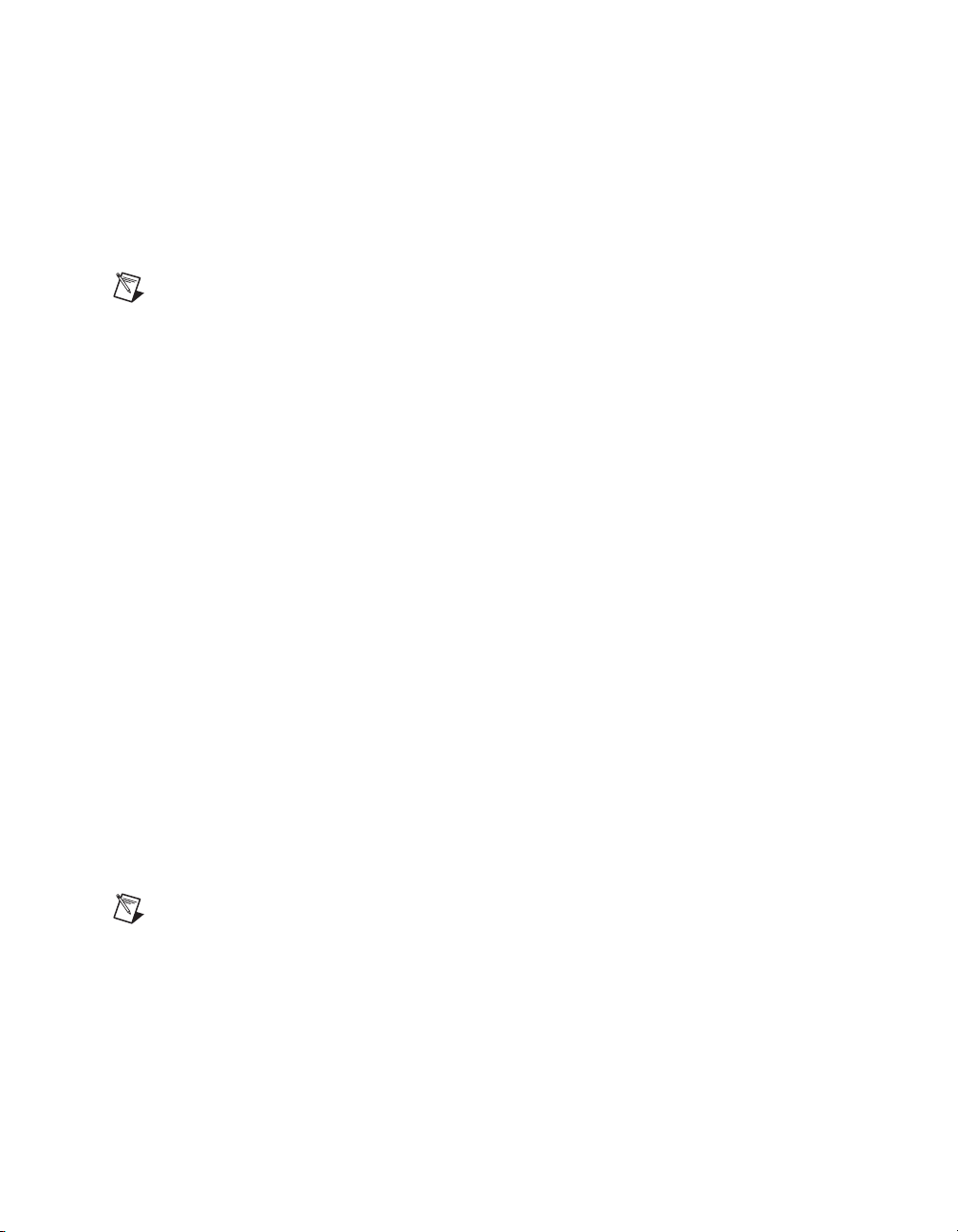
2. You will see the chassis selected in the list. Display the list of modules
in the chassis by clicking the + next to the Chassis icon.
3. Right-click the module you want to configure and select Properties.
You will be presented with tabs containing attributes for different
properties of the module. You can select any tab to see and/or change
any attributes.
Note
For the SCXI-1127/1128, the second tab is for configuring the wire modes for each
channel. At the end of the pop-up list of channels, you can select multiple channels.
Manually Adding Modules
If you chose to not auto-detect your SCXI modules, you must add each of
your modules separately.
1. Click Finish in the Chassis Configuration window.
2. Display the list of Devices and Interfaces by clicking the + next to the
Devices and Interfaces icon.
3. You will see the chassis you selected in the list. Display the list of
modules in the chassis by clicking the + next to the Chassis icon.
4. Right-click the slot that is cabled to your device and select Insert. For
DAQ devices, this is the slot cabled to the DAQ device. For DMMs,
this is typically slot 4 on a 4-slot chassis and slot 12 on a 12-slot
chassis.
5. Select the module that is intended for that slot and click Next.
6. You are now given the option to make this the module that controls the
chassis. Select the DAQ device or DMM you cabled to the chassis
using the Connected to: control. Confirm that there is a check in the
checkbox labeled This device will control the chassis and click Next.
7. You are presented with a series of properties for the module. Select the
appropriate values for the attributes and click Next. After making your
selections, click Finish.
Chapter 1 Installing and Configuring the SCXI-1127/1128
Note
For the SCXI-1127/1128, the second tab is for configuring the wire modes for each
channel. At the end of the pop-up list of channels, you can select multiple channels.
You are now finished configuring the slot. Configure the rest of your
modules in the same manner.
© National Instruments Corporation 1-23 SCXI-1127/1128 User Manual
Page 34
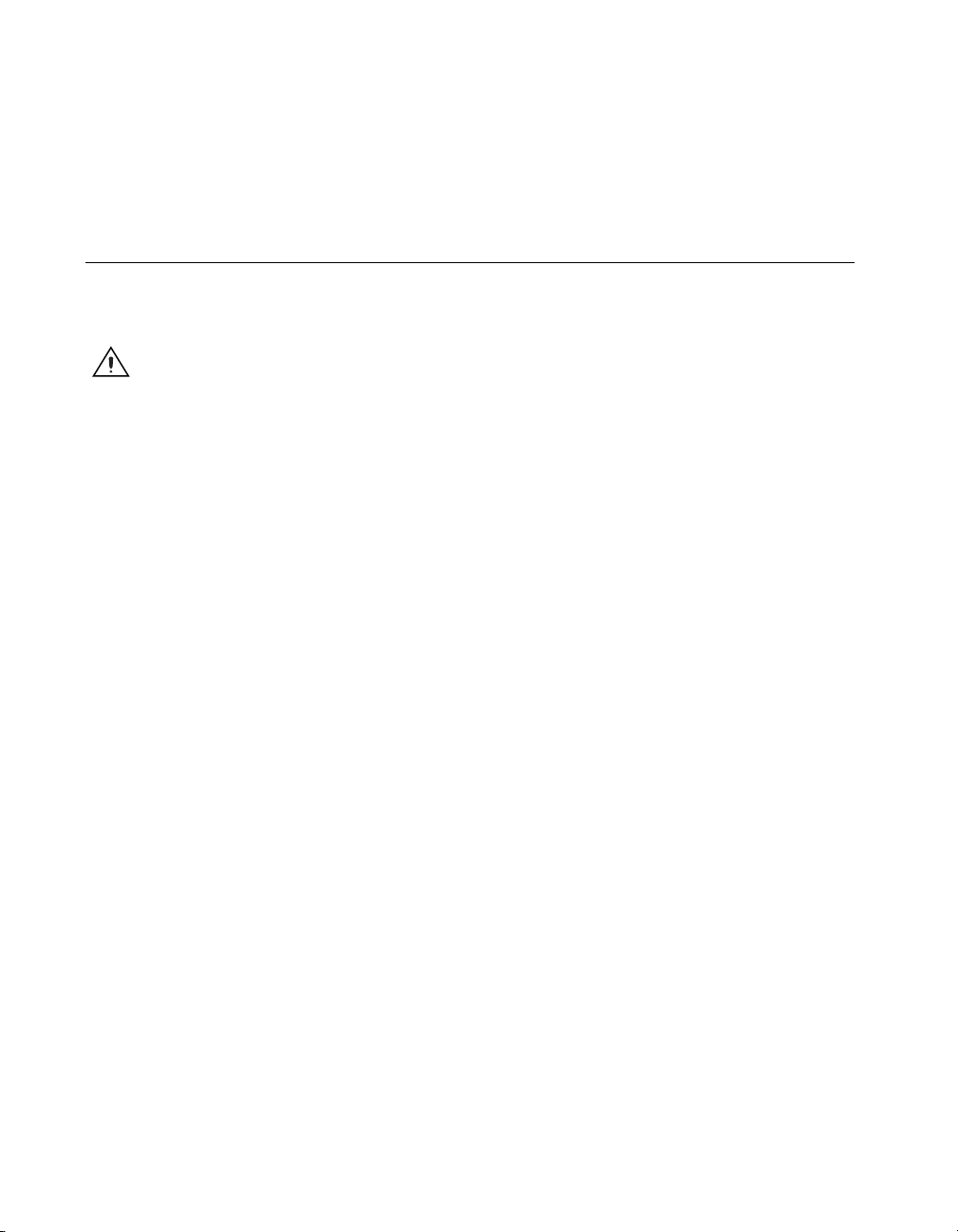
Chapter 1 Installing and Configuring the SCXI-1127/1128
To remove a module or chassis, right-click the chassis or module you want
to remove and select Delete.
To test the chassis configuration, right-click the chassis and select Test.
Safety Information
The following cautions contain important safety information concerning
hazardous voltages.
Cautions
You must insulate all of your signal connections appropriately to the highest
available voltage with which the SCXI-1127/1128 may come in contact. Any voltage
connected to the SCXI-1127/1128 connector may appear on any other pin of this
connector.
Equipment described in this document must be used in an Installation Category II or lower
environment per IEC 60664.
Do not operate the module in an explosive atmosphere or where there may be flammable
gases or fumes.
SHOCK HAZARD—This unit should only be opened by qualified personnel aware of the
dangers involved. Disconnect all power before removing the cover. Always install the
grounding screw. If signal wires are connected to the module or terminal block, dangerous
voltages may exist even when the equipment is turned off. Before you remove any installed
terminal block or module, disconnect the AC power line or any high-voltage sources,
(≥ 30 V
and 42.4 V
rms
, or 60 VDC), that may be connected to any terminal block or
peak
module.
Do not operate damaged equipment. The safety-protection features built into this module
can be impaired if the module becomes damaged in any way. If it is damaged, turn the
module off and do not use it until service-trained personnel can check its safety. If
necessary, return the module to National Instruments for service and repair to ensure that
its safety is not compromised.
Clean the module and accessories by brushing off light dust with a soft non metallic brush.
Remove other contaminants with a stiff non metallic brush. The unit must be completely
dry and free from contaminants before returning it to service.
The module must be used in a UL-listed SCXI chassis.
Do not substitute or modify equipment. Because of the danger of introducing additional
hazards, do not install unauthorized parts or modify the module. Return the module to
SCXI-1127/1128 User Manual 1-24 ni.com
Page 35
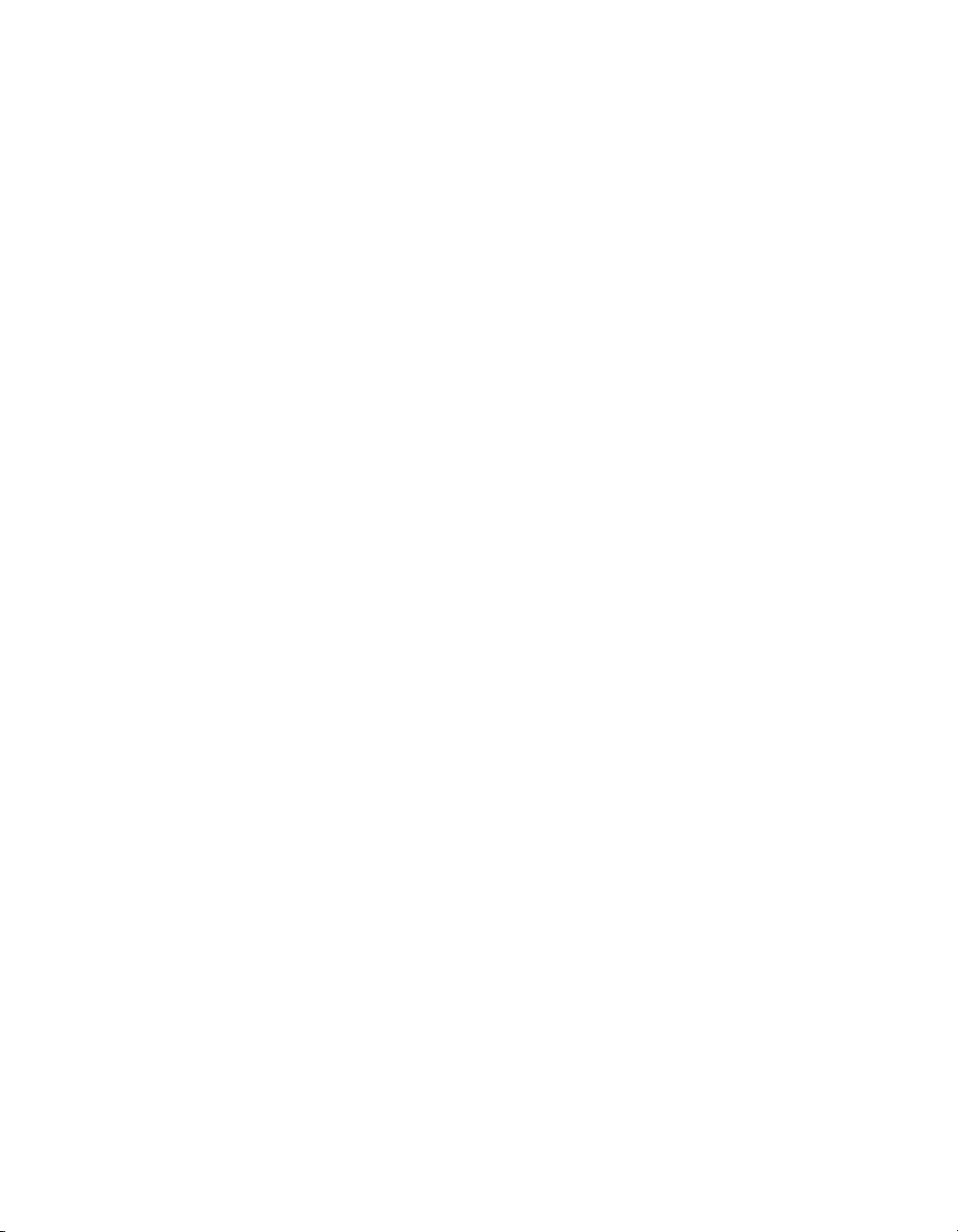
Chapter 1 Installing and Configuring the SCXI-1127/1128
National Instruments for service and repair to ensure that its safety features are not
compromised.
When using the terminal block with high common-mode voltages, you must insulate your
signal wires appropriately. National Instruments is not liable for any damages or injuries
resulting from inadequate signal wire insulation.
Connections, including power signals to ground and vice versa, that exceed any of the
maximum signal ratings on the SCXI-1127/1128 can damage any or all of the modules
connected to the SCXI chassis, the host computer, and the SCXI-1127/1128 module.
National Instruments is not liable for any damages or injuries resulting from incorrect
signal connections.
If high voltages (≥
30 V
and 42.4 V
rms
, or 60 VDC) are present, you must connect safety
peak
earth ground to the strain-relief tab of the terminal block. This maintains compliance with
UL 3111 and IEC-61010, and protects against electric shock when the terminal block is not
connected to the chassis. To connect the safety earth ground to the strain-relief tab, run an
earth ground wire in the cable from the signal source to the terminal block. National
Instruments is not liable for any damages or injuries resulting from inadequate safety earth
ground connections.
Do not loosen or re-orient the safety ground solder lug hardware when connecting the
safety ground wire; to do so reduces the safety isolation between the high voltage and
safety ground.
© National Instruments Corporation 1-25 SCXI-1127/1128 User Manual
Page 36

Using the SCXI-1127/1128
This chapter discusses in detail the operation of the SCXI-1127/1128.
There are two major modes of operation: multiplexer and matrix. A third
mode of operation, independent mode, allows you to access advanced
features of the SCXI-1127/1128.
Operating as a Multiplexer/Scanner
You can configure the SCXI-1127/1128 to operate as a
multiplexer/scanner. Using this mode of operation, you can configure
channels in the scan in three different ways: 2-wire, 1-wire, and/or 4-wire
channel configurations. In all scanning modes, only one channel is closed
at a time in the multiplexer.
2
© National Instruments Corporation 2-1 SCXI-1127/1128 User Manual
Page 37

Chapter 2 Using the SCXI-1127/1128
The SCXI-1331 terminal block consists of a shielded board with 84 screw
terminals for easy connection to the SCXI-1127/1128 input connector. The
SCXI-1331 is shown in Figure 2-1.
3
1
2
4
10
9
1 Multiplexer Outputs
2 2-Wire Mode Channel Numbering
3 4-Wire Mode Channel Numbering
4 1-Wire Mode Channel Numbering
5 1-Wire Lo Reference (1_WIRE_LO_REF)
5
6
7
8
6 External Trigger Input (EXT_TRIG_IN)
7 Scanner Advanced Output (SCANADVD)
8 Ground Reference for Trigger Signals
9 Cable Strain Relief
10 Safety Ground Solder Lug
Figure 2-1. SCXI-1331 Signal Connections
Depending on the input mode configuration of the SCXI-1127/1128, the
SCXI-1331 has a maximum of 64, 1-wire channels; 32, 2-wire channels;
or 16, 4-wire channels. The SCXI-1331 also has terminals for external
triggering signals. The SCXI-1127/1128 supports the standard voltmeter
complete and scanner advanced triggering signals. The following sections
describe signal connections using the SCXI-1331 and the various input
mode configurations. For more information on scanning and triggering,
consult the Hardware-Timed and Software Scanning section.
SCXI-1127/1128 User Manual 2-2 ni.com
Page 38

The SCXI-1127/1128 contains a safety interlocking mechanism that
prevents high voltages from appearing on the input connector when a
terminal block is not present. However, when a SCXI-1331 or SCXI-1332
is plugged into the front of the SCXI-1127/1128, the module detects its
presence and allows the module to close relays.
If you are using a custom terminal block, you must provide this interlocking
feature on your terminal block so that it is possible for the SCXI-1127/1128
to detect that a terminal block is present. Please refer to Appendix D,
SCXI-1127/1128 Front Connector, for information on how to do this.
2-Wire Channel Scanning Configuration
You can use the SCXI-1127/1128 as a 32-channel, 2-wire (differential)
multiplexer. Figure 2-2 shows the block diagram of the input switching
structure in 2-wire mode. You can connect up to 32 channels to the
SCXI-1127/1128 using the SCXI-1331 terminal block. The input signals
are switched using a 32 to 1 multiplexer. The output of the multiplexer is
available at the OUT0+ and OUT0- screw terminals on the SCXI-1331.
Note
OUT0± is also referred to as the multiplexer common or COM0±.
Chapter 2 Using the SCXI-1127/1128
Out0+
Out0–
CH0+
CH0–
CH31+
CH31–
32-to-1
Multiplexer
COM0+
COM0–
Figure 2-2.
AB0+
AB0–
AB0
Switch
2-Wire Block Diagram
HVAB
Backplane
You can also connect the output of the SCXI-1127/1128 to the high-voltage
backplane using switch AB0 to make the connection. On power up, switch
AB0 is open, disconnecting the SCXI-1127/1128 from the high-voltage
bus. If you are using the module with a high-voltage backplane, you need
to close the AB0 switch to connect the multiplexer output to the
high-voltage analog backplane. You can do this through NI-SWITCH.
© National Instruments Corporation 2-3 SCXI-1127/1128 User Manual
Page 39
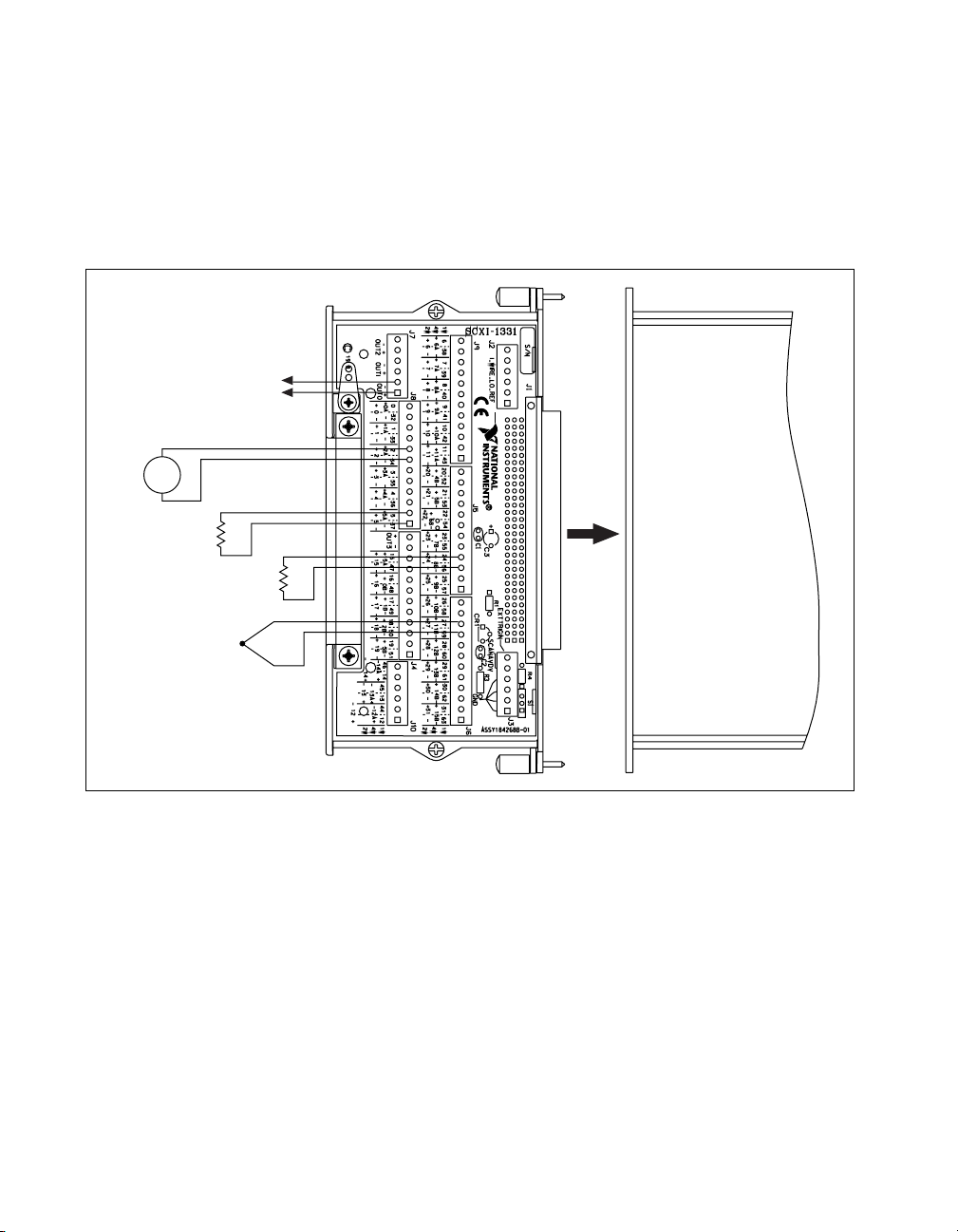
Chapter 2 Using the SCXI-1127/1128
Figure 2-3 shows an example of a 2-wire configuration using the
SCXI-1331 terminal block. The diagram shows the 2-wire terminal block
connections for channels 2, 5, 24, and 27. Channel 2 measures a voltage
source (V
negative channel labeled –2. The output of the multiplexer is available
through the OUT0 bus.
). The positive terminal of channel 2 is labeled +2 with the
1
OUT0±
Multiplexer Output
+
V
1
–
R
1
Thermocouple
–
+
SCXI-1127
R
2
V
2
Figure 2-3. 2-Wire Wiring Diagram
You can connect different types of 2-wire inputs to the SCXI-1127. For
example, in Figure 2-3, a thermocouple (V
channel 27, and on channel 5 (R
) and 24 (R2) resistance measurements are
1
) is shown connected to
2
being made. Consult the Making Temperature Measurements section for
more information on temperature compensation measurements for making
accurate thermocouple measurements.
SCXI-1127/1128 User Manual 2-4 ni.com
Page 40

1-Wire Channel Scanning Configuration
The SCXI-1127/1128 has 64, 1-wire channels in the multiplexer mode that
are available through the SCXI-1331 terminal block. Figure 2-4 shows the
SCXI-1127/1128 configured as a 64-to-1, 1-wire multiplexer. A 1-wire
configuration provides a high channel count because all input signals have
the same reference. This common reference, called 1_WIRE_LO_REF on
the SCXI-1127/1128, is available through the screw terminals on the
SCXI-1331 terminal block.
Out0+
Out0–
1_WIRE_LO_REF
0
1
64-to-1
Single-ended
Multiplexer
63
Chapter 2 Using the SCXI-1127/1128
HVAB
Backplane
AB0
Switch
Figure 2-4.
1-Wire Block Diagram
The output of the 64-to-1 multiplexer is available through the OUT0+ and
OUT0– screw terminals on the SCXI-1331. You can also connect the output
of the SCXI-1127/1128 to the HVAB backplane using switch AB0 to make
the connection.
On power up, switch AB0 is open, disconnecting the SCXI-1127/1128
from the high-voltage bus. If you are using the module with a high-voltage
backplane, you need to close the AB0 switch to connect the multiplexer
output to the HVAB backplane. You can do this through NI-SWITCH.
Figure 2-5 shows an example of a 1-wire configuration using the
SCXI-1331 terminal block. The diagram shows the 1-wire terminal block
connections for channels 4, 24, and 59. Channel 4 (R
) is measuring a
1
resistance. The positive channel is labeled 4 while the negative terminal
(common reference) is labeled 1_WIRE_LO_REF.
© National Instruments Corporation 2-5 SCXI-1127/1128 User Manual
Page 41
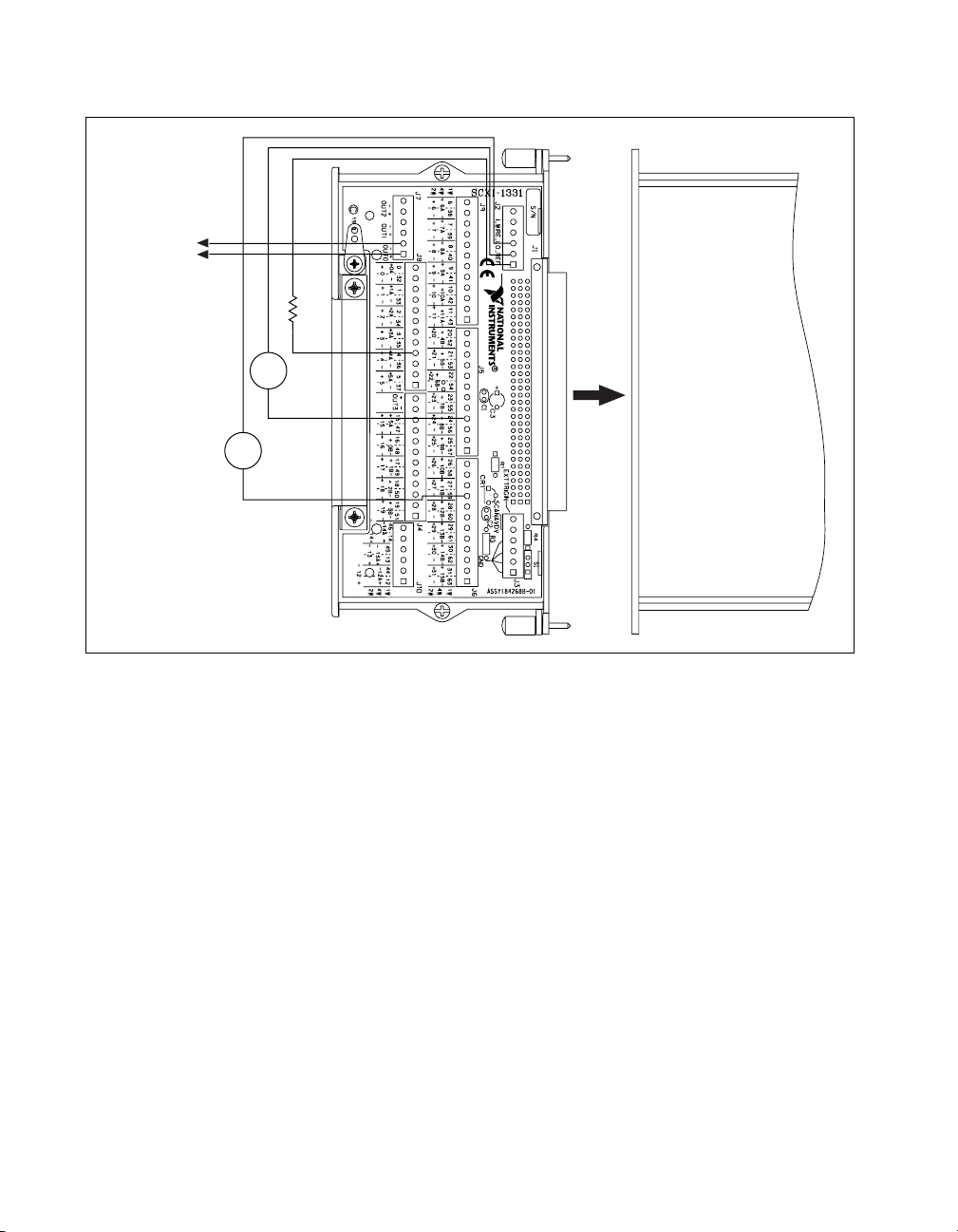
Chapter 2 Using the SCXI-1127/1128
Multiplexer
Output
OUT0±
–
+
R
1
–
+
V
1
–
+
V
2
SCXI-1127
Figure 2-5. 1-Wire Wiring Diagram
Both channel 24 (V1) and 59 (V2) are measuring voltage sources. The
positive terminal of these sources go to screw terminals labeled 24 and 59
respectively. The negative terminals or the common reference for the
voltage source is wired to the 1_WIRE_LO_REF screw terminals.
The output of the multiplexer is available through the OUT0 bus.
Resistance is measured at channel 4 and voltage at channels 24 and 59.
4-Wire Channel Scanning Configuration
You can use an SCXI-1127/1128 as a 16-to-1, 4-wire multiplexer.
Figure 2-6 shows a block diagram of the input switching structure in 4-wire
mode. You can connect up to 16, 4-wire channels to the SCXI-1127/1128
using a SCXI-1331 terminal block. The 4-wire multiplexer consists of dual
16-to-1 multiplexers.
SCXI-1127/1128 User Manual 2-6 ni.com
Page 42

Out0–
Out0+
Out2–
Out2+
0A+
0A–
16-to-1
Multiplexer
15A+
15A–
EXCITATION Multiplexer
0B+
0B–
16-to-1
Multiplexer
15B+
15B–
SENSE Multiplexer
Chapter 2 Using the SCXI-1127/1128
AB0+
AB0–
AB0
Switch
AB2+
AB2–
AB2
Switch
HVAB
Backplane
Figure 2-6.
4-Wire Block Diagram
When used with a DMM for 4-wire ohms measurement, the upper
differential multiplexer provides the excitation source for the 4-wire
channel being scanned.
The EXCITATION input to the upper multiplexer is available through the
OUT0+ and OUT0– screw terminals on the SCXI-1331. The SENSE
output from the lower 16-to-1 multiplexer is available through the OUT2+
and OUT2– screw terminals on the SCXI-1331. You can also connect the
EXCITATION and SENSE commons of the SCXI-1127/1128 to the HVAB
backplane. Use switches AB0 and AB2 to make this connection. You can
do this through NI-SWITCH. This is the recommended usage with
the DMM.
Figure 2-7 shows an example of a 4-wire channel configuration of the
SCXI-1331 terminal block. Channel 6 consists of channel 6A+ and 6A–,
and 6B+ and 6B–. Channel 6A of 4-wire channel 6 is the excitation channel
and channel 6B is the voltage sense channel. Therefore, to make a 4-wire
resistance measurement, a DMM should excite the current through
high-voltage AB0 or OUT0 using channel 6A and sense the voltage across
the resistor through AB2 or OUT2 using channel 6B.
© National Instruments Corporation 2-7 SCXI-1127/1128 User Manual
Page 43
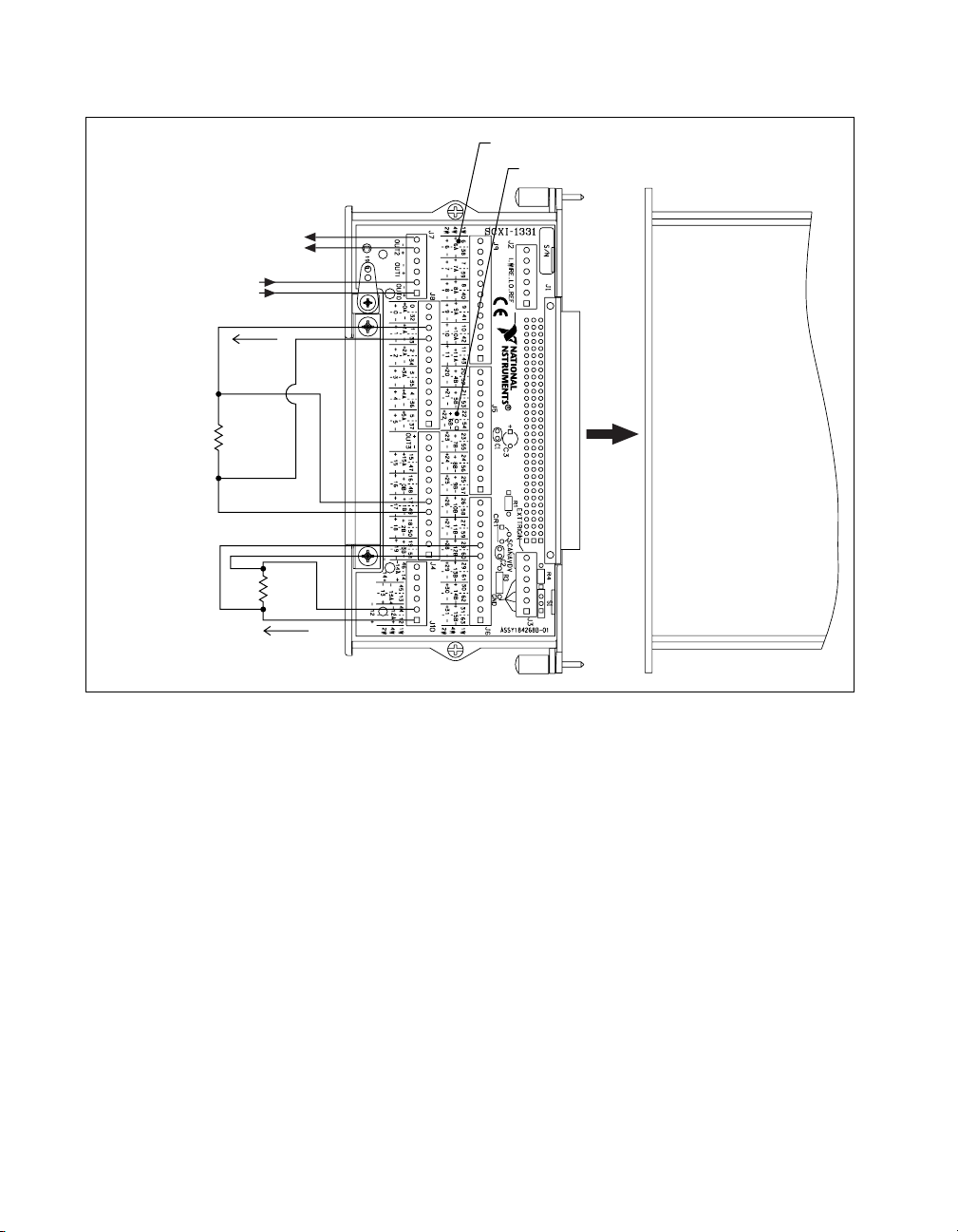
Chapter 2 Using the SCXI-1127/1128
–
Sense Output
Excitation Input
+
–
+
6A ± Excitation for Four-Wire Channel 6
6B ± Sense for Four-Wire Channel 6
Iex
+
R
2
–
–
R
2
+
Iex
I
SCXI-1127
Figure 2-7. 4-Wire Wiring Diagram
On power up, the AB0 and AB2 switches are open, disconnecting the
SCXI-1127/1128 from the high-voltage bus. If you are using this module
with a high-voltage backplane, you need to close the AB0 and AB2
switches to connect the EXCITATION and SENSE commons to the HVAB
backplane.
Figure 2-7 shows an example of a 4-wire configuration using the
SCXI-1331 terminal block. The diagram shows the 4-wire terminal block
connections for channels 1 and 12. Resistance is measured on both
channels. Each channel has excitation pair positive and negative terminals
labeled 1A and 12A and SENSE terminals labeled 1B and 12B respectively.
R1 is excited through the 12A positive and negative screw terminals and the
voltage drop across the resistor is measured through the 12B positive and
negative screw terminals. R2 is excited through the 1A positive and
SCXI-1127/1128 User Manual 2-8 ni.com
Page 44

negative screw terminals and sensed via 1B positive and negative screw
terminals.
Note
OUT0± and OUT2± are also referred to as COM0± in a 4-wire configuration.
4-Wire versus 2-Wire Resistance Measurement
The primary advantage of using a 4-wire configuration is that it has greater
accuracy than a 2-wire configuration while making resistance
measurements. Figure 2-8 shows signal connections for a 2-wire resistance
measurement of a resistor R
Parasitic resistance of
the cables connecting
the resistance to the
measurement device
.
1
Measurement
V
parasitic
V
R
1
R
1
V
parasitic
Chapter 2 Using the SCXI-1127/1128
2-Wire
I
EX
V
+
SENSE
V
–
I
SENSE
EX
Figure 2-8.
Signal Connections for a 2-Wire Resistance Measurement
When measuring R1 in a 2-wire configuration, the voltmeter measures not
only voltage across R
due to the excitation current (of the voltmeter) but
1
also the voltages developed across the parasitic resistance of the voltmeter
cables. When the resistance is finally calculated, these parasitic voltages
make the measurement inaccurate:
R
1
measured
2V
parasiticVR
---------------------------------------2R
+
1
parasitic
I
EX
R
+==
1
Therefore, in a 2-wire resistance measurement, the voltmeter ends up
measuring a resistance that includes the parasitic resistance of the cables
and switches.
To overcome this problem—to eliminate the parasitic resistance of the
connecting cables—a voltmeter uses two sets of cables, one for excitation
© National Instruments Corporation 2-9 SCXI-1127/1128 User Manual
Page 45

Chapter 2 Using the SCXI-1127/1128
current and the other for sensing the voltage developed across the resistor,
as shown in Figure 2-9.
Since ideally the impedance of the voltmeter is infinite, very little or no
current passes through the sense leads of the voltmeter. As a result, the
voltmeter reads the exact voltage developed across R
resistances are introduced into the measurement:
4-Wire
Measurement
R
P
V
R
1
R
1
IP~0
R
P
R
~0
I
P
P
R
P
I
EX
V
SENSE
V
SENSE
I
EX
+
–
Figure 2-9. Signal Connections for a 4-Wire Resistance Measurement
, and no parasitic
1
V
R
R
1
measured
1
-------- R
==
I
EX
1
Therefore, a 4-wire configuration is a more accurate way of performing
resistance measurements than a 2-wire configuration.
Mixed Mode Configuration
The input mode of the SCXI-1127/1128 is configurable on a per channel
basis; therefore, you can connect a variety of signal types in 2-wire, 1-wire,
and 4-wire modes to the same module. An SCXI-1127/1128 can have
2-wire, 1-wire, and 4-wire channels connected to its front at the same time,
as shown in Figure 2-10.
SCXI-1127/1128 User Manual 2-10 ni.com
Page 46

V
2
–
+
1-Wire
Connection
Connection
V
2-Wire
Chapter 2 Using the SCXI-1127/1128
1
+
–
SCXI-1127
4-Wire
Connection
–
R
1
+
Iex
Figure 2-10.
Mixed Mode Scanning with an SCXI-1331
You can scan the channels in any sequence you want. You can connect more
than one SCXI-1127/1128 module together using the HVAB-backplane
adapter from the SCXI-1357/1358 kits to expand the channel count of the
system.
When combining different modes in one module it is important to use the
channels efficiently. Generally you should connect the 4-wire channels
first, followed by the 2-wire channels, and finally by the 1-wire channels.
Hardware-Timed and Software Scanning
The SCXI-1127/1128 provides a very flexible scanning architecture. You
can scan the channels randomly and can have multiple input modes in the
same scan. This is useful for connecting multiple sensor types to one
module.
There are two basic methods of scanning—hardware-timed scanning
and software scanning. In hardware-timed scanning, the measurement
instrument, such as a DMM, communicates via digital trigger signals to the
© National Instruments Corporation 2-11 SCXI-1127/1128 User Manual
Page 47

Chapter 2 Using the SCXI-1127/1128
SCXI-1127/1128. In its simplest form, hardware-timed scanning uses one
triggering signal to advance the multiplexer to the next channel in the scan.
This is called synchronous scanning.
Note
When using a DMM with the SCXI-1127/1128, synchronous mode is the only mode
in which the DMM and the SCXI-1127/1128 operate.
Another hardware-timed scanning method is called handshaking. While
synchronous scanning requires just one signal from the instrument to the
multiplexer, handshaking requires an additional signal connected from the
multiplexer to the instrument. This additional trigger, SCANADVD,
notifies the measuring instrument that the multiplexer has settled and the
next measurement can be made. This method is useful when using an
SCXI-1127/1128 with external instruments to guarantee that both the
measurement instrument and the multiplexer have settled before taking
the next measurement.
The second type of scanning, software scanning, is a method by which
channels are selected through the software. This method requires no trigger
connections. Software scanning does not offer the time accuracy of
hardware-timed scanning.
Hardware-Timed Scanning
In hardware-timed scanning, the software downloads to the
SCXI-1127/1128 a list of channels to scan, including each channels
configuration information, such as whether the channel is 2-wire, 1-wire,
or 4-wire. The software then arms the SCXI-1127. Once armed, the
SCXI-1127/1128 advances to the next channel when it receives a trigger
from the DMM. In multi-module scanning, the chassis arbitrates between
modules. Each module in turn drives its output onto the analog bus and on
the OUT (COM) terminals. Figure 2-11 shows the hardware scanning
flowchart and may be useful in understanding the scanning/triggering
operation of the SCXI-1127/1128.
SCXI-1127/1128 User Manual 2-12 ni.com
Page 48
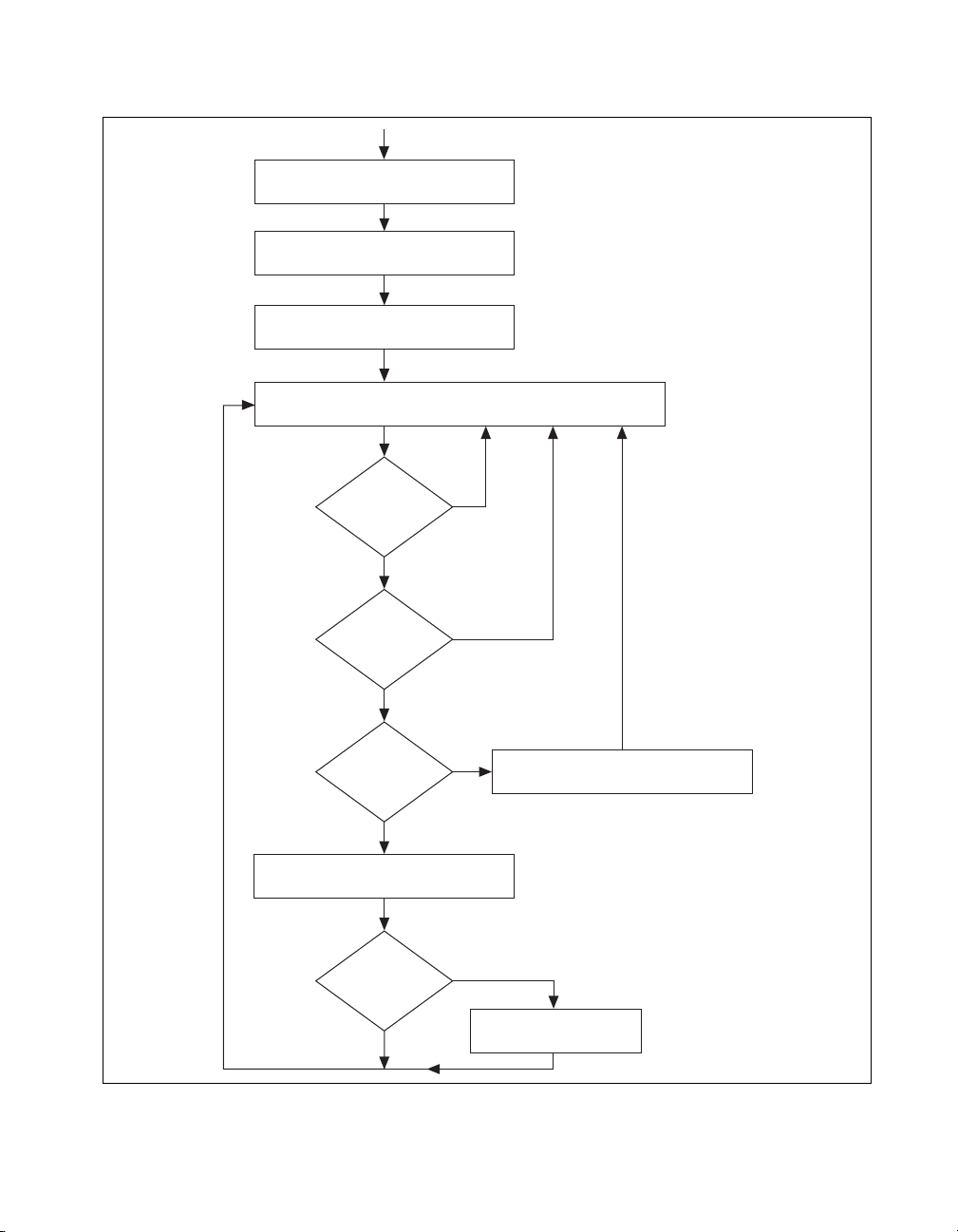
Reset
The channel scan list is
downloaded to SCXI-1127/1128.
The first channel
in the scan list is selected.
The SCXI-1127/1128 is now armed
to respond to triggers on EXT_TRIG_IN.
Stay at the selected channel in the scan list.
Chapter 2 Using the SCXI-1127/1128
EXT_TRIG_IN
pulsed?
SCXI-1127/1128
armed?
SCXI-1127/1128
at the end of the
scan list?
Switch to the next channel
in the scan list.
Handshake
scanning?
No
(Synchronous Scanning)
Is the
Is the
Ye s
Ye s
No
No
No
Ye s
Ye s
Return to the top of the scan list
and select the first channel in the list.
Pulse SCANADVD line.
Figure 2-11.
Hardware Scanning Flowchart
© National Instruments Corporation 2-13 SCXI-1127/1128 User Manual
Page 49

Chapter 2 Using the SCXI-1127/1128
Hardware-Timed Scanning Using a DMM
When using a DMM with the SCXI-1127/1128, synchronous mode is the
only mode in which the DMM and the SCXI-1127/1128 operate. The
DMM issues a trigger to advance the multiplexer at regular intervals. The
DMM and the software guarantee that the switch has fully settled before the
next measurement is taken.
The module that connects directly to the digital connector on the
HVAB-backplane adapter is referred to as the cabled module. If you add
additional SCXI-1127/1128 modules to your system the trigger is bused
over the SCXI backplane (Trig 0) allowing other modules to be triggered,
as shown in Figure 2-12. These additional modules are referred to as
non-cabled modules because they do not require the DMM to be cabled
directly to them.
Backplane
Connector
From
DMM AUX
Front Connector
RSC
Figure 2-12.
Front Connector Front Connector
SCXI Module SCXI Module
HVAB
Connector
Cabling a DMM and Using the TRIG0 to Bus the VMC/EXT_TRIG_IN
to Non-Cabled Modules
Trig 0 (Backplane)
Hardware-Timed Scanning Using External Instruments
When using the SCXI-1127/1128 with an external measurement
instrument, you can use either synchronous or handshaking mode to
advance the SCXI-1127/1128.
Synchronous Scanning
In the synchronous scanning mode, the measuring device such as a DMM
issues a trigger, voltmeter complete (VMC), to advance the multiplexer at
regular intervals. Each interval must be at least 10 ms to guarantee that the
switch has fully settled before the next measurement is taken. For example,
you can connect the VMC of your DMM to the SCXI-1127/1128 via a
screw terminal labeled EXT_TRIG_IN (external trigger input) on the
SCXI-1331 terminal block.
SCXI-1127/1128 User Manual 2-14 ni.com
Page 50
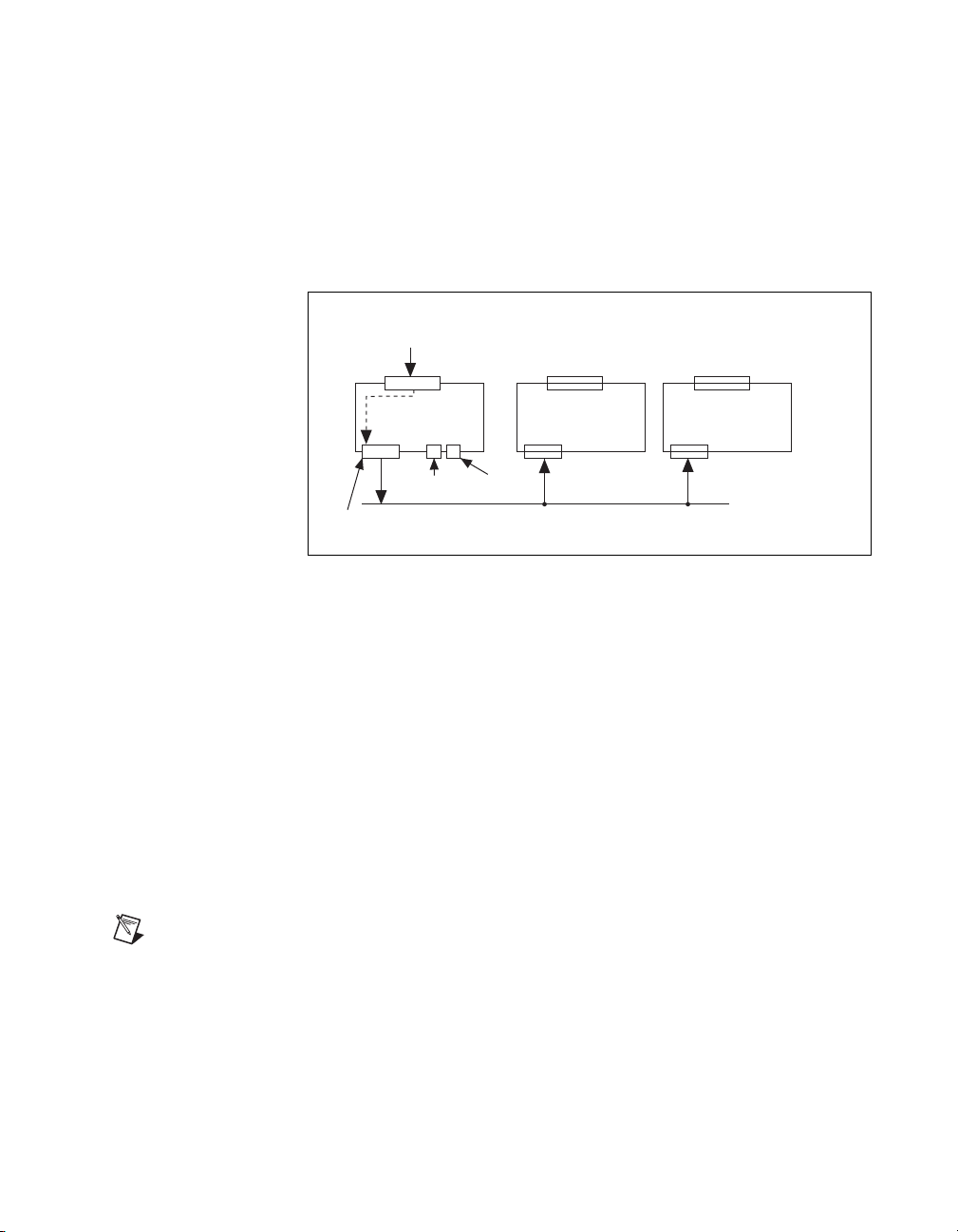
Chapter 2 Using the SCXI-1127/1128
The module to which you connected your external DMM trigger signals is
referred to as the cabled module. If you add additional SCXI-1127/1128
modules to your system, it is not necessary to cable the VMC signal to each
module. You can bus the VMC signal onto the SCXI backplane (Trig 0),
allowing other modules to be triggered as shown in Figure 2-13. These
additional modules are referred to as non-cabled modules because they do
not require the VMC to be connected directly to them.
EXT_TRIG_IN
From DMM VMC
SCXI-1127/1128
Backplane
Connector
Cabled
Communication
Connection
Figure 2-13.
HVAB
Connector
SCXI Module
Cabling an External DMM
SCXI Module
Trig 0 (Backplane)
Handshaking Scanning
The SCXI-1127/1128 supports a handshaking scanning mode. This is
implemented using the standard VMC/SCANADVD handshaking scheme.
In this mode, the multiplexer responds to every EXT_TRIG_IN trigger by
advancing the multiplexer to the next channel, waiting for the multiplexer
to settle, and then sending a scanner advanced pulse out on a SCANADVD
output trigger back to the DMM.
For example, you can connect the VMC of the DMM to the
SCXI-1127/1128 via a screw terminal labeled EXT_TRIG_IN on the
SCXI-1331 terminal block. You must also connect the SCANADVD signal
from the SCXI-1331 terminal block to your DMM external trigger input.
Note
If the external DMM has an internal pull-up on its external trigger input, you need
to configure the SCANADVD signal of the SCXI-1127/1128 as a negative going pulse.
If the external DMM has an internal pull-down on its external trigger input, you need to
configure the SCANADVD signal of the SCXI-1127/1128 as a positive going pulse.
The module to which you connected your external DMM trigger signals is
referred to as the cabled module. If you add additional SCXI-1127/1128
modules to your system, it is not necessary to cable the VMC to each
© National Instruments Corporation 2-15 SCXI-1127/1128 User Manual
Page 51

Chapter 2 Using the SCXI-1127/1128
module. You can bus the VMC onto the SCXI backplane (Trig 0), allowing
other modules to be triggered as shown in Figure 2-14. You must
daisy-chain the SCANADVD trigger from one module to another.
EXT_TRIG_IN
From DMM VMC
SCANADVD
To DMM
EXT_TRIG_IN
From DMM VMC
SCXI-1127/1128
Cabled
SCXI-1127/1128
SCXI-1127/1128 SCXI-1127/1128
Backplane
Connector
Digital
Communication
Connector
Trig 0 (Backplane)
HVAB
Connector
Figure 2-14. Daisy-Chained for Handshaking
If you are using an SCXI-2000 chassis, you can bus the SCANADVD
signal over the SCXI backplane (Trig 2). This eliminates the need to
physically connect the SCANADVD trigger from one SCXI-1127/1128
module to another. This configuration is shown in Figure 2-15. Refer to
your SCXI chassis manual to check the Trig 2 specifications.
SCANADVD
to DMM
Cabled
SCXI Module SCXI Module
Trig 0 (Backplane)
Trig 2 (Backplane)
Figure 2-15. Connecting an External DMM to an SCXI-1127/1128
in an SCXI-2000 Series Chassis
SCXI-1127/1128 User Manual 2-16 ni.com
Page 52
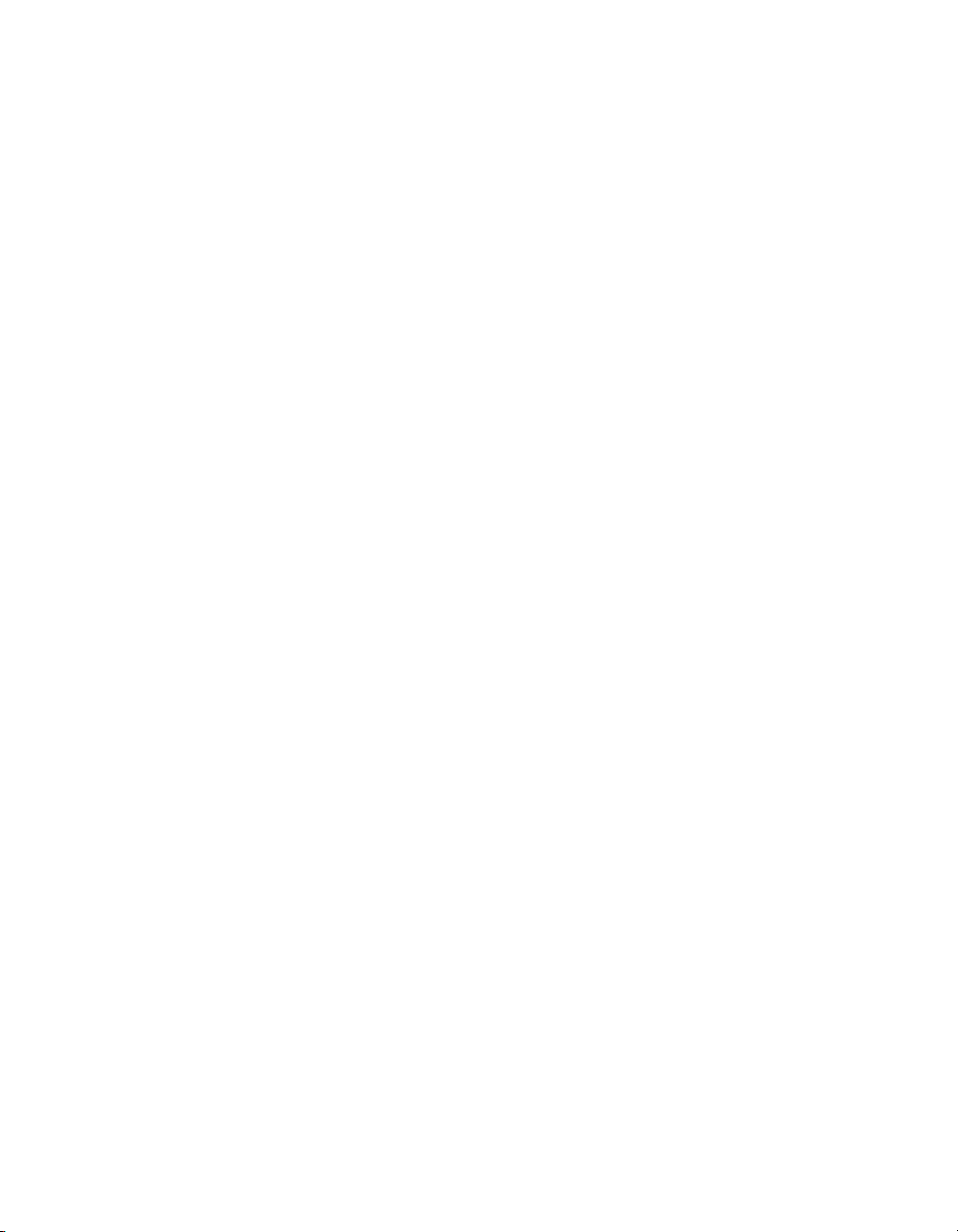
Software Scanning
Unlike hardware scanning, software scanning does not use
hardware-generated triggers. In software scanning, a list of channels kept
by the software is scanned by selecting the desired channel on the
SCXI-1127/1128 and making the required measurement. Refer to the
NI-SWITCH documentation for more information on software scanning.
Making Temperature Measurements
You can use the SCXI-1127/1128 to measure a variety of temperature
devices including thermocouples, RTDs, and thermistors. The following
sections discuss how to use these types of sensors with the
SCXI-1127/1128.
Making Thermocouple Measurements
Figure 2-16 shows a thermocouple (V1) connected to channel 3 on the
SCXI-1331 terminal block. The thermocouple is connected in the 2-wire
configuration. Due to the small voltages that thermocouples produce,
National Instruments recommends that you connect them in a 2-wire
(differential) configuration versus a 1-wire configuration.
Chapter 2 Using the SCXI-1127/1128
© National Instruments Corporation 2-17 SCXI-1127/1128 User Manual
Page 53

Chapter 2 Using the SCXI-1127/1128
Thermocouple
Thermistor
RTD
V
1
SCXI-1127/1128
R
2
-
R
1
+
Iex
Figure 2-16. Temperature Measurement Wiring Diagram
The SCXI-1331 contains a cold-junction temperature sensor (CJS). This
sensor is a special channel on the SCXI-1127/1128 dedicated to measuring
the ambient temperature of the terminal block. This channel is always
scanned as a 2-wire channel. Including a CJS channel in the scan list is
optional. You can include a CJS channel at any position in the list with any
number of repetitions.
The SCXI-1331 temperature sensor outputs 0.2–0.024 V from 0–50 °C and
has an accuracy of ±0.5 °C over the 15–35 °C range and ±0.9 °C over the
0–15 °C and 35–50 °C ranges.
1
National Instruments software can convert a thermistor voltage to the
thermistor temperature. In LabVIEW, you can use the Convert Thermistor
Reading virtual instrument (VI) in the Data Acquisition»
Signal Conditioning palette. If you are using Measurement Studio or
1
Includes the combined effects of the temperature sensor accuracy and the temperature difference between the temperature
sensor and any screw terminal. The temperature sensor accuracy includes tolerances in all component values, the effects
caused by temperature and loading, and self-heating.
SCXI-1127/1128 User Manual 2-18 ni.com
Page 54

Chapter 2 Using the SCXI-1127/1128
NI-DAQ, use the
Thermistor_Convert
function. The VI takes the output
voltage of the temperature sensor, the reference voltage, and the precision
resistance and returns the thermistor temperature.
Alternatively, you can use the following formulas:
where T
is the temperature in Kelvin,
K
T
K
where a = 1.295361 × 10
b = 2.343159 × 10
c = 1.018703 × 10
R
= resistance of the thermistor in ohms,
T
R
T
where V
TEMPOUT
is the output voltage of the temperature sensor,
T(°C) = T
--------------------------------------------------------------=
ab R
++[]
–3
–4
–7
,=
189 000
T °F()
– 273.15
K
1
ln()cR
T
V
TEMPOUT
--------------------------------------
2.5 V
–
TEMPOUT
[T(°C )]9
----------------------- 3 2+=
5
3
ln()
T
where T(°F) and T(°C) are the temperature readings in degrees Fahrenheit
and degrees Celsius, respectively.
Making RTD Measurements
Figure 2-16 shows an RTD (R1) connected to channel 12 on the SCXI-1331
terminal block. The RTD is connected in the 4-wire configuration. It is
recommended that you connect RTDs in a 4-wire configuration to
eliminate the effects of lead resistance on the measurement. See the 4-Wire
versus 2-Wire Resistance Measurement section for more information.
Making Thermistor Measurements
Figure 2-16 shows a thermistor (R2) connected to channel 24 on the
SCXI-1331 terminal block. The thermistor is connected in the 2-wire
configuration. You can connect the thermistor in the two, four, or even
1-wire input configurations. The choice is typically dictated by channel
cost and required accuracy. The 4-wire configuration is ideal and provides
© National Instruments Corporation 2-19 SCXI-1127/1128 User Manual
Page 55
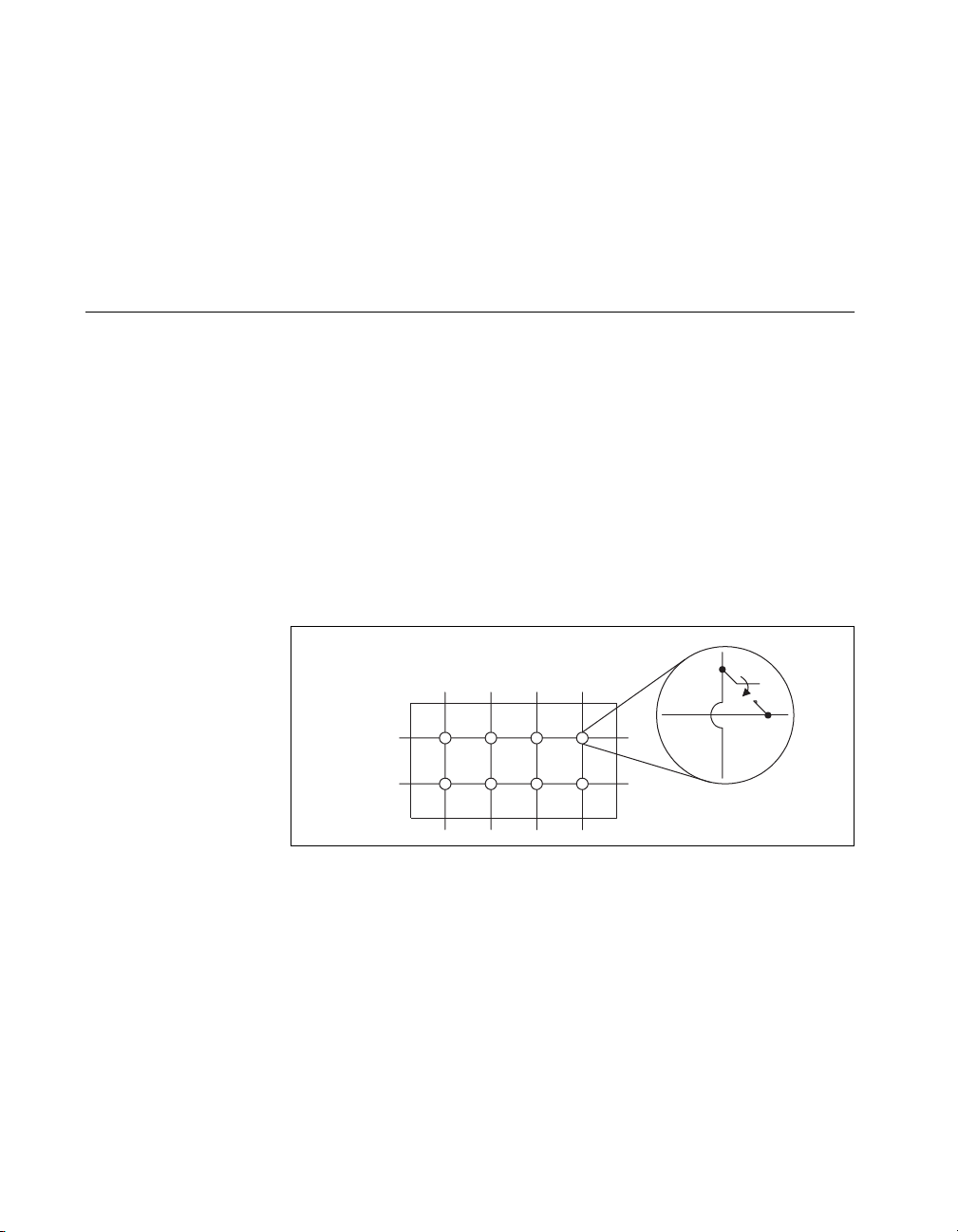
Chapter 2 Using the SCXI-1127/1128
the best accuracy, while 1-wire provides the maximum channel count. Use
the 4-wire configuration to eliminate the effects of lead resistance on the
measurement. Since the lead resistance is typically small when compared
with the thermistor range, the impact of the lead resistance error is smaller
than you have in an RTD measurement. See the 4-Wire versus 2-Wire
Resistance Measurement section for more information.
Operating as a Matrix
A matrix is one of the most flexible switching configurations. Unlike a
multiplexer, a matrix can connect multiple inputs to multiple outputs.
A multiplexer is typically organized into channels and commons, while a
matrix is organized into columns and rows. You can connect any column
to any number of rows and any row to any number of columns. Figure 2-17
shows an example of a 2 × 4, 1-wire matrix configuration. At each
intersection of a row and column, there is a switch. When the switch is
closed, the row is connected to the column. Figure 2-17 depicts a 1-wire
matrix; the SCXI-1127/1128 is a 2-wire matrix. The switching method for
a 2-wire matrix remains the same. A 2-wire matrix is shown in Figure 2-21.
Matrices are useful in applications where maximum switching flexibility is
desired.
Col 1 Col 2 Col 3 Col 4
Row 0
Row 1
Figure 2-17.
32
1 Matrix Configuration
××××
You can use the SCXI-1127/1128 with the SCXI-1331 to make various
matrix configurations such as a 1 × 32, 32 columns by one row, matrix.
OUT0± (COM0±) provide the row signals on the SCXI-1331 terminal
block. Screw terminals for 2-wire channel 0 provide access to column 0 of
the 1 × 32 matrix. Similarly, the screw terminals for channel x provides
access to column x.
SCXI-1127/1128 User Manual 2-20 ni.com
2
4, 1-Wire Matrix Configuration
×
Page 56
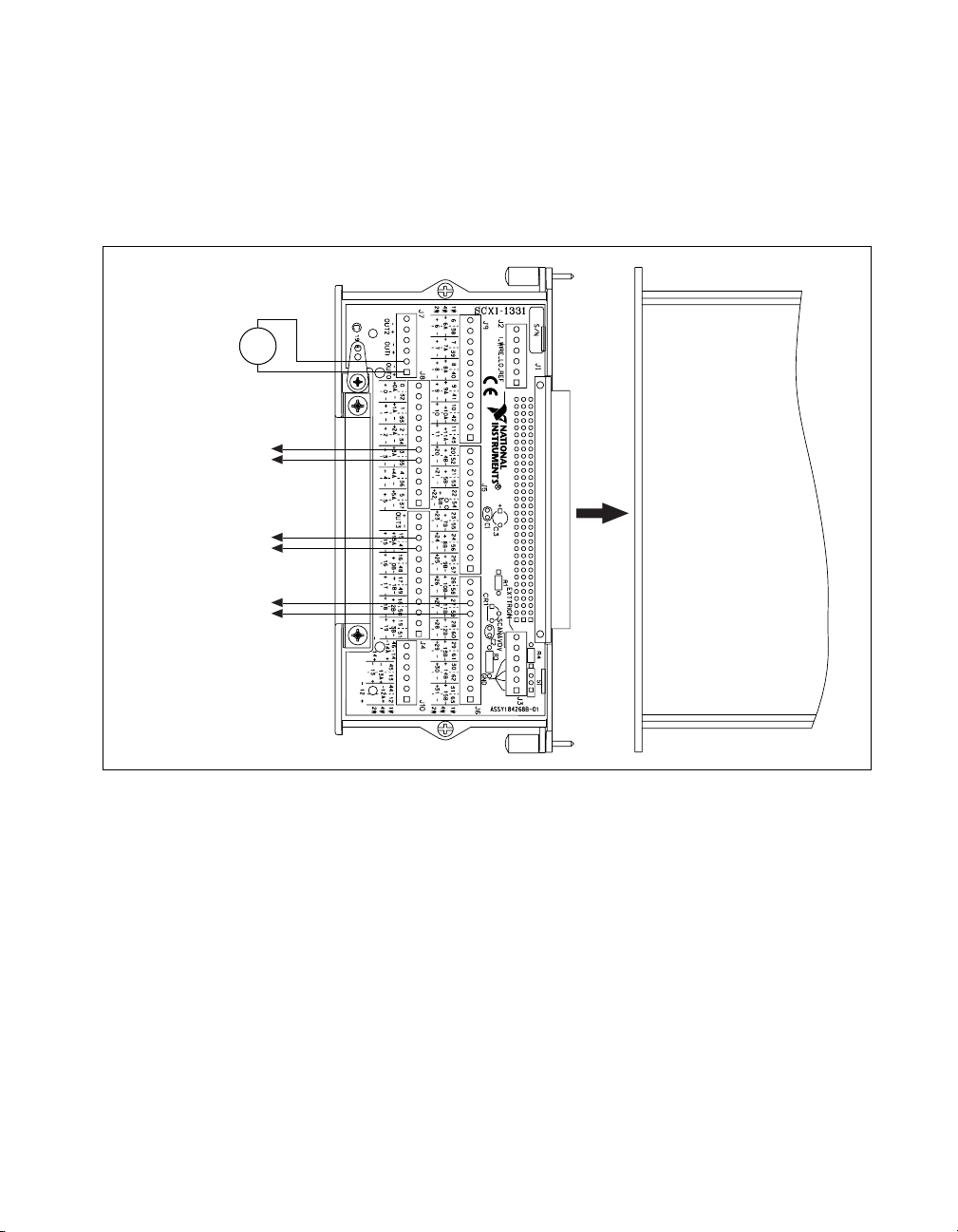
Chapter 2 Using the SCXI-1127/1128
Figure 2-18 shows an example of the SCXI-1331 and SCXI-1127/1128
configured as a 1 × 32, 2-wire matrix. The diagram shows the 2-wire
terminal block connections for channels 3, 15, 27 and OUT0. You can use
this configuration to connect V
SOURCE
to one or all of the device under
test (DUT) channels.
Test #1
Test #2
Test #3
–
+
+
–
+
–
+
–
V
SOURCE
To Device Under
To Device Under
To Device Under
4
8 Matrix Configuration
××××
SCXI-1127
1
Figure 2-18.
32 Matrix Wiring Diagram
×
You can configure the SCXI-1127/1128, with the SCXI-1332 as an 4 × 8,
four rows by eight columns, matrix. The SCXI-1332 terminal block has 12
pairs of screw terminals, eight pairs for accessing eight columns (C0...C7)
and four pairs for accessing four rows (R0...R3) of the 4 × 8 matrix when
installed in the front connector of the SCXI-1127/1128. In addition to the
screw terminals, the SCXI-1332 has six connectors for matrix expansion.
Four of the six connectors are for expanding the eight columns and the
other two connectors are for row expansion. The SCXI-1332 is shown in
Figure 2-19.
© National Instruments Corporation 2-21 SCXI-1127/1128 User Manual
Page 57

Chapter 2 Using the SCXI-1127/1128
6
5
1
1 Column Expansion Bus
2 Row Expansion Bus
4
3
3 Row Connections
4 Column Connections
2
1
5 Cable Strain-Relief
6 Safety Ground Solder Lug
Figure 2-19. SCXI-1332 Terminal Block
The SCXI-1127/1128 installed with the SCXI-1332 provides you with an
4 × 8 matrix without any extra wiring except for hooking up your signals to
the columns and rows of the matrix. Refer to Matrix Expansion for
information on using multiple SCXI-1127/SCXI-1332 systems to build
matrices larger than 4 × 8.
Figure 2-20 shows an example of an SCXI-1332 connected to an
SCXI-1127/1128. The SCXI-1127/1128 is configured for 4 × 8 matrix
operation by the software. This is an example of a power supply test station.
The purpose of this test station is to measure the output voltage of a power
supply under various load conditions. The loads are connected to the first
four columns, C0...C3. The power supply is connected to row 0 and is the
DUT. A DMM is connected to row 1 and is used to measure the power
SCXI-1127/1128 User Manual 2-22 ni.com
Page 58
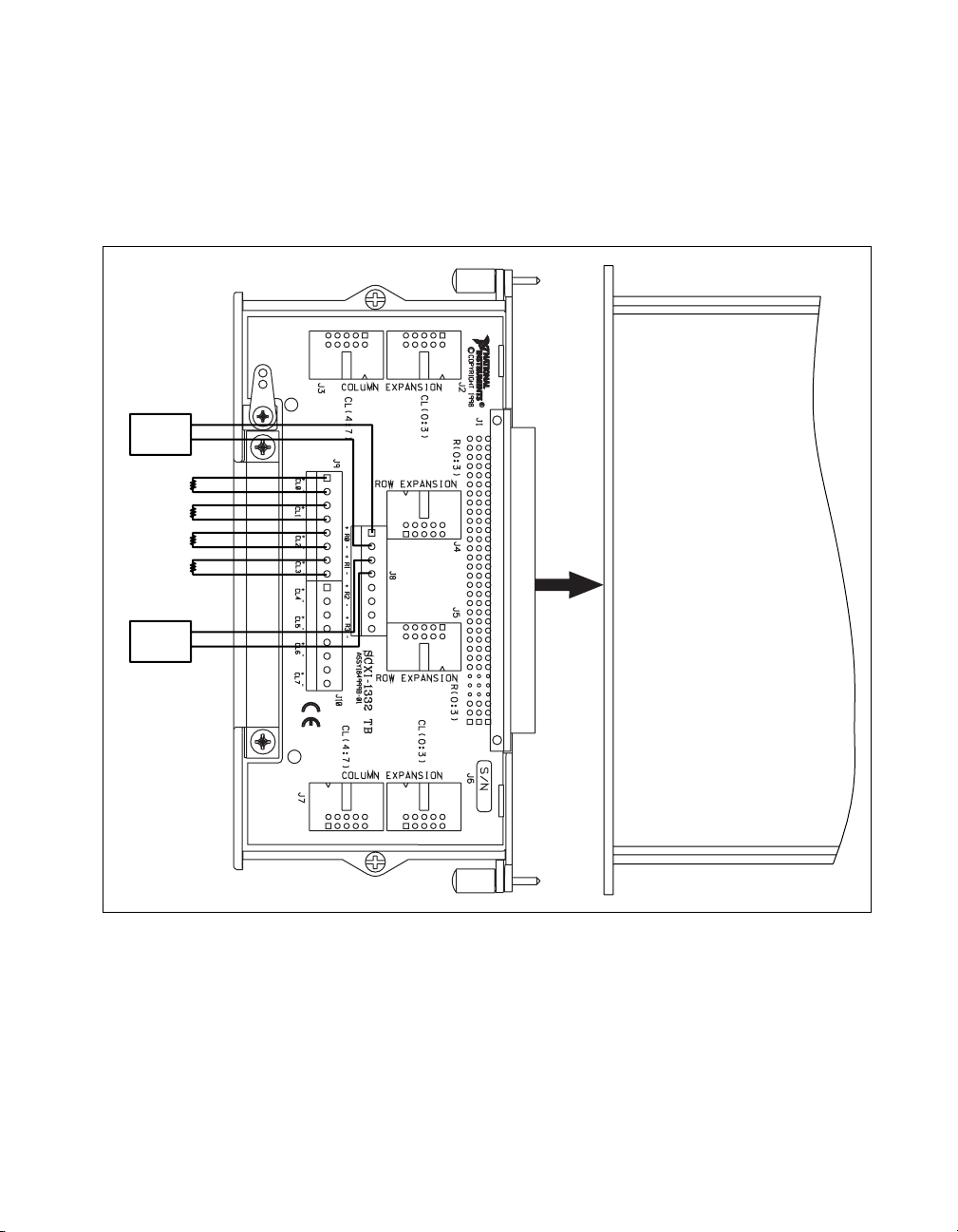
Powe r
Supply
Load
Resistors
Chapter 2 Using the SCXI-1127/1128
supply output voltage and to measure the load resistors. A simple test can
consist of first measuring the values of the resistances while they are not
connected to the power supply, and then monitoring the output voltage as
different resistors are connected. Figure 2-21 shows a schematic of this
application.
+
–
SCXI-1127
+
DMM
–
Figure 2-20.
© National Instruments Corporation 2-23 SCXI-1127/1128 User Manual
SCXI-1332 Connected to an SCXI-1127
Page 59
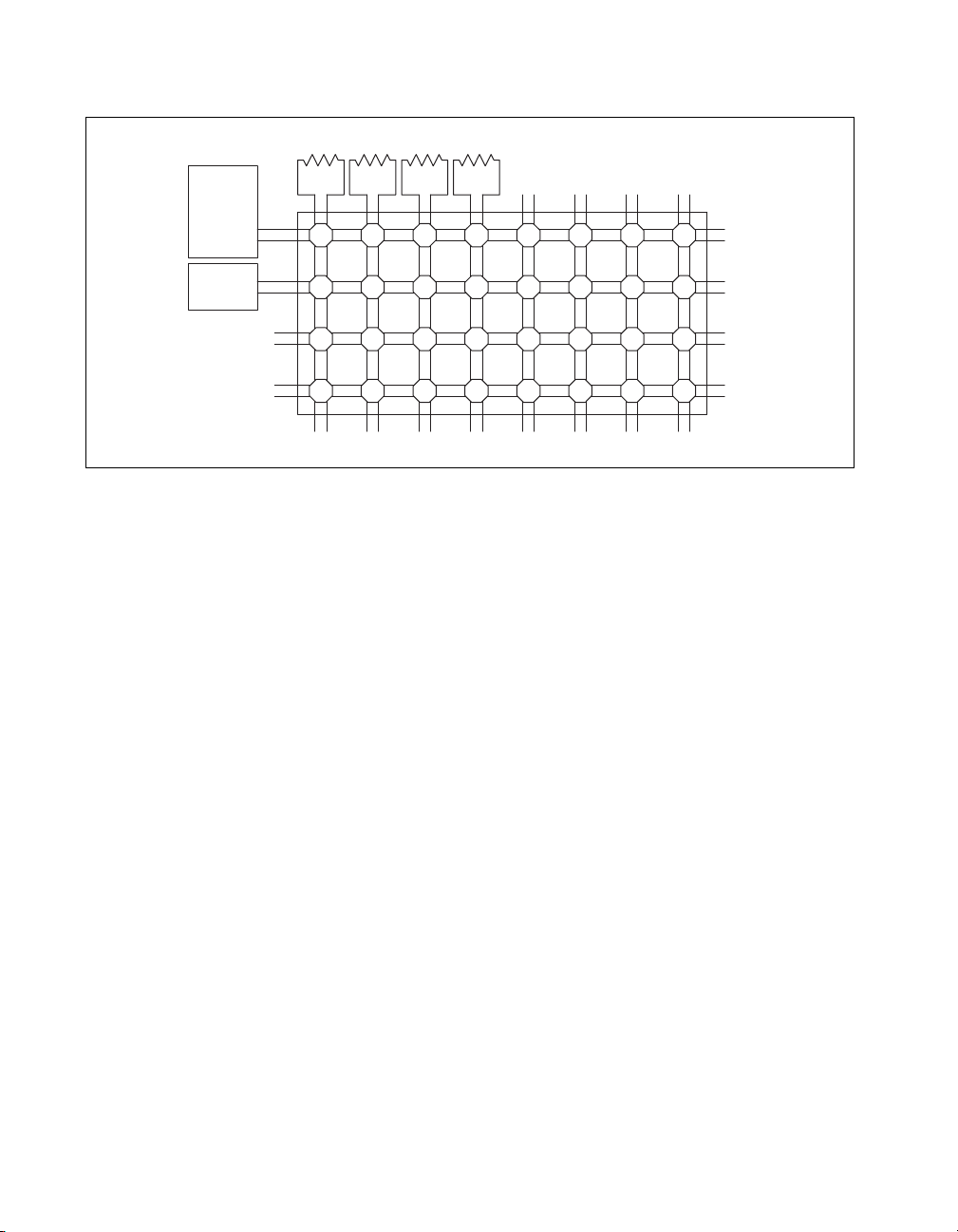
Chapter 2 Using the SCXI-1127/1128
Load Resistors
Powe r
Supply
DMM
Matrix Expansion
+
–
+
–
c0 c1 c2 c3 c4 c5 c6 c7
Figure 2-21. SCXI-1332 Connected to an SCXI-1127/1128 Schematic
r 0
r 1
r 2
r 3
You can build matrices larger than 4 × 8 by using multiple
SCXI-1127/1128 modules. You can build these larger matrices using row
and column expansion of the 4 × 8 matrix. An example of row expansion
is an 8 × 8 matrix. A 4 × 16 matrix is an example of a column expansion.
A 8 × 16 matrix is an example of both a row and column expansion.
Figure 2-22 shows an example of two SCXI-1332 terminal blocks
connected to form an 8 × 8 matrix. You can connect the terminal blocks
using matrix expansion cables that are available from National Instruments.
The columns of one module are connected to the other module, doubling
the number of rows from four to eight. Figure 2-23 shows the schematic
of an 8 × 8 matrix made this way. The rows in module 2 are now rows
R4 through R7 due to the matrix expansion. Similarly, you can make a
4 × 16 matrix by connecting the rows of two SCXI-1332s.
SCXI-1127/1128 User Manual 2-24 ni.com
Page 60

Chapter 2 Using the SCXI-1127/1128
1
2
3
1 SCXI-1127/1332 #1 2 Matrix Expansion Cables 3 SCXI-1127/1332 #2
8
Figure 2-22.
8 Matrix Parts Locator Diagram
×
2
© National Instruments Corporation 2-25 SCXI-1127/1128 User Manual
Page 61

Chapter 2 Using the SCXI-1127/1128
SCXI-1127/SCXI-1332 #1
R0
R1
R2
R3
Terminal Block Boundary
R4 (R0)
R5 (R1)
R6 (R2)
R7 (R3)
Figure 2-23. 8
Cable #1
C0C1C2C3C4C5C6
SCXI-1127/SCXI-1332 #2
8 Matrix Schematic
×
Cable #2
C7
To make a larger matrix, such as a 8 × 16 matrix, you must make both
column and row expansions. Follow these instructions to build a larger
matrix:
1. Expand the columns to the target number, 16 in this case, by
connecting the rows of the appropriate number of SCXI-1332s, two in
this case, using matrix expansion cables. This results in a 4 × 16 matrix
block.
SCXI-1127/1128 User Manual 2-26 ni.com
Page 62

Chapter 2 Using the SCXI-1127/1128
2. Expand the rows to the target number, 8 in this case, by connecting the
columns of the appropriate number of 4 × 16 matrix blocks, two in this
case, using matrix expansion cables.
Figure 2-24 shows four SCXI-1332s connected to form a 8 × 16 matrix.
1
5
2
1
4
1 Matrix Expansion Cables
2 SCXI-1127/1332 #3
1 1 1
1
3 SCXI-1127/1332 #4
4 SCXI-1127/1332 #2
Figure 2-24.
8
16 Matrix Parts Locator Diagram
×
5 SCXI-1127/1332 #1
3
© National Instruments Corporation 2-27 SCXI-1127/1128 User Manual
Page 63
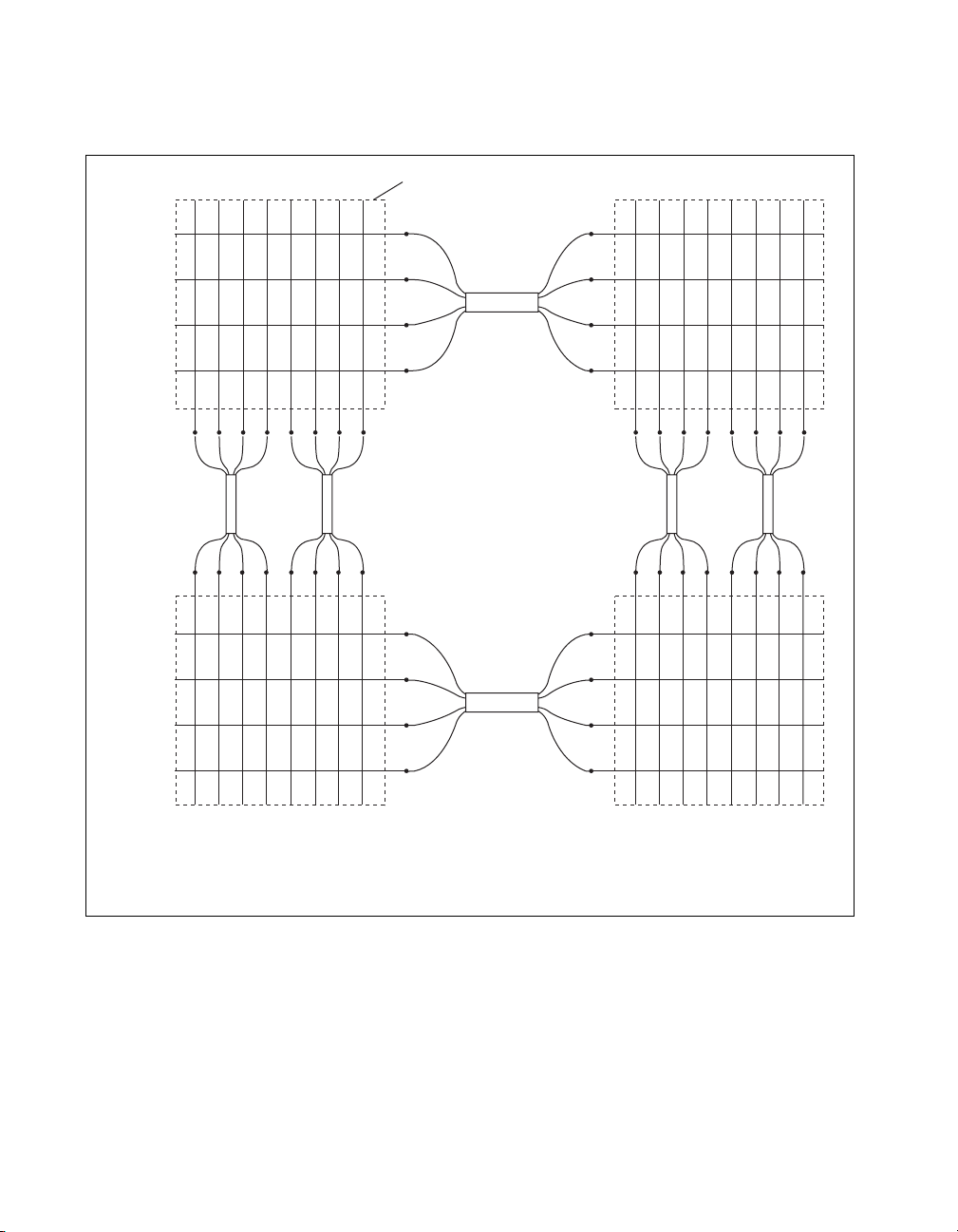
Chapter 2 Using the SCXI-1127/1128
Figure 2-25 shows the schematic of the 8 × 16 matrix shown in Figure 2-24.
R0
R1
R2
R3
R4 (R0)
R5 (R1)
R6 (R2)
SCXI-1127/SCXI-1332 #1
Cable #5
Cable #3
Terminal Block Boundary
Cable #6
Cable #1
SCXI-1127/SCXI-1332 #3
Cable #2
Cable #4
R7 (R3)
C0C1C2C3C4C5C6
SCXI-1127/SCXI-1332 #2
SCXI-1127/1128 User Manual 2-28 ni.com
C7
Figure 2-25. 8
C8 (C0)
SCXI-1127/SCXI-1332 #4
16 Matrix Schematic
×
C9 (C1)
C10 (C2)
C11 (C3)
C12 (C4)
C13 (C5)
C14 (C6)
C15 (C7)
Page 64
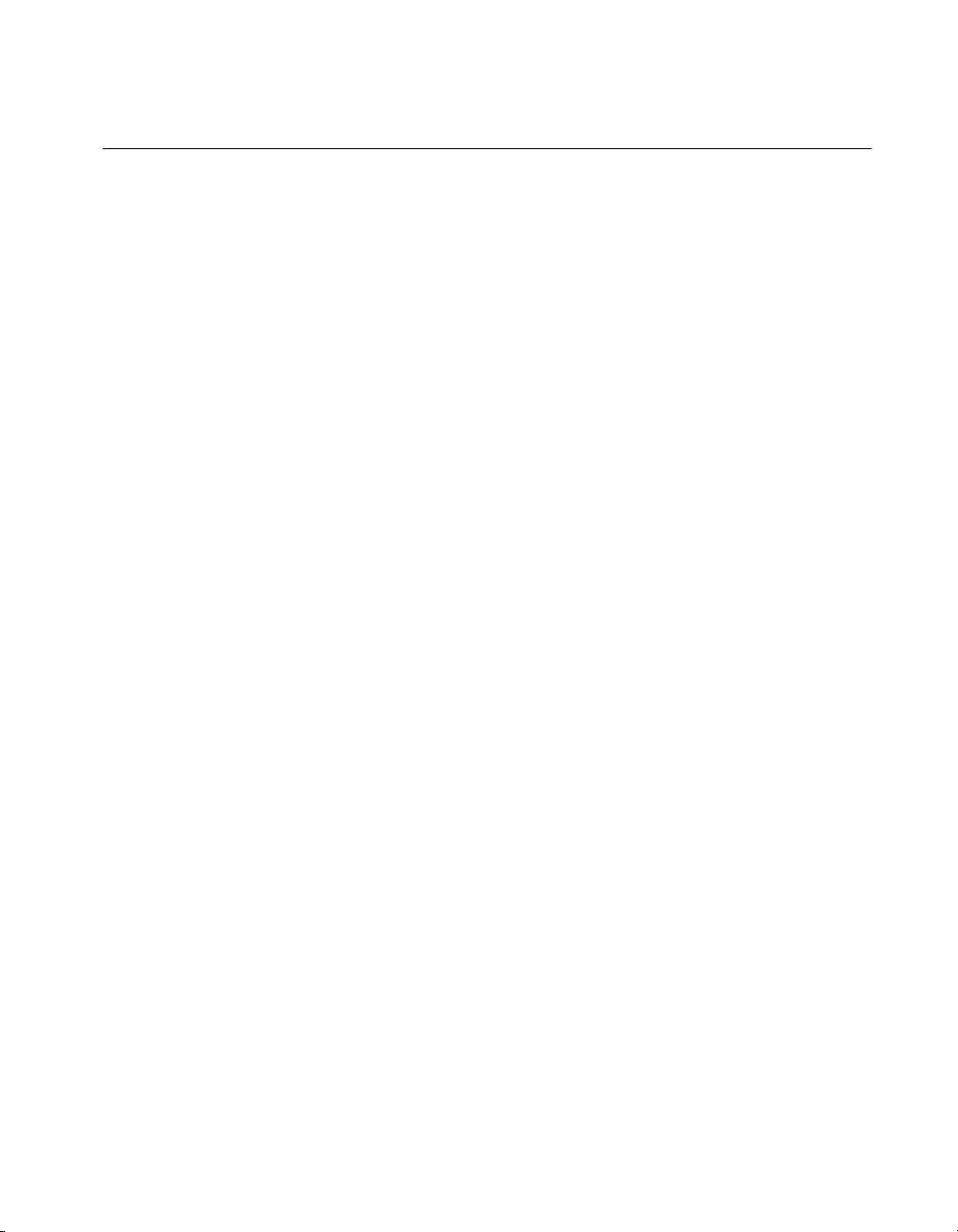
Independent Mode
The SCXI-1127/1128 powers up in independent mode. In this mode, you
can close or open any switch on the module via NI-SWITCH to the
SCXI-1127/1128. All software-controllable switches are shown in
Figure 2-26. You can use the independent mode for advanced switching or
scanning needs. You can control these switches using NI-SWITCH.
Chapter 2 Using the SCXI-1127/1128
© National Instruments Corporation 2-29 SCXI-1127/1128 User Manual
Page 65

Chapter 2 Using the SCXI-1127/1128
HVAB0+
9
High-voltage Rear Signal Connector
HVAB3–
HVAB2–
HVAB0–
HVAB1+
HVAB1–
HVAB3+
HVAB2+
Closed Switch Open Switch
CJS
2
AISENSE
CJTEMP+, CJTEMP–
OUT0 Return to
Front Connector
9
Relay
OUT0
AB0
OUT1
+
COM0+
Relay
OUT2
–
COM0–
Channel
CH– (0:7)
CH+ (0:7)
OUT3
9
9
AISENSE
BC01 BC02
5
Bank 1
One-WIRE
CH0+/–
– CH7+/–
AB1
OUT1 Return to
Front Connector
9
COM1+
COM1–
9
Relay
Channel
CH– (8:15)
CH+ (8:15)
9
6
Bank 2
AB2
OUT2 Return to
Front Connector
COM2+
CH8+/–
– CH15+/–
CH– (0:31)
CH+ (0:31)
COM2–
Relay
Channel
CH– (16:23)
CH+ (16:23)
9
9
AB3
OUT3 Return to
Front Connector
COM3–
COM3+
9
BC23
7
Bank 3
CH16+/–
8
Relay
Bank 4
Channel
– CH23+/–
CH– (24:31)
CH+ (24:31)
Front Signal Connector
CH24+/–
– CH31+/–
Figure 2-26. SCXI-1127/1128 Relay Configuration
SCXI-1127/1128 User Manual 2-30 ni.com
Page 66
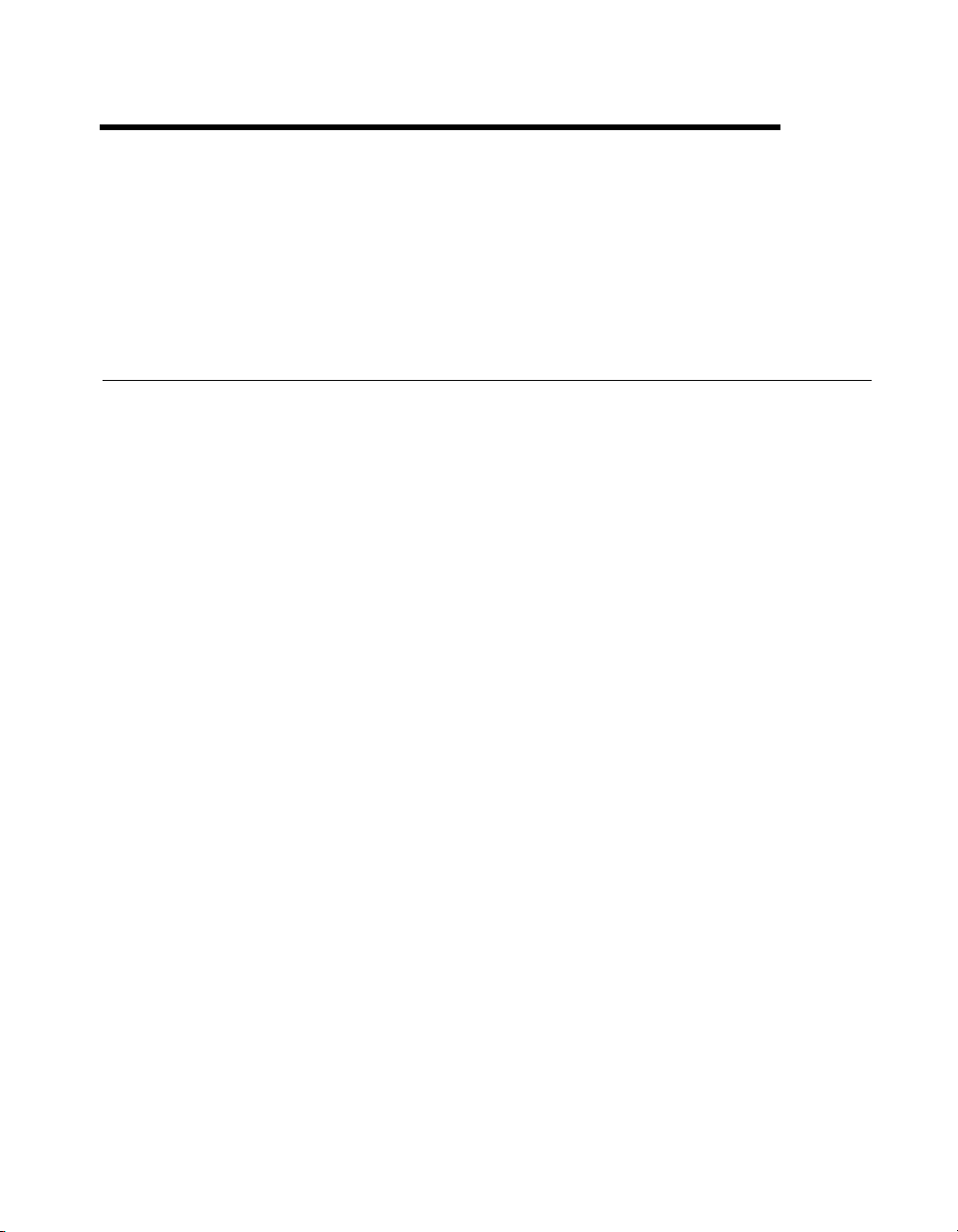
Specifications
This appendix lists the specifications for the SCXI-1127/1128 modules.
These specifications are typical at 25 °C unless otherwise noted.
SCXI-1127
Input Characteristics
Number of relays available
as channels ............................................. 32
Common-mode voltage
Channel to channel.......................... 300 V
Channel to earth .............................. 300 V
Maximum allowed voltage—differential mode or single-ended
AC................................................... 300 V
DC................................................... 300 VDC
rms
rms
rms
A
or DC
or DC
Maximum switching capacity—differential mode or single-ended
DC................................................... 1 A at 30 VDC
AC................................................... 200 mA at 250 V
0.5 A at 125 V
Maximum switching power per
differential channel or single ended ....... 60 VA, 30 W
Contact on resistance (initial) ................100 mΩ
Contact material ..................................... Gold-clad silver alloy
rms
rms
,
Transfer Characteristics
Thermal EMF (differential) ................... <3 µV
Maximum frequency bandwidth ............ 50 Ω termination
Worst-case channel ......................... 10 MHz
© National Instruments Corporation A-1 SCXI-1127/1128 User Manual
Page 67
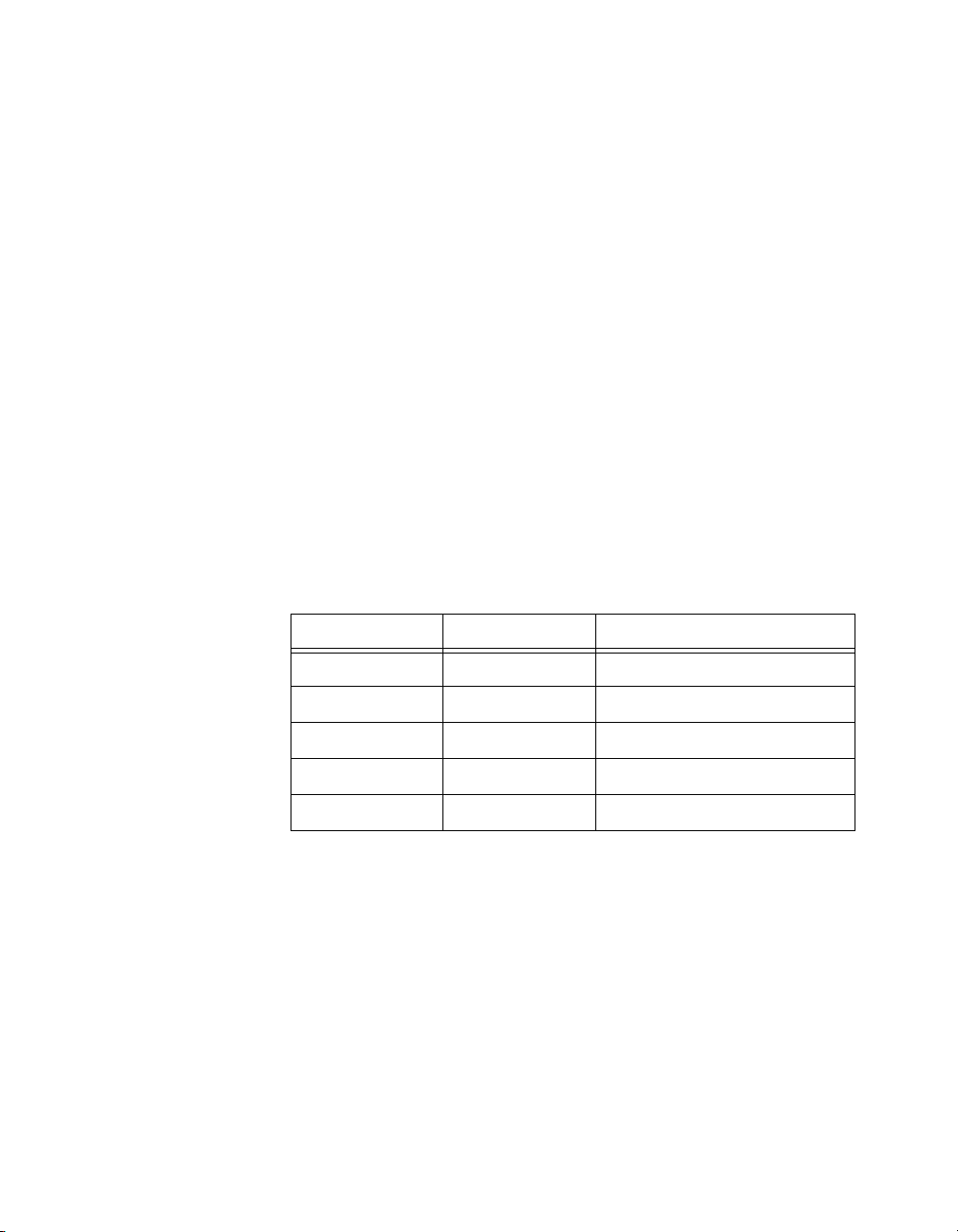
Appendix A Specifications for SCXI-1127
Channel to channel crosstalk ..................50 Ω termination
10 kHz .............................................≤ –70 dB
100 kHz ...........................................≤ –57.79 dB
1 MHz..............................................≤ –53.31 dB
5 MHz..............................................≤ –41.47 dB
11 MHz............................................≤ –27.23 dB
Dynamic Characteristics
Maximum operating speed .....................100 cycles/s
Relay operate time (at 20 °C).................3 ms typical, 5 ms max
Relay release time (at 20 °C) .................1.5 ms typical, 5 ms max
Expected life
Mechanical (at 180 cpm) .................5 × 10
Electrical at maximum load.............2 × 10
Operating life variations versus switching conditions (differential or
single-ended mode operation) at 20 cpm
7
operations
5
operations
Vo l t s Amps Operational Life Cycles
30 VDC 1 A 200,000
250 V
rms
200 mA 50,000
250 VDC 200 mA 50,000
250 V
rms
250 µA 100,000
250 VDC 250 µA 100,000
Trigger Characteristics
Scanner advanced pulsewidth.................1.1 µs
External trigger input pulsewidth ...........500 ns (min)
Stability
Recommended warm-up time.................5 minutes
SCXI-1127/1128 User Manual A-2 ni.com
Page 68

Physical
Environment
Safety
Appendix A Specifications for SCXI-1127
Dimensions............................................. 3.0 by 17.2 by 20.3 cm
(1.2 by 6.9 by 8.0 in.)
Operating temperature ..........................0 to 50 °C
Storage temperature..............................–20 to 70 °C
Relative humidity................................... 10% to 90% noncondensing
Electromagnetic compatibility (EMC)
emissions................................................Refer to the document supplied
with the chassis for compliance
to relevant directives.
EMI ........................................................ FCC Class A compliant
Designed in accordance with IEC-61010-1, UL 3111-1, and
CAN/CSA C22.2 No. 1010.1 for electrical measuring and test equipment
Approved at altitudes up to 2000 m.
Installation Category II
Pollution Degree 2
Indoor use only
© National Instruments Corporation A-3 SCXI-1127/1128 User Manual
Page 69

Appendix A Specifications for SCXI-1128
SCXI-1128
Input Characteristics
Number of relays available
as channels..............................................32
Common-mode voltage
Channel to channel ..........................300 V
Channel to earth...............................300 V
Maximum allowed voltage—differential mode or single-ended
AC....................................................250 V
DC....................................................300 VDC
Maximum switching capacity—differential mode or single-ended
DC....................................................30 mA at 10 VDC
AC....................................................0.8 mA at 250 V
Maximum switching power per
differential channel or single ended........0.3 W
rms
rms
rms
or DC
or DC
rms
,
Contact on resistance (initial) .................<1.2 kΩ (differential mode)
Transfer Characteristics
Thermal EMF (differential)
0 to 25 °C ........................................<25 µV
Above 25 °C ....................................<100 µV
Maximum frequency bandwidth.............50 Ω termination
Worst-case channel..........................1.5 MHz (–3 dB point)
Channel to channel crosstalk ..................50 Ω termination
100 Hz .............................................< –82 dB
1 KHz...............................................< –74 dB
10 KHz.............................................< –58 dB
100 KHz...........................................< –38 dB
1 MHz..............................................< –20 dB
SCXI-1127/1128 User Manual A-4 ni.com
Page 70
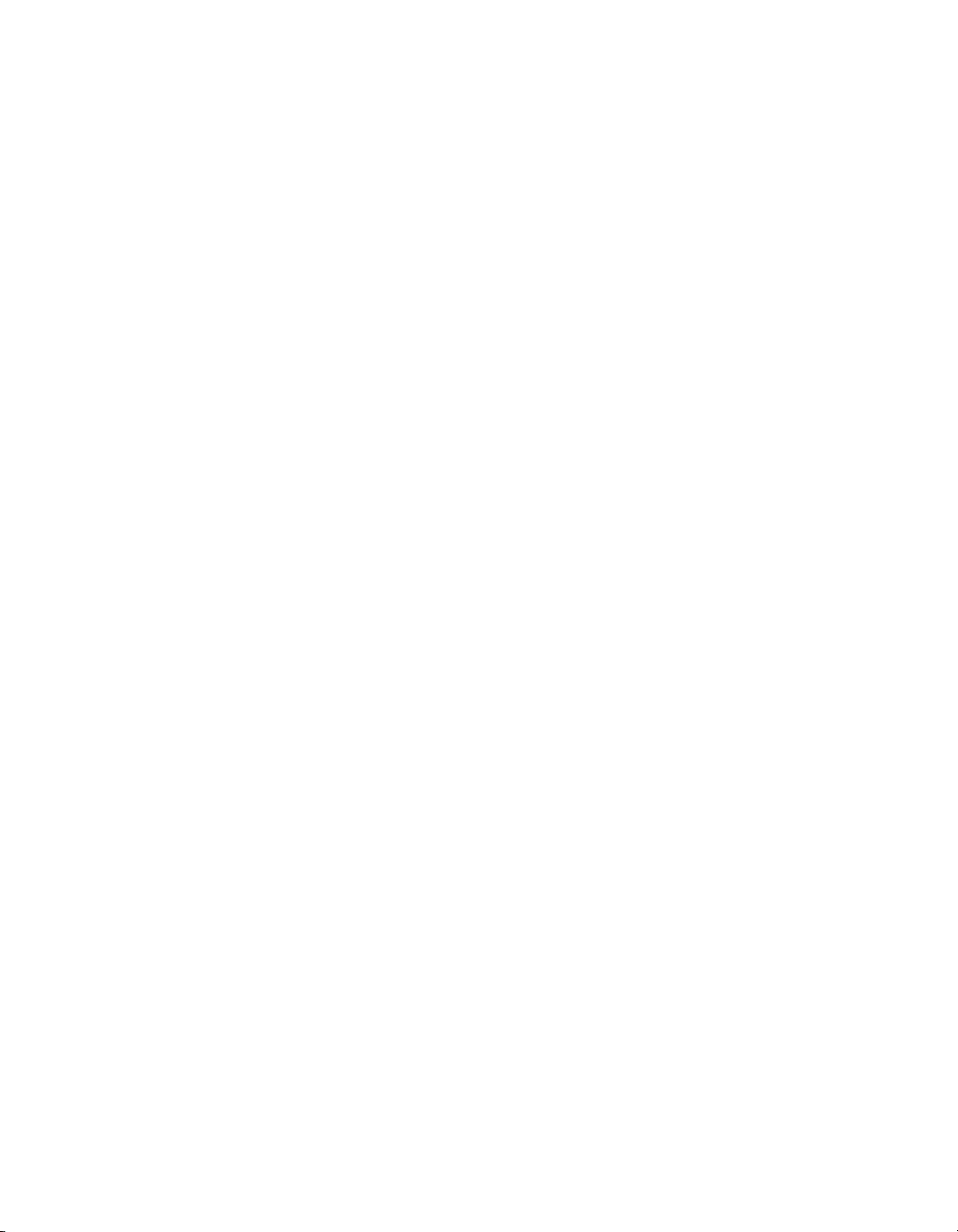
Dynamic Characteristics
Maximum operating speed..................... 1200 cycles/s
Relay operate time (at 20 °C) ................ 0.25 ms typical, 0.5 ms max
Relay release time (at 20 °C) ................. 0.08 ms typical, 0.2 ms max
Trigger Characteristics
Scanner advanced pulsewidth ................ 1.1 µs
External trigger input pulsewidth........... 500 ns (min)
Stability
Recommended warm-up time ................ 5 minutes
Physical
Dimensions............................................. 3.0 by 17.2 by 20.3 cm
Appendix A Specifications for SCXI-1128
(1.2 by 6.9 by 8.0 in.)
Environment
Safety
Operating temperature ..........................0 to 50 °C
Storage temperature..............................–20 to 70 °C
Relative humidity................................... 10% to 90% noncondensing
Electromagnetic compatibility (EMC)
emissions................................................Refer to the document supplied
with the chassis for compliance to
relevant directives.
EMI ........................................................ FCC Class A compliant
Designed in accordance with IEC-61010-1, UL 3111-1, and
CAN/CSA C22.2 No. 1010.1 for electrical measuring and test equipment
Approved at altitudes up to 2000 m.
Installation Category II
© National Instruments Corporation A-5 SCXI-1127/1128 User Manual
Page 71

Appendix A Specifications for SCXI-1128
Pollution Degree 2
Indoor use only
SCXI-1127/1128 User Manual A-6 ni.com
Page 72

Accessories
This appendix lists various National Instruments products you can use with
your SCXI-1127/1128 module.
• The SCXI-1331 terminal block has screw terminal connections for all
• The SCXI-1332 terminal block converts the switch card to a 4 × 8,
• Use the high-voltage matrix expansion cables to interconnect several
• Use the 1-slot, 2-slot, and 8-slot HVAB-backplane adapters to connect
• Use a SH9MD-9MD cable to connect digital communication lines of
• Use an HV8-BAN4 cable to connect the HVAB of the
• Use 8-position HVAB plugs to interconnect the HVAB of the
B
channels, bank commons, analog bus, and trigger signals. You can use
this module for multiplexer switching applications. The terminal block
has a temperature sensor that is used for thermocouple cold-junction
compensation.
2-wire matrix configuration. This terminal block creates the matrix
configuration by connecting channels (0, 8, 16, 24), (1, 9, 17, 25),
(7, 15, 23, 31).
SCXI-1332s to build matrices larger than 4 × 8.
the HVAB of the SCXI-1127/1128 to the DMM. You can also use them
to establish HVAB connections across multiple SCXI-1127/1128
modules or SCXI chassis. The 2-slot and 8-slot HVAB-backplane
adapters have four connectors on the external side—two HVAB
connectors, one digital input in (AUXIN) connector, and one digital
input out (AUXOUT) connector. The 1-slot SCXI-1357 has only
HVAB connectors. The purpose of the AUXIN connector is to
cable the digital communication signals from the DMM to the
SCXI-1127/1128 and finally to the SCXI chassis backplane as shown
in Figure 1-9, Installing the SCXI-1127/1128 with Two DAQ Devices.
The AUXOUT connector connects the DMM communication signals
to the next chassis if one is present.
the NI-DMM to the SCXI-1127 AUXOUT connector. You can also use
this cable to carry signals to the next chassis.
SCXI-1127/1128 to the DMM analog bus.
HVAB-backplane adapters.
© National Instruments Corporation B-1 SCXI-1127/1128 User Manual
Page 73

Appendix B Accessories
Contact National Instruments for more specific information about these
products.
SCXI-1127/1128 User Manual B-2 ni.com
Page 74

Customizing Your Module
This appendix describes how to customize your SCXI-1127/1128 module
for current-loop receiving. The SCXI-1127/1128 modules have plated
through holes for transforming individual channels to current-to-voltage
converters. National Instruments offers a process-current pack of four
249 Ω, 0.1%, 5 ppm, 0.25 W resistors. The reference designator format for
the current-loop resistors is such that input channel x corresponds to the
resistor reference designator RCLx. For example, the resistor pad for
channel 14 is RCL14.
C
Caution
connected to your module front connector.
Before installing the resistors in your module, make sure that no signals are
Before installing your module in the SCXI chassis, you must install the
resistors by performing the following steps while referring to Figure C-1:
Grounding
Screw
Removable Cover
Rear Panel
Top of Module
Front Connector
Figure C-1.
© National Instruments Corporation C-1 SCXI-1127/1128 User Manual
Removing the SCXI Module Cover
Page 75
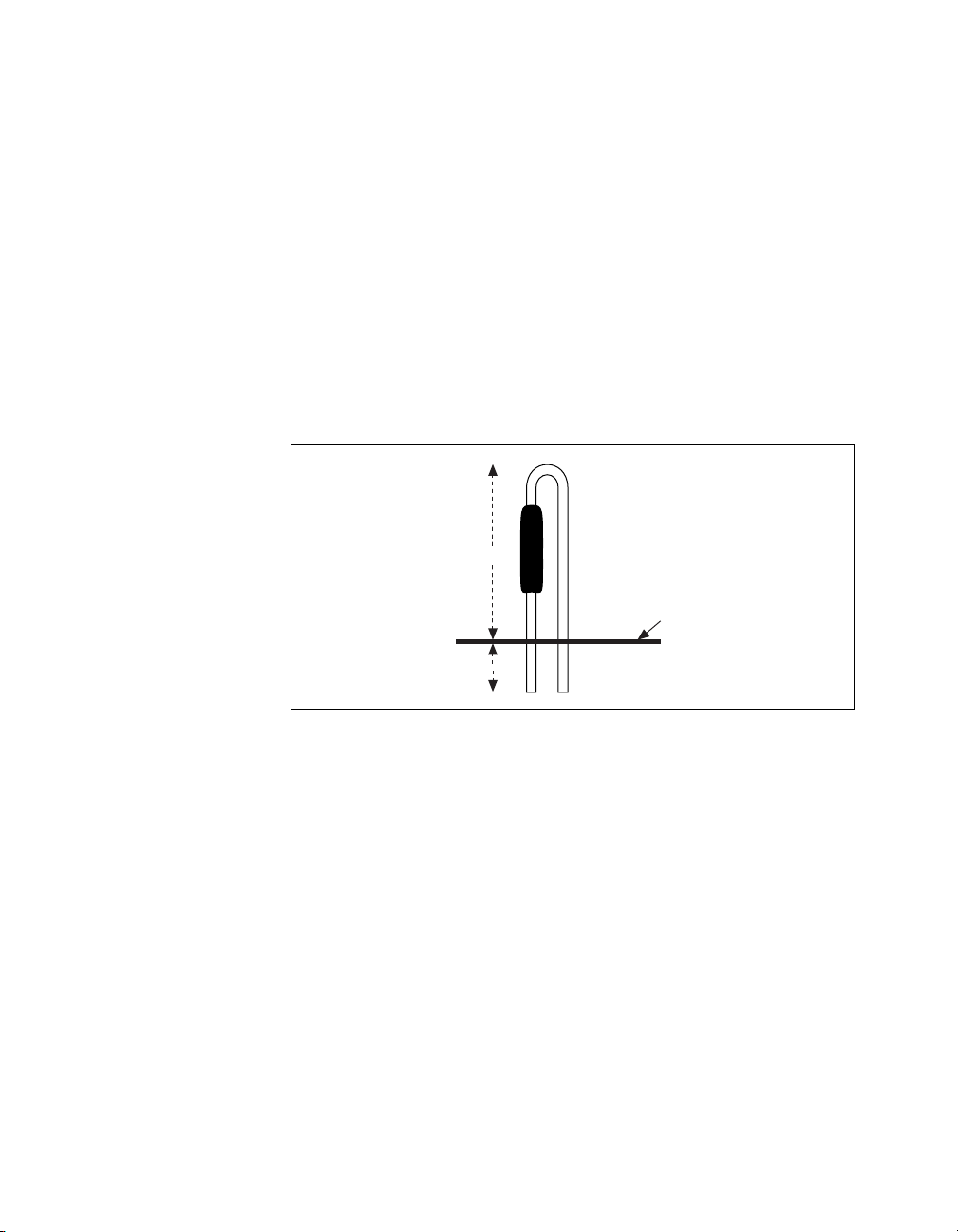
Appendix C Customizing Your Module
1. Ground yourself via a grounding strap or a ground connected to your
2. Remove the grounding screw from the top cover.
3. Snap out the top cover of the shield by placing a screwdriver in the
4. Remove the rear panel by unscrewing the two remaining screws.
5. Slide the module out of its enclosure.
6. Bend and trim the resistor lead as shown in Figure C-2. Be sure that the
SCXI chassis. Properly grounding yourself prevents damage to your
SCXI module from electrostatic discharge.
groove at the bottom of the module and pushing down.
resistor does not extend more than 0.5 in. above the surface of the
circuit board and that the leads do not protrude through the bottom of
the board by more than 0.060 in.
0.5 in.
Circuit Board
0.060 in.
Figure C-2. Bent and Trimmed Resistor
7. Insert the resistor into the appropriate socket, labeled RCLx.
8. Solder the leads to the pad on the bottom side of the module.
9. Slide the module back into its enclosure.
10. Install the hex bracket screw.
11. Install the rear panel.
12. Install the top cover and grounding screw.
SCXI-1127/1128 User Manual C-2 ni.com
Page 76

SCXI-1127/1128
Front Connector
This appendix contains connector diagrams for the SCXI-1127/1128
switch cards. The diagrams also show the signal names that are used
when the modules are in 2-wire mode, 1-wire mode, 4-wire mode, and
4 × 8 matrix configuration.
When you connect a custom terminal block or cable it is important that you
incorporate the safety interlock scheme into the terminal block/cable. You
do this by connecting the +5 V (ISO)_HVAB_EN signal to the +5 V (ISO)
signal. These signals are shown in the following figures. Refer to Table D-1
for descriptions of signal names.
D
© National Instruments Corporation D-1 SCXI-1127/1128 User Manual
Page 77

Appendix D SCXI-1127/1128 Front Connector
Pin
Number
32
31
30
29
28
27
26
25
24
23
22
21
20
19
18
17
16
15
14
13
12
11
10
9
8
7
6
5
4
3
2
1
Signal
Name
CH2+
CH2–
CH5+
CH5–
CH8+
CH8–
CH11+
CH11–
CH14+
CH14–
CH17+
CH17–
CH20+
CH20–
CH23+
CH23–
CH26+
CH26–
CH29+
CH29–
OUT0+
OUT0–
OUT3+
OUT3–
CJS0–
+5 V (ISO)
NC
NC
NC
+5 V (Non-Isolated)
GND (Non-Isolated)
SCANADVD
Column
A B C
Signal
Name
CH0–
CH0+
CH1–
CH1+
CH3–
CH3+
CH4–
CH4+
CH6–
CH6+
CH7–
CH7+
CH9–
CH9+
CH10–
CH10+
CH12–
CH12+
CH13–
CH13+
CH15–
CH15+
CH16–
CH16+
CH18–
CH18+
CH19–
CH19+
CH21–
CH21+
CH22–
CH22+
CH24–
CH24+
CH25–
CH25+
CH27–
CH27+
CH28–
CH28+
CH30–
CH30+
CH31+
CH31–
OUT1–
OUT1+
OUT2–
OUT2+
CJS0–
CJS0+
1_WIRE_LO_REF
+5 V (ISO)_HVAB_EN
NC
NC
NC
NC
NC
NC
GND (Non-Isolated)
NC
GND (Non-Isolated)
GND (Non-Isolated)
EXT_TRIG_IN
GND (Non-Isolated)
Figure D-1. SCXI-1127/1128 Front Connector Pin Assignments for 2-Wire Mode
SCXI-1127/1128 User Manual D-2 ni.com
Page 78

Appendix D SCXI-1127/1128 Front Connector
Pin
Number
32
31
30
29
28
27
26
25
24
23
22
21
20
19
18
17
16
15
14
13
12
11
10
9
8
7
6
5
4
3
2
1
Signal
Name
CH2
CH34
CH5
CH37
CH8
CH40
CH11
CH43
CH14
CH46
CH17
CH49
CH20
CH52
CH23
CH55
CH26
CH58
CH29
CH61
OUT0+
OUT0–
OUT3+ (CH24-CH31)
OUT3– (CH56-CH63)
CJS–
+5 V (ISO)
NC
NC
NC
+5 V (Non-Isolated)
GND (Non-Isolated)
SCANADVD
Column
A B C
Signal
Name
CH32
CH0
CH33
CH1
CH35
CH3
CH36
CH4
CH38
CH6
CH39
CH7
CH41
CH9
CH42
CH10
CH44
CH12
CH45
CH13
CH47
CH15
CH48
CH16
CH50
CH18
CH51
CH19
CH53
CH21
CH54
CH22
CH56
CH24
CH57
CH25
CH59
CH27
CH60
CH28
CH62
CH30
CH63
CH31
OUT1– (CH40-CH47)
OUT1+ (CH8-CH15)
OUT2– (CH48-CH55)
OUT2+ (CH16-CH23)
CJS–
CJS+
1_WIRE_LO_REF
+5 V (ISO)_HVAB_EN
NC
NC
NC
NC
GND (Non-Isolated)
NC
GND (Non-Isolated)
NC
GND (Non-Isolated)
GND (Non-Isolated)
EXT_TRIG_IN
GND (Non-Isolated)
Figure D-2.
SCXI-1127/1128 Front Connector Pin Assignments for 1-Wire Mode
© National Instruments Corporation D-3 SCXI-1127/1128 User Manual
Page 79

Appendix D SCXI-1127/1128 Front Connector
Pin
Number
32
31
30
29
28
27
26
25
24
23
22
21
20
19
18
17
16
15
14
13
12
11
10
9
8
7
6
5
4
3
2
1
Signal
Name
CH2A+
CH2A–
CH5A+
CH5A–
CH8A+
CH8A–
CH11A+
CH11A–
CH14A+
CH14A–
CH1B+
CH1B–
CH4B+
CH4B–
CH7B+
CH7B–
CH10B+
CH10B–
CH13B+
CH13B–
OUT0A+
OUT0A–
OUT1B+
OUT1B–
CJS–
+5 V (ISO)
NC
NC
NC
+5 V (Non-Isolated)
GND (Non-Isolated)
SCANADVD
Column
A B C
Signal
Name
CH0A–
CH0A+
CH1A–
CH1A+
CH3A–
CH3A+
CH4A–
CH4A+
CH6A–
CH6A+
CH7A–
CH7A+
CH9A–
CH9A+
CH10A–
CH10A+
CH12A–
CH12A+
CH13A–
CH13A+
CH15A–
CH15A+
CH0B–
CH0B+
CH2B–
CH2B+
CH3B–
CH3B+
CH5B–
CH5B+
CH6B–
CH6B+
CH8B–
CH8B+
CH9B–
CH9B+
CH11B–
CH11B+
CH12B–
CH12B+
CH14B–
CH14B+
CH15B+
CH15B–
OUT1A–
OUT1A+
OUT0B–
OUT0B+
CJS–
CJS+
1_WIRE_LO_REF
+5 V (ISO)_HVAB_EN
NC
NC
NC
NC
NC
NC
GND (Non-Isolated)
NC
GND (Non-Isolated)
GND (Non-Isolated)
EXT_TRIG_IN
GND (Non-Isolated)
Figure D-3. SCXI-1127/1128 Front Connector Pin Assignments for 4-Wire Mode
SCXI-1127/1128 User Manual D-4 ni.com
Page 80

Appendix D SCXI-1127/1128 Front Connector
Pin
Number
32
31
30
29
28
27
26
25
24
23
22
21
20
19
18
17
16
15
14
13
12
11
10
9
8
7
6
5
4
3
2
1
Signal
Name
C2+
C2–
C5+
C5–
C0+
C0–
C3+
C3–
C6+
C6–
C1+
C1–
C4+
C4–
C7+
C7–
C2+
C2–
C5+
C5–
R0+
R0–
R3+
R3–
CJS–
+5 V (ISO)
NC
NC
NC
+5 V (Non-Isolated)
GND (Non-Isolated)
SCANADVD
Column
A B C
Signal
Name
C0–
C0+
C1–
C1+
C3–
C3+
C4–
C4+
C6–
C6+
C7–
C7+
C1–
C1+
C2–
C2+
C4–
C4+
C5–
C5+
C7–
C7+
C0–
C0+
C2–
C2+
C3–
C3+
C5–
C5+
C6–
C6+
C0–
C0+
C1–
C1+
C3–
C3+
C4–
C4+
C6–
C6+
C7+
C7–
R1–
R1+
R2–
R2+
CJS–
CJS+
1_WIRE_LO_REF
+5 V (ISO)_HVAB_EN
NC
NC
NC
NC
NC
NC
GND (Non-Isolated)
NC
GND (Non-Isolated)
GND (Non-Isolated)
EXT_TRIG_IN
GND (Non-Isolated)
Figure D-4.
SCXI-1127/1128 Front Connector Pin Assignments to Create
an 4
8Matrix
×
© National Instruments Corporation D-5 SCXI-1127/1128 User Manual
Page 81
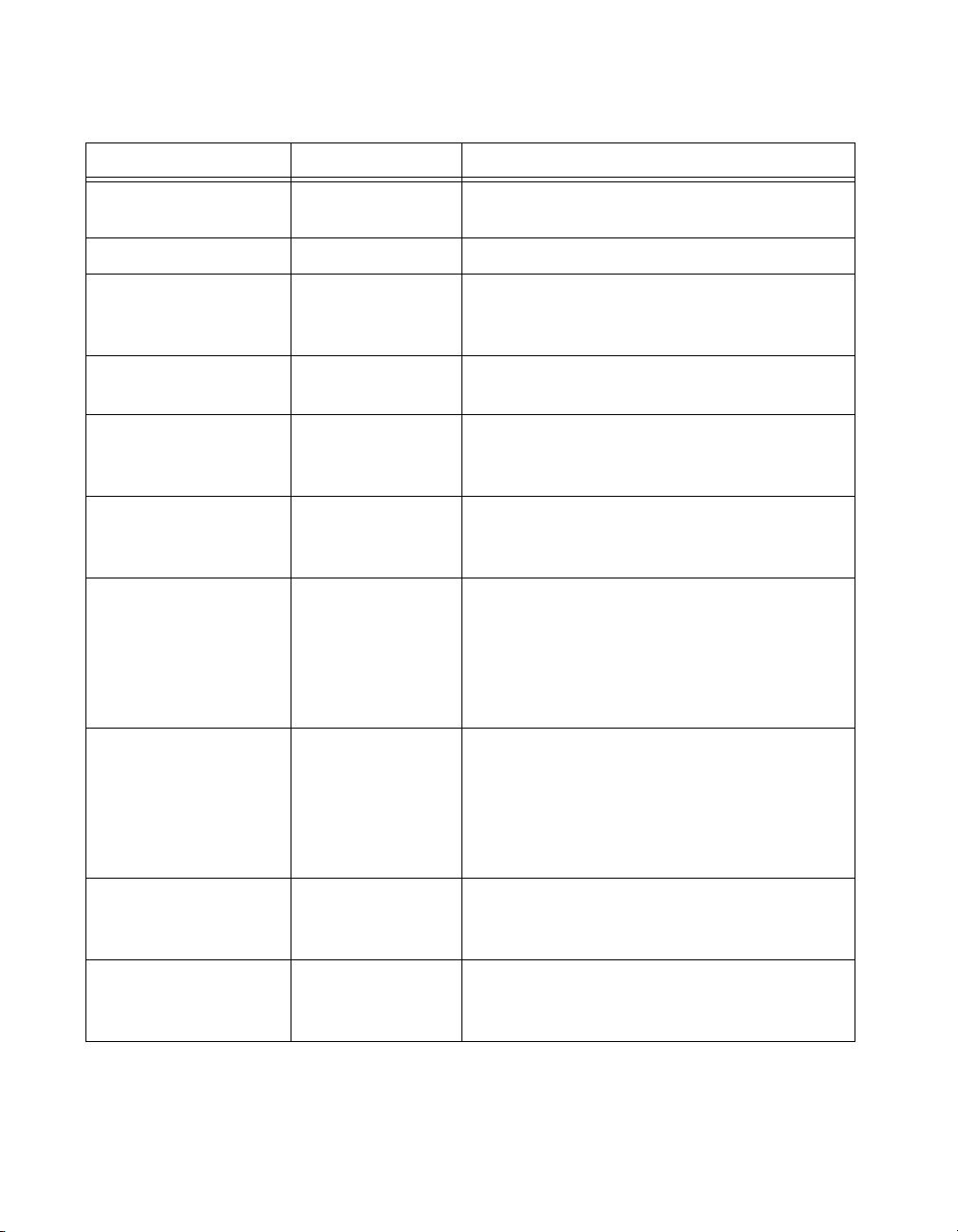
Appendix D SCXI-1127/1128 Front Connector
Table D-1. Front Connector Signal Description
Signal Name Typ e Description
+5 V(ISO) Output +5 VDC isolated source—Powers the
temperature sensor on the terminal block
GND Output Ground
CJS± Input Cold-junction Temperature Sensor Input—
Connects to the temperature sensor of the
terminal block
1_WIRE_LO_REF Input The common reference signal used in one-wire
mode
EXT_TRIG_IN Input External Trigger Input—Trigger from an
instrument to advance the switch card to the next
scan entry
SCANADVD Output Scanner Advanced—Trigger to an instrument
that indicated the switch card has advanced to the
next scan and relays are debounced
CH<0..63>± (1-wire)
CH<0..31> ±(2-wire)
CH<0..15>A±
Input/Output Channels—Where signals are connected to the
switch card. CHx+ and CHx– are switched
together
(4-wire excitation)
CH<0..15>Β±
(4-wire sense)
OUT0±
Input/Output Common—The common for each bank
OUT<0..3> (2-wire)
OUT<0..1>A±
(4-wire excitation)
OUT<0..1>Β±
(4-wire sense)
C<0..7> Input/Output Columns—Where signal are connected to the
switch card. The card behaves as a matrix when
proper external wiring is added
R<0..3> Input/Output Rows—Where signals are connected to the
switch card. In matrix configuration any row
can be connected to any column
SCXI-1127/1128 User Manual D-6 ni.com
Page 82

Common Questions
This appendix addresses common questions you may have while using
your SCXI-1127/1128 module.
How fast can I scan with the SCXI-1127/1128 module?
The fastest scan rate for the SCXI-1127 is 100 scans/s, and the fastest scan
rate for the SCXI-1128 is 1000 scans/s. Typically, when using a DMM to
make accurate measurements, the DMM requires hundreds of milliseconds.
Consequently, the DMM becomes the limiting factor in determining the
scan rate.
What should I do if the software detects the module, but the switches
do not switch?
• Verify that the switches do not switch. Close your application program
and then launch the soft front panel as described in the Set up and Test
document you received with your kit. The soft front panel shows the
state of each relay switch on the module. Try closing and opening the
switches using the low level switch functions.
• Check the return codes of the NI-SWITCH operation to ensure that
there are no errors (negative values) or warnings (positive values). You
can also use the NI-Spy utility, which is installed with NI-SWITCH,
to check for error codes.
• Finally, verify that your code is correct. For reference, see the
examples described in the NI-SWITCH Software User Manual.
NI-SWITCH also ships with several examples in source code.
Compare your algorithm to the ones in the examples.
E
What should I do if scanning does not work in the handshaking mode
with a third-party DMM?
• Ensure that you have configured the SCXI-1127/1128 and the
instrument to correctly route all the trigger lines. The output trigger
of the instrument should connect to the trigger input of the
SCXI-1127/1128. In addition, make sure the scanner advanced trigger
of the SCXI-1127/1128 connects to the input trigger of the instrument.
© National Instruments Corporation E-1 SCXI-1127/1128 User Manual
Page 83
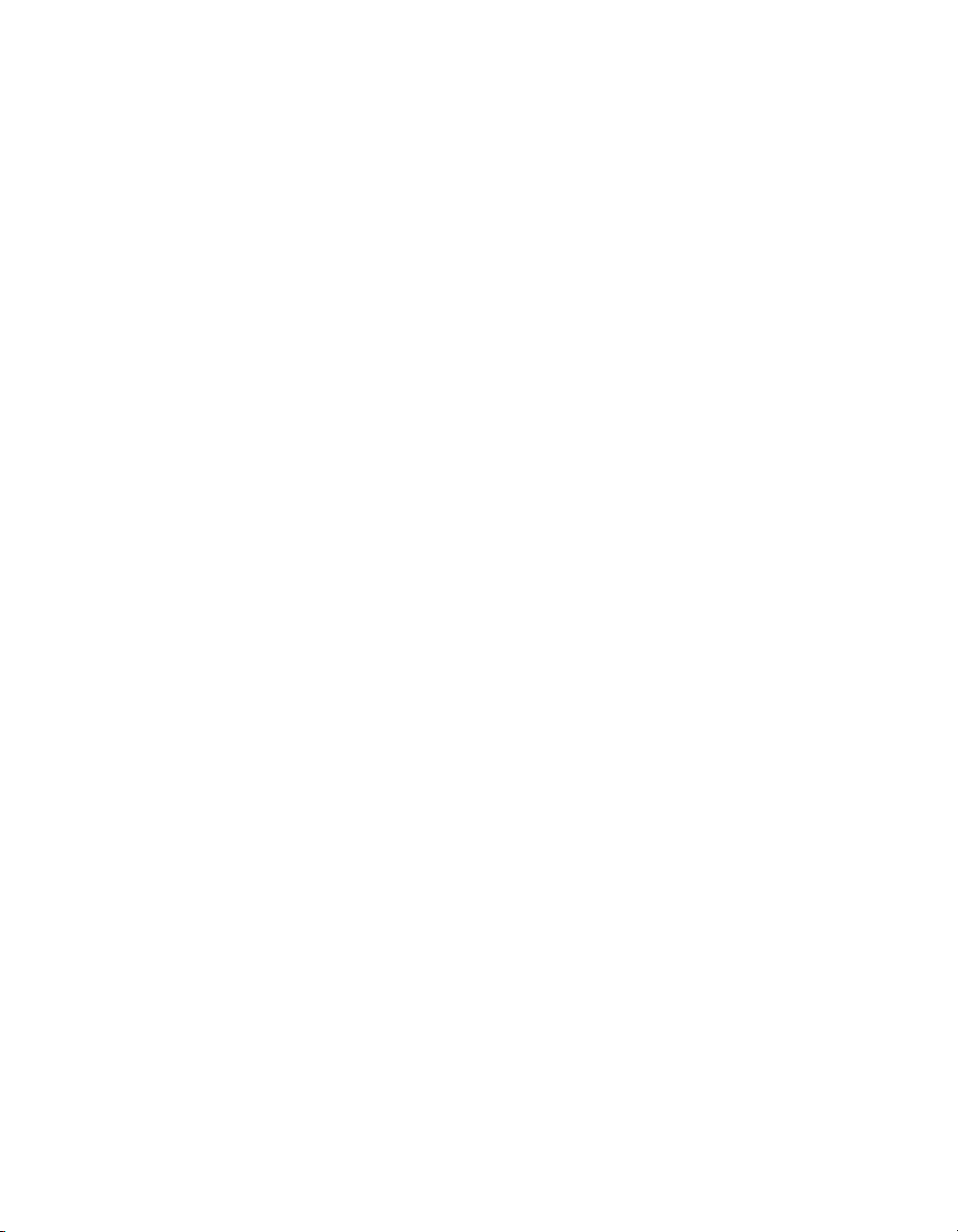
Appendix E Common Questions
• If you use the SCXI-1127/1128 to initiate the scan, make sure the
DMM is waiting for a trigger before enabling scanning on the
SCXI-1127/1128.
• If you use the DMM to initiate the scan, enable scanning on the
SCXI-1127/1128 before configuring the DMM to start taking
measurements. This is the recommended method for scanning.
• Be sure to check the return codes of the NI-SWITCH operation to
ensure that there are no errors (negative values) or warnings (positive
values). You can also use the NI-Spy utility, which is installed with
NI-SWITCH, to check for error codes.
• Verify that your code is correct. For reference, see the examples
described in the NI-SWITCH Software User Manual. NI-SWITCH
also ships with several examples in source code. Compare your
algorithm to the ones in the examples.
Do I need to program the SCXI-1127/1128 myself?
The SCXI-1127/1128 comes with the NI-SWITCH driver software that
exports the full functionality of the module. NI-SWITCH handles the
complex issues of register writes to the module and operating system
interfacing.
Can I plug a non SCXI-1127/1128 module into a slot that has a
high-voltage analog backplane?
Yes. You can plug in a module that does not support the HVAB. The
non-SCXI-1127/1128 module does not connect to the HVAB or the digital
communication lines on the HVAB backplane adapter.
Must I install the complete high-voltage analog backplane?
No. You do not have to install the complete backplane. There may be
instances where it is necessary for a non SCXI-1127/1128 module to
communicate to a device using a different backplane adapter. For example,
using a separate digital module in parallel mode. In this case, you can
remove that segment of the HVAB although it is important that you do not
remove the section of the HVAB that is controlling the chassis.
Can I use the HVAB for matrix expansion?
Yes. You can use the HVAB backplane to connect the matrix rows together.
For example you can create a 8 × 16 matrix in a 4-slot chassis. First install
four SCXI-1127/1128s into the chassis. Now you have four independent
4 × 8 matrices. Now if you install the 2-slot HVAB-backplane adapter
SCXI-1127/1128 User Manual E-2 ni.com
Page 84

Appendix E Common Questions
behind slots 3 and 4 you have connected the rows between slot 3 and 4
which creates a 4 × 16 matrix. Now install the two 1-slot adapters behind
slots 1 and 2. Connect the two 1-slot adapters together with an 8-position
HVAB plug. Do not connect the 2-slot HVAB-backplane adapter to the
1-slot adapters as this would create a 4 × 32 matrix. You now have created
two independent 4 × 16 matrices. Finally, to create a 8 × 16 matrix you must
connect the 16 columns of each 4 × 16 matrix through the SCXI-1332
terminal block by using either matrix expansion cables or by wiring the
terminal blocks by hand.
© National Instruments Corporation E-3 SCXI-1127/1128 User Manual
Page 85

Technical Support Resources
Web Support
National Instruments Web support is your first stop for help in solving
installation, configuration, and application problems and questions. Online
problem-solving and diagnostic resources include frequently asked
questions, knowledge bases, product-specific troubleshooting wizards,
manuals, drivers, software updates, and more. Web support is available
through the Technical Support section of
NI Developer Zone
ni.com
F
The NI Developer Zone at
building measurement and automation systems. At the NI Developer Zone,
you can easily access the latest example programs, system configurators,
tutorials, technical news, as well as a community of developers ready to
share their own techniques.
Customer Education
National Instruments provides a number of alternatives to satisfy your
training needs, from self-paced tutorials, videos, and interactive CDs to
instructor-led hands-on courses at locations around the world. Visit the
Customer Education section of
syllabi, training centers, and class registration.
System Integration
If you have time constraints, limited in-house technical resources, or other
dilemmas, you may prefer to employ consulting or system integration
services. You can rely on the expertise available through our worldwide
network of Alliance Program members. To find out more about our
Alliance system integration solutions, visit the System Integration section
of
ni.com
ni.com/zone
ni.com
for online course schedules,
is the essential resource for
© National Instruments Corporation F-1 SCXI-1127/1128 User Manual
Page 86

Appendix F Technical Support Resources
Worldwide Support
National Instruments has offices located around the world to help address
your support needs. You can access our branch office Web sites from the
Worldwide Offices section of
up-to-date contact information, support phone numbers, e-mail addresses,
and current events.
If you have searched the technical support resources on our Web site and
still cannot find the answers you need, contact your local office or National
Instruments corporate. Phone numbers for our worldwide offices are listed
at the front of this manual.
ni.com
. Branch office Web sites provide
SCXI-1127/1128 User Manual F-2 ni.com
Page 87

Glossary
Prefix Meanings Value
n- nano- 10
µ- micro- 10
m- milli- 10
k- kilo- 10
M- mega- 10
G- giga- 10
Symbols
° degrees
Ω ohms
% percent
–9
– 6
–3
3
6
9
± plus or minus
A
A amperes
AC alternating current
ADE application development environment
ANSI American National Standards Institute
B
bus the group of conductors that interconnect individual circuitry in a computer.
Typically, a bus is the expansion vehicle to which I/O or other devices are
connected. Examples of PC buses are the ISA and PCI bus.
© National Instruments Corporation G-1 SCXI-1127/1128 User Manual
Page 88

Glossary
C
CCelsius
channel pin or wire lead on the multiplexer to which you apply or from which you
read the analog or digital signal. Signals can be single-ended or differential.
CJS cold junction sensor
cold-junction
compensation
contact bounce the intermittent switching that occurs when the movable metal parts of a
a method of compensating for inaccuracies in thermocouple circuits
relay make or break contact
D
DC direct current
debounced indicates when the contact bounce has ended. See contact bounce.
device a plug-in board, card, or pad that can contain multiple channels and
conversion devices. Some examples of devices are computers,
multimeters, multiplexers, oscillators, operator interfaces, and
counters.
digital multimeter a multifunction meter used to make measurements such as voltage, current,
resistance frequency, temperature, and so on
DMA direct memory access—a method by which data can be transferred to/from
computer memory from/to a device or memory on the bus while the
processor does something else. DMA is the fastest method of transferring
data to/from computer memory.
DMM See digital multimeter.
drivers/driver software software that controls a specific hardware device such as a switch card
E
external trigger a voltage pulse from an external source that triggers an event such as
A/D conversion
SCXI-1127/1128 User Manual G-2 ni.com
Page 89
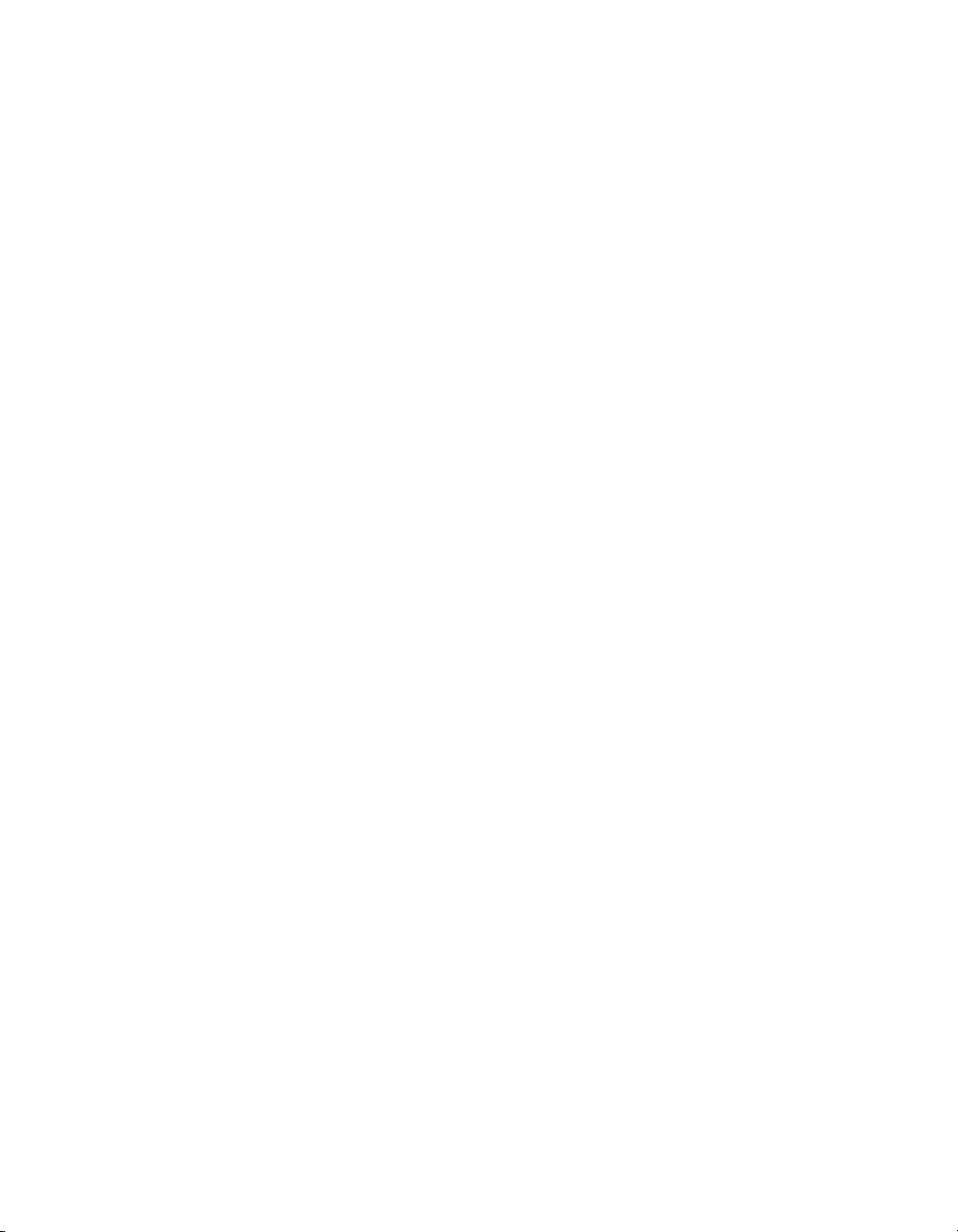
Glossary
H
handshaking the use of two trigger lines between two instruments, such as a switch and
a DMM, to synchronize their actions
hardware-timed scanning the measurement instrument communicates via digital trigger signals
HVAB high-voltage analog bus
Hz hertz—the number of scans read or updates written per second
I
in. inches
I/O input/output—the transfer of data to/from a computer system involving
communications channels, operator interface devices, and/or data
acquisition and control interfaces
M
MB megabytes of memory
matrix superset of multiplexer; consists of connected rows and columns that
allows for a direct connection from any row to any column
multiplexer a switching device with multiple inputs that sequentially connects each
of its inputs to its output, typically at high speeds, in order to measure
several signals with a single analog input channel
N
NI-SWITCH an IVI-based instrument driver that supports the National Instruments line
of switch cards
P
PXI PCI with extensions for instrumentation
© National Instruments Corporation G-3 SCXI-1127/1128 User Manual
Page 90
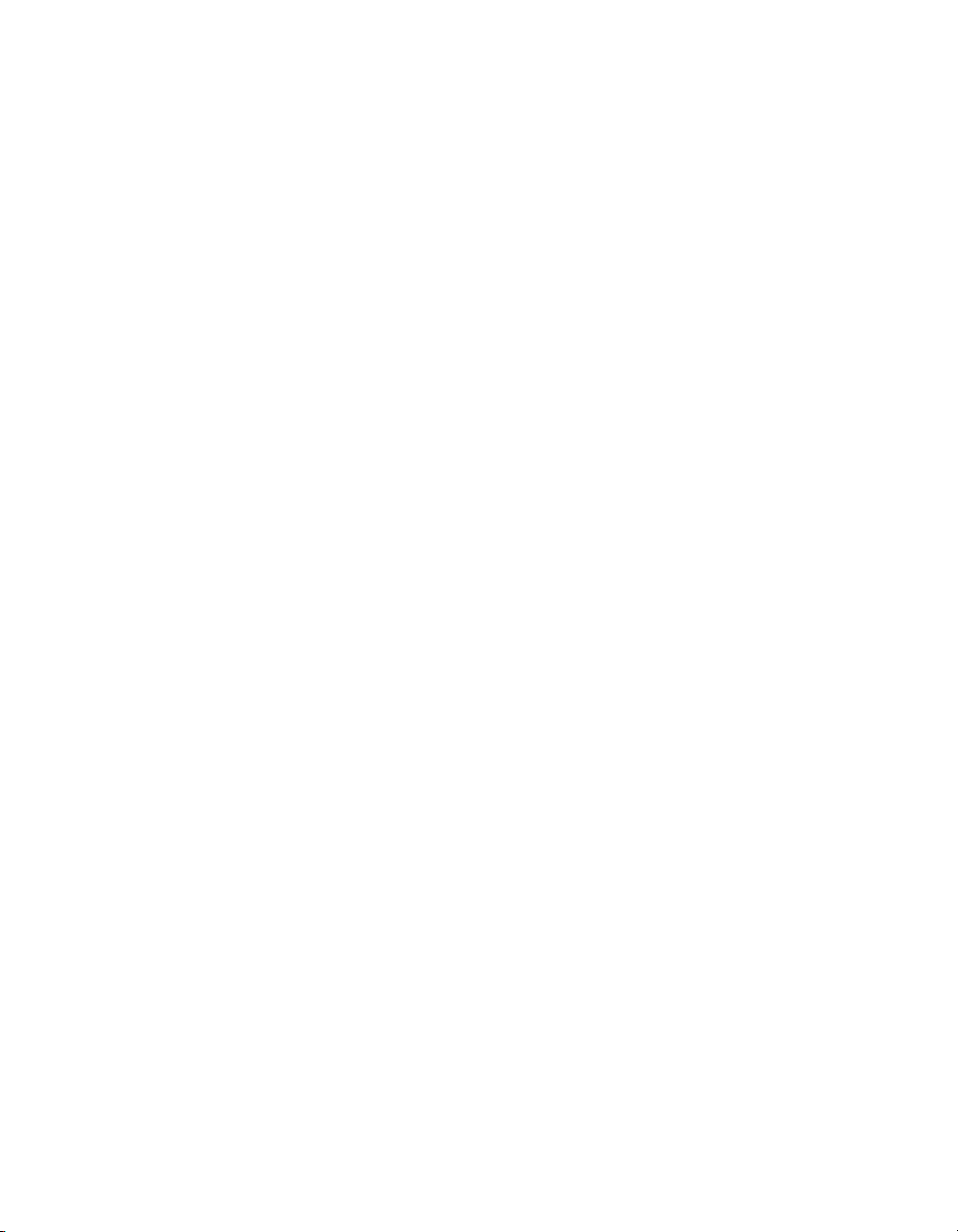
Glossary
R
random scanning scanning the channels in a mux in any order
relay a switch that connects or disconnects the signal to a common through the
physical movement of a metal arm
RMA Return Material Authorization
rms root mean square—the square root of the average value of the square of the
instantaneous signal amplitude; a measure of signal amplitude
RTD resistance temperature detector—a metallic probe that measures
temperature based upon its coefficient of resistivity
S
s seconds
scan the data acquisition of signals connected to multiple channels of a
multiplexer. Typically, the measurement device uses a trigger to
advance the multiplexer to the next channel in the scan.
SCANADVD scanner advance signal—in handshake scanning this signal is generated by
the switching module to let the instrument or DMM know that the
switching module has finished settling at the current channel
scan list a list of channels supplied to NI-SWITCH that indicates the order in which
channels will be scanned
scanner advanced
trigger
SCXI Signal Conditioning eXtensions for Instrumentation—the National
sensor a device that responds to a physical stimulus (heat, light, sound,
settling time the amount of time required for a voltage to reach its final value within
SCXI-1127/1128 User Manual G-4 ni.com
the trigger generated by the switch card when scanning. The trigger occurs
after the switch card has closed a switch and the switch has settled.
Instruments product line for conditioning low-level signals within an
external chassis near sensors so only high-level signals are sent to DAQ
boards in the noisy PC environment
pressure, motion, flow, and so on), and produces a corresponding
electrical signal
specified limits
Page 91
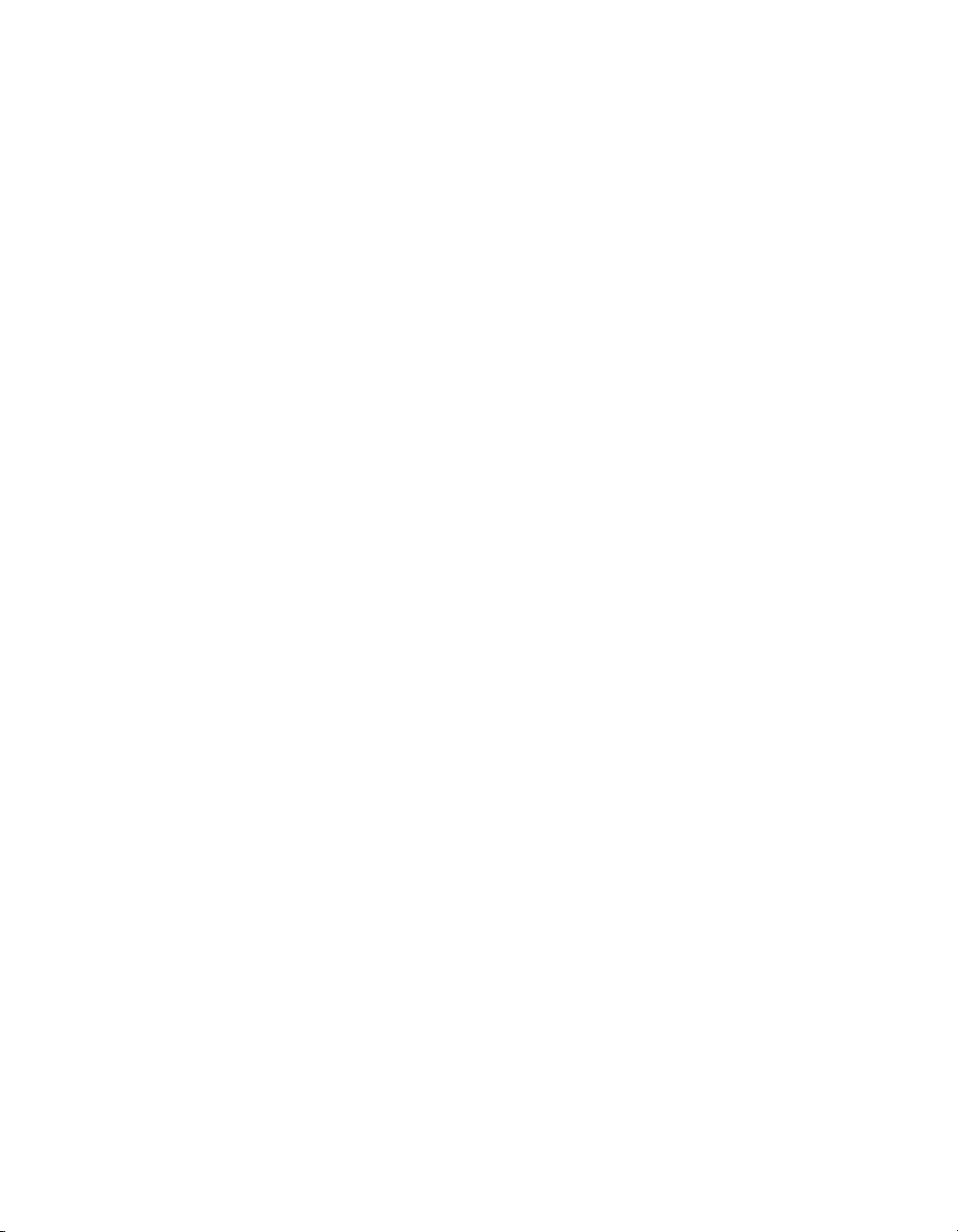
Glossary
soft front panel a graphical program included with NI-SWITCH that you can use to
interactively control the switch
software scanning a method by which channels are selected through the software
synchronous scanning hardware-timed scanning uses one triggering signal to advance the
multiplexer to the next channel in the scan
T
TBX Terminal Block eXtension
terminal block an accessory containing wire connection points, typically screw terminals
thermistor a semiconductor sensor that exhibits a repeatable change in electrical
resistance as a function of temperature. Most thermistors exhibit a
negative temperature coefficient.
thermocouple a temperature sensor created by joining two dissimilar metals. The
junction produces a small voltage as a function of the temperature.
trigger any event that causes or starts some form of data capture
TTL Transistor-Transistor Logic
V
V volts
VDC volts, direct current
VI virtual instrument—(1) a combination of hardware and/or software
elements, typically used with a PC, that has the functionality of a classic
stand-alone instrument (2) a LabVIEW software module (VI), which
consists of a front panel user interface and a block diagram program
VMC voltmeter complete signal—during synchronous or handshake scanning
with an external DMM, this signal advances the switching module to the
next channel. It is called External Trigger In (EXT_TRIG_IN) on the
SCXI-1331 terminal block.
© National Instruments Corporation G-5 SCXI-1127/1128 User Manual
Page 92

Glossary
W
Wwatts
wire data path between nodes
SCXI-1127/1128 User Manual G-6 ni.com
Page 93

Index
Numbers
1-wire channel scanning configuration,
2-5 to 2-6
block diagram, 2-5
wiring diagram, 2-6
1_WIRE_LO_REF signal
description (table), D-6
one-wire channel scanning
configuration, 2-5 to 2-6
2-wire channel scanning configuration,
2-3 to 2-4
block diagram, 2-3
wiring diagram, 2-4
2x4 one-wire matrix configuration (figure), 2-20
4-wire channel scanning
configuration, 2-6 to 2-9
block diagram, 2-7
wiring diagram, 2-8
4-wire versus 2-wire resistance
measurement, 2-9 to 2-10
signal connections for 2-wire measurement
(figure), 2-9
signal connections for 4-wire measurement
(figure), 2-10
4x8 matrix configuration, 2-21 to 2-24
schematic for SCXI-1332 connected to
SCXI-1127/1128 (figure), 2-24
SCXI-1332 connected to SCXI-1127
(figure), 2-23
SCXI-1332 terminal block (figure), 2-22
+5 V signal (table), D-6
8x8 matrix
parts locator diagram (figure), 2-25
schematic (figure), 2-26
8x16 matrix
parts locator diagram (figure), 2-27
schematic (figure), 2-28
32x1 matrix configuration, 2-20 to 2-21
A
accessories, B-1 to B-2
adding modules manually, 1-23
auto-detecting modules, 1-22 to 1-23
C
C<0..7> signal (table), D-6
cable accessories, B-1
CH<0..15>A± signal (table), D-6
CH<0..15>B± signal (table), D-6
CH<0..31>± signal (table), D-6
CH<0..63>± signal (table), D-6
CJS± signal (table), D-6
common questions, E-1 to E-3
configuration and self-test. See also installation.
auto-detecting modules, 1-22 to 1-23
manually adding modules, 1-23
possible configurations (table), 1-1
running Measurement & Automation
utility, 1-22
safety information, 1-24 to 1-25
connector. See front connector.
conventions used in manual, vi
Convert Thermistor Reading VI, 2-18
custom terminal block, 2-3
customer education, F-1
customizing your module, C-1 to C-2
bent and trimmed resistor (figure), C-2
removing SCXI module cover (figure), C-1
© National Instruments Corporation I-1 SCXI-1127/1128 User Manual
Page 94
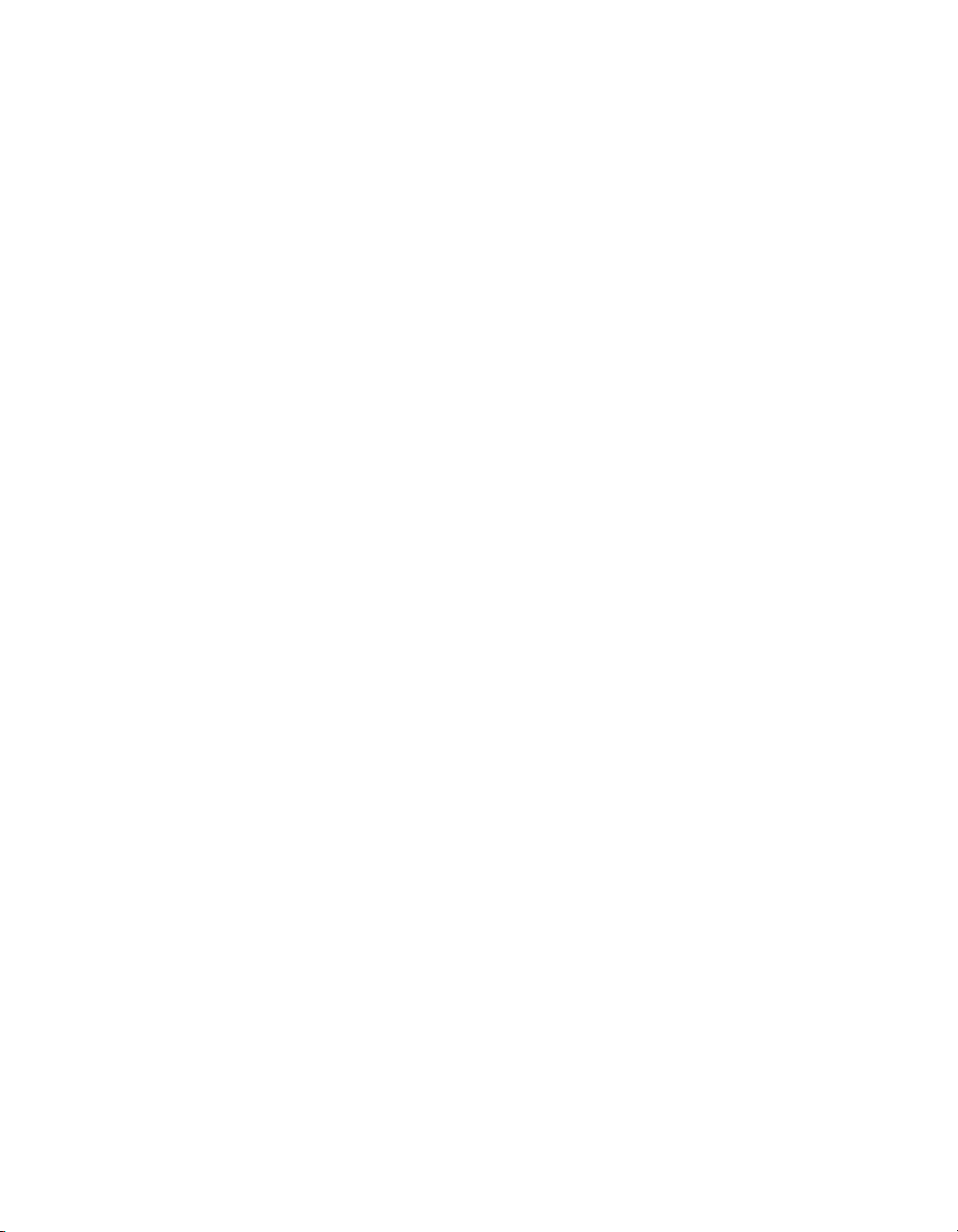
Index
D
DAQ devices
accessing SCXI-1127/1128 through other
SCXI modules, 1-18 to 1-20
PXI-1010 chassis, 1-20
PXI-1011 chassis, 1-20
DMM (digital multimeter). See external
DMMs; NI DMM.
dynamic characteristics
SCXI-1127, A-2
SCXI-1128, A-5
E
environment specifications
SCXI-1127, A-3
SCXI-1128, A-5
external DMMs
connecting to SCXI-1127/1128,
1-20 to 1-21
hardware timed scanning
handshaking scanning
mode, 2-15 to 2-16
synchronous scanning
mode, 2-14 to 2-15
EXT_TRIG_IN signal (table), D-6
F
front connector, D-1 to D-6
1-wire mode (figure), D-3
2-wire mode (figure), D-2
4-wire mode (figure), D-4
4x8 matrix (figure), D-5
signal description (table), D-6
G
GND signal (table), D-6
H
handshaking scanning mode, 2-15 to 2-16
hardware installation. See installation.
hardware timed scanning, 2-11 to 2-16
handshake scanning, 2-15 to 2-16
overview, 2-12
scanning flowchart (figure), 2-13
synchronous scanning, 2-14 to 2-15
using DMM, 2-14
using external instruments, 2-14
HVAB-backplane adapters, 1-1, 2-3, B-1
I
independent mode
overview, 2-29
relay configuration (figure), 2-30
input characteristics
SCXI-1127, A-1
SCXI-1128, A-4
installation, 1-3 to 1-25. See also
configuration and self-test.
connecting SCXI-1127/1128 to DMM in
multichassis system, 1-10 to 1-16
4-slot and 4-slot multichassis
configuration, 1-10 to 1-12
4-slot and 12-slot multichassis
configuration, 1-12 to 1-14
12-slot and 12-slot multichassis
configuration, 1-14 to 1-16
connecting SCXI-1127/1128 to DMM in
PXI-1010 chassis, 1-16 to 1-17
DMM in PXI slot 8, 1-17
DMM in PXI slots 1 through 7,
1-16 to 1-17
connecting SCXI-1127/1128 to DMM in
PXI-1011 chassis, 1-17 to 1-18
DMM in PXI slot 4, 1-18
SCXI-1127/1128 User Manual I-2 ni.com
Page 95

Index
connecting SCXI-1127/1128 to DMM in
single chassis system, 1-5 to 1-9
items required, 1-5
single 4-slot chassis configuration,
1-6to1-7
single 12-slot chassis configuration,
1-8to1-9
connecting SCXI-1127/1128 to external
DMM, 1-20 to 1-21
customizing your module, C-1 to C-2
bent and trimmed resistor
(figure), C-2
removing SCXI module cover
(figure), C-1
DAQ devices
accessing SCXI-1127/1128 using
DAQ device, 1-18 to 1-20
PXI-1010 chassis, 1-20
PXI-1011 chassis, 1-20
installing SCXI-1127/1128 into SCXI
chassis, 1-4 to 1-5
safety information, 1-24 to 1-25
software installation, 1-2 to 1-3
M
manually adding modules, 1-23
matrix operation, 2-20 to 2-28
2x4 one-wire matrix configuration
(figure), 2-20
4x8 matrix configuration, 2-21 to 2-24
schematic for SCXI-1332 connected
to SCXI-1127/1128 (figure), 2-24
SCXI-1332 connected to SCXI-1127
(figure), 2-23
SCXI-1332 terminal block
(figure), 2-22
32x1 matrix configuration, 2-20 to 2-21
matrix expansion, 2-24 to 2-28
8x8 matrix parts locator diagram
(figure), 2-25
8x8 matrix schematic (figure), 2-26
8x16 matrix parts locator diagram
(figure), 2-27
8x16 matrix schematic (figure), 2-28
Measurement & Automation utility, 1-22
mixed mode scanning configuration,
2-10 to 2-11
multiple-chassis system, installing. See
installation.
multiplexer/scanner operation, 2-1 to 2-20
1-wire channel scanning configuration,
2-5to2-6
block diagram, 2-5
wiring diagram, 2-6
2-wire channel scanning
configuration, 2-3 to 2-4
block diagram, 2-3
wiring diagram, 2-4
4-wire channel scanning
configuration, 2-6 to 2-9
block diagram, 2-7
wiring diagram, 2-8
4-wire versus 2-wire resistance
measurement, 2-9 to 2-10
signal connections for 2-wire
measurement (figure), 2-9
signal connections for 4-wire
measurement (figure), 2-10
custom terminal blocks, 2-3
hardware timed scanning, 2-11 to 2-16
handshake scanning, 2-15 to 2-16
overview, 2-11 to 2-12
scanning flowchart (figure), 2-13
synchronous scanning, 2-14 to 2-15
using DMM, 2-14
using external instruments, 2-14
mixed mode configuration, 2-10 to 2-11
SCXI-1331 signal connections
(figure), 2-2
software scanning, 2-11 to 2-12, 2-17
© National Instruments Corporation I-3 SCXI-1127/1128 User Manual
Page 96

Index
temperature measurements, 2-17 to 2-20
RTD measurements, 2-19
thermistor measurements,
2-19 to 2-20
thermocouple measurements,
2-17 to 2-19
N
NI Developer Zone, F-1
NI DMM
connecting SCXI-1127/1128 in
multichassis system, 1-10 to 1-16
4-slot and 4-slot multichassis
configuration, 1-10 to 1-12
4-slot and 12-slot multichassis
configuration, 1-12 to 1-14
12-slot and 12-slot multichassis
configuration, 1-14 to 1-16
connecting SCXI-1127/1128 in PXI-1010
chassis, 1-16 to 1-17
DMM in PXI slot 8, 1-17
DMM in PXI slots 1 through 7,
1-16 to 1-17
connecting SCXI-1127/1128 in PXI-1011
chassis
DMM in PXI slot 4, 1-18
connecting SCXI-1127/1128 in single
chassis system, 1-5 to 1-9
items required, 1-5
single 4-slot chassis
configuration, 1-6 to 1-7
single 12-slot chassis
configuration, 1-8 to 1-9
connecting SCXI-1127/1128 to DMM in
single chassis system
single 12-slot chassis
configuration, 1-8 to 1-9
hardware timed scanning, 2-14
NI-SWITCH software installation, 1-2 to 1-3
O
OUT<0..1>A± signal (table), D-6
OUT<0..1>B± signal (table), D-6
OUT<0..3>signal (table), D-6
OUT0± signal (table), D-6
P
physical specifications
SCXI-1127, A-3
SCXI-1128, A-5
pin assignments. See front connector.
PXI-1010 chassis
connecting with SCXI-1127/1128,
1-16 to 1-17
DMM in PXI slot 8, 1-17
DMM in PXI slots 1 through 7,
1-16 to 1-17
using DAQ device, 1-20
PXI-1011 chassis
connecting with SCXI-1127/1128,
1-17 to 1-18
DMM in PXI slot 4, 1-18
using DAQ device, 1-20
Q
questions about SCXI-1127/1128, E-1 to E-3
R
R<0..3> signal (table), D-6
RTD measurements, 2-19
S
safety information, 1-24 to 1-25
safety specifications
SCXI-1127, A-3
SCXI-1128, A-3 to A-6
SCXI-1127/1128 User Manual I-4 ni.com
Page 97

Index
SCANADVD signal
description (table), D-6
handshaking scanning, 2-15 to 2-16
hardware timed scanning, 2-12
scanner operation. See multiplexer/scanner
operation.
SCXI chassis, installing SCXI-1127/1128
into. See installation.
SCXI-1127/1128. See also specifications.
accessories, B-1 to B-2
common questions, E-1 to E-3
customizing, C-1 to C-2
front connector, D-1 to D-6
overview, 1-1 to 1-2
SCXI-1331 terminal block
1-wire channel scanning
configuration, 2-5 to 2-6
2-wire channel scanning
configuration, 2-4
4-wire channel scanning
configuration, 2-6 to 2-9
multiplexer/scanner operation, 2-2 to 2-3
overview, B-1
signal connections (figure), 2-2
SCXI-1332 terminal block
4x8 matrix configuration, 2-21 to 2-24
matrix expansion, 2-24 to 2-28
overview, B-1
self-test. See configuration and self-test.
single-chassis system, installing. See
installation.
software installation, 1-2 to 1-3
software scanning, 2-11 to 2-12, 2-17
specifications
SCXI-1127
dynamic characteristics, A-2
environment, A-3
input characteristics, A-1
physical, A-3
safety, A-3
stability, A-2
transfer characteristics, A-1 to A-2
trigger characteristics, A-2
SCXI-1128
dynamic characteristics, A-5
environment, A-5
input characteristics, A-4
physical, A-5
safety, A-3toA-6
stability, A-5
transfer characteristics, A-4
trigger characteristics, A-5
stability specifications
SCXI-1127, A-2
SCXI-1128, A-5
synchronous scanning mode, 2-14 to 2-15
system integration, by National
Instruments, F-1
T
technical support resources, F-1 to F-2
temperature measurements, 2-17 to 2-20
RTD measurements, 2-19
thermistor measurements, 2-19 to 2-20
thermocouple measurements,
2-17 to 2-19
thermistor measurements, 2-19 to 2-20
thermocouple measurements, 2-17 to 2-19
formulas, 2-19
wiring diagram (figure), 2-18
transfer characteristics
SCXI-1127, A-1 to A-2
SCXI-1128, A-4
trigger characteristics
SCXI-1127, A-2
SCXI-1128, A-5
W
Web support from National Instruments, F-1
Worldwide technical support, F-2
© National Instruments Corporation I-5 SCXI-1127/1128 User Manual
