National Datacomm InstantWave NWH660 User Manual
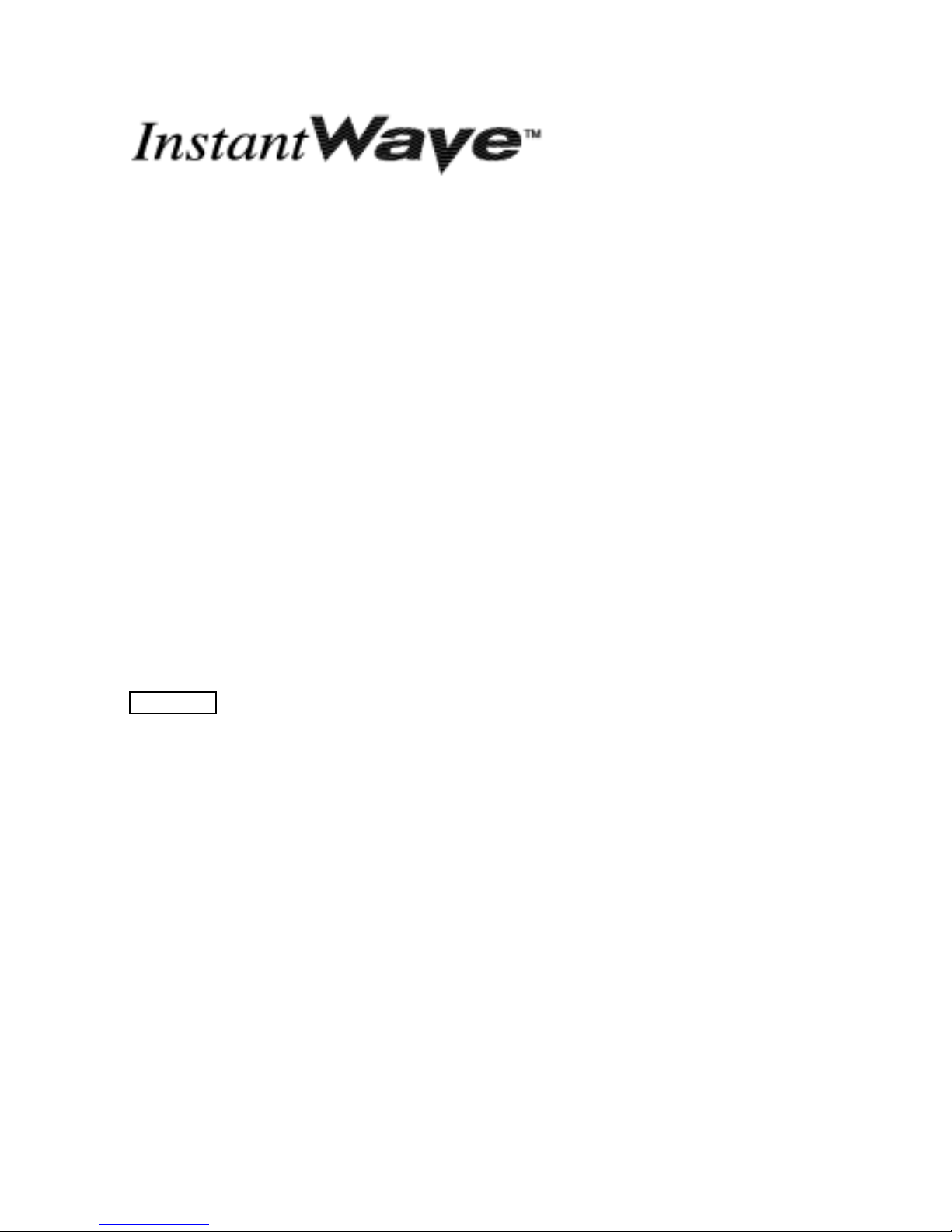
User’s Guide
Version A1
July 200 2
National Datacomm Corporation
4
th
Fl., No. 24-2, Industry East Road IV
Science-based Industrial Park
Hsinchu, Taiwan, R.O.C.
Technical Support
E-mail: techsupt@ndc.com.tw
NDC World Wi de Web
www.ndclan.com
11-Mbps
Wireless Access Point
NWH660
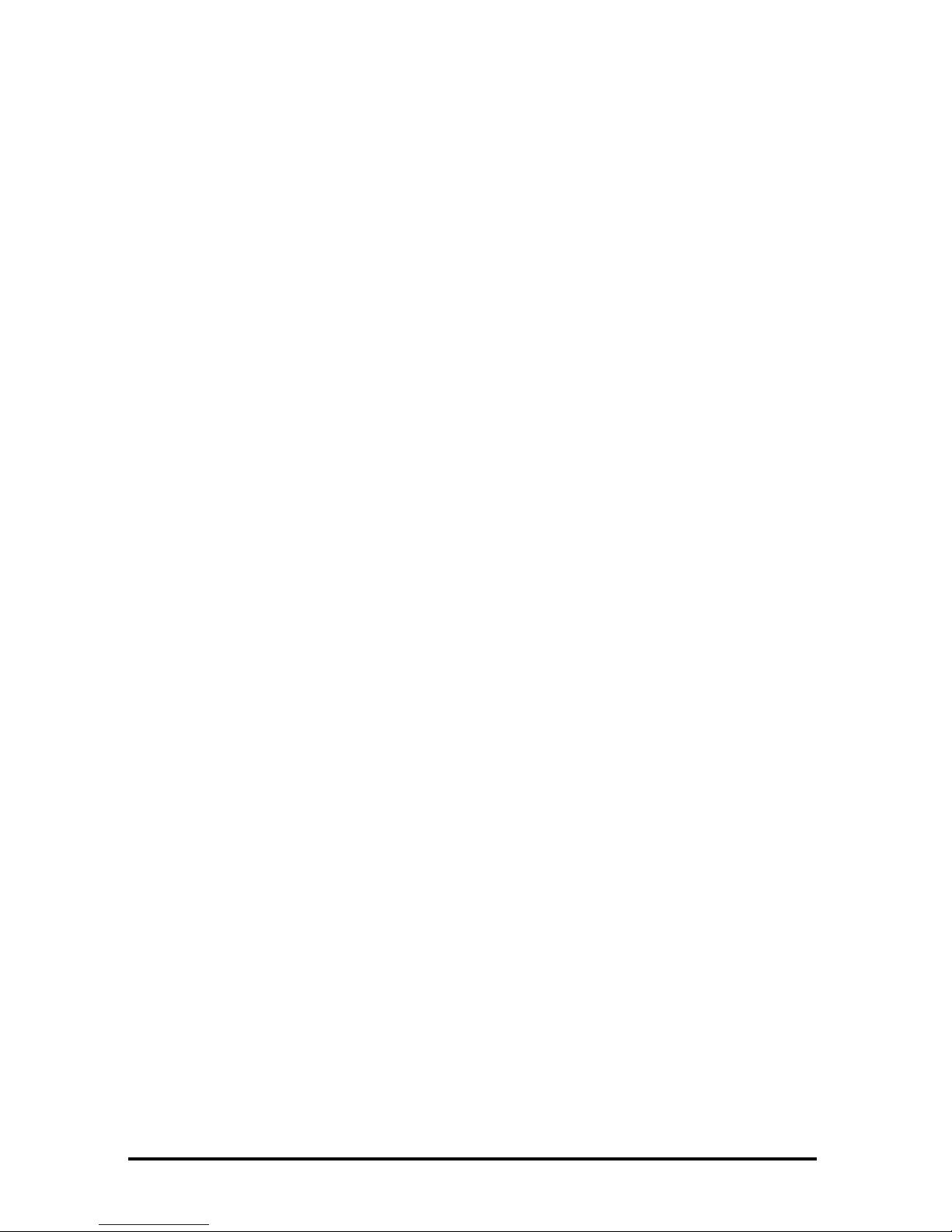
InstantWave
11-Mbps Wireless Access Point
TRADEMARKS
NDC and InstantWave are trademarks of National Datacomm Corporation. All other
names mentioned in this document are trademarks/registered trademarks of their
respective owners.
NDC provides this document “as is,” without warranty of any kind, neither expressed nor
implied, including, but not limited to, the particular purpose. NDC may make improvements
and/or changes in this manual or in the product(s) and/or the program(s) described in this
manual at any time. This document coul d include technical inaccuracies or typographi cal
errors.
FCC WARNING
This equipment has been tested and found to comply with the limits for a Class B Digital
device, pursua n t to pa r t 15 of the FCC Rule s . These limits a r e des igne d to provide rea s onable
protection against harm ful inte rference in a reside ntial installati on. T his equipm ent gene rates,
uses, and can radiate radio frequency energy and, if not installed and used in accordance with
the instructions, may cause harmful interference to radio communications. However, there is
no guarantee that interference will not occur in a particular installation. If this equipment does
cause harmful interference to radio or television reception, which can be determined by
turning the equipment off and on, the user is encour aged to try to correct the interference by
one or more of the following measures:
!"
Reorient or relocat e the receiving antenna
!"
Increase the separation between the equipment and receiver
!"
Connect the equipment into an outlet on a circuit different from that to which the receiver
is connected
!"
Consult the dealer or an experienced radio/TV technician for help
You are cautioned that changes or modifications not expressly approved by the party
responsible for compliance could void your authority to operate the equipment.
This device com plies w ith part 15 of the FCC Rules. Opera tion is subjec t to t he follow ing tw o
conditions:
1. This device may not cause harmful interference, and
2. This device must accept any interference received, includin g in terference that may cause
undesired operation
FCC RF Radiation Exposure Statement
This equipme nt complies with FCC RF radiatio n ex posure limits set forth f or an uncontrolled
environment. This equipment should be installed and operated with a minimum distance of 20
centimeters (8 inch es) between the radiator and your bo dy.
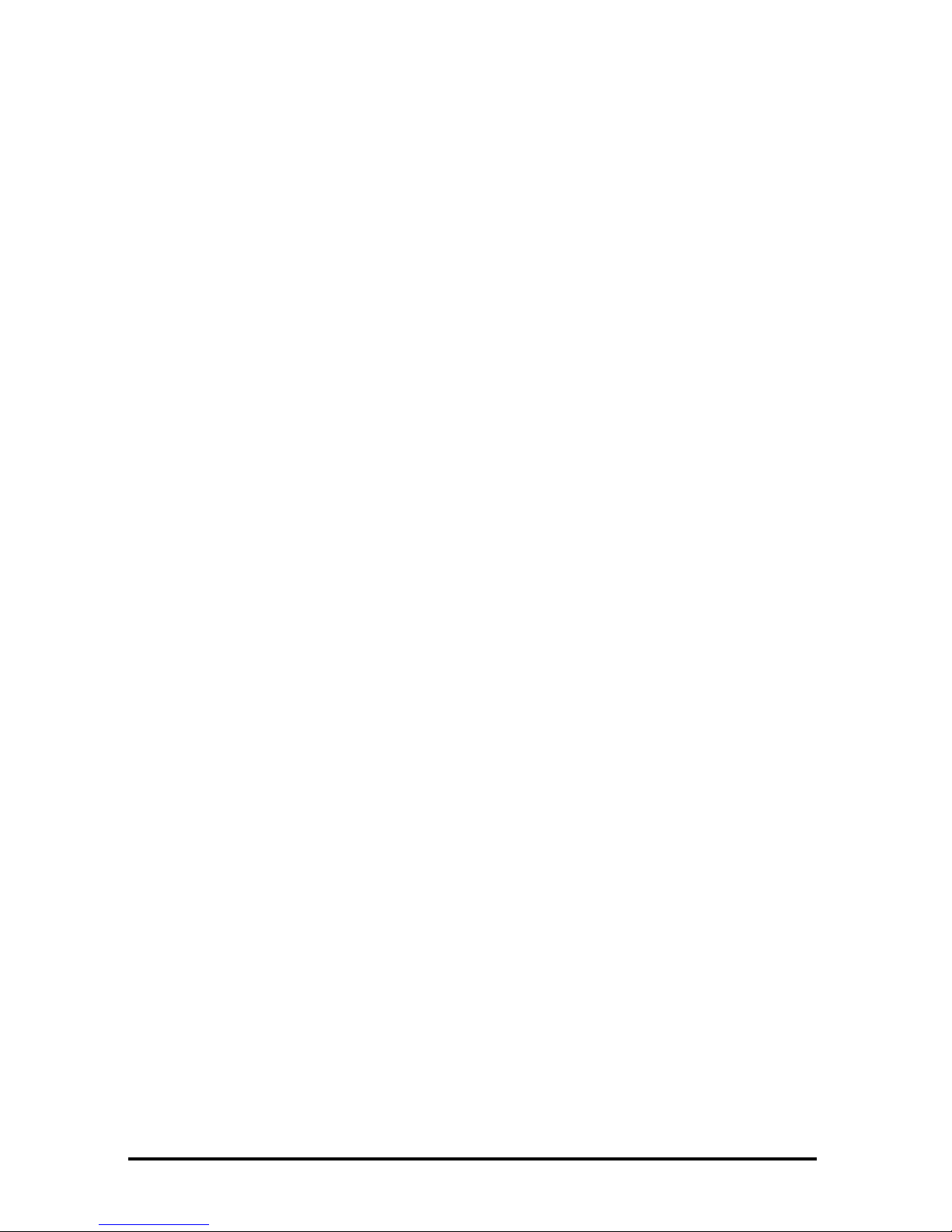
InstantWave
11-Mbps Wireless Access Point
Packing List
Your NWH660 package should contain the following items:
• One InstantWave NWH660 11-Mbps Wireless Access Point (AP)
• One mounting kit (mounting template, screws, and screw anchors)
• InstantWave Management System (IWMS) and AP COMFig software and
user manuals, and this user’s guide, in electronic form (one CD-ROM or
four floppy disks)
• One RS-232C serial cable
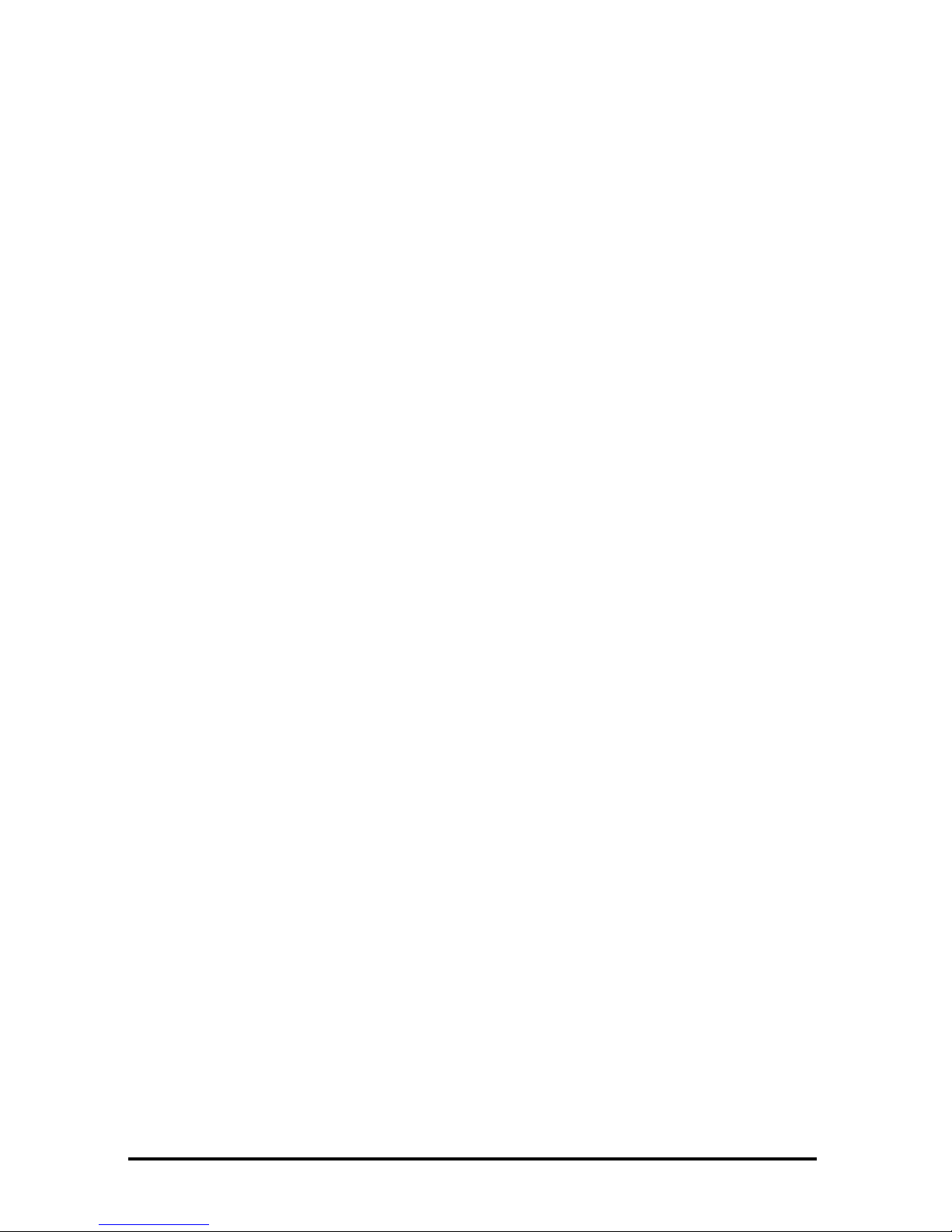
InstantWave
11-Mbps Wireless Access Point
Contents
INTRODUCTION..................................................................................................8
INSTANTWAVE WIRELESS LAN PRODUCTS..............................................9
IWMS — T
HE INSTANTWAVE MANAGEMENT SYSTEM
.....................................10
A
UTOMATIC DISCOVERY OF INSTANTWAVE DEVICES
........................................10
IWMS H
ARDWARE AND SOFTWARE REQUIREMENTS
.........................................12
T
ERMINOLOGY USED IN TH IS GUIDE
...................................................................13
HOW TO USE THIS GUIDE..............................................................................14
PLANNING THE NETWORK...........................................................................15
I
NFRASTRUCTURE NETWORK TYPES
...................................................................15
P
LANN IN G AN INFRASTRUCTURE NETWORK
.......................................................18
Single AP Installation.....................................................................................18
Multiple AP Installation.................................................................................18
R
OAMING
............................................................................................................19
HARDWARE DESCRIPTION...........................................................................20
LED I
NDICATORS
................................................................................................20
C
ONNECTORS AND SWITCHES
.............................................................................21
HARDWARE PRE-CONFIGURATION...........................................................22
INSTALLING THE AP MANAGEMENT TOOLS .........................................22
USING THE AP COMFIG TOOL.....................................................................23
AP COMFIG/P
ASSWORD
....................................................................................23
AP COMFIG/S
ERVICE
........................................................................................24
General: .........................................................................................................25
Encryption:.....................................................................................................27
IP:...................................................................................................................28
Filter: .............................................................................................................29
SNMP Access Control:...................................................................................31
P
ERFORM
AP S
ELF DIAGNOSTIC TEST
................................................................32
U
PGRADE
AP F
IRMWARE
....................................................................................33
R
ESET
AP C
ONFIGURATION
................................................................................34
I
NSTANTWAVE PRODUCT PLACEMENT GUIDELINES
...........................................34
INSTALLING THE INSTANTWAVE MANAGEMENT SYSTEM..............36
USING THE INSTANTWAVE MANAGEMENT SYSTEM ..........................39
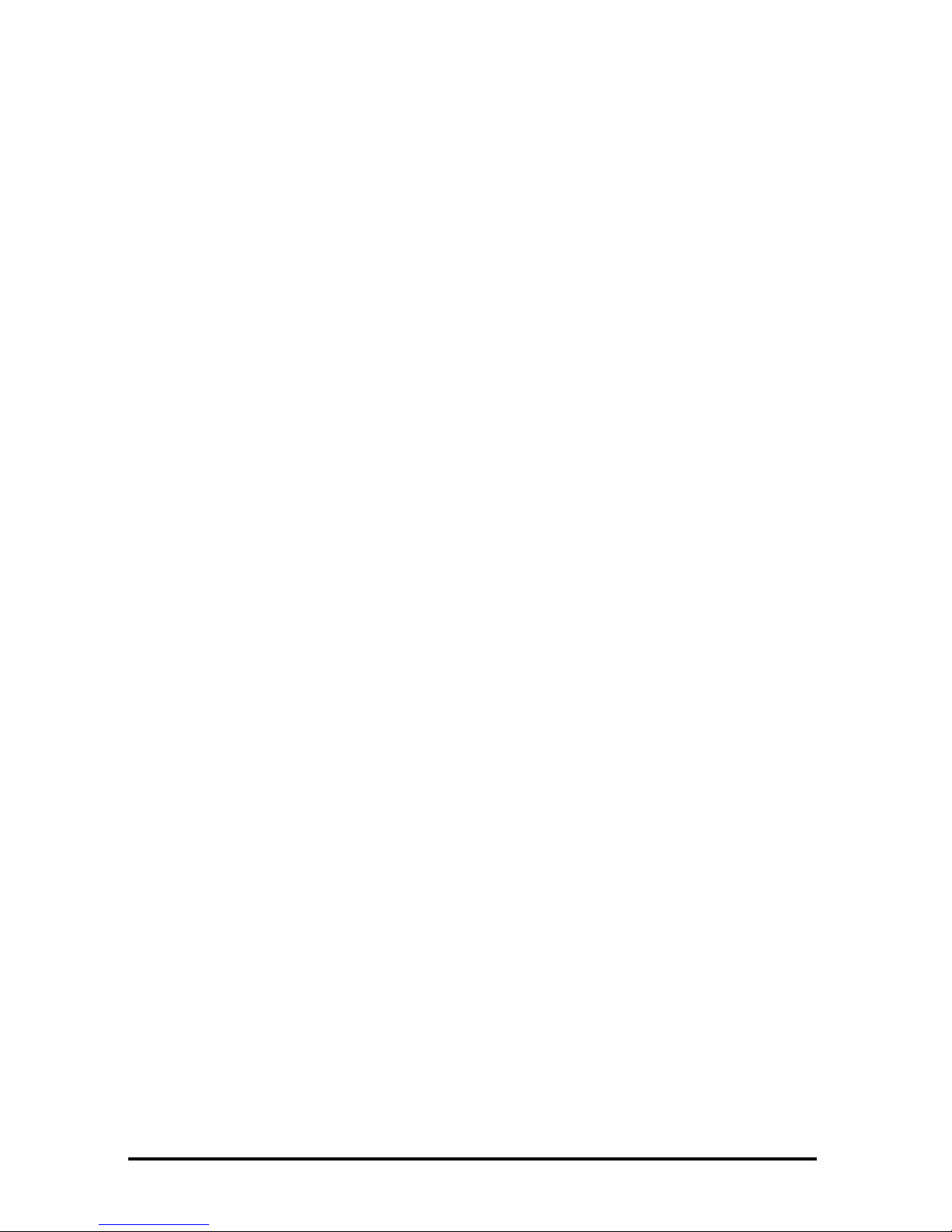
InstantWave
11-Mbps Wireless Access Point
A
UTO-DISCOVERY
..............................................................................................39
C
ONFIGURATION
.................................................................................................41
IP....................................................................................................................42
Filter...............................................................................................................43
Wireless..........................................................................................................44
MAC Access Control......................................................................................46
Encryption......................................................................................................48
SNMP Access Control....................................................................................49
Trap Server.....................................................................................................50
M
ONITOR
............................................................................................................53
Summary Information.....................................................................................54
Statistics .........................................................................................................54
R
ESET
.................................................................................................................56
L
OAD DEFAULT
...................................................................................................56
U
PGRADE FIRMWARE
..........................................................................................56
ADVANCED SETTINGS....................................................................................58
B
ATCH MODE OPERATION
....................................................................................58
M
ANAGE
IWMS H
OST TABLE
............................................................................58
Export the Configuration profile to a File......................................................61
Import the Configuration Profile from a File.................................................62
FAQS.....................................................................................................................64
TROUBLESHOOTING.......................................................................................65
TECHNICAL SUPPORT....................................................................................67
NDC LIMITED WARRANTY............................................................................68
SPECIFICATIONS..............................................................................................71
APPENDIX...........................................................................................................73
INDEX...................................................................................................................74
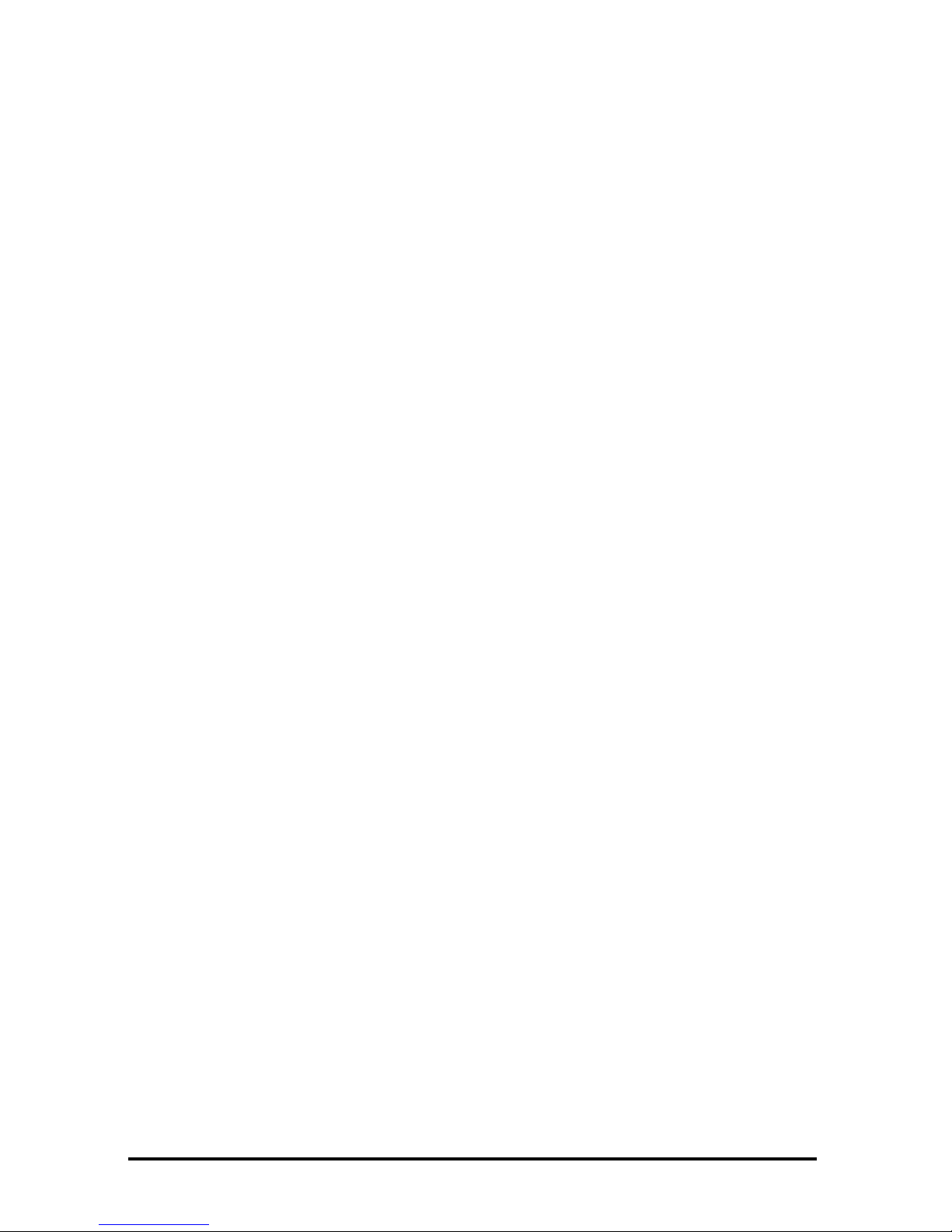
InstantWave
11-Mbps Wireless Access Point
Figures
F
IGURE
1. S
IMPLE WIRELESS INFRASTRUCTURE NETWORK
...................................15
F
IGURE
2. S
INGLE
AP N
ETWORK
...........................................................................16
F
IGURE
3. M
ULTIPLE
-AP N
ETWORK
......................................................................17
F
IGURE
4. NWH660 F
RONT PANEL
........................................................................20
F
IGURE
5. LED I
NDICATORS
..................................................................................20
F
IGURE
6. NWH660 R
EAR PANEL
.........................................................................21
F
IGURE
7. AP COMF
IG TOOL/CONNECT
...............................................................23
F
IGURE
8. AP COMF
IG TOOL/PASSWORD
.............................................................24
F
IGURE
9. AP COMF
IG TOOL/SERVICE
.................................................................24
F
IGURE
10. C
ONFIGURATION/GENERAL
.................................................................25
F
IGURE
11. C
ONFIGURATION/ENCRYPTION
............................................................27
F
IGURE
12. C
ONFIGURATION
/IP.............................................................................29
F
IGURE
13. C
ONFIGURATION/FILTER
......................................................................30
F
IGURE
14. C
ONFIGURATION
/SNMP A
CCESS CONTROL
........................................31
F
IGURE
15. N
EW ENTRY
.........................................................................................31
F
IGURE
16. H
ARDWARE DIAGNOSIS
.......................................................................33
F
IGURE
17. U
PGRADE
AP F
IRMW ARE
....................................................................33
F
IGURE
18. R
ESET THE
AP C
ONFIGURATION
..........................................................34
F
IGURE
19. W
ELCOME
...........................................................................................36
F
IGURE
20. I
MPORTANT ISSUES
..............................................................................37
F
IGURE
21. C
HOOSE DESTINATION LOCATION
.......................................................37
F
IGURE
22. S
ELECT PROGRAM FOLDER
.................................................................38
F
IGURE
23. S
ETUP COMPLETE
................................................................................38
F
IGURE
24. I
NSTANTWAVE MANAGEMENT SYSTEM
...............................................40
F
IGURE
25. P
OPUP MENU
.......................................................................................41
F
IGURE
26. IP C
ONFIGURATION
.............................................................................42
F
IGURE
27. C
ONFIGURATION/FILTER
......................................................................43
F
IGURE
28. C
ONFIGURATION/WIRELESS
................................................................44
F
IGURE
29. C
ONFIGURATION/MAC ACCESS CONTROL
...........................................47
F
IGURE
30. C
ONFIGURATION/ENCRYPTION
............................................................48
F
IGURE
31. C
ONFIGURATION
/SNMP A
CCESS CONTROL
........................................49
F
IGURE
32. NEW/E
DIT ADDRESS
............................................................................50
F
IGURE
33. C
ONFIGURATION/TRAP SERVER
...........................................................51
F
IGURE
34. C
ONFIGURATION/CLEAR ALL ADDRESS
...............................................51
F
IGURE
35. T
RAP VIEW
..........................................................................................52
F
IGURE
36. W
ARNING
............................................................................................52
F
IGURE
37. M
ONITOR
.............................................................................................53
F
IGURE
38. M
ONITOR/SUMMARY
...........................................................................54
F
IGURE
39. M
ONITOR/STATISTICS
..........................................................................55
F
IGURE
40. M
ONITOR/STATIONS
............................................................................55
F
IGURE
41. R
ESET THE
AP C
ONFIGURATION
..........................................................56
F
IGURE
42. L
OAD DEFAULT
...................................................................................56
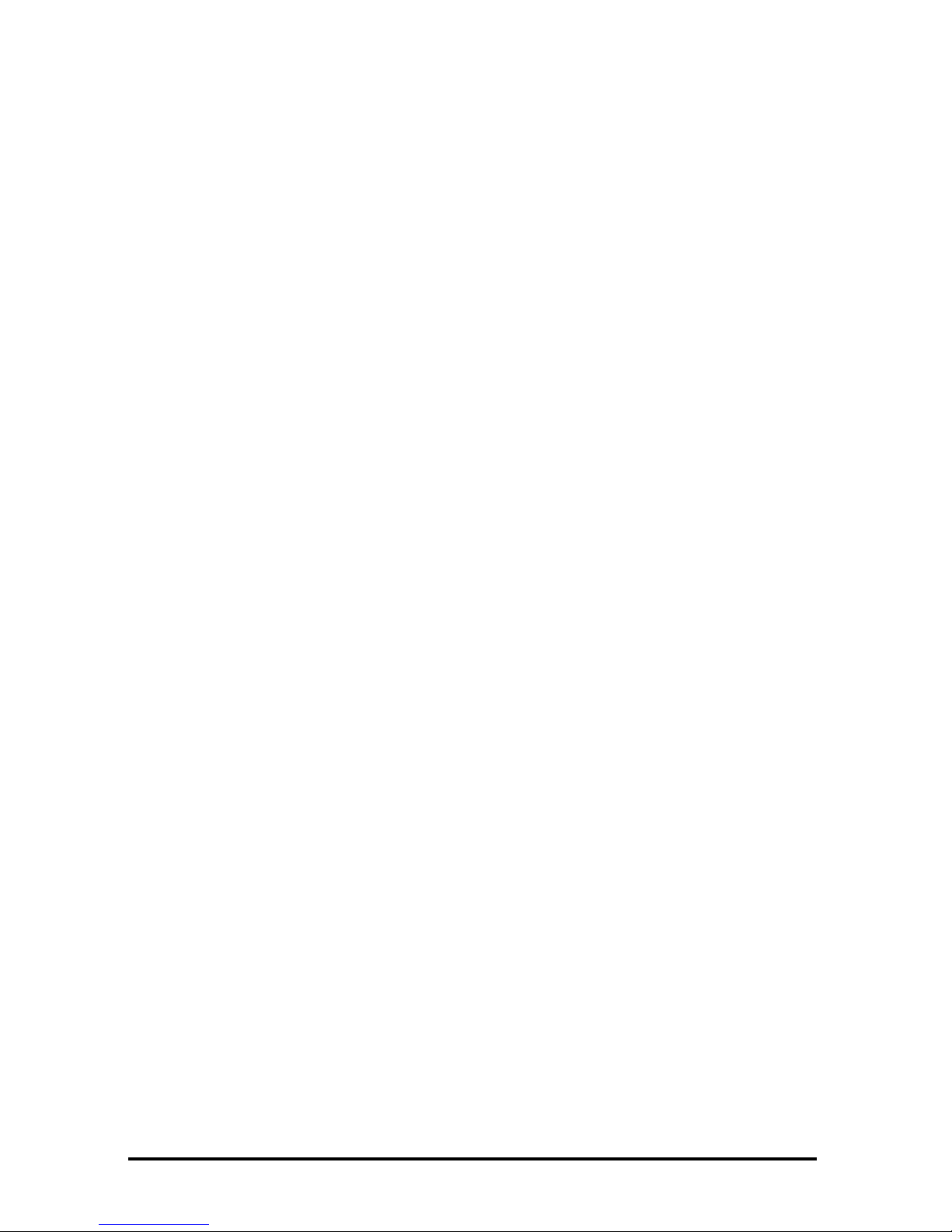
InstantWave
11-Mbps Wireless Access Point
F
IGURE
43. U
PGRADE FIRMW ARE
..........................................................................57
F
IGURE
44. B
ATCH MODE OPERATION LIST
...........................................................58
F
IGURE
45. I
MPORT HOST TABLE TO CHECK DEVICE
.............................................60
F
IGURE
46. NEW/E
DIT/DELETE A HOST ADDRESS
.................................................61
F
IGURE
47. E
XPORT THE CONFIGURATION PROFILE TO A FILE
...............................61
F
IGURE
48. I
MPORT THE CONFIGURATION PROFILE FROM A FILE
(1)......................62
F
IGURE
49. I
MPORT THE CONFIGURATION PROFILE FROM A FILE
(2)......................62
F
IGURE
50. I
MPORT THE CONFIGURATION PROFILE FROM A FILE
(3)......................63
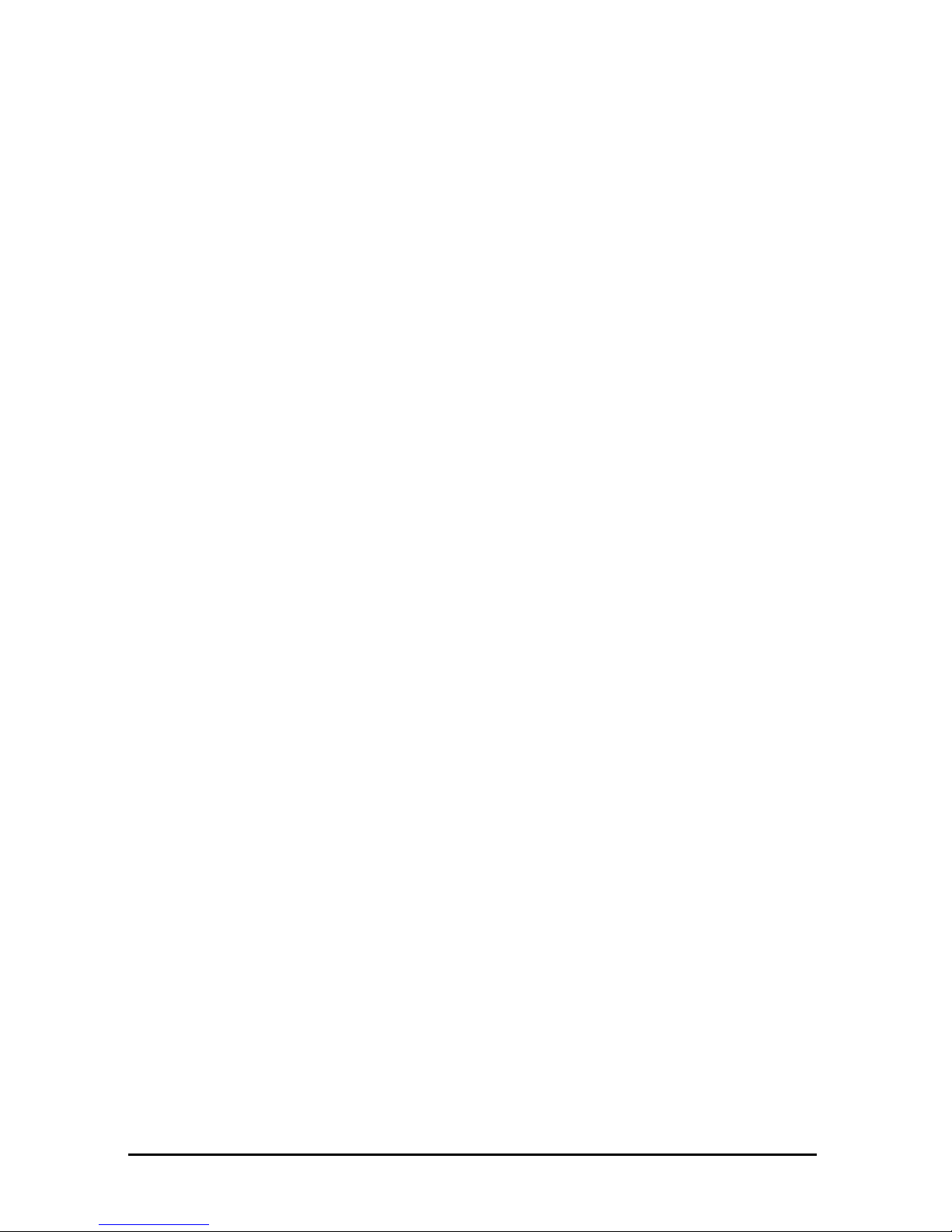
8 InstantWave
11-Mbps Wireless Access Point
Introduction
Congratulations on choosing an InstantWave wireless product. This guide gives
comprehensive instructions on installing and using the InstantWave NWH660
11-Mbps Wireless Access Point (AP), and also explains how to install and use the
InstantWave Management System (IWMS) software.
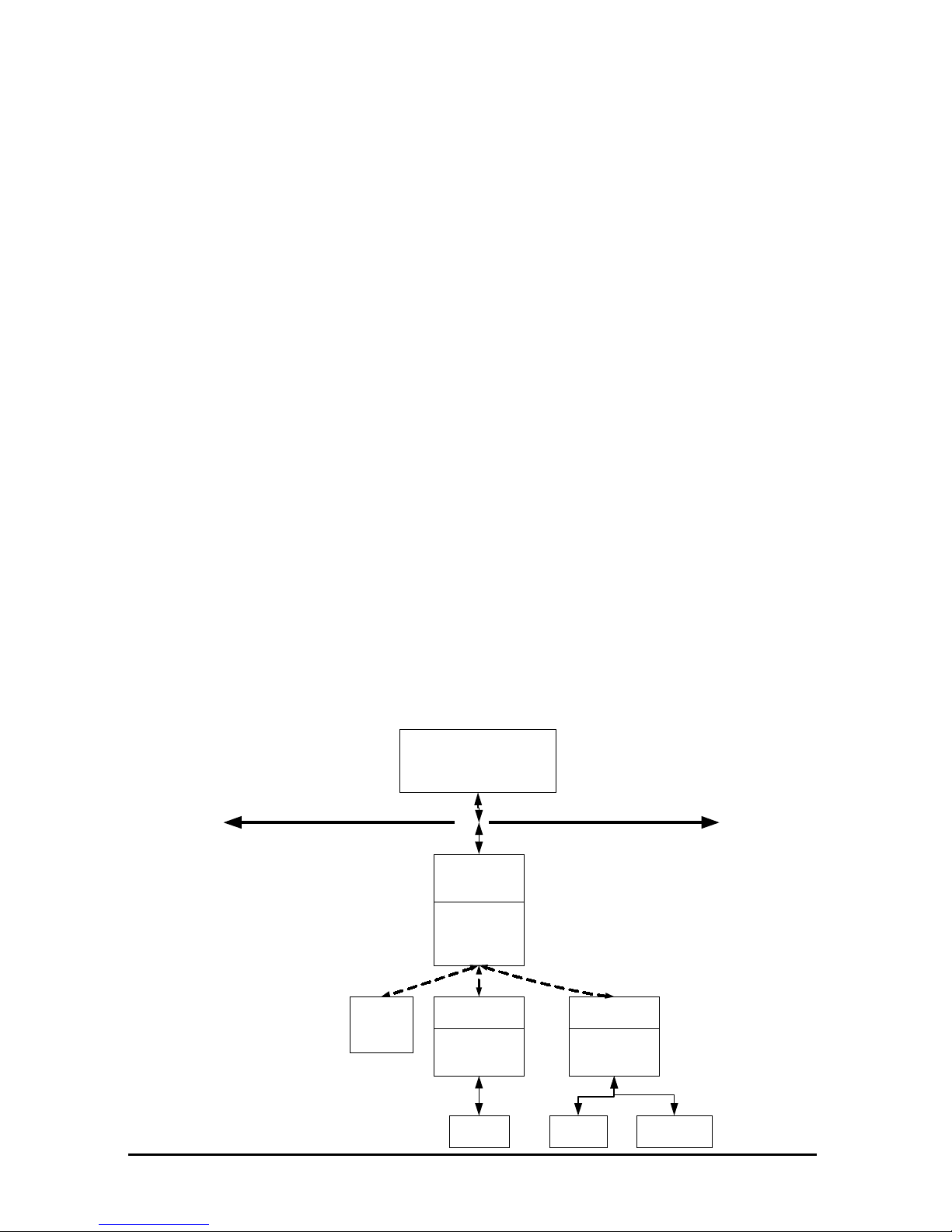
InstantWave
11-Mbps Wireless Access Point
9
InstantWav e Wireless LAN Products
InstantWave wireless products provide an integrated solution to your wireless
networking requirements.
•
For indoor appl ications : A ccess poin ts, wirel ess workg roup bridges , wirel ess
ethernet clients, and wireless adapters with various bus interfaces (PCMCIA,
USB, and PCI).
• For outdoor applications: The InstantWave building-to-building bridge
connects two indepen dent Ethern et LAN s vi a a radio l ink , mak ing expensive
outdoor cabling unnecessary. High-gain directional antennas provide the
greatest possible transmission range.
•
Management tools: InstantWave products support the industry-standard
Simple Network Management Protocol (SNMP) and the SNMP-based
InstantWave Management System (IWMS), a powerful set of utilities for
managing not only devices but whole networks and internetworks.
Ethernet
NWH7 6 10 AP
-Auto IP Confi gure
-DHCP Client
-IP Re covery
-SNMP
InstantWave Manag ement System
-Auto-Discovery
-Remote Management
-Remote Monitor
-Firmware update
NWH6210WEB
-16 Ethernet Ports
-Auto IP Confi gure
-DHCP Client
-IP Re covery
-SNMP
NWH6 2 10 WEB
-16 Ethernet Ports
-Auto IP Confi gure
-DHCP Client
-IP Re covery
-SNMP
PCPCPC
Wireless LAN
-PC Card
-USB adapter
-PCI Adapter
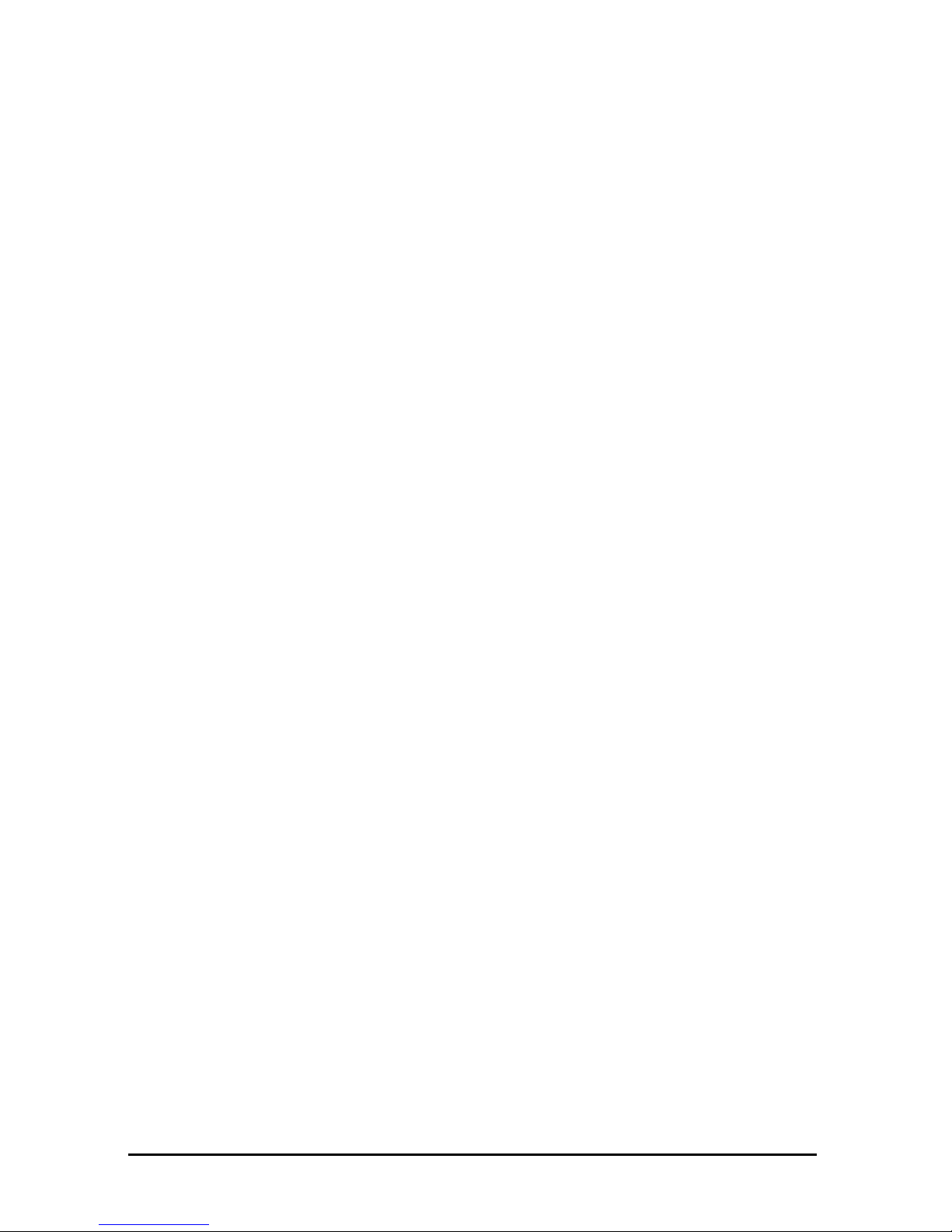
10 InstantWave
11-Mbps Wireless Access Point
IWMS — The InstantWa ve Management System
IWMS is a powerful network management system that is fully compatible with the
industry-standard Simple Network Management Protocol (SNMP). It features:
• Automatic discovery of all InstantWave devices that are configured within
the same subnet
• Individual and batch-mode remote management of InstantWave devices,
including Multi-Monitor, Batch-Upgrade, Batch-Reset, and
Batch-LoadDefault functions. Batch-mode operation is ideal when deploying
multiple InstantWave products.
• A friendly end-user interface with a consistent look and feel.
Automatic Di scovery of Ins t antWave Devices
A powerful auto-discovery algorithm is built into the InstantWave Network
Management System. With a simple click on the Auto Discovery icon, all
InstantWave devices within the subnet will be discovered. This discovery feature is
based on the following techniques:
• DHCP client and IP recovery: The NWH660 has a built-in DHCP client, and
will request an IP address from a DHCP server so that SNMP management
can be carried out. Should there be a failure of the DHCP server, the
NWH660 will auto-assign itself an IP address (see next) and then
automatically negotiate for a new IP address when the server recovers.
• Auto-IP: When t he NWH660 cannot get an IP address f rom the DHCP serv er,
it will auto-assign itself an IP address of 169.254.x.x and a subnet mask of
255.255.0.0. A Windows-based system configured as a DHCP client will
follow the same algorithm to assign itself an IP address in the same subnet.
When the DHCP server comes back on line, users may need to renew their
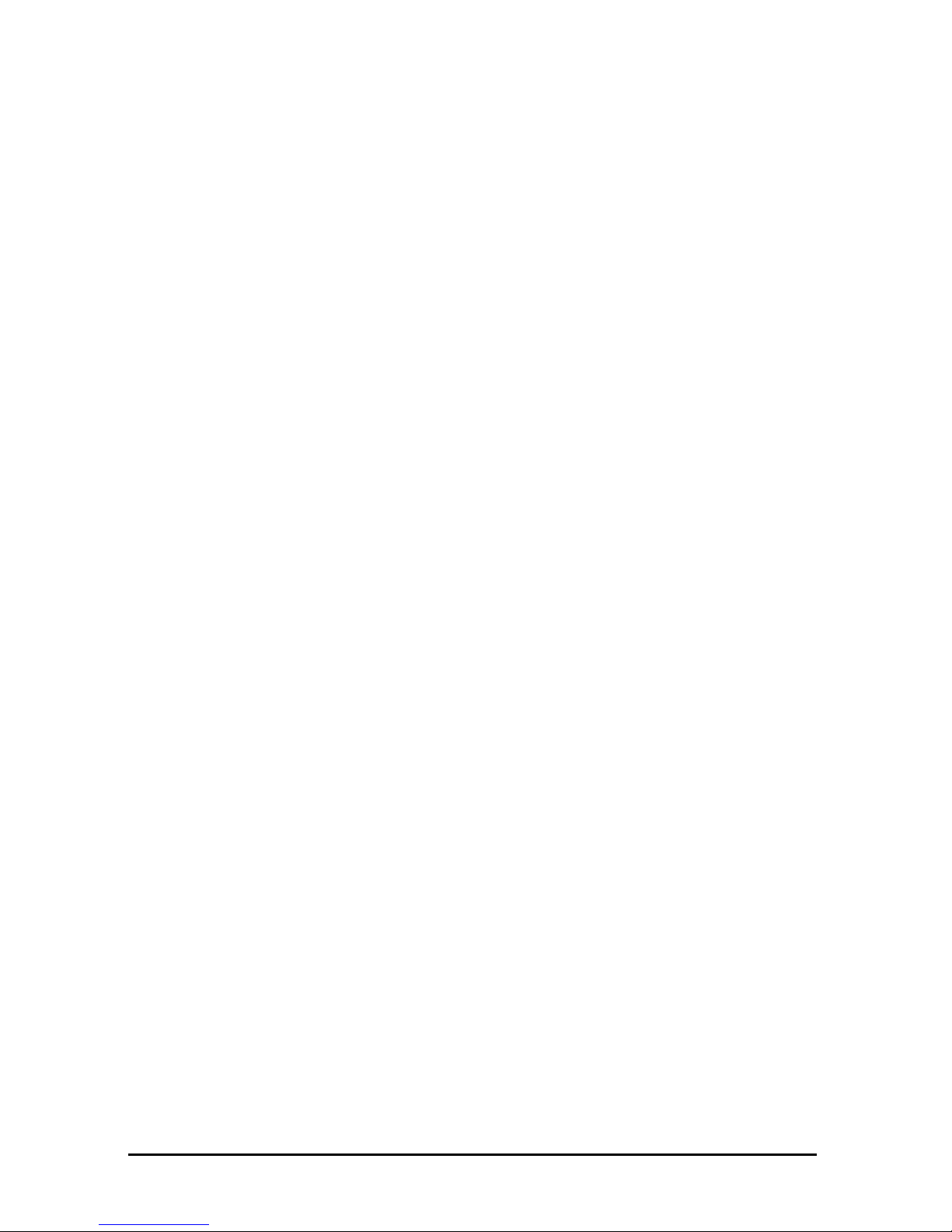
InstantWave
11-Mbps Wireless Access Point
11
stations’ IP settings as described below; otherwise, Windows may continue
to use the previous IP address instead of executing the auto-IP procedure.
Windows 95/98
step 1. Click Start/Run, type winipcfg, and click OK. The IP Configuration
dialog box will open.
step 2. Select the network adapter you use to connect to the NWH660. Click
Release.
step 3. Click Renew to retrieve new information (IP address, subnet mask, and
default gateway address) from the DHCP server. Click OK to save the
changes and exit the program.
Windows NT 4.0
step 1. Click Start/ Programs/Command Pr ompt . Ty pe ipconfig /release (with a
space after ipconfig) and press Enter.
step 2. Type ipconfig /renew (with a space after ipconfig) and press Enter to
retrieve new information (IP address, subnet mask, and default gateway
address) from the DHCP server.
step 3. Type exit and press Enter.
Windows 2000/XP
step 1. Click Start/Programs/Accessories/Command Prompt. Ty pe ipconfig
/release (with a space after ipconfig) and press Enter.
step 2. Type ipconfig /renew (with a space after ipconfig) and press Enter to
retrieve new information (IP address, subnet mask, and default gateway
address) from the DHCP server.
step 3. Type exit and press Enter.
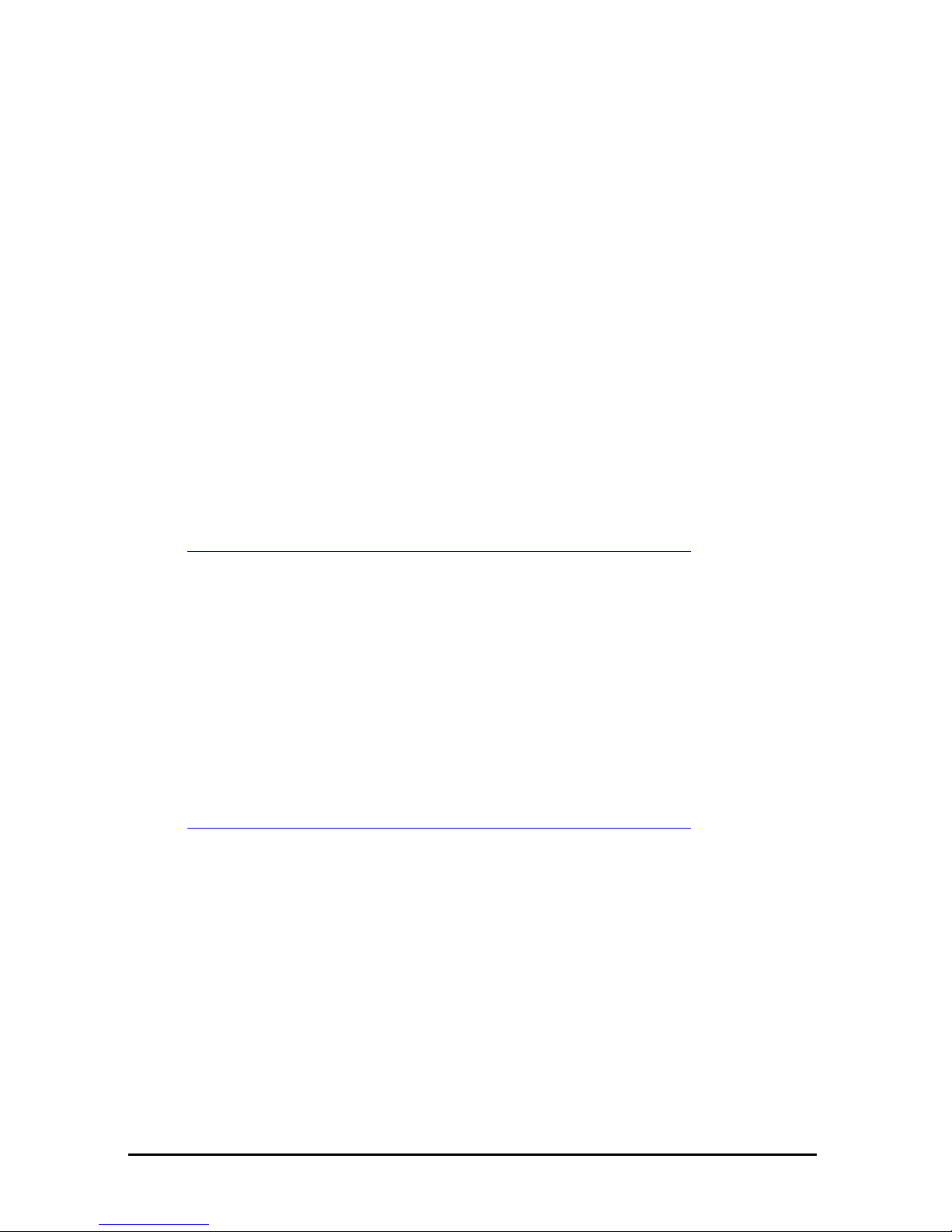
12 InstantWave
11-Mbps Wireless Access Point
IWMS Hardware and Software Requirements
System requirements for installing and operating the Insta ntWave Management
System are:
• An x86-based microcomputer running Microsoft Windows 95, 98, Me, NT
4.0, 2000, or XP
• Microsoft Internet Explorer 4.01 or later
• A connection to an Ethernet network
Particular versions of Windows have the following additional requirements:
1. On Windows 95, Microsoft DCOM95 must be installed. You can obtain
DCOM95 from the following Microsoft Web page:
http://www.microsoft.com/com/dcom/dcom95/download.asp
DCOM95 can also be found on the Microsoft Visual Basic 5.0 CD-ROM
(Enterprise, Professional, or Standard edition), in the directory
\Pro\Tools\DCOM95.
2. On Windows 98 (with the exception of Windows 98SE, which already
includes this component), Microsoft DCOM98 must be installed. Y ou can u se
the following link to download it:
http://www.microsoft.com/com/dcom/dcom98/download.asp
3. On Windows NT 4.0, Service Pack 4 or later must be installed.
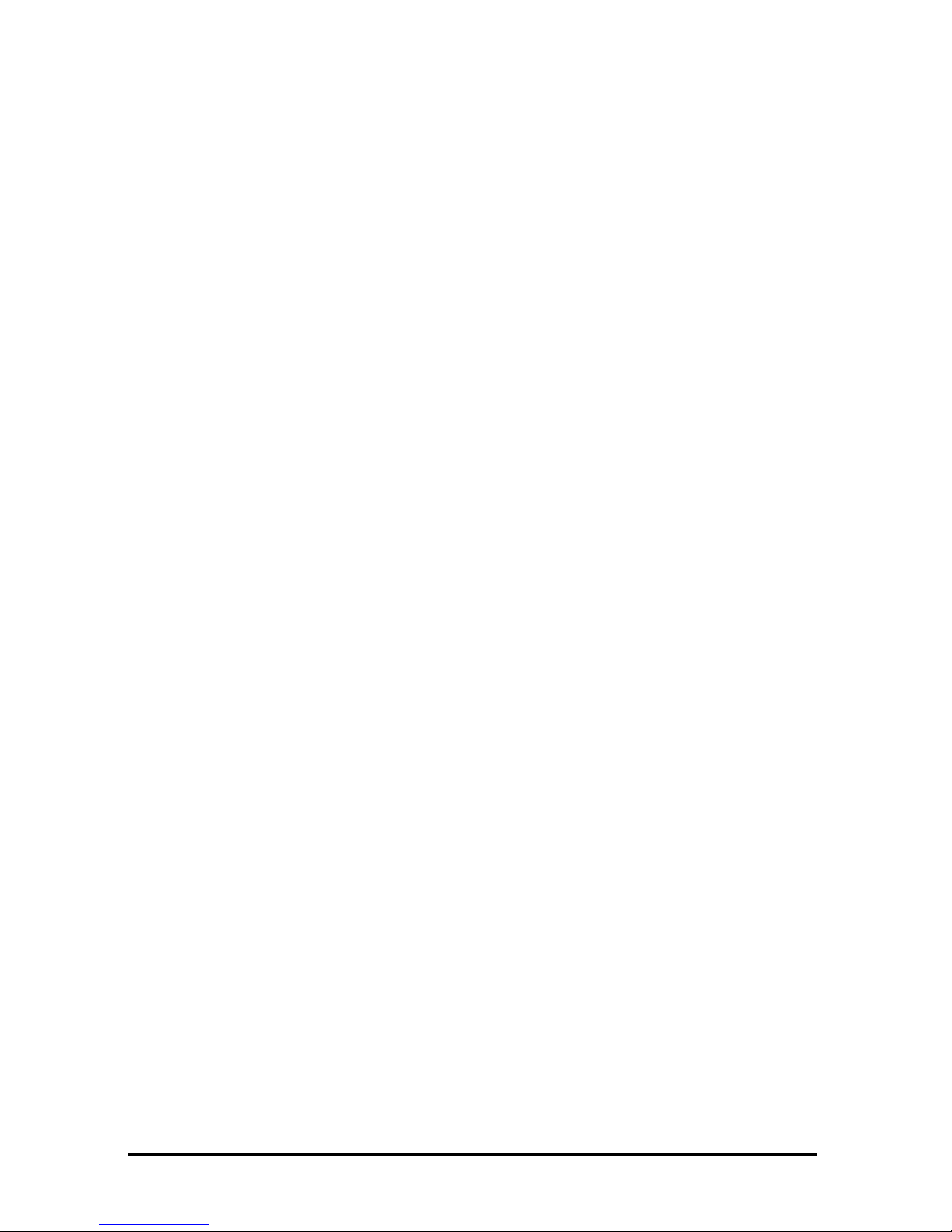
InstantWave
11-Mbps Wireless Access Point
13
Terminology Used in this Guide
BSSID/MAC ID
The BSSID (Basic Service Set ID) is a factory-set ID unique to each InstantWave
WLAN product. It is identical to the MAC ID (Media Access Control ID). It allows
each InstantWave product to be identified on the wireless network.
ESSID
An Extended Service Set ID (often referred to as Service Set ID, or SSID) identifies
the wireless LAN domain that an AP is in. A domain is generally composed of
wireless APs you are most likely to communicate with. You can type an existing
domain name or create a new one that contains up to 32 characters.
Regulatory Domain
InstantWave products use the license-free ISM (Industrial, Scientific, and Medical)
band to communicate through radio waves. Different countries offer different radio
frequencies to be used as the ISM band. There are four frequency bands defined by
IEEE 802.11: Japan (2.471 to 2.497 GHz), USA, Extended Japan, Canada, and
Europe (2.4 to 2.4835 GHz), Spain (2.445 to 2.475 GHz), and France (2.4465 to
2.4835 GHz). To use InstantWave products in a country not listed abov e, check with
your government’s regulating body to find the correct frequency band to use. All
InstantWave products are supplied preset to the country of sale’s frequency band.
WEP
WEP sta nds for Wired Equivale nt Privacy. It is an encryption scheme that provides
secure wireless data communications. WEP uses a 40-bit or 128-bit key to encrypt
data. In order to decode the data transmission, all wireless clients on the network
must use identical keys.
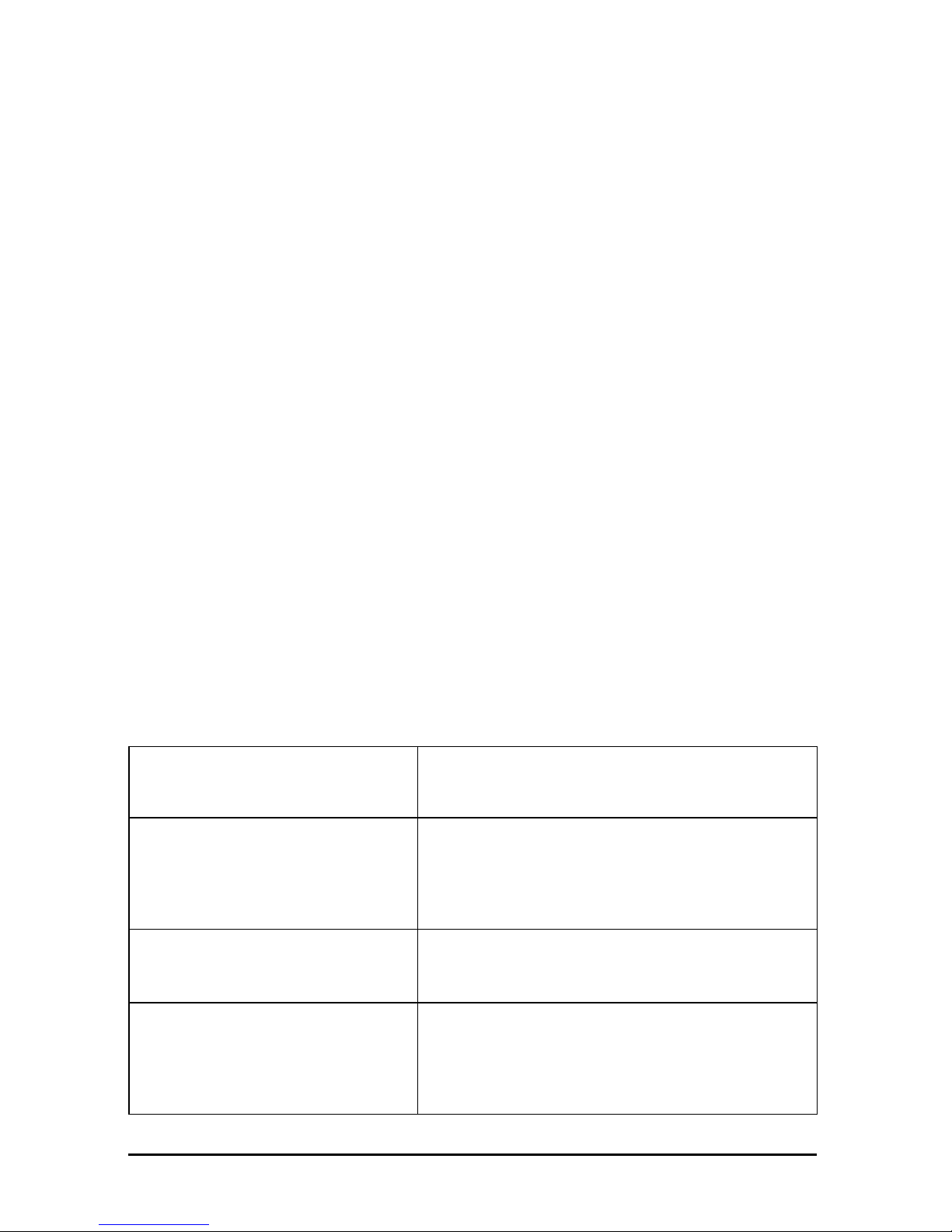
14 InstantWave
11-Mbps Wireless Access Point
How to Use this Guide
This user’s guide gives complete instructions for installation and use of the
InstantWave NWH660 11-Mbps Wireless Access Point (AP).
Before putting the NWH660 into operation on your LAN, it is important that you
adjust the unit’s settings to conform to your networking environment. This can be
done with either of two tools included in the NWH660 package: the AP COM-port
Configuration util ity (AP COMFig) or the InstantWave Management System
(IWMS).
AP COMFig lets you carry out basic conf iguration of th e NWH660 off-line, through
the supplied serial cable, using a networked or stand-alone computer. IWMS is a
powerful yet easy-to-use SNMP-based software package for configuration and
management of InstantWave devices over network and internetwork links.
Read through the next section, “Planning the Network,” to learn how to get the best
possible performa nce from your InstantWave wireless network.
Step 1: Plan the wireless network
See “
Planning the Network
,” page 15, for
details.
Step 2: Pre-configure the AP
before installing it on an
existing Ethernet
network
See “
Hardware Pre-configuration
,” page 22, f o r
details.
Step 3: Install the AP on the
Ethernet ne twork
See “
Installing the InstantWave Management
System
,” page 36, for details.
Step 4: Carry out on-line
configur ation and
management of the AP
via IWMS
See “
Using the InstantW ave Management
System
,” page 39, for details.
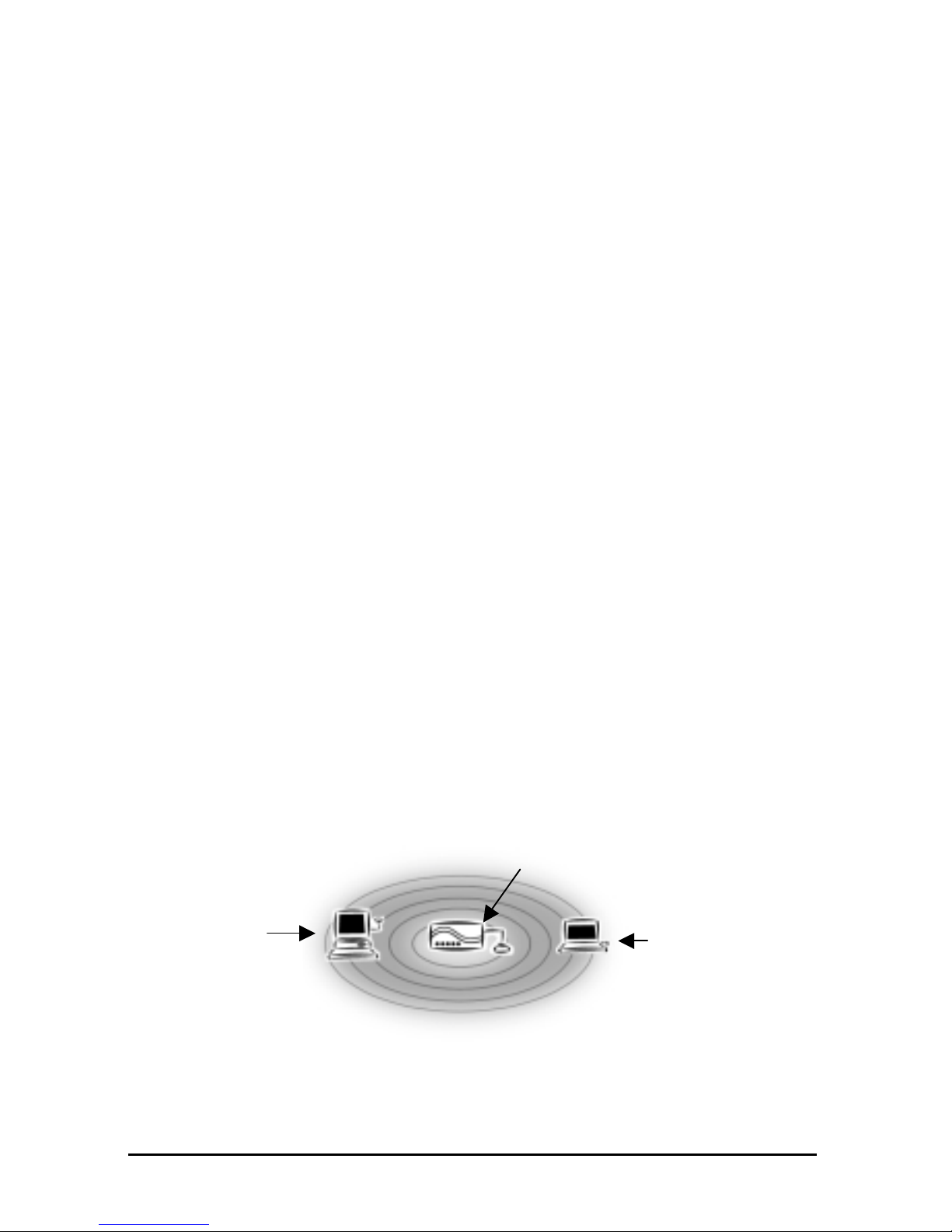
InstantWave
11-Mbps Wireless Access Point
15
Planning the Network
Infrastructure Network Types
An infrastructure network is formed by several stations and one or more access
points (APs), with the stations within a set distance from the AP or APs. Figure 1
depicts a typical infrastructure network topology.
There are three infrastructure network setups that are commonly used. It is a good
idea to understand the possible network setups and configuration requirements
before planning your wirel es s ne t wor k.
Type 1. The simplest wireless infrastructure network is composed of one
access point (AP) and a few wireless stations communicating via radio
waves (Figure 1). This setup enables mobile stations to communicate
with each other. The main benefit of this type of network is to extend
the range of the network. If an AP is placed between the stations, the
radio transmission distance is effectively doubled since wireless
computer #1 can talk to wireless computer #2 through the AP. The
drawback of this configuration is that the effective bandwidth is halved
since all communication is relayed by the AP.
Figure 1. Simple Wireless Infrastructure Network
Wireless
Computer-2
Wireless
Computer-1
Access Point
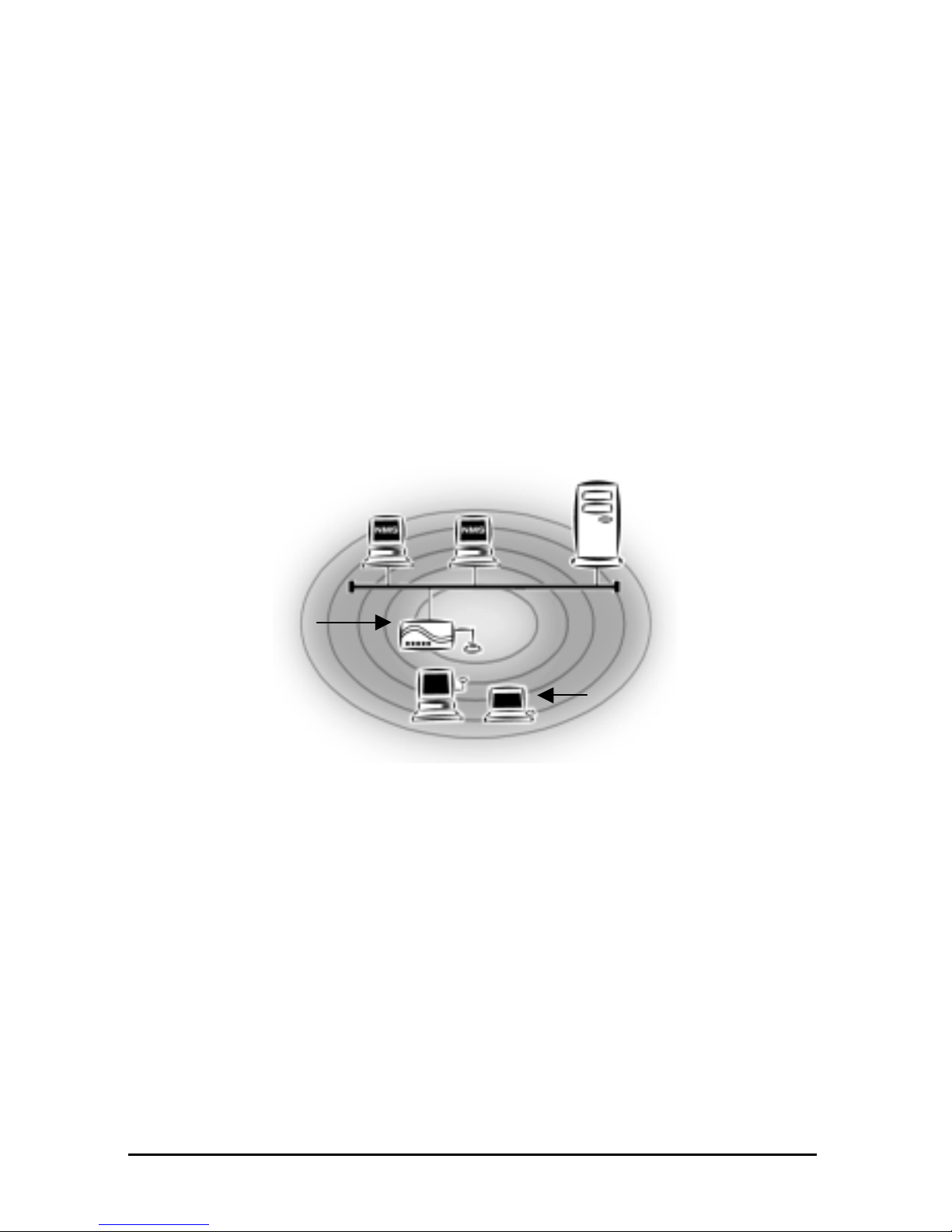
16 InstantWave
11-Mbps Wireless Access Point
Type 2. The next simplest wireless network is very similar to the Type 1
network. This time the AP is c onn ected to a wired Ethernet network as
a node. In this configuration the AP operates as a bridge between the
wired Ethernet network and the wireless networks (Figure 2).
Wireless users have the same access to network resources as they
would have if they were wired. Such a configuration is often used to
allow roaming, or to extend an existing network into a hard-to-wire
environment.
Figure 2. Single AP Network
Type 3. The third type of network is composed of multiple APs and multiple
stations (Figure 3).
Server
Wired Computers
Wireless Computers
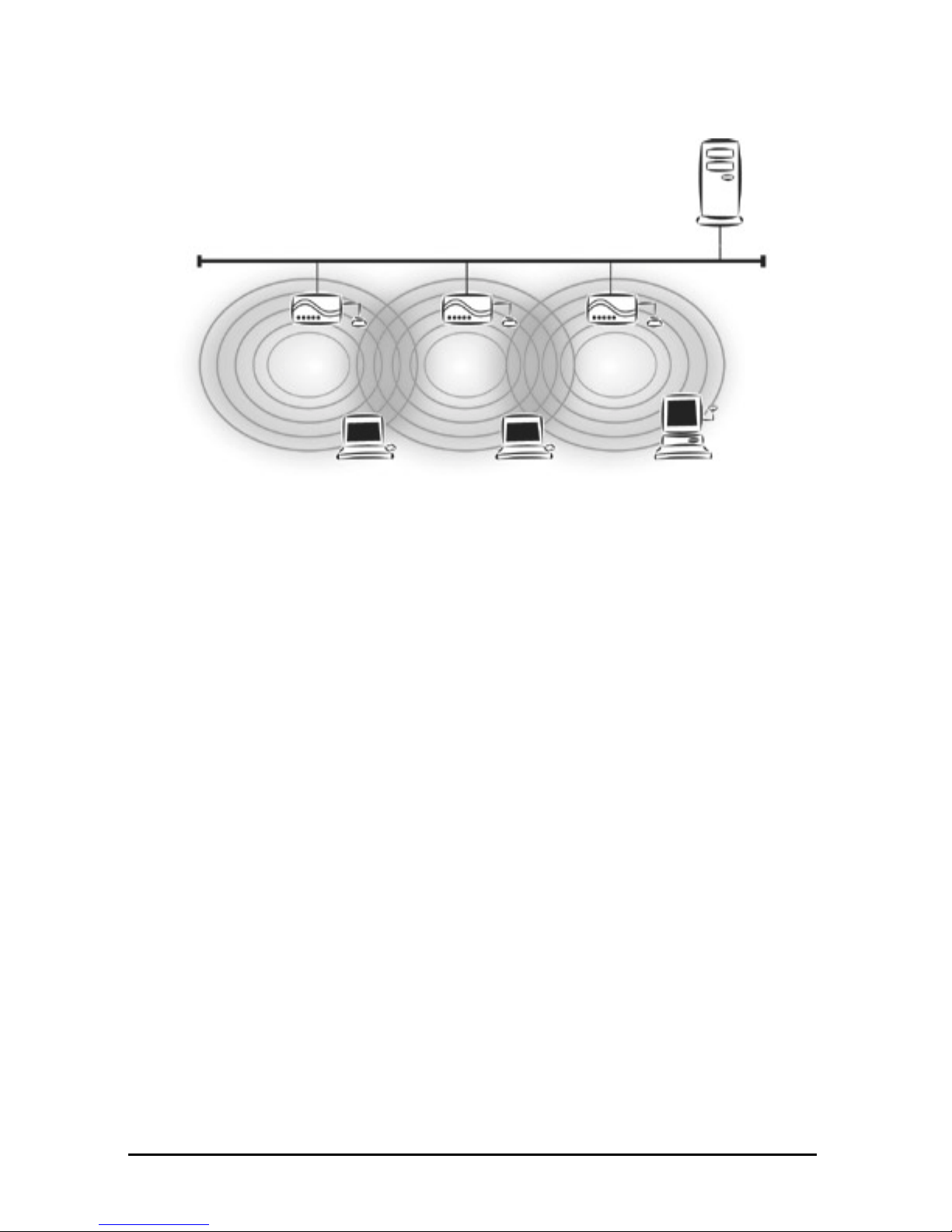
InstantWave
11-Mbps Wireless Access Point
17
Figure 3. Multiple-AP Network
The reasons for having multiple APs installed are:
1. To increase bandwidth in order to boost overall network performance
2. To extend the coverage range
Any other configura tion is usu ally a mix of these commonly used types.
Server
“Sales” Domain
Wireless Cell A
Wireless Cell B
Wireless Cell C
AP-1 AP-3 AP-2
Station -1 Station -2 Station -3
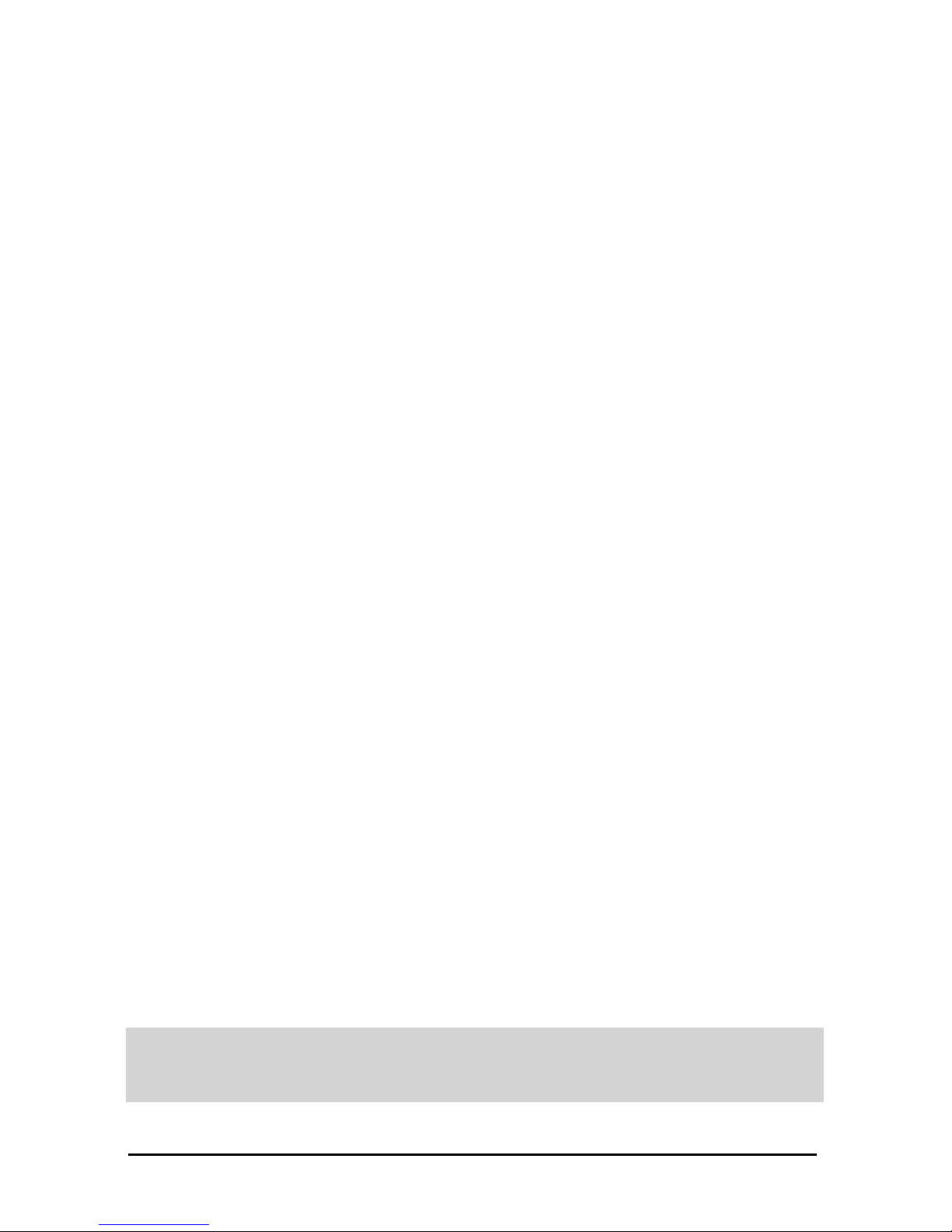
18 InstantWave
11-Mbps Wireless Access Point
Planning an Infrastructure Network
This section explains some of the factors you need to consider when planning an
infrastructure network. Setting up is a two-step process:
1. Install and configure the InstantWave wireless products.
2. Decide the best physical location of the InstantWave wireless products so as to
optimize performance.
The following section gives quick guidelines for these two steps. First, decide
whether t o have a sin gl e AP wirel ess network or a multiple AP network.
Single AP Installation
If you are setting u p a sim ple network with only on e AP and a few stati ons (a Type 1
or Type 2 network configuration as described in “Infrastructure Network Types,”
page 15), all you need to do is make sure the AP and all the wireless stations hold the
same domain name (SSID) and security (WEP) settings in their configuration.
Adding a new station to an existing infra structure network is easy. Again, all you
need to do is to set the newly added station’s domain name (SSID) and security
(WEP) settings to be the same as those of the AP.
Multiple AP Installation
Installing multiple APs on the same network (or domain) with overlapping signals
(Figure 3, page 15
)
• Use the same domain name (SSID) and security (WEP) settings.
• Enable the Roaming function on stations that require it.
Note: A station will automatically connect to whichever AP in the same domain is
currently offering the best signal.
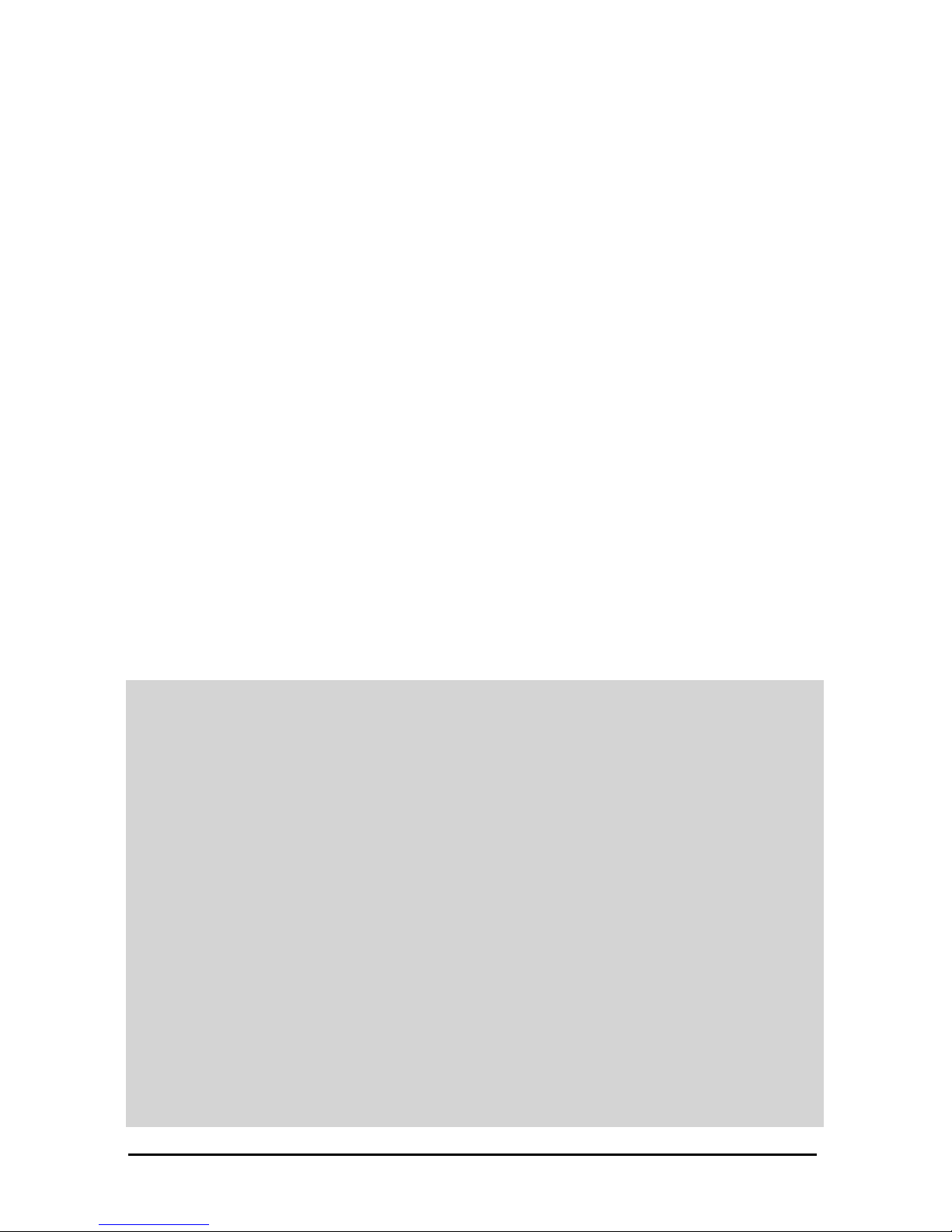
InstantWave
11-Mbps Wireless Access Point
19
Roaming
InstantWave products allow wireless stations to roam freely within an infrastructure
domain composed of multiple APs with overlapping signal coverage (as in the Type
3 network configuration described in the previous section). For example, roaming
enables Station 1 to move from the AP 1 signal coverage area to the AP 2 signal
coverage area without disconnecting from the network. The handover is achieved
transparently; the Stati on 1 user would n ot reali ze he had moved f rom AP 1 to AP 2.
The requirements for a roaming environment are:
a) Multiple APs with overlapping signal coverage (see “Multiple AP
Installation,” page 18)
b) The APs must be configured to have the same domain name (SSID) and
security (WEP) settings (see “Encryption,” page 27).
c) The mobile stations must have the same domain name (SSID) and security
(WEP) settings as the APs.
It is advisable that A Ps on different TCP/IP s ubnets be given dif ferent domain names
to avoid roaming confusion (see the note below).
Note: For a mobile st ation to move between APs without l osing it s netw ork link, the
Roaming function m ust be e nabled o n t he stat ion, and the APs that the s tation
roams to must be configured with the same domain name. If a station detects
that the signal quality on the link to the current AP is poor, it will search for
an AP in the same domain with better signal quality and automatically
associate (establish a connection) with it. The station’s IP address, however,
will not change. A TCP/IP router will not route packets to a mobile station
that has associated with an AP on a different TCP/IP subnet. In other words,
if your network consi sts of t wo s ubnets connecte d by a router, a mobile station
may roam to a different subnet with the same domain name and then be
unable to communicate with other network devices via TCP/IP. To avoid this
problem , you must assign di ffer ent dom ain names to dif fer ent TCP/ IP subnets.
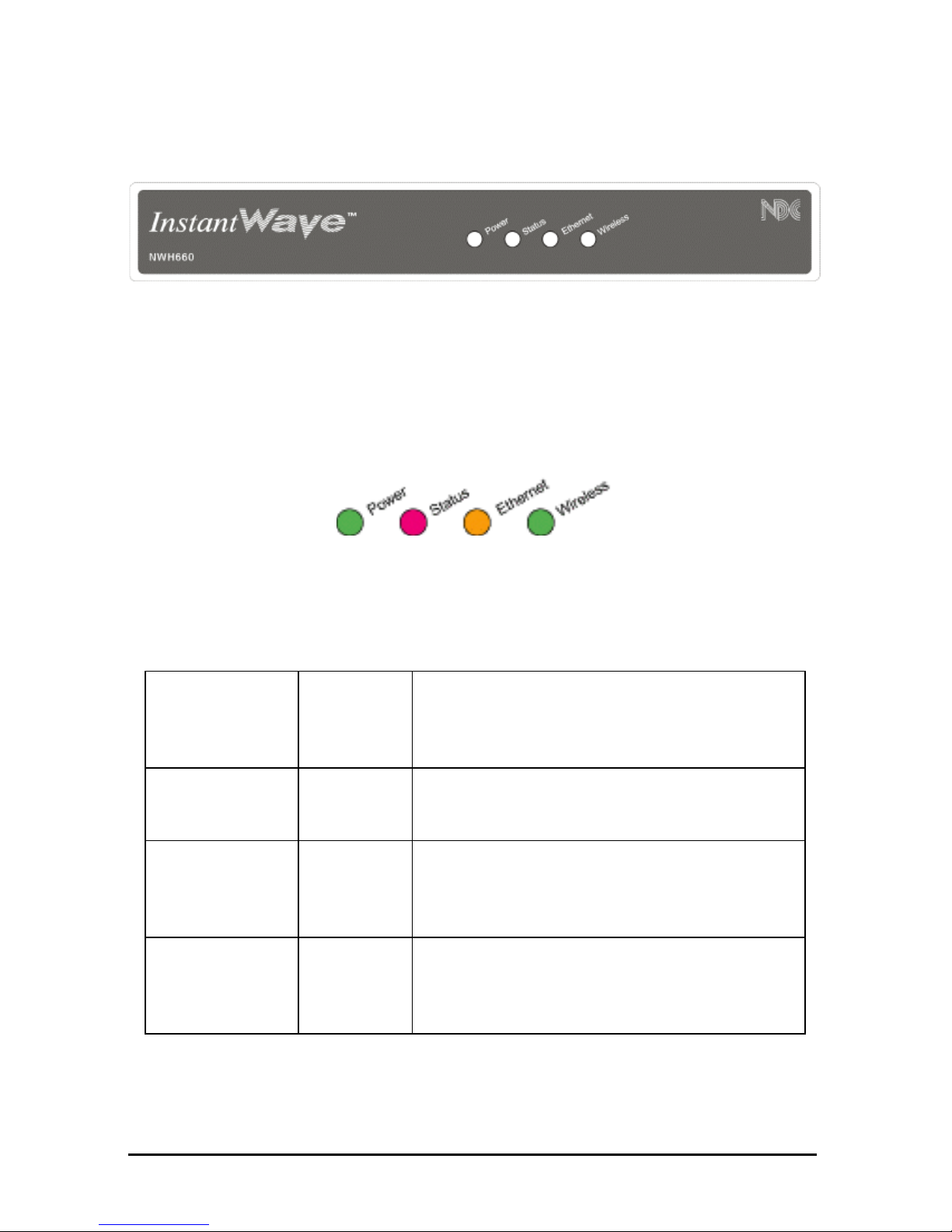
20 InstantWave
11-Mbps Wireless Access Point
Hardware Description
Figure 4. NWH660 Front Panel
LED Indicators
The NWH660’s LEDs show the status of the unit and its connections.
Figure 5. LED Indicators
LED Color Meaning
Power Green Off: Device not receiving power
Blinking: Diagnostic test in progress
On: Normal operation
Status Red Off: Normal operation
On: Normal operation interrupted
Ethernet Orange Off: No Ethernet link
On: Ethernet link up but idle
Blinking: Ethernet activity
Wireless Green Off: No wireless link
On: Wireless link up but idle
Blinking: Wireless activity
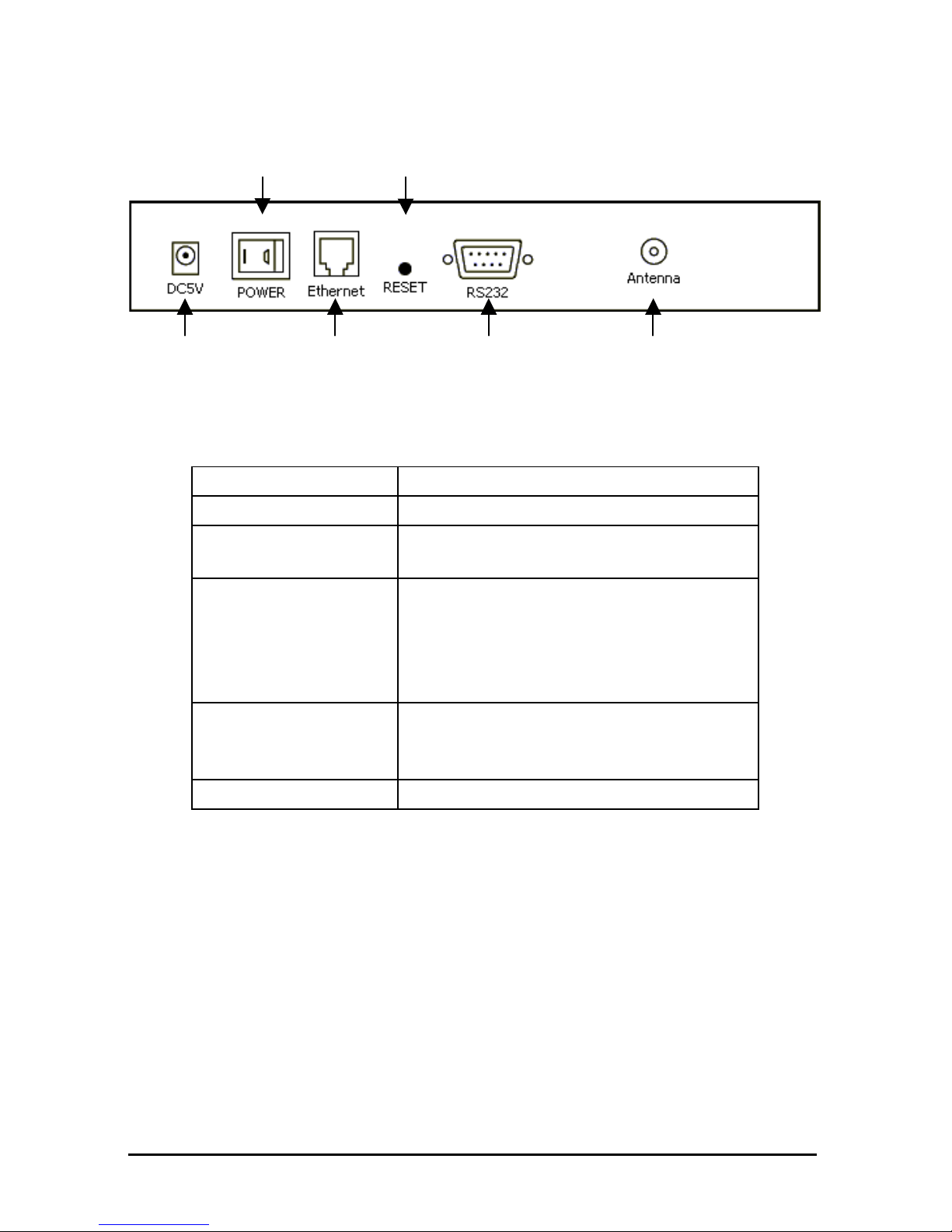
InstantWave
11-Mbps Wireless Access Point
21
Connectors and Switches
Figure 6. NWH660 Rear Panel
Item Function
Power jack DC 5V power input
Power switch Device on/off
Ethernet port RJ-45 jack for connection to 10Base-T
Ethernet LAN
Reset button If held down more than 3 seconds,
reloads facto ry settings and resta rts
device. Power LED will blink during
reset and then go off to indicate that
button can be released.
Serial port 9-pin D-shell connector for RS-232
connection to computer run ning AP
COMFig utility
Antenna connector Reverse SMA connector for antenna
Power Jack
Power Switch
Ethernet Port
Reset Button
Antenna Connector Serial Port

22 InstantWave
11-Mbps Wireless Access Point
Hardware Pre-configuration
Before adding the NWH660 to an existing Ethernet network, you may need to set
basic parameters — e.g., S SID, secu rity s ettings (WEP), A P n ame, ch ann el number,
and IP address — to make the AP compatible with the existing network.
From the AP COMFig utility:
Follow the steps below to connect the AP to a PC for configuration:
step 1. Connect the supplied RS-232 cable to the AP’s serial port and connect
the other end to a serial port (COM port) on the PC.
step 2. Po wer up the AP.
Or from IWMS:
The NWH660’s Ethernet port supports a speed of 10 Mbps. Using regular Category
3 or higher UTP/STP cable, you can connect it directly to a hub or switch.
step 3. Connect the NWH660 and your PCs/netw ork devices to th e Ethernet hub
or switch.
step 4. Power up the NWH660.
Installing the AP Management T ools
step 1. Insert disk 1 in drive A and click Start/Run. Type a:/menu.exe and click
OK to open the main menu.
step 2. Click Install AP Management Tools to install the AP COMFig Tool,
InstantWave Management System (IWMS) and Trap Server utility on
your system.
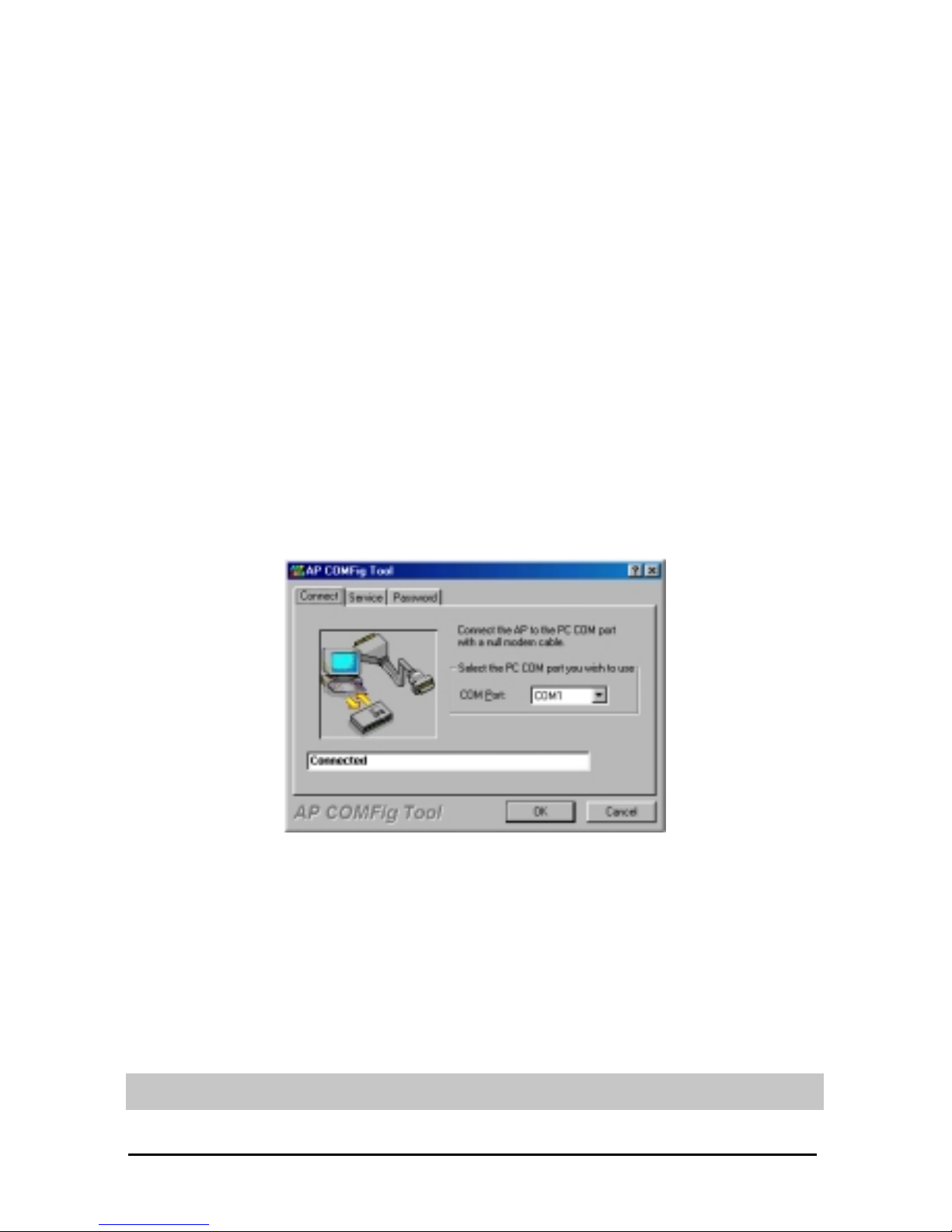
InstantWave
11-Mbps Wireless Access Point
23
Using the AP COMFig Tool
The AP COMFig Tool is a Windows-based utilit y used to configure the AP via a
COM port connection betw een the AP and a PC. It prov ides the followi ng functions:
• Sets AP parameters (e.g., IP address, domain name [SSID], security, etc.)
• Diagnoses the AP hardware and shows the result s
• Upgrades the AP firmware
• Resets the AP configuration
To start the AP COMFig Tool, click Start/Programs/InstantWave High Rate
AP/AP COMFig Tool. The program opens with th e Connect panel displayed. It will
show Connected when a connection is made.
Figure 7. AP COMFig Tool/Connect
AP COMFig/Password
Click the Password tab to open the Password panel. Setting a password prevents
unauthorized chan ges to the AP configuration settings.
Note: The password will be shared with the IWMS program on the same PC.
