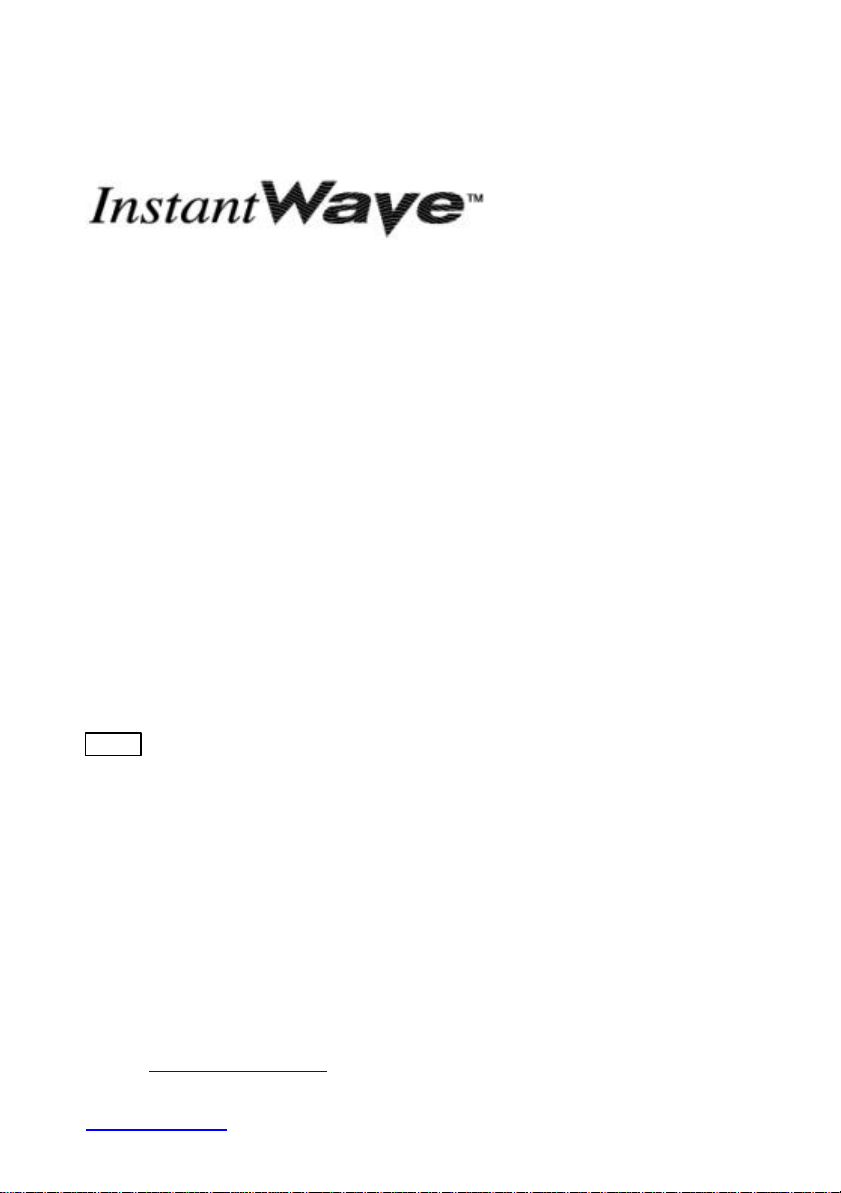
11Mbps Wireless Networking
WEC
Wireless Ethernet Client
NWH2210/NWH2610
Installation Guide
Rev. A1
December 2001
National Datacomm Corporation
4F, No. 24-2, Industry East 4th Road, Science Park
Hsin-Chu, Taiwan, R.O.C.
Technical Support
E-mail: techsupt@ndc.com.tw
NDC World Wide Web
www.ndc.com.tw
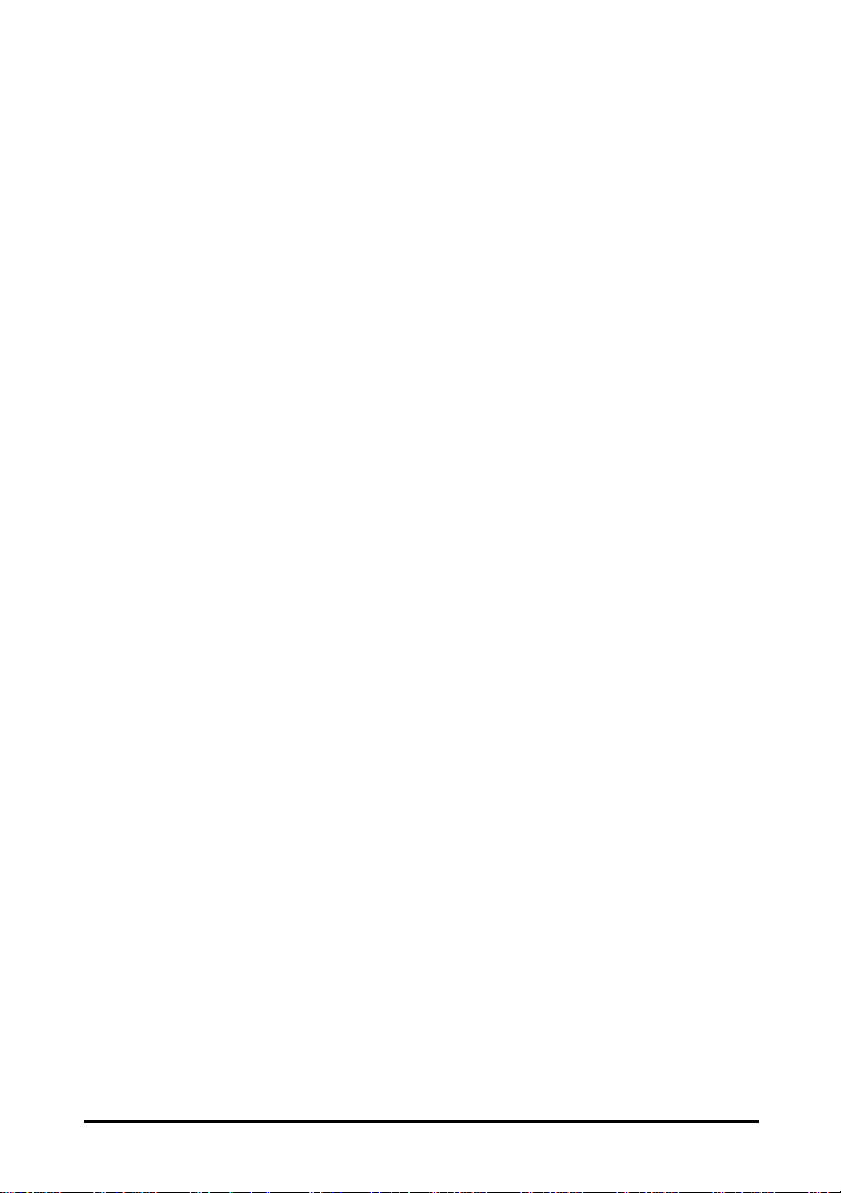
TRADEMARKS
NDC and InstantWave are trademarks of National Datacomm Corporation. All other
names mentioned in this document are trademarks/registered trademarks of their
respective owners.
NDC provides this document “as is”, without warranty of any kind, neither expressed nor
implied, including, but not limited to, the particular purpose. NDC may make improvements
and/or changes in this manual or in the product(s) and/or the program(s) described in this
manual at any time. This document could include technical inaccuracies or typographical
errors.
FCC WARNING
This equipment has been tested and found to comply with the limits for a Class B Digital
device, pursuant to part 15 of the FCC Rules. These limits are designed to provide
reasonable protection against harmful interference in a residential installation. This
equipment generates, uses, and can radiate radio frequency energy and, if not installed and
used in accordance with the instructions, may cause harmful interference to radio
communications. However, there is no guarantee that interference will not occur in a
particular installation. If this equipment does cause harmful interference to radio or
television reception, which can be determined by turning the equipment off and on, the user
is encouraged to try to correct the interference by one or more of the following measures:
Ÿ Reorient or relocate the receiving antenna
Ÿ Increase the separation between the equipment and receiver
Ÿ Connect the equipment into an outlet on a circuit different from that to which the
receiver is connected
Ÿ Consult the dealer or an experienced radio/TV technician for help
You are cautioned that changes or modifications not expressly approved by the party
responsible for compliance could void your authority to operate the equipment.
This device complies with part 15 of the FCC Rules. Operation is subject to the following
two conditions:
1. This device may not cause harmful interference, and
2. This device must accept any interference received, including interference that may
cause undesired operation
FCC RF Radiation Exposure Statement
This equipment complies with FCC RF radiation exposure limits set forth for an
uncontrolled environment. This equipment should be installed and operated with a
minimum distance of 20 centimeters between the radiator and your body.
"This transmitter must not be co-located or operating in conjunction
with any other antenna or transmitter."
ii InstantWave 11Mbps Wireless Ethernet Client
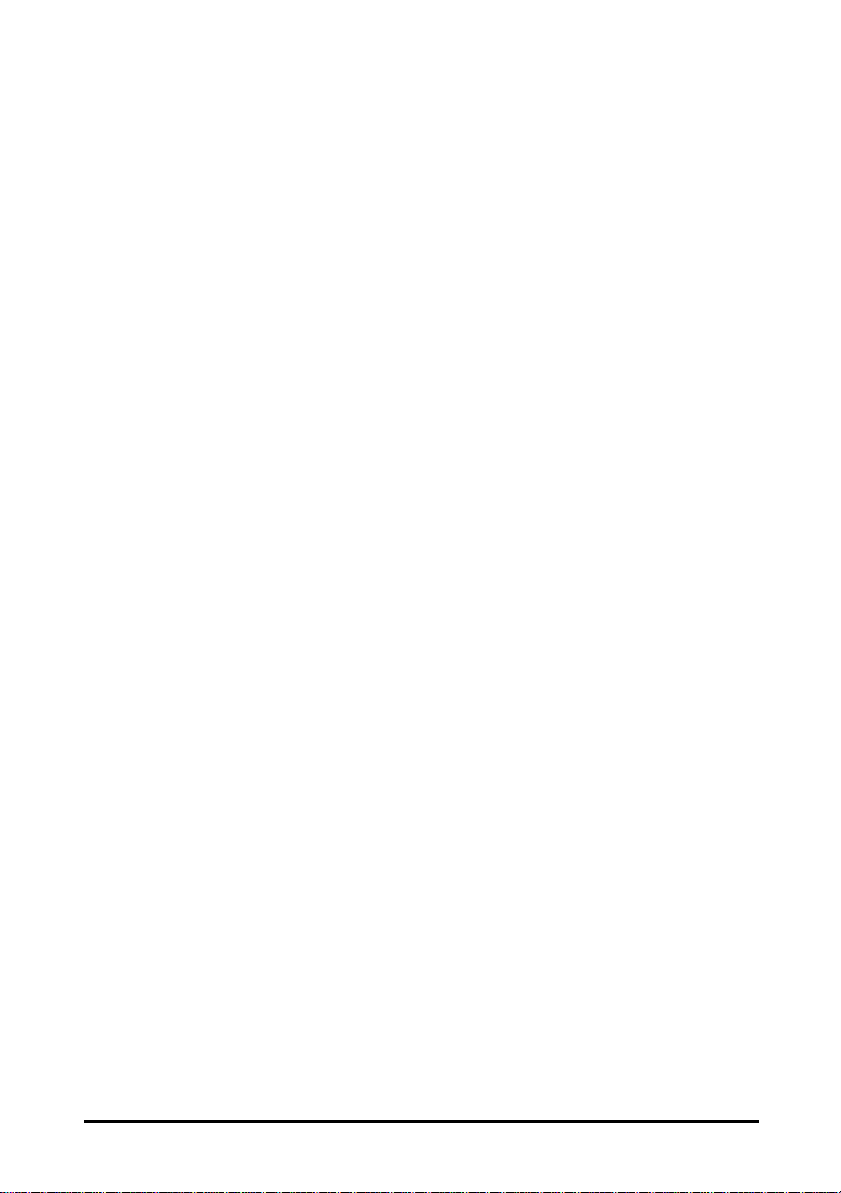
Table of Contents
INTRODUCTION ..............................................................................................................1
SYSTEM REQUIREMENTS..................................................................................................1
PLACEMENT G UIDELINES................................................................................................. 1
HOW TO USE THIS G UIDE.................................................................................................2
TERMINOLOGY USED IN THIS G UIDE..............................................................................2
APPLICATION SCENARIOS................................................................................................3
Infrastructure Network................................................................................................3
Ad Hoc Network...........................................................................................................4
HARDWARE DESCRIPTION.......................................................................................5
LED INDICATORS..............................................................................................................5
WEC CONFIGURATION TOOL INSTALLATION ..............................................6
USING THE WEC COMFIG TOOL............................................................................7
CONNECT ............................................................................................................................7
PASSWORD.........................................................................................................................8
SERVICE..............................................................................................................................8
General ..........................................................................................................................9
Encryption ...................................................................................................................11
Ethernet .......................................................................................................................13
PERFORM WEC SELF DIAGNOSTIC TEST ....................................................................14
UPGRADE WEC FIRMWARE..........................................................................................14
RESET WEC CONFIGURATION......................................................................................15
CONNECT AN ETHERNET DEVICE......................................................................15
TECHNICAL SUPPORT...............................................................................................16
NDC LIMITED WARRANTY.....................................................................................17
SPECIFICATIONS..........................................................................................................19
APPENDIX.........................................................................................................................22
INDEX .................................................................................................................................23
InstantWave 11Mbps Wireless Ethernet Client iii
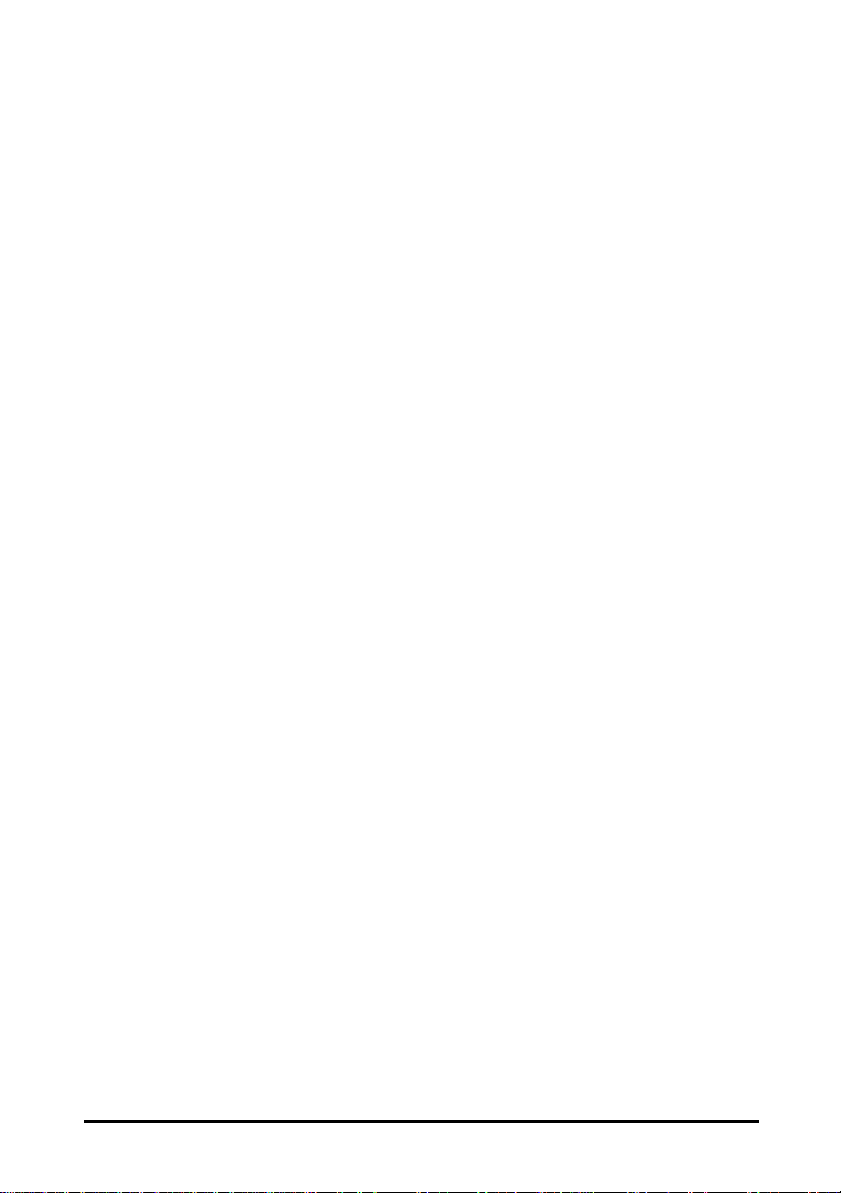
List of Figures
FIGURE 1. INFRASTRUCTURE NETWORK ..........................................................................3
FIGURE 2. AD HOC NETWORK...........................................................................................4
FIGURE 3. REAR PANEL......................................................................................................5
FIGURE 4. FRONT PANEL....................................................................................................5
FIGURE 5. CONNECT ...........................................................................................................7
FIGURE 6. PASSWORD.........................................................................................................8
FIGURE 7. SERVICE .............................................................................................................8
FIGURE 8. CONFIGURATION/GENERAL............................................................................9
FIGURE 9. CONFIGURATION/ENCRYPTION.....................................................................12
FIGURE 10. CONFIGURATION/ETHERNET.........................................................................13
FIGURE 11. HARDWARE DIAGNOSIS.................................................................................14
FIGURE 12. UPGRADE FIRMWARE.....................................................................................15
FIGURE 13. RESET CONFIGURATION.................................................................................15
Packing List
The package should contain the following items:
• One InstantWave Wireless Ethernet Client
• RS-232 Cable
• Cross-over Ethernet Cable
• One Floppy Disk
• Installation Guide
iv InstantWave 11Mbps Wireless Ethernet Client
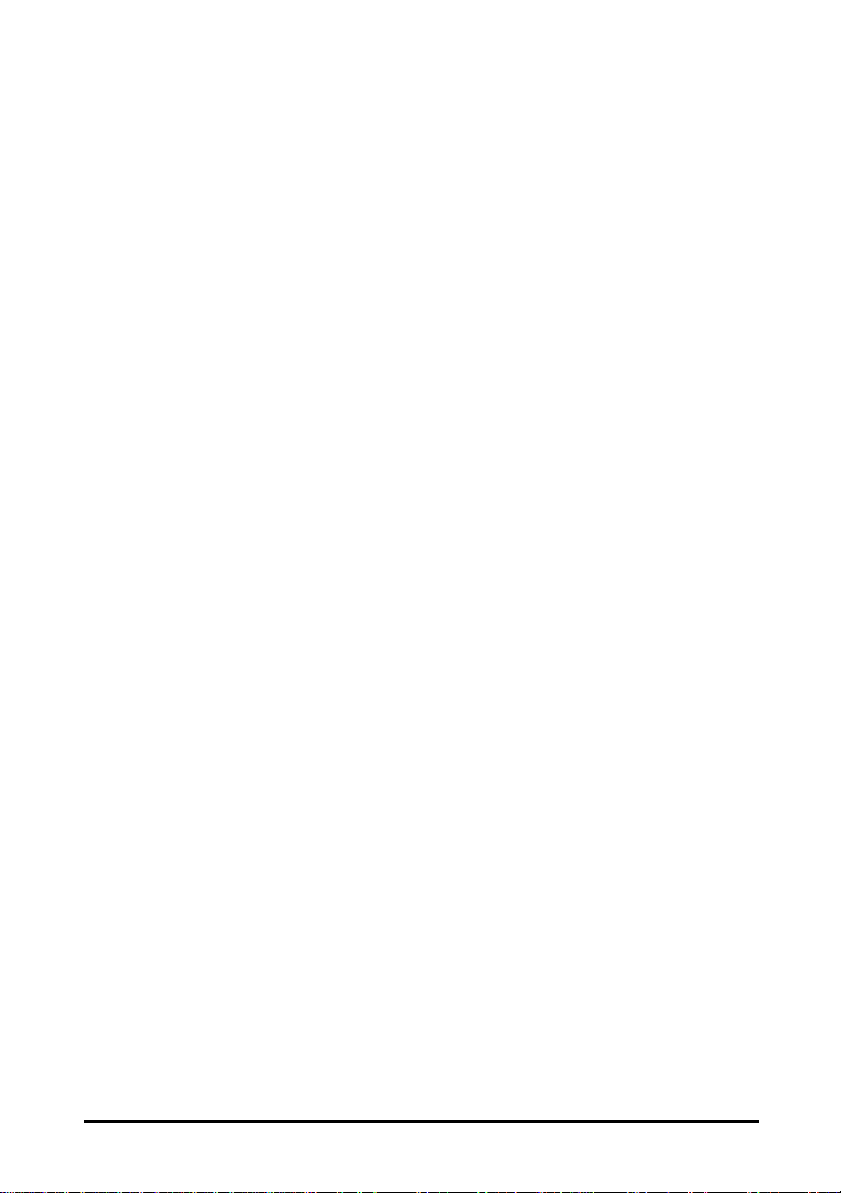
Introduction
Congratulations on choosing an InstantWave Wireless Ethernet Client (WEC ).
This guide gives instructions on installing the WEC and using the configuration
program.
The InstantWave WEC is part of a family of easy to use high-performance wireless
communication products. The family products also include:
• InstantWave AP (NWH660)
• InstantWave PC Card (NWH610)
• InstantWave PCI Card (NWH630)
The InstantWave WEC provides a wireless connection to the Internet or to shared
resources for an Ethernet-enabled device. Once the WEC has been set up, all that
is required is a simple cross-over Ethernet cable between the WEC and the device
to be connected, e.g. notebook computer. Ad hoc mode allows Ethernet-enabled
devices to communicate wirelessly WEC to WEC
System Requirements
System requirements to install and operate the InstantWave WEC are:
• An Ethernet adapter
• A PC running Windows 95/98/Me/NT4.0/2000/XP (only required when
configuration of the WEC’s network properties is necessary)
Placement Guidelines
A few tips to mention that are particularly significant in a radio wave
communications system:
1. Radio waves reflect or refract from buildings, walls, metal furniture, or other
objects. This could result in performance degradation due to the fluctuation of
the received signal.
2. Microwave ovens use the 2.45 GHz frequency band. InstantWave also
functions in the 2.4 ~ 2.5 GHz band, and therefore shares some of the band
with microwave ovens. This means that when a nearby microwave oven is in
use, it may interfere with InstantWave signals, resulting in performance
degradation on the wireless network.
For the best performance, follow the guidelines below in placing the product:
• Place as high as possible, in as open an area as possible
InstantWave 11Mbps Wireless Ethernet Client 1
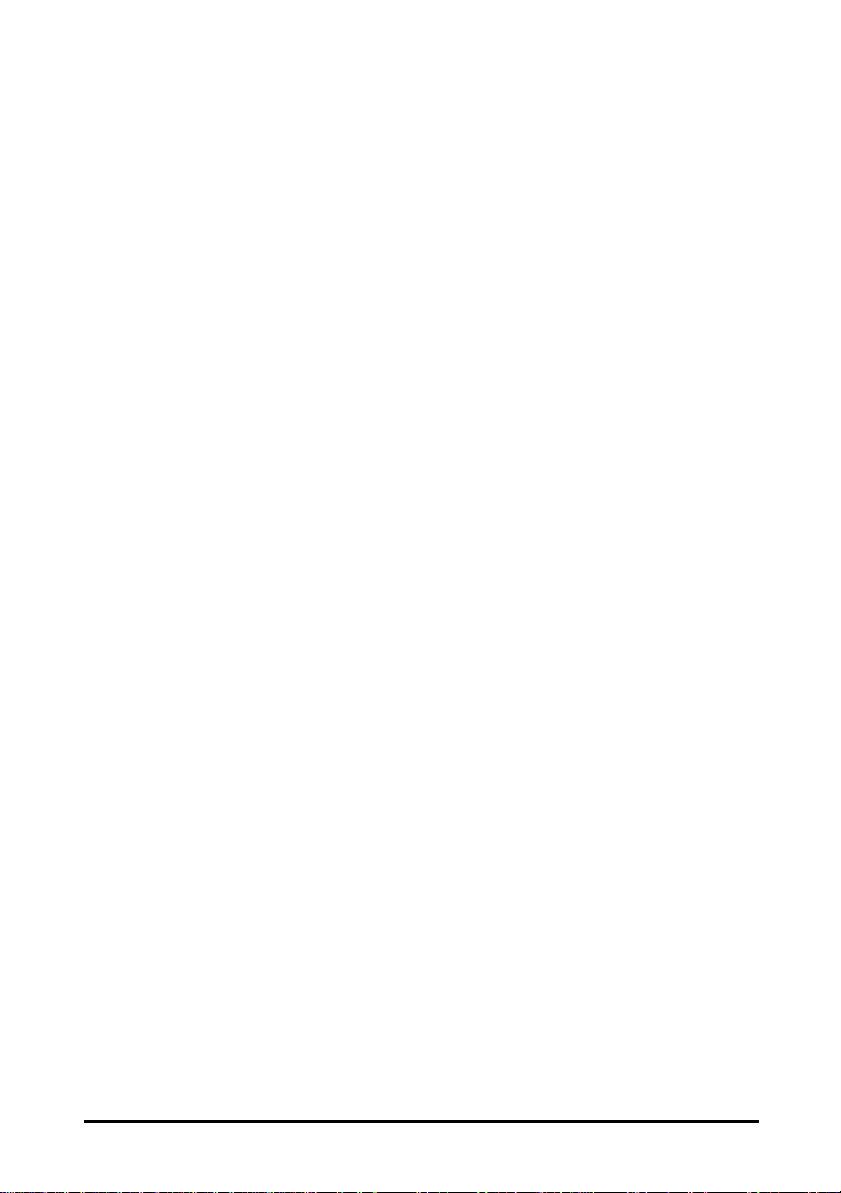
• Avoid placing the WEC (especially the antenna) close to metal objects (e.g.
file cabinets, metal cubicles, etc.)
• Keep WECs as far away as possible from microwave ovens (10 meters min. is
advisable)
How to Use this Guide
The Installation Guide gives complete instructions for installation of the
InstantWave Wireless Ethernet Client (WEC).
Use the WEC COMFig tool , see page 7, to change the default WEC settings. The
WEC COMFig tool permits basic WEC offline configuration from a PC via an RS232 cable/COM port connection.
Terminology Used in this Guide
Domain Name/SSID
A “Domain” is most commonly used to refer to a group of computers whose
hostnames share a common suffix. The domain is usually defined by the network
administrator as a segment/subnet of a large network and may be made up of
overlapping wireless cells. Wireless nodes can roam freely within the same
domain without disconnecting from the network.
Regulatory Domain
InstantWave products use the unlicensed ISM (Industrial, Scientific, Medical) band
to communicate through radio waves. Different countries offer different radio
frequencies to be used as the ISM band. There are four frequency bands defined
by IEEE 802.11: Japan (2.471GHz – 2.497 GHz), USA, Extended Japan, Canada,
and Europe (2.4 GHz – 2.4835 GHz), Spain (2.445 GHz – 2.475 GHz), and France
(2.4465 GHz – 2.4835 GHz). To use InstantWave in a country not listed above,
check with your government’s regulating body to find the correct frequency band
to use. All InstantWave products are supplied preset to the country of sale’s
frequency band.
WEP
WEP stands for Wired Equivalent Privacy. It is an encryption scheme that
provides secure wireless data communication. WEP uses a 40-bit or 128-bit key to
encrypt data. In order to decode the data transmission, each wireless client on the
network must use identical keys.
2 InstantWave 11Mbps Wireless Ethernet Client
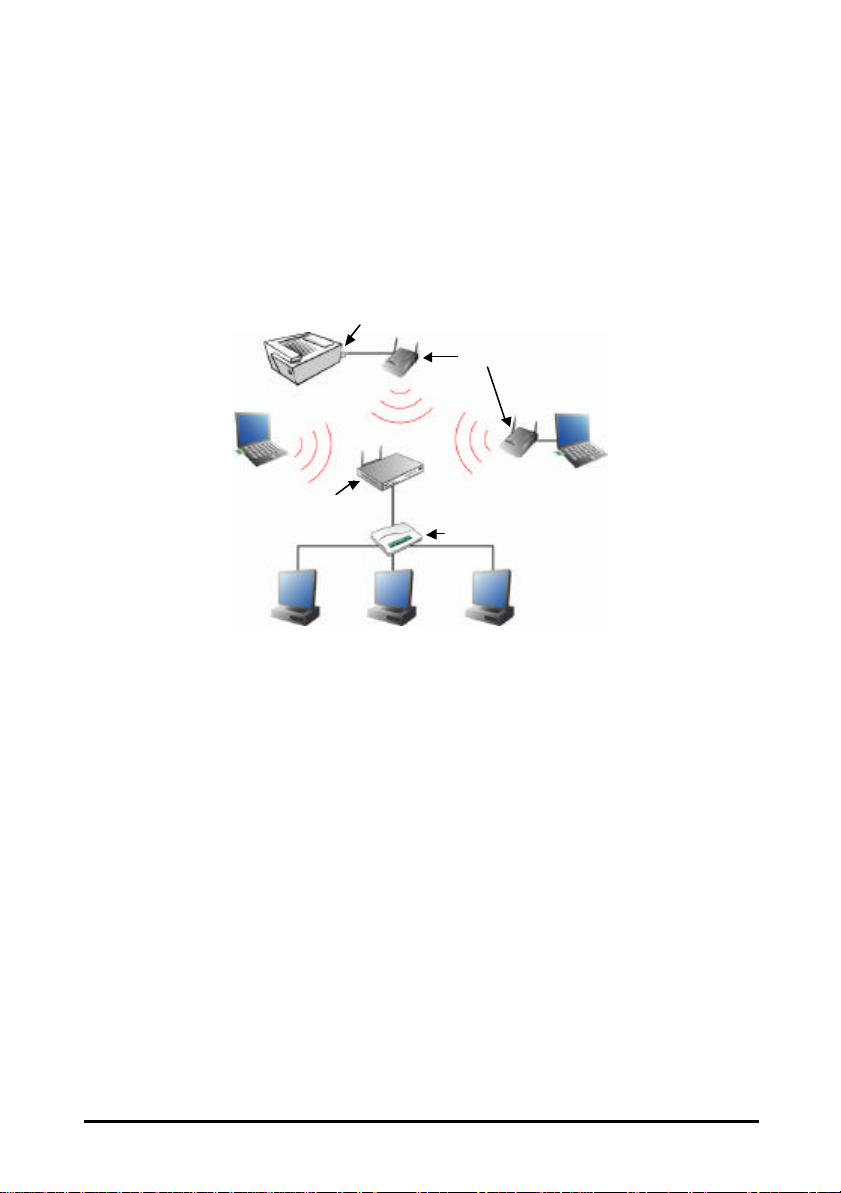
Application Scenarios
Ethernet Ready
Computer with
Hub
Infrastructure Network
An Infrastructure network is formed by several stations and one or more Access
Points (APs), with the stations within a set distance from the AP. Figure 1 depicts
a typical Infrastructure network topology.
Print Server
WEC
Wireless LAN
Card
Access Point
Computer
Figure 1. Infrastructure Network
InstantWave 11Mbps Wireless Ethernet Client 3
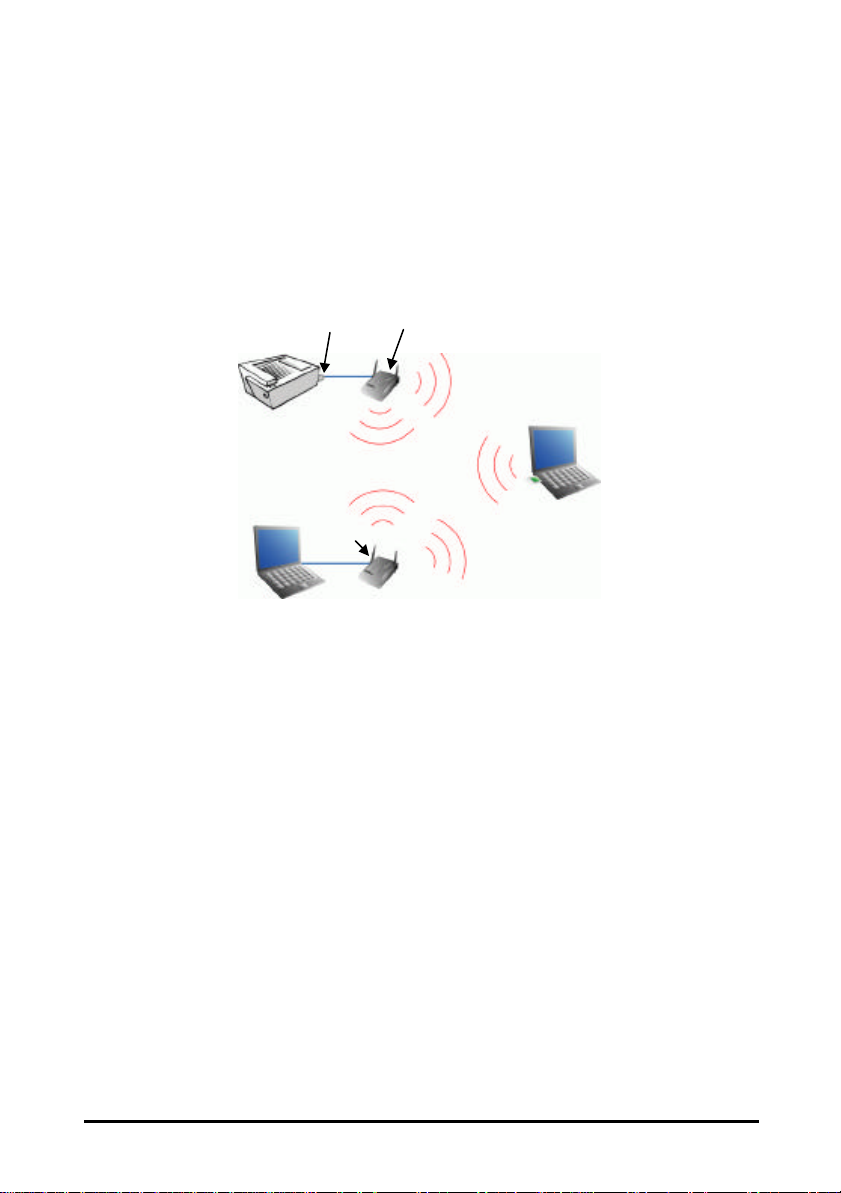
Ad Hoc Network
Server
Ethernet Ready
Computer
An Ad hoc network is formed by a number of wireless stations (without an Access
Point) communicating via radio waves. For the users, the shared resources on the
wireless network appear exactly as they would on a regular wired network. The
wireless operation of the network is totally transparent. Figure 2 depicts a typical
Ad hoc network scenario.
Computer
Print
WEC
Figure 2. Ad Hoc Network
WEC
with
Wireless
LAN Card
4 InstantWave 11Mbps Wireless Ethernet Client
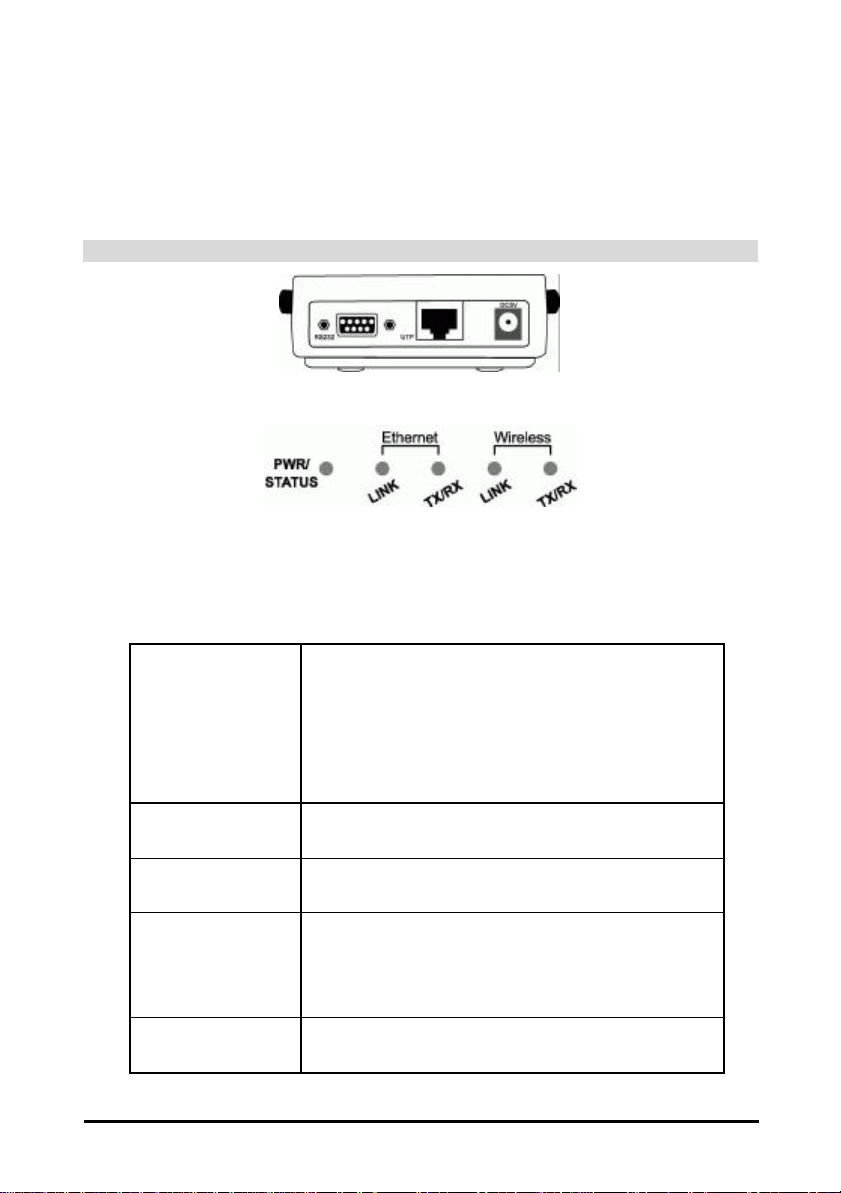
Hardware Description
The WEC rear panel contains the cable connectors. One RS-232 port for
connecting the configuration cable from a computer COM port, one UTP port for
connecting a cross-over Ethernet cable from an Ethernet device, and the DC5V
power-in port for connecting the power adapter.
Note: Use only the supplied power adapter.
Figure 3. Rear Panel
Figure 4. Front Panel
LED Indicators
The WEC LEDs on the front panel (Figure 4) show the status of the connections.
PWR/STATUS
Ethernet LINK
Ethernet TX/RX
Wireless LINK
Wireless TX/RX
Unlit: Power is off
Blinking Green: Diagnostic test
Steady Green: Healthy condition
Steady Red: Sick condition
Blinking Green: The WEC COMFig Tool is being
used to configure the WEC
Unlit: No link
Steady Green: Ethernet link
Unlit: No activity
Blinking Orange: TX/RX activity
Unlit: No link
Steady Green: Radio link
Blinking Green: The WEC COMFig Tool is being
used to configure the WEC
Unlit: No activity
Blinking Orange: TX/RX activity
InstantWave 11Mbps Wireless Ethernet Client 5

WEC Configuration Tool Installation
Before adding a WEC into an existing network, you may need to set basic
parameters, e.g. domain name (SSID), security setting (WEP), etc. in order to make
it compatible with the existing network.
Follow the steps below to connect the WEC to a PC for configuration:
step1. Connect the supplied RS-232 cable to the COM port on the WEC and
connect the other end to a serial port (COM port) on the PC
step2. Connect the power block to the electricity outlet and then to the WEC
DC5V port
step3. Insert the InstantWave WEC floppy disk into the floppy disk drive and
step4. Follow the on-screen instructions to complete the WEC COMFig Tool
click Start/Run. Type a:/setup.exe
installation
6 InstantWave 11Mbps Wireless Ethernet Client

Using the WEC COMFig Tool
The WEC COMFig Tool is a Windows based utility used to configure the WEC
via a COM port connection between the WEC and a PC.
It provides the following functions:
• Sets WEC parameters (e.g., Network Mode, Domain Name (SSID), Security,
etc.)
• Diagnoses the WEC hardware and shows the diagnostic results
• Upgrades the WEC firmware
• Resets the WEC Configuration
To start the WEC COMFIG Tool, click Start/Programs/Wec/WEC COMFig Tool.
Connect
The program opens with the WEC COMFig Tool/Connect card (Figure 5). Once a
valid COM port is selected, the WEC COMFig tool will remember this port
number and use it as the default port when the program is next run. The program
will show Connected when a connection is made.
Figure 5. Connect
InstantWave 11Mbps Wireless Ethernet Client 7

Password
After connecting with the WEC, click on the Password tab to open the Password
card (Figure 6). Setting a password prevents unauthorized changes to the WEC
configuration settings.
The password is blank by default. A password of up to 30 characters may be set.
Figure 6. Password
Service
Click on the Service tab to open the Service card (Figure 7). The Service card
provides access to the management features.
Figure 7. Service
8 InstantWave 11Mbps Wireless Ethernet Client

Click the View and Modify WEC Configuration button. The Configuration screen
will open (Figure 8).
General
The General card (Figure 8) is the first card in the Configuration section.
Figure 8. Configuration/General
On this card, you can set and view general WEC settings:
InstantWave 11Mbps Wireless Ethernet Client 9

Network Mode
The WEC allows for two types of networking operation,
Infrastructure or Ad-hoc.
Domain Name
(SSID)
Empty SSID
Authentication
Mode
Identifies the wireless LAN domain that this WEC is in.
Only WECs and Access Points with the same SSID can
associate with each other. Each SSID may contain up to
31 characters.
Click this button to clear the SSID history and reset the
SSID to ‘any’. This allows the WEC to associate with
the Access Point with the best signal quality, regardless
of the SSID setting.
The Authentication Mode parameter controls the
validation of the WEP Key.
Open System
On association with an Access Point, only the SSID
setting is checked. The Wired Equivalent Privacy
(WEP) key will be checked only when a data link is
made.
Shared Key
Both the SSID and the WEP key will be checked during
WLAN association. Shared Key selection is not
available when the WEC encryption method is set to
disabled (see Encryption, page 11). In such cases the
WEC will automatically use the open system
authentication mode.
Auto Switch
When using auto switch mode, the WEC will try shared
key authentication mode first. If shared mode fails, the
WEC attempts to use the open system authentication
mode.
Transmission Rate
Basic Rates
10 InstantWave 11Mbps Wireless Ethernet Client
Sets the transmission rate at which the data packets are
transmitted by the WEC.
This value determines the basic rates used and reported
for this BSS by the WEC. The highest rate specified
will be the rate that the WEC will use when transmitting
broadcast/multicast and management frames.
Available options are:

1 and 2Mbps
All (1, 2, 5.5, and 11Mbps)
Channel Number
Regulatory Domain
WEC Address
Firmware Version
Important:
In a multiple cell network topology, overlapping and/or adjacent cells using
different channels can operate simultaneously without interference if the frequency
distance between the center frequenci es is at least 30MHz. For example channels 1,
7, and 13 are non-overlapping frequency channels.
After making any changes, click the Apply button to make the changes effective
immediately, without closing the dialog box, or click OK to accept the changes and
close the box.
802.11b WLAN operates on multiple radio channels.
The allowed channels depend on the country you are in.
When the WEC is running in Infrastructure mode, the
channel number is auto set to the same channel as the
Access Point to which it is associated.
In Ad hoc mode, the channel must match the channel
used by the other wireless stations you wish to
communicate with. Select the channel you want to use.
Refer to the Appendix, page 22, for channels supported
in each regulatory domain.
Identifies the country where the WEC is used. Each
country has defined its available channel numbers and
transmission power (see Appendix, page 22).
This is the MAC ID of the WEC.
The current WEC firmware version.
Encryption
Data encryption provides more secure wireless data communications. Click the
Encryption tab to setup/change the security settings (Figure 9). The default is
Disabled and initially the keys section will be blank.
InstantWave 11Mbps Wireless Ethernet Client 11

Figure 9. Configuration/Encryption
The dropdown Method box lists three options:
1. Disabled (default) - Disabl es data encryption
2. 40-bit WEP - Enables 40 -bit WEP encryption
3. 128-bit WEP - Enables 128-bit WEP encryption
Key Generation - There are two ways to generate a security key.
The first is by entering any text in the Passphrase field. The passphrase should
contain multiple words and may include spaces, numbers, and punctuation
characters; the passphrase is case sensitive. Click the Generate button. For 40 -bit
WEP, it will generate four keys, Key 1, Key 2, Key 3, and Key 4. Select a key
number from the dropdown list of the Default Key box. If you do not manually
select a key, key 1 will be selected. For 128-bit WEP, only one key will be
generated. Click Apply.
Another WEP key generation method is to insert the key values directly from the
keyboard. The key value must be valid hexadecimal characters (0-9, and A-F).
Enter your own key into one of the Key 1~4 fields. Select that field number in the
Default Key box. Click OK.
12 InstantWave 11Mbps Wireless Ethernet Client

Ethernet
This card is used to set the WEC’s Ethernet port settings.
Figure 10. Configuration/Ethernet
Auto Detect
If Auto Detect is selected, the WEC will use the MAC
address of the connecting Ethernet device as its MAC
address.
Fixed Address
Always Connect
Idle Time
This option allows you to specify a specific Ethernet
device MAC address that is allowed to pass traffic
through the WEC.
Selecting this option keeps the WEC always associated
with an Access Point, regardless of whether an Ethernet
device is connecte d to the WEC.
The Idle Time option determines the amount of time the
WEC may be idle (no packets received from or
transmitted to it) before it disconnects from the
associated Access Point. Specify a time from 60 to
60,000 seconds for this option.
InstantWave 11Mbps Wireless Ethernet Client 13

Perform WEC Self Diagnostic Test
On the Service card (Figure 7, page 8), click Perform WEC Self Diagnostic Test.
The Hardware Diagnosis screen will open (Figure 11).
Figure 11. Hardware Diagnosis
Click Start and the tests will commence. As each item is tested, a yellow arrow
will appear alongside it. If the test is successful, the arrow will change to a green
tick. If a failure occurs, an “X” will appear. You can click Cancel at any time to
stop the tests. When the tests have completed, the Cancel button changes to a
Close button. Click Close to return to the Service card.
Upgrade WEC Firmware
From time to time updated firmware is released and may be downloaded from our
website at http://www.ndc.com.tw/support/support.htm
The updated firmware may be installed via a COM port using the WEC COMFig
tool. Click on Upgrade WEC Firmware (Figure 7, page 8). The Upgrade
Firmware dialog box will open (Figure 12).
14 InstantWave 11Mbps Wireless Ethernet Client

Figure 12. Upgrade Firmware
Use the Browse button to choose the file to be uploaded to the WEC, or type the
file location and name in the File Name field. The Upgrade button will then
become enabled. Click Upgrade. The new fi rmware will be loaded into the
WEC’s flash memory area. When the firmware upgrade is complete, click Close
to return to the Service card.
Reset WEC Configuration
Click Reset WEC Configuration (Figure 7, page 8) to open the screen shown in
Figure 13, and click Reset to restore the factory default configuration to the WEC.
Figure 13. Reset Configuration
Connect An Ethernet Device
Follow the steps below to connect the WEC to a PC or to another Ethernet device.
step1. Connect one end of the supplied cross-over Ethernet cable to the
port on the rear of the WEC
step2. Connect the other end of the cable to the Ethernet adapter of a PC
or other Ethernet device
InstantWave 11Mbps Wireless Ethernet Client 15

Technical Support
If you have any problems that you cannot resolve with the information in
troubleshooting, or the FAQs at
http://www.ndc.com.tw/support/tech/iw_faq.htm
please note the following information and contact our technical support team:
• What you were doing when the error occurred
• What error messages you saw
• Whether the problem can be reproduced
• The serial number of the product
• The firmware version and the debug information
NDC Technical Support is available via e-mail: techsupt@ndc.com.tw
For other information about NDC, please visit us at: www.ndc.com.tw
16 InstantWave 11Mbps Wireless Ethernet Client

NDC Limited Warranty
Hardware
NDC warrants its products to be free of defects in workmanship and materials,
under normal use and service, for a period of 12 months from the date of purchase
from NDC or its Authorized Reseller, and for the period of time specified in the
documentation supplied with each product.
Should a product fail to be in good working order during the applicable warranty
period, NDC will, at its option and expense, repair or replace it, or deliver to the
purchaser an equivalent product or part at no additional charge except as set forth
below. Repair parts and replacement products are furnished on an exchange basis
and will be either reconditioned or new. All replaced products and parts will
become the property of NDC. Any replaced or repaired product or part has a
ninety (90) day warranty or the remainder of the initial warranty period, whichever
is longer.
NDC shall not be liable under this warranty if its testing and examination disclose
that the alleged defect in the product does not exist or was caused by the
purchaser’s, or any third party’s misuse, neglect, improper installation or testing,
unauthorized attempt to repair or modify, or any other cause beyond the range of
the intended use, or by accident, fire, lightning, or other hazard.
Software
Software and documentation materials are supplied “as is” without warranty as to
their performance, merchantability, or fitness for any particular purpose. However,
the media containing the software is covered by a 90-day warranty that protects the
purchaser against failure within that period.
Limited Warranty Service Procedures
Any product (1) received in error, (2) in a defective or non-functioning condition,
or (3) exhibiting a defect under normal working conditions, can be returned to
NDC by following these steps:
You must prepare:
Ÿ Dated proof of purchase
Ÿ Product model number & quantity
Ÿ Product serial number
Ÿ Precise reason for return
Ÿ Your name/address/email address/telephone/fax
1. Inform the distributor or retailer.
2. Ship the product back to the distributor/retailer with prepaid freight. The
purchaser must pay the shipping fee from the distributor/retailer to NDC. Any
package sent C.O.D. (Cash On Delivery) will be refused.
InstantWave 11Mbps Wireless Ethernet Client 17

3. Charges: Usually RMA (Returned Material Authorization) items wi ll be
returned to the purchaser via airmail, prepaid by NDC. If returned by another
carrier, the purchaser will pay the difference. A return freight and handling
fee will be charged to the purchaser if NDC determines that there was ‘No
Problem Found’ or that the damage was caused by the user.
Warning
NDC is not responsible for the integrity of any data on storage equipment (hard
drives, tape drives, floppy diskettes, etc.). We strongly recommend that our
customers back their data up before sending such equipment in for diagnosis or
repair.
Services after Warranty Period
After the warranty period expires, all products can be repaired for a reasonable
service charge. The shipping charges to and from the NDC facility will be borne
by the purchaser.
Return for Credit
In the case of a DOA (Dead on Arrival) or a shipping error, a return for credit will
automatically be applied to the purchaser’s account, unless otherwise requested.
Limitation of Liability
All expressed and implied warranties of a product’s merchantability, or of its
fitness for a particular purpose, are limited in duration to the applicable period as
set forth in this limited warranty, and no warranty will be considered valid after its
expiration date.
If this product does not function as warranted, your sole remedy shall be repair or
replacement as provided for above. In no case shall NDC be liable for any
incidental, consequential, special, or indirect damages resulting from loss of data,
loss of profits, or loss of use, even if NDC or an authorized NDC distributor/dealer
has been advised of the possibility of such damages, or for any claim by any other
party.
18 InstantWave 11Mbps Wireless Ethernet Client

Specifications
RF Output Power: 20 dBm (For North America and
General
Regulatory
Compliance
Standards Wireless LAN: IEEE 802.11b, Wi-Fi Compliant
Data Rate 11Mbps/5.5Mbps/2 Mbps/1Mbps auto fallback
Communication
Method
Security 40-bit/128-bit WEP Data Encryption
LED Indicators Power/Status, Ethernet Link, Ethernet TX/RX, Wireless
Interfaces/Connectors 10Base-T: RJ-45
Power
Dimensions 135 x 115 x 35mm (including antenna) (5.31 x 4.52 x
Wireless
Emission Type Direct Sequence Spread Spectrum
RF Frequency Range 2471MHz ~ 2497MHz – Japan Band
Transmitter
FCC Part 15 Class B.
ETS 300 328 and ETS 300 826, CE Mark.
ARIB STD-T66
Ethernet: IEEE 802.3
Half-Duplex
Link, Wireless TX/RX
RS-232C: V.24 compliance. D-SUB 9 pin (female, DCE
definition)
Max. Data Speed: 38.4Kbps
Max. Cable Length: 10 meters (32.81 feet)
Power Voltage: DC 5.1Volt ± 5 %
AC Adapter: AC 100V~240V
Power Consumption: 5.1Volt, 1.0 A (Typical)
1.38in.)
2400MHz ~ 2483.5MHz – North America, Europe, and
Extended Japan Band
2445MHz ~ 2475MHz – Spain
2446.5MHz ~ 2483.5MHz – France
Extended Japan Band). 18 dBm (Europe)
InstantWave 11Mbps Wireless Ethernet Client 19

Frequency Stability: Within ± 25ppm
Data Modulation Type:
BPSK (1Mbps)/QPSK (2/5.5/11Mbps)
Data Modulation Speed:
11Mbps/5.5Mbps/2Mbps/1Mbps with Auto Fallback
Receiver Sensitivity: (Less than 8% of FER packet size is 1024
bytes)- 80 dBm (11Mbps @25°C±5°C)
Antenna Type Dual Dipole Diversity Antenna
Software
Configuration WEC COMFIG program via COM port
Security Data encryption
Configuration settings password
Firmware Upgrade Via COM port
Environment
Temperature
Operating: 0° ~ 50°C (32° ~ 122°F) (Except RF output
power and sensitivity)
Storage: -30° ~ +70°C (-22° ~ 158°F)
Humidity
85% at 40 °C (104°F)
20 InstantWave 11Mbps Wireless Ethernet Client

EC DECLARATION OF CONFORMITY
The following equipment:
Product Name :
Model Number :
InstantWave Wireless Ethernet Client
WEC
is hereby confirmed to comply with the requirements set out in the Council
Directive on the Approximation of the Laws of the Member States relating to
R&TTE Directive(99/ 5/ EC). For the evaluation regarding the electromagnetic
compatibility, the following standards were applied.
The product meets or exceeds the following EMC standards:
EN 300 328 (November 1996/A1 (July 1997))
EN 300 826 (November 1997)
EN 60950:1992 + A1:1993 + A2:1993 + A3:1995 + A4:1996 + A11:1997
The manufacturer/importer is responsible for this declaration:
Company Name : NDC Europe
Company Address : 1 Earlsfort Centre
Hatch Street
Dublin 2, Ireland
Person authorized to make this declaration:
Name : Changhua Chiang
Position/Title : President & CEO
November 15, 2001
Date Legal Signature
InstantWave 11Mbps Wireless Ethernet Client 21

Appendix
Channel
This appendix lists the channels supported by the world’s regulatory domains. The
channel numbers, channel center frequencies, and regulatory domains are shown in
the table.
Center
Number
Frequency
(MHz)
1 2412 O O O
2 2417 O O O
3 2422 O O O
4 2427 O O O
5 2432 O O O
6 2437 O O O
7 2442 O O O
8 2447 O O O
9 2452 O O O
10 2457 O O O O O
11 2462 O O O O O
12 2467 O O O
13 2472 O O O
14 2484 O
FCC/
Canada
ETSI Spain France Japan
22 InstantWave 11Mbps Wireless Ethernet Client

Index
A
Ad Hoc Network.................................4
Always Connect................................13
Auto Detect........................................13
B
Basic Rates .........................................10
BSSID .................................................11
C
Network Mode..................................10
Non-overlapping Channels .............11
P
Packing List........................................iv
Password..............................................8
Placement Guidelines ........................1
Placing
for performance..............................1
R
Channel Number...............................11
Channels, Non-overlapping.............11
D
Domain Name...............................2, 10
E
Encryption .....................................2, 11
F
Firmware Version.............................11
Fixed Address ....................................13
Flash ROM.........................................14
G
General..................................................9
I
Idle Time ............................................13
L
LEDs .....................................................5
M
Modify WEC Configuration.............9
Radio Frequencie s..............................2
Regulatory Domains...................2, 11
Reset WEC Configuration ..............15
S
Self Diagnostic Test .........................14
Service..................................................8
Service Set ID...................................10
System Requirements ........................1
T
Transmission Rate............................10
U
Upgrade WEC Firmware)...............14
V
View/Modify WEC Configuration..9
W
WEC COMFig Tool
Using................................................7
WEP ......................................................2
Wired Eq uivalent Privacy.................2
N
Network
Infrastructure...................................3
InstantWave 11Mbps Wireless Ethernet Client 23
