National Datacomm 0610S11 User Manual
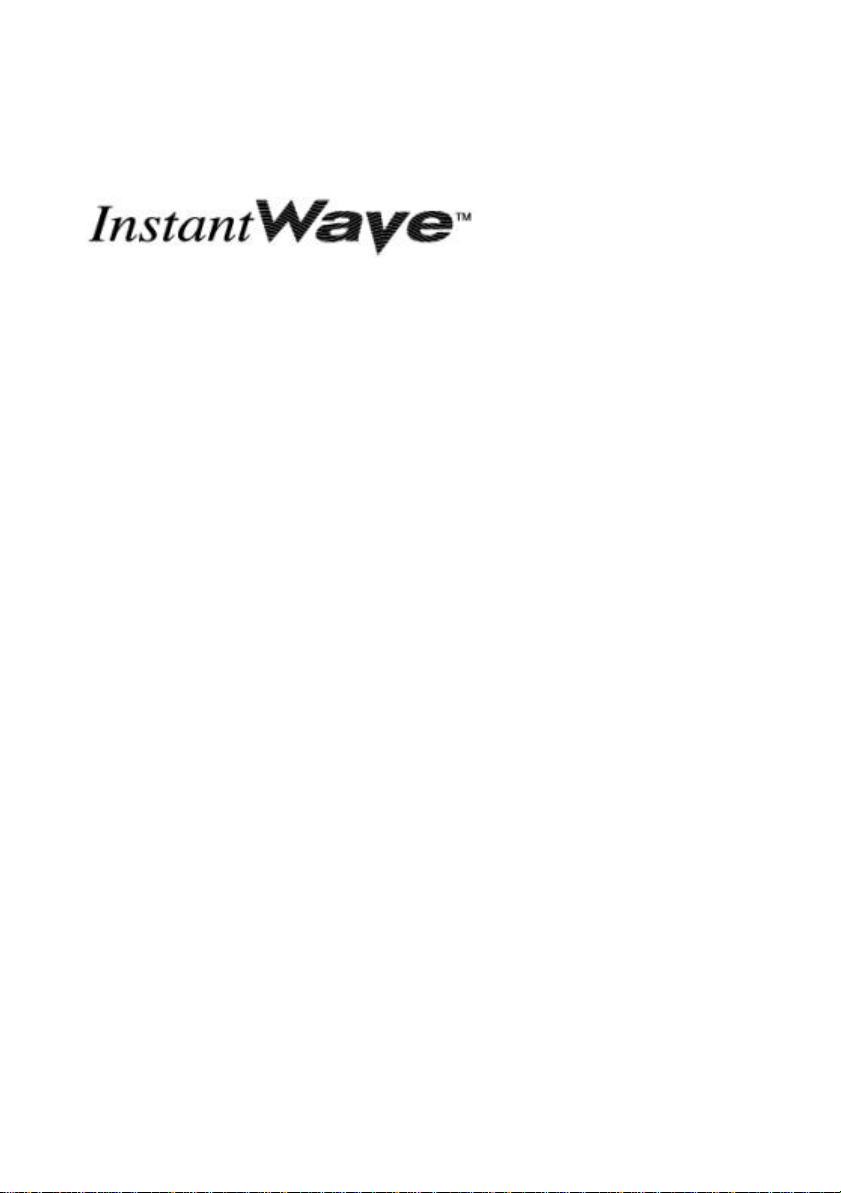
2Mbps Wireless LAN
User’s Guide
National Datacomm Corporation
4F, No. 24-2, Industry East 4th road
Science Park, Hsin-Chu
Taiwan, R.O.C.
PCI/PC Card
P/N: 85-506300-00
Rev. A1
March 2000
Technical Support
E-mail: techsupt@ndc.com.tw
NDC World Wide Web
www.ndc.com.tw
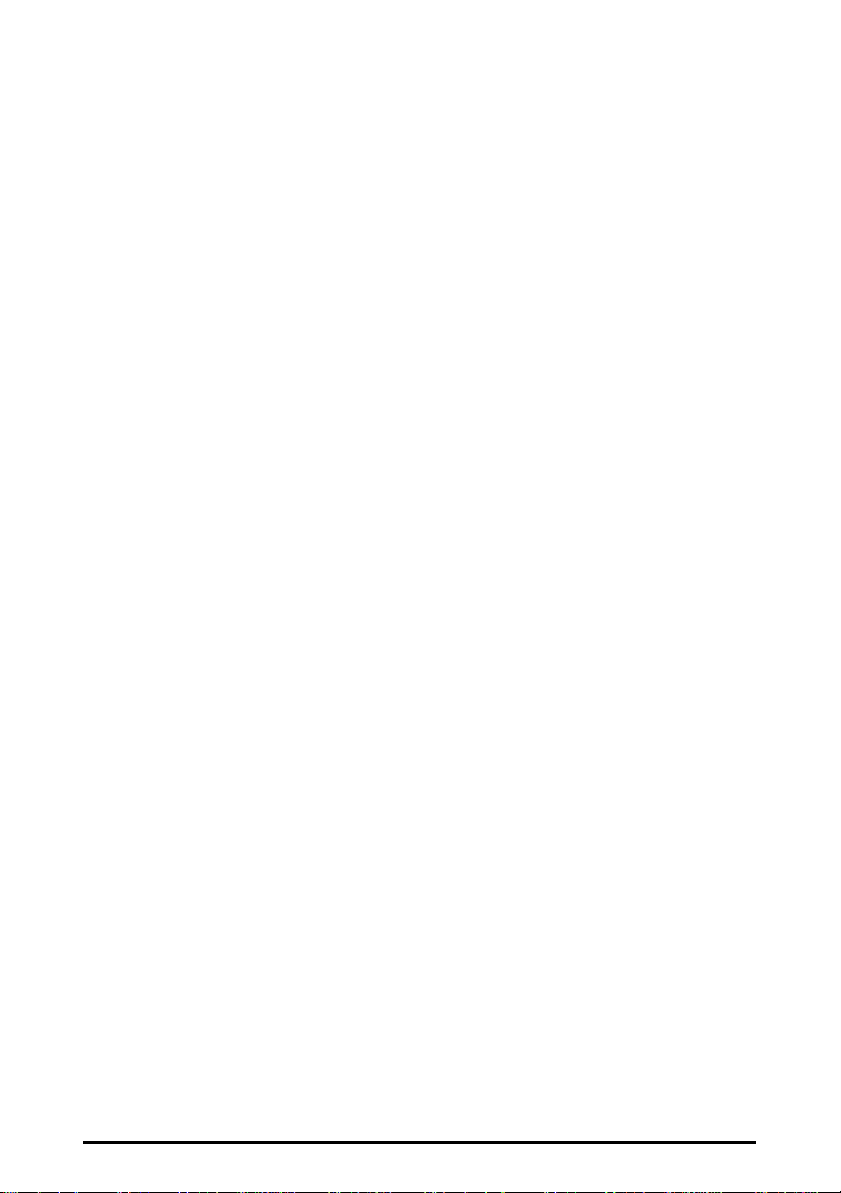
TRADEMARKS
NDC and InstantWave are trademarks of NDC Communications, Inc. All other
names mentioned in this document are trademarks/registered trademarks of their
respective owners.
NDC provides this document “as is,” without warranty of any kind, neither
expressed nor implied, including, but not limited to, the particular purpose. NDC
may make improvements and/or changes in this manual or in the product(s) and/or
the program(s) described in this manual at any time. This document could include
technical inaccuracies or typographical errors.
FCC WARNING
This equipment has been tested and found to comply with the limits for a Class B
Digital device, pursuant to part 15 of the FCC Rules. These limits are designed to
provide reasonable protection against harmful interference in a residential
installation. This equipment generates, uses, and can radiate radio frequency
energy and, if not installed and used in accordance with the instructions, may cause
harmful interference to radio communications. However, there is no guarantee that
interference will not occur in a particular installation. If this equipment does cause
harmful interference to radio or television reception, which can be determined by
turning the equipment off and on, the user is encouraged to try to correct the
interference by one or more of the following measures:
Ÿ Reorient or relocate the receiving antenna
Ÿ Increase the separation between the equipment and receiver
Ÿ Connect the equipment into an outlet on a circuit different from that to which
the receiver is connected
Ÿ Consult the dealer or an experienced radio/TV technician for help
You are cautioned that changes or modifications not expressly approved by the
party responsible for compliance could void your authority to operate the
equipment.
This device complies with part 15 of the FCC Rules. Operation is subject to the
following two conditions:
1. This device may not cause harmful interference, and
2. This device must accept any interference received, including interference that
may cause undesired operation
ii InstantWave PCI/PC Card
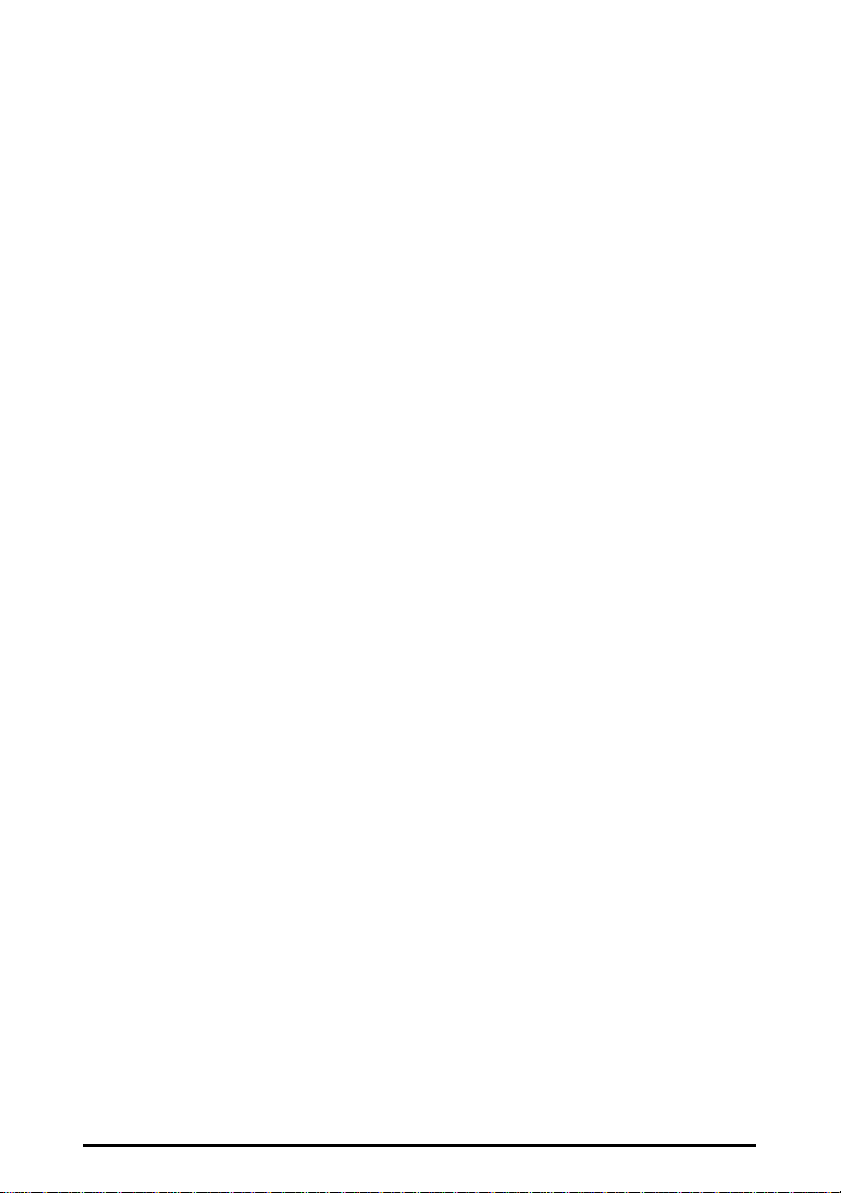
Packing List
The package contents vary depending on whether you have purchased the PnP PCI
Card, or the PC Card version:
The PCI Card package should contain the following items:
• One PCI Card
• One Antenna
• One CD ROM (Windows Driver and Utility program)
• One Diskette for Windows NT
• This User’s Guide
The PC Card package should contain the following items:
• One PC Card
• One CD ROM (Windows Driver and Utility program)
• One Diskette for Windows NT
• This User’s Guide
InstantWave PCI/PC Card iii
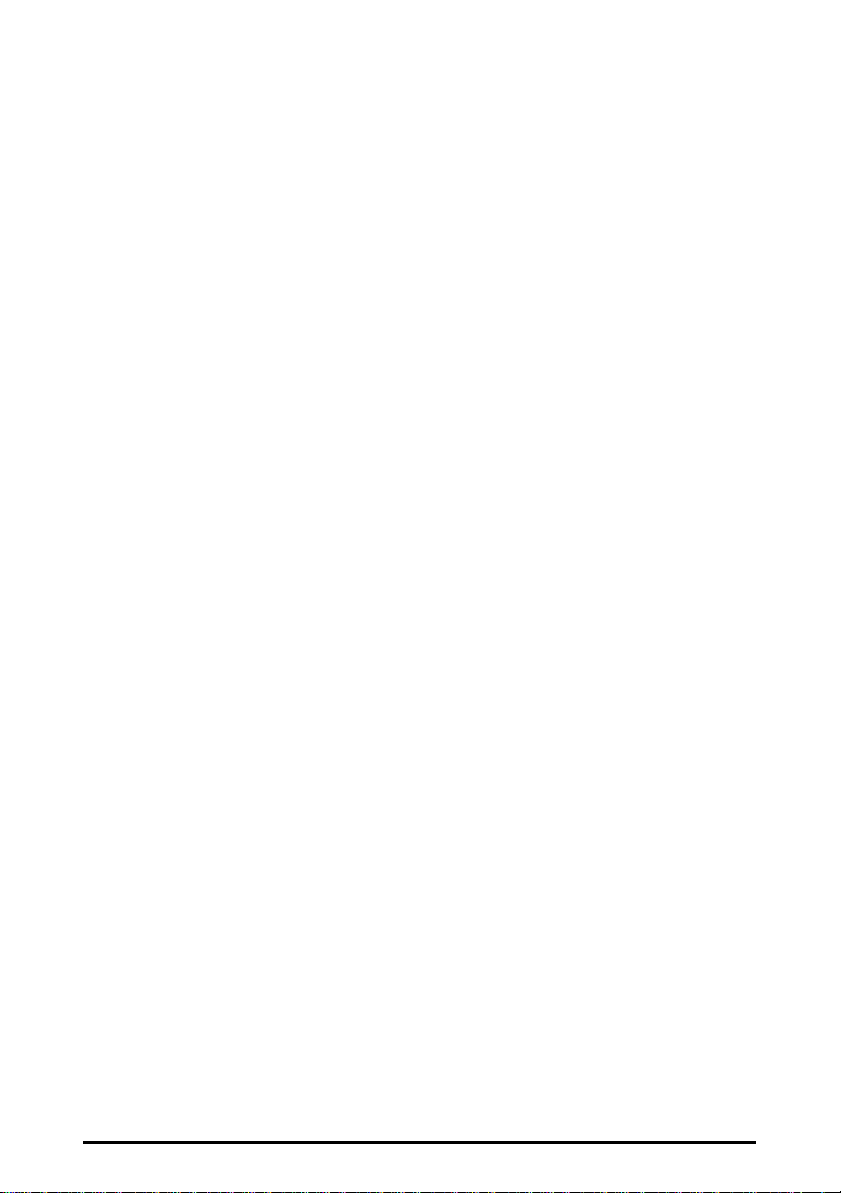
Table Of Contents
INTRODUCTION ..............................................................................................................1
INSTANTWAVE FAMILY...................................................................................................1
SYSTEM REQUIREMENTS..................................................................................................1
Hardware Platform......................................................................................................1
Software Environment................................................................................................1
GLOSSARY..........................................................................................................................2
GETTING STARTED.......................................................................................................5
HARDWARE INSTALLATION.............................................................................................5
PCI Card Installation.................................................................................................5
PC Card Installation...................................................................................................6
LEDS...................................................................................................................................6
DRIVER INSTALLATION/UNINSTALLATION...................................................................7
Installation in Windows 95........................................................................................7
Uninstalling the Adapter from Windows 95..........................................................11
Installation in Windows 98......................................................................................12
Uninstalling the Adapter from Windows 98..........................................................13
Installation in Windows NT 4.0...............................................................................14
Uninstalling the Adapter from Windows NT 4.0 ..................................................16
THE INSTANTWAVE WINDOWS UTILITY PROGRAM...............................17
INSTANTWAVE U TILITY INSTALLATION ..................................................................... 17
USING THE INSTANTWAVE U TILITY PROGRAM......................................................... 18
Adapter Properties....................................................................................................20
Network Watcher (Infrastructure)..........................................................................23
Network Watcher (Ad-Hoc).....................................................................................23
Signal Quality Indicator...........................................................................................24
Throughput Monitor ..................................................................................................24
UNINSTALLING THE U TILITY PROGRAM......................................................................24
SOFTWARE UPGRADE PROCEDURES ............................................................... 25
TROUBLESHOOTING.................................................................................................26
WINDOWS 95/98..............................................................................................................26
Installation Problems................................................................................................26
WINDOWS NT 4.0............................................................................................................27
Installation Problems................................................................................................27
G ENERAL.......................................................................................................................... 28
Utility Error Messages..............................................................................................28
Operational Problems...............................................................................................28
iv InstantWave PCI/PC Card
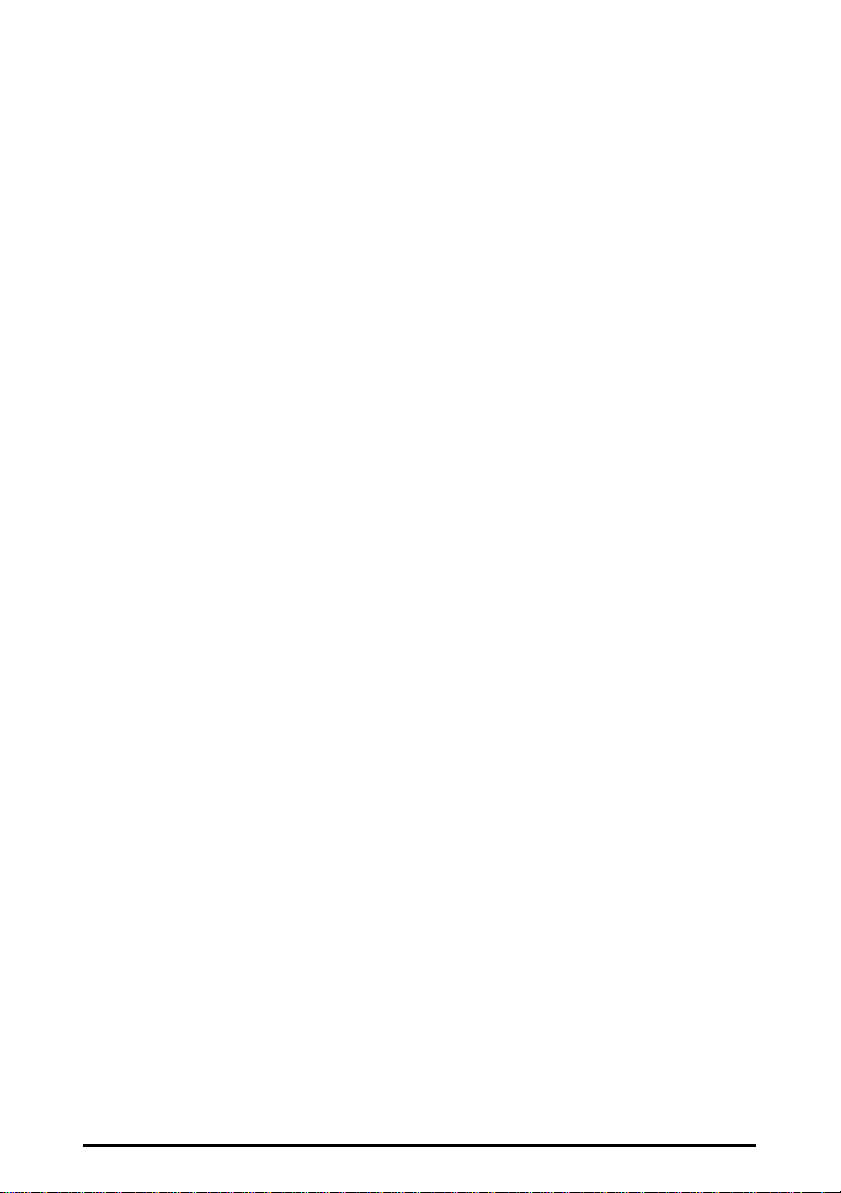
TECHNICAL SUPPORT..............................................................................................30
NDC LIMITED WARRANTY.....................................................................................31
INDEX.................................................................................................................................34
InstantWave PCI/PC Card v
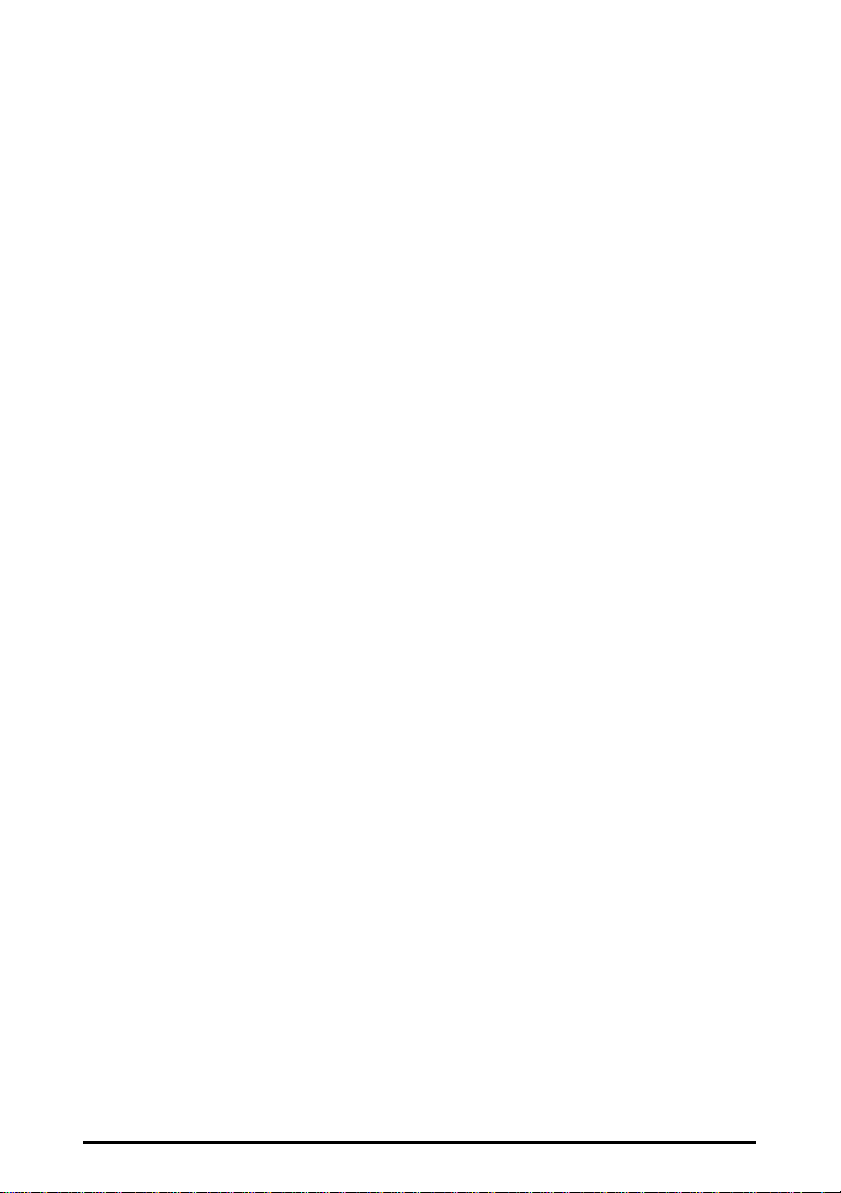
List of Figures
FIGURE 1. AN AD-HOC NETWORK..................................................................2
FIGURE 2. AN INFRASTRUCTURE NETWORK..................................................2
FIGURE 3. A WIRELESS CELL (G ROUP)..........................................................3
FIGURE 4. ROAMING IN THE SAME DOMAIN..................................................3
FIGURE 5. INSERTING THE CARD.....................................................................5
FIGURE 6. CONNECTING THE ADAPTER CARD ANTENNA............................5
FIGURE 7. INSERTING THE PC CARD...............................................................6
FIGURE 8. SYSTEM PROPERTIES.......................................................................7
FIGURE 9. NEW HARDWARE FOUND...............................................................7
FIGURE 10. INSTALL FROM DISK .......................................................................8
FIGURE 11. UPDATE DEVICE DRIVER WIZARD-1............................................8
FIGURE 12. UPDATE DEVICE DRIVER WIZARD-2............................................9
FIGURE 13. INSERT DISK.....................................................................................9
FIGURE 14. COPYING FILES ................................................................................9
FIGURE 15. NETWORK IDENTIFICATION.........................................................10
FIGURE 16. NETWORK PROPERTIES.................................................................10
FIGURE 17. ADD NEW HARDWARE WIZARD-1..............................................12
FIGURE 18. ADD NEW HARDWARE WIZARD-2..............................................12
FIGURE 19. ADD NEW HARDWARE WIZARD-3..............................................13
FIGURE 20. ADD NEW HARDWARE WIZARD-4..............................................13
FIGURE 21. SELECT OEM OPTION..................................................................14
FIGURE 22. INSTANTWAVE ADAPTER SETUP ................................................14
FIGURE 23. SELECT THE NETWORK TYPE AND CARRIER SET .....................15
FIGURE 24. SET ROAMING SWITCH.................................................................15
FIGURE 25. SET SECURITY................................................................................15
FIGURE 26. ENTER SECURITY ID.....................................................................16
FIGURE 27. CHOOSE DESTINATION LOCATION..............................................17
FIGURE 28. INSTANTWAVE UTILITY...............................................................18
FIGURE 29. TOOLBAR........................................................................................18
FIGURE 30. PREFERENCES.................................................................................19
FIGURE 31. LAMP ICON.....................................................................................19
FIGURE 32. CONFIGURATION............................................................................20
FIGURE 33. WIRELESS ADAPTER PROPERTIES...............................................21
FIGURE 34. TROUBLESHOOTING.......................................................................22
FIGURE 35. NETWORK WATCHER (INFRASTRUCTURE)................................23
FIGURE 36. NETWORK WATCHER (AD-HOC).................................................23
FIGURE 37. SIGNAL QUALITY INDICATOR......................................................24
FIGURE 38. VIEW S TATION THROUGHPUT .....................................................24
vi InstantWave PCI/PC Card
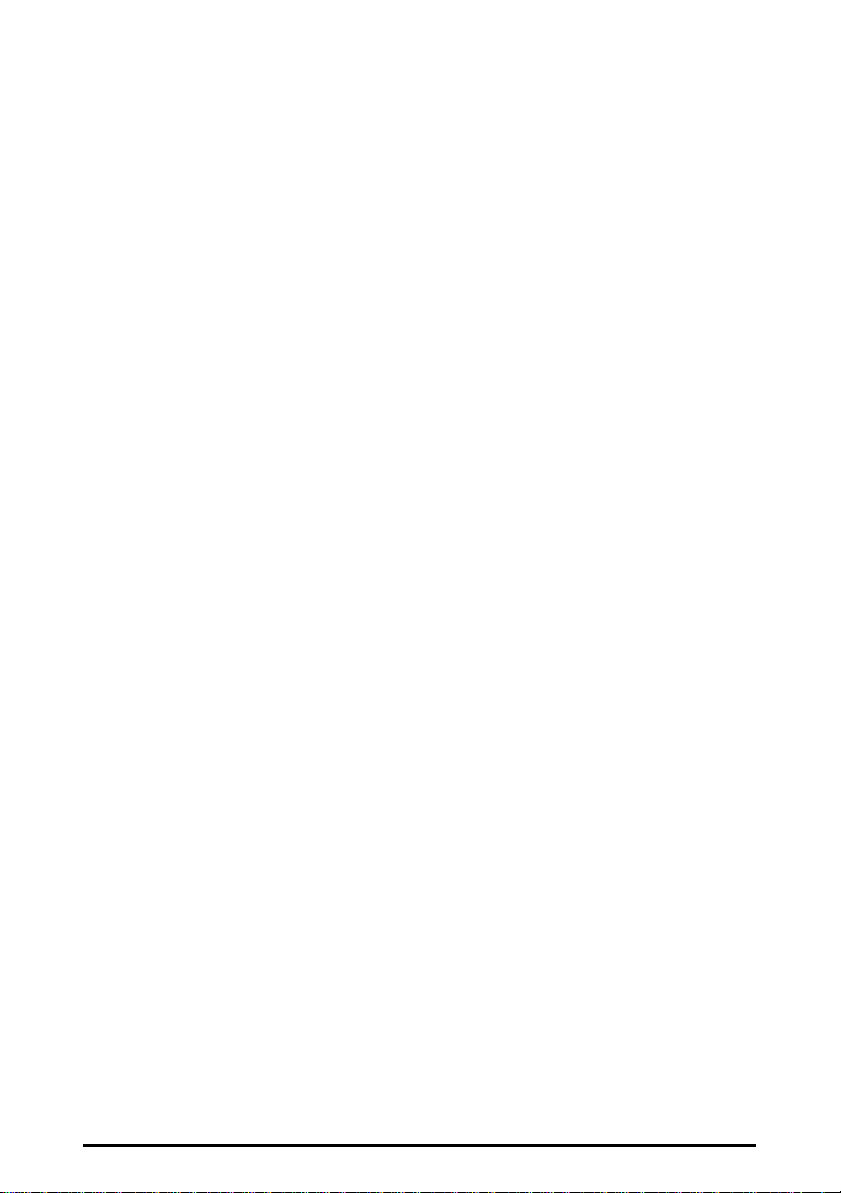
Introduction
Congratulations on choosing an InstantWave wireless networking family product.
InstantWave was designed with a “Maximizing the convenience of networking”
philosophy in mind. You will find InstantWave very easy to configure and use.
This User’s Guide gives comprehensive instructions on installing and using the
InstantWave PCI and PC Cards, and also explains how to install and use the
InstantWave Utility Program.
InstantWave Family
The InstantWave PCI and PC Card are part of the InstantWave family of easy to
use high performance wireless communication products. The family products
include:
• InstantWave PC Card (NW610A)
• InstantWave PCI Card (NW630A)
• InstantWave Access Point (NW660A)
System Requirements
Hardware Platform
A station must be an x86 compatible PC with a PCI bus or PCMCIA interface.
The minimum system configuration is the same as that required to run MS
Windows (Windows 95, 98, NT 4.0).
Software Environment
The stations operate in conjunction with most of the MS Windows (Windows 95,
98, NT 4.0), Novell NetWare series.
InstantWave PCI/PC Card 1

Glossary
Server
Wired Computers
Access Point
Wireless Computers (PCI/PC Card)
Wireless Stations
Wireless Network
In the IEEE 802.11 definition, a wireless network is classified as an Ad-Hoc
network or an Infrastructure network.
Ad-Hoc Network
An Ad-Hoc network is formed by a number of wireless stations (without an Access
Point) communicating via radio waves. For the users, the shared resources on the
wireless network appear exactly as they would on a regular wired network. The
wireless operation of the network is totally transparent. Figure 1 depicts a typical
Ad-Hoc network scenario.
Figure 1. An Ad-Hoc Network
Infrastructure Network
An Infrastructure network is formed by several stations and one Access Point (AP),
with the stations within range of the AP. Figure 2 depicts a typical Infrastructure
network topology.
2 InstantWave PCI/PC Card
Figure 2. An Infrastructure Network

Group ID/BSSID
Access Point
Server
Wireless
A Group ID (the 802.11 standard uses the term BSSID) is the ID of a wireless cell.
A wireless cell is usually made up of stations in an area that the radio signal can
comfortably cover. In other words, any wireless station in the cell can
communicate with any other within reach of the radio signal (Figure 3).
Stations
Figure 3. A Wireless Cell (Group)
Domain Name/ESSID
A domain is usually defined by the network administrator as a segment/subnet of a
large network and may be made up of overlapping wireless cells. Wireless nodes
can roam freely within the same domain without disconnecting from the network.
Figure 4 depicts a common wireless network setup.
Access Point
Figure 4. Roaming in the Same Domain
Roaming
The convenience of a mobile PC is the ability to move freely. The concept is
similar to that of a cellular phone moving from one base station to another.
InstantWave offers built-in high performance seamless roaming capabilities.
Carrier Set
InstantWave products use the unlicensed ISM (Industrial, Scientific, Medical) band
to communicate through radio waves. Different countries offer different radio
frequencies to be used as the ISM band. There are four frequency bands defined
by 802.11: Japan (2.471GHz – 2.497 GHz), USA, Canada, and Europe (2.4 GHz –
2.4835 GHz), Spain (2.445 GHz – 2.475 GHz), France (2.4465 GHz – 2.4835
GHz). If a user wants to use InstantWave in a country not listed above, he/she
needs to check with their government’s regulating body to find the correct
frequency band to use. All InstantWave products are supplied preset to the country
of sale’s frequency band.
InstantWave PCI/PC Card 3
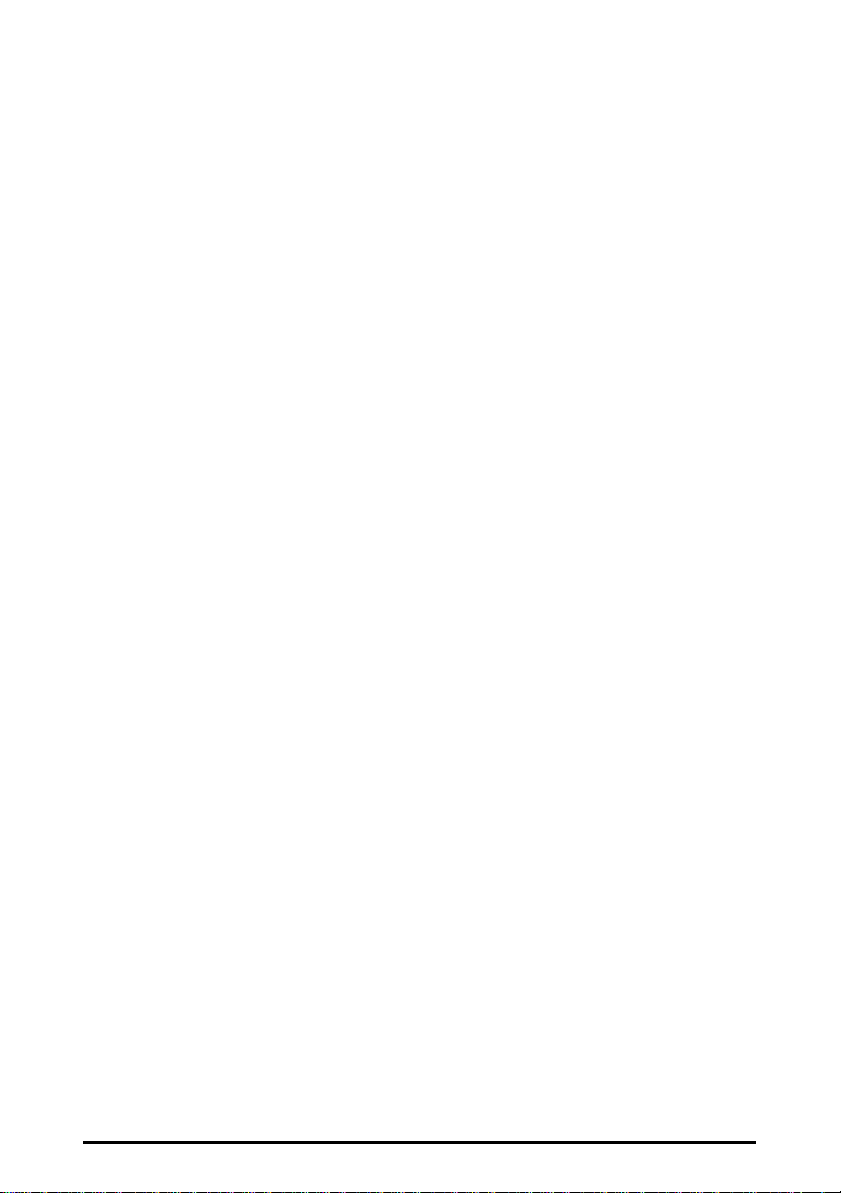
Access Point
An Access Point (AP) provides a transparent bridged connection between a wired
network and a wireless network and allows wireless stations to communicate with
devices attached to a wired network.
It manages the flow of data packets from the wired LAN to the Wireless LAN and
vice versa.
4 InstantWave PCI/PC Card
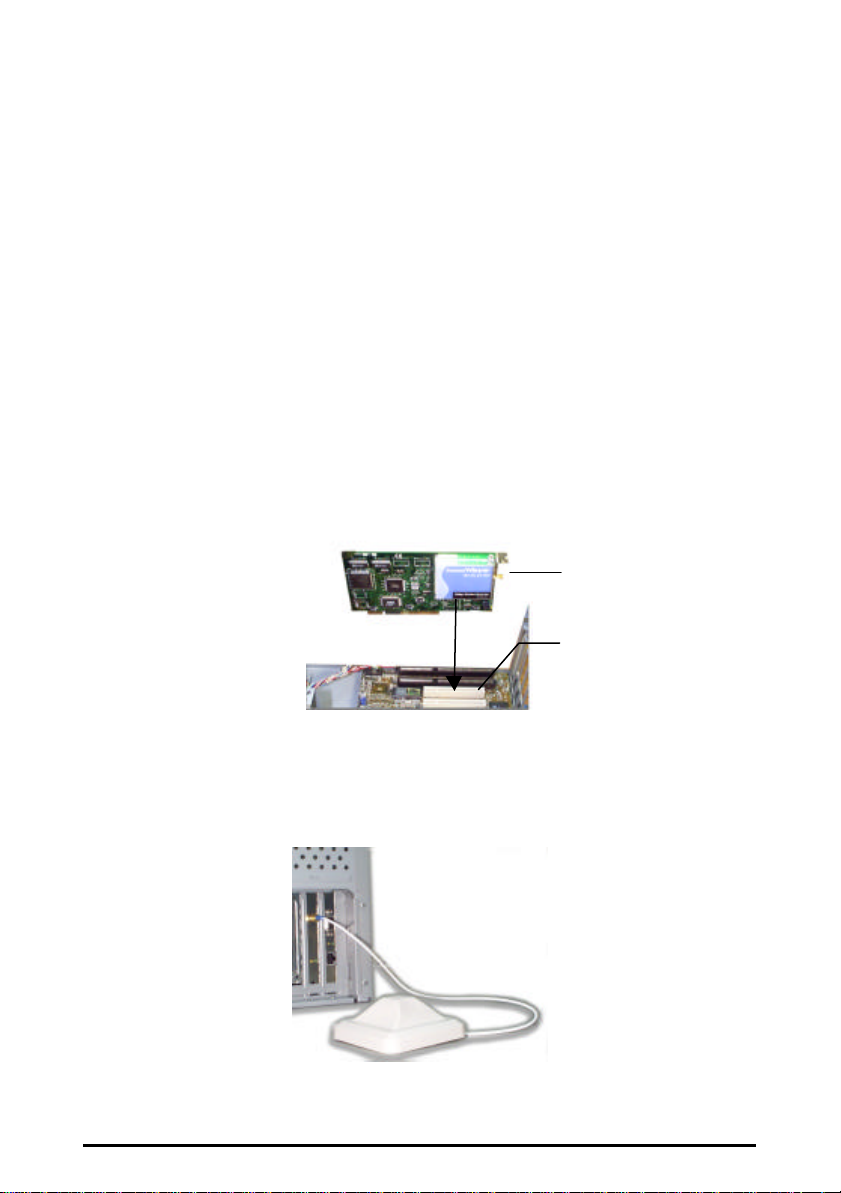
Getting Started
This section explains how to quickly setup a wireless station.
Hardware Installation
PCI Card Installation
To install the InstantWave PCI Card into a computer, simply follow these steps:
step1. Turn off the power to your computer and all peripherals and unplug the
power cord from the wall socket
step2. Remove the computer’s cover
step3. Select a free PCI Bus expansion slot and remove the slot cover
step4. Carefully install the card in the expansion slot (Figure 5) by firmly
pressing until the card is snugly seated. Be sure the card is fully home.
Fasten the retaining bracket with the screw from the slot cover
PCI card
PCI Expansion Slot
Figure 5. Inserting the Card
step5. Replace the computer cover and reconnect the previously disconnected
cables
step6. Screw the antenna into the InstantWave card (Figure 6)
Figure 6. Connecting the Adapter Card Antenna
InstantWave PCI/PC Card 5
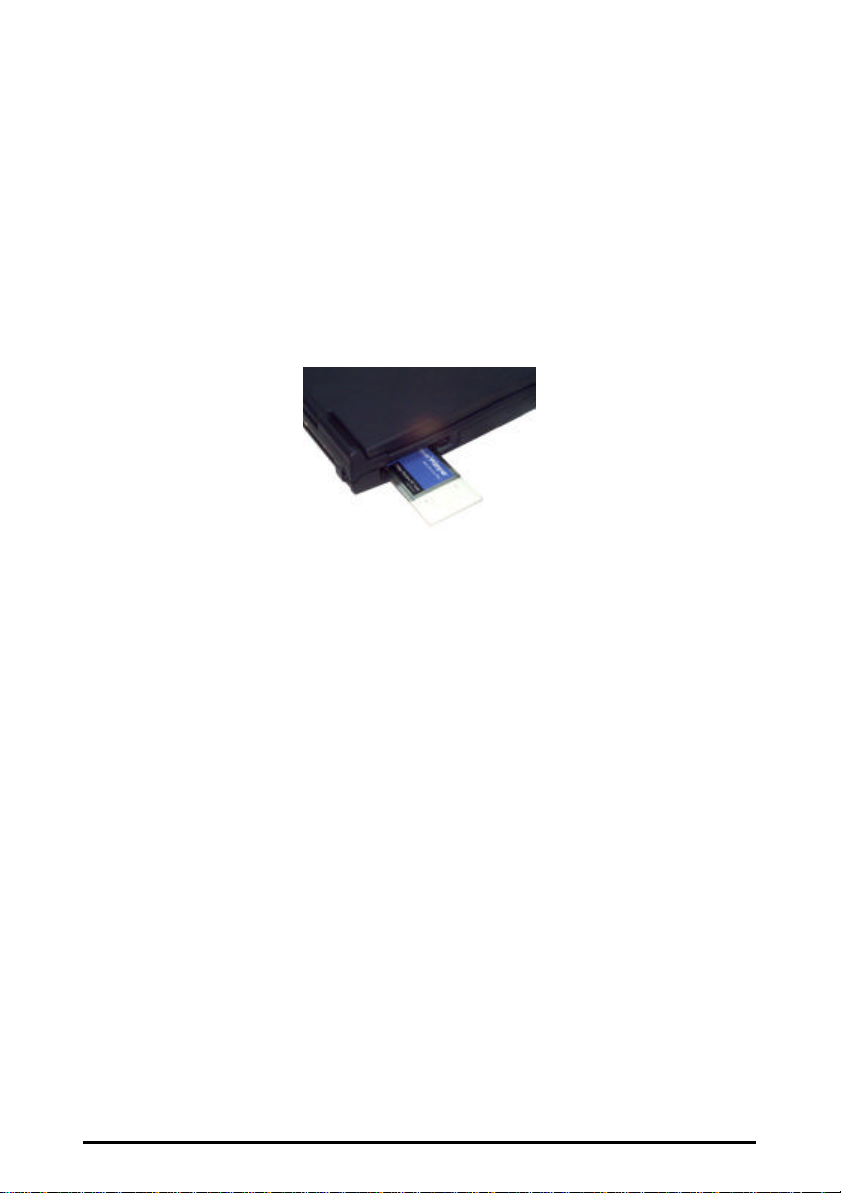
step7. Repeat the above procedure to fit an InstantWave card into each of the
other computers to be networked
PC Card Installation
The PC Card fits into a Type II or Type III PCMCIA slot. The antenna is encased
in a plastic case, in line with the main body of the PC card, such that it extends
outside the PCMCIA slot when the card is inserted. The slot must allow for a card
extension of up to 30mm as specified in the PC Card specifications.
step1. Insert the PC Card into the Type II slot of the computer. Insert the card
with the 68-pin connector facing the slot and the label facing up
(Figure 7)
Figure 7. Inserting the PC Card
step2. Repeat the above procedure for each of the other computers to be
networked
LEDs
The PCI and PC Card each have two LEDs. Both will blink when the adapter is
initialized. In normal use the green LED blinks when the adapter transmits data,
and the orange LED blinks on data reception.
6 InstantWave PCI/PC Card
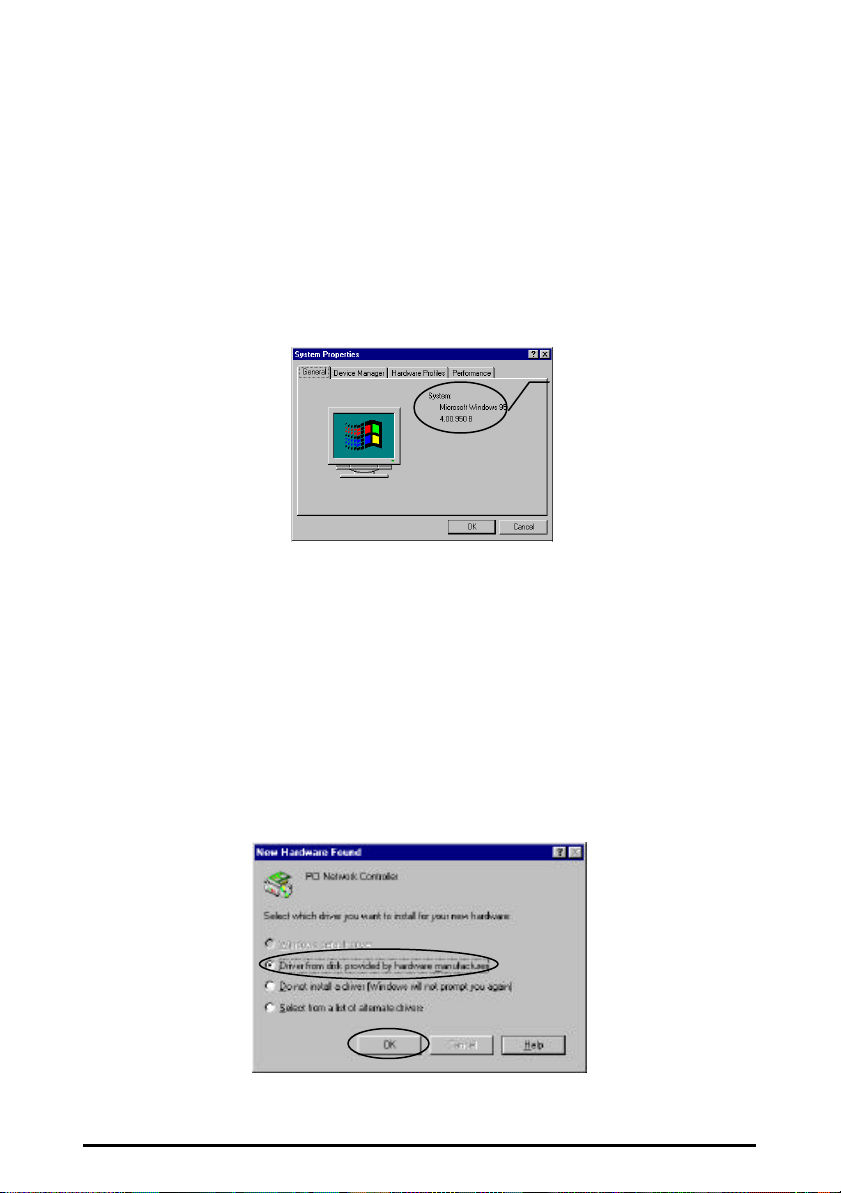
Driver Installation/Uninstallation
Check the
version number
For Windows 95 see the following section, for Windows 98 go to page 12, for
Windows NT 4.0 go to page 14.
Installation in Windows 95
As the installation method for the Windows 95 versions is slightly different, you
should begin by identifying your version.
Right click My Computer and click Properties. The System Properties screen will
open (Figure 8).
Figure 8. System Properties
On the General card you will find the Windows 95 version number:
• If the version number is 4.00.950 or 4.00.950a you are running the
original version of Windows 95. (Follow procedure A below)
• For version 4.00.950 B or later, go to procedure B on page 8
Procedure A (For Windows 95 versions 4.00.950 and 4.00.950a)
step1. Turn on the power and start Windows 95
step2. Windows 95 will detect the adapter and the New Hardware Found
dialog box will open (Figure 9)
Figure 9. New Hardware Found
InstantWave PCI/PC Card 7
