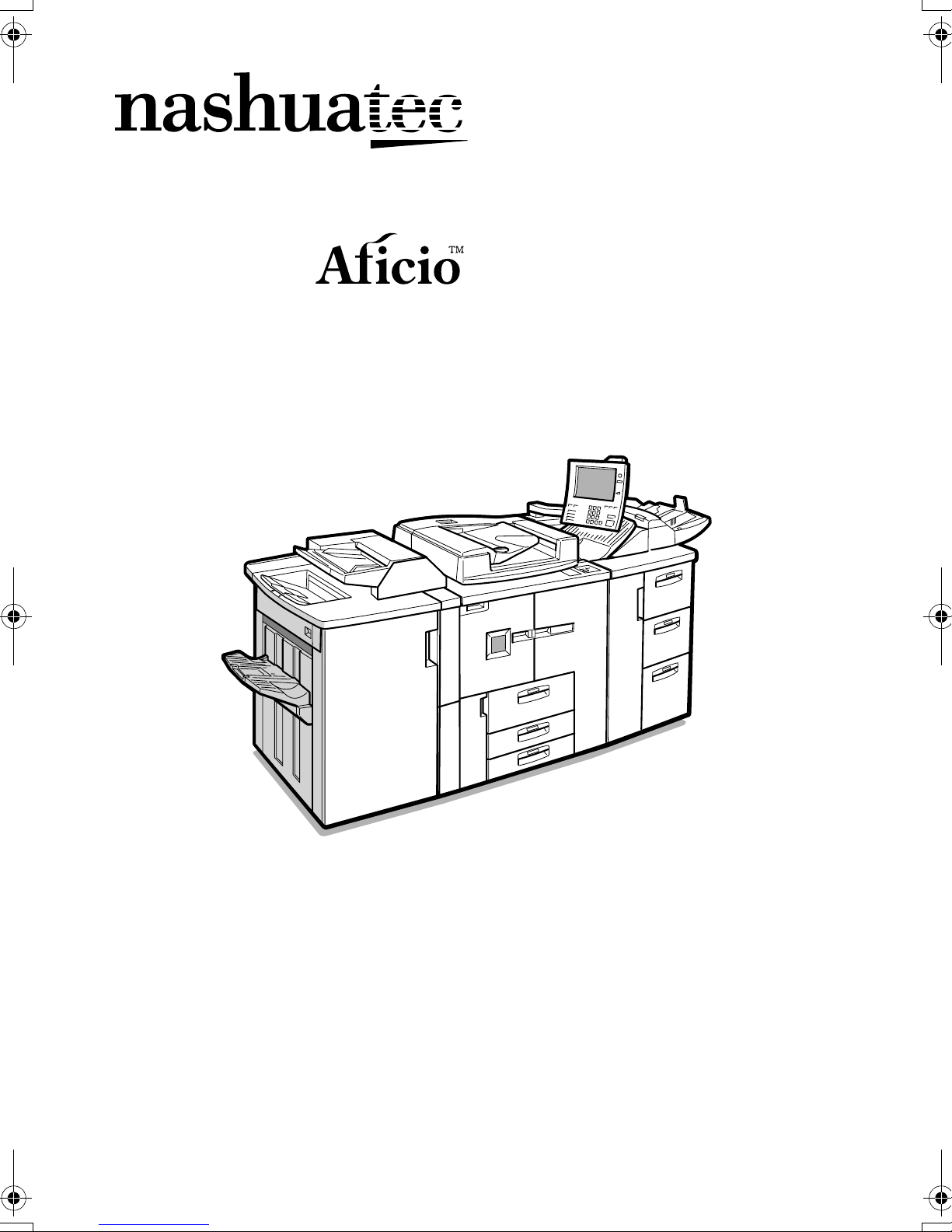
9005/10515
Operating Instructions
Copy Reference

Introduction
This manual contains detailed instructions on the operation and maintenance of this machine. To get
maximum versatility from this machine all operators should carefully read and follow the instructions in
this manual. Please keep this manual in a handy place near the machine.
Notes
Some illustrations may be slightly different from your machine.
Certain options may not be available in some countries. For details, please contact your local dealer.
Warning:
Use of controls or adjustment or performance of procedures other than those specified in this manual
might result in hazardous radiation exposure.
Notes:
The model names of the machines do not appear in the following pages. Check the type of your machine before reading this manual. (For details, ⇒ p.2 “Machine Types”.)
• Type1: 9005
• Type2: 10515
Certain types might not be available in some countries. For details, please contact your local dealer.
Two kinds of size notation are employed in this manual. With this machine refer to the metric version.
For good copy quality, Nashuatec recommends that you use genuine Nashuatec toner.
Nashuatec shall not be responsible for any damage or expense that might result from the use of parts
other than genuine Nashuatec parts in your Nashuatec office product.
Power Source
220 - 240V, 50/60Hz, 16A
Please be sure to connect the power cord to a power source as above. For details about power source,
see “Power Connection” in General Settings Guide.
For safe and correct use of this machine, please be sure to read the Safety Information in the General
Settings Guide before you use it.

Declaration of Conformity
“The Product complies with the requirements of the EMC Directive 89/336/EEC and its amending directives and the Low Voltage Directive 73/23/EEC and its amending directives.”
In accordance with IEC 60417, this machine uses the following symbols for the main power switch:
aaaa means POWER ON.
cccc means STAND BY.

Introduction
This manual contains detailed instructions on the operation and maintenance of this machine. To get
maximum versatility from this machine all operators should carefully read and follow the instructions in
this manual. Please keep this manual in a handy place near the machine.
Notes
Some illustrations may be slightly different from your machine.
Certain options may not be available in some countries. For details, please contact your local dealer.
Warning:
Use of controls or adjustment or performance of procedures other than those specified in this manual
might result in hazardous radiation exposure.
Notes:
The model names of the machines do not appear in the following pages. Check the type of your machine before reading this manual. (For details, ⇒ p.2 “Machine Types”.)
• Type1: IS2090
• Type2: IS2105
Certain types might not be available in some countries. For details, please contact your local dealer.
Two kinds of size notation are employed in this manual. With this machine refer to the metric version.
For good copy quality,Infotec recommends that you use genuine Infotec toner.
Infotec shall not be responsible for any damage or expense that might result from the use of parts other
than genuine Infotec parts in your Infotec office product.
Power Source
220 - 240V, 50/60Hz, 16A
Please be sure to connect the power cord to a power source as above. For details about power source,
see “Power Connection” in General Settings Guide.
This information is based on our present state of knowledge and is intended to provide general notes
on our products and their uses.
It should not therefore be construed as guaranteeing specific properties of the products described or
their suitability for particular applications.
Any existing industrial property rights must be observed. The quality of our products is guaranteed under our General Conditions of Sale.
For safe and correct use of this machine, please be sure to read the Safety Information in the General
Settings Guide before you use it.

Declaration of Conformity
“The Product complies with the requirements of the EMC Directive 89/336/EEC and its amending directives and the Low Voltage Directive 73/23/EEC and its amending directives.”
In accordance with IEC 60417, this machine uses the following symbols for the main power switch:
aaaa means POWER ON.
cccc means STAND BY.

Manuals for This Machine
The following manuals describe the operational procedures of this machine. For
particular functions, see the relevant parts of the manual.
Note
❒ Manuals provided are specific to machine type.
❒ Adobe Acrobat Reader is necessary to view the manuals as a PDF file.
❒ Two CD-ROMs are provided:
• CD-ROM 1 “Operating Instructions for Printer / Scanner”
• CD-ROM 2 “Scanner Driver & Document Management Utilities”
❖❖❖❖ General Settings Guide
Provides an overview of the machine.
It also describes System Settings (such as paper trays and user codes settings),
Document Server functions, and troubleshooting.
❖❖❖❖ Network Guide (PDF file - CD-ROM1)
Describes procedures for configuring the machine and computers in a network environment.
❖❖❖❖ Copy Reference (this manual)
Describes operations, functions, and troubleshooting for the machine's copier
function.
❖❖❖❖ Printer Reference 1
Describes system settings and operations for the machine's printer function.
❖❖❖❖ Printer Reference 2 (PDF file - CD-ROM1)
Describes operations, functions, and troubleshooting for the machine's printer function.
❖❖❖❖ Scanner Reference (PDF file - CD-ROM1)
Describes operations, functions, and troubleshooting for the machine's scanner function.
❖❖❖❖ Manuals for DeskTopBinder V2 Lite
DeskTopBinder V2 Lite is a utility included on the CD-ROM labeled “Scanner
Driver & Document Management Utilities”.
• DeskTopBinder V2 Lite Setup Guide (PDF file - CD-ROM2)
Describes installation of, and the operating environment for DeskTopBinder V2 Lite in detail. This guide can be displayed from the [Setup] dialog box when DeskTopBinder V2 Lite is installed.
• DeskTopBinder V2 Lite Introduction Guide (PDF file - CD-ROM2)
Describes operations of DeskTopBinder V2 Lite and provides an overview
of its functions. This guide is added to the [Start] menu when DeskTop-
Binder V2 Lite is installed.
i

• Auto Document Link Guide (PDF file - CD-ROM2)
Describes operations and functions of Auto Document Link installed with
DeskTopBinder V2 Lite. This guide is added to the [Start] menu when
DeskTopBinder V2 Lite is installed.
Manuals for ScanRouter V2 Lite
❖❖❖❖
ScanRouter V2 Lite is a utility included on the CD-ROM labeled “Scanner
Driver & Document Management Utilities”.
• ScanRouter V2 Lite Setup Guide (PDF file - CD-ROM2)
Describes installation of, settings, and the operating environment for ScanRouter V2 Lite in detail. This guide can be displayed from the [Setup] dialog box when ScanRouter V2 Lite is installed.
• ScanRouter V2 Lite Management Guide (PDF file - CD-ROM2)
Describes delivery server management and operations, and provides an
overview of ScanRouter V2 Lite functions. This guide is added to the [Start]
menu when ScanRouter V2 Lite is installed.
Other manuals
❖❖❖❖
• PS3 Supplement (PDF file - CD-ROM1)
• Unix Supplement (Available from an authorized dealer, or as a PDF file on
our Web site.)
ii
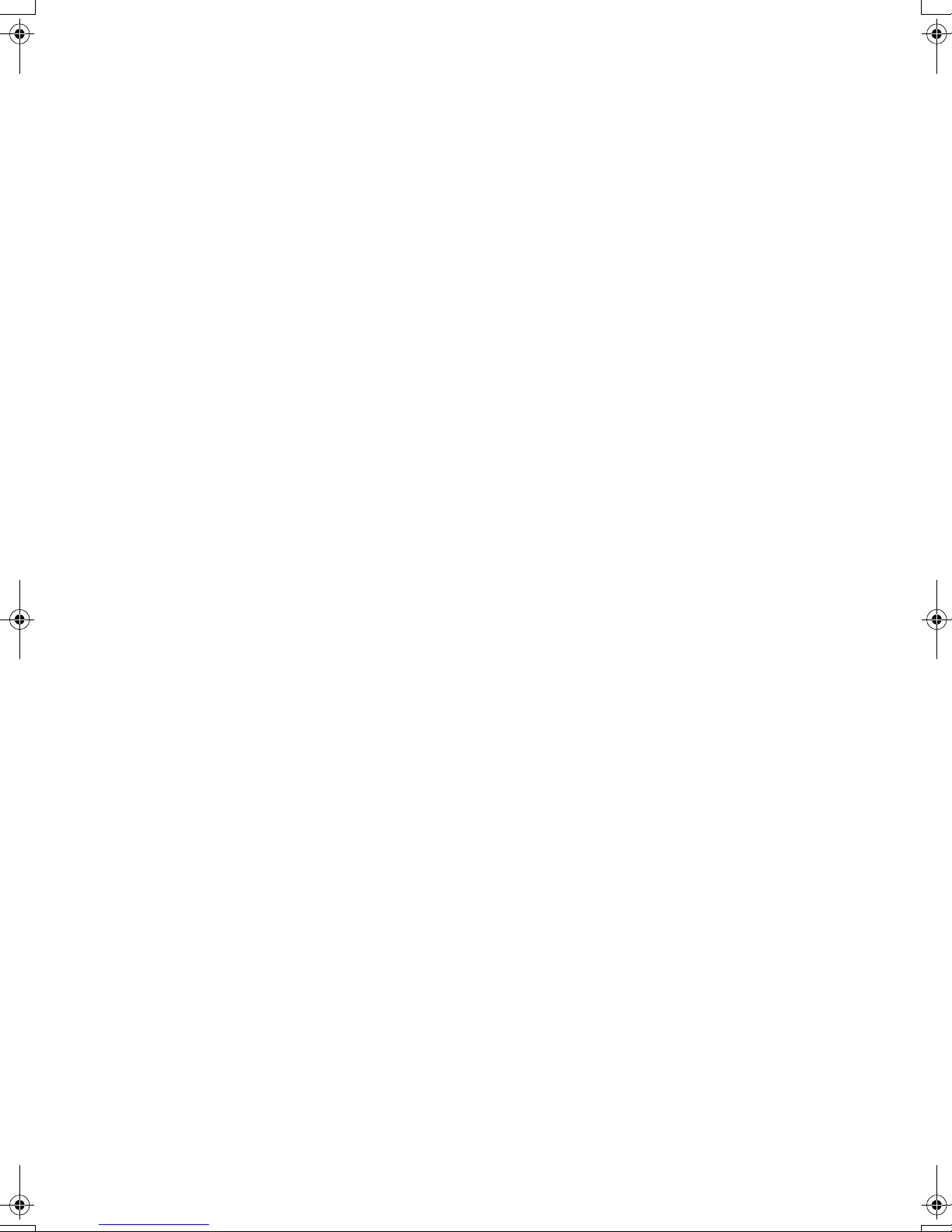
iii
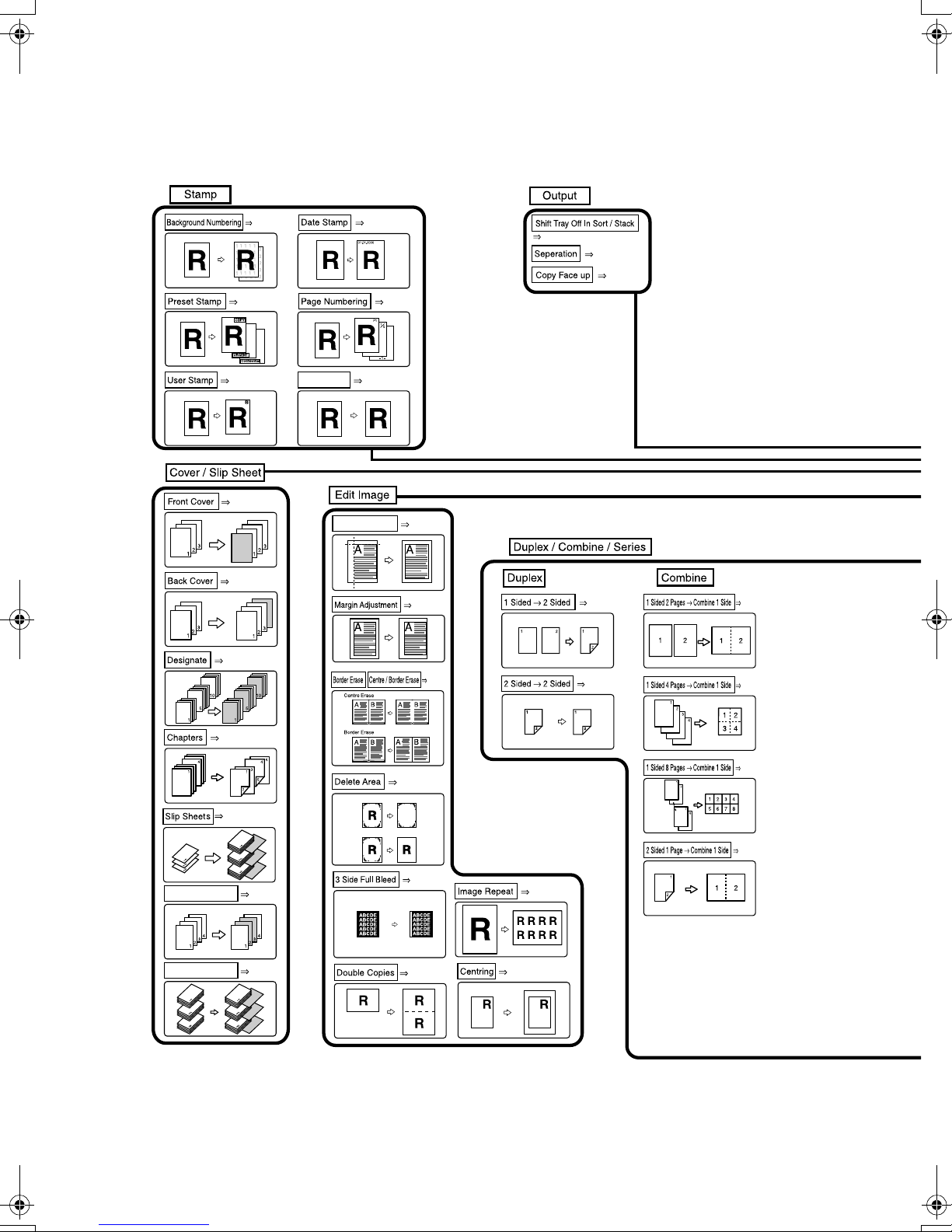
What You Can Do with This Machine
Page 96
Page 97
Page 100 Page 111
Page 88
Page 88
Page 90
Stamp Text
Page 104
Introducing New Product in this year
Scanning Position
Page 106
Page 74
Page 75
Page 77
Page 47
Page 48
Page 55
Page 55
Page 112
Page 58
Page 58
iv
Page 91
Page 95
Designation Sheet Copy
Insert Designation Sheet
Page 93
Page 94
Page 77
Page 83
Page 84
Page 58
Page 58
Page 85
Page 87
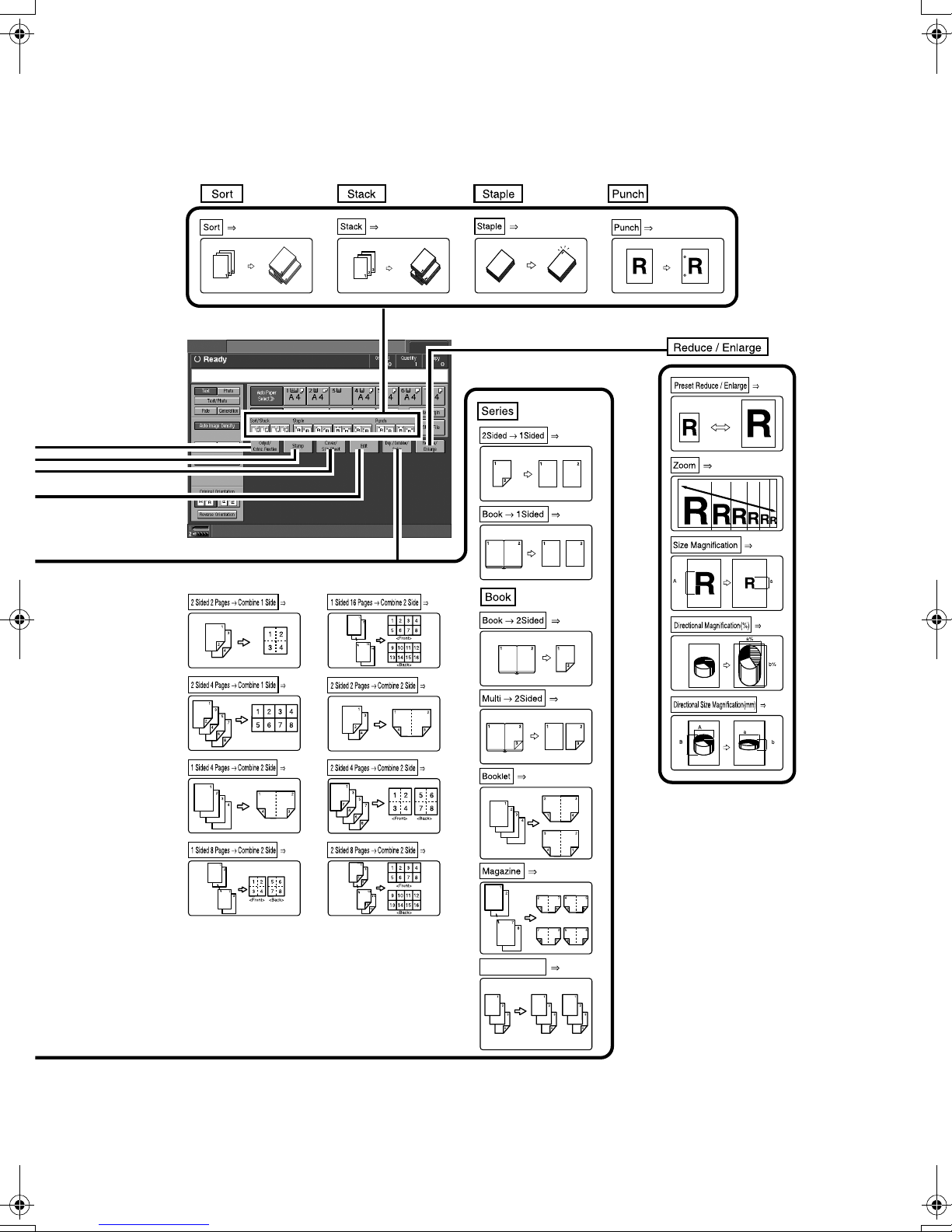
Page 45
Page 48
Page 49
Page 52
Page 37
Page 65
Page 39
Page 65
Page 41
Page 58
Page 58
Page 62
Page 62
Page 62
Page 62
Page 62
Page 62
Page 67
Page 67
Page 67
Page 67
Page 73Mix 1 & 2 Sided
mm
mm
Page 42
Page 43
mm
mm
mm
mm
COPY3E
v

TABLE OF CONTENTS
Manuals for This Machine ......................................................................................i
What You Can Do with This Machine..................................................................iv
How to Read This Manual .....................................................................................1
Machine Types .......................................................................................................2
Functions that Require Options ...........................................................................3
Control Panel..........................................................................................................4
1. Placing Originals
Originals .................................................................................................................7
Sizes and Weights of Recommended Originals.........................................................7
Sizes Detectable by Auto Paper Select .....................................................................8
Missing Image Area ................................................................................................... 9
Placing Originals..................................................................................................10
Original Orientation .................................................................................................. 10
Placing Originals on the Exposure Glass.................................................................13
Placing Originals in the Auto Document Feeder (ADF)............................................14
2. Copying
Basic Procedure...................................................................................................21
Auto Start .................................................................................................................23
Interrupt Copy ..........................................................................................................23
Left Original Beeper ................................................................................................. 24
Job Preset................................................................................................................ 24
Deleting a job ...........................................................................................................26
Copying onto Special Paper.....................................................................................27
Copying from the Multi Bypass Tray (Tray 7) ................................................... 29
Copy Functions.................................................................................................... 33
Adjusting Copy Image Density.................................................................................33
Selecting Original Type Setting................................................................................33
Selecting Copy Paper ..............................................................................................35
Preset Reduce/Enlarge............................................................................................37
Zoom ........................................................................................................................39
Auto Reduce/Enlarge ...............................................................................................40
Size Magnification....................................................................................................41
Directional Magnification (%) ...................................................................................42
Directional Size Magnification (mm).........................................................................43
Sort...........................................................................................................................45
Stack ........................................................................................................................48
Staple .......................................................................................................................49
Punch .......................................................................................................................52
Duplex ......................................................................................................................55
1 Sided Combine......................................................................................................58
2 Sided Combine......................................................................................................62
Series Copies...........................................................................................................65
Copying Book Originals............................................................................................ 67
Mix 1 & 2 Sided........................................................................................................73
vi
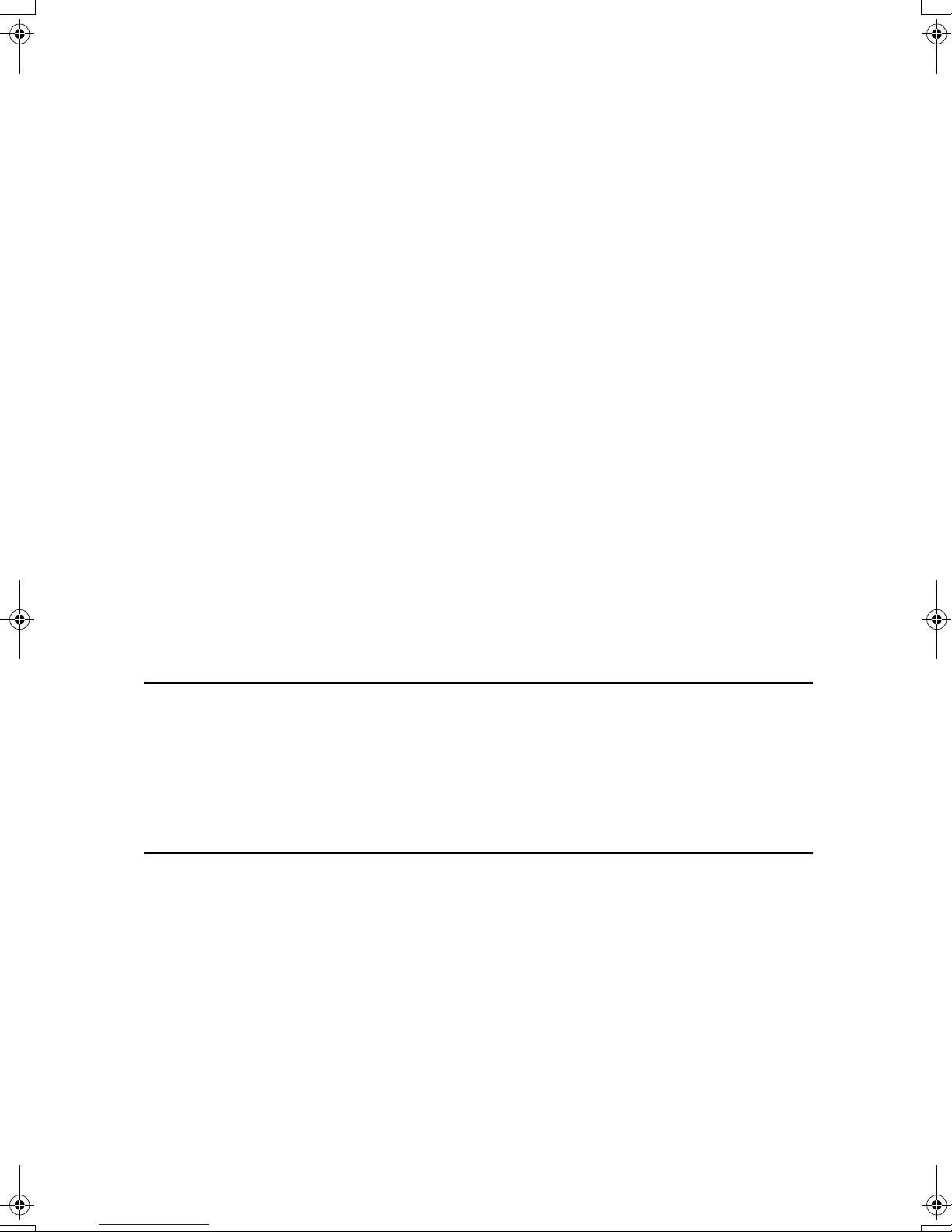
Scanning Position ....................................................................................................74
Margin Adjustment ...................................................................................................75
Erase........................................................................................................................77
3 Edges Full Bleed ...................................................................................................83
Double Copies..........................................................................................................84
Image Repeat...........................................................................................................85
Centering..................................................................................................................87
Covers......................................................................................................................88
Designate .................................................................................................................90
Chapters...................................................................................................................91
Designation Sheet Copy ..........................................................................................93
Insert Designation Sheet..........................................................................................94
Slip Sheets ...............................................................................................................95
Background Numbering ...........................................................................................96
Preset Stamp ...........................................................................................................97
User Stamp ............................................................................................................100
Date Stamp ............................................................................................................104
Page Numbering ....................................................................................................106
Stamp Text.............................................................................................................111
Copy face up..........................................................................................................112
Customize function.................................................................................................112
Storing Originals in the Document Server ......................................................113
Programs ............................................................................................................115
Storing a Program ..................................................................................................115
Changing a stored program ...................................................................................116
Deleting a Program ................................................................................................116
Recalling a Program...............................................................................................117
3. Troubleshooting
If Your Machine Does Not Operate as You Want ............................................119
When a Message is Displayed...............................................................................119
If You Cannot Make Clear Copies..................................................................... 120
If You Cannot Make Copies As You Want ....................................................... 121
When Memory Is Full ............................................................................................. 123
4. User Tools (Copier/Document Server Features)
User Tools Menu (Copier/Document Server Features) .................................. 125
Accessing User Tools (Copier/Document Server Features) .......................... 129
Exiting User Tools ..................................................................................................130
Settings You Can Change with User Tools .....................................................131
General Features - General ...................................................................................131
General Features - Image Adjustment...................................................................133
General Features - Display/Tone...........................................................................134
Reproduction Ratio ................................................................................................ 136
Edit .........................................................................................................................136
Stamp.....................................................................................................................141
Input/Output ...........................................................................................................144
vii
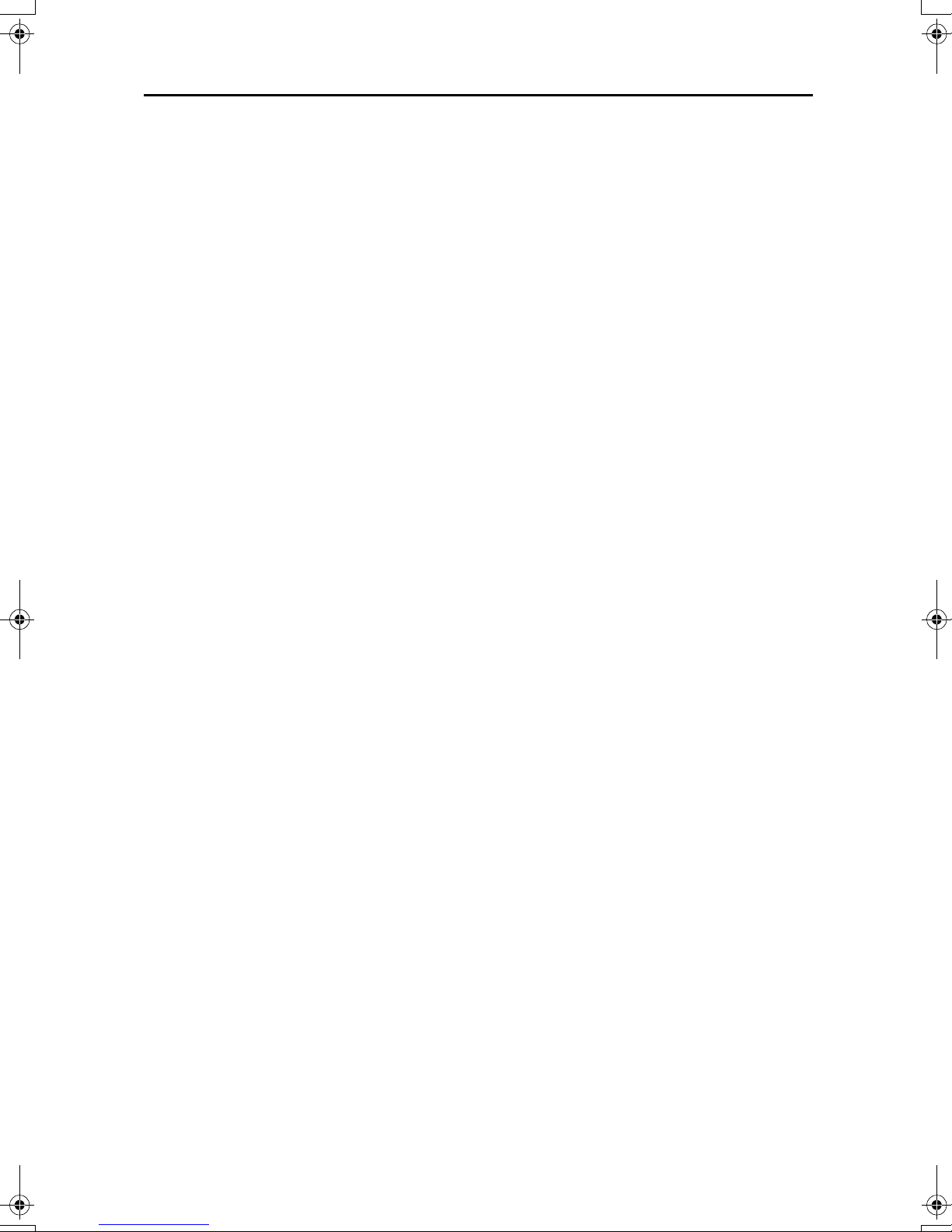
5. Specifications
Combination Chart.............................................................................................147
Supplementary Specifications..........................................................................149
INDEX....................................................................................................... 161
viii

How to Read This Manual
R
R
Symbols
In this manual, the following symbols are used:
WARNING:
This symbol indicates a potentially hazardous situation that might result in
death or serious injury if you use the machine without following the instructions
under this symbol. Be sure to read the instructions, all of which are included in
the Safety Information section, General Settings Guide.
CAUTION:
This symbol indicates a potentially hazardous situation that might result in minor or moderate injury or property damage that does not involve personal injury
if you use the machine without following the instructions under this symbol. Be
sure to read the instructions, all of which are included in the Safety Information
section, General Settings Guide.
• WARNINGS and CAUTIONS are notes for your safety.
Important
If this instruction is not followed, paper might misfeed, originals might be damaged, or data might be lost. Be sure to read this.
Preparation
This symbol indicates the information or preparation required before operating.
Note
This symbol indicates precautions in operation or actions to take after mal-operation.
Limitation
This symbol indicates numerical limits, functions that cannot be used together,
or conditions in which a particular function cannot be used.
Reference
This symbol indicates a reference.
[]
Keys that appear on the machine's display panel.
{}
Keys built into the machine's control panel.
Notice
• The image of the display panel may differ depending on installed options.
1

Machine Types
This machine comes in two models that differ by in copy speed. To determine
which model you have, see the inside front cover.
Type 1 Type 2
1
/2"
Copy speed 90 copies/minute (A4K, 8
×
11"K)
105 copies/minute (A4K,
1
/2" × 11"K)
8
2

Functions that Require Options
Available functions depend on the configuration of your machine and which options you have. See the table below.
❍Required options
Functions
Copying onto Tab Stock
Shift Sort
Stack
Staple
Staple (Saddle Stitch)
Punch
Large Capacity Tray (LCT)
❍
Booklet finisher
Finisher 3000B (100-sheet staples)
Options
*1
To use the Punch function, you need the optional punch unit.
❍❍❍❍❍
❍❍❍ ❍
*1
*1
3

Control Panel
1.
Status indicator
Machine status is described by this indicator. By default, this indicator is turned
off. You can select to light the status indicator. For more information, see “Control
Panel”, General Settings Guide.
Colour Status
Off Main Power Switch
is tumed off or
ready to make copies
Flashing green Scanning originals
Lit green Copying (Ready to
scan originals)
Flashing red Toner has nearly
run out
Lit red Paper jam or other
malfunctions
2. {
{Screen Contrast}}}} knob
{{
Adjusts the brightness of the display panel.
3.
{{{{Language Selection}}}} key
Press to change the language of the display.
4.
{{{{Check Modes}}}} key
Press to check the entered copy job settings.
5.
{{{{Interrupt}}}} key
Press to make interrupt copies during a
copy run. See p.23 “Interrupt Copy”.
6.
{{{{Energy Saver}}}} key
Press to switch to and from Energy Saver
mode.
7.
{{{{Clear Modes}}}} key
Press to clear any previously entered
copy job settings.
4

8.
{{{{Program}}}} key
Press to register or recall a program. See
p.115 “Programs”.
9.
{{{{Stop}}}} key
Press to stop a copy job or storing data in
the machine in progress.
10.
{{{{Start}}}} key
Press to start copying or storing data in
the machine.
11.
{{{{Sample Copy}}}} key
Press to make a single sample copy set
before starting a long copy run. By checking the finished set and making any necessary changes to image quality settings
before you make multiple copies, you can
save time and paper. See p.46 “Sample
copy”.
12.
{{{{Clear}}}} key
Press to delete a number entered.
13.
{{{{#}}}} key
Press to enter a value or confirm a setting.
19.
Indicators
These indicators show the status of the
machine. See “Control Panel”, General
Settings Guide.
B: Data In indicator.
L: Service Call indicator
x: Misfeed indicator.
M: Open Cover indicator
d: Add Staple indicator.
D: Add Toner indicator.
20.
{{{{Counter}}}} key
Press to check the total number of copies
made.
See “Counter”, General Settings Guide.
21.
{{{{User Tools}}}} key
Press to access the User Tools menu
where you can customize default settings.
22.
{{{{Tray Paper Settings}}}} key
Specify the tray to supply paper for output.
14.
Number keys
Use to enter the desired number of copies
and data for selected modes.
15.
Function keys
Press the appropriate key to select any of
the following function keys:
• Copier
• Document Server
• Printer
• Scanner
16.
Function status indicator
These show the status of the functions.
• Green: the function is active.
• Red: the function has been interrupt-
ed.
17.
{{{{Job List}}}} key
Shows the job list for a copy job or jobs
stored in the Document Server.
23.
Display panel
Shows operation status, error messages,
and function menus. See “Display Panel”, General Settings Guide.
18.
{{{{New Job}}}} key
Use this key to set up the next job while a
copy job or storing data in the Document
Server is in progress.
5
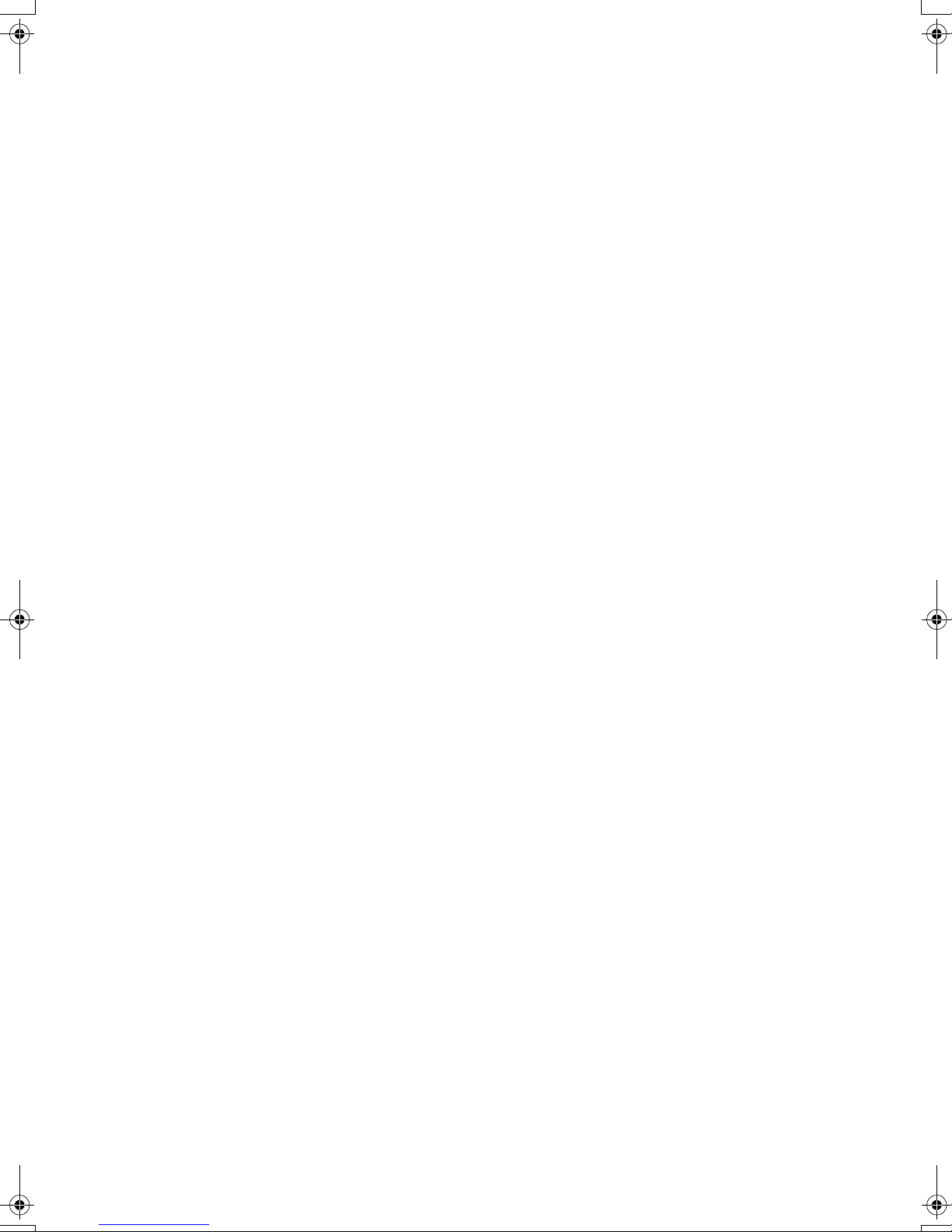
6

1. Placing Originals
Originals
Sizes and Weights of Recommended Originals
❖❖❖❖ Metric version
Where original is set Original size Original weight
Exposure glass Up to A3 --
Auto Document Feeder
(ADF)
1-sided originals:
A3L – A5
2-sided originals:
A3L – A5
Thin Paper mode:
A3L – A5
KL
KL
KL
52 – 128 g/m
52 – 105 g/m
40 – 128 g/m
2
2
2
❖❖❖❖ Inch version
Where original is set Original size Original weight
Exposure glass Up to 11" × 17" --
Auto Document Feeder
(ADF)
1-sided originals:
1
11" × 17"L – 5
2-sided originals:
11" × 17"L – 5
Thin Paper mode:
11" × 17"L – 51/2" × 81/2"
/2" × 81/2"
1
/2" × 81/2"
KL
KL
KL
14 – 34 lb. Bond
14 – 28 lb. Bond
11 – 34 lb. Bond
Non-recommended originals for the Auto Document Feeder (ADF)
Setting the following types of originals in the ADF can cause misfeeds or damage to the originals. Place these kinds of originals on the exposure glass instead.
• Originals of inappropriate weight or size, see above
• Stapled or clipped originals
• Perforated or torn originals
• Curled, folded, or creased originals
• Pasted originals
• Coated originals, such as thermal fax paper, art paper, aluminum foil, carbon
paper, or conductive paper
7

1
Placing Originals
• Originals with perforated lines
• Originals with indexes, tags, or other projecting parts
• Sticky originals, such as translucent paper
• Thin, highly flexible originals
• Bound originals, such as books
• Transparent or translucent originals, such as OHP transparencies or tracing
paper
Note
❒ If you place such originals as becoming faded by rubbing, the originals may
become dirty.
Sizes Detectable by Auto Paper Select
❖❖❖❖ Metric version
L
1
/2" ×
8
13"L
*2
81/2" ×
KL8KL
11"
16K
*1
KL
*1
Size A3LB4LA4
Where
Original Is Set
Exposure
glass
ADF
❍❍❍ ❍ × ❍ × ❍ ×××
❍❍❍❍❍❍❍❍ ❍❍❍
K
L
B5
A5KA5L11 " ×
K
L
17"
❖❖❖❖ Inch version
Size A4
Where
Original Is Set
Exposure
Glass
ADF
*1
8K = 390 mm × 267 mm
11" ×
K
17"
L
L
× ❍ ××❍ × ❍ × ❍ ×
❍❍ ❍ ❍ ❍ ❍ ❍ ❍ ❍ ❍
11" ×
15"
L
10" ×
14"
L
1
8
×
14"
L
16K = 267 mm × 195 mm
*2
You can select from 81/2" × 13", 81/4" × 13", and 8" × 13" with the User Tools (System
Settings). See “Original: <F/F4> Size Setting”, General Settings Guide.
/2"
1
8
×
13"
L
/2"
*2
81/2" ×
K
11"
L
8" ×
10"
L
51/2" ×
1
8
/2"
K
5
×
8
L
1
1
/2"
/2"
8

❖❖❖❖ Exposure glass
Positioning
mark
Vertical size
❖❖❖❖ ADF
Maximum scanning area
(297x432 mm)
Horizontal size
Maximum scanning area
A3 (297x420 mm)
11"x17" (279x432 mm)
Originals
1
CP01AEE
Sizes difficult to detect
It is difficult for the machine to automatically detect the sizes of the following
types of originals, so select the paper size manually instead.
• Originals with indexes, tags, or other projecting parts
• Transparent or translucent originals, such as OHP transparencies or tracing
paper
• Dark originals, with many letters and drawings
• Originals that partially consist of solid images
• Originals that have solid images running to their edges
• Originals other than those marked ❍ in the table p.8 “Sizes Detectable by
Auto Paper Select”.
Missing Image Area
Even if you correctly place originals in the ADF or on the exposure glass, 5 mm
(0.2") margins on all four sides might not be reproduced.
9
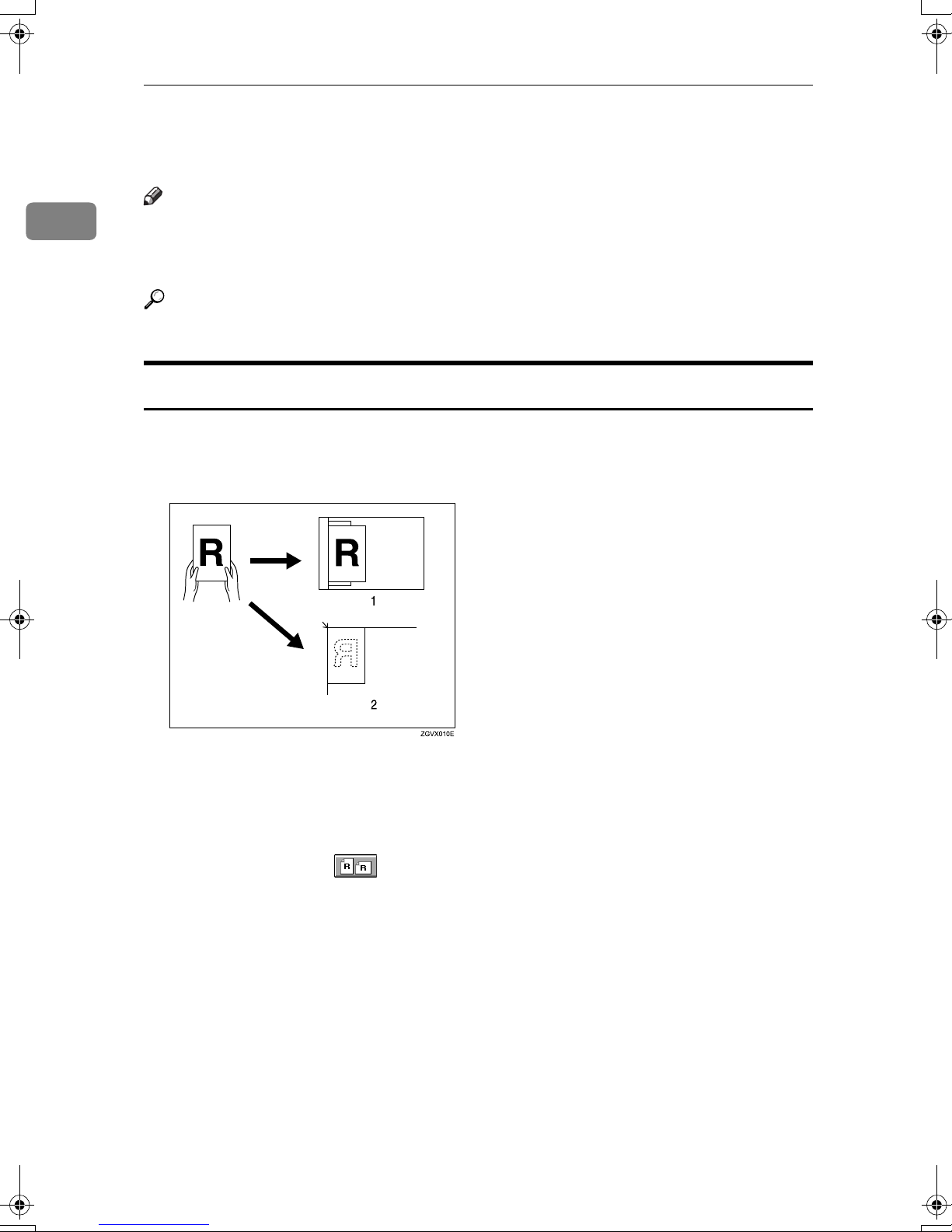
1
Placing Originals
Placing Originals
Note
❒ Place originals only after any correction fluid or ink have completely dried.
Not taking this precaution may result in a dirtied exposure glass and blemished copies.
Reference
For document sizes you can set, see p.7 “Originals”.
Original Orientation
When you place the original into the ADF, lay it face up so you can see the print.
When you place the original on the exposure glass, lay it face down.
1.
ADF
2.
Exposure glass
You can place the original orientation in the following ways.
❖❖❖❖ Standard Orientation
Select this when the original orientation is the same as the copy paper orientation.
10
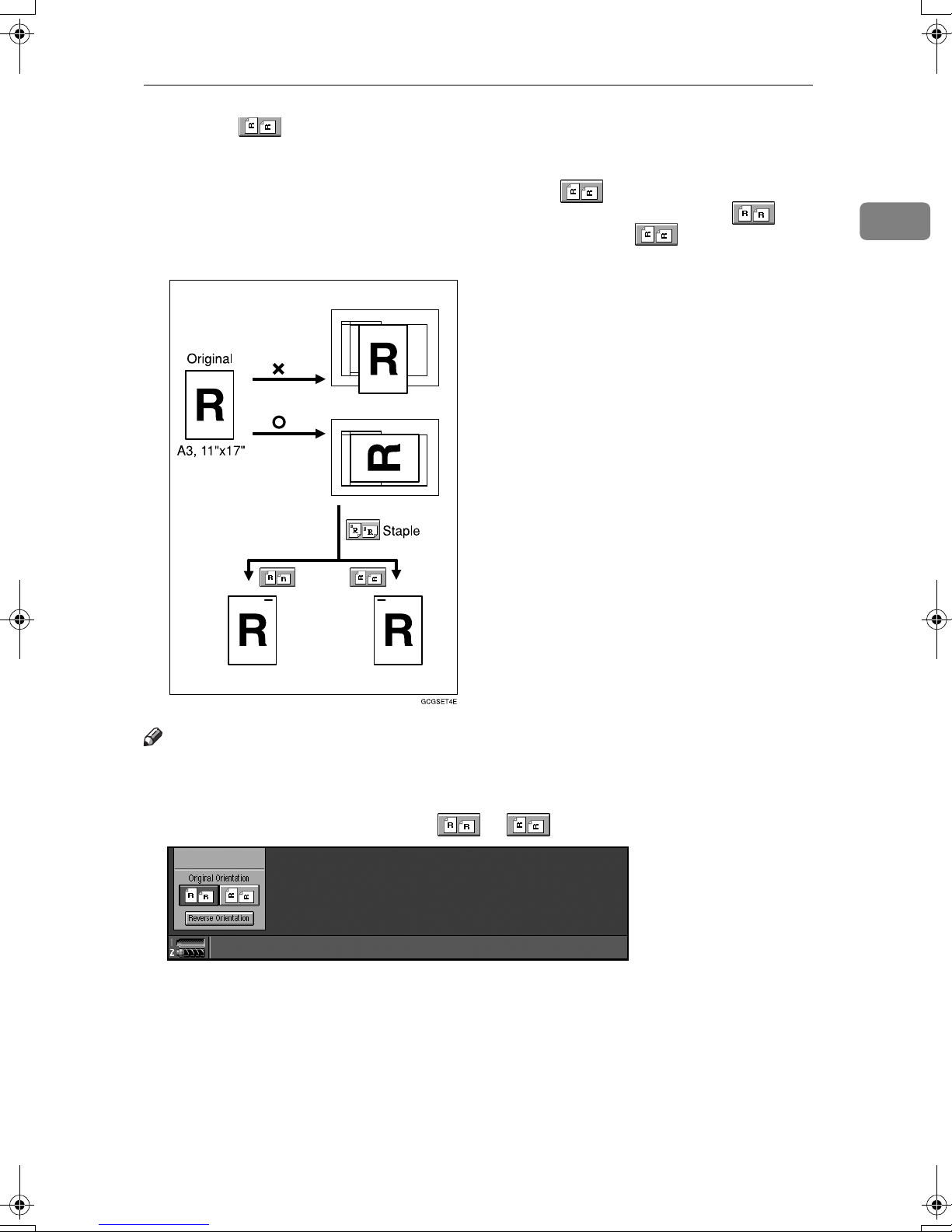
Placing Originals
❖❖❖❖ 90°°°° Turn
This function rotates the copy image by 90°. If you cannot place originals as
described because the size is A3 or A4, or because of specific circumstances,
you cannot staple copies. In such cases, select [].
Example: When you want to staple copies, but you cannot select [] be-
cause the original size is A3K (11" × 17"K), selecting [] enables you to
staple copies correctly.
1
Note
❒ It is recommended you use this function together with the Auto Paper Select
or Preset Reduce/Enlarge function.
Select the original orientation ( or ).
AAAA
11

1
Placing Originals
Reverse orientation
This function rotates the copy image by 180° ( or ).
This is useful for copying torn originals. For example, if the left side of the original is damaged and is difficult to set, position it as shown below.
Press [Reverse Orientation].
AAAA
Note
❒ It is recommended you use this function together with the Auto Paper Se-
lect or Preset Reduce/Enlarge function.
❒ Copy results may differ depending on the combination of selected func-
tions.
12
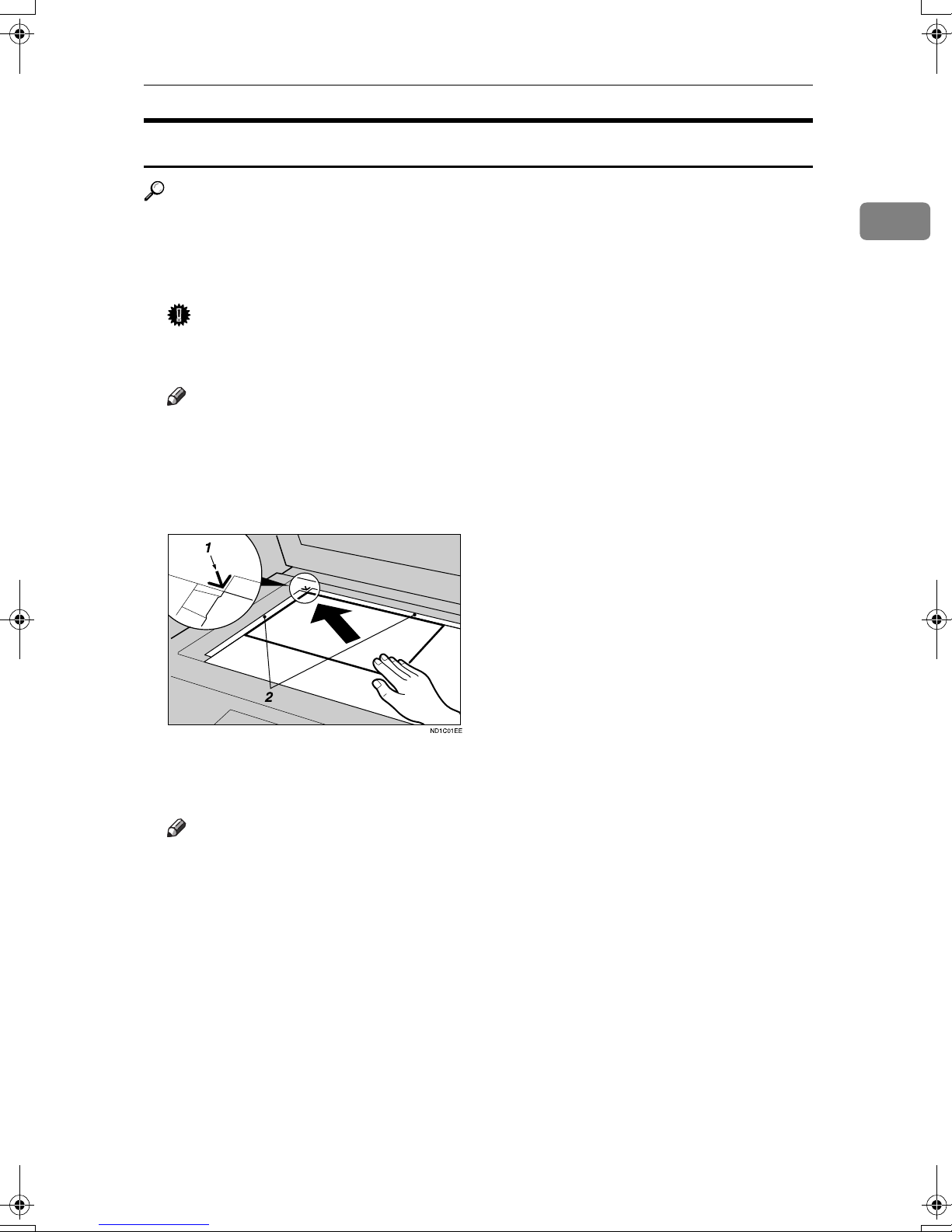
Placing Originals
Placing Originals on the Exposure Glass
Reference
When you place originals on the exposure glass, you can specify the way copies are delivered. See p.144 “Eject Copy Face Up/Down in Glass”.
Lift the exposure glass cover or ADF.
AAAA
Important
❒ Do not lift the exposure glass cover or ADF forcefully. Otherwise, ADF
cover might open or be damaged.
Note
❒ Be sure to lift the exposure glass cover or ADF to an angle of more than 30°.
Otherwise, the size of the original might not be correctly detected.
Place the original face down on the exposure glass. The original should be
BBBB
aligned against the rear left corner.
1
1.
Positioning mark
2.
Left scale
Note
❒ Start with the first page to be copied.
Lower the ADF.
CCCC
13

Placing Originals
Placing Originals in the Auto Document Feeder (ADF)
Settings should be made in the following situations:
1
❖❖❖❖ When placing originals of more than 100 pages:
See p.15 “Batch mode”.
❖❖❖❖ When placing originals one by one:
See p.16 “SADF mode”.
❖❖❖❖ When copying originals of various sizes:
See p.17 “Mixed size mode”.
❖❖❖❖ When copying originals onto thin paper
See p.18 “Thin mode”.
❖❖❖❖ When placing custom size originals:
See p.18 “Placing custom size originals”.
Important
❒ If you turn on the machine with an original left on the exposure glass and
started copying while placing originals in the ADF, a paper jam will occur.
Before turning the machine on, check there is no original left on the exposure
glass.
Note
❒ Do not stack originals over the limit mark on the inner side wall of the ADF.
❒ The last page should be on the bottom.
2
❒ To copy thin originals of 40 to 52 g/m
may be fed at a time, and be damaged. To avoid this, place originals one by
one in the ADF, or place an original on the exposure glass.
Set the document guide to the original size.
AAAA
Align the edges of the original and place it in the ADF with the side to be
BBBB
copied facing up.
1.
Limit mark
(35 to 45 kg), two or more originals
2.
Document guide
14

Placing Originals
Note
❒ Once the bottom plate of the ADF rises, do not place or insert originals in
the ADF.
❒ Straighten curls in the original before placing it in the ADF.
❒ To prevent multiple sheets being fed at once, fan stacks of originals before
placing then in the ADF.
❒ Place the original squarely.
❒ You can set the rise time of the bottom plate of the ADF. See “ADF Original
Table Elevation”, General Settings Guide.
Batch mode
In batch mode, the machine copies originals of more than 100 pages as a single
document, even if it is placed in the ADF in sections.
Important
❒ Place special originals, such as translucent paper, individually.
1
Press [Special Original].
AAAA
Note
❒ You can also set to display [Batch] in initial settings. See p.134 “Special
Original Display”.
Press [Batch], and then [OK].
BBBB
Place the first section of the original, and then press the {{{{Start}}}} key.
CCCC
After the first section of the original has been fed, place the next, and then
DDDD
press the {{{{Start}}}} key.
If Sort, Combine, or 1 Sided→→→→2 Sided function is used, press the {{{{#}}}} key
EEEE
after all of the originals have been fed.
Note
❒ If you want to copy subsequent originals in this mode, repeat step D.
15

1
Placing Originals
SADF mode
In SADF mode, each page is automatically fed when placed, even when an original is placed page by page.
Press [Special Original].
AAAA
Note
❒ You can also set to display [SADF] in initial settings. See p.134 “Special
Original Display”.
Press [SADF], and then [OK].
BBBB
Place one page of the original, and then press the {{{{Start}}}} key.
CCCC
The Auto Feed indicator appears on the display.
After all of the originals have been fed, make sure the Auto Feed indicator
DDDD
is lit, and then place the next page of originals.
The second and subsequent pages of originals will be fed automatically with-
out pressing the {{{{Start}}}} key.
Reference
If Sort, Combine, or 1 Sided→2 Sided function is used, press the {{{{#}}}} key
after all of the originals have been fed.
You can set the period to make the Auto Feed indicator keep lit after an
original is fed, to indicates that it is ready for another original. See p.144
“SADF Auto Reset”.
16
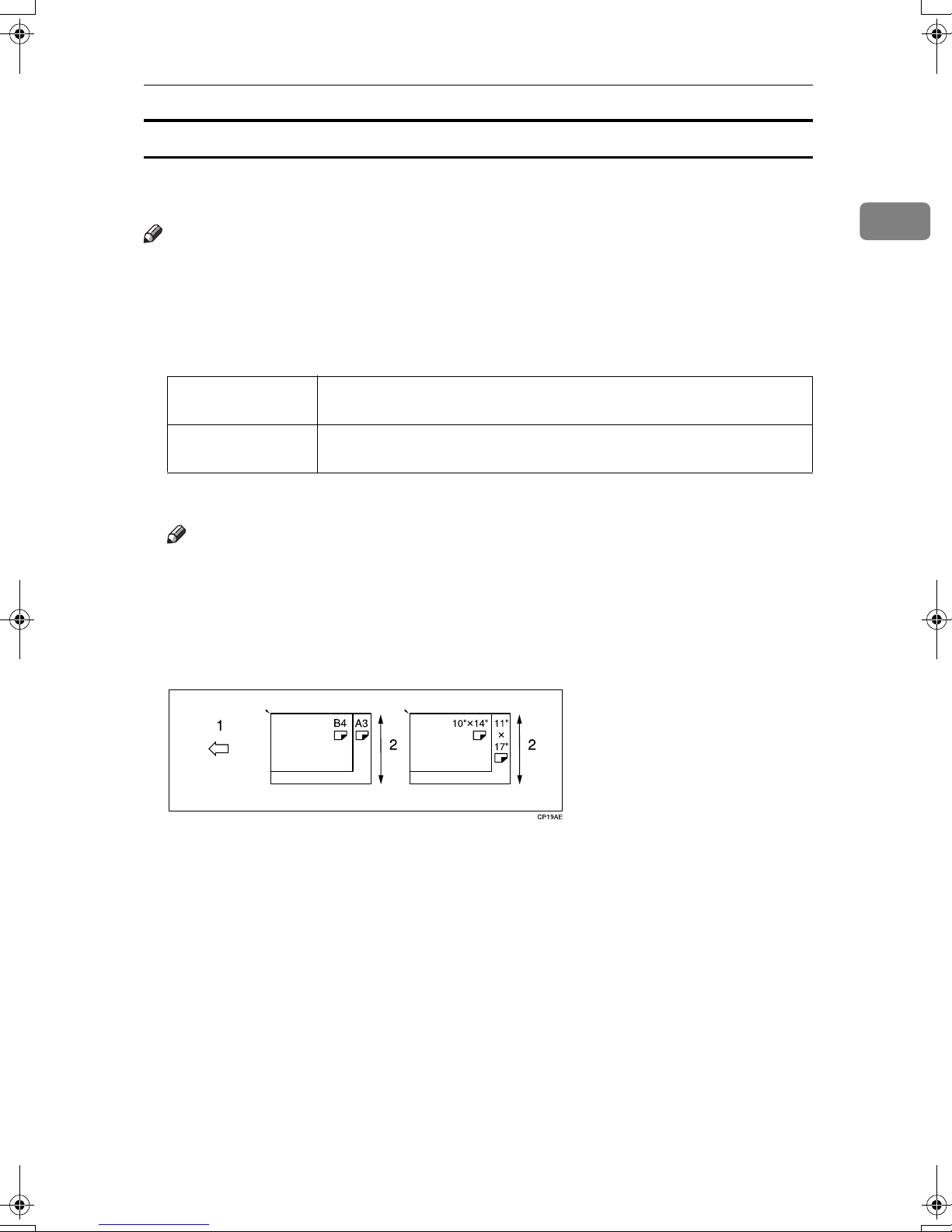
Placing Originals
Mixed size mode
When you place different size originals in the ADF at the same time, the machine
automatically checks their sizes and makes copies.
Note
❒ When placing originals of different sizes in the ADF and making copies with-
out using the Mixed Size mode, parts of the original image might not be copied or paper jams may occur.
❒ The sizes of originals that can be placed together with this function are as fol-
lows:
1
Metric version A3L, B4L, A4
×
11"K, 8 KL, 16 K
Inch version A4
Press [Special Original].
AAAA
Note
KL
8" × 10"L, 11" × 15"L, 10" × 14"L, 8
KL
, 11" × 17"L , 8
KL
, B5
KL
1
/2" × 14"L, 81/2" × 11"
, A5
KL
1
, 11" × 17"L, 81/2" × 13"L, 81/2"
KL
, 51/2" × 81/
/2" × 13"
❒ You can also set to display [Mixed Sizes] in initial settings. See p.134 “Special
Original Display”.
Press [Mixed Sizes] and then [OK].
BBBB
Align the rear and left edges of originals as shown in the illustration.
CCCC
KL
2
,
1.
Place into the ADF.
2.
Vertical size
Adjust the guide to the widest original size.
DDDD
Place aligned originals face up into the ADF.
EEEE
Press the {{{{Start}}}} key.
FFFF
17

1
Placing Originals
Thin mode
Use Thin mode for copying thin originals using the ADF.
Press [Special Original].
AAAA
Note
❒ You can also set to display [Thin Paper] in initial settings. See p.134 “Special
Original Display”.
Press [
BBBB
Place originals face up into the ADF.
CCCC
Press the {{{{Start}}}} key.
DDDD
Placing custom size originals
When placing custom size originals in the ADF, specify the size of the originals.
Note
❒ Paper with a vertical length of 128–297 mm (5.1" – 11.6") and a horizontal
length of 128–432 mm (5.1" – 17.0") can be placed with this function.
Press [Special Original].
AAAA
❒ You can also set to display [Custom Size] in initial settings. See p.134 “Spe-
Press [
BBBB
Enter the horizontal size of the original using the number keys, and then
CCCC
press the {{{{#}}}} key.
Thin Paper
Note
cial Original Display”.
Custom Size
], and then [OK].
], and then [OK].
Note
❒ If you make a mistake, press [
18
], and then enter the value again.
Clear

Placing Originals
Enter the vertical size of the original using the number keys, and then press
DDDD
the {{{{#}}}} key.
Note
❒ To store the specified size, press [Program], and then [Exit] in the confirma-
tion dialog box.
Press [OK].
EEEE
Place originals, and then press the {{{{Start}}}} key.
FFFF
Note
❒ You can also select the Special Original function by pressing [Output/Cstmz.
Function].
1
19

1
Placing Originals
20

2. Copying
Basic Procedure
When the machine is set for user codes, enter a user code using the number
AAAA
keys, and then press the {{{{#}}}} key.
Reference
For Users Codes, see “User Codes”, General Settings Guide.
Make sure the machine is in Copy mode.
BBBB
Press the copy function key.
ZJAS342E
Initial copy display
❖❖❖❖
Make sure no previous settings remain.
CCCC
Note
❒ To clear previous settings, press the {{{{Clear Modes}}}} key.
21

2
Copying
Place originals.
DDDD
Reference
See p.10 “Placing Originals”.
Make the desired settings.
EEEE
Enter the required number of copies using the number keys.
FFFF
Note
❒ The maximum copy quantity can be set between 1 and 9999 (default: 9999).
See p.131 “Max. Number of Sets”.
Press the {{{{Start}}}} key.
GGGG
The machine starts copying.
Note
❒ When placing an original on the exposure glass or in the ADF using batch
or SADF mode, press the {{{{#}}}} key after all have been scanned.
Reference
You can select to have copies delivered either face up or face down. See
p.144 “Eject Copy Face Up/Down in Glass” in “Input Output”.
----How to Operate
❖❖❖❖ To stop the machine during a multi-copy run.
Press the {{{{Stop}}}} key.
❖❖❖❖ To return the machine to the default condition after copying.
Press the {{{{Clear Modes}}}} key.
❖❖❖❖ When clearing entered values.
Press the {{{{Clear}}}} key, or [Clear] on the display.
❖❖❖❖ To confirm settings.
Press the {{{{Check Modes}}}} key.
22
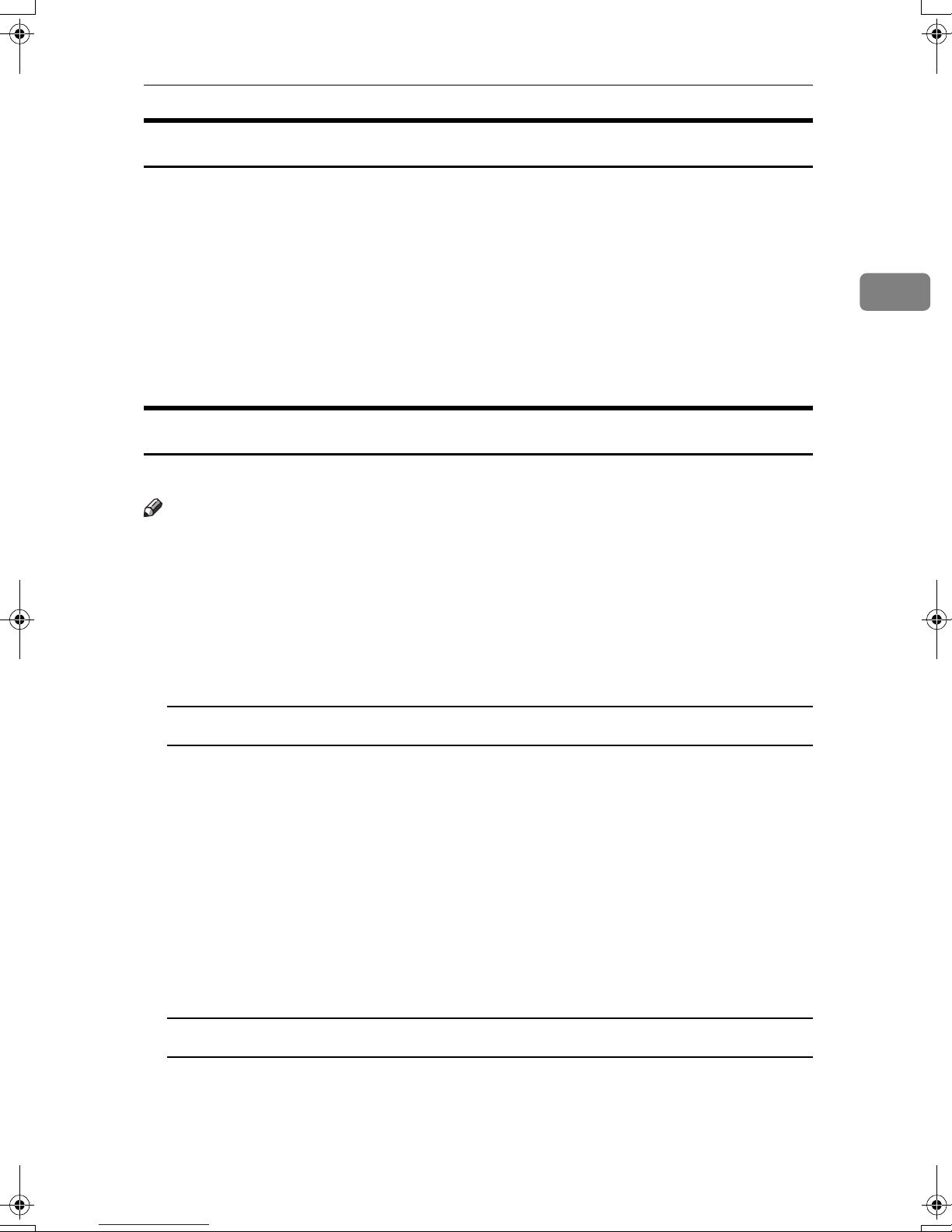
Basic Procedure
Auto Start
If you press the {{{{Start}}}} key during the warm-up period, the {{{{Start}}}} key will blink
and your copies will be made as soon as warm-up finishes.
Make any adjustments to copy settings during the warm-up period.
AAAA
Place originals.
BBBB
Press the {{{{Start}}}} key.
CCCC
Copying Starts automatically when the {{{{Start}}}} key indicator flashes red and
green indicating copy-readiness.
Interrupt Copy
Use this function to interrupt a long copy job to make urgently needed copies.
Note
❒ The procedure for making interrupt copies depends on the kind of operation
the machine is currently carrying out.
2
❒ You can use Document Server mode during Interrupt Copy.
❒ The previous copy job settings will be restored and the machine will continue
copying from where it left off.
Press the {{{{Interrupt}}}} key.
AAAA
When the machine stops scanning
A Remove copied originals and place originals you want to copy.
B Press the {{{{Start}}}} key.
The machine starts making copies.
C When the copy job is finished, remove originals and copies.
D Press the {{{{Interrupt}}}} key again.
The Interrupt indicator goes out.
E When the display prompts you, place the remaining originals again be-
fore interrupting.
F Press the {{{{Start}}}} key.
When the machine continues copying
A Place the originals you want to copy.
B Press the {{{{Start}}}} key.
The machine stops the other job and starts copying the new original.
23
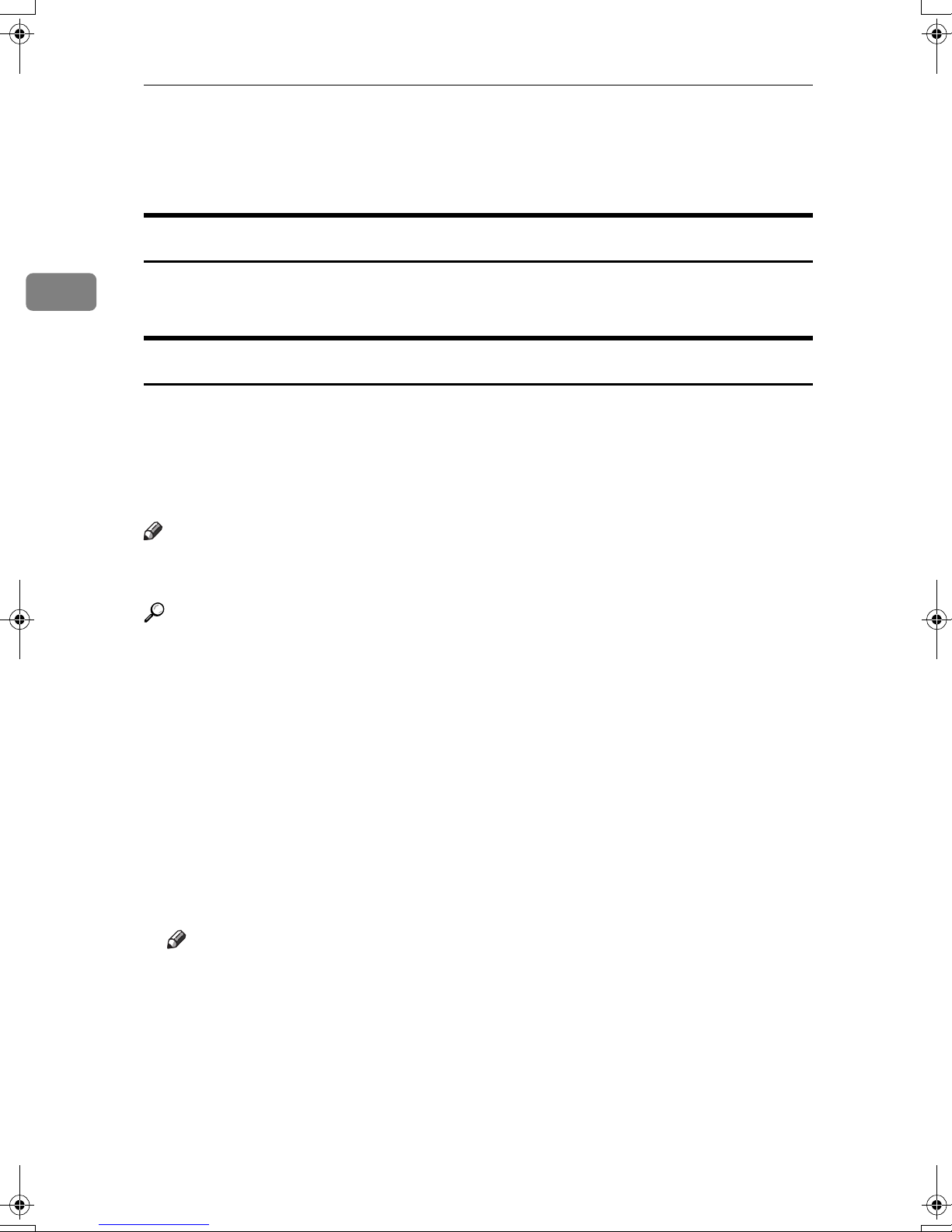
Copying
C When copying is complete, remove originals and copies.
D Press the {{{{Interrupt}}}} key again.
The Interrupt indicator goes out.
Left Original Beeper
2
The error message appears if you leave originals on the exposure glass after
copying.
Job Preset
You can set up next copy content during copy.
If a long copy job is in progress and you do not want to wait for it to finish, you
can use this function to set up the next copy job in advance. When the current
copy job is finished, the next job will start automatically. You can set up to 10
copy jobs.
Note
❒ If the status indicator of the control panel is blinking in red, paper jam is oc-
curring in the current copy job. Display the current job screen.
Reference
You can set the length of interval between the end of a job and the start of a
new job with the User Tools. See “Time Interval between Printing Jobs”, Gen-
eral Settings Guide.
You can select the display when you press the {{{{New Job}}}} key or [New Job]. See
p.131 “Reserve Job Mode”.
Press the {{{{New Job}}}} key or [New Job] when “Copying...” appears.
AAAA
Set up the next copy job.
BBBB
Place the originals in the ADF, and then press the {{{{Start}}}} key.
CCCC
All originals are scanned.
After the current copy job, the next job starts automatically.
Note
❒ Each copy job set up is stored with a job number in the preserved job
screen.
24
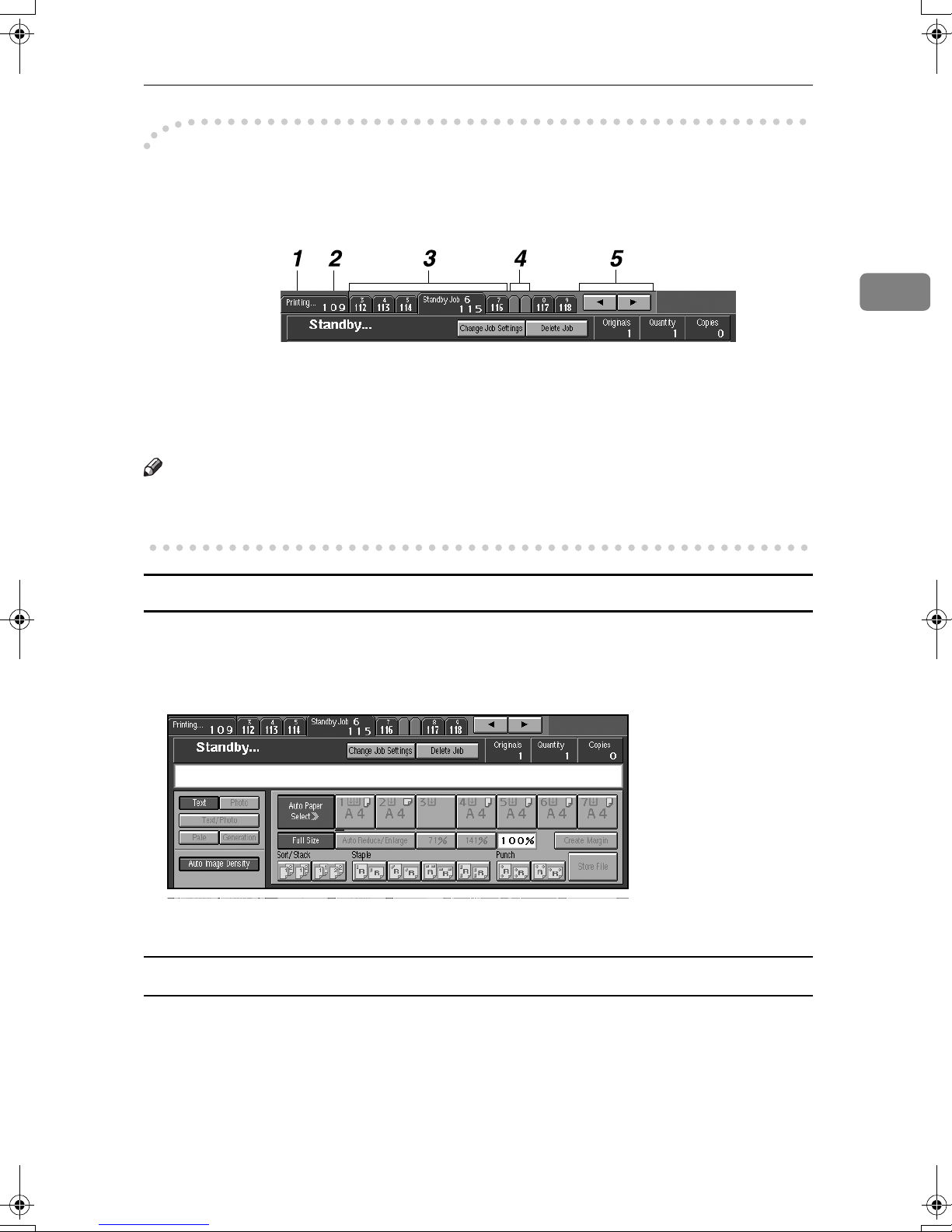
----Job Preset display
The preset jobs appear as shown below.
Basic Procedure
2
1.
Job being printed
2.
Job number
3.
Waiting Job
Note
❒ When more than ten jobs are set up including jobs for other functions, scroll
keys appear.
Editing job preset
You can check and change the contents of preset jobs. You also can delete preset
jobs.
Select the job number you want to check or change.
AAAA
4.
Job set up with other functions
5.
Scroll keys
Press [Change Job Settings].
BBBB
To check job contents
Check contents.
AAAA
Press [OK].
BBBB
The copy screen returns.
25

Copying
To change job contents after checking
Check job contents.
AAAA
Change contents, and then press [OK].
BBBB
Press [Yes] in the confirmation dialog box.
CCCC
2
You return to the copy screen.
To delete a job after checking its contents
Check job contents.
AAAA
Press [Delete Job].
BBBB
A confirmation message appears.
Note
❒ To interrupt copying, press [Stop Printing] at the right bottom of the display,
and then proceed to step C.
Press [Yes].
CCCC
You return to the copy screen.
Deleting a job
Select the number of you want to delete.
AAAA
26
Press [Delete Job].
BBBB
Press [Yes] in the confirmation dialog box.
CCCC
You return to the copy screen.

Basic Procedure
Copying onto Special Paper
Copying onto OHP transparencies
To make copies onto OHP transparencies, you need to specify the paper type.
For details, see “Paper Tray Settings”, General Settings Guide.
Select the paper tray in which the OHP transparencies are loaded.
AAAA
Note
❒ You can not set the OHP transparencies into the optional A3/11" × 17" tray
unit if it is installed in Tray 1.
Place originals, and then press the {{{{Start}}}} key.
BBBB
Important
❒ When copying onto OHP transparencies, remove copied sheets one by
one.
2
Copying onto tab stock
You can copy onto tab stock.
Preparation
Before using this function, set the tray for tab stock and set the position of the
index tab. See “Paper Type”, General Settings Guide.
You can set the tab stock in the LCT (Trays 4-5) and multi bypass tray (Tray 7).
Check the position of the index tab to avoid the image being sheared. See “Pa-
per Tray Settings”, General Settings Guide.
27

2
Copying
Important
❒ Set the tab stock in the tray placing the tab side outwards.
❒ When you set tab stock in the tray, always use the end fence.
❒ Tab stocks are always brought from top.
❒ When a paper jam has occurred, check the order of originals and tab stock,
and then restart copying.
Select the paper tray where the tab stock is set.
AAAA
Place originals, and then press the {{{{Start}}}} key.
BBBB
28
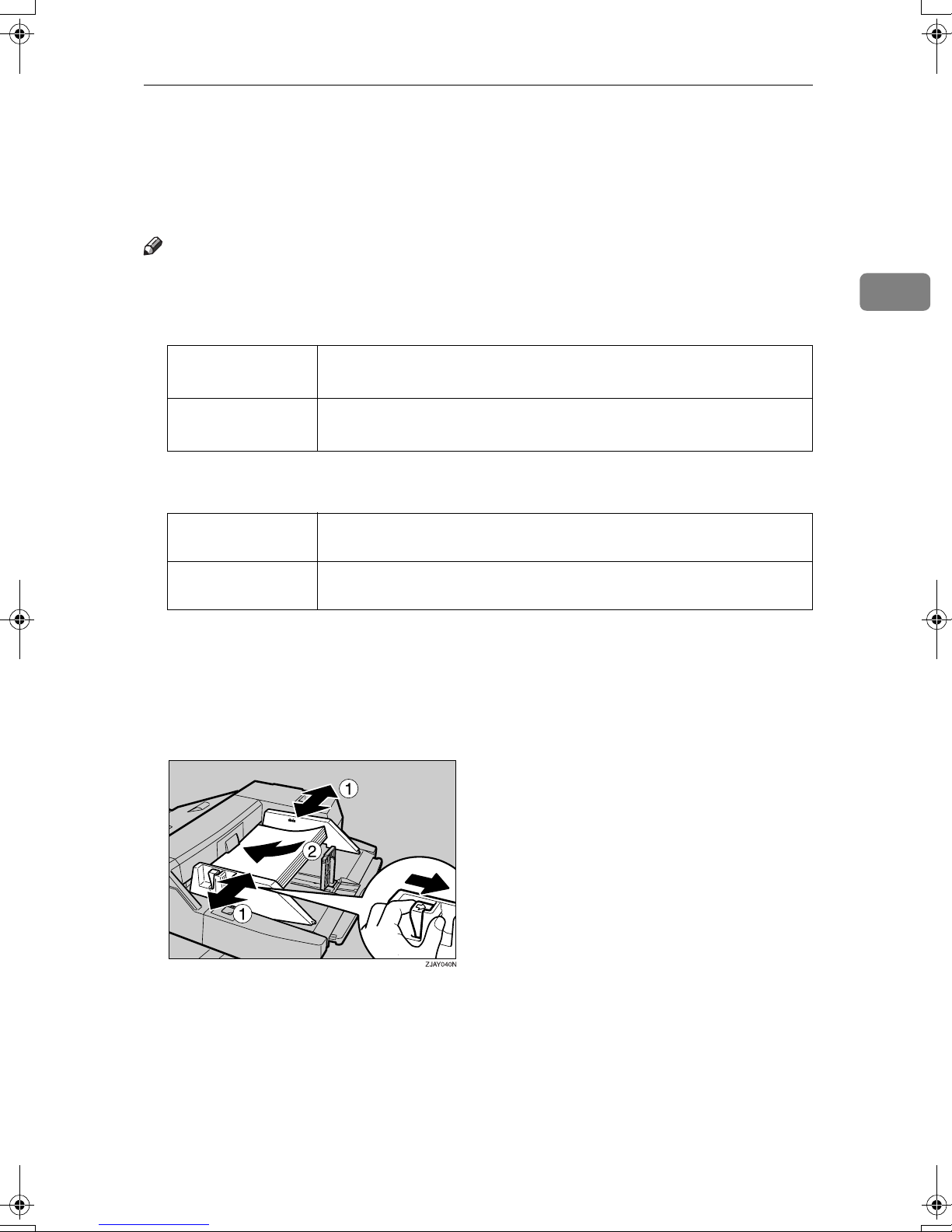
Copying from the Multi Bypass Tray (Tray 7)
Copying from the Multi Bypass Tray (Tray 7)
The multi bypass tray (Tray 7) can be used the same way as other trays. Also,
1
thick paper of larger than A4 (8
/2" × 11") size is available.
Note
❒ You cannot use the label paper in the multi bypass tray (Tray 7).
❒ The sizes of paper you can use with the multi bypass tray (Tray 7) are as fol-
lows.
Metric version • Vertical: 139 – 305 mm
• Horizontal: 139 – 458 mm
Inch version • Vertical: 5.5" – 12.0"
• Horizontal: 5.5" – 18”
❒ The machine can automatically detect the following sizes as standard size
copy paper.
Metric version A3L, B4L, A4
Inch version A3L, B4L, A4K, B5K, A5L, 11" × 17"L, 8
1
8
/2"L, 8" × 13"
1
LK
8
/2"
LK
L
, 8" × 13"
, B5K, A5
L
KL
, 11" × 17"L, 11" × 8
1
/2" × 11"
1
/2"K, 51/2" ×
LK
, 51/2" ×
❒ The maximum number of sheets you can load into the bypass tray depends
on paper type. The number should not exceed the upper limit.
2
❒ If you want to use a size of paper other than those in the above table, be sure
to specify the size. See p.31 “When copying onto regular size paper”.
Set the side fences (AAAA) to the paper size.
AAAA
Place paper in the multi bypass tray (Tray 7).
BBBB
29

2
Copying
Fit the side fence to the paper, and then set the end fence (BBBB).
CCCC
Note
❒ To remove the end fence, slide it to the left.
Press the elevator switch on the multi bypass tray (Tray 7).
DDDD
Note
❒ The green lamp of the elevator switch is blinking while the tray is going up
and down, and keeps lit when it stops.
❒ Press the elevator switch to move down original table if you want to either
add paper or remove jammed ones.
30

Copying from the Multi Bypass Tray (Tray 7)
Select Tray 7 on the control panel.
EEEE
Setting the tab stock in multi bypass tray (Tray 7)
A Set the side fences to the paper size.
B Set the tab stock in the multi bypass tray (Tray 7), and fit the side fences
to the tab stock.
2
C Attach the back fence to the end fence, and then set the end fence.
D Select [Tab Stock] in special paper settings.
Reference
p.32 “When copying onto special paper”
When copying onto regular size paper
A Press the {{{{#}}}} key.
B Press [Select Regular Size].
C Select the paper size.
D Press [OK].
31
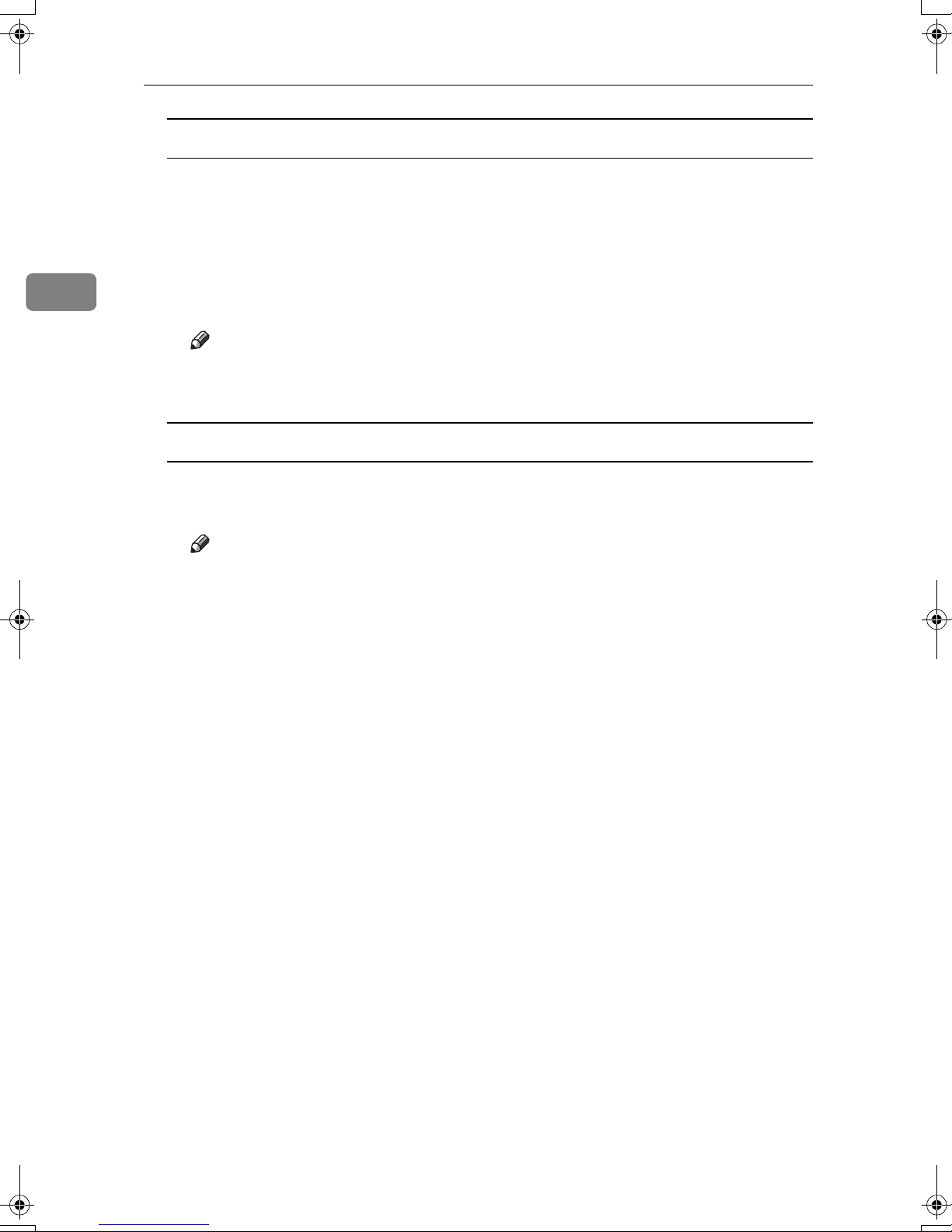
Copying
When copying onto custom size paper
A Press the {{{{#}}}} key.
B Press [Program Custom Size].
C Enter the vertical size of the paper using the number keys, and then
press [#] or the {{{{#}}}} key.
2
D Enter the horizontal size of the paper using the number keys, and then
press [#] or the {{{{#}}}} key.
Note
❒ To register the custom size entered, press [
].
it
Program
], and then press [
When copying onto special paper
A Press the {{{{#}}}} key.
B Select paper type in “Special paper”.
Note
❒ When you select [Tab Stock], press [oooo] or [nnnn] to set the amount of shift-
ing the tab stock.
C Press [OK].
Place originals, and then press the {{{{Start}}}} key.
FFFF
When the copy job is finished, press the {{{{Clear Modes}}}} key to clear the set-
GGGG
tings.
Ex-
32
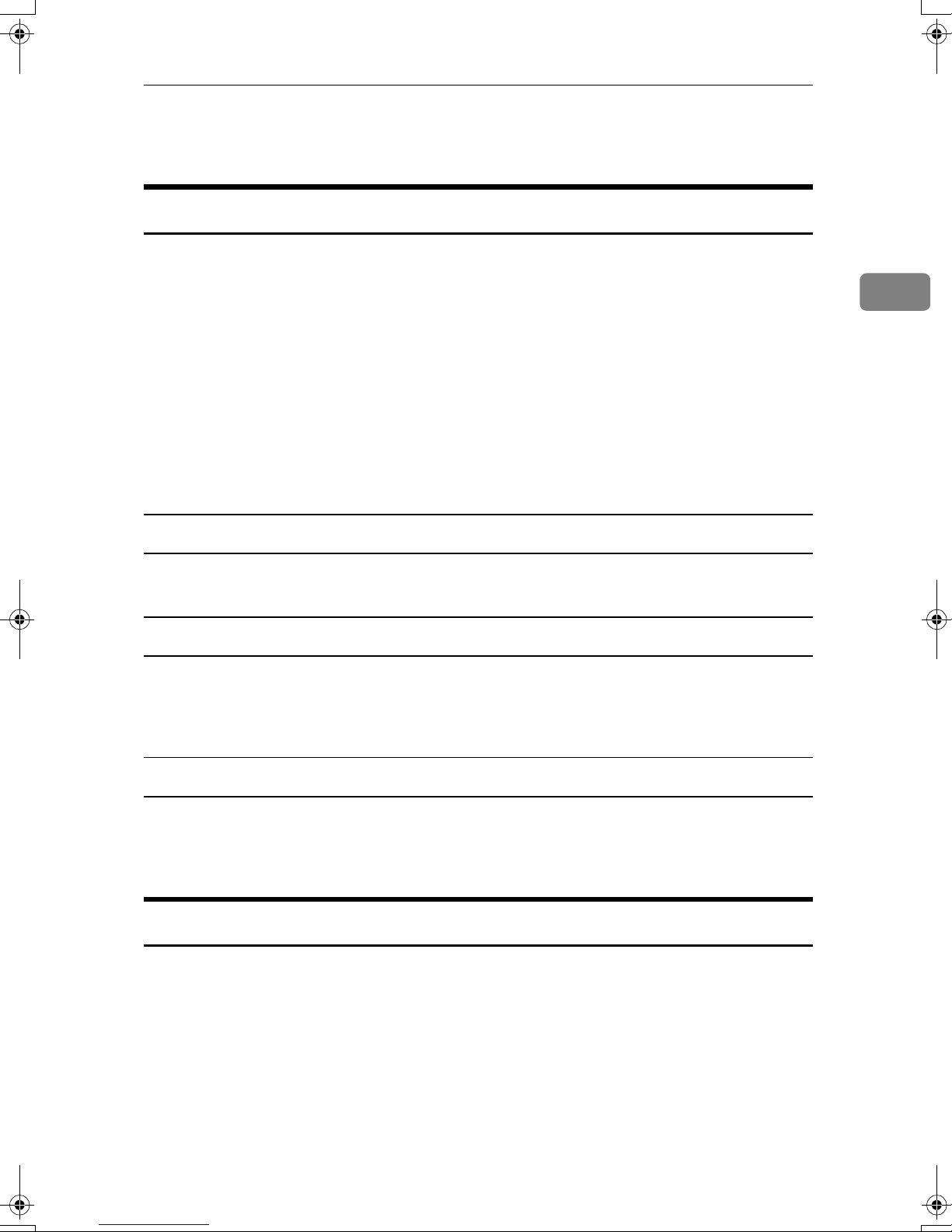
Copy Functions
Adjusting Copy Image Density
Three types of adjustment are available:
Copy Functions
❖❖❖❖ Auto image density
The machine automatically adjusts image density.
❖❖❖❖ Manual image density
You can adjust the density of the original in nine increments.
❖❖❖❖ Combined auto and manual image density
Use when copying originals with dirty backgrounds (such as newspaper
print). You can adjust foreground density while leaving the background unchanged.
Auto image density
Make sure [Auto Image Density] is selected.
AAAA
Manual image density
Press [Auto Image Density] to cancel it.
AAAA
BBBB
Press [
Lighter
] or [
Darker
] to adjust image density.
2
Combined auto and manual image density
Make sure [Auto Image Density] is selected.
AAAA
Press [Lighter] or [Darker] to adjust the density.
BBBB
Selecting Original Type Setting
Select one of the following six types to match originals:
❖❖❖❖ Text
Select this mode when originals contain only text (no pictures).
❖❖❖❖ Photo
Delicate tones in photographs and pictures can be reproduced with this
mode.
33
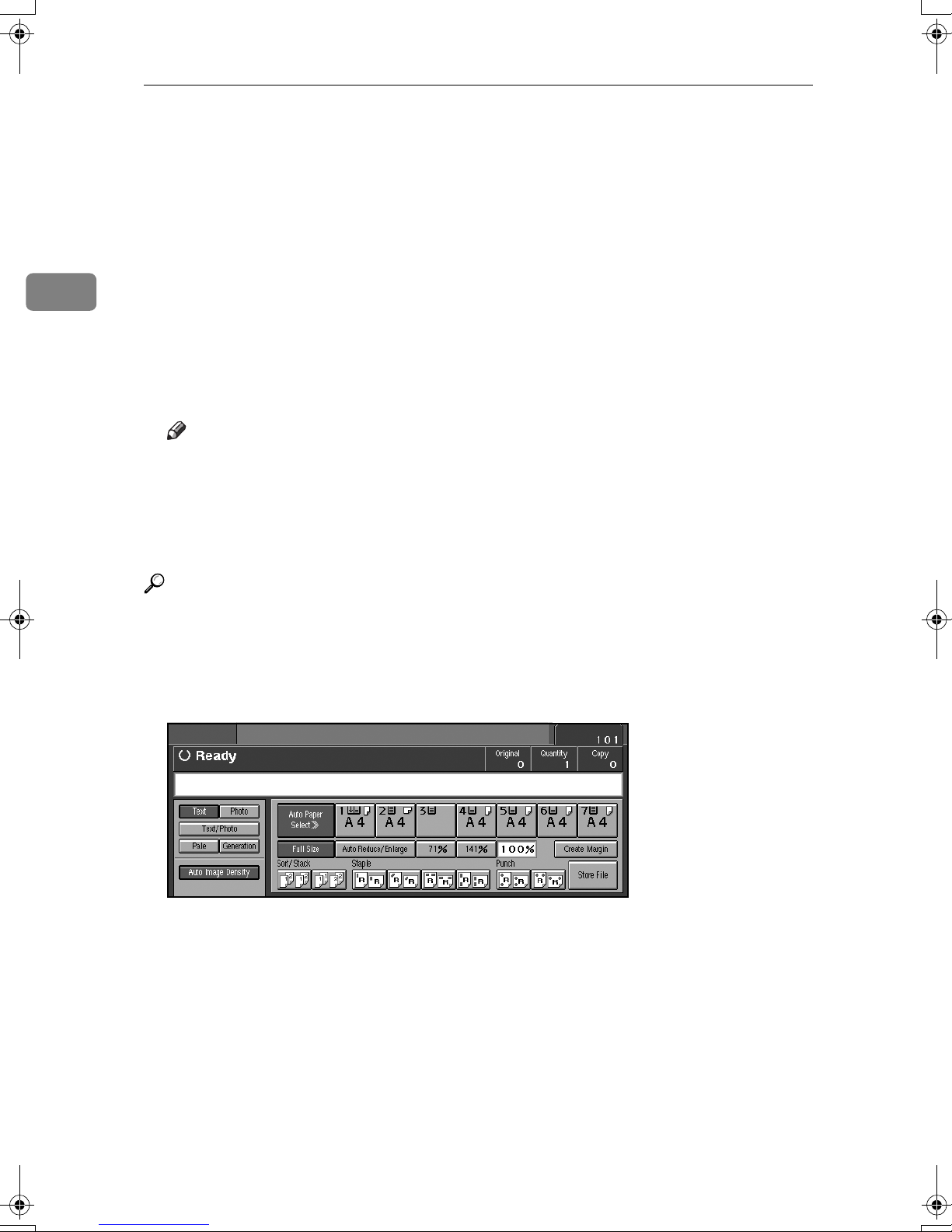
2
Copying
❖❖❖❖ Text/Photo
Select Text/Photo when originals contain photographs or pictures with text.
❖❖❖❖ Pale
Select this mode for originals that have light lines written in pencil, or for
faintly copied slips. Faint lines will be clearly copied.
❖❖❖❖ Generation
If originals are copies (generation copies), copy image can be reproduced
sharply and clearly.
❖❖❖❖ Dark Background
When you copy originals with dark background such as color tab stock (orange, green, or blue), you can remove the background color in three levels.
Note
❒ [Dark Background] appears only when you set Dark Background to [On] and
Original Type Display to [Hide] with the User Tools. See p.133 “Dark Background” and p.134 “Original Type Display”.
❒ If you select this mode, the auto image density function is disabled, but
[Lighter] or [Darker] is enabled.
Reference
You can hide the original type display. See p.131 “Original Type Priority”.
You can set the picture quality for each original type. See p.133 “General Features - Image Adjustment”.
Press the appropriate key to select the original type.
AAAA
34

When the original type keys are not displayed
Press [Original Type].
AAAA
Select the type, and then press [OK].
BBBB
When the dark background is selected
A Select the density of the background in three levels.
Copy Functions
2
B Press [OK].
Selecting Copy Paper
There are two ways to select copy paper:
❖❖❖❖ Auto Paper Select
The machine automatically selects a suitable size of copy paper, based on
original size and reproduction ratio.
Reference
For Auto Paper Selection, see p.8 “Sizes Detectable by Auto Paper Select”.
❖❖❖❖ Manual Paper Select
Choose the tray containing the paper you want to copy onto, bypass tray or
the LCT.
Reference
For manual paper selection, see p.9 “Sizes difficult to detect”.
You can hide the paper type display.
Only the paper trays set to [Off] or [Recycled Paper] in “Paper Type” and
also set to [On] in “Apply Auto Paper Select” can be selected in Auto Paper
Select mode. See “Paper Tray Settings”, General Settings Guide.
35
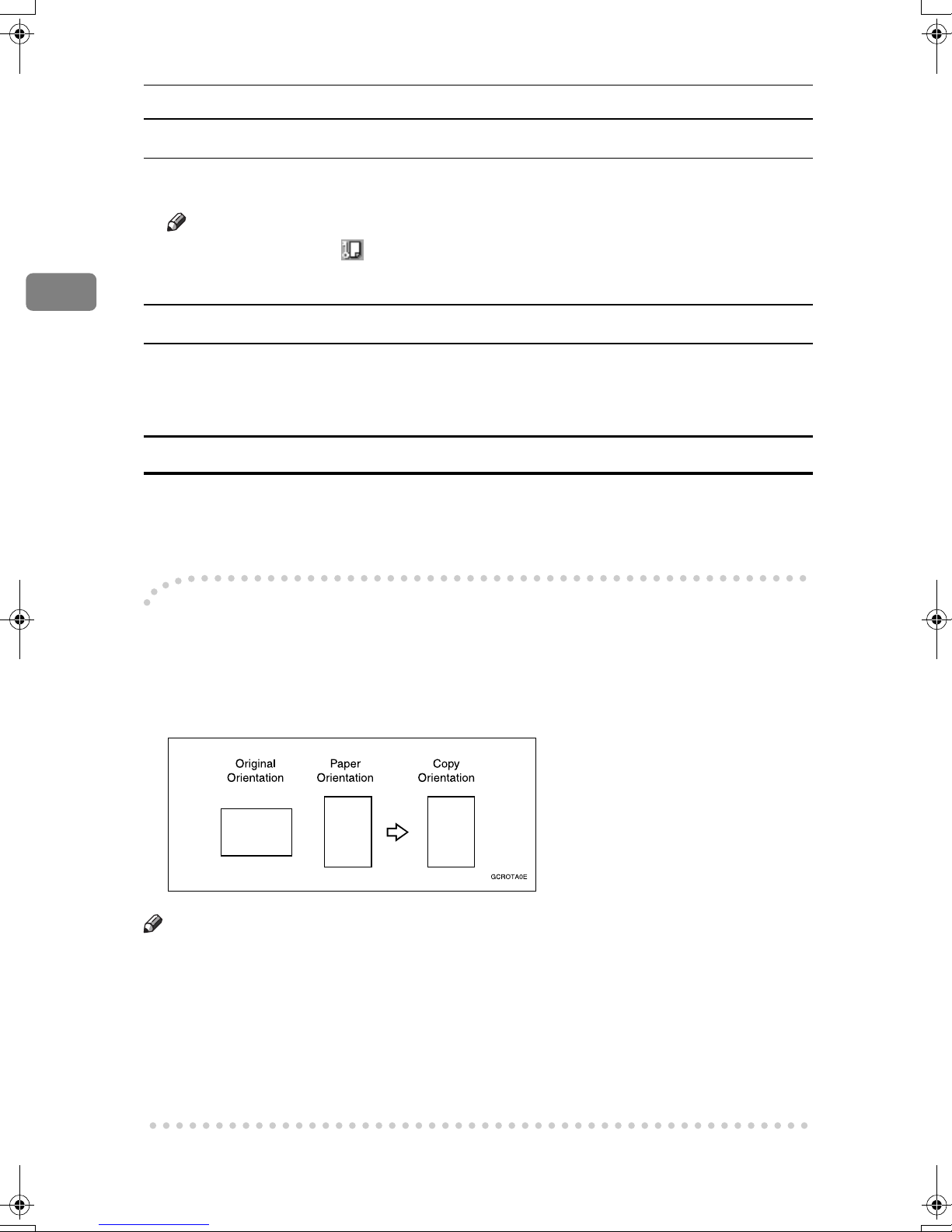
2
Copying
Auto Paper Select
Make sure that [Auto Paper Select] is selected.
AAAA
Note
❒ Trays with a key mark will not be automatically selected. See “Paper
Tray Settings”, General Settings Guide.
Manual Paper Select
Select the paper tray, multi bypass tray (Tray 7), or LCT.
AAAA
The indicator corresponding to the selected paper tray is highlighted.
When the paper type keys are not displayed
Press [
AAAA
Select the paper type.
BBBB
----Rotated copy
If the orientation in which an original is placed (L or K) is different from that
of the paper you are copying onto, this function rotates the original image by 90°
and fits it on the copy paper. This function works when Auto Paper Select or
Auto Reduce/Enlarge is selected. See p.35 “Auto Paper Select”.
Auto Paper Select
].
R
R
Note
❒ This function is enabled when [Auto Paper Select] or [Auto Reduce/Enlarge] is se-
lected. See p.35 “Selecting Copy Paper” and p.40 “Auto Reduce/Enlarge”.
❒ The default for “Auto Tray Switching” is “With image rotation”. You cannot
use the Rotated Copy function if this setting is changed to “Without image rotation” or [Off]. See p.132 “Auto Tray Switching”.
❒ Depending on the settings for the Staple or Punch function, you cannot use
Rotated Copy. See p.49 “Staple”, or p.52 “Punch”.
36

Copy Functions
Preset Reduce/Enlarge
You can select a preset ratio for copying.
Reference
You can display two types of enlarge/reduce ratio. See p.136 “Shortcut R/E”.
You can change the displayed ratio from the default to the frequently used
one. See p.136 “Preset Reduce/Enlarge”.
2
You can change the priority of Reduce/Enlarge ratio. See p.136 “Preset Reduce/Enlarge Priority”.
Press [Reduce/Enlarge].
AAAA
Note
❒ To select a preset ratio on the initial display, press the shortcut reduce/en-
large key, and then proceed to step
Check that [Preset R/E] is selected.
BBBB
Select a ratio.
CCCC
Place originals, and then press the {{{{Start}}}} key.
DDDD
D
.
37
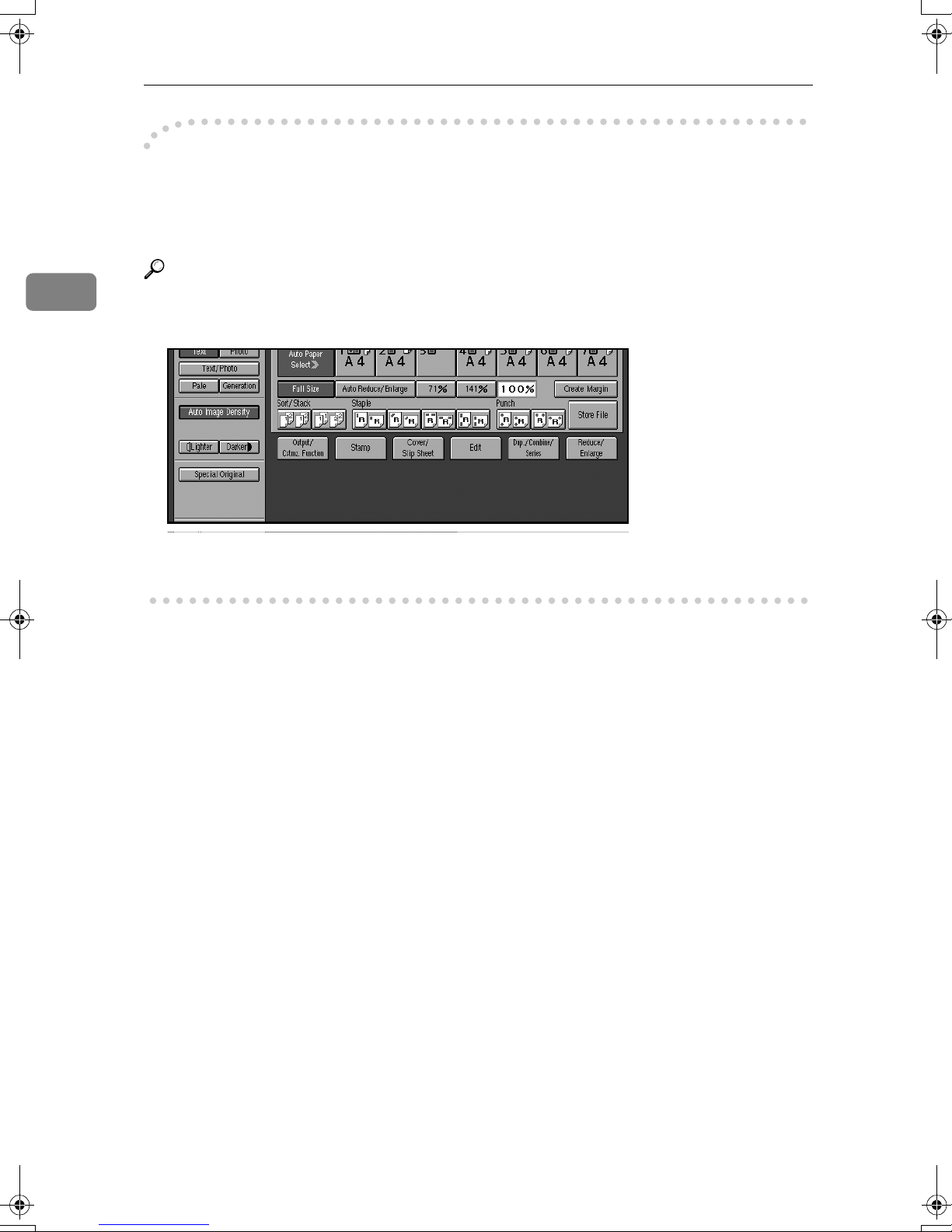
2
Copying
----Create Margin Mode
Use “Create Margin” to reduce the image to 93% of its original size and to place
the reduced image at the center. By combining it with the Reduce/Enlarge function, you can also provide the Reduce/Enlarge copy with a margin.
Reference
For setting margins, see p.136 “Create Margin Ratio”.
A Press [Create Margin].
B If you do not want to combine it with the Reduce/Enlarge function, place
originals, and then press the {{{{Start}}}} key.
38

Copy Functions
Zoom
You can change the reproduction ratio (25% to 400%) in increments of 1%.
Note
❒ You can select a preset ratio nearest the desired ratio, then adjust the ratio
with [nnnn] or [oooo].
Press [Reduce/Enlarge].
AAAA
2
Enter the ratio.
BBBB
To select a ratio with [nnnn] and [oooo]
A Select a preset ratio that is closest to the desired ratio.
B Adjust the ratios with [nnnn] or [oooo].
Note
❒ To change the ratio in 1% increments, just press [nnnn] or [oooo]. To change
the ratio in 10% increments, press and hold down [nnnn] or [oooo].
❒ If you have entered a ratio incorrectly, readjust using [nnnn] or [oooo].
To enter a ratio using the number keys
A Press [Input Ratio].
B Enter the desired ratio using the number keys.
C Press the {{{{#}}}} key.
D Press [OK].
Place originals, and then press the {{{{Start}}}} key.
CCCC
39

2
Copying
Auto Reduce/Enlarge
The machine can select an appropriate reproduction ratio based on the paper
and original sizes you select.
Note
❒ When using Auto Reduce/Enlarge, see the following table for usable original
sizes and orientations.
❖❖❖❖ Metric version
Where original is placed Original size and orientation
Exposure glass A3L, B4L, A4
L
13"
ADF A3L, B4L, A4
×
KL
11"
KL
16K
1
/2" × 13"L, 11" × 17"L, 8KL,
, 8
KL
KL
, A5K, B5
KL
, B5
KL
, A5
, 8
KL
1
/2" ×
, 81/2"
❖❖❖❖ Inch version
Where original is placed Original size and orientation
Exposure glass 11" × 17"L, 8
ADF A3L, A4
1
8
/2" × 51/2"
×
14"L, 8
1
KL
/2"
8
KL
1
/2" × 11"
, 8" × 13"L, 8" × 10"
1
/2" × 14"L, 81/2" × 11"
K
, 11" × 17"L, 11" × 15"L, 8
KL
, 10" × 14"L, 51/2" ×
L
KL
1
,
/2"
Reference
For originals whose size is difficult to detect automatically, see p.9 “Sizes difficult to detect”.
Press [Auto Reduce/Enlarge].
AAAA
Select the paper tray.
BBBB
Place originals, and then press the {{{{Start}}}} key.
CCCC
40
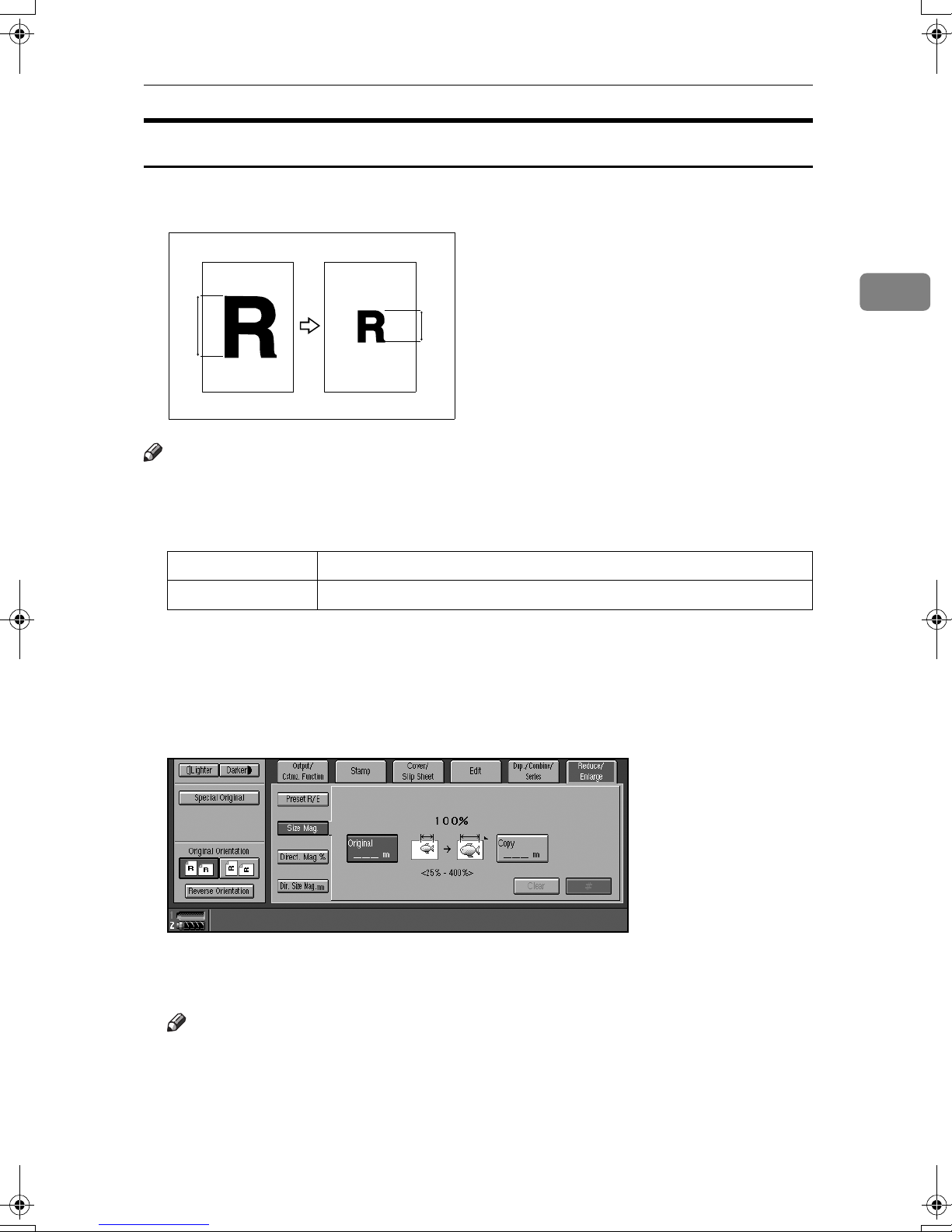
Copy Functions
Size Magnification
This function calculates an enlargement or reduction ratio based on the lengths
of the original and copy.
A mm a mm
Note
❒ Measure and specify the lengths of the original and copy by comparing “A”
with “a.”
2
❒ You can enter sizes within the following ranges.
Metric version 1 – 999 mm (in 1 mm increments)
Inch version 0.1" – 99.9" (in 0.1" increments)
Press [Reduce/Enlarge].
AAAA
Press [Size Mag.].
BBBB
Enter the length of the original using the number keys, and then press [#]
CCCC
or the {{{{#}}}} key.
Enter the length of the copy using the number keys, and then press [#] or
DDDD
the {{{{#}}}} key.
Note
❒ To change the length after pressing [#] or the {{{{#}}}} key, select [Original] or
[Copy], and then enter the desired length.
Place originals, and then press the {{{{Start}}}} key.
EEEE
41

2
Copying
Directional Magnification (%)
Copies can be reduced or enlarged at different reproduction ratios, horizontally
and vertically.
a: Horizontal ratio
b: Vertical ratio
Note
❒ You can also select a preset ratio closest to the desired ratio using [Preset R/E],
and then adjust with [nnnn] or [oooo].
❒ You can set the ratio from 25 to 400% in 1% increments.
Press [Reduce/Enlarge].
AAAA
Press [Direct. Mag.%].
BBBB
To enter a ratio using the number keys
A Enter the desired horizontal ratio using the number keys, and then press
[#] or the {{{{#}}}} key.
B Enter the desired vertical ratio using the number keys, and then press [#]
or the {{{{#}}}} key.
42

Copy Functions
To specify a ratio with [nnnn] and [oooo]
A Press [nnnnoooo Key].
B Adjust the horizontal ratio using [nnnn] or [oooo].
Note
❒ Pressing [nnnn] or [oooo] changes the ratio in 1% increments. Pressing and
holding down [nnnn] or [oooo] changes it in 10% increments.
❒ If you have entered a ratio incorrectly, readjust using [nnnn] or [oooo].
C Adjust the vertical ratio using [nnnn] or [oooo].
Place originals, and then press the {{{{Start}}}} key.
CCCC
Directional Size Magnification (mm)
Optimal reproduction ratios are automatically selected when you enter the required horizontal and vertical lengths of the original and copy image.
2
1.
Horizontal original size
2.
Vertical original size
3.
Horizontal copy size
4.
Vertical copy size
Note
❒ Specify the vertical and horizontal sizes of the original and those of the copy,
as shown in the illustration.
❒ You can enter sizes within the following ranges.
Metric version Vertical: 1 – 999 mm (in 1 mm increments)
Inch version Vertical: 0.1” – 99.9” (in 0.1” increments)
Horizontal: 1 – 999 mm (in 1 mm increments)
Horizontal: 0.1” – 99.9” (in 0.1” increments)
43

2
Copying
Press [Reduce/Enlarge].
AAAA
Press [Dir. Size Mag. mm].
BBBB
Enter the horizontal size of the original using the number keys, and then
CCCC
press [#] or the {{{{#}}}} key.
Enter the horizontal size of the copy using the number keys, and then press
DDDD
[#] or the {{{{#}}}} key.
Enter the vertical size of the original using the number keys, and then press
EEEE
{{{{#}}}}.
Enter the vertical size of the copy using the number keys, and then press [#]
FFFF
or the {{{{#}}}} key.
Note
❒ To change a length, press the key you want to change and enter the new
value.
Place originals, and then press the {{{{Start}}}} key.
GGGG
44

Copy Functions
Sort
Each time copies of a set or those of a different job are delivered, the next copy
set is shifted when delivered, so that you can separate sets or jobs.
3
2
1
1
2
3
1
1
2
2
3
3
Note
❒ You can select whether to shift or not. See p.144 “Sort/Stack Shift Tray Set-
ting”.
Reference
For setting conditions, see p.144 “Memory Full Auto Scan Restart”, p.144
“Sort/Stack Shift Tray Setting”, and p.132 “Auto Tray Switching”.
Press [].
AAAA
2
Enter the number of copy sets using the number keys.
BBBB
Note
❒ The maximum number of sets is 9999.
❒ To confirm the type of finishing, press the {{{{Sample Copy}}}} key. See p.46
“Sample copy”.
Place originals, and then press the {{{{Start}}}} key.
CCCC
Note
❒ When placing an original on the exposure glass, start with the first page to
be copied. When placing an original in the ADF, set so that the last page is
on the bottom.
❒ When placing an original on the exposure glass or in the ADF using batch
and SADF mode, press the {{{{# }}}} key after all the originals have been
scanned.
45

2
Copying
Sample copy
Use this function to check copy settings before making a long copy run.
Note
❒ This function can be used only when the Sort function has been turned on.
Select Sort and any other required functions, and then place originals.
AAAA
Press the {{{{Sample Copy}}}} key.
BBBB
One copy set is made as a sample.
If the sample is acceptable, press [Print].
CCCC
The number of copies made is the number specified, minus one for the proof
copy.
Note
❒ If you press [Suspend] after checking the results, return to step A to adjust
copy settings as necessary. You can change the settings for Staple, Punch,
Margin Adjust, and Designate. However, depending on the combination
of functions, you may not be able to change certain settings.
❒ Changing the image density which can do either lighter or darker for cer-
tain levels affects to print the rest of the pages.
Changing the number of sets
You can change the number of copy sets during copying.
Note
❒ This function can only be used when the Sort function is operative.
When “Copying...” is displayed, press the {{{{Stop}}}} key.
AAAA
Press [Number of Sets].
BBBB
Note
❒ If you set one set of copy, you cannot change the number of sets.
Enter the number of copy sets using the number keys, and then press the
CCCC
{{{{#}}}} key.
Note
❒ The number of sets you can enter depends on when the {{{{Stop}}}} key is
pressed.
Press [Continue].
DDDD
Copying starts again.
46
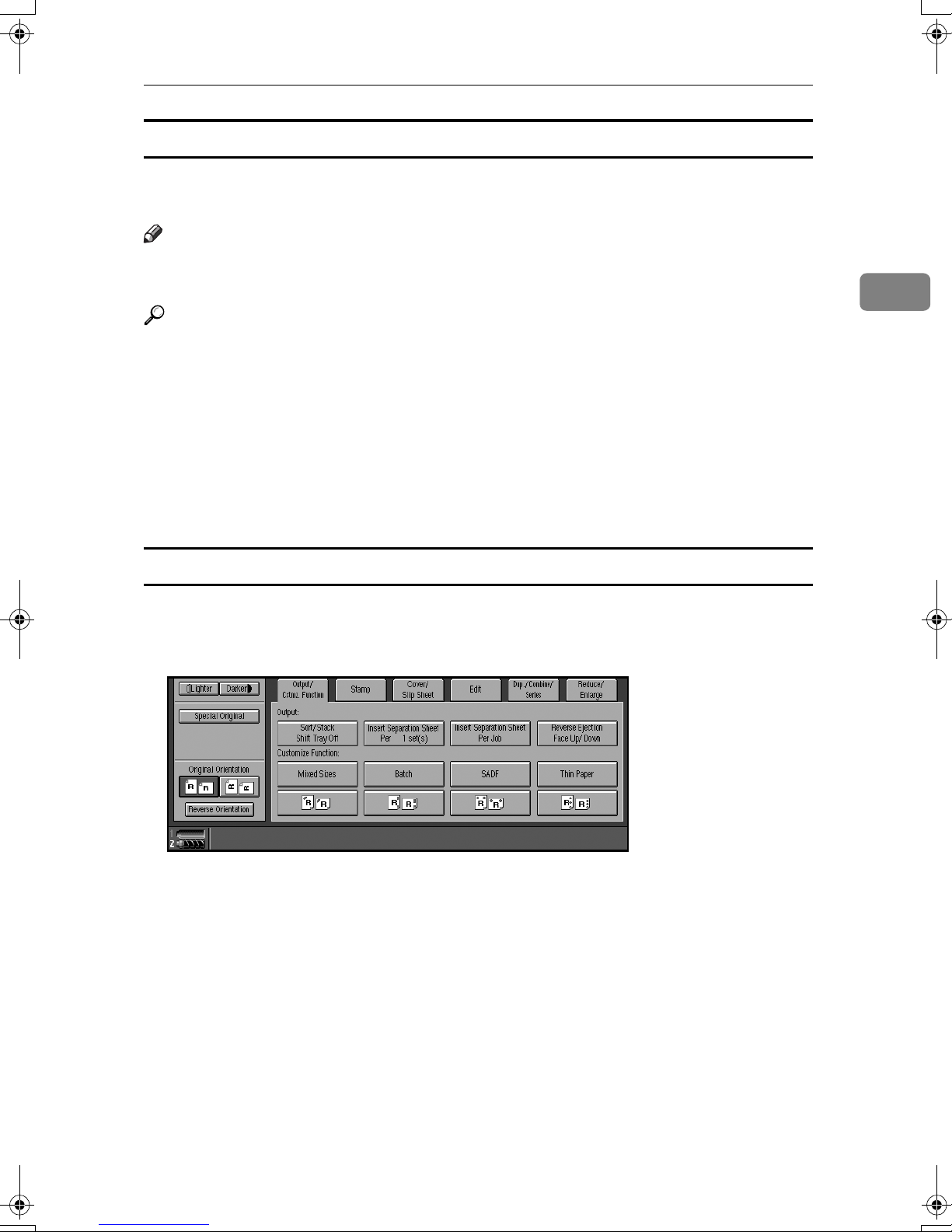
Copy Functions
When memory is full
If the amount of data of the scanned originals exceeds the capacity of memory,
scanning is interrupted.
Note
❒ The number of pages that can be stored in memory is about 2000 pages of A4
size originals. It depends on the type of originals or memory settings.
Reference
In Sort mode, you can complete scanning and copying by copying the
scanned pages stored in memory until it becomes full, and then scanning and
copying the remained originals. See p.144 “Memory Full Auto Scan Restart”.
Press the {{{{Start}}}} key.
AAAA
All scanned pages are copied, and data stored in memory are cleared.
Remove the copies, and then continue copying following the instructions
BBBB
on the display.
2
Shift tray off in sort/stack
Press [Output/Cstmz. Function].
AAAA
Press [Sort/Stack Shift Tray Off].
BBBB
Place originals, and then press the {{{{Start}}}} key.
CCCC
47
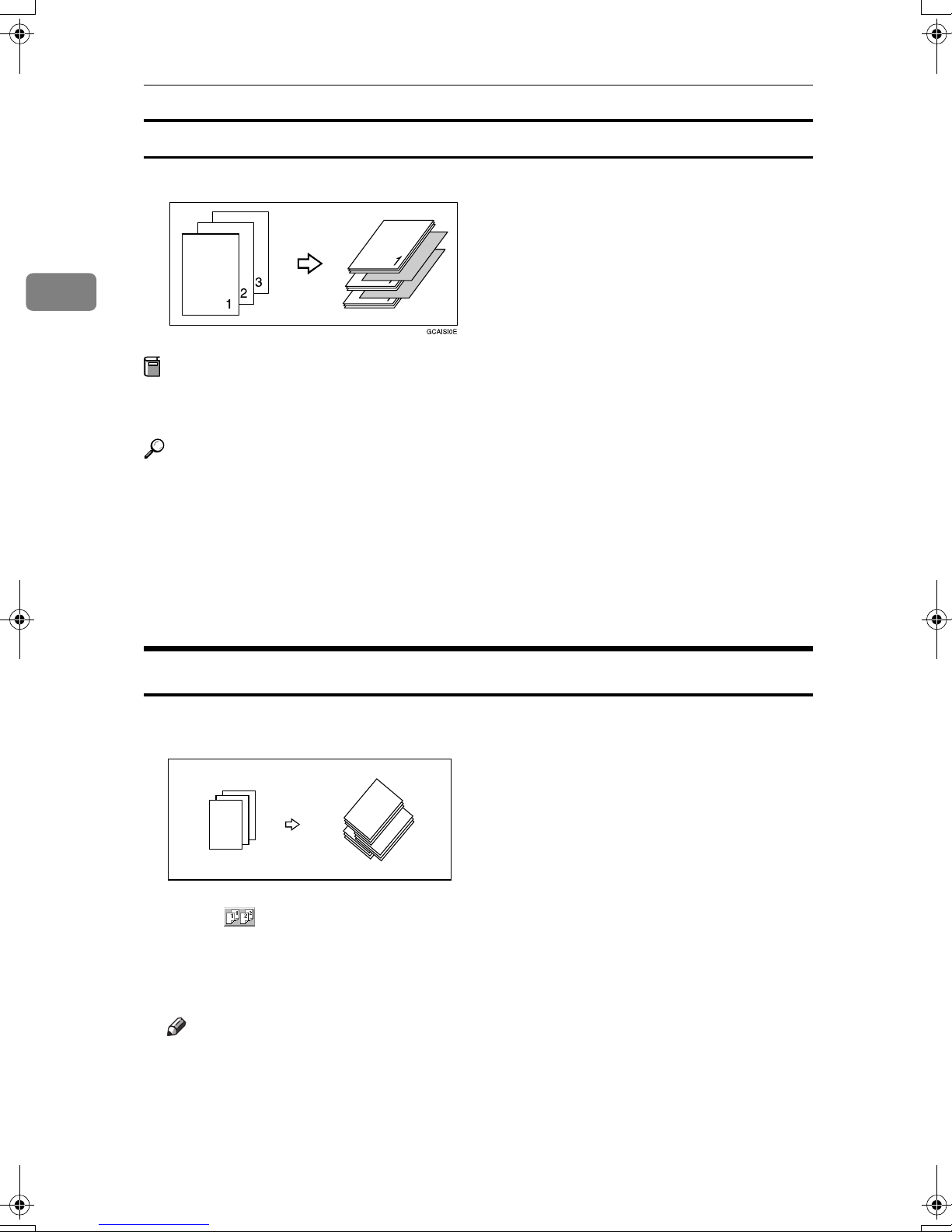
2
Copying
Separation
Use this function to have separation sheets inserted between sets.
Preparation
Before selecting this function, set the tray for separation sheets. See “Paper
Tray Settings”, General Settings Guide.
Reference
You can select to have separation sheets inserted between every set, or every
so many sets. See p.144 “Input/Output”.
Press [Output/Cstmz. Function].
AAAA
Press [Insert Separation Sheet Per 1 set(s)] or [Insert Separation Sheet Per Job].
BBBB
Place originals, and then press the {{{{Start}}}} key.
CCCC
Stack
This function collates copies of pages from a multi-page original. Stacks of each
page's copies are shifted for ease of separation.
1
3
2
1
Press [].
AAAA
Enter the number of copies using the number keys.
BBBB
1
1
3
2
3
2
3
2
Place originals, and then press the {{{{Start}}}} key.
CCCC
Note
❒ When placing originals on the exposure glass, start with the first page to
be copied. When placing originals in the ADF, set so that the last page is on
the bottom.
❒ When placing originals on the exposure glass or in the ADF using batch
mode, press the {{{{#}}}} key after all have been scanned.
48

Copy Functions
Staple
Each copy set can be stapled together.
GCSTAP1E
Important
❒ If you staple copies without the stapler cartridge for Saddle Stitch when using
the booklet finisher, a paper misfeed may occur.
2
Note
❒ The following types of paper cannot be stapled:
• Translucent paper
• OHP transparencies
• Label paper (adhesive labels)
• Coated paper
• Curled paper
• Highly flexible paper
• Paper of mixed sizes (differing horizontal dimensions, such as A4 L and
A3 L)
Reference
You can change the stapling position set on the staple keys. See p.145 “Select
Staple Position”.
You can store the stapling position for the customize function, see p.112 “Cus-
tomize function”.
49

2
Copying
Stapling position and original setting
Place all originals in the ADF in the orientation in which they can be read normally. When placing the original on the exposure glass, keep the same orientation, but set the original facing downwards. When there is copy paper that is
identical in size and orientation to the original, staple positions are as follows:
*1
This table shows staple positioning. The orientation of the paper does not indicate direction of delivery.
*2
You cannot staple at this position when copying onto A3K (11" × 17"K) or B4K
1
/2" × 14"K) size paper.
(8
*3
Saddle stitch is available only on the booklet finisher.
50

Copy Functions
Select one of the stapling positions.
AAAA
Note
❒ When you select the stapling position, Sort mode is automatically selected.
Reference
p.50 “Stapling position and original setting”
Enter the number of copy sets using the number keys.
BBBB
2
Place originals, and then press the {{{{Start}}}} key.
CCCC
Note
❒ When placing originals on the exposure glass, start with the first page to
be copied. When placing originals in the ADF, set so that the last page is on
the bottom.
❒ When placing originals on the exposure glass or in the ADF using batch or
SADF mode, press the {{{{#}}}} key after all have been scanned.
51
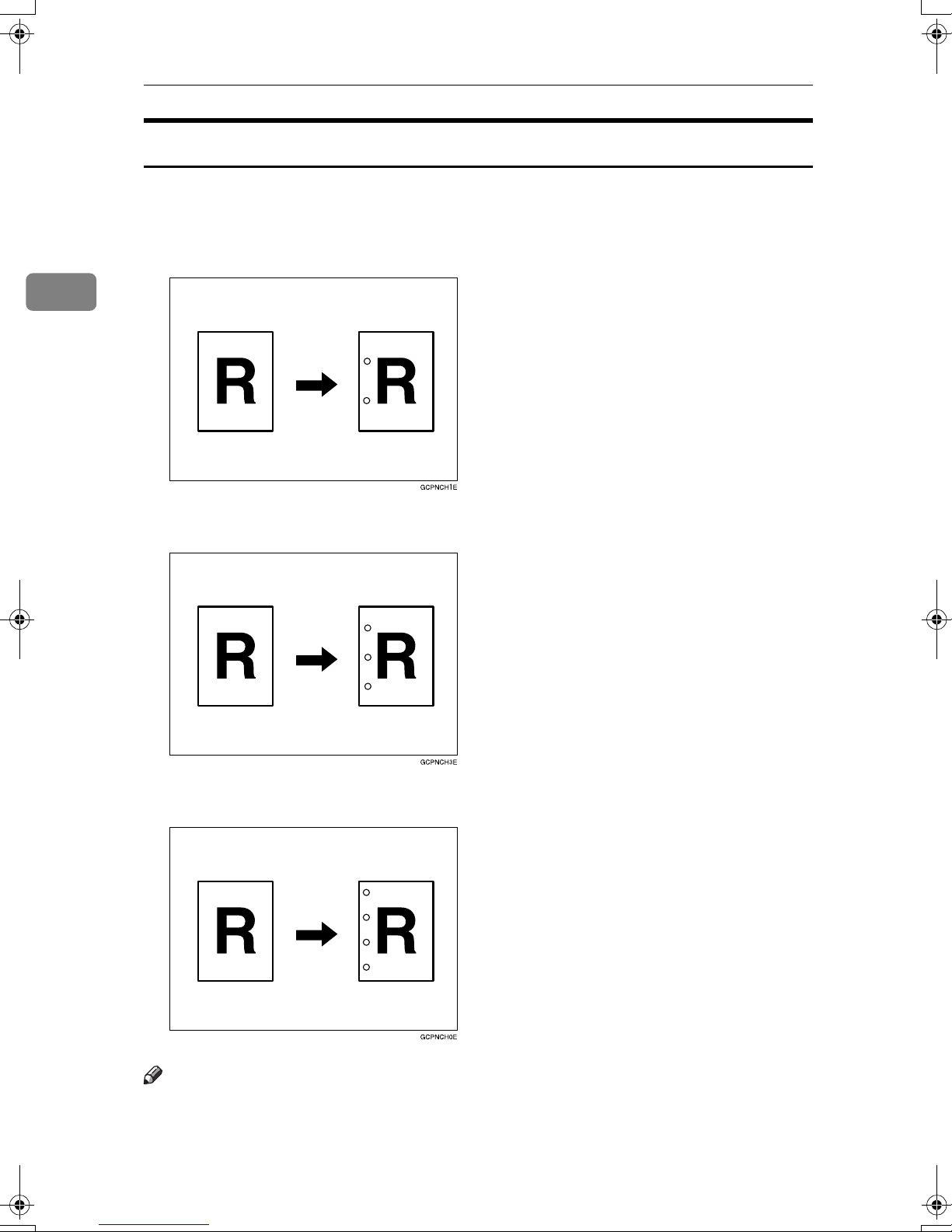
2
Copying
Punch
The optional finisher and punch unit are required to use this function.
This function makes punch holes in copies.
❖❖❖❖ 2 holes
❖❖❖❖ 3 holes
❖❖❖❖ 4 holes
Note
❒ The 4 - hole punch type is only capable of punching in the 4 - hole format.
52

Copy Functions
Reference
You can change the punch type set on the punch keys. See p.145 “Select Punch
Type”.
When you want to punch on the right, see p.135 “Customize Function: Copy”.
Punch hole positions
Standard
2 holes
3 holes
Orientation in which original is set Punch hole positions
Exposure glass ADF
K
L
K
L
K
L
K
L
2
4 holes
K
L
K
L
53
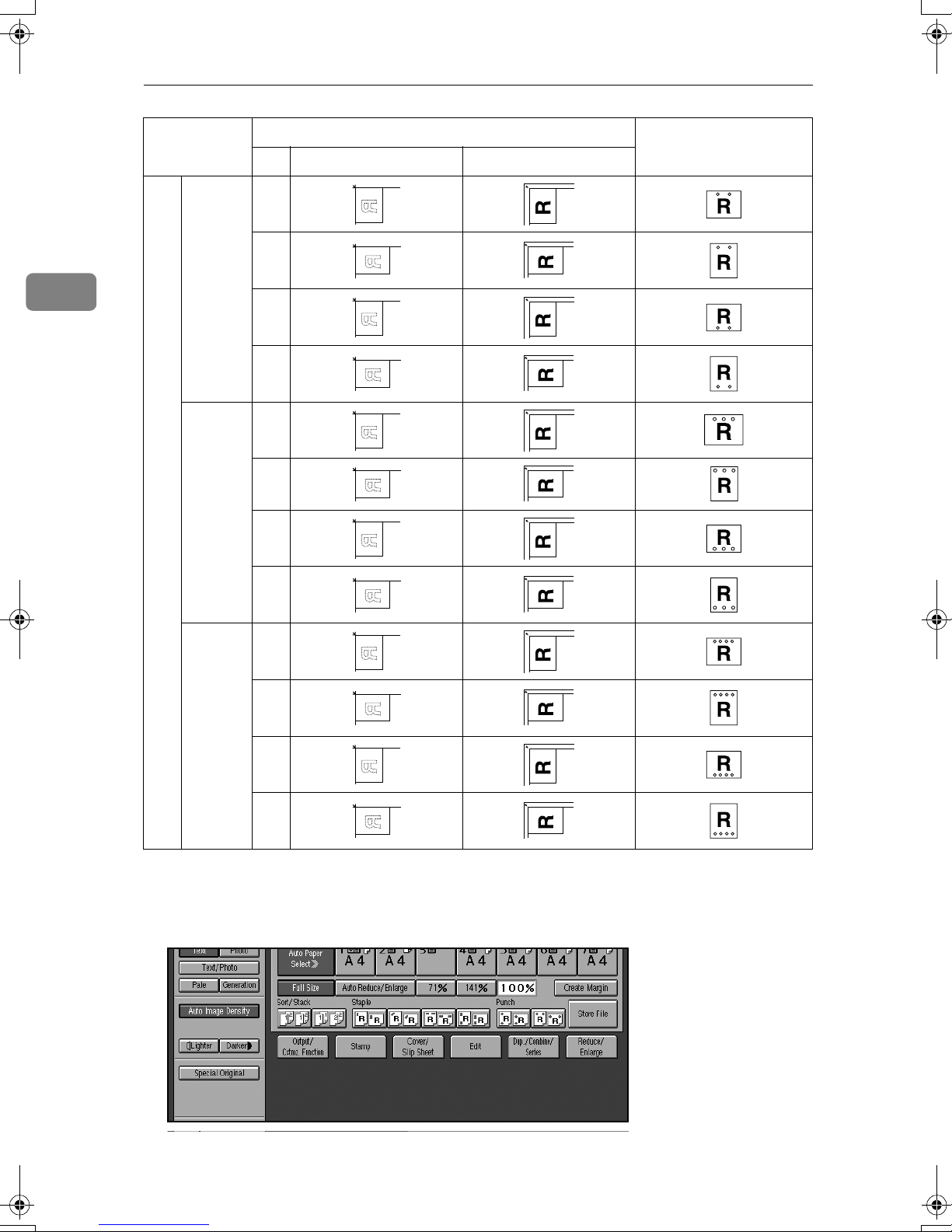
Copying
Orientation in which original is set Punch hole positions
Exposure glass ADF
2
90º Turn
2 holes
3 holes
4 holes
K
L
K
L
K
L
K
L
K
L
K
L
The above table shows the punch hole positions. The orientation of the paper
does not indicate direction of delivery.
Select the punch position.
AAAA
54

Place the originals, and then press the {{{{Start}}}} key.
BBBB
Note
❒ For 90° turn punch type, press [].
Duplex
Copy Functions
There are two types of duplex.
Note
❒ You cannot use the following copy paper with this function:
• Paper smaller than A5, 5
• Paper thicker than 163 g/m
• Paper thinner than 64 g/m
1
/2" × 81/2"
2
, 40 lb.
2
, 17 lb.
• Tab stock
• Translucent paper
• Label paper (adhesive labels)
• OHP transparencies
❖❖❖❖ 1 Sided →→→→ 2 Sided
Copies 2 one–sided pages onto 1 two–sided page.
12
1
2
2
❖❖❖❖ 2 Sided →→→→ 2 Sided
Copies 1 two–sided page onto 1 two–sided page.
1
2
1
2
55

2
Copying
Originals and copy orientation
You can select the orientation to copy two-sided originals onto two-sided pages.
• Top to Top
• Top to Bottom
Note
❒ The Default is [Top to Top]. You can change the default orientation with the
User Tools. See p.131 “Original Orientation in Duplex Mode”.
Press [Dup./Combine/Series].
AAAA
Check that [Duplex] is selected.
BBBB
Press [Orientation], and then select orientation for Original and Copy.
CCCC
Press [OK].
DDDD
Place originals, and then press the {{{{Start}}}} key.
EEEE
56

Copy Functions
Original orientation and completed copies
The resulting copy image will differ according to the orientation in which you
place originals (widthwise K, or lengthwise L).
Reverse Orientation
2
Reverse Orientation
The above table shows the orientation of images on the front and back of copies,
not the direction of delivery.
Note
❒ The paper used for duplex is 64 to 163 g/m
Reference
The images are copied shifted by the set margin. You can change the position
and size of the margin. See p.75 “Margin Adjustment”, p.137 “1→2 sided
Auto Back Side Margins:T to T”, and p.137 “1→2 sided Auto Back Side Mar-
gins :T to B”.
Press [Dup./Combine/Series].
AAAA
Check that [Duplex] is selected.
BBBB
Select the duplex type (1 Sided→→→→2 Sided/2 Sided→→→→ 2 Sided).
CCCC
2
.
Press [Orientation], and then select orientation.
DDDD
Press [OK].
EEEE
57
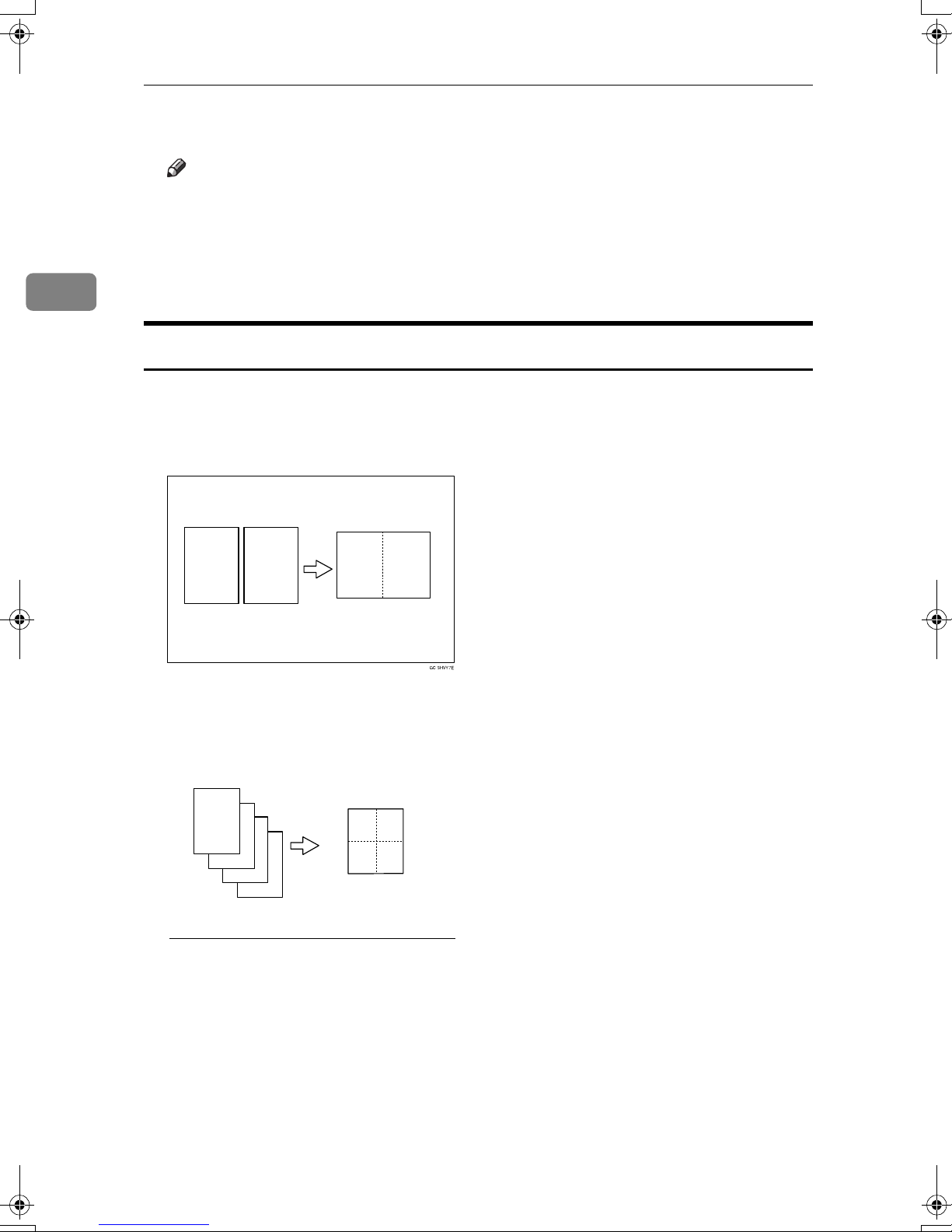
2
Copying
Place originals, and then press the {{{{Start}}}} key.
FFFF
Note
❒ When placing originals on the exposure glass, start with the first page to
be copied. When placing originals in the ADF, set so that the last page is on
the bottom.
❒ When placing originals on the exposure glass or in the ADF using batch or
SADF mode, press the {{{{#}}}} key after all have been scanned.
1 Sided Combine
Combine several pages onto one side of a sheet.
❖❖❖❖ 1 Sided, 2 Pages →→→→ Combine 1 Side
Copies 2 one-sided originals to one side of a sheet.
1 2
1
2
❖❖❖❖ 1 Sided, 4 Pages →→→→ Combine 1 Side
Copies 4 one-sided originals to one side of a sheet.
1
2
3
4
1 2
34
GCSHVY8E
58

❖❖❖❖ 1 Sided, 8 Pages →→→→ Combine 1 Side
Copies 8 one-sided originals to one side of a sheet.
1
2
1 234
Copy Functions
7
8
5678
GCSHVY3E
❖❖❖❖ 2 Sided, 1 Page →→→→ Combine 1 Side
Copies 1 two-sided original to one side of a sheet.
1
1 2
2
GCSHVYOE
❖❖❖❖ 2 Sided, 2 Pages →→→→ Combine 1 Side
Copies 2 two-sided originals to one side of a sheet.
2
1
3
2
4
1 2
34
GCSHVYBE
59

2
Copying
❖❖❖❖ 2 Sided, 4 Pages →→→→ Combine 1 Side
Copies 4 two–sided originals to one side of a sheet.
1
3
5
2
7
4
6
8
1 234
5678
GCSHVY4E
❖❖❖❖ Orientation of the Original and Image Position of Combine
• Open to Left R Originals
• Open to Top S Originals
Reference
You can insert lines to separate images. See p.139 “Separation Line in Combine”.
You can erase a 3 mm (0.1 inch) boundary margin around all four edges of
originals in Combine mode. See p.137 “Erase Original Shadow in Combine”.
You can set the copy order in Combine mode. See p.140 “Copy Order in Combine”.
Press [Dup./Combine/Series].
AAAA
60
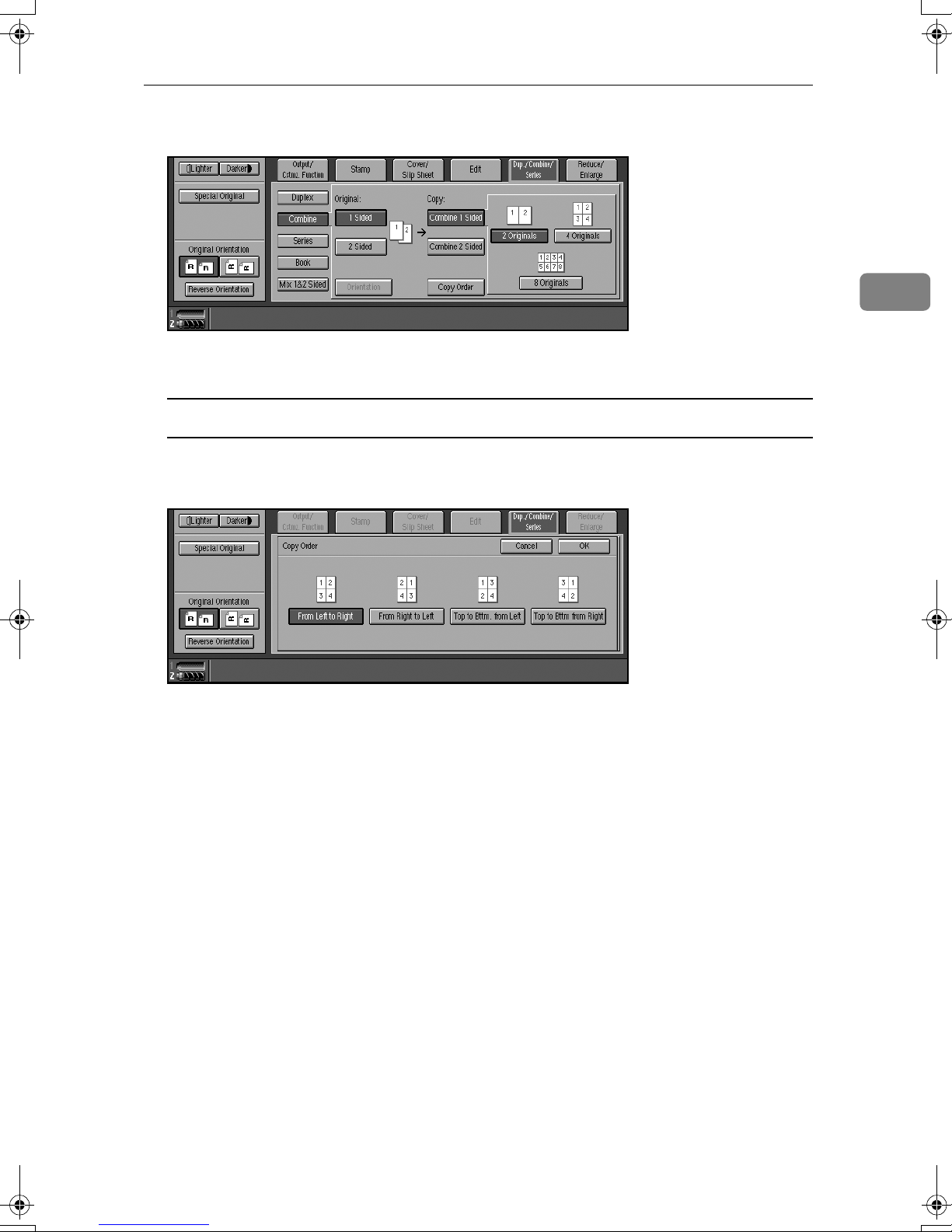
Press [Combine].
BBBB
Copy Functions
2
Check that [
CCCC
To change the copy order
A Press [Copy Order].
B Select copy order, and then press [OK].
Select the number of originals to combine.
DDDD
Select the paper size.
EEEE
Place originals, and then press the {{{{Start}}}} key.
FFFF
Combine 1 Sided
] is selected, and then press [
1 Sided
] or [
2 Sided
].
61

2
Copying
2 Sided Combine
Combines various pages of originals onto one sheet sides.
❖❖❖❖ 1 Sided, 4 Pages →→→→ Combine 2 Side
Copies 4 one-sided originals to one sheet with two pages per side.
1
2
3
4
4
❖❖❖❖ 1 Sided, 8 Pages →→→→ Combine 2 Side
Copies 8 one-sided originals to one sheet with four pages per side.
21
3
1
2
1.
2.
Front
Back
1 2
7
8
34
5 6
78
12
GCSHVYAE
❖❖❖❖ 1 Sided, 16 Pages →→→→ Combine 2 Side
Copies 16 one-sided originals to one sheet with eight pages per side.
1
2
15
16
1 234
5678
1
9 10 11 12
1.
Front
2.
Back
62
13 14 15 16
2
GCSHVY5E
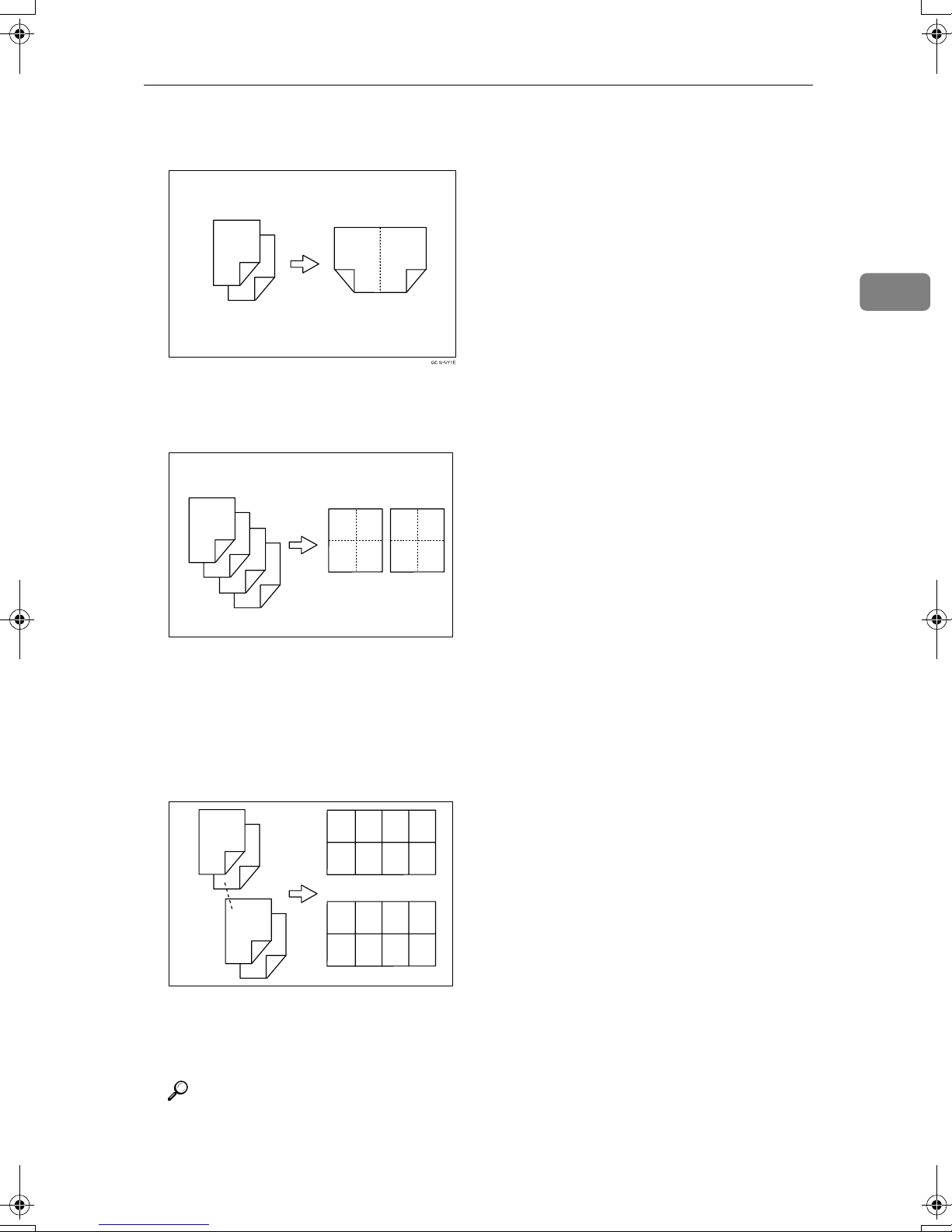
❖❖❖❖ 2 Sided, 4 Pages →→→→ Combine 2 Side
Copies 2 two-sided originals to one sheet with two pages per side.
Copy Functions
1
3
2
4
4
21
3
❖❖❖❖ 2 Sided, 8 Pages →→→→ Combine 2 Side
Copies 4 two-sided originals to one sheet with four pages per side.
1
3
5
2
7
4
6
8
1 2
34
12
5 6
78
GCSHVY2E
2
1.
Front
2.
Back
❖❖❖❖ 2 Sided, 16 Pages →→→→ Combine 2 Side
Copies 8 two-sided originals to one sheet with eight pages per side.
1.
2.
1
3
2
4
13
15
14
16
Front
Back
1 234
5678
1
9 10 11 12
13 14 15 16
2
GCSHVY6E
Reference
p.60 “Orientation of the Original and Image Position of Combine”.
For related initial settings, see p.137 “Erase Original Shadow in Combine”,
p.140 “Copy Order in Combine”, and p.139 “Separation Line in Combine”.
63
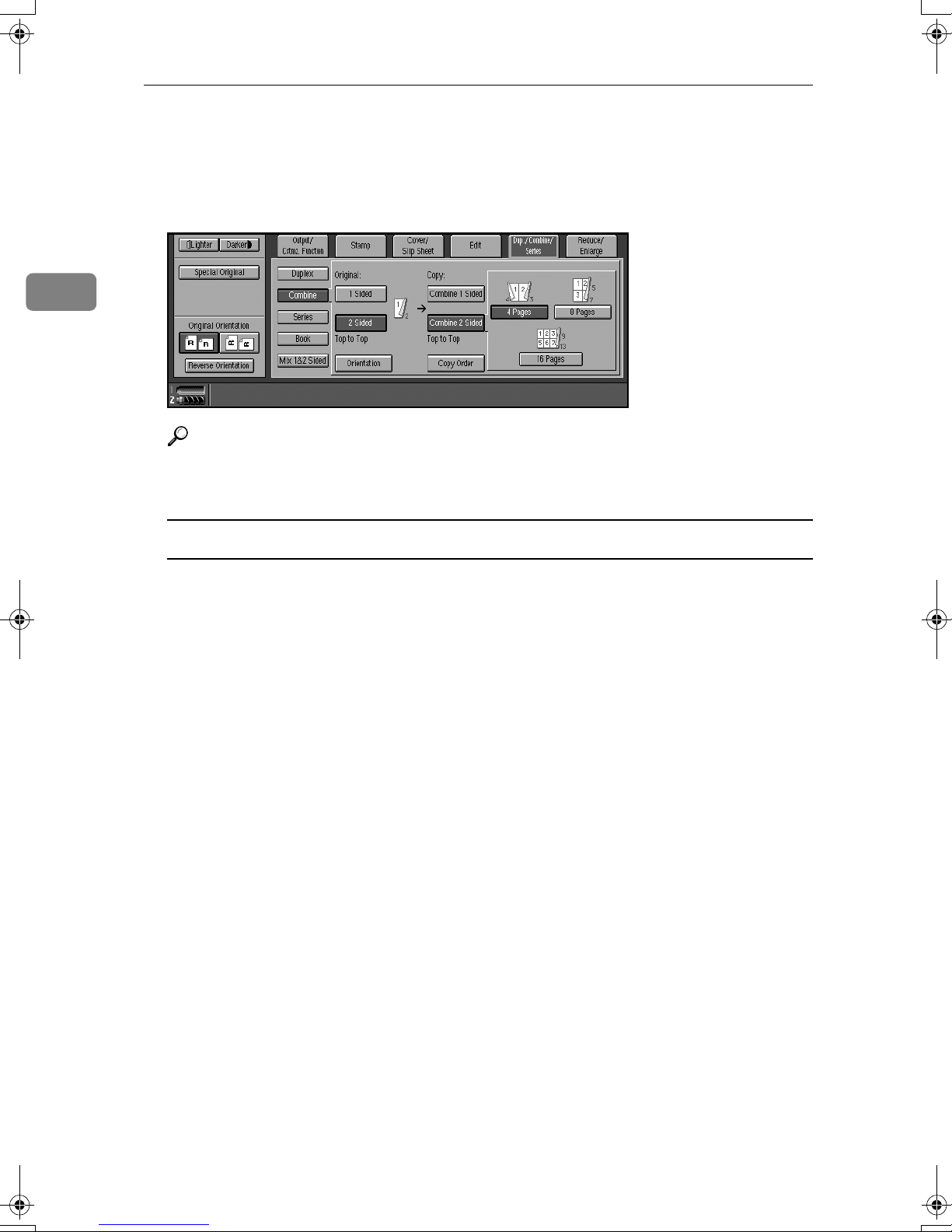
2
Copying
Press [Dup./Combine/Series].
AAAA
Press [Combine].
BBBB
Press [Combine 2 Sided], and then press [1 Sided] or [ 2 Sided] for originals.
CCCC
Reference
To change the orientation of original and copy, press [Orientation]. See p.56
“Originals and copy orientation”.
To change the copy order
A Press [Copy Order].
B Select copy order, and then press [OK].
Select the number of originals to combine.
DDDD
Select the paper size.
EEEE
Place originals, and then press the {{{{Start}}}} key.
FFFF
64
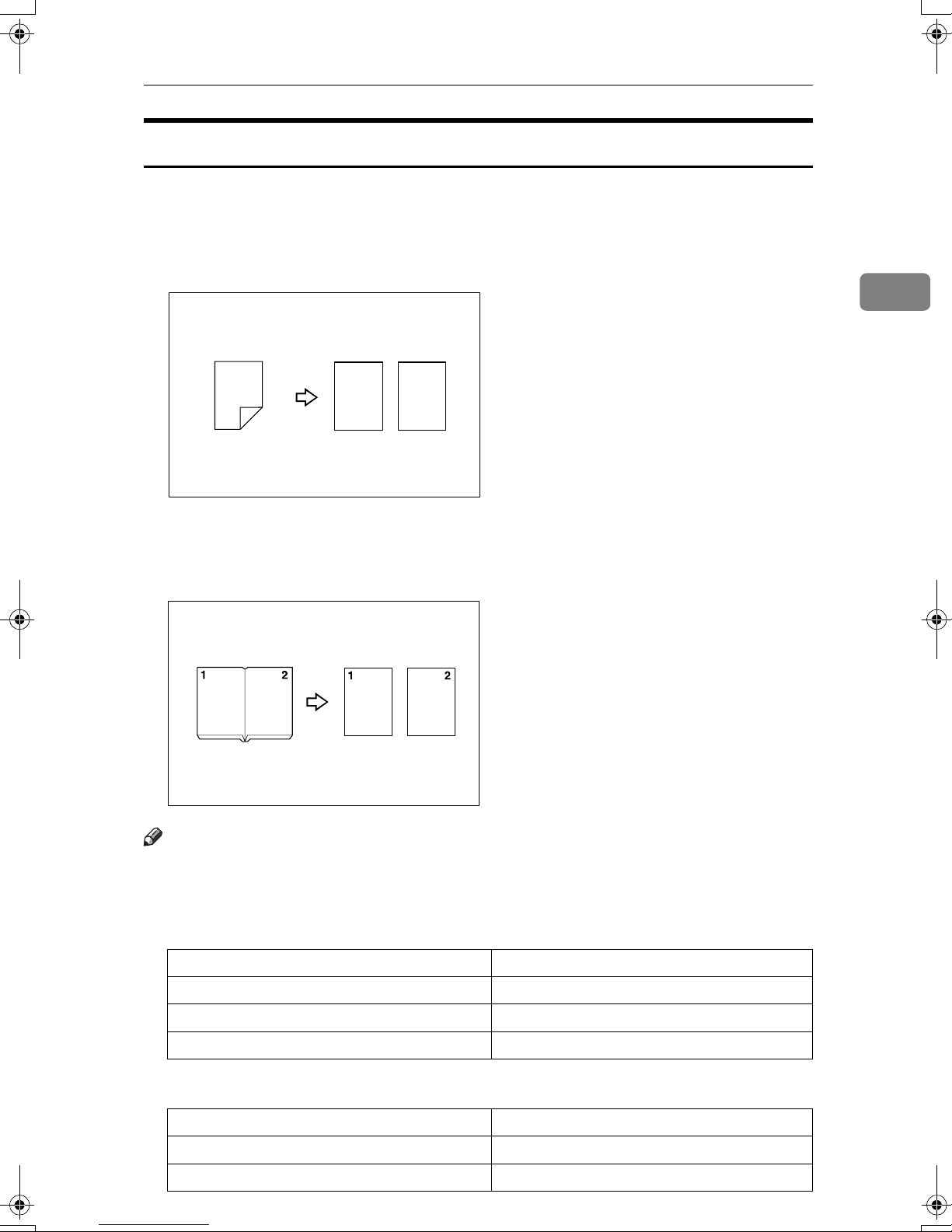
Copy Functions
Series Copies
Separately copies the front and back of a two-sided original, or the two facing
pages of a bound original onto two sheets.
❖❖❖❖ 2 Sided →→→→ 1 Sided
You can make one-sided copies from two-sided originals.
2
1
2
12
❖❖❖❖ Book →→→→ 1 Sided
You can make one-sided copies from two facing pages of a bound original
(book).
Note
❒ See the following table when you select original and copy paper sizes with a
100 % ratio.
❖❖❖❖ Metric version
Original Copy paper
L
A3
L
B4
L
A4
❖❖❖❖ Inch version
Original Copy paper
11" × 17"
1
8
L
/2" × 11"
L
A4 K × 2 sheets
B5 K × 2 sheets
A5 K × 2 sheets
1
/2" × 11" K × 2 sheets
8
51/2" × 81/2" K × 2 sheets
65
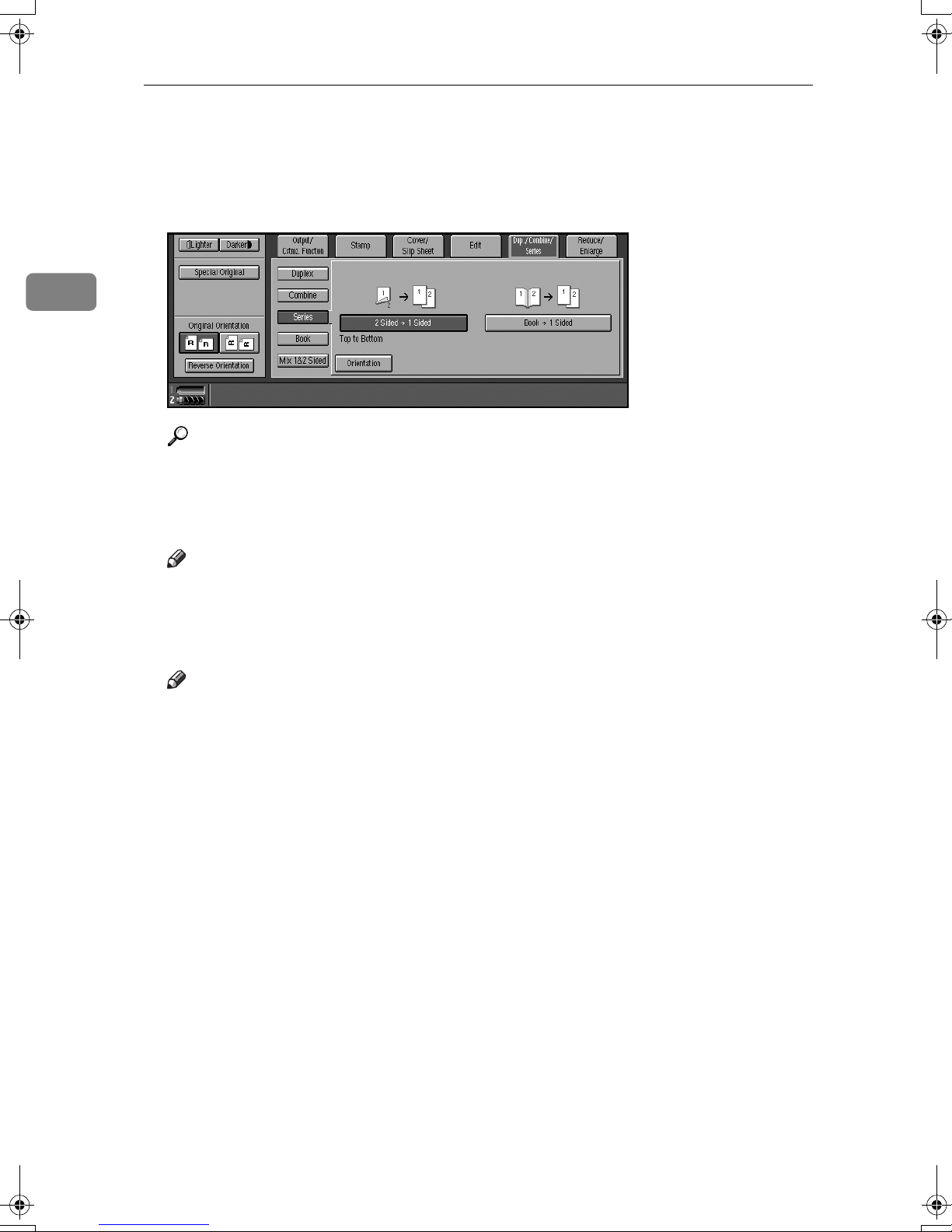
2
Copying
Press [Dup./Combine/Series].
AAAA
Press [Series].
BBBB
Press [2 Sided →→→→ 1 Sided] or [ Book →→→→ 1 Sided].
CCCC
Reference
If you select [2 Sided →→→→ 1 Sided] and want to change the orientation, press
[Orientation]. See p.56 “Originals and copy orientation”.
Check that [Auto Paper Select] is selected.
DDDD
Note
❒ The default is “Top to Top”. You can change this setting with the User
Tools. See p.131 “Original Orientation in Duplex Mode”.
Place originals, and then press the {{{{Start}}}} key.
EEEE
Note
❒ When all originals are scanned, press the {{{{#}}}} key.
66

Copying Book Originals
A book is made by copying two or more originals in page order.
❖❖❖❖ Book →→→→ 2 Sided
Copies a two-page spread original onto both sides of a sheet.
Copy Functions
2
12
1
2
❖❖❖❖ Multi →→→→ 2 Sided
Copies each two-page spread original as it is onto both sides of a sheet.
12
3
1
2
3
❖❖❖❖ Booklet
Make copies in page order for a folded booklet.
• 1 Sided → Booklet
1.
Open to Left
2.
Open to Right
67

2
Copying
• 2 Sided → Booklet
1.
Open to Left
2.
Open to Right
❖❖❖❖ Magazine
Copies two or more originals to make copies in page order (for when they are
folded and stacked).
• 1 Sided → Booklet
1.
Open to Left
2.
Open to Right
• 2 Sided Magazine
1.
Open to Left
2.
Open to Right
68
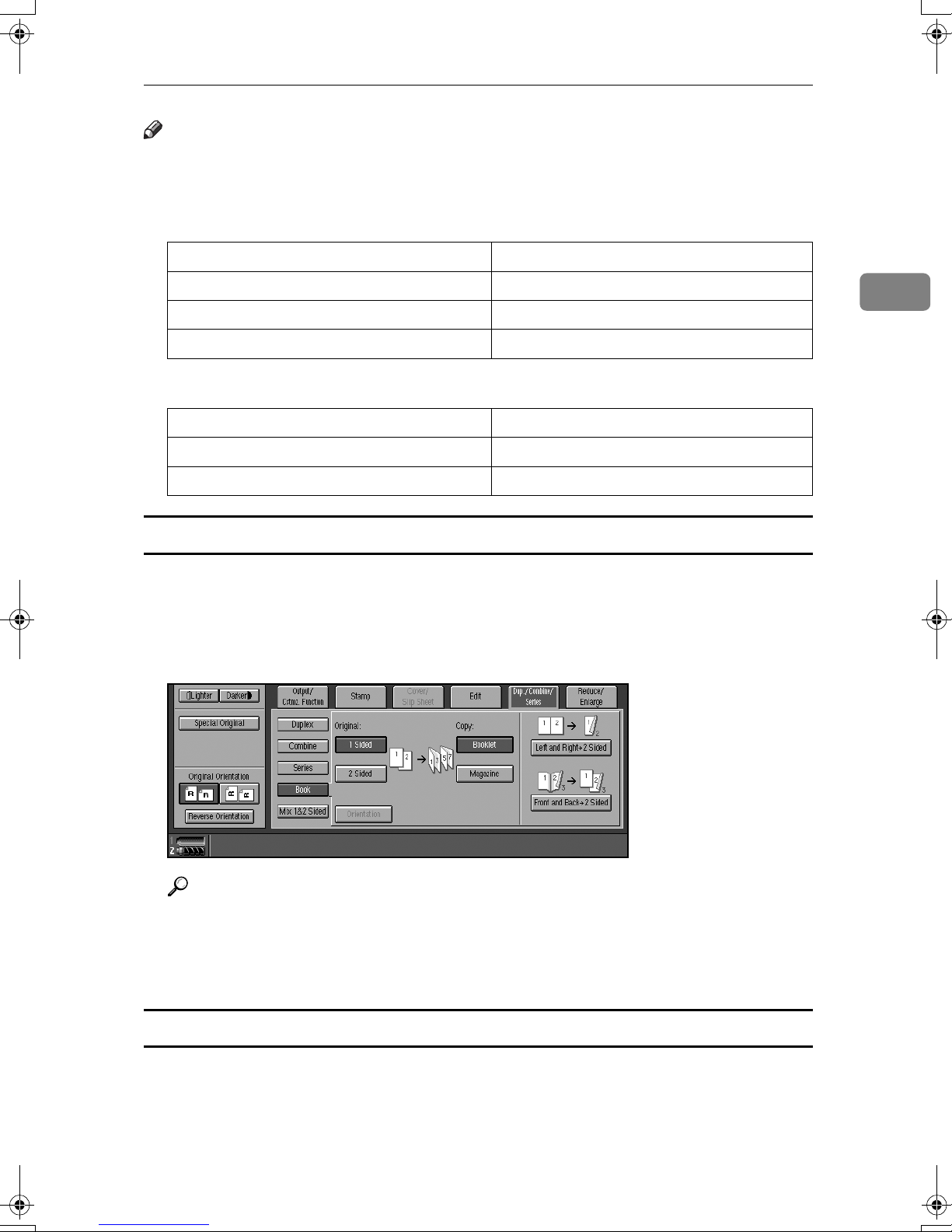
Copy Functions
Note
❒ The machine sets the reproduction ratio automatically to match the paper size
and copies the originals together onto the paper.
❖❖❖❖ Metric version
Original Copy paper
L
A3
B4
A4
L
L
A4 (2-sided)
B5 (2-sided)
A5 (2-sided)
❖❖❖❖ Inch version
Original Copy paper
11" × 17"
1
8
/2" × 11"
L
L
1
/2" × 11" (2-sided)
8
51/2" × 81/2" (2-sided)
2
Book →→→→ 2 Sided
Press [Dup./Combine/Series].
AAAA
Press [Book].
BBBB
Press [Left and Right
CCCC
Reference
→→→→
2 Sided].
To change the orientation of original and copy, press [Orientation]. See p.56
“Originals and copy orientation”.
Place originals, and press the {{{{Start}}}} key.
DDDD
Multi →→→→ 2 Sided
Press [Dup./Combine/Series].
AAAA
Press [Book].
BBBB
69

Copying
Press [Front and Back →→→→ 2 Sided].
CCCC
Reference
To change the orientation of original and copy, press [Orientation]. See p.56
“Originals and copy orientation”.
Place originals, and press the {{{{Start}}}} key.
DDDD
2
Booklet
❖❖❖❖ How to fold copies to make a booklet
Fold the copy so that a crease is in the center and open as shown in the following illustrations:
1.
Open to left
2.
Open to right
Note
❒ In this mode, the machine automatically sets the reproduction ratio to match
the paper size and copies the originals together onto the paper.
Reference
You can erase a 3 mm (0.1 inch) boundary margin around all four edges of
originals in Combine mode. See p.137 “Erase Original Shadow in Combine”.
You can insert lines to separate images. See p.139 “Separation Line in Combine”
Set the orientation with the User Tools.
AAAA
Reference
p.140 “Orientation: Booklet, Magazine”
Press [
BBBB
Press [
CCCC
70
Dup./Combine/Series
].
Book
].
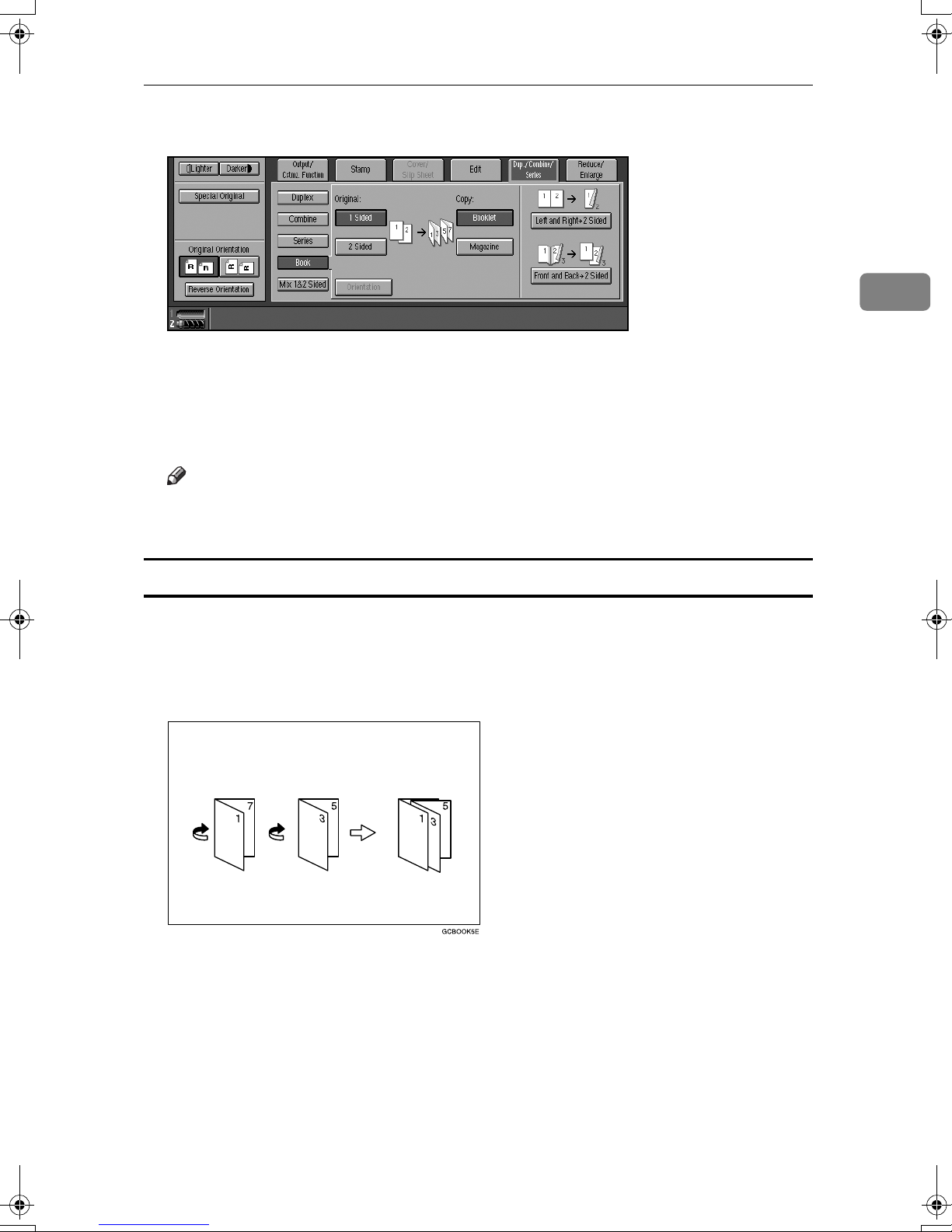
Press [1 Sided] or [2 Sided] for originals.
DDDD
Copy Functions
2
Press [
EEEE
Select the paper size.
FFFF
Place originals, and then press the {{{{Start}}}} key.
GGGG
❒ When placing originals on the exposure glass or in the ADF in Batch mode,
Magazine
❖❖❖❖ How to fold and stack copies to make a magazine
Fold and stack copies to make a magazine, and open as shown in the following illustrations:
• Open to left
Booklet
Note
press the {{{{#}}}} key after all originals are scanned.
].
71
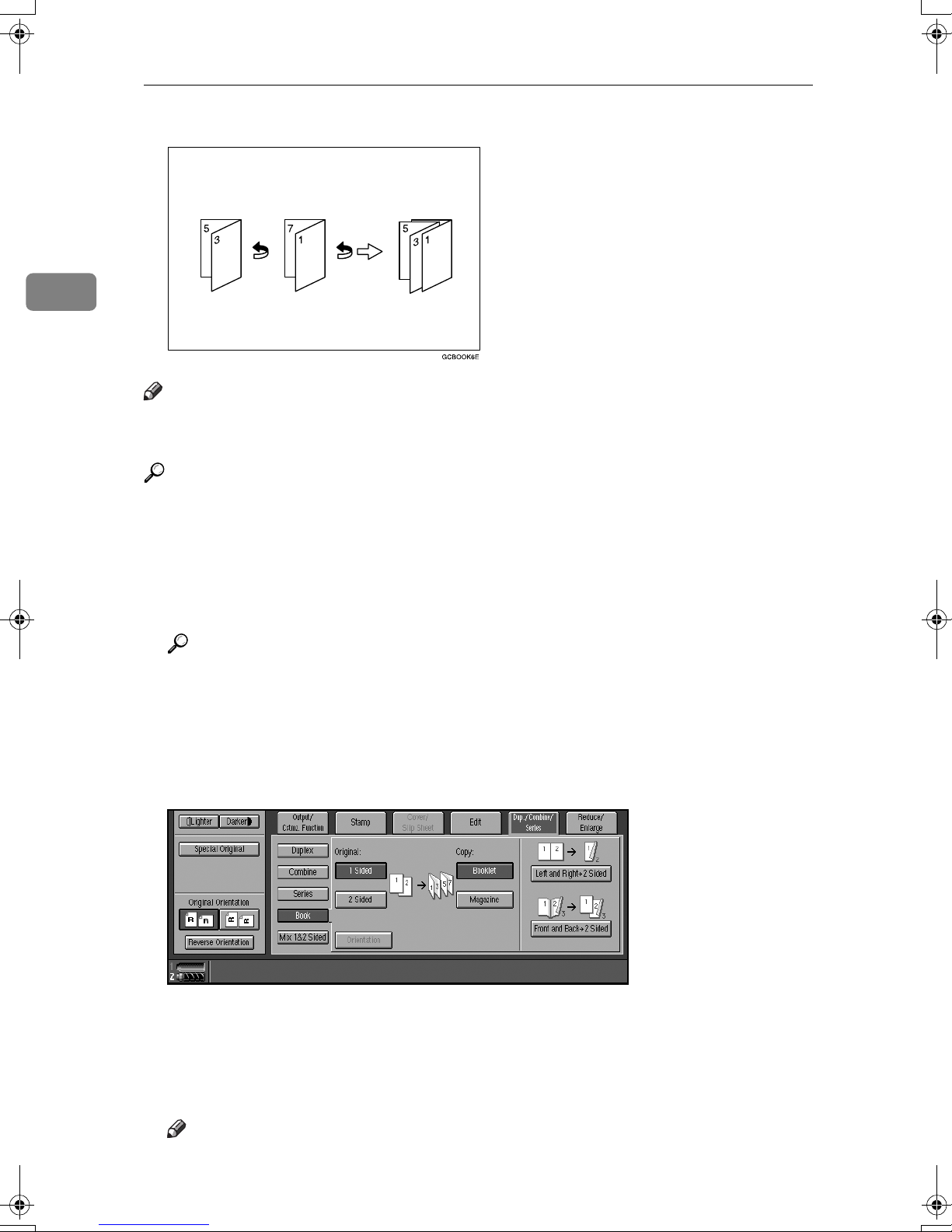
2
Copying
• Open to right
Note
❒ In this mode, the machine sets the reproduction ratio automatically to match
the paper size and copies the originals together onto the paper.
Reference
You can erase a 3 mm (0.1 inch) boundary margin around all four edges of
originals in Combine mode. See p.137 “Erase Original Shadow in Combine”.
You can insert lines to separate images. See p.139 “Separation Line in Combine”
Set the orientation with the User Tools.
AAAA
Reference
p.140 “Orientation: Booklet, Magazine”
Press [Dup./Combine/Series].
BBBB
Press [Book].
CCCC
Press [1 Sided] or [2 Sided].
DDDD
Press [Magazine].
EEEE
Select the paper size.
FFFF
Place originals, and then press the {{{{Start}}}} key.
GGGG
Note
❒ When placing originals on the exposure glass or in the ADF in batch or
72
SADF mode, press the {{{{#}}}} key after all originals are scanned.

Copy Functions
Mix 1 & 2 Sided
You can copy two types of original, one-sided and two-sided, onto one or both
sides of a sheet.
Note
❒ You can scan originals from the exposure glass, batch mode or SADF mode.
❒ You cannot combine with sample copy or designate function.
2
Press [Dup./Combine/Series].
AAAA
Press [Mix 1&2 Sided].
BBBB
Place originals.
CCCC
Select the type of original.
DDDD
Select the type of copy.
EEEE
Press the {{{{Start}}}} key.
FFFF
Place the next originals, and then repeat steps
GGGG
DDDD
to
FFFF
.
Note
❒ Press [Change Setting] if the originals end in odd page or when you want to
change the copy page manually.
❒
[Specify Pages to Print in Duplex] function is available for jobs stored by selecting [Store File].
73
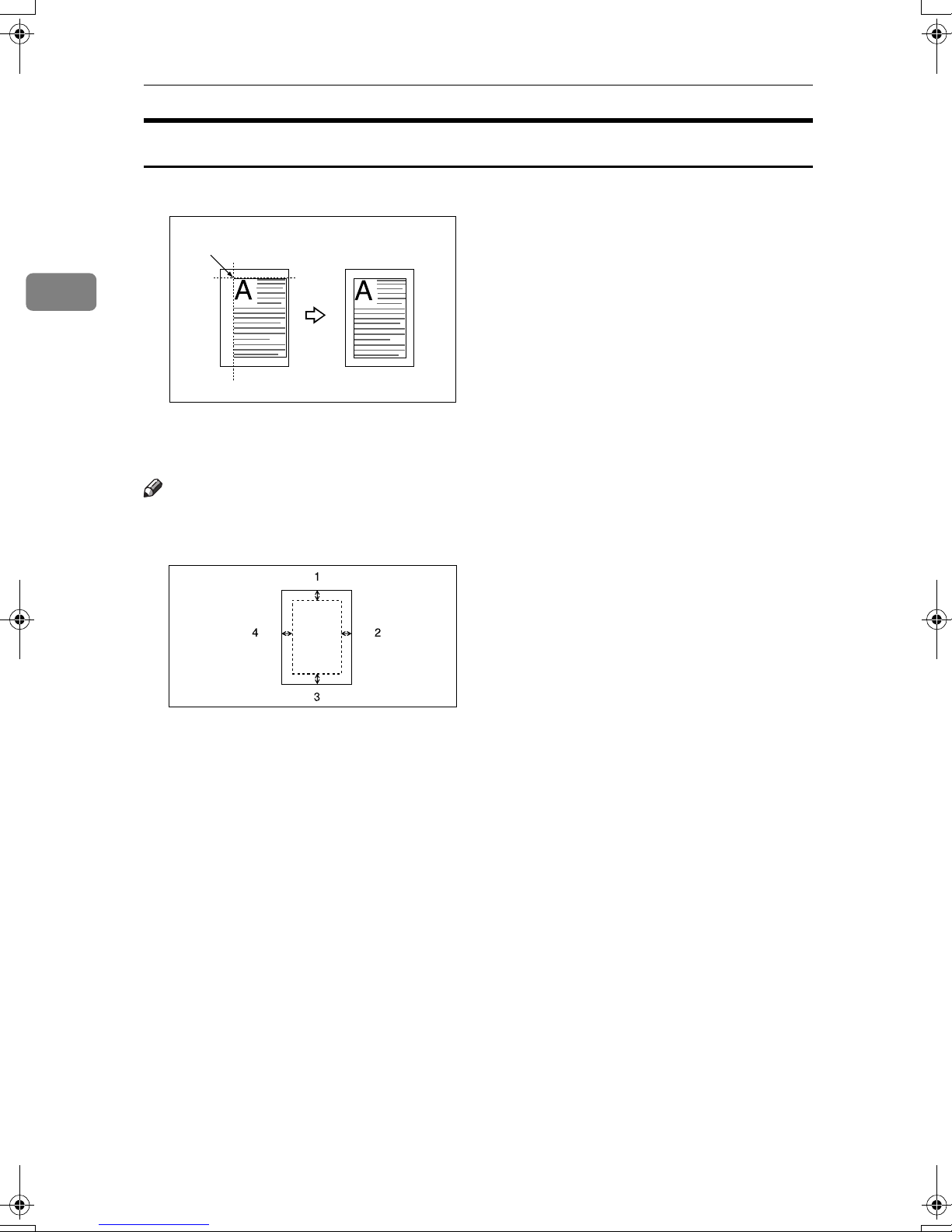
2
Copying
Scanning Position
You can move the scanned position of each originals.
1
1.
Point where the machine starts
scanning.
Note
❒ You can move the scanned position up from 0 to 30 mm (in 1 mm increments),
0 to 1.2 inch (in 0.1 inch increments) upward, downward, left and right.
74
1.
Top: 0 – 30 mm (0" – 1.2")
2.
Right: 0 – 30 mm (0" – 1.2")
3.
Bottom: 0 – 30 mm (0" – 1.2")
4.
Left: 0 – 30 mm (0" – 1.2")
Press [Edit].
AAAA
Press [Scan Position].
BBBB
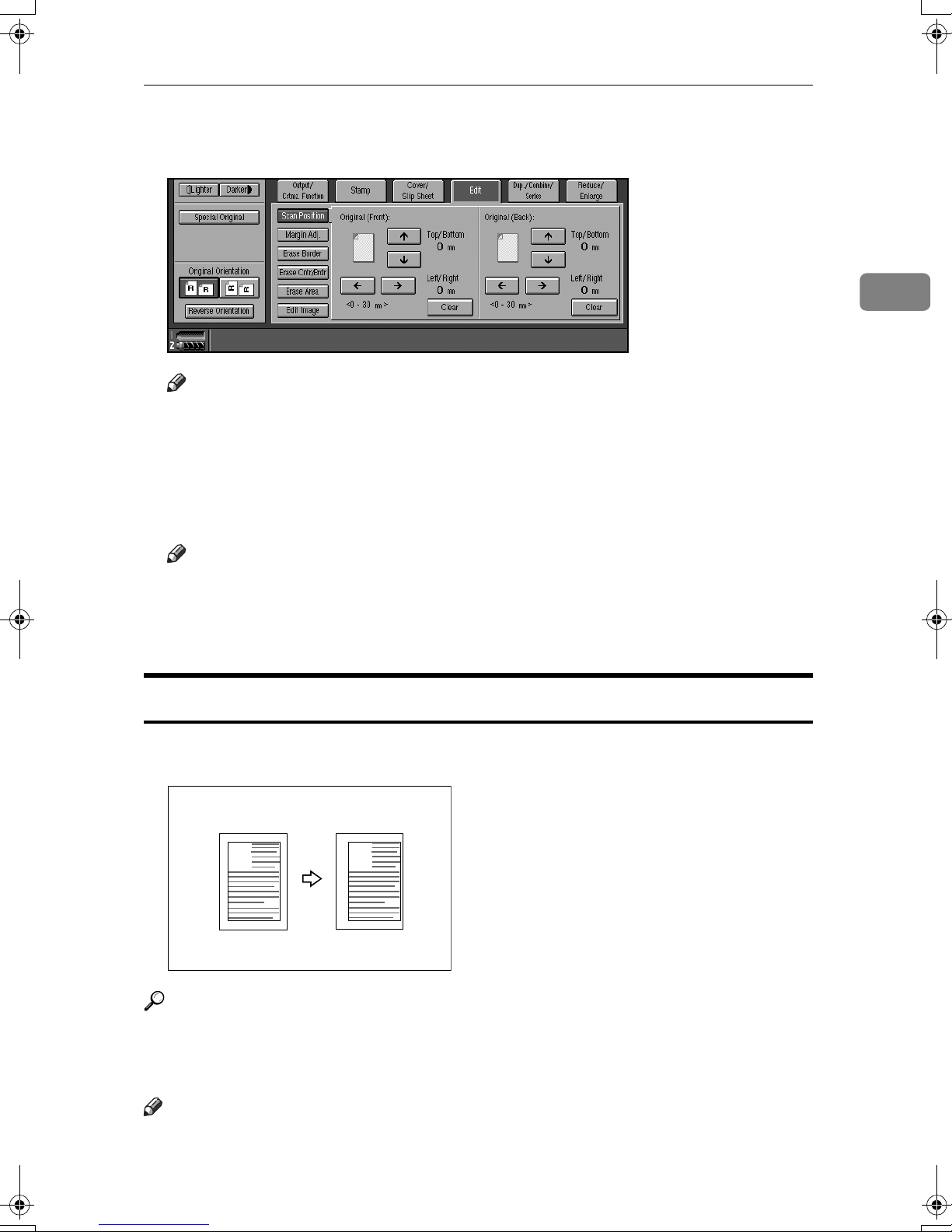
Copy Functions
Set the scan position for the face of the original. Press [↑↑↑↑] or [↓↓↓↓] to set the
CCCC
top or bottom position. Press [←←←←] or [→→→→] to set the left or right position.
Note
❒ If you have incorrectly set the position, readjust with [↑↑↑↑], [ ↓↓↓↓], [←←←←], or [→→→→].
❒ If you do not need to set the scan position of the back of the original, pro-
ceed to step E.
Set the scan position for the back of the original. Press [↑↑↑↑] or [↓↓↓↓] to set the
DDDD
top or bottom position. Press [←←←←] or [→→→→] to set the left or right position.
2
Note
❒ The scan position set here for the back of originals is valid when you copy
2-sided originals.
Place originals, and then press the {{{{Start}}}} key.
EEEE
Margin Adjustment
You can shift the image to the left, right, top or bottom to make a binding margin.
A
Reference
For initial settings, see p.136 “Front Page Margin : Left/Right”, p.136 “Back
Side Margins : Left/Right”, p.137 “Front Side Margin : Top/Bottom”, and
p.137 “Back Side Margin : Top/Bottom”.
A
Note
❒ You can change the width of the binding margin up to 30 mm in 1 mm incre-
ments (1.2 inch in 0.1 inch steps) upward, downward, left and right.
75

Copying
Press [Edit].
AAAA
Press [Margin Adj.].
BBBB
Set a binding margin for a front page. Press [←←←←] and [→→→→] when setting the
CCCC
left and right margins, and [↓↓↓↓] and [↑↑↑↑] when setting the top and bottom mar-
gins.
2
Note
❒ To change the value entered, press [←←←←], [→→→→], [↓↓↓↓], and [↑↑↑↑] to set the new val-
ue.
❒ If you do not need to specify margins for the back side pages, proceed to
step E.
Set a binding margin for the back side pages. Press [←←←←] and [→→→→] when set-
DDDD
ting the left and right margins, and [↓↓↓↓] and [↑↑↑↑] when setting the top and bot-
tom margins.
Note
❒ Margin on the back side of the page is available only when [Duplex], [Com-
bine 1 Sided] or [Combine 2 Sided] is selected.
Place originals, and then press the {{{{Start}}}} key.
EEEE
76

Copy Functions
Erase
This function erases the center and/or all four sides of the original image. This
function also erases the inside or outside of a specified area.
This function has the following three types:
❖❖❖❖ Border
This mode erases edge margin of the original image.
2
❖❖❖❖ Center/Border
This mode erases both the center and edge margins from an original image.
❖❖❖❖ Inside
This mode blanks out a designated area of the copy image.
77

Copying
❖❖❖❖ Outside
This mode blanks out all areas of the copy image except the area you specify.
2
Reference
The erase width in the [Border], and [Erase Cntr/Brdr] modes is set to 10 mm
(0.4 inch) by default. You can change this settings with the User Tools. See
p.137 “Erase Border Width”.
Note
❒ The relation between the original orientation and the erased part is as follows:
L
original
1
1. Erased part
2. 2 – 99 mm (0.1 – 3.9 inch)
2
K
original
2
1
Border Erase
Press [Edit].
AAAA
Press [Erase Border].
BBBB
Set an erase border width.
CCCC
Selecting [Same Width]
A Press [Same Width].
B Set an erase border width using [nnnn] and [oooo].
Note
❒ To change the value entered, press [nnnn] and [oooo] to set the new value.
78
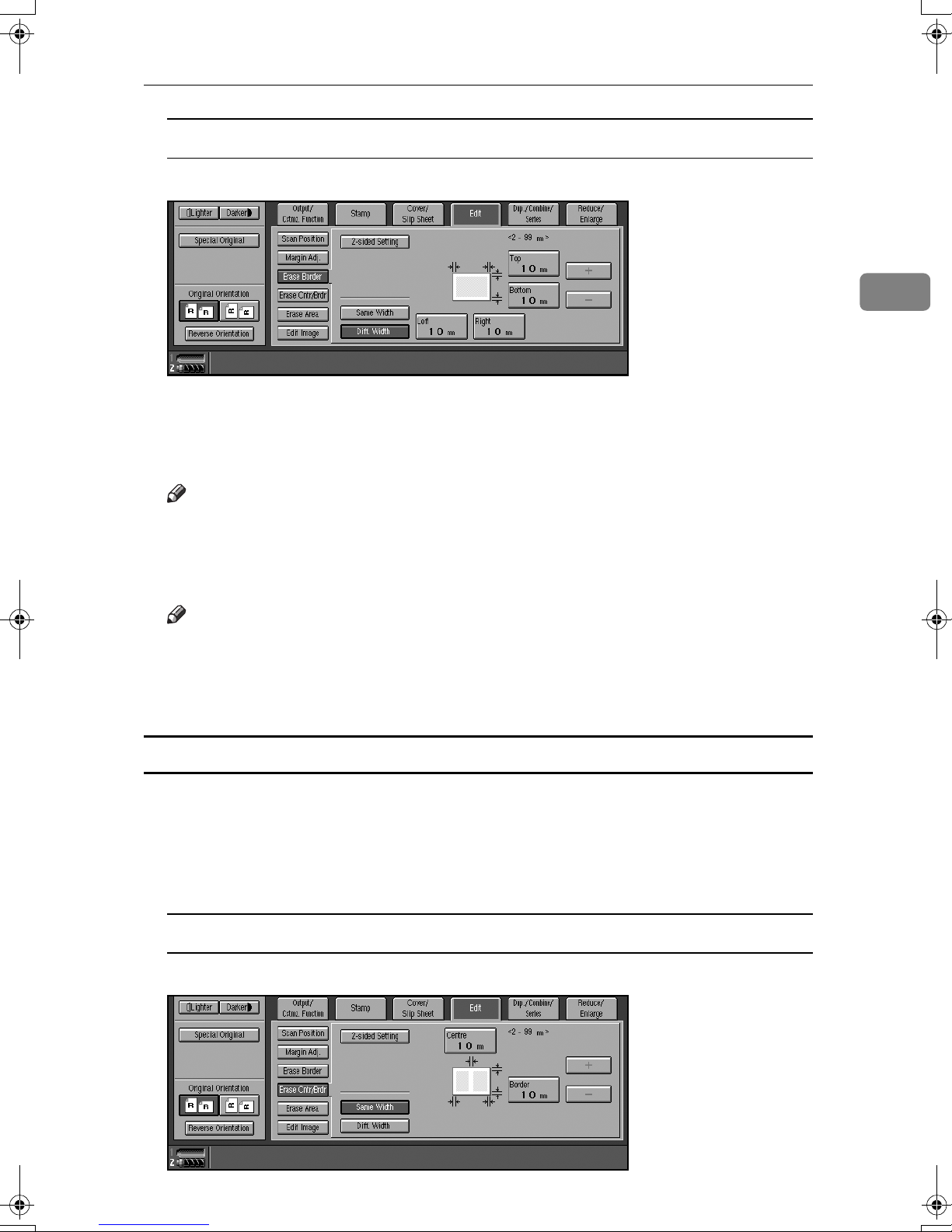
Copy Functions
Selecting [Diff. Width]
A Press [Diff. Width].
B Press the key for the border you want to change, and then set an erase
border width using [nnnn] and [oooo].
Press [2-sided Setting], and then [Original (Back)].
DDDD
Note
❒ If you do not need to erase the border on the back of the original, proceed
to step F.
2
Set the border to be erased the back.
EEEE
Note
❒ Erasing the border on the back is valid only when you copy two-sided
originals.
Place originals, and then press the {{{{Start}}}} key.
FFFF
Center/border erase
Press [Edit].
AAAA
Press [Erase Cntr/Brdr.].
BBBB
Set the border to be erased.
CCCC
Selecting [Same Width]
A Press [Same Width].
79
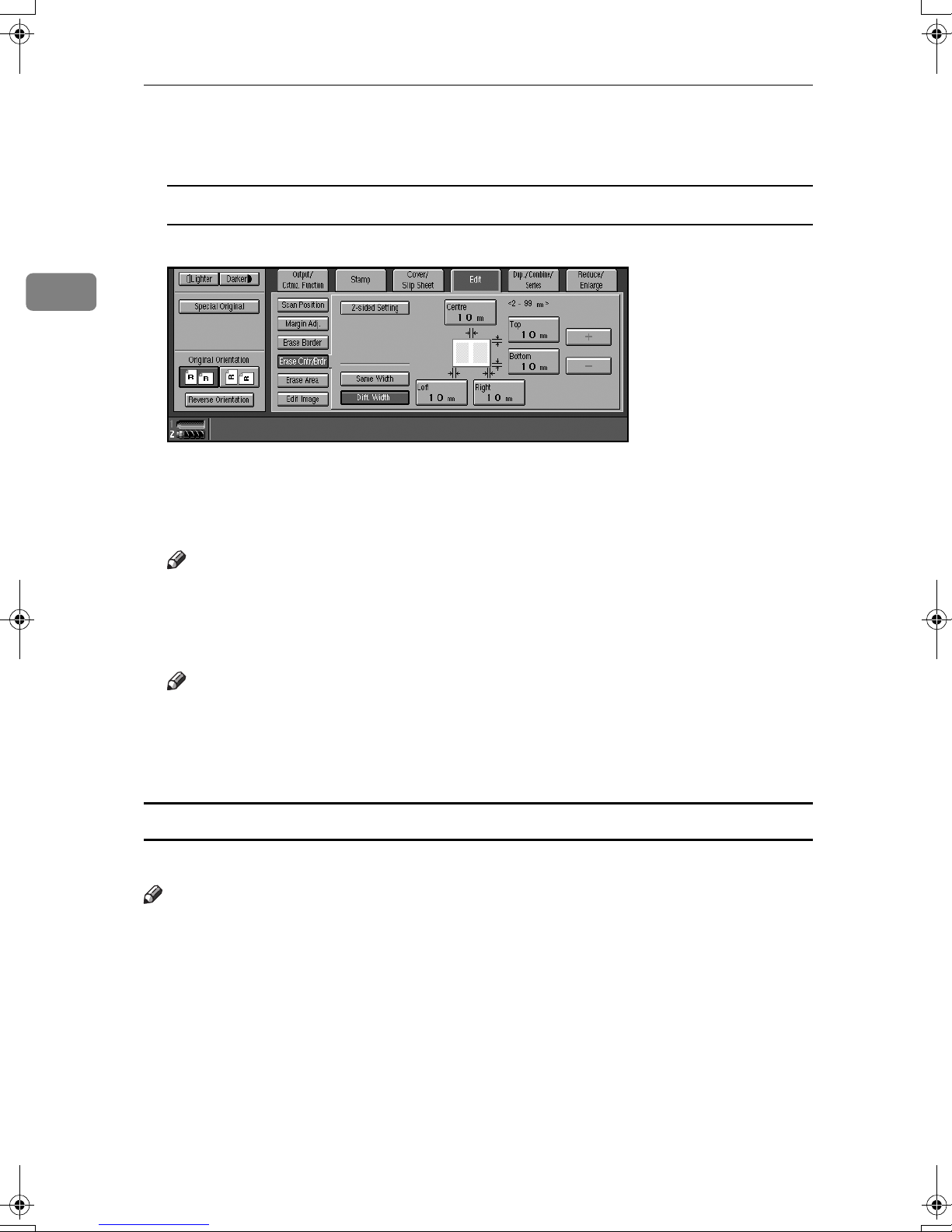
Copying
B Press [Centre], and then set the erase center width using [nnnn] and [oooo].
C Press [Border], and then set the erase border width using [nnnn] and [oooo].
2
Selecting [
A Press [Diff. Width].
B Press the key for the part you want to change, and then set an erase mar-
gin width with [nnnn] and [oooo].
Press [2-sided Setting] and [Original (Back)].
DDDD
Note
❒ If you do not need to erase the center or border on the back of the original,
proceed to step F.
Set the center or border to be erased on the back.
EEEE
Diff. Width
]
Note
❒ Erasing the center or border on the back is valid only when you copy two-
sided originals.
Place originals, and then press the {{{{Start}}}} key.
FFFF
Inside erase
Decide where the machine starts (X1, Y1) and stops erasing (X2, Y2).
Note
❒ You can input lengths of 0 – 432 mm (0 – 17 inch).
Press [Edit].
AAAA
Press [
BBBB
Press [Erase Inside 1] or [Erase Inside 2].
CCCC
Erase Area
].
80

Copy Functions
Enter the value of [X1] using the number keys, and then press [#] or the {{{{#}}}}
DDDD
key.
2
Enter the value of [Y1] using the number keys, and then press [
EEEE
key.
Enter the value of [X2] using the number keys, and then press [#] or the {{{{#}}}}
FFFF
key.
Enter the value of [Y2] using the number keys, and then press [#] or the {{{{#}}}}
GGGG
key.
Press [2-sided Setting] and [Original (Back)].
HHHH
Note
❒ If you do not need to erase the image on the back, proceed to step K.
Enter the values of [X1], [Y1], [X2], and [Y2] for the back.
IIII
Note
❒ Erasing the image on the back of originals is valid when you copy two-sid-
ed originals.
Press [OK].
JJJJ
Place originals, and then press the {{{{Start}}}} key.
KKKK
] or the {{{{#}}}}
#
Outside erase
Decide where the machine starts (X1, Y1) and stops erasing (X2, Y2).
Note
❒ You can input lengths of 0 – 432 mm (0 – 17 inch).
Press [Edit].
AAAA
Press [Erase Area].
BBBB
Press [
CCCC
Erase Outside
].
81
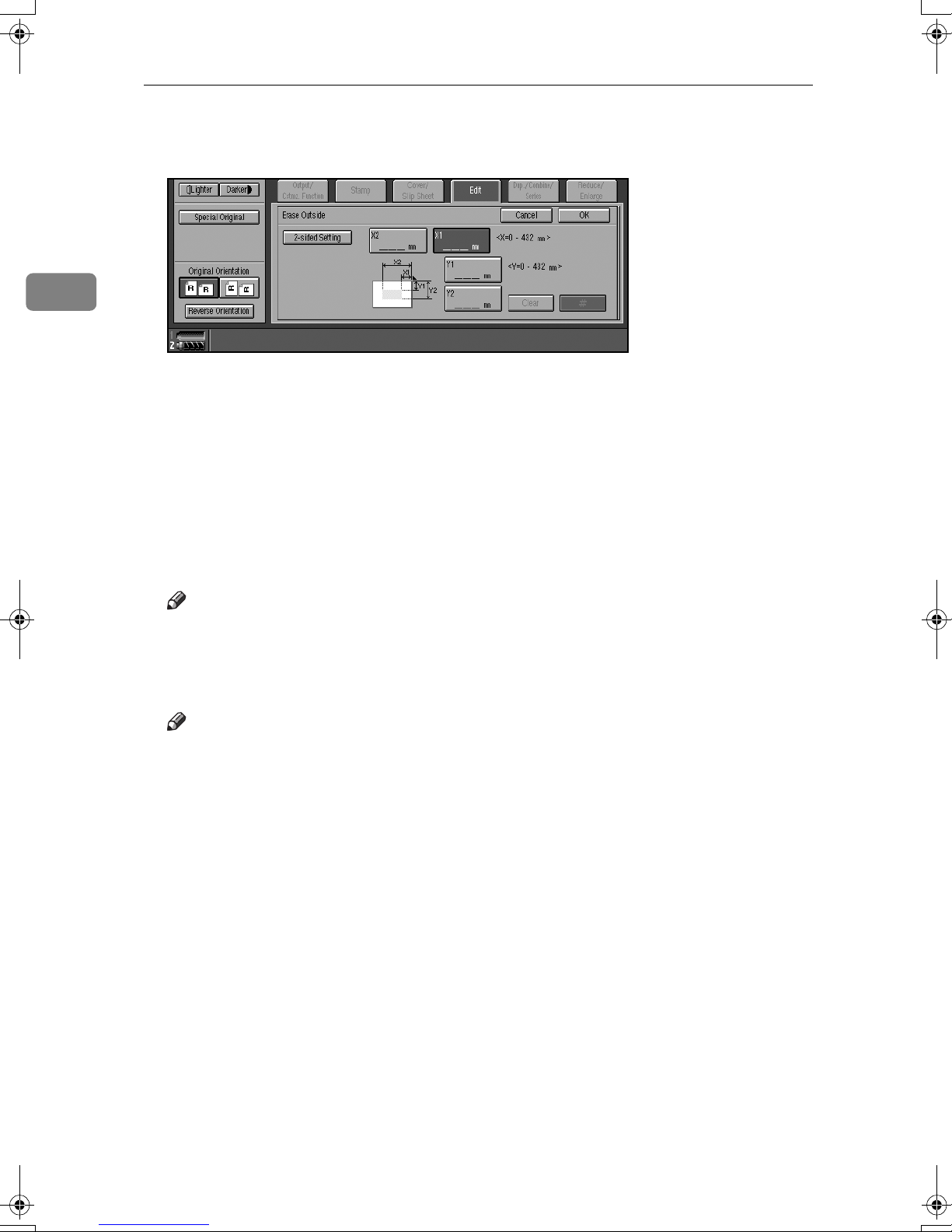
2
Copying
Enter the value of [X1] using the number keys, and then press [#] or the {{{{#}}}}
DDDD
key.
Enter the value of [Y1] using the number keys, and then press [
EEEE
key.
Enter the value of [X2] using the number keys, and then press [#] or the {{{{#}}}}
FFFF
key.
Enter the value of [Y2] using the number keys, and then press [#] or the {{{{#}}}}
GGGG
key.
Press [2-sided Setting] and [Original (Back)].
HHHH
Note
❒ If you do not need to erase the image on the back of originals, proceed to
step K.
Enter the values of [X1], [Y1], [X2], and [Y2] for the back.
IIII
Note
❒ Erasing the image on the back of originals is valid when you copy two-sid-
ed originals.
Press [OK].
JJJJ
] or the {{{{#}}}}
#
Place originals, and then press the {{{{Start}}}} key.
KKKK
82
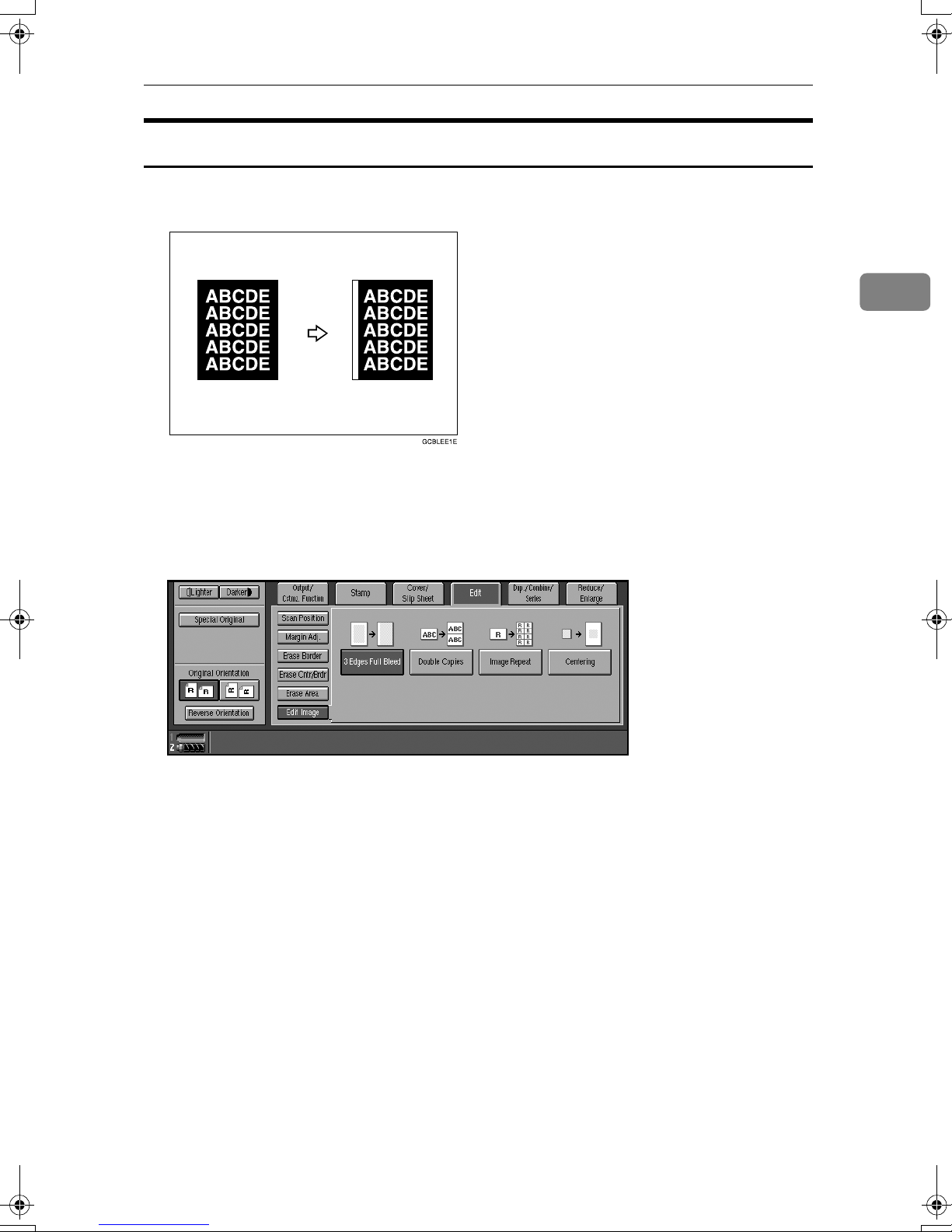
Copy Functions
3 Edges Full Bleed
You can make full image copy by cutting down the top, bottom, and right side
margins. This function is useful for densely-filled originals.
Press [Edit].
AAAA
Press [Edit Image].
BBBB
2
Press [3 Edges Full Bleed].
CCCC
Place originals, and then press the {{{{Start}}}} key.
DDDD
83

2
Copying
Double Copies
An original image is copied twice onto one copy, as shown in the illustration.
Note
❒ See the following table for original and copy paper sizes when using a 100%
ratio. Originals of size A5L (5
the exposure glass. Be sure to manually select such copy paper, or place the
originals in the ADF.
1
/2" × 81/2"L) cannot be detected properly on
❖❖❖❖ Metric version
Original size and orientation Copy paper size and orientation
A5
A4
A5
L
K
K
A4
A3
A4
K
L
L
❖❖❖❖ Inch version
Original size and orientation Copy paper size and orientation
1
/2" × 81/2"
5
1
/2" × 81/2"
5
1
/2" × 11"
8
K
L
K
81/2" × 11"
81/2" × 11"
11" × 17"
L
K
L
Reference
For selecting a separation line, see p.138 “Double Copies Separation Line”.
Press [Edit].
AAAA
Press [Edit Image].
BBBB
Press [Double Copies].
CCCC
Select the paper size.
DDDD
Place originals, and then press the {{{{Start}}}} key.
EEEE
84

Copy Functions
Image Repeat
The original image is copied repeatedly.
Note
❒ The number of repeated images depends on original size, copy paper size,
and reproduction ratio. See the following table.
Metric version Inch version
2
4 repeats
Repeat 1
16 repeats
Repeat 2
2 repeats
Original/Copy paper
A5K/A4
A5L/A4
K
L
71% 65%
35% 32%
A5K/A4
A5L/A4
L
K
Original/Copy Paper
1
/2" × 81/2"K/81/2" × 11"
5
1
/2" × 81/2"L/81/2" × 11"
5
1
/2" × 81/2"K/81/2" × 11"
5
1
/2" × 81/2"L/81/2" × 11"
5
K
L
L
K
Repeat 3
100%
85
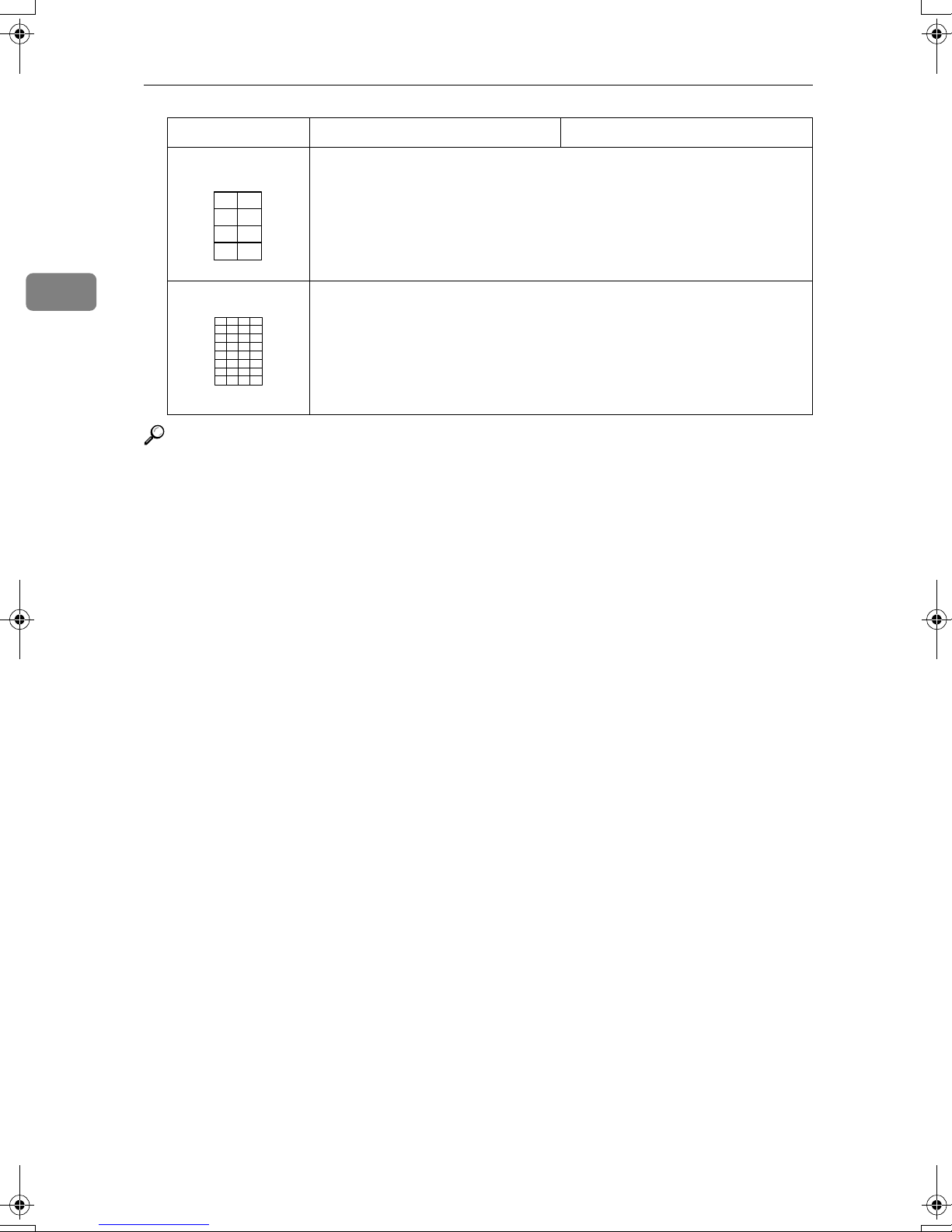
Copying
Metric version Inch version
8 repeats
50%
Repeat 4
2
32 repeats
25%
Repeat 5
Reference
For selecting a separation line, see p.138 “Image Repeat Separation Line”.
Select the size of the copy paper and the reproduction ratio.
AAAA
Press [Edit].
BBBB
Press [Edit Image].
CCCC
Press [Image Repeat].
DDDD
Place an original, and then press the {{{{Start}}}} key.
EEEE
86

Copy Functions
Centering
You can make copies with the image moved to the center of the paper.
Note
❒ Original sizes and orientations for centering are shown below.
❖❖❖❖ Metric version
2
Where Original Is Set Paper Size and Orientation
Exposure glass A3L, B4L, A4
Document feeder A3L, B4L, A4
KL
11"
*1
You can select from 81/2" × 13", 81/4" × 13" and 8" × 13" with the User Tools (System
Settings). See “Original: <F/F4> Size Setting”, General Settings Guide.
, 8
KL
KL
1
/2" × 13" L
1
/2" × 13" L
, 8
KL
, A5
*1
*1
, 11" × 17"L, 82/1" ×
❖❖❖❖ Inch version
Where Original Is Set Paper Size and Orientation
1
Exposure glass 11" × 17"L, 8
11"
KL
KL
Document feeder A4
*1
You can select from 81/2" × 13", 81/4" × 13" and 8" × 13" with the User Tools (System
Settings). See “Original: <F/F4> Size Setting”, General Settings Guide.
Select the paper.
AAAA
Press [Edit].
BBBB
Press [Edit Image].
CCCC
/2" × 14"L, 81/2" × 11"
, 11" × 17"L, 11" × 15"L, 8
1
, 5
/2" × 81/2"
KL
, 81/2" × 13" L
KL
1
/2" × 14"L, 81/2" ×
*1
Press [Centring].
DDDD
Place originals, and then press the {{{{Start}}}} key.
EEEE
87
