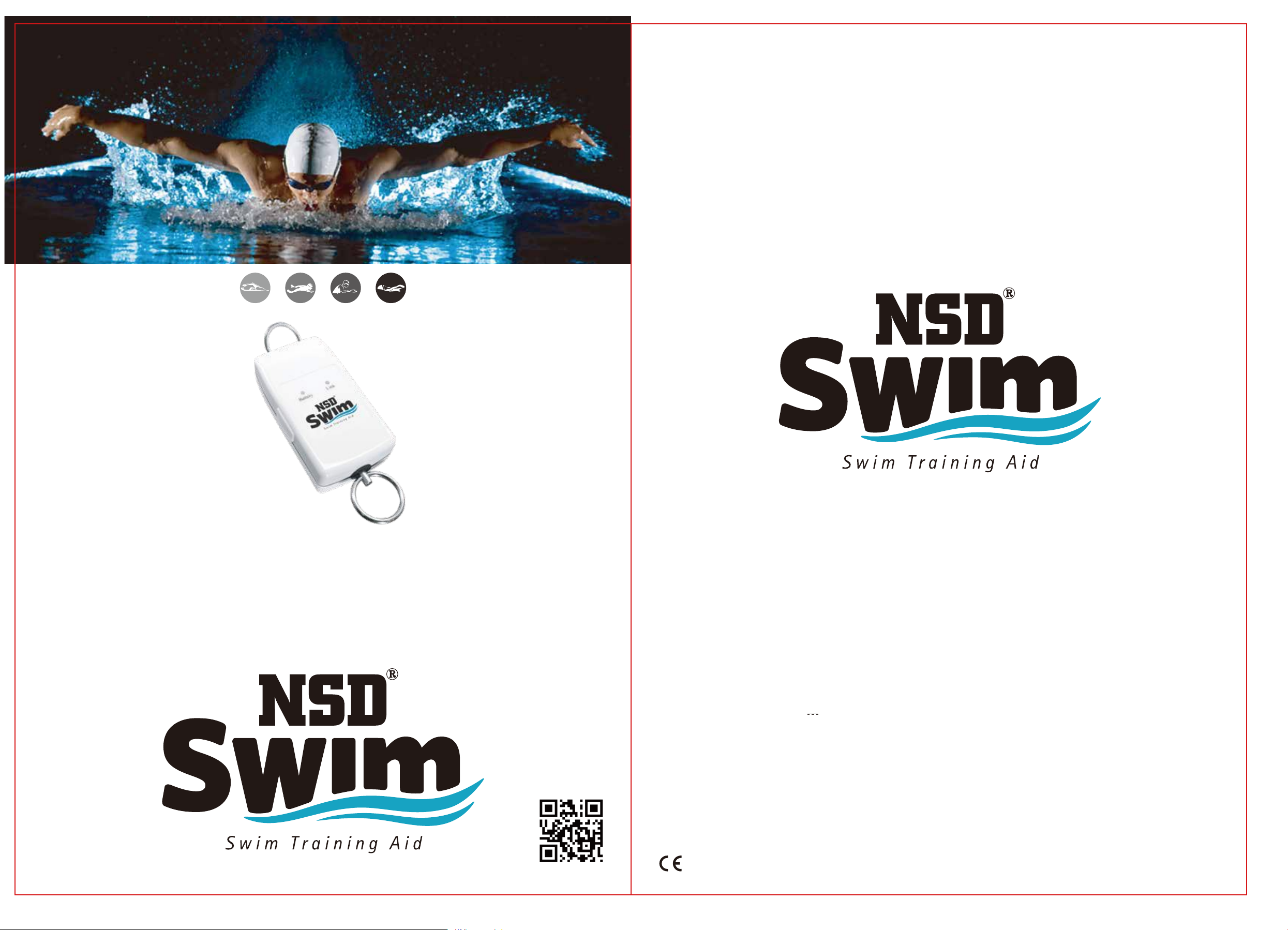
www.NSDSwimmer.com
User Guide
Electrical specifications: 5V 1A
Lithium battery: 3.7V 450mAh
Frequency: 2402MHz~2480MHz
Power: 1.5dBm
FCC ID: 2AK45-NSD-SW01
Learn More
21*29.7cm
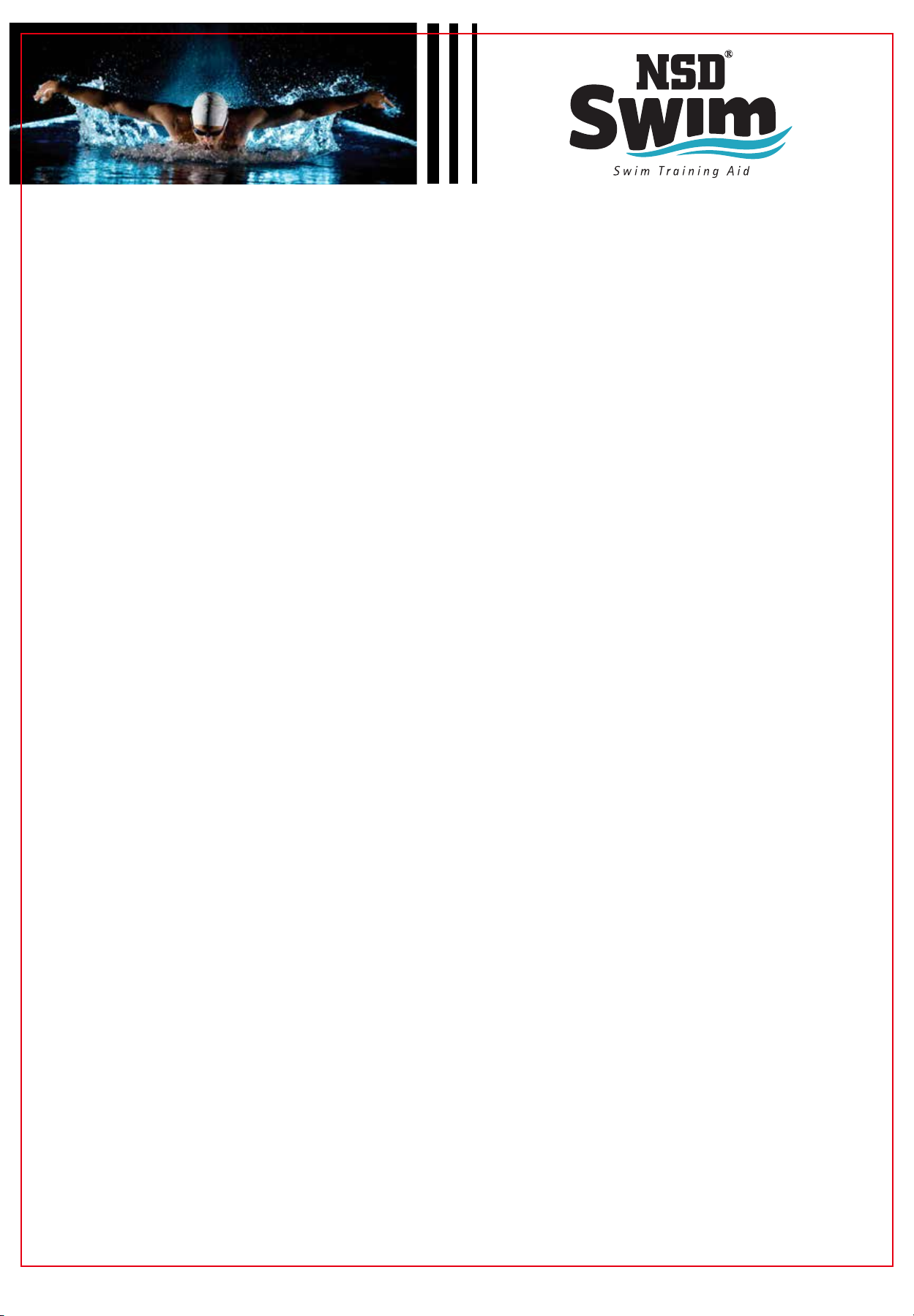
WARNING
Read and understand all instructions before using this product.
Failure to follow all instructions listed below may result in electric shock and/or serious personal injury.
Cautions:
Do not allow to be used as a toy. Close attention is necessary when used by children.
Do not abuse, stand on or take apart the device.
To reduce the risk of electric shock, do not charge NSD Swim and your smart phone in rain or wet location.
Do not tie the cord to any appliances, streetlamp, electric pole or anything that may cause electric leakage.
Improper connection of the device can result in a risk of electric shock.
Do not tie the cord to any removable items like a rock, a chair, a table, etc. near the pool. This will result in
you pulling the item into the water and will jeopardize yourself and other swimmers.
Station your smart phone at a safe and dry place.
Cover the recharging port with its cover at all times except when it is charging.
When not in use, NSD Swim should be stored indoors in a dry place.
NSD Swim and the NSD Swimmer App are specifically designed for use in resistance swim training only.
NSD Swim and its accessories do not prevent drowning.
NSD Swim and its accessories are not floating devices under any circumstances.
Technologies:
Transmits real time data to your smart phone
Views your pace, time, efficiency, and more
Verbally reminds you in real time your remaining distance
Compatible with Apple Health App
Design Details:
Intuitive, rugged design for long-lasting use
Built-in Bluetooth enables connectivity to the NSD Swimmer App to selectmodes and settings
Bluetooth: v4.0 LE
Working distance: Up to 25 Meters / 82 feet
Lithium ion battery (included) capacity: 3.7V 450 mAh
Electric specification: DC 5V
VCC supply power to CUP: 3.3V
Battery charging time: 2 hrs
Working time: 10 hrs
Standby time: 6 days
Item weight: 5.2 oz
Included in the box:
Two cords
Floating belt
NSD Swim device
USB charging cable
User Guide
Additional Requirements:
A Smart Phone equipped with Bluetooth v4.0 (or higher) and Android 5.0 or iOS 9 system (or later)
A free downloaded App - NSD Swimmer
A tripod or holder for Smart Phone video shooting
A swimming pool (Suggested minimum depth of 1 meter or 3.3 feet)
1
21*29.7cm
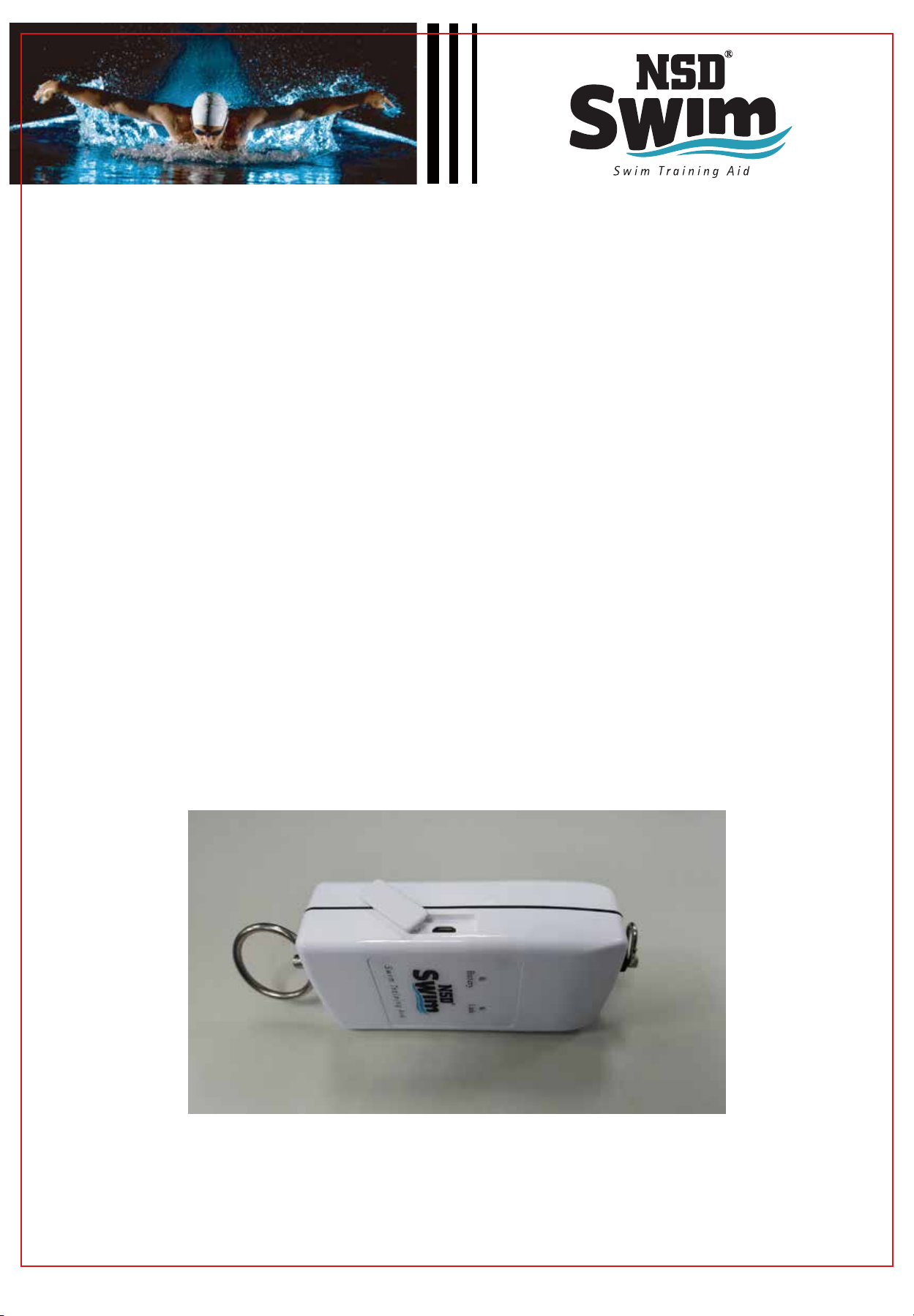
Training Advice:
Before you begin to train with NSD Swim, to prevent injuries consult and inform your doctor about
your training strategy if you have not been physically active for a long period of time. Training with
NSD Swim equipment involves using your whole body. Make sure to stretch and warm-up before
starting your training session. Begin with low intensity exercises that will not tire you out. Start with 10
to 15 minutes of training per day and gradually increase the duration after a few weeks. It is
recommended that you have at least one recovery day, preferably two, every week. Avoid or modify
any exercises that cause you discomfort. Do not ignore your body’s warning signals of fatigue or pain.
If you become extremely tired after a training session, stop and take a rest as you may be doing too
much. Stay hydrated during all training sessions. At the end of each exercise, slowly reduce the
intensity to cool down, then finish off with stretches to reduce muscle
soreness and stiffness.
BEFORE USE:
Make sure you have downloaded the free NSD Swimmer App through App Store or Google Play on
your smart phone. It is required to pair your smart phone with the NSD Swim training aid.
Make sure the batteries in your smart phone and NSD Swim are fully charged and that the charger
is disconnected before using.
To charge NSD Swim, please remove the white silicone water-resisting cover on the side of NSD
Swim as shown in figure 1. Charge it by using the enclosed USB charging cable. It takes about 2
hours to get NSD Swim fully charged (when the red light turns off). After charging, put the cover
back on to remain water resistant.
(Figure 1)
2
21*29.7cm
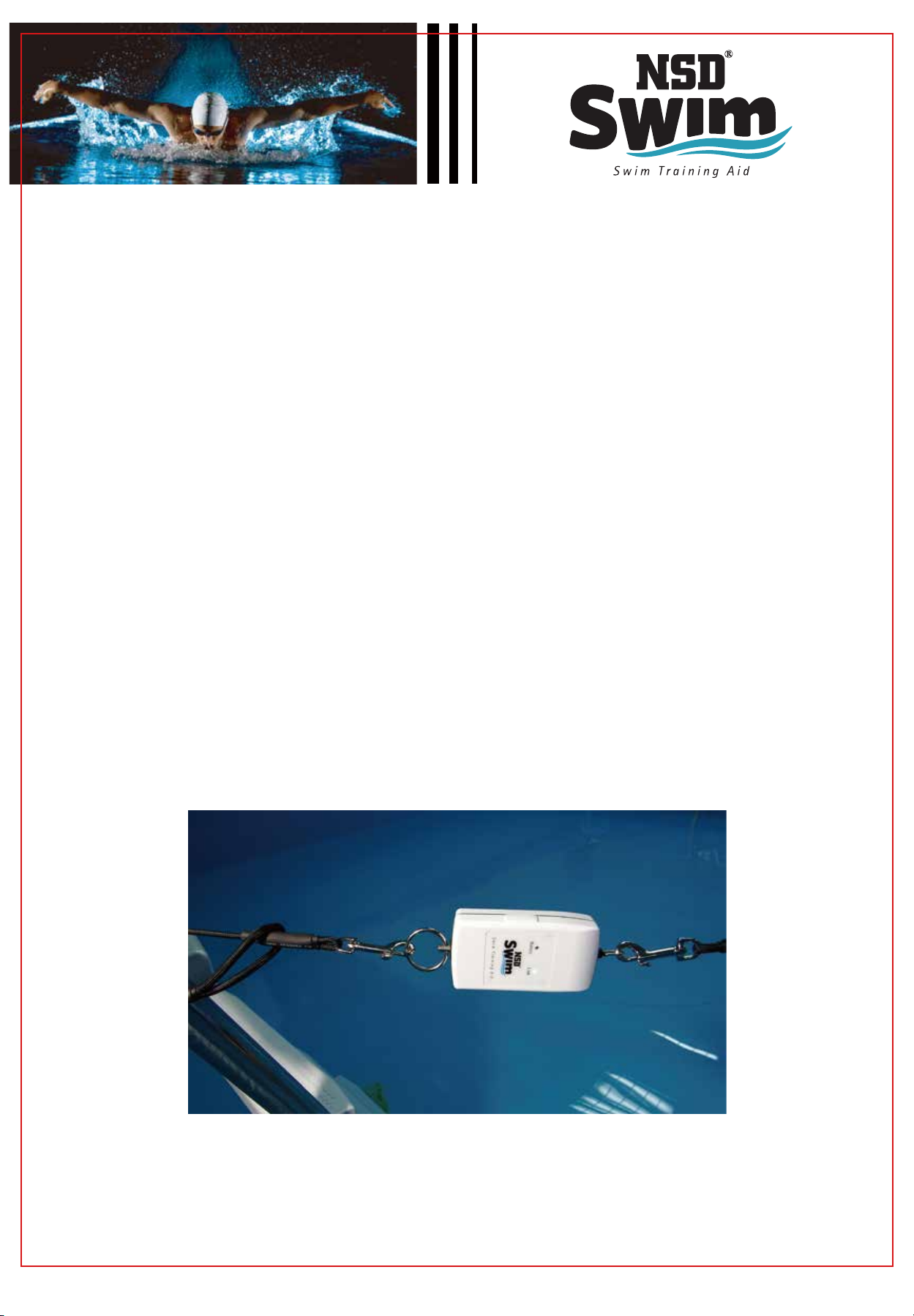
Maintain the power of NSD Swim: Please be advised that the NSD Swim is required to recharge
every 90 days if it is used less frequent. It should be recharged every day when NSD Swim is used
frequently.
Activate connection: First, turn on the Bluetooth through the Settings in your phone. Pull the rings at
the two ends of NSD Swim with a force larger than 2 lbs and hold the force for 3 seconds. Now NSD
Swim and the NSD Swimmer App in your smart phone should be automatically connected.
LED Indicator:
Flashing red light: Low power warning
Constant red light: Charging
Flashing green light: Connecting stand-by
Constant green light: Connected
Red light turns off: Charging finished
DURING USE
Gear Up:
1.Tie the two cords at the two ends of the NSD Swim device, the short cord is connected between
NSD Swim and somewhere by the edge of the pool on a stable fixed item while the long cord is
connected between NSD Swim and the swimmer's floating belt. There is no direction positioning
the two ends of NSD Swim. However, NSD Swim should NOT be put into water.
(Figure 2)
3
21*29.7cm
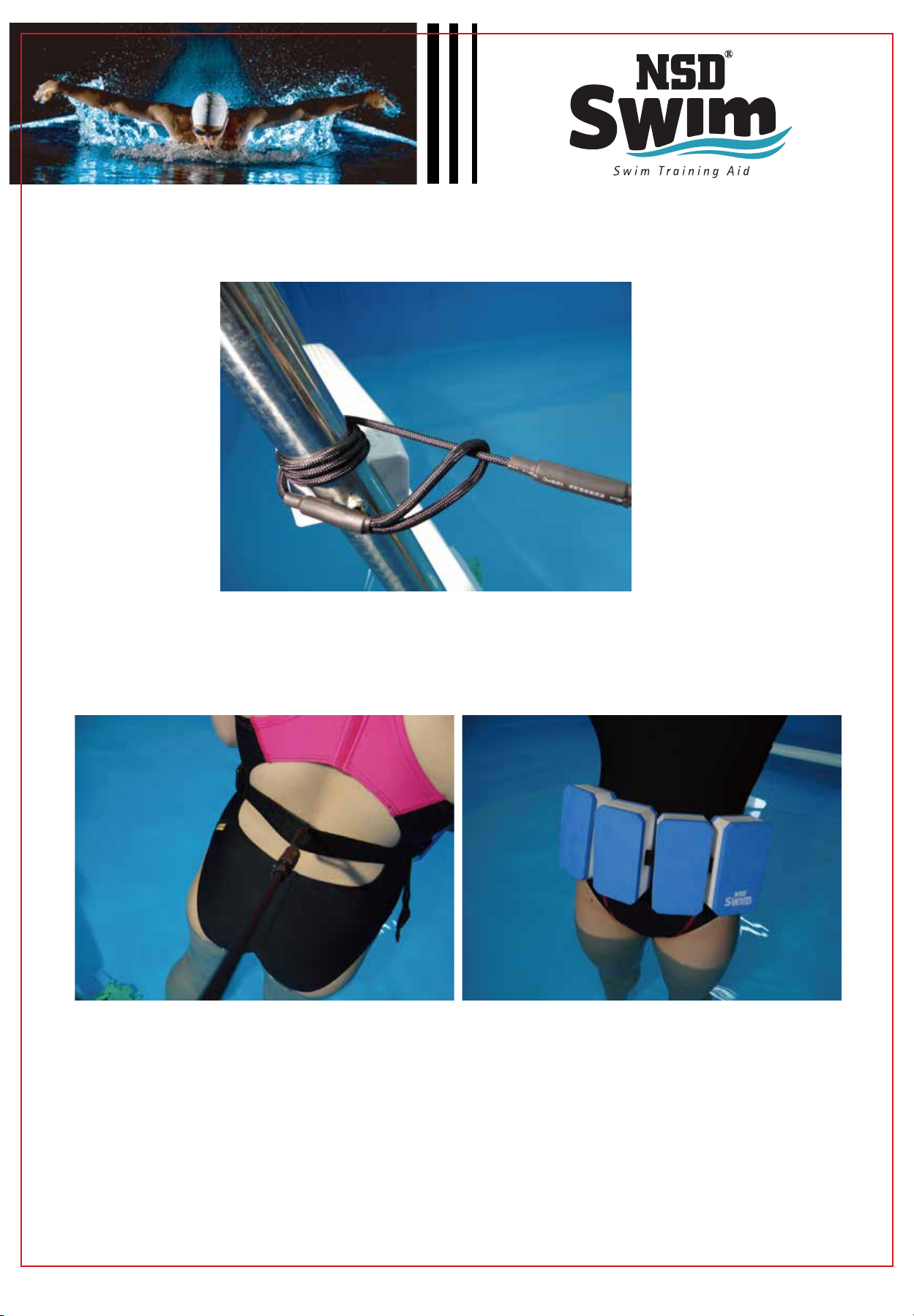
2. Tie one end of the cord to a stable fixed item near the edge of the pool as shown in figure 3.
(Figure 3)
3. Tie the other end of the cord on the floating belt at the center of the swimmers back.
(Figure 4) (Figure 5)
4.Wear the floating belt and adjust the tightness to properly fit the swimmers stomach.
5.Open the NSD Swimmer App
4
21*29.7cm

6. Pull the cord or swim for 3 seconds to activate and pair NSD Swim with the NSD Swimmer App on your
smart phone. When it is activated you will see the green light turn ON. The flashing blue line will convert
to a green line on the top of the App interface. This indicates the NSD Swim device and the NSD
Swimmer App is paired and connected successfully. If there is no response on the NSD Swimmer App,
please check the Bluetooth settings in your smart phone or recharge the NSD Swim device.
(Fig. 6 – Disconnected)
7. To stop using NSD Swim, you may either turn off the Bluetooth through your phone Settings or press the
Home Key to close the NSD Swimmer App. Now you should be able to see the green line on the App
interface converted to a flashing blue line if you open the App again.
8. If the two ends of NSD Swim are not pulled for 5 minutes, then the device will be switched to Sleep mode
to save power.
NSD Swimmer App Operation
Settings:
Tap the three parallel horizontal lines icon at the top left of the screen to display settings. Under My Info,
input Gender, Height and Weight (you may update it later). Once you are finished entering your information,
you may start to use NSD Swim.
(Fig. 7 – Connected)
(Fig.9 & Fig. 10)
5
21*29.7cm

Day Log Mode:
1. Tap the "Day Log" tab located on the left
2. Tap the "Swimming Style" icon to choose a style option: Freestyle, Breaststroke, Backstroke, or Butterfly
(Figure 11)
3. Start to swim
4. The App will display your real-time performance according to your swim pulling force and patterns
detected by NSD Swim
5. Calories chart shown in Figure 12 below indicates how much calories burned in the last 7 days
(Figure 12)
6
21*29.7cm

Training Mode:
1. Tap the second tab to enter "Training" mode as shown in Figure 13
2. Set up swimming style and training distance
3. Turn on the volume on your smart phone to receive a verbal reminder
4. If you would like to shoot video, mount your phone on a tripod and position it to your swimming
location
5. Based on the swim pulling force, the App will display and update all matrix regarding your
performance
(Figure 13)
6. In Training mode, when you are finished training, the green bar on the screen will move forward to
the right end of the screen.
7. When NSD Swim is in use, the App interface will turn dark and will not be able to be operated until
you are finished training or stop swimming for 10 seconds.
8. To restart the training, swim for 10 seconds, and the App will automatically start over a new training
session.
9. All activities in Training mode will be accumulated in Day Log.
7
21*29.7cm

Challenge Mode:
1. Tap “Challenge” tab to enter into Challenge mode
2. Set up swimming style and training distance
3. Turn on the volume on your smart phone to receive a verbal reminder
4. Now the interface will split into two sections, blue and green, as shown in figure 14. The blue section will
display historical best performance and the green section will display current performance.
(Figure 14)
5. Once you start to swim, under "Historical best performance VS. Current performance" you will see a
blue bar with oscillograph underneath it as shown in figure 14 below. If current performance is better
than historical record, your progress will highlight in yellow. The wider green bar with osillograph
shows the development of the historical record.
(Figure 15)
8
21*29.7cm

6. If current performance is less than historical record, then your progress will be highlighted in red as shown
in figure 16 below.
(Figure 16)
7. There is an actual difference between the yellow and red bars as circled in figures 15 and 16 above.
9
21*29.7cm

Analysis Mode:
1. Tap "Analysis" tab to enter Analysis mode as shown in Figure 17
2. You will find detailed statistics under "History"
(Figure 17)
3. If there is more than one record stored, you may select records to compare and analyze the details
10
21*29.7cm

Calibration:
To achieve better training results like a pro with NSD Swim, it is recommended to input your Height, Gender,
and Weight for improved calibration accuracy.
(Figure 18) (Figure 19)
1. Open Setting > go to Calibration as shown in Figure 18
2. Tap Let’s Calibrate!
3. Input your gender, height and weight as shown in figure 19 and then tap Next
4. Select swimming style to calibrate by tapping the "swimming style" icon
(Figure 20) (Figure 21)
5. There are two ways to calibrate, Quick” and ”Precise” as shown in figure 20.
11
21*29.7cm

Quick:
No need to swim physically. By selecting "Quick" calibration, NSD Swimmer will predict users' performance
based on the module sampling hundreds of professional swimmers. However, minor inaccuracy may still
remain. If user has already input correct Gender, Height and Weight, NSD suggests you take "Precise'
calibration further. (The personal info you input here will recover/update what you input in Setting > My Info.)
Precise:
Precise calibration needs to sample the time you spend on swimming in 25 meters. Please gear up first.
Once you are ready, press Begin Calibration! and swim.
(Figure 22)
6. On this screen as show in figure 22, you will see the swimming style you selected for calibration.
(You are not able to change the swimming style until next calibration.) The Reset button on the top
right is used for resampling when the calibration is interrupted by disconnection. You may tap Cancel
Calibration to switch to the screen in training mode.
7. When you finish the swim for sampling, please wait 30 seconds for calibration.
12
21*29.7cm

LIMITED WARRANTY
NSD makes enjoyable, high quality training products. We warrant to the original purchaser that this product
is free of defects in materials or workmanship for one year from the date of purchase (dated sales receipt is
required for proof of purchase). At the sole election of NSD, the only remedies available under this warranty
will be the replacement of the defective part or replacement of the product. This warranty is valid only if the
product has been assembled and maintained per the instructions. This warranty does not cover abuse,
accident, cosmetic issues such as fading or scratches from normal wear, or any other cause not arising from
defects in material and workmanship.
U.S. or Canada: For warranty service or replacement part information, please visit our website at www.NSD
Swimmer.com, call 1-626-462-9328 or email customerservice@nsdpowerus.com. Some replacement parts
may be available for purchase after warranty expires -- contact us for details.
Outside U.S. and Canada: Contact place of purchase for warranty service. This warranty gives you specific
legal rights, and you may also have other rights, which vary from country/state to country/state. Some countries/states do not allow the exclusion or limitation of incidental or consequential damages, so the above
limitation or exclusion may not apply to you.
FEDERAL COMMUNICATION COMMISSION INTERFERENCE STATEMENT
This device complies with Part 15 of the FCC Rules. Operation is subject to the following two conditions: (1)
This device may not cause harmful interference, and (2) this device must accept any interference received,
including interference that may cause undesired operation.
This equipment has been tested and found to comply with the limits for a Class B digital device, pursuant to
Part 15 of the FCC Rules. These limits are designed to provide reasonable protection against harmful
interference in a residential installation. This equipment generates, uses and can radiate radio frequency
energy and, if not installed and used in accordance with the instructions, may cause harmful interference to
radio communications.
However, there is no guarantee that interference will not occur in a particular installation. If this equipment
does cause harmful interference to radio or television reception, which can be determined by turning the
equipment off and on, the user is encouraged to try to correct the interference by one of the following measures:
Reorient or relocate the receiving antenna.
Increase the separation between the equipment and receiver.
Connect the equipment into an outlet on a circuit different from that to which the receiver is connected.
Consult the dealer or an experienced radio/TV technician for help.
FCC Caution: Any changes or modifications not expressly approved by the party responsible for compliance
could void the user's authority to operate this equipment.
This transmitter must not be co-located or operating in conjunction with any other antenna or transmitter.
Radiation Exposure Statement:
The product comply with the FCC portable RF exposure limit set forth for an uncontrolled environment and
are safe for intended operation as described in this manual. The further RF exposure reduction can be
achieved if the product can be kept as far as possible from the user body or set the device to lower output
power if such function is available.
13
21*29.7cm
