
NP11G WiFi Bridge — User Manual
1

NP11G WiFi Bridge — User Manual
2
Thanks for choosing Nanosat NP11G WiFi Bridge. This portable device works best with Nanosat Receivers
to access wireless network easily. A must have for Homestream, IP Movie (Video Club) and IP Radio.
1. Introduction

NP11G WiFi Bridge — User Manual
3
NP11G provides users a combination of Ethernet network and power cable, NP11G uses the original
power supply of IP Camera or some other IT products’ power supply which has DC 2.0 power jack (5-
15V, 1.5W). One power supply can power NP11G, as well as the IP Camera adapter.
Please use power supply with the polarity as shown below. Power supply with different polarity will
damage NP11G and the devices which the power supply belongs to. Seller will NOT be responsible
for the loss caused by using the incorrect power supply. (Both Power Jack and Power Port are com-
pliable with this polarity)
Correct Power Adapter Polarity

NP11G WiFi Bridge — User Manual
4
Please set this NP11G before using it, you can connect it to PC and run the NP11G_Setup.exe in the CD. The
Physical Connection for Setup as below:
2. Setup

NP11G WiFi Bridge — User Manual
5
1) Please put into the CD-ROM, the system will automati-
cally eject the disk and guide page, please refer to the
right picture and click the corresponding label.
2) Please click Install Software label to run the set up pro-
gram, if it’s shown the right picuture, please click Next,
Click Cancel to exit the installationWizard.

NP11G WiFi Bridge — User Manual
6
3) If it’s shown the right picture, please click Yes to install-
WINPCAP program.
4) Please click Next, don’t need to do other settings
until Finish.

NP11G WiFi Bridge — User Manual
7
5) After the installation is complete, please double click the
desktop icon , the right picture shows it is searching the
product MAC.
6) Please click Next, don’t need to do other settings
until Finish.

NP11G WiFi Bridge — User Manual
8
7) The right picture shows the product has searched the-
WiFi network, please choose the correct WiFi Network.
WPA
WPA automatically uses TKIP with dynamic encryption keys. Enter a passphrase on this screen.
Encryption - TKIP is automatically selected as the encryption method.
Click Next to proceed, or click Back to return to the previous screen.
WPA2
WPA2 automatically uses AES with dynamic encryption keys (AES is a stronger encryption method than TKIP).
Enter a passphrase on this screen.
Encryption - AES is automatically selected as the encryption method.
Click Next to proceed, or click Back to return to the previous screen.

NP11G WiFi Bridge — User Manual
9
WEP (128-Bit) or WEP (64-Bit)
Enter a passphrase in the Passphrase field and click Next. If you want to manually enter a WEP key,
leave the Passphrase field blank and click Next.
Key 1-4 - One to four fields will be displayed, depending on the level of encryption you have selected. The
WEP key you enter must match the WEP key of your wireless network. For 64-bit WEP encryption, enter
exactly 10 hexadecimal characters. For 128-bit WEP encryption, enter exactly 26 hexadecimal characters.
Valid hexadecimal characters are “0” to “9” and “A” to “F”.
Key Index - The default transmit key number is 1. If your network’s access point or wireless router uses
transmit key number 2, 3, or 4, select the appropriate number from the Key Index drop-down menu.
Click Next to proceed, or click Back to return to the previous screen.
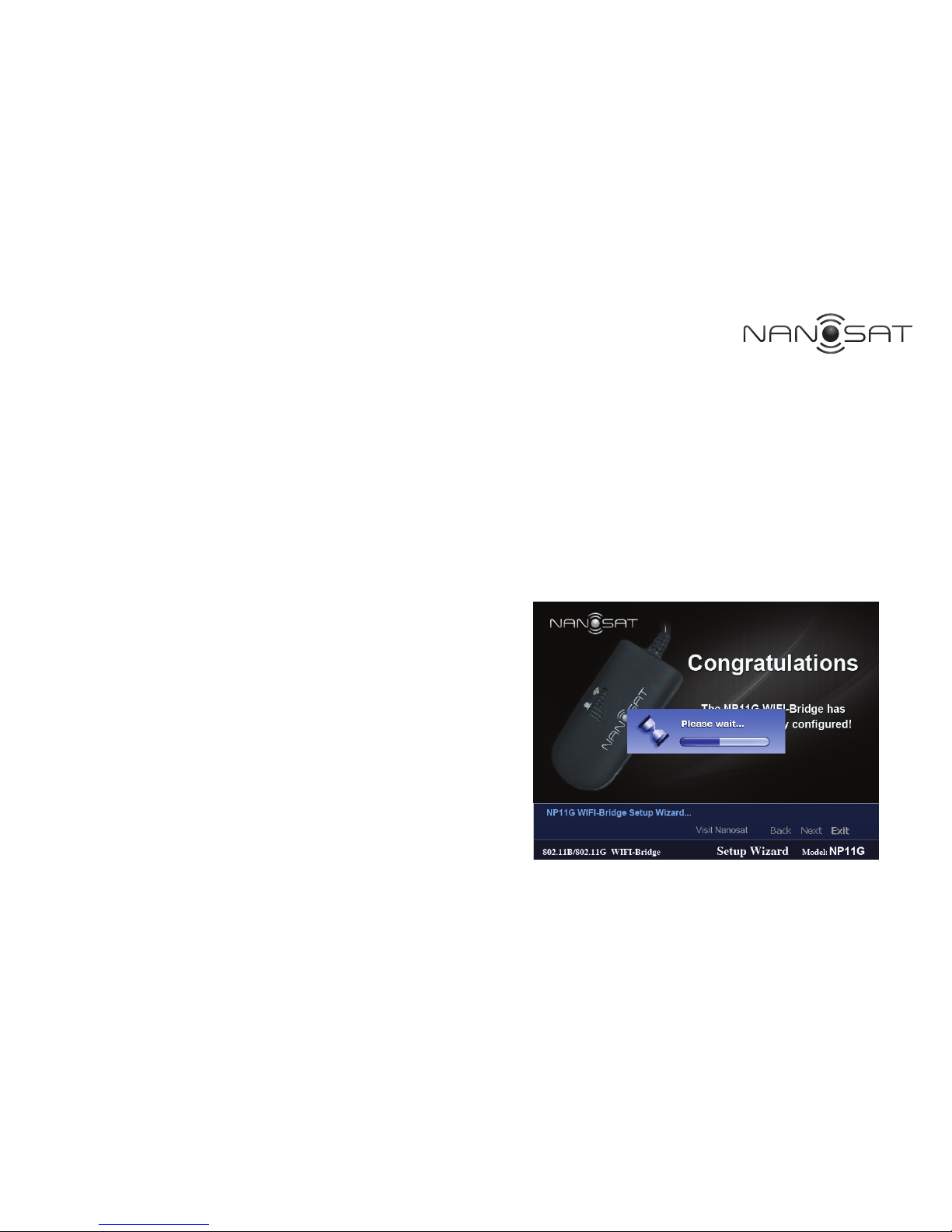
NP11G WiFi Bridge — User Manual
10
10) The product is shown on the picture to obtain a
gateway router.
Make sure the Bridge’s Wireless LED is solidly lit or flashing. This indicates that the Bridge has
connected to the wireless network. If the attempt succeeds, proceed to screen 12. If the attempt fails, you
have two options offered by a pop-up screen. Click the Yes button to save the new settings and proceed, or
click the No button to return to the Choose a Wireless Network screen and reconfigure the settings

NP11G WiFi Bridge — User Manual
11
11) The right picture shows the product to obtain
the gateway router successfully completed all
the configurations to this, please click Success-
fully associated to wireless icon, then click Exit
to exit the installationWizard.
To make sure NP11G is working, cut off all other internet connection to the PC (only reserve the connection
between the PC and NP11G). If you setup NP11G successfully, the PC can view internet now.
