
ADAM-
ADAM
MC
A New Standard of
A New Standard of
Automatic Cell Counter
Automatic Cell Counter
INSTRUCTION MANUAL
USER MANUAL
NESMU-AMC-001E (V.5.5)
NESMU-AMC-001E (V.5.1)

Table of Contents
Product Contents
Safety Information
Product Specifications
Description of ADAM-MC
Introduction
Overview
Basic principals of counting
Getting Started
Environmental requirements
Installation
Start-up screen
Error message during booting
Menu setting
System information
Chip selection
Counting method
General Operation
Introduction
Preparing cell
Counting cell
Operating ADAM-MC
Icon function
Result analysis
Error code
Maintenance and cleaning
3
4 ~ 6
7
8 ~ 9
10 ~ 11
10
11
12 ~ 18
12
13
14
15
16
16
17
18
19 ~ 24
19
19
19
20
21
22
23
24
Software Installation
Introduction
Getting started
Installation
Function guide
Function buttons
Data list
Information
Graph
Sample image of error message
Trouble shooting
Warranty
Product list
Purchaser notification
ADAM-MC (Automated Cell Counter) ⓒ2008 NanoEnTek Inc.
25 ~ 32
25
25
26 ~ 27
28
29
30
30
31
32
33
34
35
36
2
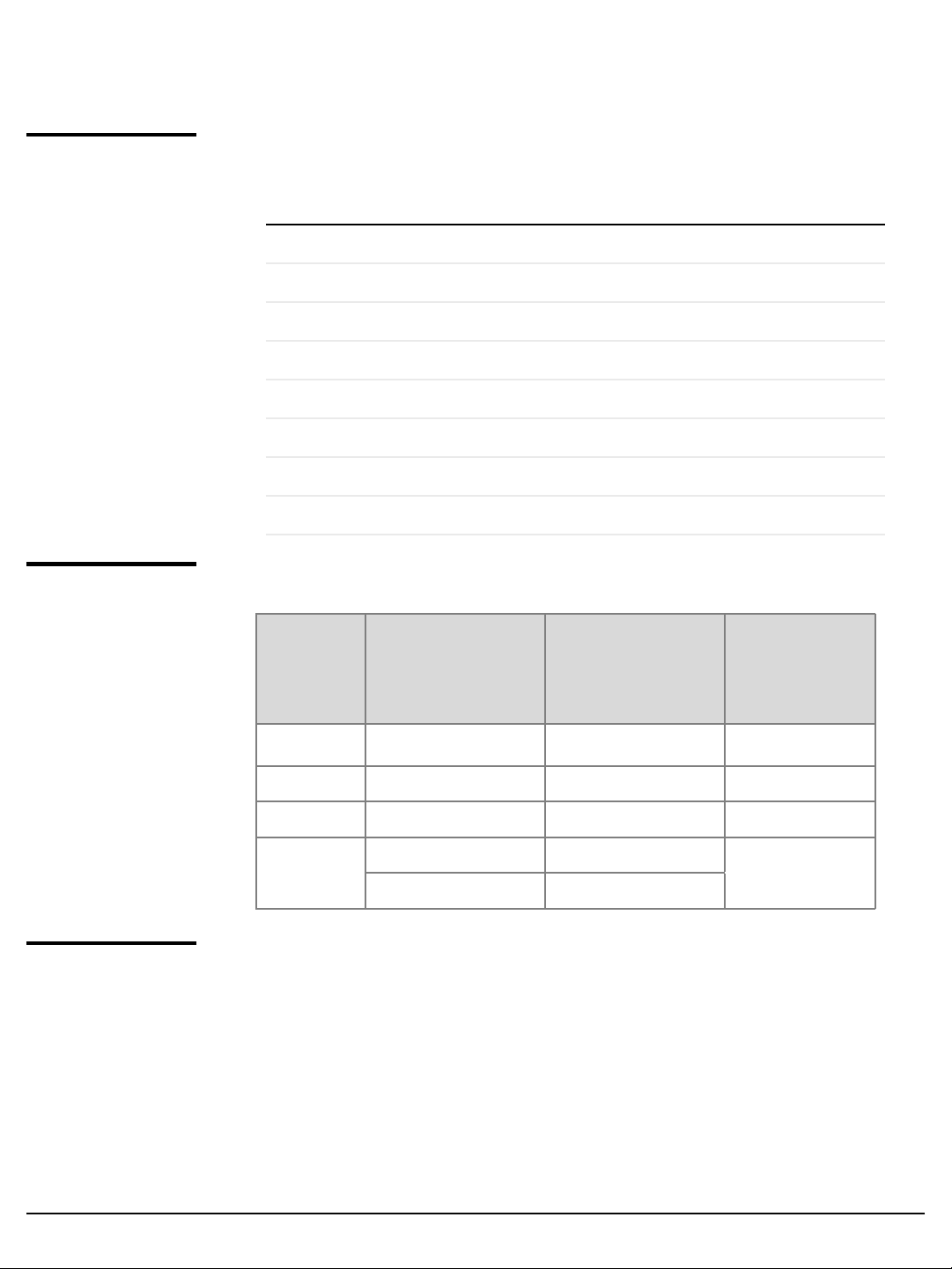
Section 1
Product Contents
ADAM-MC
Accuchip kit
The contents of the ADAM-MC are listed below:
Item Quantity
Main device 1
User manual 1
USB cable 1
Installation CD 1
Key pad 1
Power cord 1
Fuse 2
External video monitor (Optional) 1
The contents of the ADAM-MC‟s Accuchip Kit are listed below:
Accustain
Item
Accuchip2x Kit
(Cat. No: AD2K-200)
Accuchip4x Kit
(Cat. No: AD4K-200)
Solution
(Cat. No:
ADR-1000)
Upon
receiving
the
instrument
Disposable
Chip
Solution T 2 x 12.5 ml 2 x 12.5 ml 4 x 12.5 ml
Solution N 1 x 12.5 ml 1 x 12.5 ml 2 x 12.5 ml
Available
test Q‟ty
• Examine the instrument carefully for any damage incurred during
transit.
• Ensure that all parts of the instrument including accessories listed
above are included with the product.
• Any damage claims must be filed with the carrier.
• The warranty does not cover in-transit damage.
• See the 13 page to install the instrument.
• Upon receipt, store Accustain solution at room temperature.
200pcs (2 channel) 200pcs (4 channel) N/A
Min. 200 test/kit Min. 400 test/kit
Max. 400 test/kit
(Only total cell count)
ADAM-MC (Automated Cell Counter) ⓒ2008 NanoEnTek Inc.
Max. 800 test/kit
(Only total cell count)
3
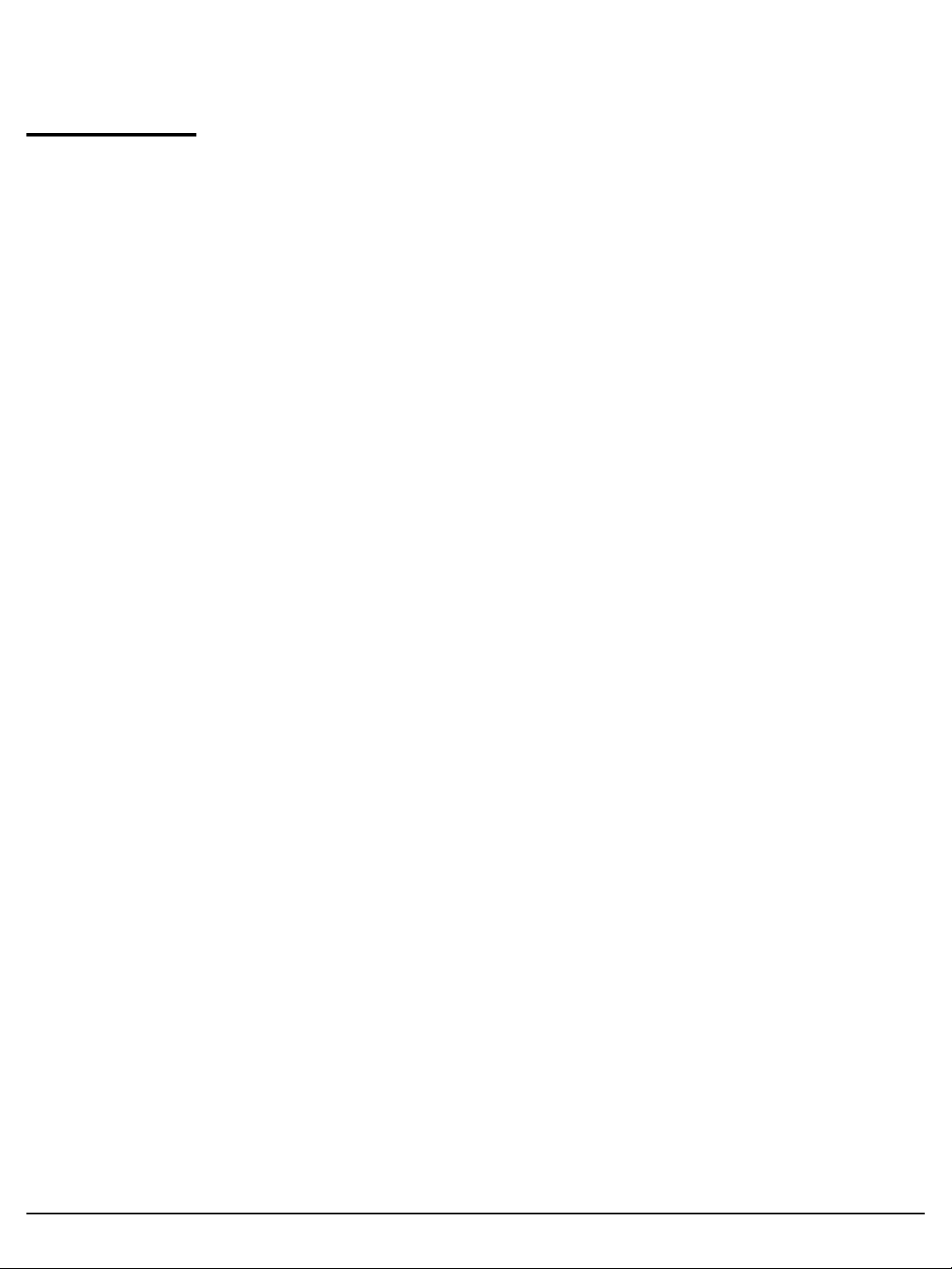
Section 3
Safety
precautions
Safety Information
1.
Always ensure that the power supply input voltage match the voltage
available in your location.
2.
For operation environment, See page 12.
3.
This machine is air-cooled so its surfaces become hot during operation.
When installing it, leave a spaces of more than 10 cm (4 inches) around it.
4.
Never insert metallic objects into the air vents of the instrument as this
could result in electrical shock, personal injury and equipment damage.
5.
Always set the main switch on the power supply unit to off before
connecting the power cord to the wall outlet.
6.
Always ensure that the grounding terminal of the instrument and that of
the wall outlet are properly connected. The power cord should be
connected to a grounded, 3-conductor power outlet.
7.
To avoid potential shock hazard, make sure that the power cord is properly
grounded.
8.
Do not position the equipment so that it is difficult to operate the
disconnecting device.
9.
Be sure to set the main switch to off, unplug the power cord and lock the
stage before moving.
10.
If the instrument is broken or dropped, disconnect the cord and contact a
authorized service person. Do not disassemble the instrument.
11.
Use only authorized accessories.
12.
Use this equipment only as specified in this manual and as specified in any
documentation associated with its components. Any use of the equipment
in an unspecified manner is strongly discouraged and may result in
damage or injury as cautioned by signed warnings.
ADAM-MC (Automated Cell Counter) ⓒ2008 NanoEnTek Inc.
4

Section 3
Safety Information, continued
Safety
symbols
The symbols used in the ADAM-MC and the manual are explained below:
The Caution symbol denotes a risk of safety hazard.
ON (Power)
Protective earth (Ground)
The CE mark symbolizes that the product conforms to all applicable European
Community provisions for which this marking is required. Operation of the
ADAM-MC is subject to the conditions described in this manual.
The protection provided by the device may be impaired if the instrument is
used in a manner not specified by the manufacturer.
Caution, Biohazard
Protective measures must be used in dealing with biologically hazardous
materials such as carcinogenic reagents.
Disposal of your old appliance
1. When this crossed-out wheeled bin symbol is attached to a product it means
the product is covered by the European Directive 2012/19/EU.
2. All electrical and electronic products should be disposed of separately from
the municipal waste stream via designated collection facilities appointed by the
government or the local authorities.
3. The correct disposal of your old appliance will help prevent potential
negative consequences for the environment and human health.
4. For more detailed information about disposal of your old appliance, please
contact your city office, waste disposal service or visit our web-site,
www.nanoentek.com.
ADAM-MC (Automated Cell Counter) ⓒ2008 NanoEnTek Inc.
5

Safety Information, continued
Warnings
Battery inside device
• Risk of explosion if battery is replaced by an incorrect type.
• This battery is not replaceable by a user.
• Refer to a qualified personnel.
Cover
• Do not remove a cover or dissemble a case.
• There is no adjustable components inside the instrument.
• If malfunction is found, refer to a service personnel.
Manual
• Do not attempt to service the equipment unless
this manual has been consulted and is understood.
• This manual is available in English only.
• Failure to heed this warning may result in injury to
service provider, operator from electric shock,
mechanical or other hazards.
Sample handling
• Wear gloves during sampling. User‟s sample may
have the infectious biohazardous substance.
Waste
• After using Accuchips, appropriately dispose it as
biohazardous waste.
• Do not reuse the Accuchips.
Operator
• Must have the general knowledge of cell counting
procedure and bio safety to handle the sample that
may have the infectious biohazardous substance.
ADAM-MC (Automated Cell Counter) ⓒ2008 NanoEnTek Inc.
6

Section 1
Product Specifications
ADAM-MC
AccuChip
AccuChip 2x AccuChip 4x
Voltage AC 100 ~ 240 V,
50 ~ 60 Hz
Current max. 1.8 A, max 100 W
Fuse F3.15AL250V
Objective lens 4 X
LED Green LED
CCD camera B/W CCD
Filter Excitation filter
Dichroic filter
Emission filter
Weight 9Kg
Size (W×L×H) 220 × 375 × 250 mm
Degree of
protection
Measuring range
IPX0
5ⅹ104~ 4ⅹ106cells/mL
AccuStain
solution T,N
Accessories
Analysis time 45 sec. ~ 2 min./test
Loading sample
vol. per test
Measuring
sample vol. per
test
20 µL/test (AccuChip 2X)
12 µ L/test (AccuChip 4X)
8.5 µ L/test (AccuChip 2X)
3 µ L/test (AccuChip 4X)
PI (Propidium Iodide) staining of
total cells (T) and non-viable cells (N).
Power cord 1.5 m
Fuse 250 VAC, 3 A;
F3.15AL250V
Keypad
USB Type / 1.3 m
ADAM-MC (Automated Cell Counter) ⓒ2008 NanoEnTek Inc.
7

Section 1
Description of ADAM-MC
Front view
of ADAM-MC
The ADAM-MC, an automated cell counter, is a benchtop automated
cell counter that performs cell count and viability measurements
using Accustain solution.
The front view showing various parts of the ADAM-MC is shown below:
Control Button
Door
LCD
• Control buttons:
Eject Ejects the chip holder from the ADAM-MC.
Start Performs all procedures of automatic counting.
Lock Protects the alignment of stage from external shock
☞ It is strongly recommended to lock ADAM-MC before turning it off.
• Door
• LCD
• keypad
Key Pad
when the ADAM-MC is moved to the other places.
Chip holder comes out here.
Displays the process and the result.
Inputs the sample number less than 3 characters
and press „Enter‟ button.
ADAM-MC (Automated Cell Counter) ⓒ2008 NanoEnTek Inc.
8
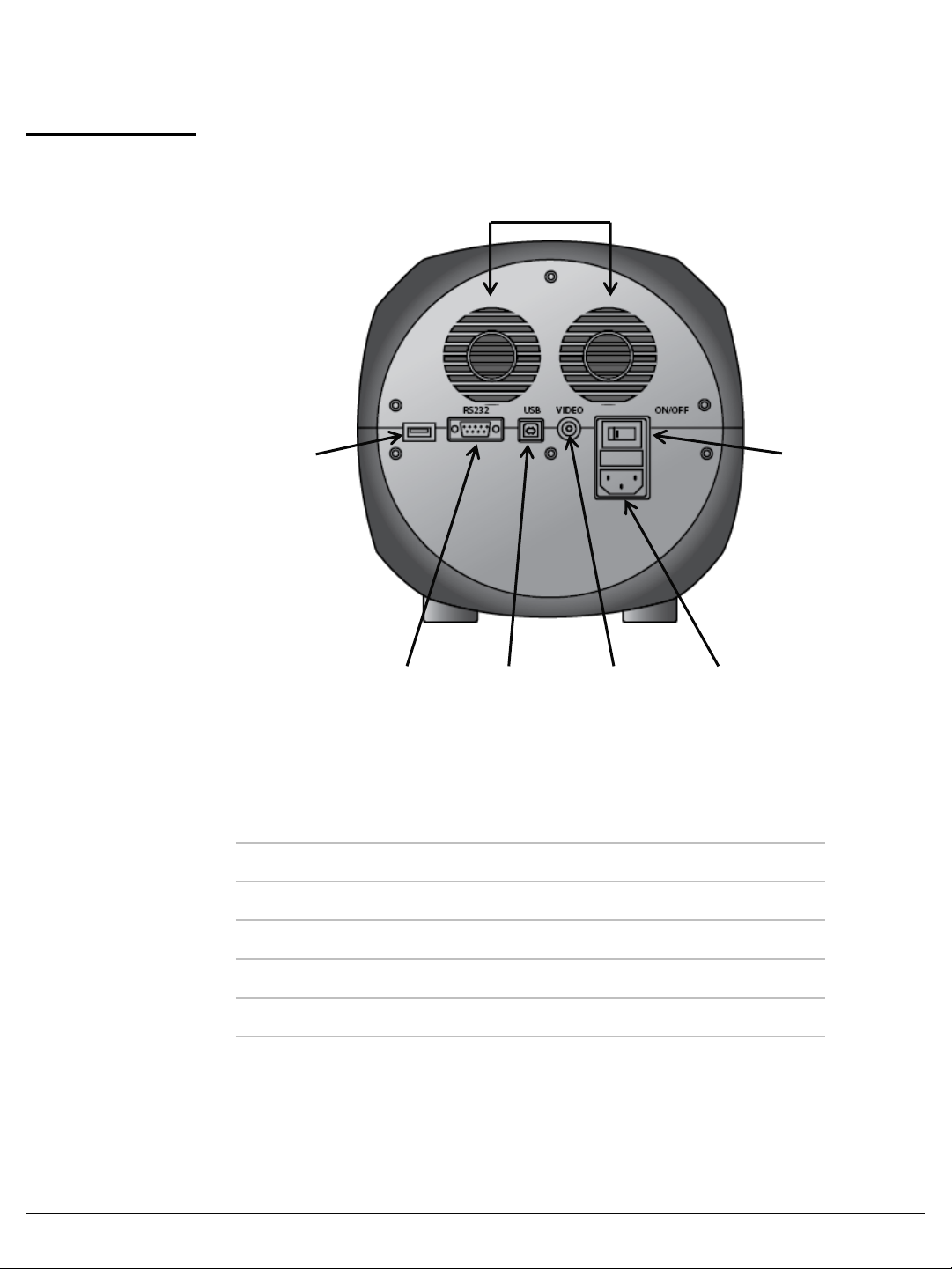
Section 1
Description of ADAM-MC, continued
Rear view
of ADAM-MC
The rear view showing various parts of the ADAM-MC.
Fan
Key Pad
Port
Power
Switch
RS232C
Port
Fan Cooling fan
Power switch Main power on/off switch
Power plug ADAM-MC power cord connection plug
USB port Connect to computer with USB Cable
RS232C port Not connect (Port for only QC and Service)
Key pad port Keypad connection port
Video Port External video monitor port
USB
Port
Video
Port
Power
Plug
ADAM-MC (Automated Cell Counter) ⓒ2008 NanoEnTek Inc.
9

Introduction
Overview
Until now, cell counting and viability measurement for many types of cells have
been performed manually using hemocytometer with Trypan Blue exclusion
method, which is to distinguish viable cells from non-viable cells. One drawback
of this method, however, is the propensity for the staining of artifacts; another
drawback is that the naked eye can only differentiate between cells in a limited
concentration range in the hemocytometer chamber. This combined with the
potential problem of cell aggregation and limited sample volume leads to the
common variation of counts normally associated with this method.
To address these problems, NanoEnTek has developed the ADAM-MC, which is
based on a fluorescent microscopy technique for counting cells. The ADAM-MC
utilizes sensitive fluorescence dye staining, LED optics and CCD detection
technologies to make the cell analysis more accurate and reliable.
To count cells using ADAM-MC, the cells are mixed with a Propidium Iodide (PI)
stain and directly pipetted on to a disposable plastic chip. The chip is
then loaded onto a precision stage. An ADAM-MC system is automatically
focused onto the chip and cells that have been stained are recorded by
a sensitive CCD camera. The image results are automatically processed
generating the cell count which is displayed on the front of the instrument.
Simple. Fast. Accurate. Reliable.
ADAM-MC (Automated Cell Counter) ⓒ2008 NanoEnTek Inc.
10

Introduction, continued
Basic
principals of
counting
ADAM-MC is based on staining mammalian cell DNA with a fluorescent dye,
Propidium Iodide (PI). PI does not enter cells with intact cell membranes
or active metabolism. In contrast, cells with damaged membranes or with
inactive metabolism are unable to prevent PI entering the cell. As a result,
the nuclei of non-viable cells will only be stained. The ADAM-MC provides two
kinds of staining solutions. AccuStain Solution T for the total cell counting is
composed of the fluorescent dye (PI) and lysis solution. AccuStain Solution N for
the non-viable cell counting is composed of the fluorescent dye and PBS.
In order to measure the total concentration of cells, the plasma membranes of all
the cells must be disrupted to stain all the Nuclei with PI. The process of
disrupting and staining is achieved by treatment with AccuStain Solution T.
In the second solution, live cells remain intact and are not stained.
Only the non-viable cells are stained and detected. After treatment, the prepared
cells will be loaded into the chip. The viability will be automatically calculated in
the ADAM-MC software after each measurement of the total cells and the non-
viable cells.
A: Total cell
B: Non-viable cell
ADAM-MC (Automated Cell Counter) ⓒ2008 NanoEnTek Inc.
11

Getting Started
Environmental
requirements
To obtain the best results,
install the ADAM-MC in a location following conditions:
1. Room temperature between 20 and 35 °C.
• Not recommended for cold room use (≤ 4 °C).
• At low temperature (≤10 °C), warm up the ADAM-MC for 10 min.
2. Not exposed to direct sun light.
3. Not subject to direct or continuous vibration..
4. Not subject to intense magnetic or electromagnetic fields.
5. Relative humidity between 0–95 %.
6. Area free from corrosive gases or other corrosive substances.
7. Area with very little dust or other airborne particles.
8. Allow a 10 cm minimum space around the instrument
for proper air flow.
9. Not allow to put heavy material on top of ADAM-MC.
ADAM-MC (Automated Cell Counter) ⓒ2008 NanoEnTek Inc.
12

Section 3
Getting Started, continued
Installation
1. Remove all components of ADAM-
MC from their box.
2. Place the instrument in a flat
level and dry surface.
3 Plug to power cord into the
electrical outlet.
• Be sure to use only the
power cord supplied with
your instrument.
• Powering the instrument with
an unapproved power cord
may damaged the instrument.
4. Plug to keypad.
5. turn on the power switch.
• Make sure that the main
power switch is In the “Ⅰ”
(ON) position.
ADAM-MC (Automated Cell Counter) ⓒ2008 NanoEnTek Inc.
13

Section 3
Getting Started, continued
Start-Up
screen
1. System booting.
2. System will go through self
diagnostic tests.
• If you get an error message,
please contact your local
distributor or
sales@nanoentek.com.
3. The home screens will be
displayed as the image, no errors
are detected.
ADAM-MC (Automated Cell Counter) ⓒ2008 NanoEnTek Inc.
14

Section 3
Error
message
during
booting
Getting Started, continued
1.
It appears when booting not
working properly.
2.
Turn off main power and
restart device.
3.
If this message still appears after
restart, contact your local
distributor or
sales@nanoentek.com.
1.
It appears when a chip is inserted
during Start up.
2.
Remove the chip from a device,
and Do not turn on the device
with a chip.
3.
If this message continues to
display when no chip is inserted,
contact your local distributor or
sales@nanoentek.com.
1.2.It appears when turning off
without locking device.
Push the lock button before turn
off the device. If this message still
appears after
restart, contact your local
distributor or
sales@nanoentek.com.
ADAM-MC (Automated Cell Counter) ⓒ2008 NanoEnTek Inc.
15
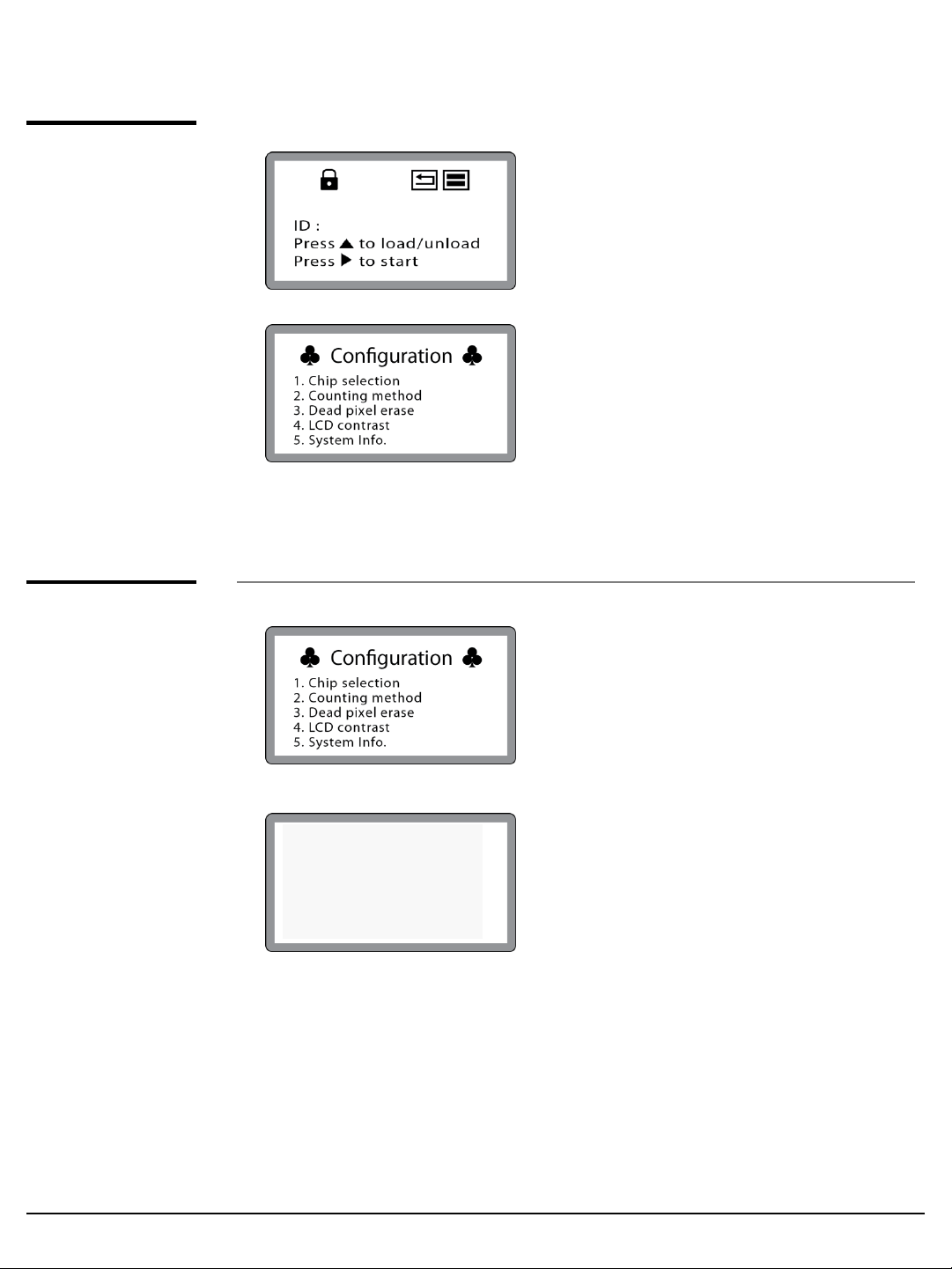
Section 3
Getting Started, continued
Menu
setting
System
information
1.2.You can set the menu as you
press the „*‟ button on the keypad
from the screen for inputting
sample numbers.
You can select the number from
the Menu.
1.
Check the device versions and
date which have been installed in
the device.
[System Info.]
1. Version : MC V1.21
2. Date : Sep 23, 11
CORE1 : 1.87
CORE2 : 1.52
CORE3 : 1.53
ADAM-MC (Automated Cell Counter) ⓒ2008 NanoEnTek Inc.
2.
Select number 4 key from the
MENU, and Press the „Enter‟ key.
3.
The screen will return to the Menu
screen automatically.
16
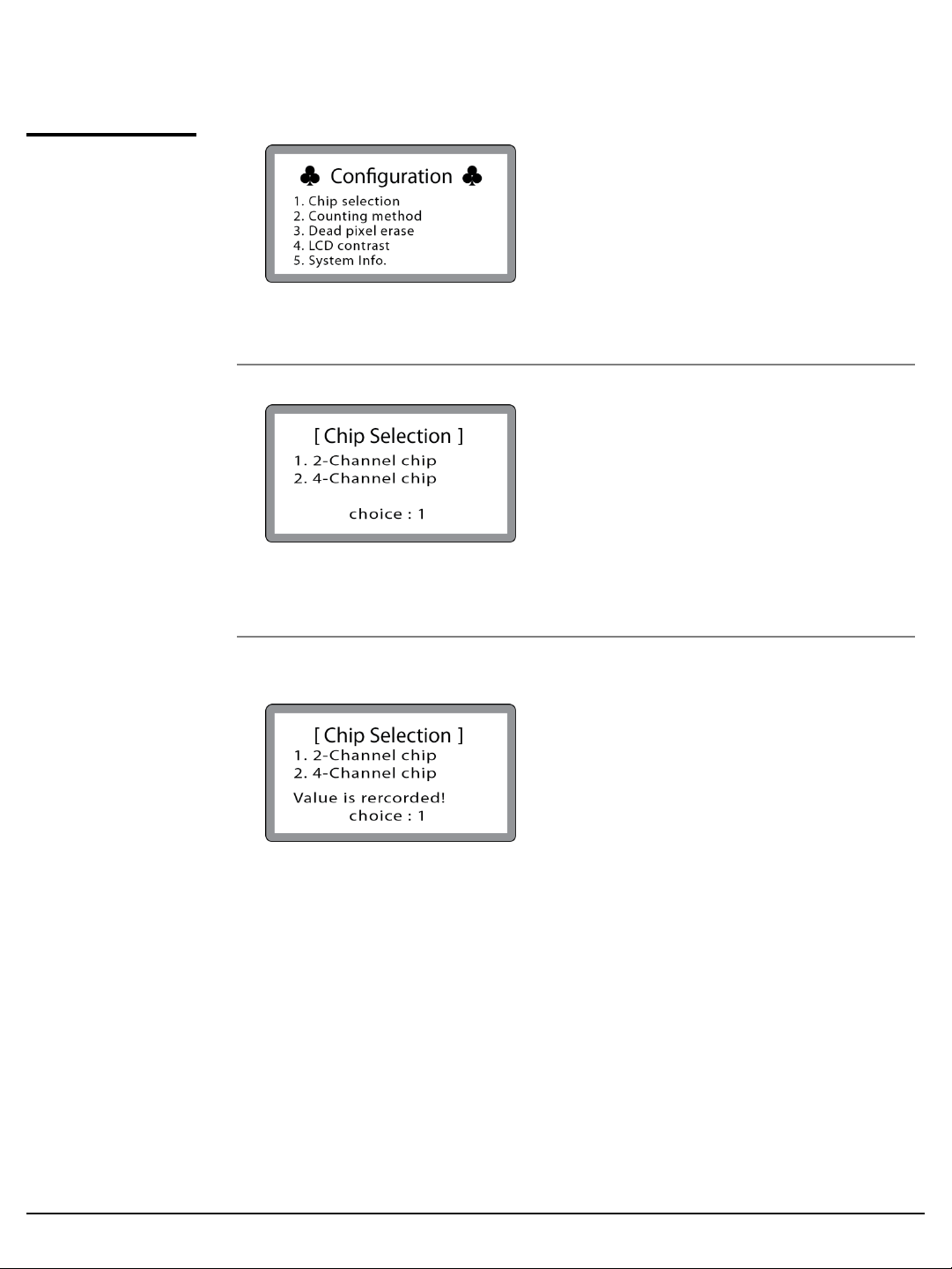
Section 3
Getting Started, continued
Chip
selection
1. Press „1‟ for chip selection.
You can select the number from
the Menu.
2.3.User can select the 2 kinds of chip
type.
• „1‟ : Two channel chip
(AccuChip2X)
• „2‟ : Four channel chip
(AccuChip4X).
Press „1‟ or „2‟, and Enter key.
4. After pressing the „Enter‟ key,
the screen will return to the
Menu screen automatically.
ADAM-MC (Automated Cell Counter) ⓒ2008 NanoEnTek Inc.
17
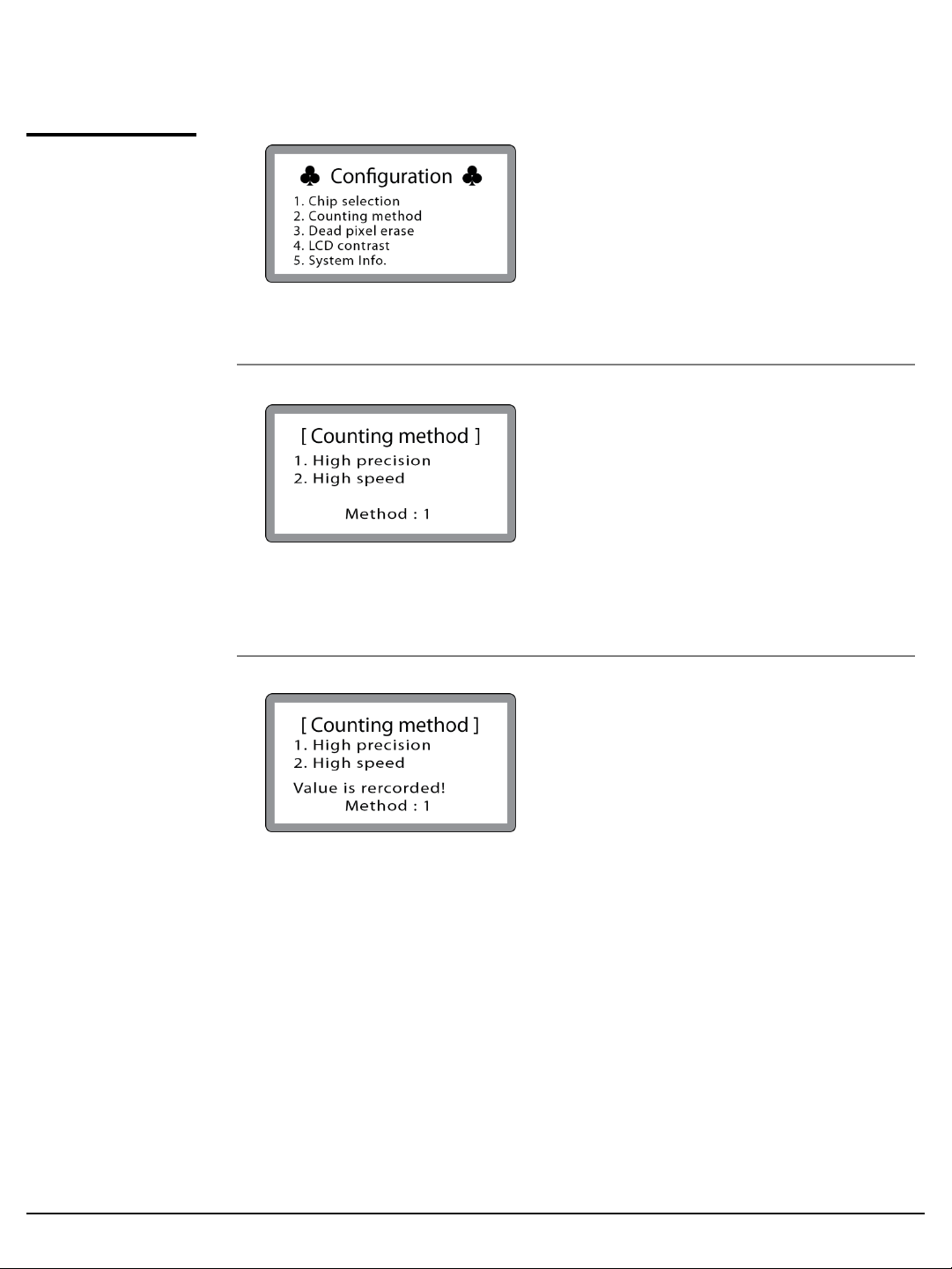
Section 3
Getting Started, continued
Counting
method
1. Press „2‟ for counting method.
You can change the capture frame
mode.
2. You can select the 60 or 30
frames in 2CH mode and 22 or 11
frames in 4CH mode for counting
as well.
2CH
High Precision: 60 frames capture
High Speed : 30 frames capture
4CH
High Precision: 22 frames capture
High Speed : 11 frames capture
3.4.Press „1‟ or „2‟ and „Enter‟ key.
After pressing the „Enter‟ key,
the screen will return to the Menu
screen automatically.
ADAM-MC (Automated Cell Counter) ⓒ2008 NanoEnTek Inc.
18
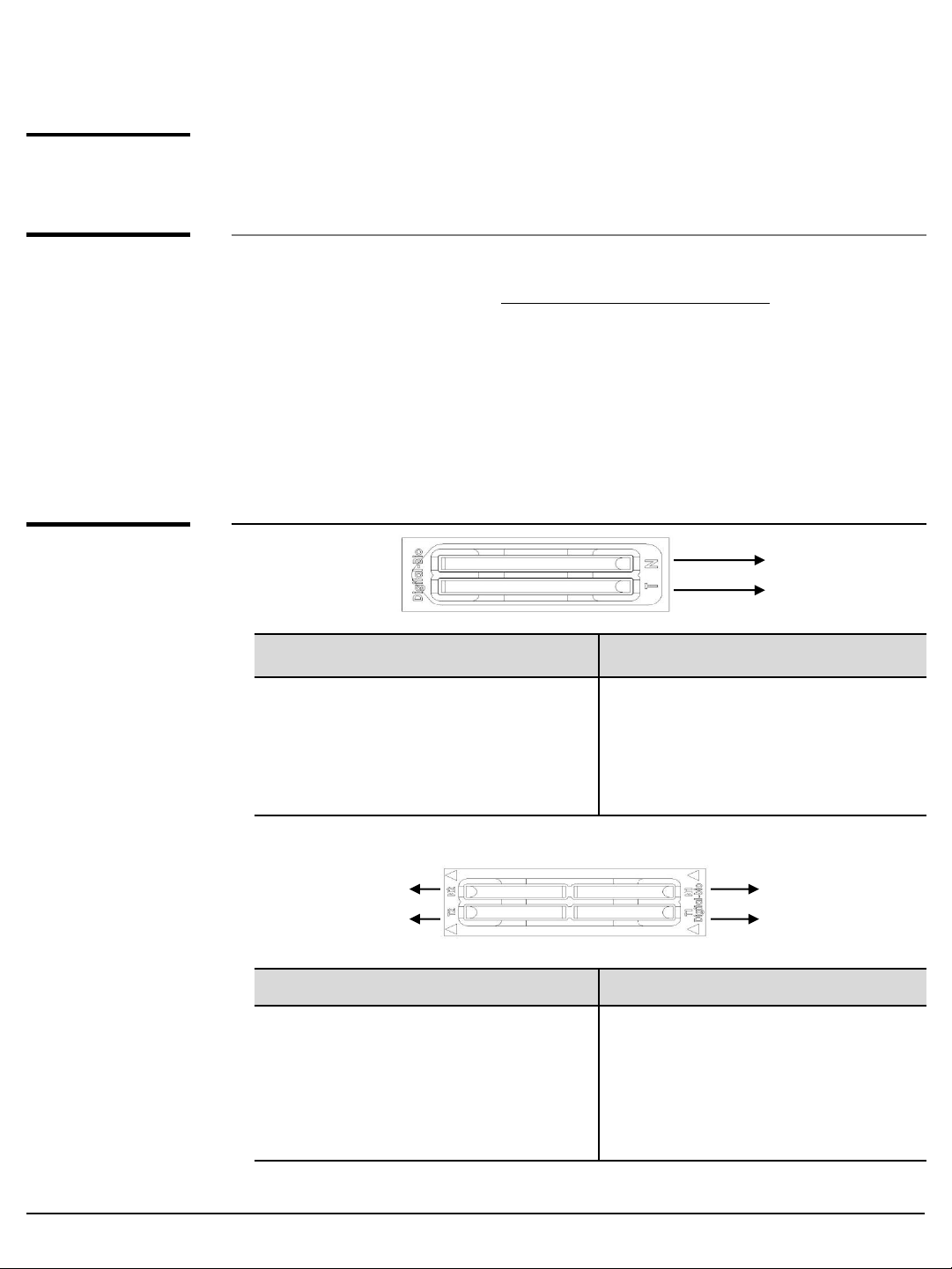
Section 4
General Operation
Introduction
Preparing
cell
Counting
cell
Instruction is provided in this section for preparing the
cell sample with Accustain solution for use with disposable
Accuchip for automated cell count using the ADAM-MC.
1) Cultivate the required number of cells.
2) Add an appropriate volume of growth media or PBS to dilute
to a final concentration of 5ⅹ104cells/ml to 4ⅹ106cells/ml.
Note☞Concentration out of this range will result in errors.
Refer to page 23 for more information about errors.
3) Thoroughly mix the cell pellet by vortexing.
4) Check visually if any cell clumps or agglomerates are remained.
Accuchip 2x
Non-viable
Total
Total Cell Non-viable Cell
1) Add 50 µL of your sample to 50 µ L
supplied Accustain solution T.
2) Mix gently by pipetting up and down.
3) Load 20 µ L sample mixture to the
Accuchip on T channel.
1) Add 50 µL of your sample to 50 µ L
supplied Accustain solution N.
2) Mix gently by pipetting up and down.
3) Load 20 µ L sample mixture to the
Accuchip on N channel.
Accuchip 4x
Non-viable
Total
Total Cell Non-viable Cell
1) Add 50 µ L of your sample to 50 µ L
supplied Accustain solution T.
2) Mix gently by pipetting up and
down.
3) Load 12 µL sample mixture to the
Accuchip on T1 or T2 channel.
Note☞When you load of the sample mixture to the Accuchip, please be careful not to make bubbles.
1) Add 50 µL of your sample to 50 µ L
supplied Accustain solution N.
2) Mix gently by pipetting up and down.
3) Load 12 µ L sample mixture to the
Accuchip on N1 or N2 channel.
Non-viable
Total
ADAM-MC (Automated Cell Counter) ⓒ2008 NanoEnTek Inc.
19
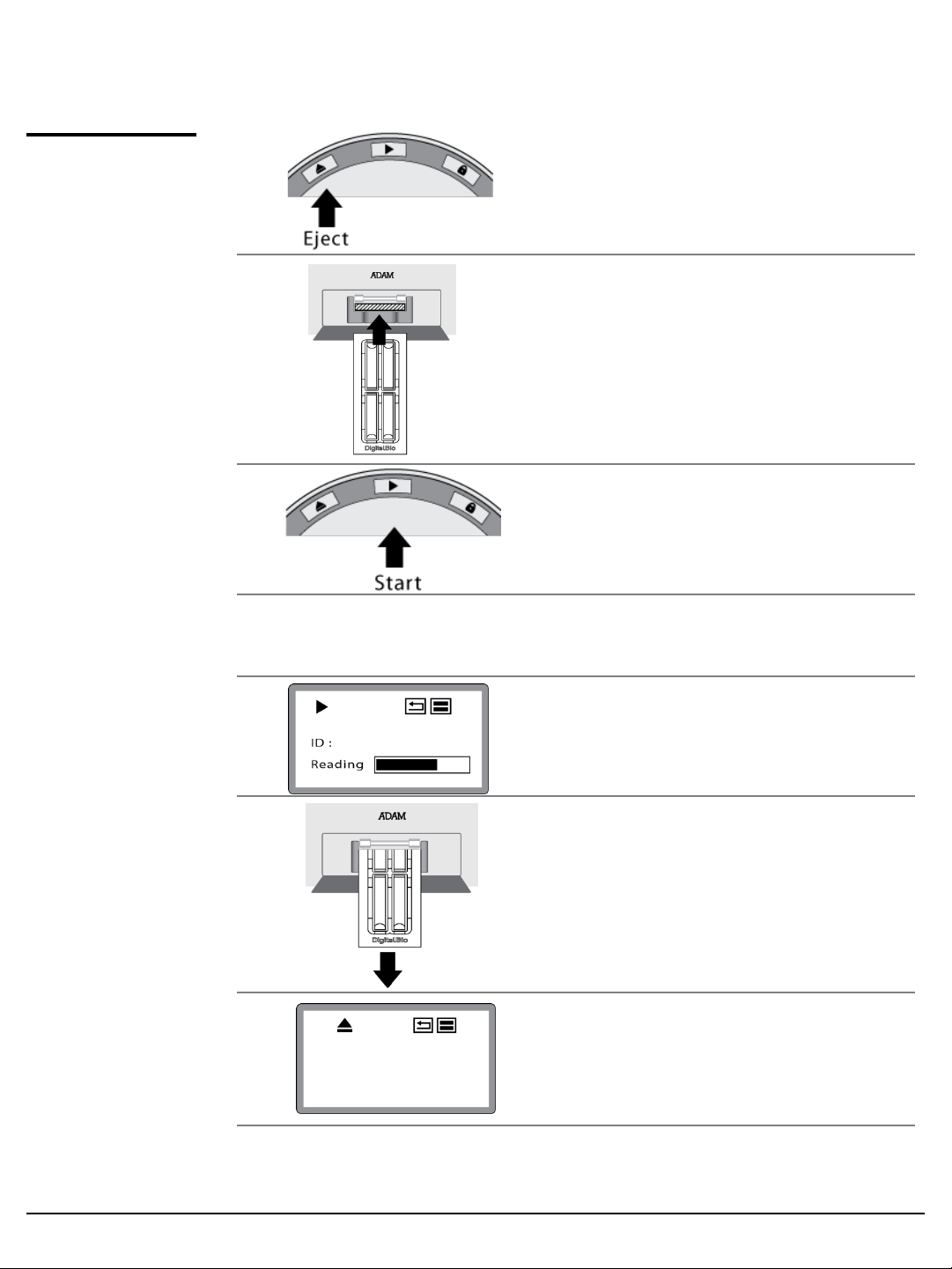
Section 4
Operating
ADAM-MC
General Operation, continued
1.
Press “ Eject(▲)” button on
the main device to eject the
chip holder.
2. Insert the Chip loaded with the
sample onto the chip holder.
3.
Press the “Start(▶) ” button on
the main device.
Note☞Automatic Focus will be carried out at the first time the device is booted.
Once ADAM-MC has done the Auto Focus process and on the following time,
focusing process will be skipped.
4. The instrument takes
approximately 90 seconds to
count sample.
5. After calculating the cell number,
the chip will be ejected
automatically.
Then chip can be removed.
6. The calculated cell number per
ID1 : 123 ID2 : 456
T1=1.10E6 N1=5.50E5
T2=2.20E6 N2=5.50E5
T1-N1=5.50E5 V1= 50%
T2-N2=1.65E6 V2= 75%
1ml will be displayed on the
screen automatically.
7. For another experiment, repeat the process from steps 1 ~ 5.
ADAM-MC (Automated Cell Counter) ⓒ2008 NanoEnTek Inc.
20
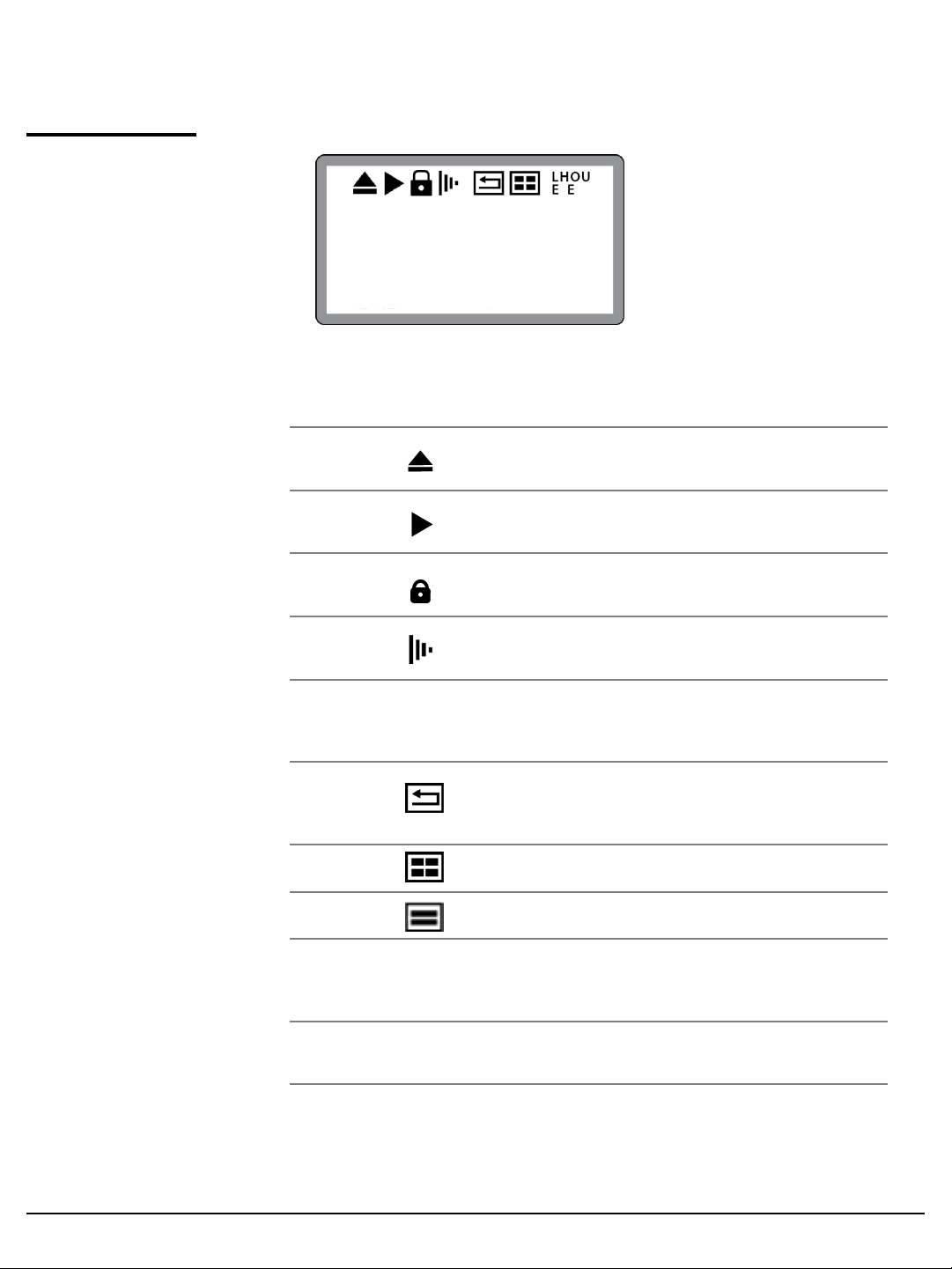
Section 3
Icon
function
General Operation, continued
ID1 : 123 ID2 : 456
T1=1.10E6 N1=5.50E5
T2=2.20E6 N2=5.50E5
T1-N1=5.50E5 V1= 50%
T2-N2=1.65E6 V2= 75%
1. Display a status of the performance such as
Start, Eject, Lock or Insert.
Eject
Start
Lock
Insert
2. Display menu setting
Shows the Chip Holder is ejected .
(After pressing the Start button).
Shows when cell counting is running.
(After pressing the Eject button).
Shows the Chip Holder is parked .
(After pressing the Lock button).
Shows the Chip Holder is inserted.
(After pressing the Eject button with AccuChip).
Shows that performance setting is high precision.
ADAM-MC scans 22 fields in each chamber, repres
enting a total volume of 3.1 µL.
Shows that ADAM-MC reads 4 Channel chip.
Shows that ADAM-MC reads 2 Channel chip.
3. Display error message
LHOU
E E
Error code.
( go to page 23. )
ADAM-MC (Automated Cell Counter) ⓒ2008 NanoEnTek Inc.
21
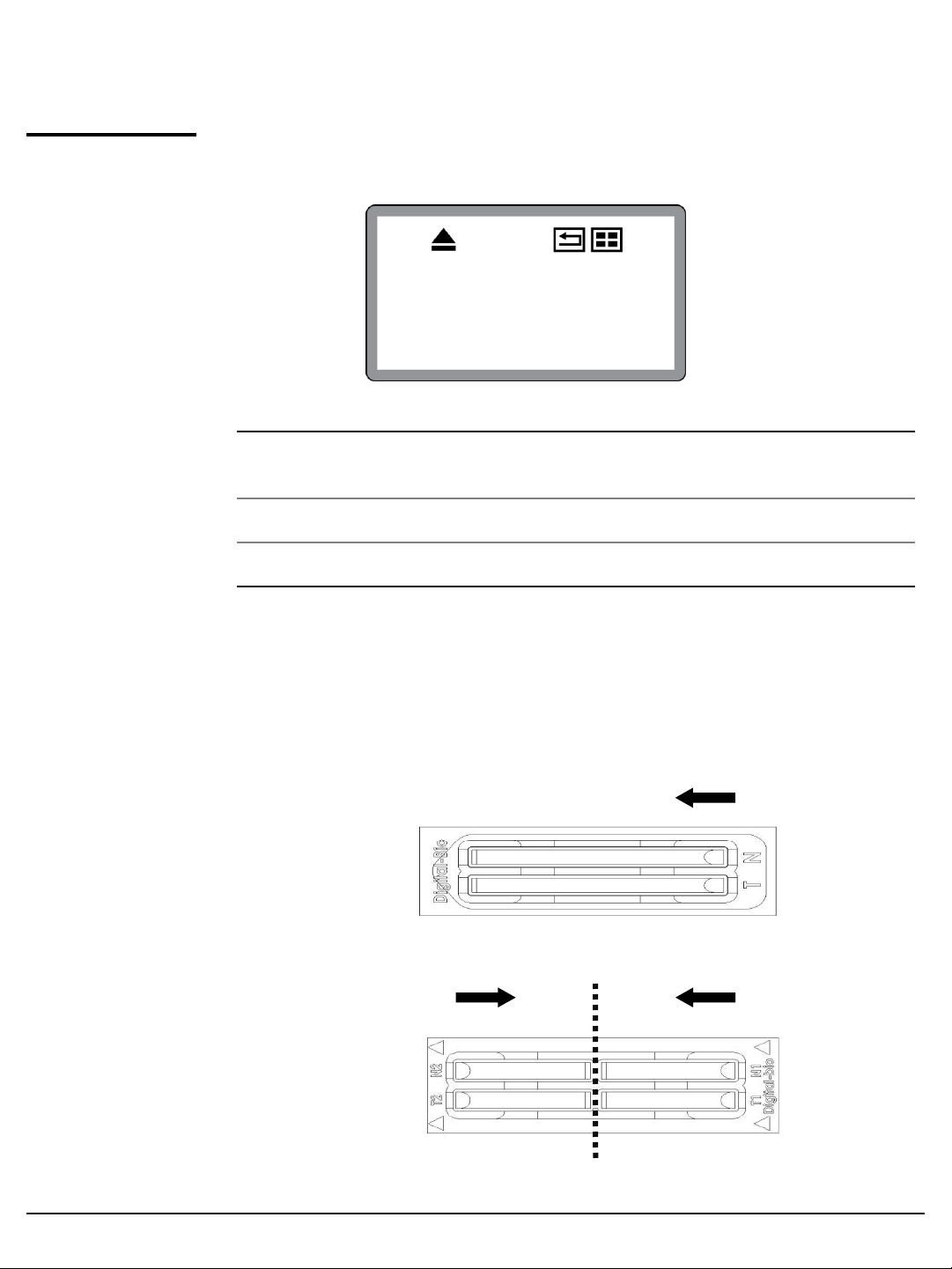
Section 4
General Operation, continued
Result
analysis
Press the „*‟ key after menu setting. Once inputted, the screen will return to the
counting mode automatically.
ID1 : 123 ID2 : 456
T1=1.10E6 N1=5.50E5
T2=2.20E6 N2=5.50E5
T1-N1=5.50E5 V1= 50%
T2-N2=1.65E6 V2= 75%
* 1.10E6 = 1.10 X 106cells/ml
Sample
name
ID1 123 T1 (1.10E6) N1 (5.50E5) 50%
ID2 456 T2 (2.20E6) N2 (5.50E5) 75%
•The viability will be automatically calculated by the ADAM-MC software
after each measurement of the total cells and the non-viable cells.
Number of
Total cell
Number of
Non-Viable cell
Viability
•First, the total cell number and second, non-viable cell number were
measured and then the cell viability is calculated as subtracting
non-viable cell counting numbers from total cell counting.
ID 1
AccuChip 2x
ID 2ID 1
AccuChip 4x
ADAM-MC (Automated Cell Counter) ⓒ2008 NanoEnTek Inc.
22
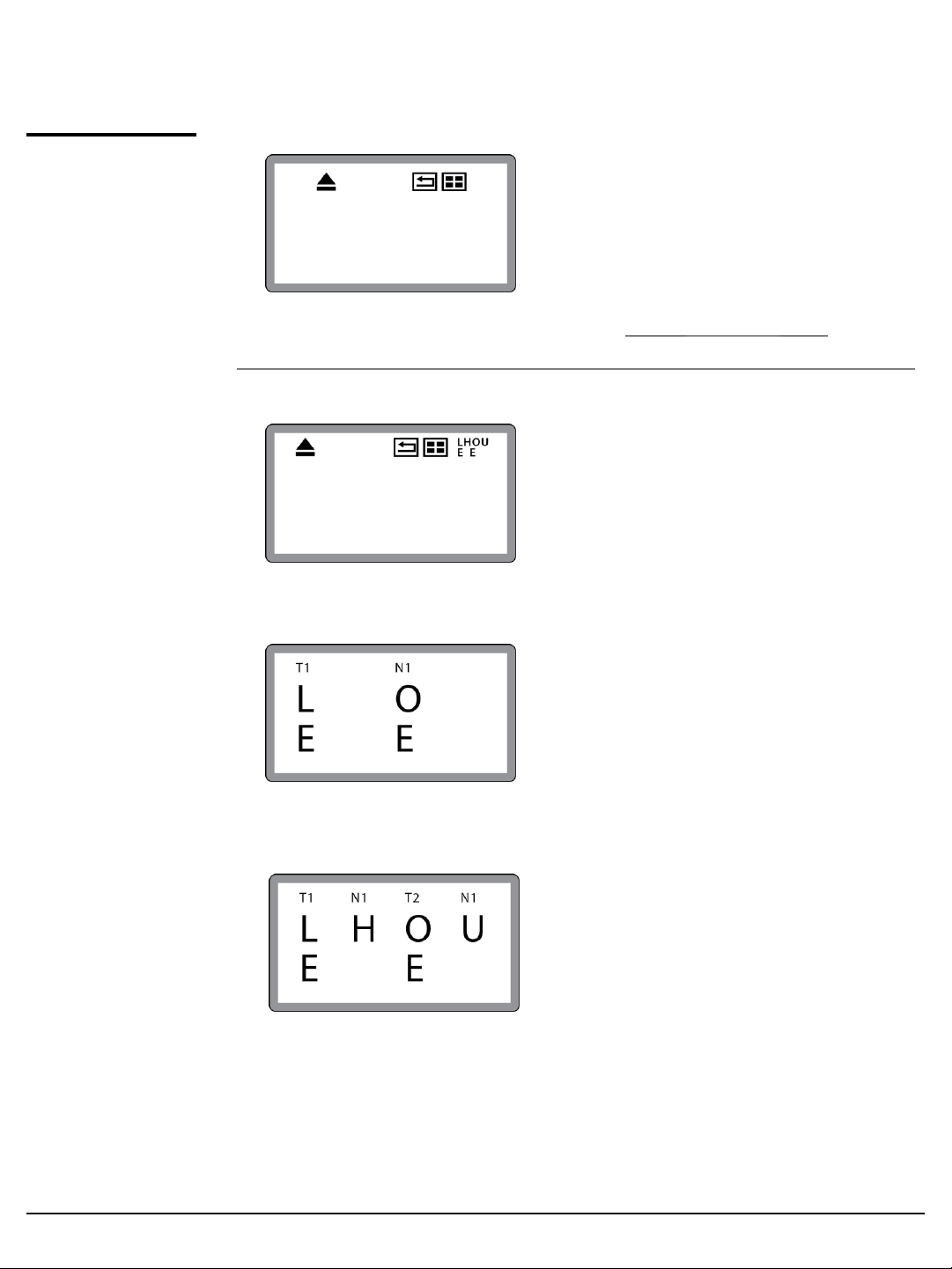
Section 4
Error code
General Operation, continued
1.
Check a chip is inside of device
when turning on the device.
ID1 : 123 ID2 : 456
T1= error N1= error
T2= error N2= error
T1-N1= error V1= 0%
T2-N2= error V2= 0%
ID1 : 123 ID2 : 456
T1= 3.99E5 N1= 2.01E6
T2= 4.01E6 N2= 4.99E4
T1-N1= 1.61E6 V1= 80%
T2-N2= 3.96E6 V2= 98%
2.
Removing the chip first,
then rebooting the device.
3.
If this message come up again
after removing a chip, contact
your local distributor or
sales@nanoentek.com.
E:
Frames with errors are over 50%
of total counting frame.
Frame with error is a frame that
contains cells whose diameter is
larger than 30m.
O:
Cells are more than 4X10
cells/ml.
“Over detection range” will be
shown on Report program.
6
[ 2 channel ]
[ 4 channel ]
H:
Cells are more than 2X106 cells/ml.
“High concentration cells” will be
shown on Report program.
Cells are less than 4X105cells/ml.
L:
“Low concentration cells” will be
shown on Report program.
Cells are less than 5X104 cells/ml.
“Under detection range” will be
U:
shown on Report program.
ADAM-MC (Automated Cell Counter) ⓒ2008 NanoEnTek Inc.
23
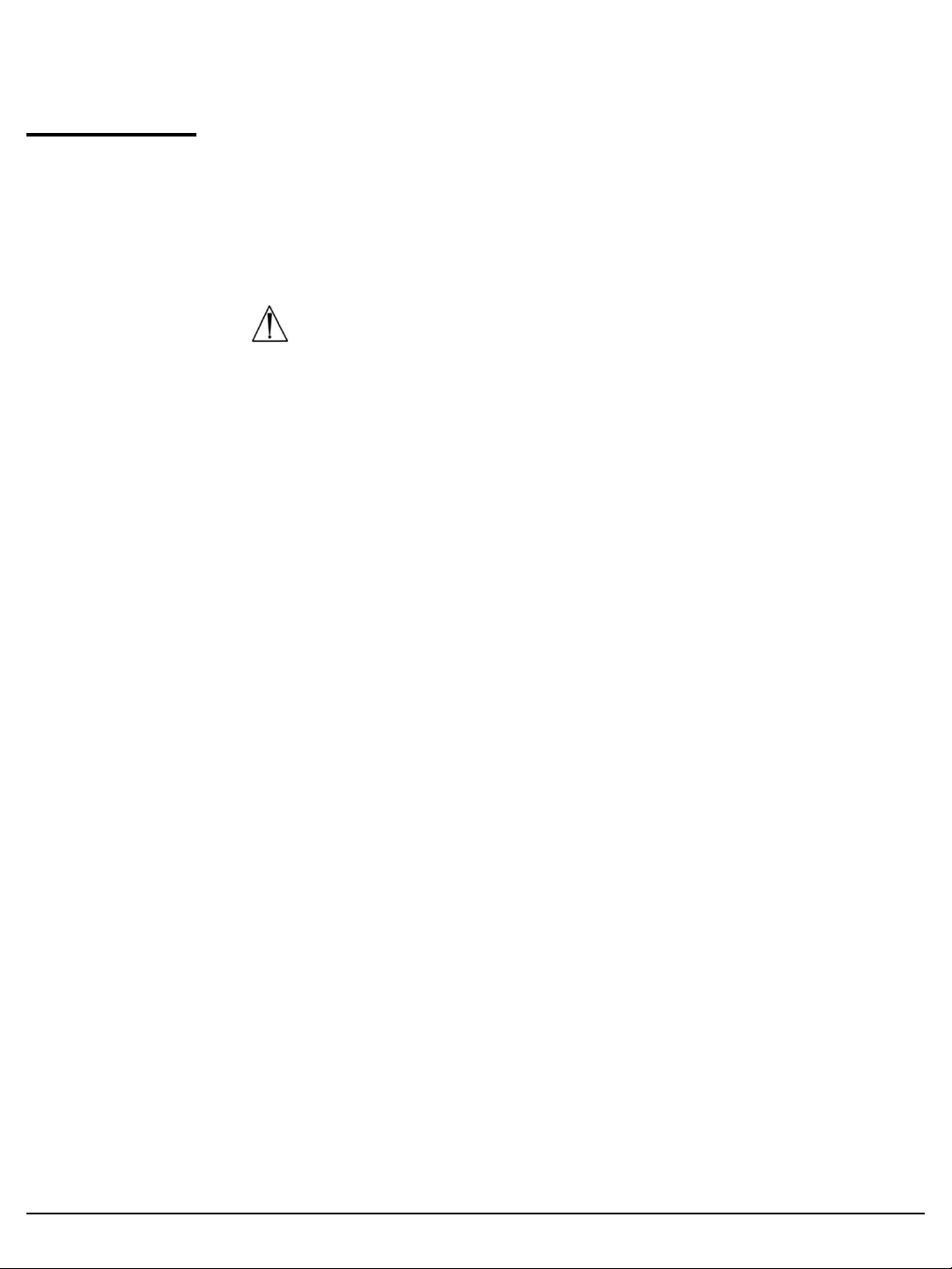
General Operation, continued
Maintenance
and cleaning
1. ADAM-MC does not need regular maintenance.
2. ADAM-MC has no replacement of consumable materials.
3. Clean the exposed outer surface of ADAM-MC using a soft cloth and
isopropyl alcohol or deionizers water.
CAUTION:
Dispose of wipes in an appropriately labeled solvent
contaminated waste container.
ADAM-MC (Automated Cell Counter) ⓒ2008 NanoEnTek Inc.
24
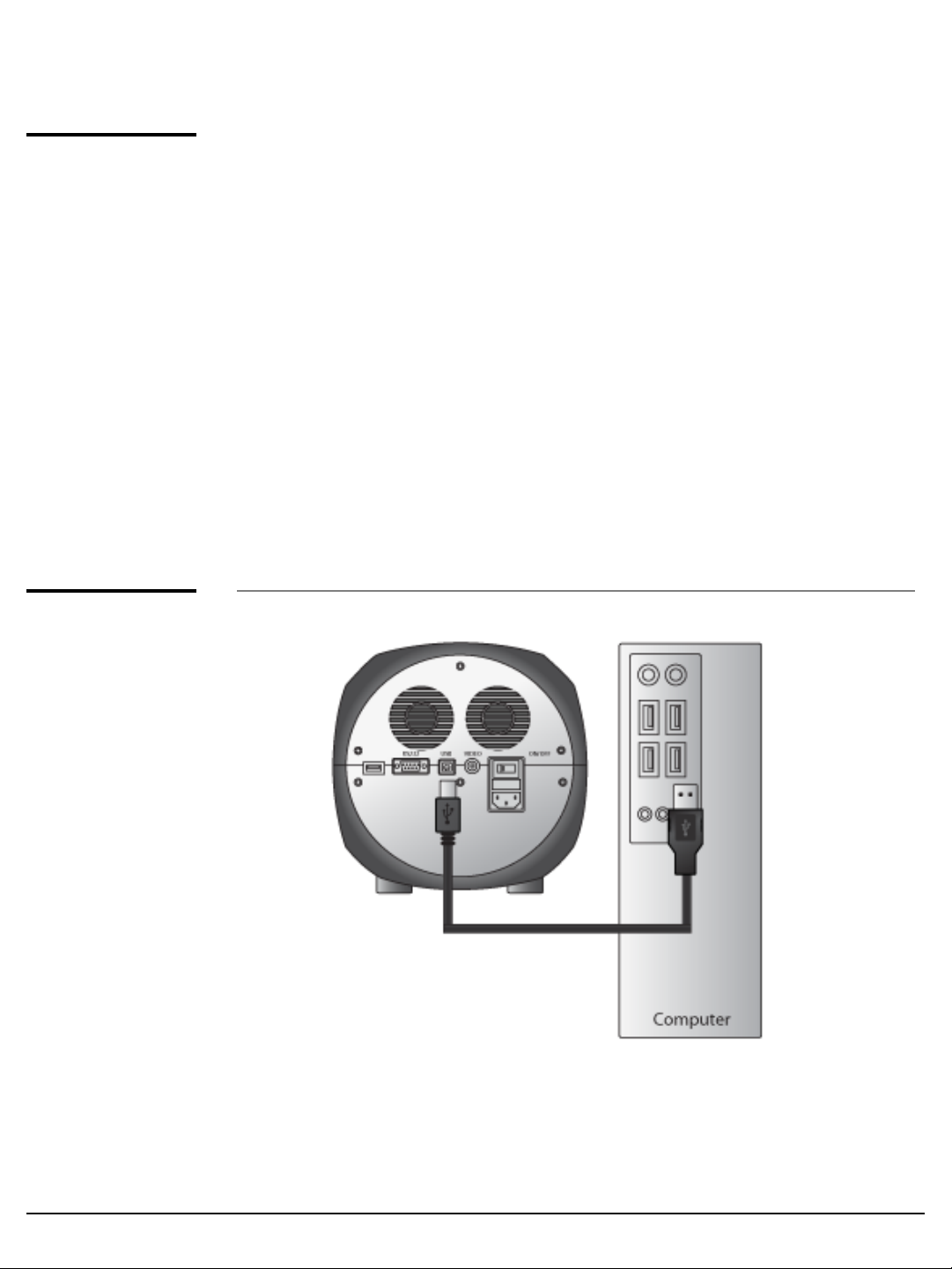
Section 5
Software Installation
Introduction
Getting
started
ADAM-MC Software Program is designed to manage and report all results
from ADAM-MC.
• All measurement results are saved on the memory of ADAM-MC,
automatically.
• User can download the data from the memory of ADAM-MC and export it to
Excel (*.xls) format.
• User can delete data from memory of ADAM-MC or can save captured
images into Desktop or Laptop hard drive.
• The data list window consists of the sample number, chip, date, time, total,
nonviable, viable, viability counting result in %.
※CAUTION:
Before running the program, check the connection of USB cable
between the ADAM-MC and the laptop or desktop computer.
The following steps are guide for connecting USB cable:
1. Connect the USB cable to ADAM-MC.
2. Connect the USB cable to desktop or laptop computer.
3. Turn on ADAM-MC and Desktop computer.
ADAM-MC (Automated Cell Counter) ⓒ2008 NanoEnTek Inc.
25

Section 5
Software Installation, continued
Installation
To install the ADAM-MC Operation software, follow the directions as
below:
1.
Insert the installation CD-ROM
into the computer.
Then open the file
“Setup_ADAM_v1.x.x.x.exe”.
※Report program can be
installed in Windows 2000,
XP or higher version.
2.
The start-up dialogue of the
software, as shown like left
image, will appear.
3.
Click “Next” to start
installation.
4.
If you want to change
installation folder, click
“Browse” and choose the
location that you want.
ADAM-MC (Automated Cell Counter) ⓒ2008 NanoEnTek Inc.
26

Section 5
Installation
Software Installation, continued
5.
After choosing installation
folder, click “Install” to
proceed with the installation.
6.
The computer activates the
“Installation of the Software”.
☞
Initial installation folder is
“C:\Program Files\Digital
Bio\ADAM”.
7.
Report Program will be
installed automatically.
8.
Click “Ok” to finish the
installation.
9.
If the installation was
successful, the report program
can be found at
Start>All Program>ADAM.
ADAM-MC (Automated Cell Counter) ⓒ2008 NanoEnTek Inc.
27

Function
guide
Software Installation, continued
⑤
① Image frame
①
②
③ ④
Image captured by ADAM-MC will be shown here
② Function
Buttons
③ Data List
④ Information
⑤ Graph
Start cell counting, saving images, exporting data, and
all function of Report Program are handled by using
these buttons.
(see p.29 for more detailed information of each button)
All saved data in ADAM-MC will be loaded and shown in
data list section.
Operation and counting results of each frame will be
displayed here.
Analysis of results including cell size and frame by
frame counting will be shown in graph section.
ADAM-MC (Automated Cell Counter) ⓒ2008 NanoEnTek Inc.
28

Section 6
Software Installation, continued
Function
buttons
Start cell counting.
Park (Lock) stage of ADAM-MC.
Eject chip holder out of ADAM-MC.
Loads the experiment data from
the memory of the main device.
Deletes all of the loaded data and
memory of the main device.
Transfers the data list to Excel
format and saves it.
Turn on or off automatic image save option.
Default image save folder is “C:\Program Files\Digital
Bio\ADAM\Images”. Images will be saved until your hard
drive has no more capacity to save.
Be sure to set Auto Save off, unless you need to save
images.
Example of saved image file: 081221(yymmdd)203452(hhmmss)-N1(channel name)-002.bmp
Choose folder to save images automatically.
ADAM-MC (Automated Cell Counter) ⓒ2008 NanoEnTek Inc.
29

Data list
Software Installation, continued
Data list shows data stored in ADAM-MC memory.
Total amount of stored results are indicated at bottom of list as “Saved
experiment”.
Up to 200 counting results are automatically saved to ADAM-MC memory.
Information
When memory of ADAM-MC is full, new counting result will replace old data.
These data can be exported as Excel Sheet (*.xls) and stored in personal
computer or can be erased from ADAM-MC memory.
This section shows information regarding operation of ADAM-MC. If cell counting
is started through Report Program, the counting results of each frame that
ADAM-MC captures will be shown here.
ADAM-MC (Automated Cell Counter) ⓒ2008 NanoEnTek Inc.
30

Graph
Software Installation, continued
This section shows information of cell size distribution and counting results of
each frame that ADAM-MC captured. Through cell size graph, you can figure out
whether there are cell clumps or aggregates. In case of counting evenly
distributed cells without any aggregation, there should be a single peak on
distribution of cell size.
• The size of cell in graph is not real size of cell. It is the size of pixels in
fluorescence image captured by ADAM-MC. And the size information is only to
judge if there is a lot of aggregated cells.
Vertical red line indicates the cut-off size. Counting results between first and
second red line are counted as single cell and those between second and third
line are counted as 2 cell, and so on. Any results before first red line will not be
counted as cell.
ADAM-MC (Automated Cell Counter) ⓒ2008 NanoEnTek Inc.
31

Sample
image of
error
message
Software Installation, continued
ADAM-MC (Automated Cell Counter) ⓒ2008 NanoEnTek Inc.
32
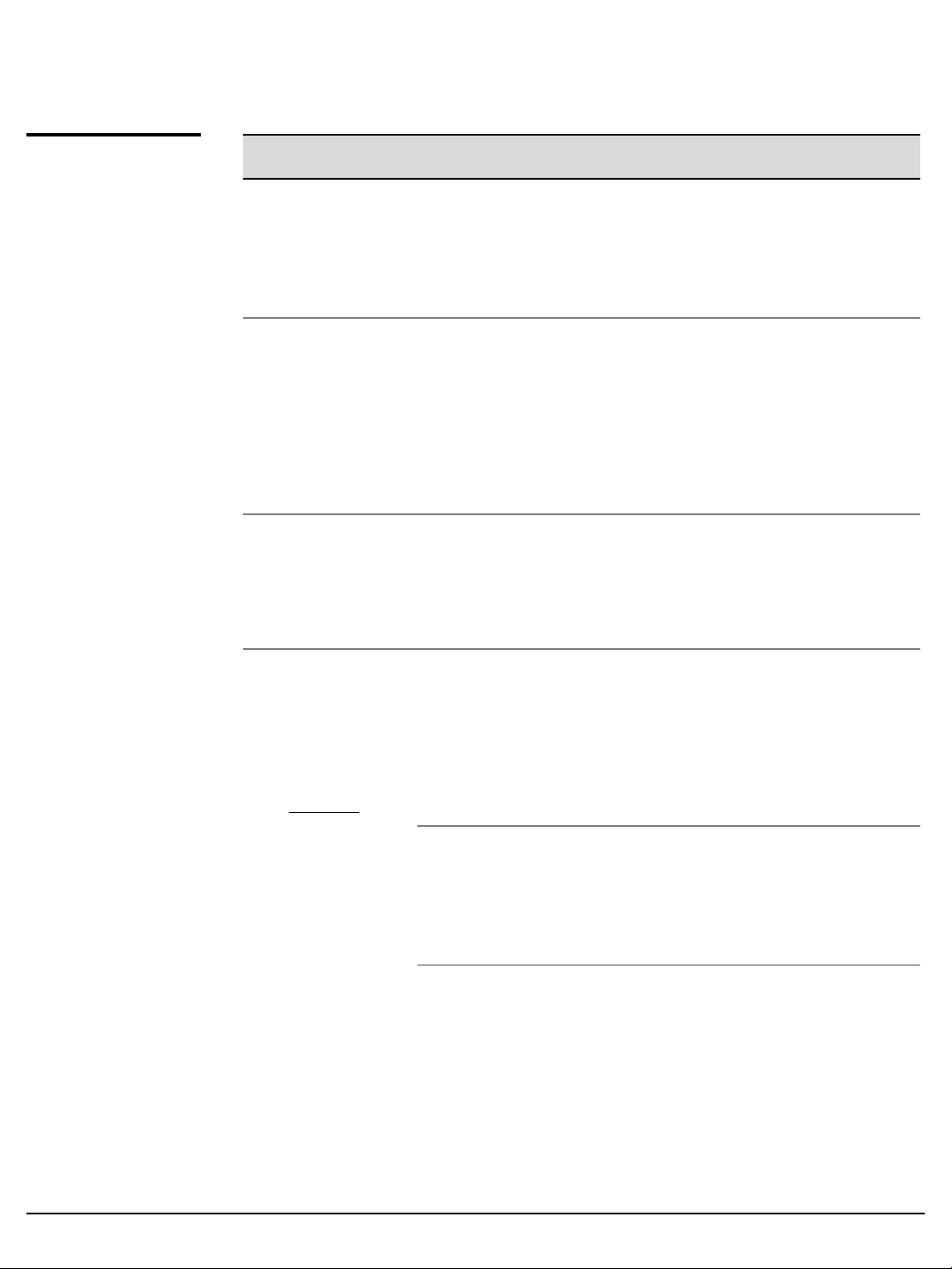
Trouble shootingAppendix A
Trouble
shooting
Problem Cause Solution
ADAM-MC does
not power up
Inaccurate
result
Software
does not work
• Power switch in off
position
• No power from outlet
• Bad power cord
• Cell number may be out of
range.
• AccuStain Solution has
expired.
• Too high clumped cells
• PC setup incorrect/wrong
instruct mode.
• Cable's not fully
connected/ wrong adaptor.
1.
Check power switch on
back of unit.
2.
Check power source.
3.
Replace.
1.
Adjust the number of
cells between 5X104~
4X106cells/ml
(refer to page 19).
2.
Check the expired date.
3.
Try again after vortexing
the cells.
1.2.Check program setup.
Check all connections.
When error
message is
shown
(☞ For
information on
each error
message,
see page 23.)
• When there are too many
frames with errors
(Error message: E)
• High concentration of cells
(Error message: H)
• Over detection range
(Error message: O)
• Low concentration of cells
(Error message: L)
• Under detection range
(Error message: U)
1.2.Check the suspension of
cells if all cells are fully
dissociated into single
cells.
If contaminants except
cells are found, prepare
sample again.
1.2.Check if concentration
of cell is too high.
Dilute the sample and
count again.
1.2.Check if concentration
of cell is too low.
Use concentrated
sample and count again.
ADAM-MC (Automated Cell Counter) ⓒ2008 NanoEnTek Inc.
33
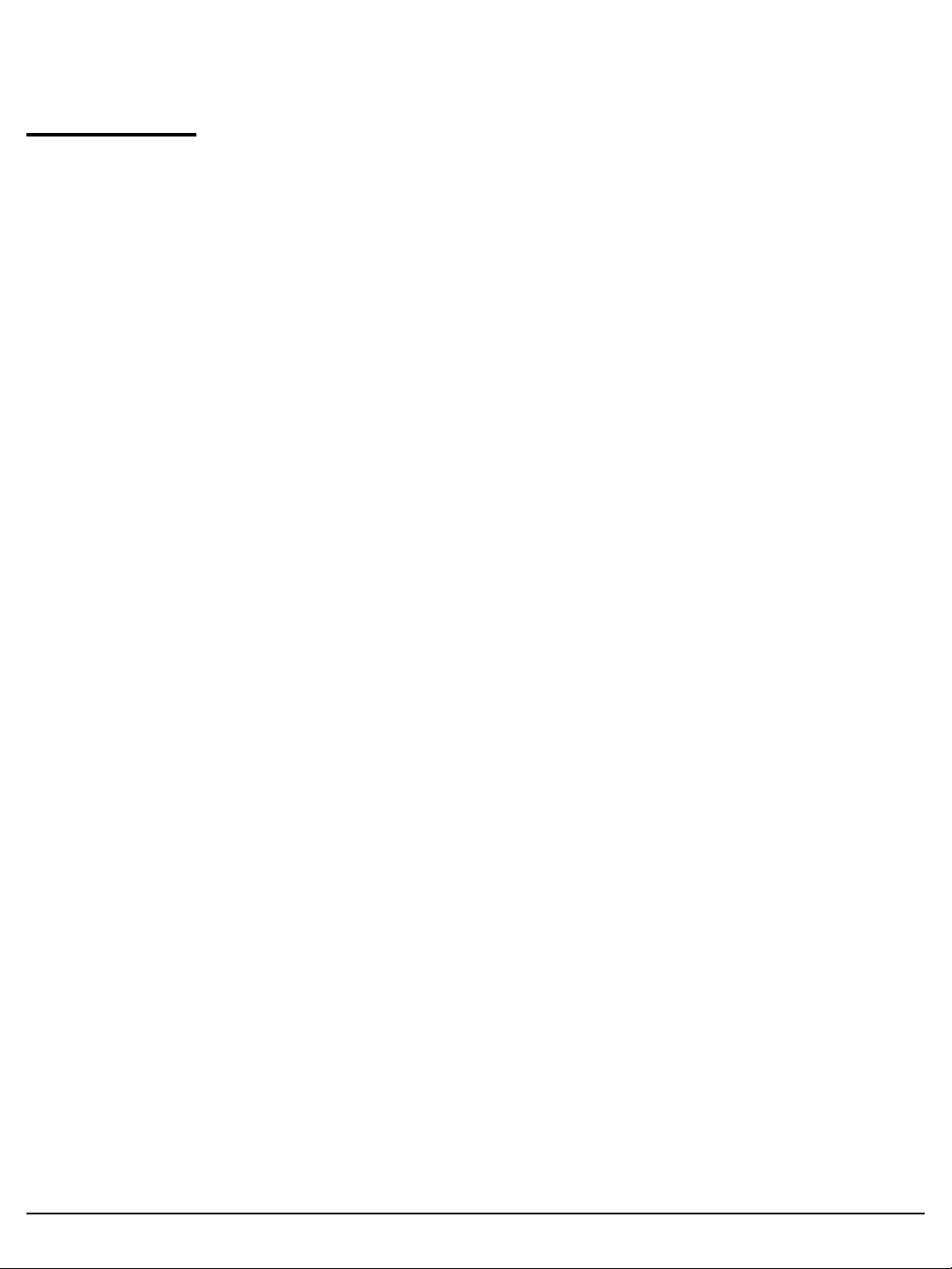
Warranty
Warranty
NanoEnTek warrants that the ADAM-MC will be free from defects in material and
workmanship for a period of one (1) year from date of purchase.
If any defects occur in the ADAM-MC during this warranty period,
NanoEnTek will repair or replace the defective parts at its
discretion without charge.
The following defects, however, are specifically excluded:
• Defects caused by improper operation.
• Repair or modification done by anyone other than NanoEnTek or
an authorized agent.
• Damage caused by substituting alternative parts.
• Use of fittings or spare parts supplied by anyone other than
NanoEnTek.
• Damage caused by accident or misuse.
• Damage caused by disaster.
• Corrosion caused by improper solvent or sample.
For your protection, items being returned must be insured against possible
damage or loss.
NanoEnTek cannot be responsible for damage incurred during shipment of a
repair instrument; It is recommend that you save the original packing material
in which the instrument was shipped.
This warranty should be limited to the replacement of defective products.
For any inquiry or request for repair service,
contact sales@nanoentek.com or your local distributor.
ADAM-MC (Automated Cell Counter) ⓒ2008 NanoEnTek Inc.
34
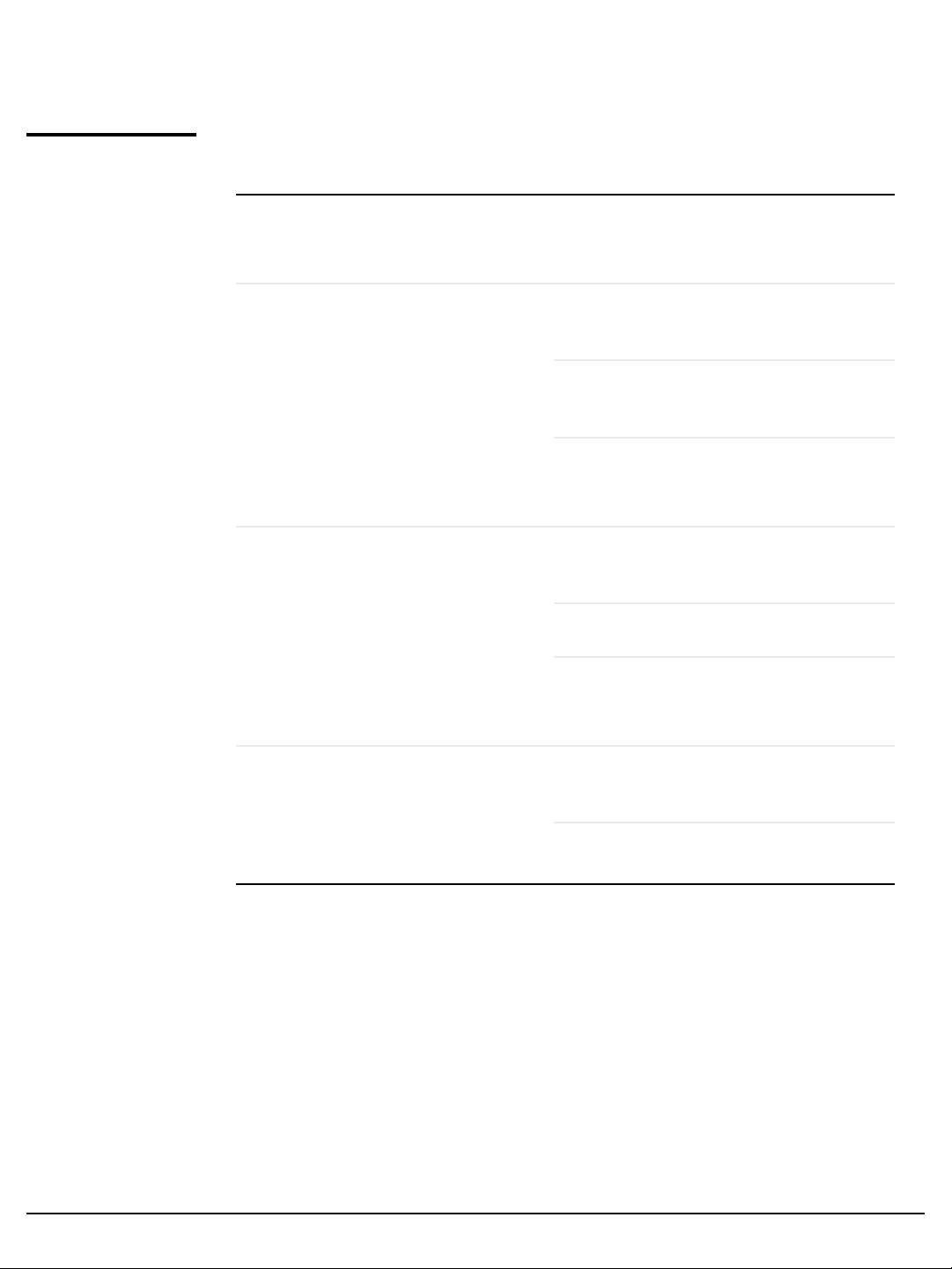
Appendix D
Product List
Additional
product list
Cat. No. Product Contents Quantity
ADM-001
AD2K-200 AccuChip
AD4K-200 AccuChip
External video monitor
(optional)
2X
Kit
4X
Kit
7” LCD Monitor 1
200 pcs AccuChip
12.5 ml AccuStain
solution T
12.5 ml AccuStain
solution N
200 pcs AccuChip
12.5 ml AccuStain
solution T
2X
4X
1
2
1
1
2
ADR-1000 AccuStain
12.5 ml AccuStain
solution N
12.5 ml AccuStain
solution T
12.5 ml AccuStain
solution N
1
4
2
ADAM-MC (Automated Cell Counter) ⓒ2008 NanoEnTek Inc.
35
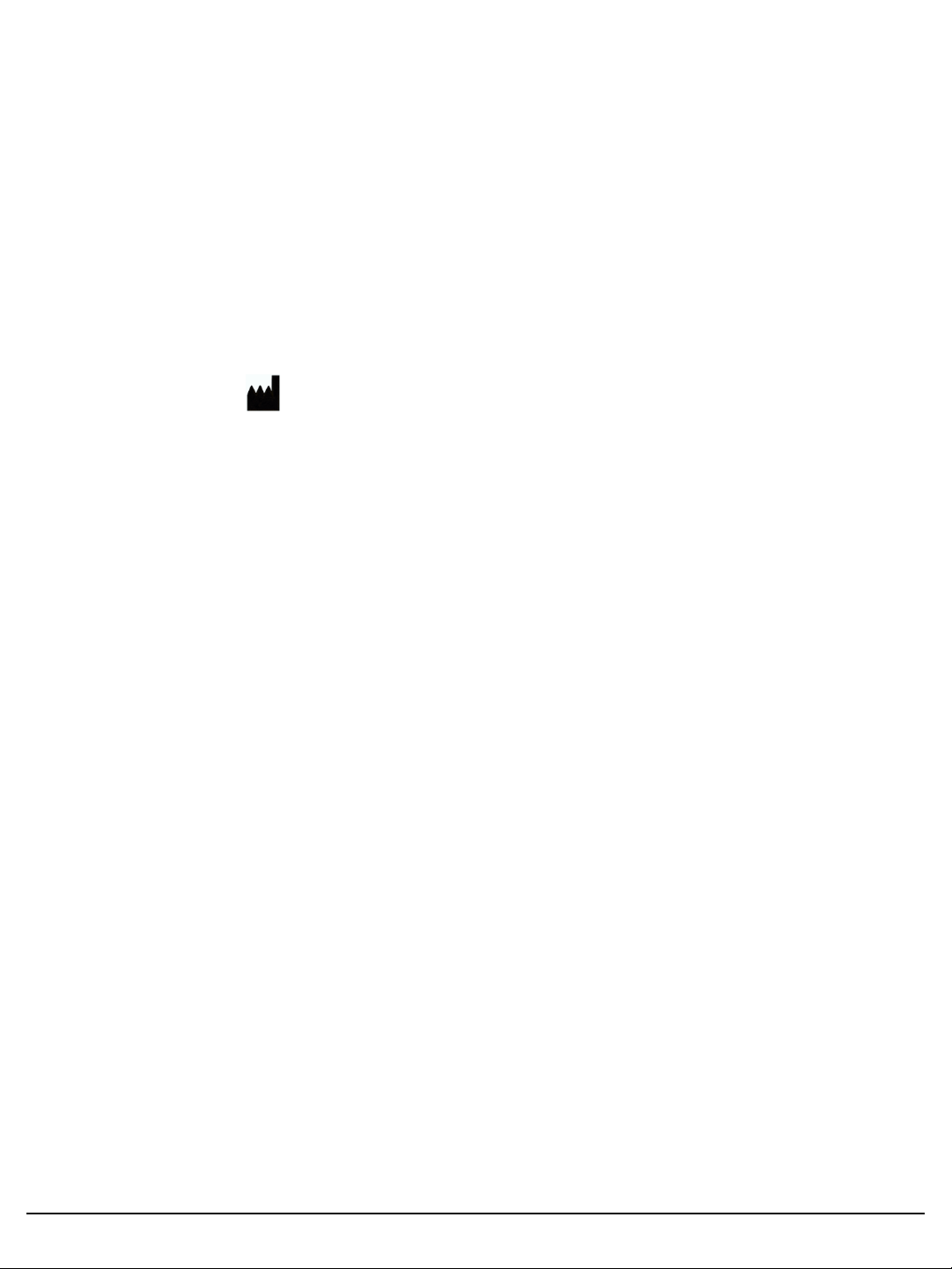
Appendix D
All the materials in this manual are protected by Korean and international
copyright laws.
They cannot be reproduced, translated, published or distributed without the
permission of the copyright owner.
ADAM-MC, User Manual
Website : www.nanoentek.com
E-mail : sales@nanoentek.com
Manufactured by
NanoEnTek Inc. (HQ)
12F, 5, Digital-ro 26-gil, Guro-gu, Seoul, 152-740, Korea
Tel :+82-2-6220-7940
Fax:+82-2-6220-7721
The information in this manual is described as correctly as possible and is
applicable to the latest firmware and software versions, but it may be
changed without prior consent or notification.
Copyright 2008, by NanoEnTek Inc.
All rights reserved. Published in Korea.
Documentation : NESMU-AMC-001E (V.5.1)
Revision History :
V.0.0
V.1.0
V.1.5
V.2.0
V.3.0
V.3.5
V.4.0
V.5.0
V.5.1
October 2008
February 2009
June 2009
September 2009
January 2010
November 2010
February 2012
April 2012
March 2014
ADAM-MC (Automated Cell Counter) ⓒ2008 NanoEnTek Inc.
36

Contact Information
E-Mail : sales@nanoentek.com
Website : www.nanoentek.com
Developed and Manufactured by NanoEnTek Inc.
NanoEnTek Inc. (HQ)
12F, 5, Digital-ro 26-gil, Guro-gu, Seoul, 152-740, Korea
Tel :+82-2-6220-7940
Fax:+82-2-6220-7721
NanoEnTek USA Inc.
5627 Stoneridge Drive Suite 304, Pleasanton,
CA 94588, USA
Tel :+1-925-225-0108, +1-888-988-0108(Toll free)
Fax:+1-925-225-0109
ADAM-MC (Automated Cell Counter) ⓒ2008 NanoEnTek Inc.
37
