Nanjing Z Com Wireless ZA5000D Users manual
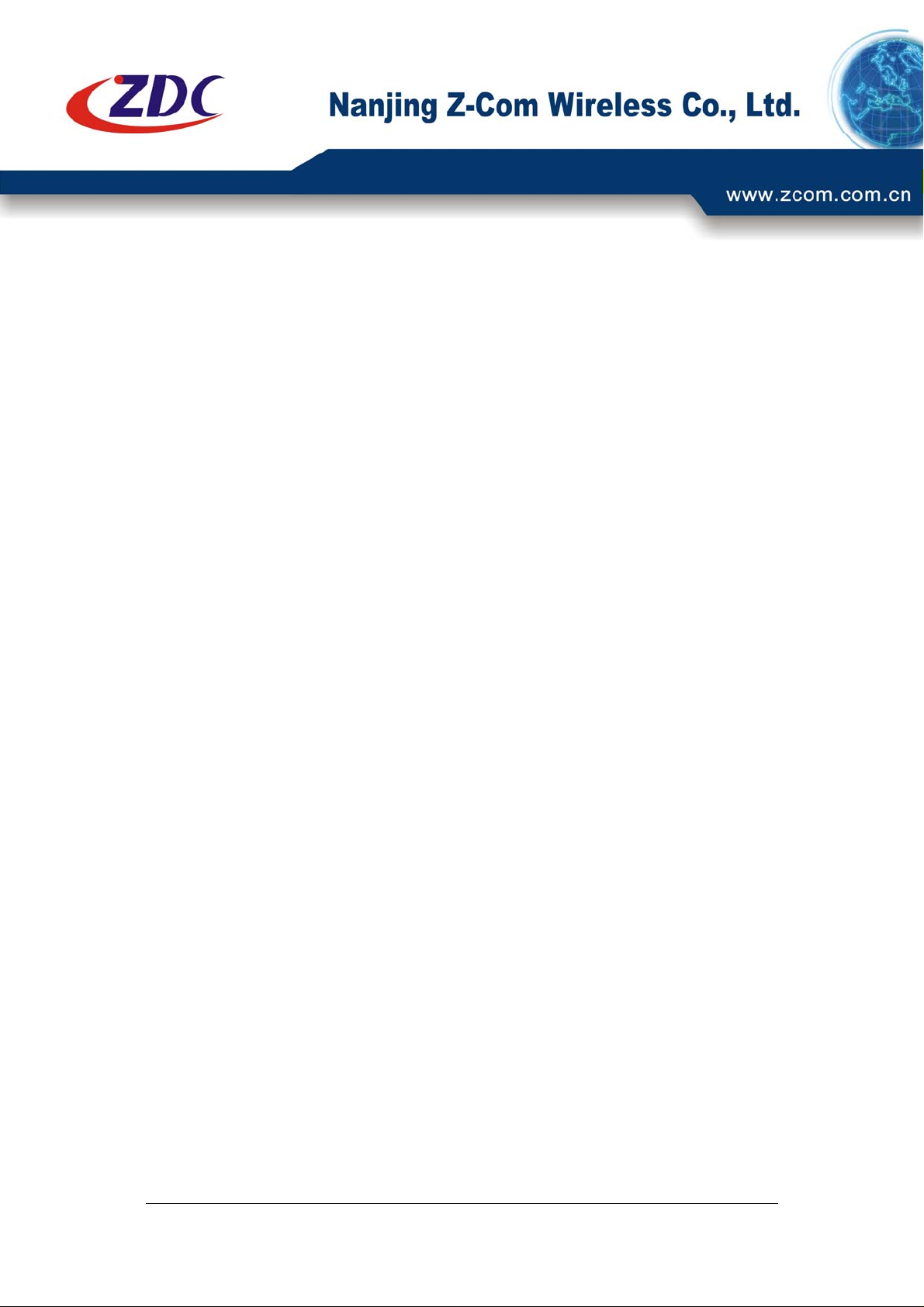
ZDC ZA-5000-D User's Manual V2.3.2
ZA-5000-D
User’s Manual
V2.3.2
Page I

ZDC ZA-5000-D User's Manual V2.3.2
Copyright
There is no any clear or implicit assurance in the user's manual of our company, including the
assurance of selling or installing for the special purpose. There are rival's volumes to carry on the
power to alter or revise in our company, if alter and forgive me for not issuing a separate notice.
You can’t duplicate any content of this manual by the written permission of our company.
About the manual
The purpose to use this manual is for install the wireless Access Point. This manual is including
disposing course and method and helping the customer to solve the unpredictable problem.
The following typographical conventions are used in this purpose:
Notice:
This indicates an important Note.
Warning:
This indicates a warning or caution.
Bold: Indicates the function, important words, and so on.
Federal Communications Commission (FCC) Compliance Notice:
Radio Frequency Notice
This device complies with part 15 of the FCC Rules. Operation is subject to the following
two conditions:
● This device may not cause harmful interference.
● This device must accept any interference received, including interference that may cause
undesired operation.
Page II
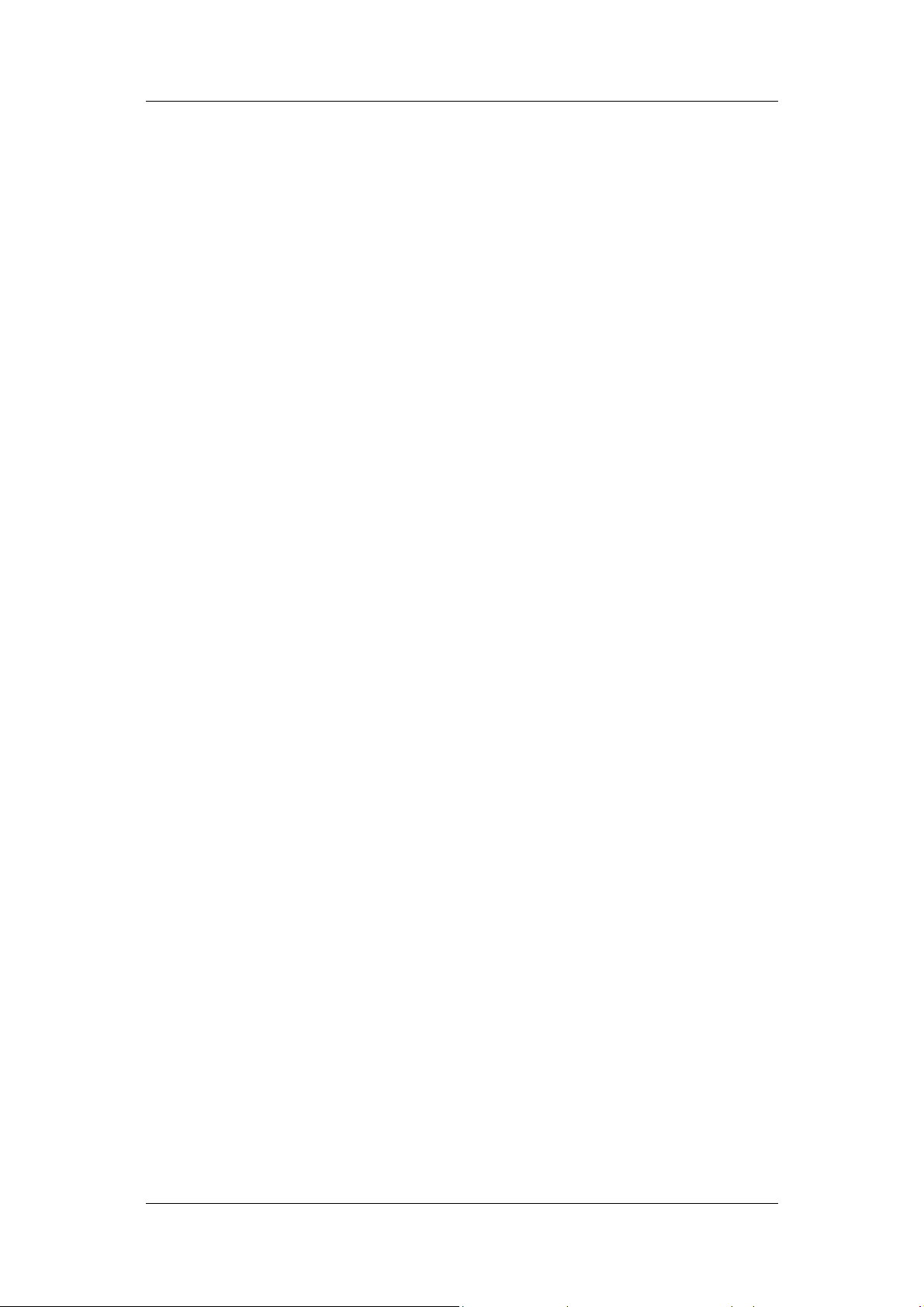
ZDC ZA-5000-D User's Manual V2.3.2
FEDERAL COMMUNICATIONS COMMISSION
INTERFERENCE STATEMENT
This equipment has been tested and found to comply with the limits for a Class B digital
device, pursuant to part 15 of the FCC Rules. These limits are designed to provide
reasonable protection against harmful interference in a residential installation. This
equipment generates, uses and can radiate radio frequency energy and, if not installed and
used in accordance with the instructions, may cause harmful interference to radio
communications. However, there is no guarantee that interference will not occur in a
particular installation. If this equipment does cause harmful interference to radio or
television reception, which can be determined by turning the equipment off and on, the user
is encouraged to try to correct the interference by one or more of the following measures:
-Reorient or relocate the receiving antenna.
-Increase the separation between the equipment and receiver.
-Connect the equipment into an outlet on a circuit different from that to which the receiver
is connected.
-Consult the dealer or an experienced radio/ TV technician for help.
CAUTION:
Any changes or modifications not expressly approved by the grantee of this device could
void the user's authority to operate the equipment.
Use only shielded cables to connect I/O device to this equipment. You are cautioned that
changes or modifications not expressly approved by the party responsible for compliance
could void your authority to operate the equipment.
RF exposure warning
This equipment must be installed and operated in accordance with provided instructions
and the antenna(s) used for this transmitter must be installed to provide a separation
distance of at least 20 cm from all persons and must not be co-located or operating in
conjunction with any other antenna or transmitter. End-users and installers must be provide
with antenna installation instructions and transmitter operating conditions for satisfying RF
exposure compliance.
Page III
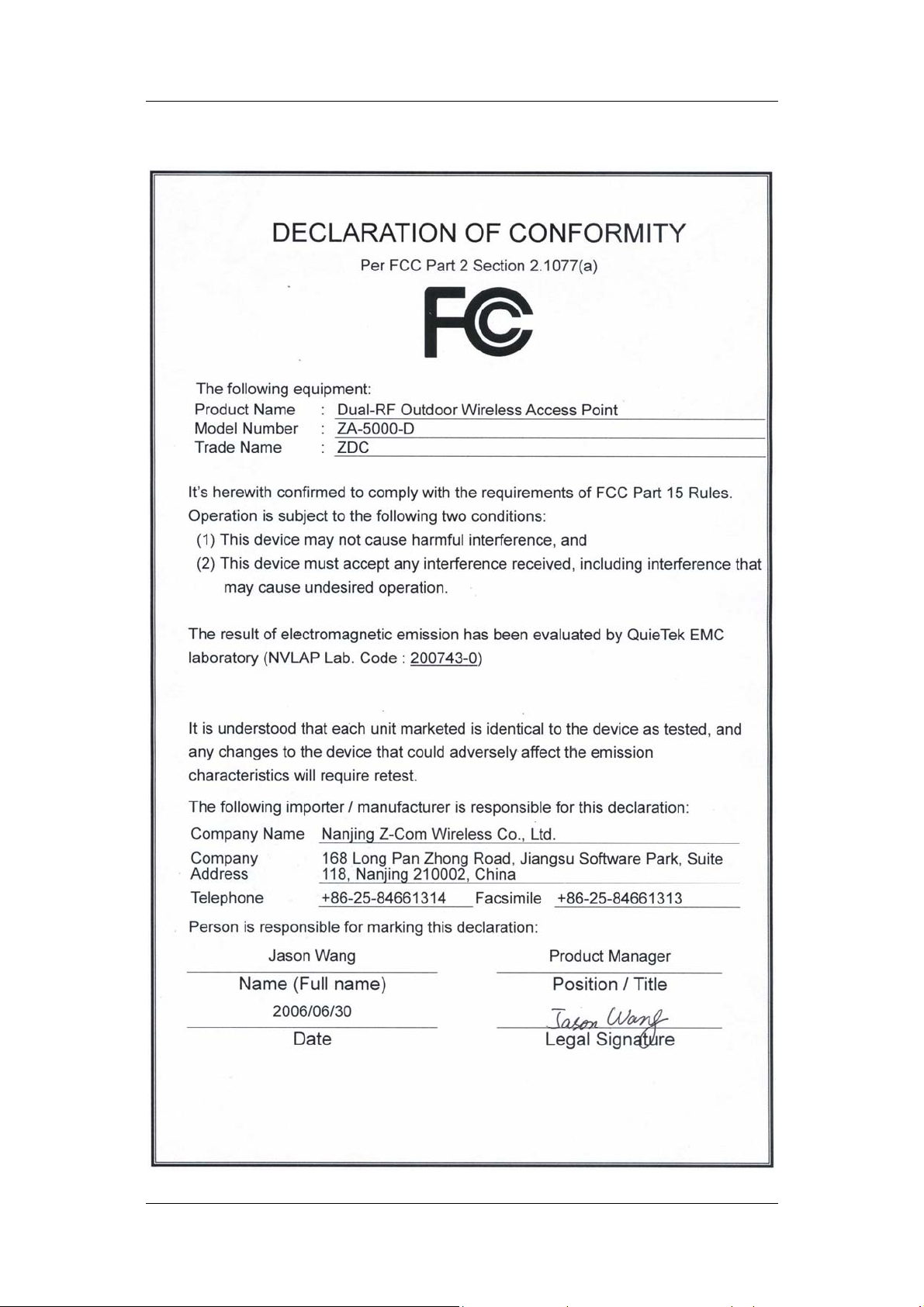
ZDC ZA-5000-D User's Manual V2.3.2
FCC DECLARATION OF CONFORMITY
Page IV

ZDC ZA-5000-D User's Manual V2.3.2
Europe – EU Declaration of Conformity
Page V
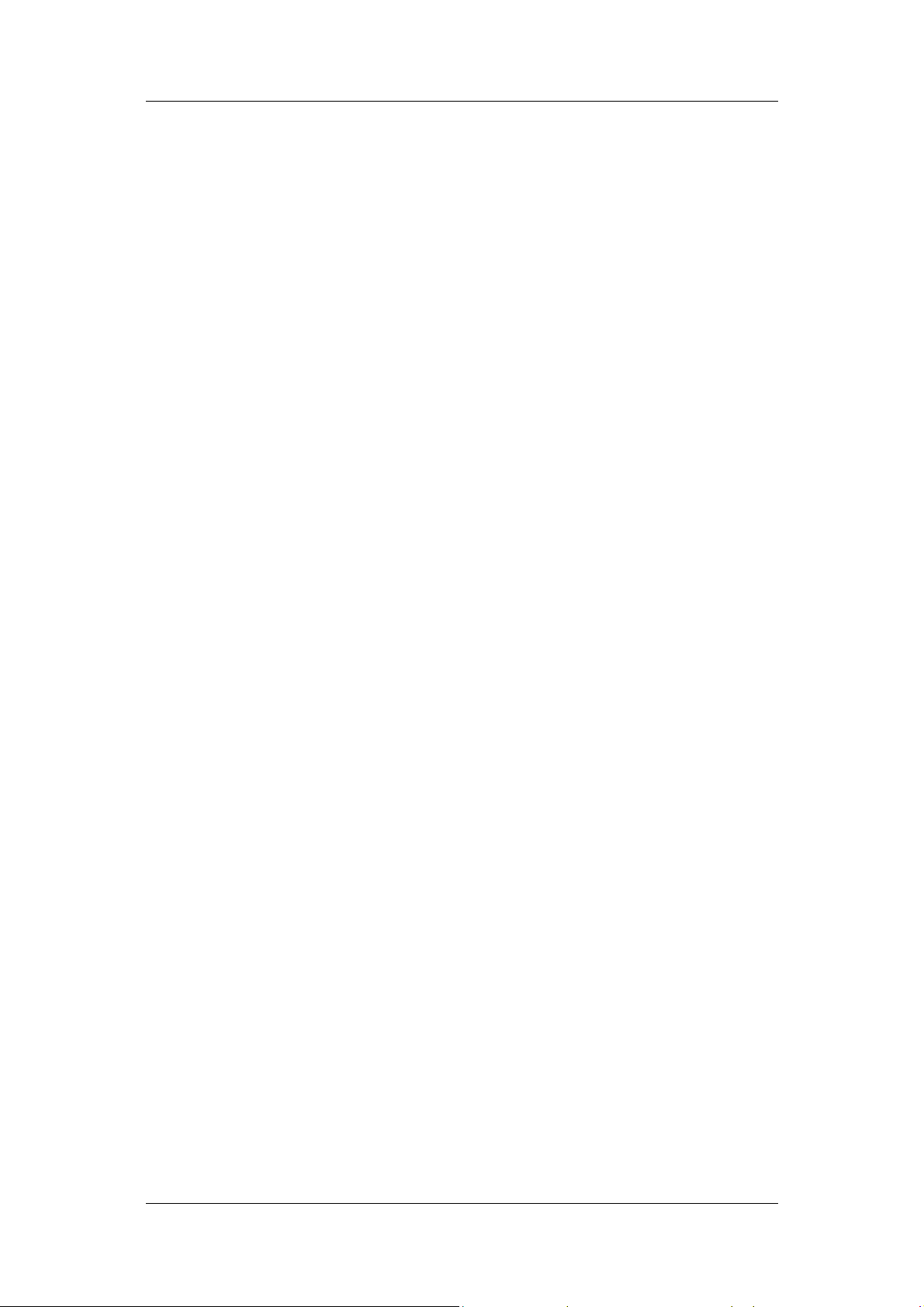
ZDC ZA-5000-D User's Manual V2.3.2
Content
Chapter 1 Introduction................................................................................................1
Introduction.................................................................................................................1
Appearance of Product................................................................................................1
Features and Benefits..................................................................................................1
Network Construct......................................................................................................2
Representative Application .........................................................................................4
Chapter 2 Hardware Installation...............................................................................6
System Requirement...................................................................................................6
Product Kit..................................................................................................................6
Hardware Installation..................................................................................................6
Antenna Installation....................................................................................................8
Chapter 3 Basic configuration..................................................................................10
Default Settings.........................................................................................................10
Using the Web Management .....................................................................................11
Set the Basic Configuration ......................................................................................12
Set the Basic Wireless1 Parameters ..........................................................................15
Set the Basic Wireless2 Parameters ..........................................................................17
Outdoor Wireless Repeater Application....................................................................20
Chapter 4 Advanced Configuration .........................................................................25
RADIUS....................................................................................................................25
Security Setup...........................................................................................................27
Access Control List Setup.........................................................................................29
Hidden SSID Setup...................................................................................................31
Wireless Isolation......................................................................................................31
Outdoor Point to Multi-Point Bridge Application.....................................................32
Outdoor Wireless Cover Application........................................................................33
“AP + Bridge” Mode Application .............................................................................34
Page VI

ZDC ZA-5000-D User's Manual V2.3.2
Chapter 5 Management.............................................................................................35
View the General Information...................................................................................35
View the STA List.....................................................................................................35
View the Device’s Link Status..................................................................................36
Change Login Password............................................................................................36
Firmware Upgrade ....................................................................................................37
Backup/Restore Settings ...........................................................................................38
Restore to Factory.....................................................................................................39
Reboot AP.................................................................................................................40
SNMP Management..................................................................................................41
SSH Management .....................................................................................................42
Chapter 6 Troubleshooting........................................................................................44
FAQ...........................................................................................................................44
Appendix A. Technical Specifications.................................................................47
Appendix B. Glossary ..........................................................................................49
Appendix C. ASCII..............................................................................................51
Appendix D. SSH..................................................................................................52
Content of Figure
Figure 1 ZA-5000-D .................................................................................................................1
Figure 2 Point to Point..............................................................................................................2
Figure 3 Point to Multi Point ....................................................................................................3
Figure 4 Wireless Repeater....................................................................................................... 3
Figure 5 Access Point................................................................................................................4
Figure 6 Security Alarm..........................................................................................................11
Figure 7 login..........................................................................................................................11
Figure 8 General Page.............................................................................................................12
Figure 9 Basic Setup...............................................................................................................12
Figure 10 Wireless1 Settings...................................................................................................15
Page VII
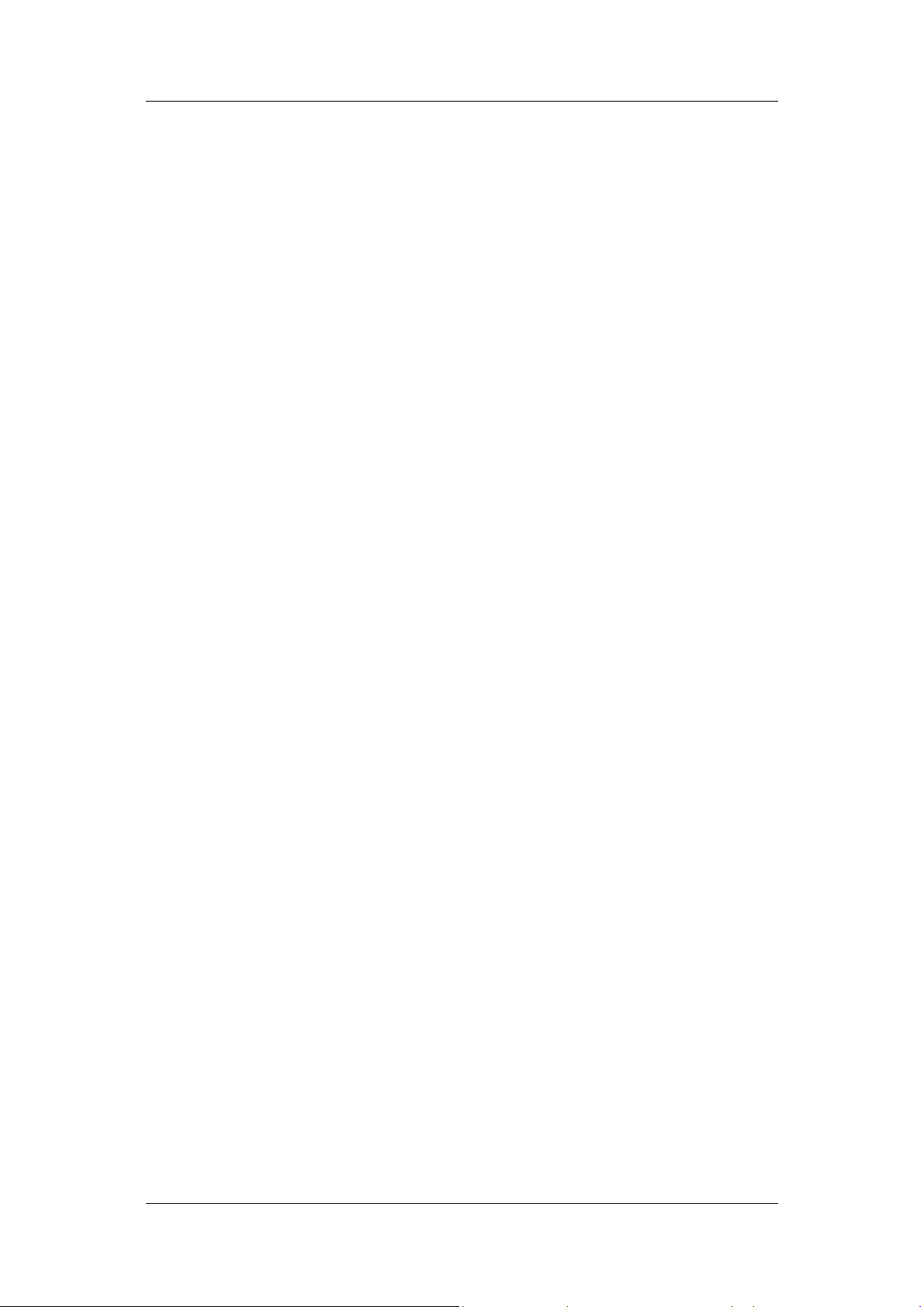
ZDC ZA-5000-D User's Manual V2.3.2
Figure 11 Wireless2 Settings...................................................................................................17
Figure 12 Wireless Repeater Connection................................................................................20
Figure 13 Wireless1 WDS Settings.........................................................................................21
Figure 14 Wireless2 WDS Settings.........................................................................................21
Figure 15 Link Test.................................................................................................................22
Figure 16 Link Test Signal......................................................................................................23
Figure 17 RADIUS .................................................................................................................25
Figure 18 Security Settings.....................................................................................................27
Figure 19 Access Control List.................................................................................................29
Figure 20 RADIUS MAC Access Control..............................................................................30
Figure 21 Hidden SSID Setup.................................................................................................31
Figure 22 Wireless Client Security Separator .........................................................................31
Figure 23 Wireless Separator..................................................................................................32
Figure 24 Outdoor Wireless Cover Application......................................................................33
Figure 25 AP Settings..............................................................................................................33
Figure 26 “AP + Bridge” Mode Applica tion...........................................................................34
Figure 27 General....................................................................................................................35
Figure 28 STA List..................................................................................................................35
Figure 29 Link Statistics.........................................................................................................36
Figure 30 Change Login Password.........................................................................................36
Figure 31 Firmware Upgrade..................................................................................................37
Figure 32 Backup/Restore Settings .........................................................................................38
Figure 33 Restore to Factory...................................................................................................40
Figure 34 Default Button ........................................................................................................40
Figure 35 Reboot AP...............................................................................................................40
Figure 36 SNMP .....................................................................................................................41
Figure 37 Putty Settings 1.......................................................................................................42
Figure 38 Putty Settings 2.......................................................................................................43
Figure 39 SSH.........................................................................................................................43
Figure 40 MAC Address.........................................................................................................44
Page VIII
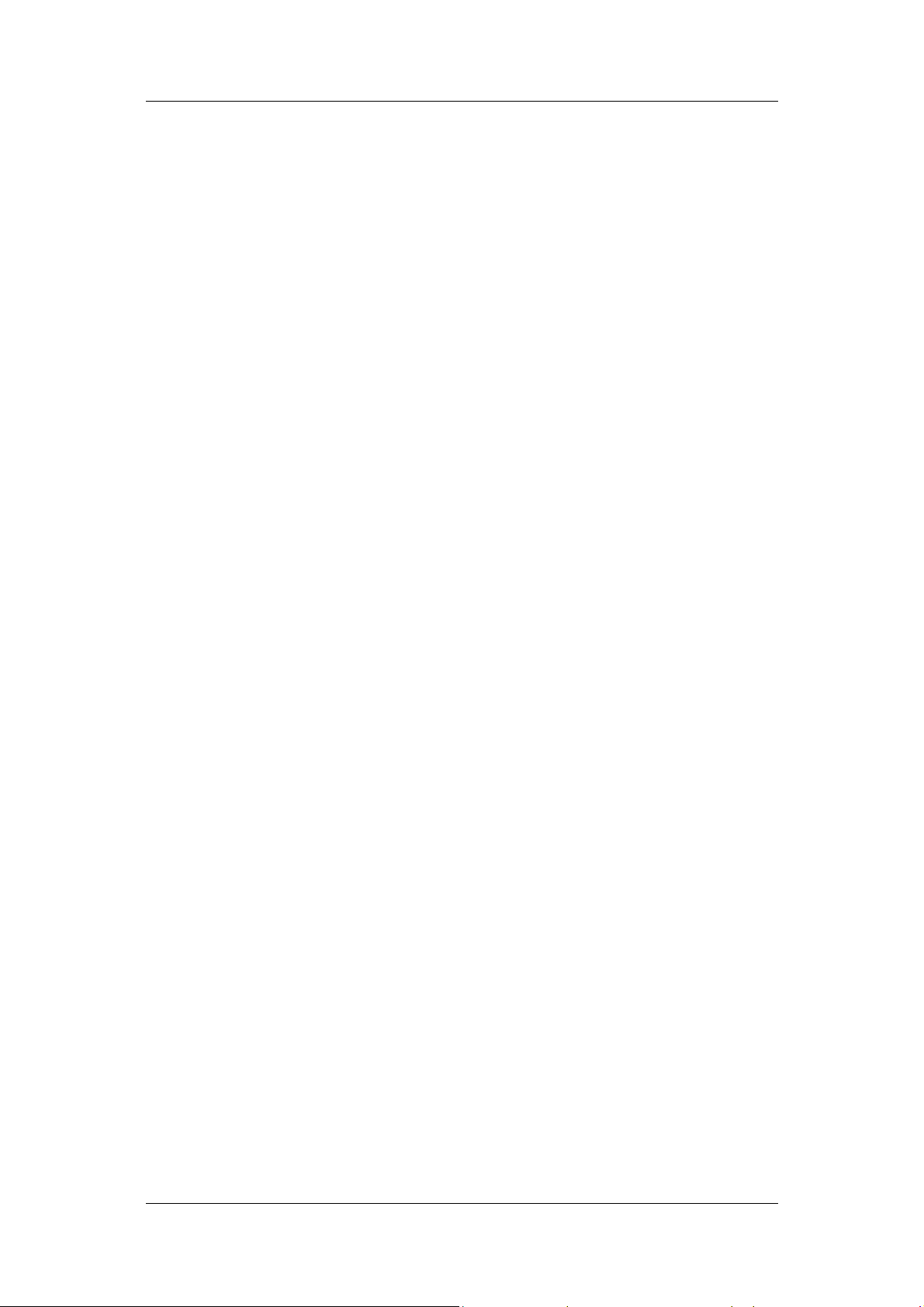
ZDC ZA-5000-D User's Manual V2.3.2
Content of Table
Diagram 1 Default Settings.....................................................................................................10
Diagram 2 Country/Region frequency list (5GHz frequency band).....................................13
Diagram 3 Country/Region frequency list (2.4GHz frequency band)..................................14
Diagram 4 Channel/Frequency List(5GHz).......................................................................15
Diagram 5 Channel/Frequency List(5GHz).......................................................................18
Diagram 6 Channel/Frequency List(2.4GHz)....................................................................18
Diagram 7 Signal Strengthen and Throughput List.................................................................23
Diagram 8 Distance and Signal Strengthen.............................................................................24
Diagram 9 RF Path Loss.........................................................................................................45
Diagram 10 Output Power ......................................................................................................46
Diagram 11 ZA-5000-D Spec.................................................................................................47
Diagram 12 Glossary ..............................................................................................................49
Diagram 13 ASCII ..................................................................................................................51
Diagram 14 SSH .....................................................................................................................52
Page IX
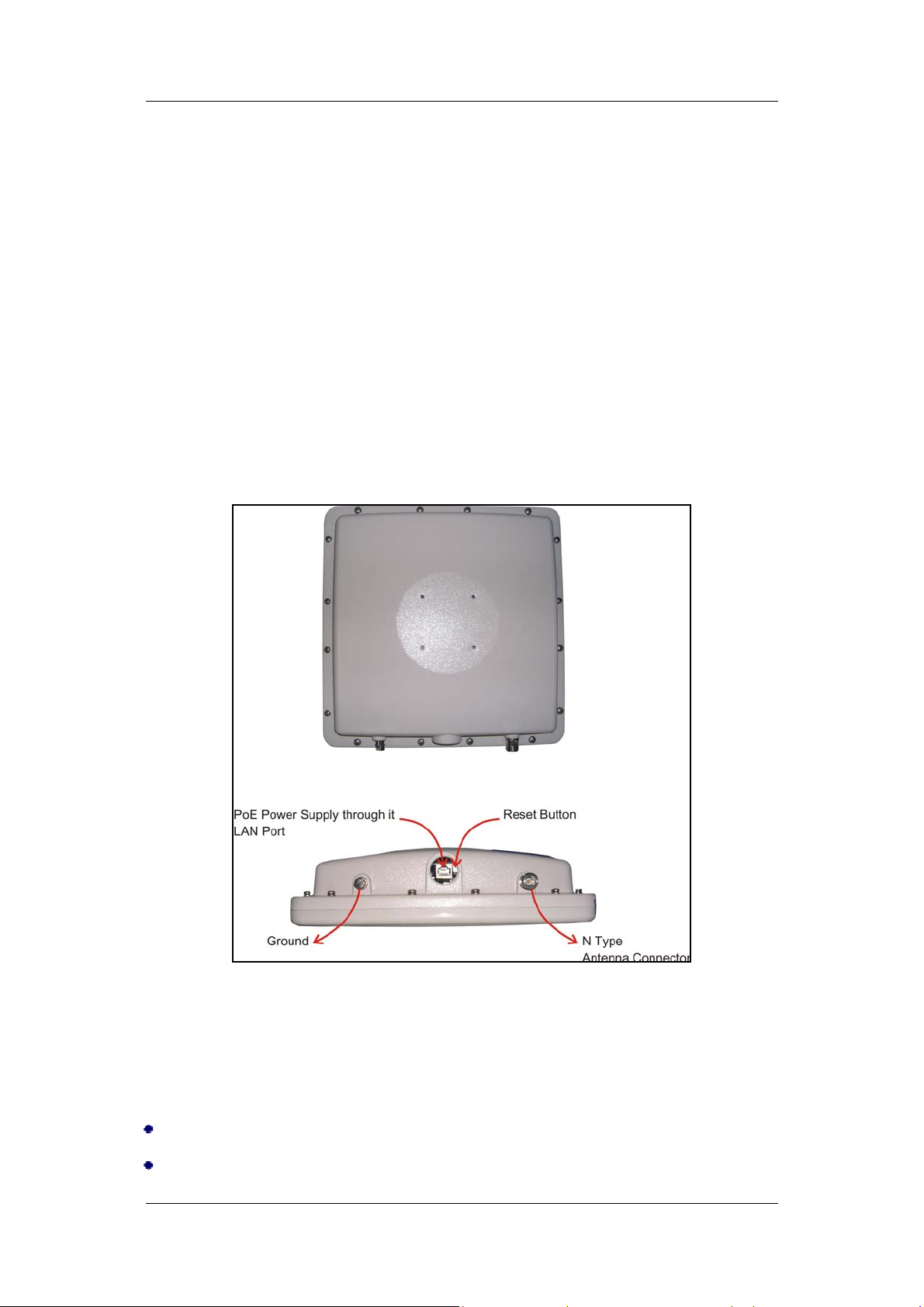
ZDC ZA-5000-D User's Manual V2.3.2
Reverse
N-Type
Chapter 1 Introduction
Introduction
The next-generation Broadband Wireless Access device-ZA-5000-D Dual-RF Outdoor Wireless
Access Point, Simultaneously works as 5GHz Bridge and 2.4GHz Access Point.
The new features and benefits are: support POE ( power over Ethernet); support testlink, use this
utility, you can place the antenna in the best place. Surface packing is full block out and with
waterproof function. The Access Point provides powerful features.
Appearance of Product
Figure 1 ZA-5000-D
Features and Benefits
Support power over Ethernet
Wa terproof and can place into outdoor directly
Chapter 1 Introduction
Page 1
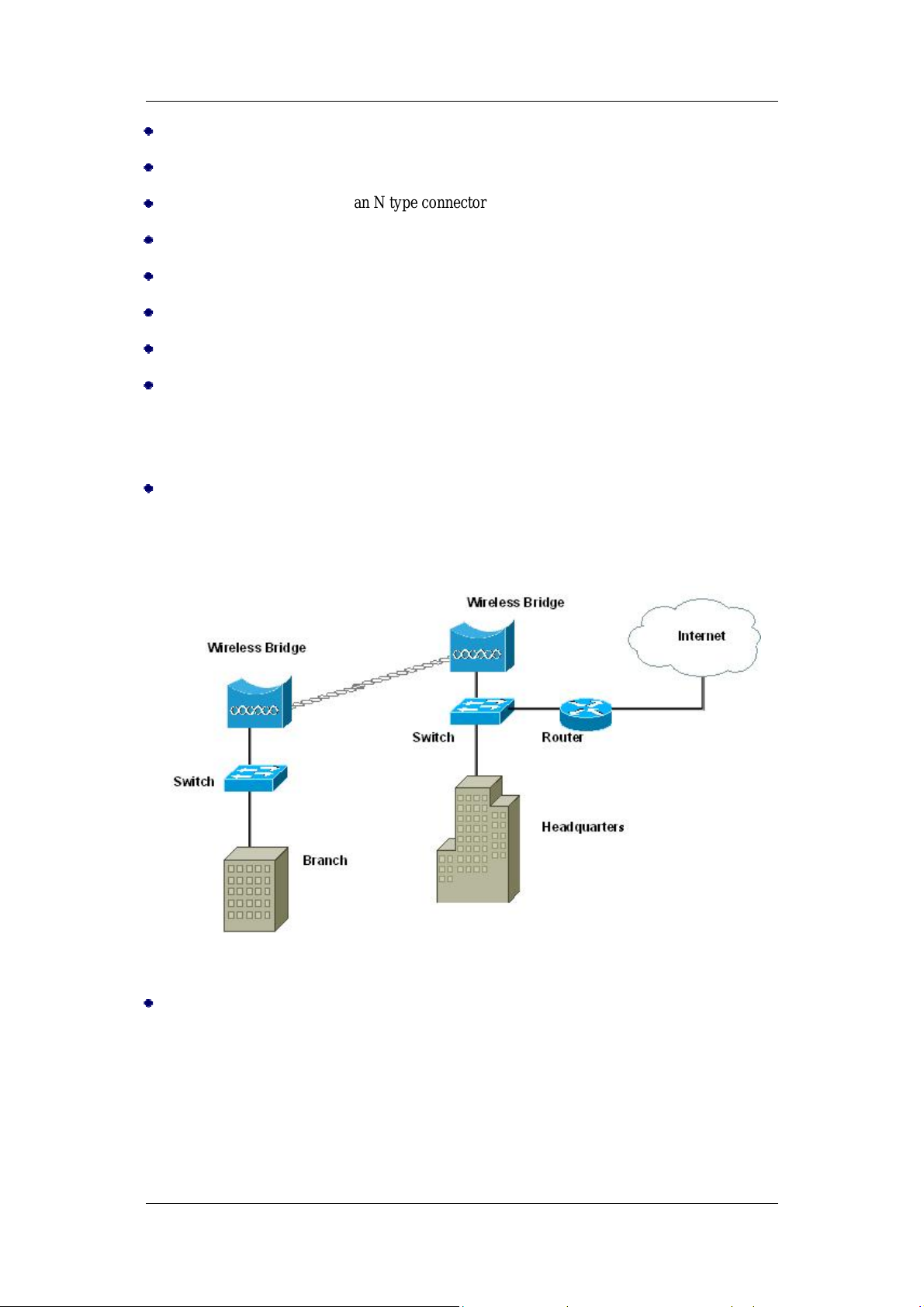
ZDC ZA-5000-D User's Manual V2.3.2
a reverse N-Type connector
Wireless module 1 works as 5GHz
Wireless module 2 works 5GHz/2.4GHz
Build-in 5GHz antenna and an N type connector
Easy to install and friendly to user, just plug and play
Test-link utility helps you to place your antenna in the best position
MAC address control
Provides Web-based configuration utility
Tight design with lightweight, compact size, and low power consumption
Network Construct
Outdoor Point to Point
Application condition: This solution is used in connecting two networks in different places,
such as headquarter and branch, network center and residential area.
Figure 2 Point to Point
Outdoor Point to Multi Point
Application condition: In this solution, there is always a network center point connecting with
several remote points to build wireless bridge. It will provide broad band service for several
enterprises and its cost is low, construction period is short. It is the better choice for ISP.
Chapter 1 Introduction
Page 2
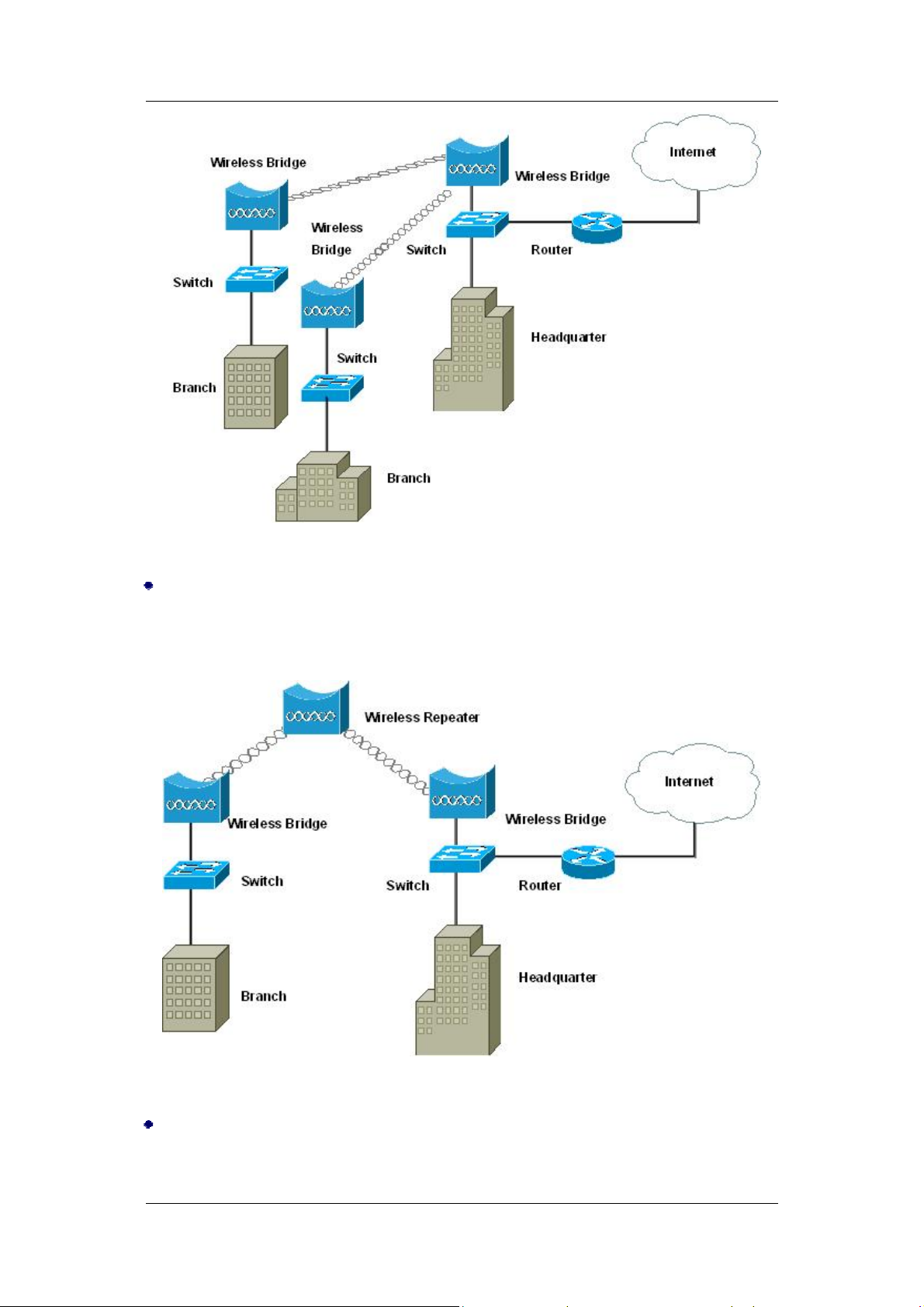
ZDC ZA-5000-D User's Manual V2.3.2
Figure 3 Point to Multi Point
Wireless Repeater
Application condition: This solution is used for builds wireless repeater bridge between two
places which there are long distance and can not be visual.
Figure 4 Wireless Repeater
Access Point
Application condition: This solution is used for mobile office places.
Chapter 1 Introduction
Page 3
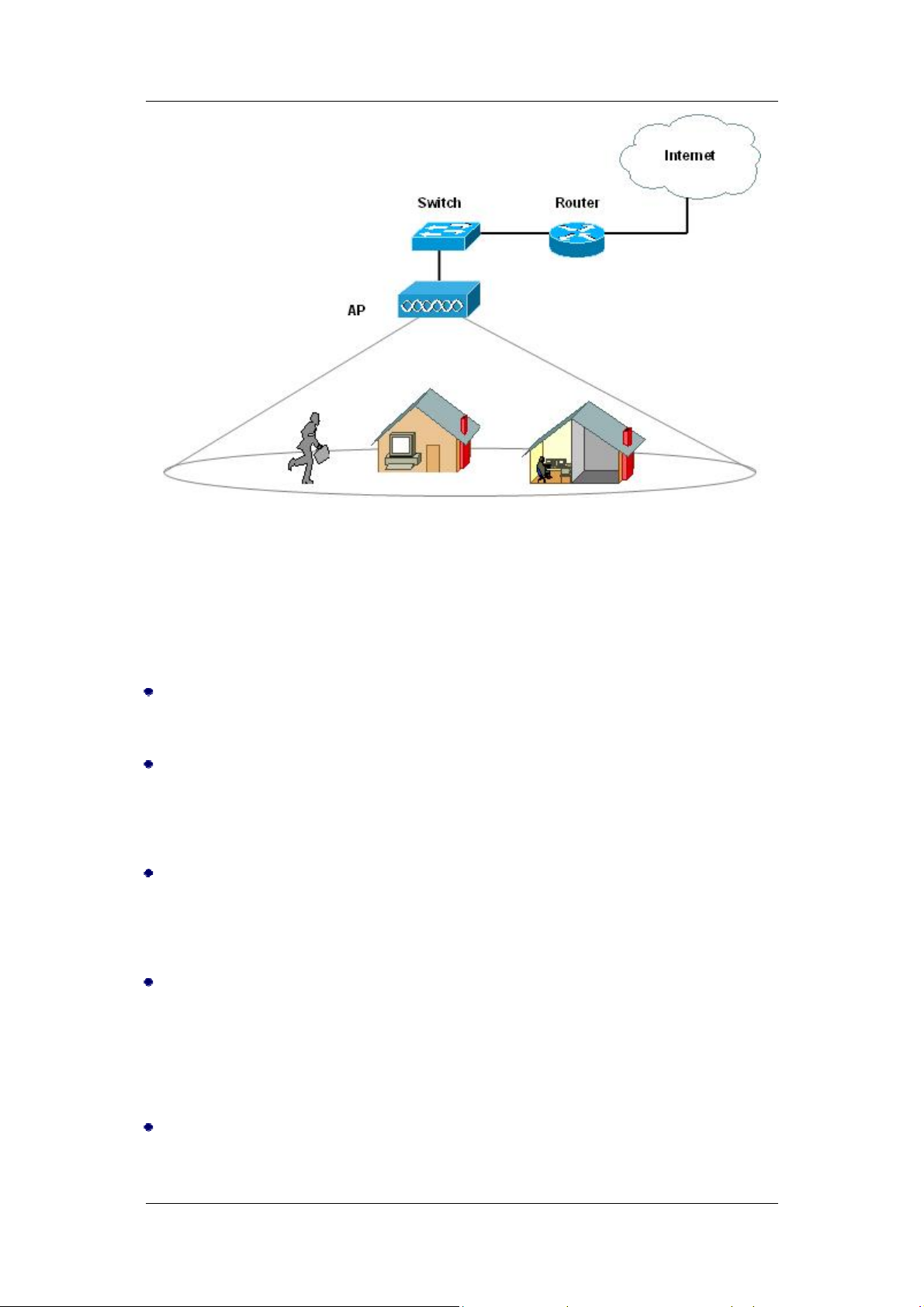
ZDC ZA-5000-D User's Manual V2.3.2
Figure 5 Access Point
Representative Application
The Access Point offers a fast, reliable, cost-effective solution for wireless client access to the
network in applications like these:
Remote Access to Corporate Network Information
E-mail, file transfer and terminal emulation.
Difficult-to-Wire Environments
Historical or old buildings, asbestos installations, and open area where wiring is difficult to
deploy.
Frequently Changing Environments
Retailers, Manufacturers and those who frequently rearrange the workplace and change
location.
Temporary LANs for Special Projects or Peak Time
Trade shows, exhibitions and construction sites where a temporary network will be practical;
Retailers, airline and shipping companies need additional workstations during peak period;
Auditors requiring workgroups at customer sites.
Access to Database for Mobile Workers
Doctors, nurses, retailers, accessing their database while being mobile in the hospital, retail
Chapter 1 Introduction
Page 4
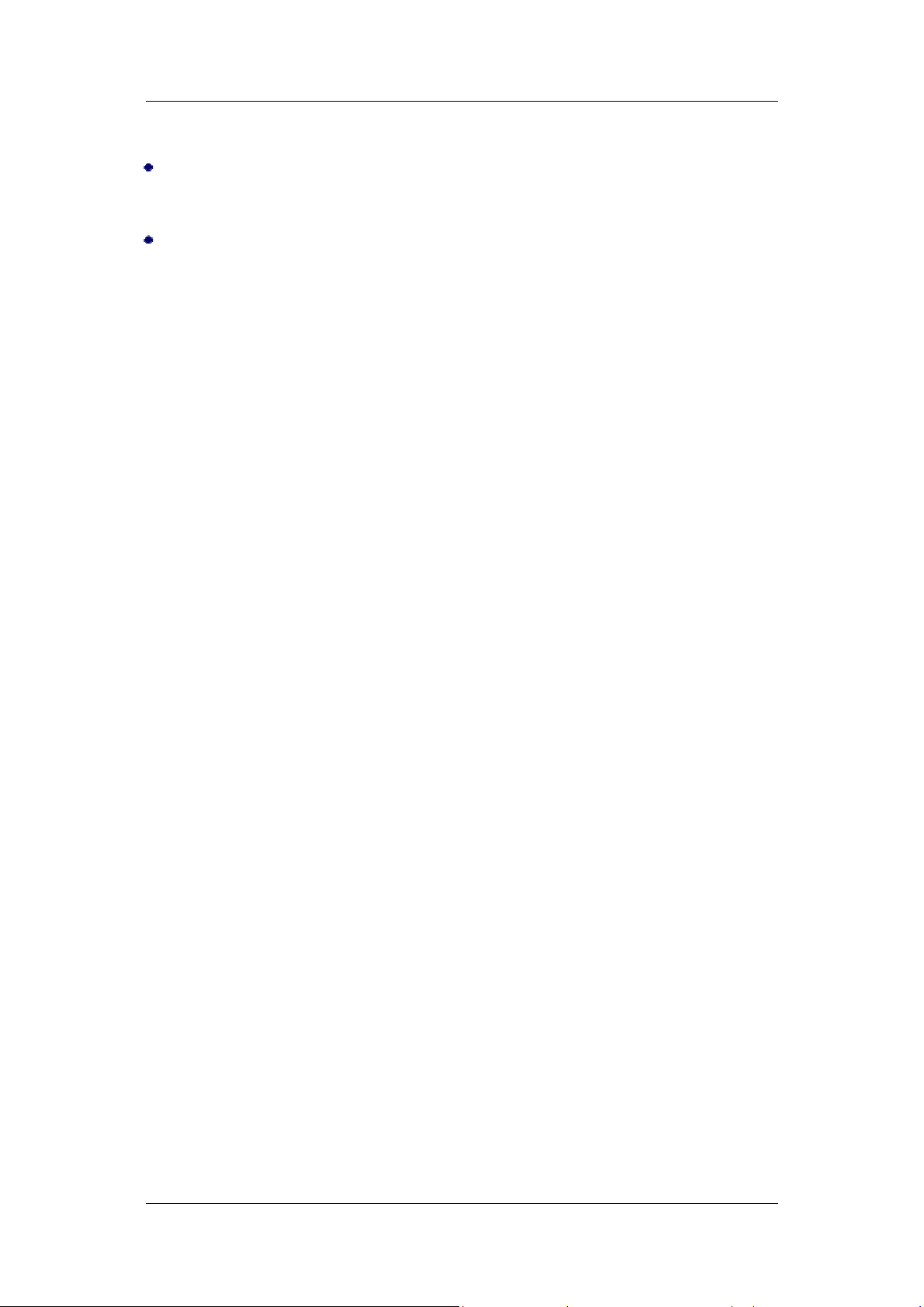
ZDC ZA-5000-D User's Manual V2.3.2
store or office campus.
SOHO (Small Office and Home Office) Users
SOHO users need easy and quick installation of a small computer network.
High Security Connection
The secure wireless network can be installed quickly and provide flexibility.
Chapter 1 Introduction
Page 5
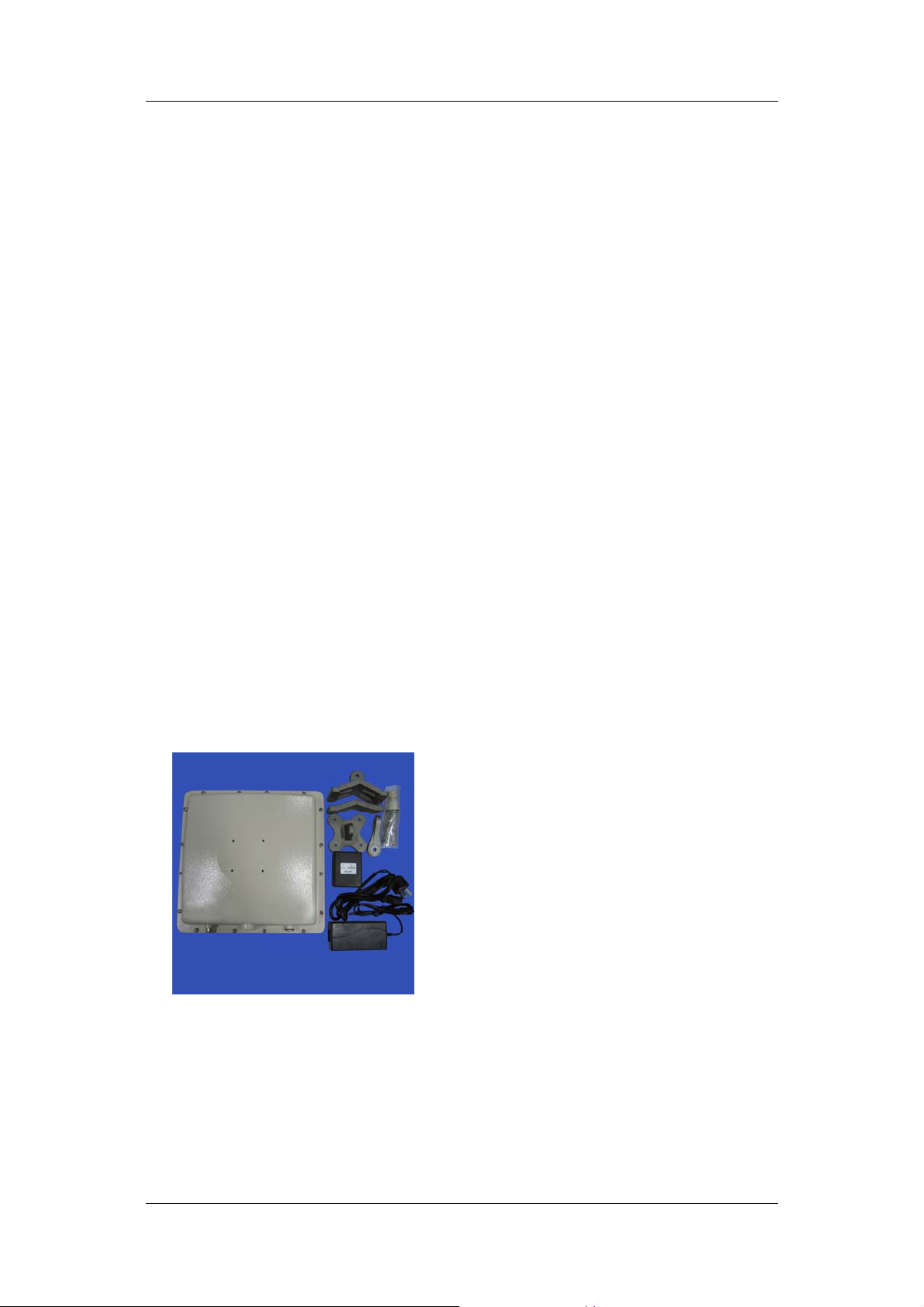
ZDC ZA-5000-D User's Manual V2.3.2
Chapter 2 Hardware Installation
System Requirement
Two PCs with RJ-45 connector NIC supporting the transfer rate of 10/100Mbps data.
The IP address of NIC should be the same subnet with the AP, the default IP address of AP is
192.168.0.228.
Microsoft Internet Explorer 6 updated with Service Pack 1 or the newer patch Q323308.
Product Kit
Wireless Device×1
Power Module×1
Fixed settings×1
Product CD×1
Hardware Installation
Take the following steps to set up the ZA-5000-D
1. All the parts of product are shown as following picture.
2. You should fix the Access Point, the following figure shows it.
3. Put a Cat-5e STP (Shielded twisted pair) cable with RJ-45 connector through the water-joint.
If there no such cable, Make the RJ-45 connector as the following rules:
white orange∣orange white green∣blue white blue∣green white brown∣brown
Chapter 2 Hardware Installation
Page 6
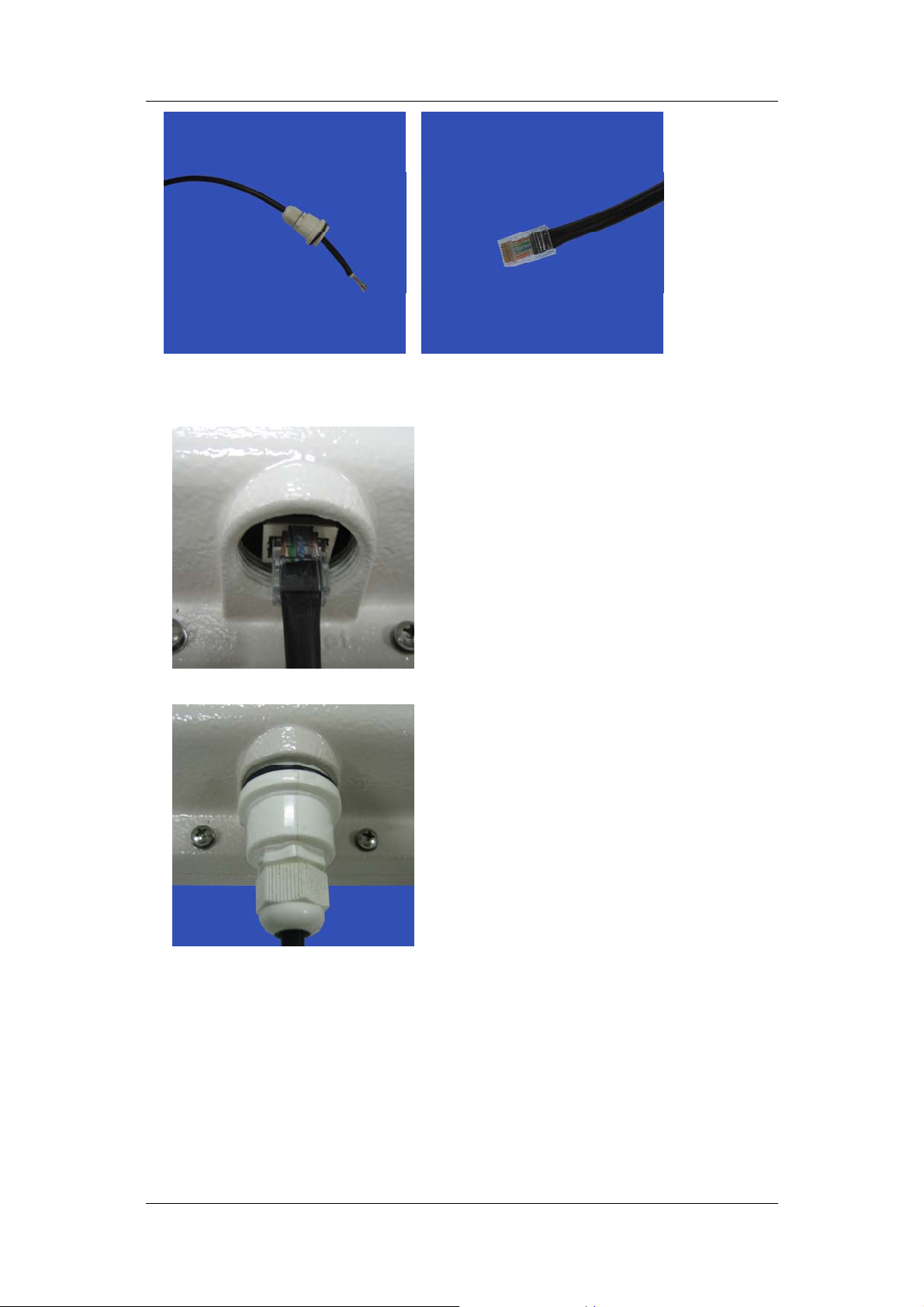
ZDC ZA-5000-D User's Manual V2.3.2
4. Attach STP cable to the RJ-45 connector on the Access Point. Then connect another end of
the RJ-45 cable to a hub or a terminal.
5. Plug water-joint into the Access Point and tighten it.
6. Attach the external antenna to Access Point.
Chapter 2 Hardware Installation
Page 7
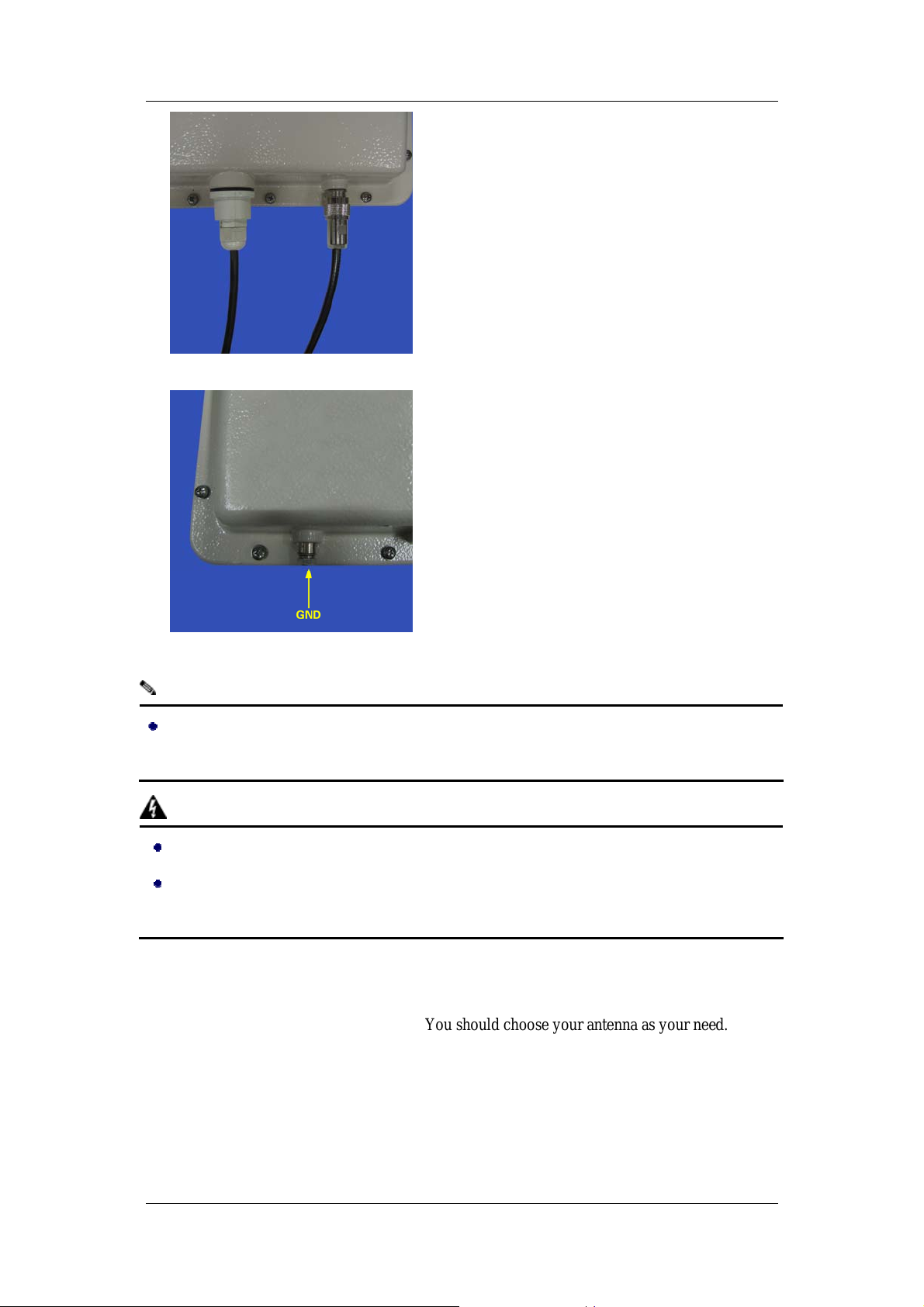
ZDC ZA-5000-D User's Manual V2.3.2
You just can use antenna offered by manufacterur
7. Connect the Access Point to the ground via ground connection which is beside the RJ-45 port.
Thus all, the hardware installation is completed.
Notice:
There is a plastic film covering the build-in antenna. Please tear this film while using
ZA-5000-D.
Warning:
Please confirm ground connection of the Access Point.
Please confirm ground connection of the STP cable, and traverse an EMI suppression
ferrite ring core.
Antenna Installation
The ZA-5000-D needs an external antenna. You should choose your antenna as your need.
Chapter 2 Hardware Installation
Page 8
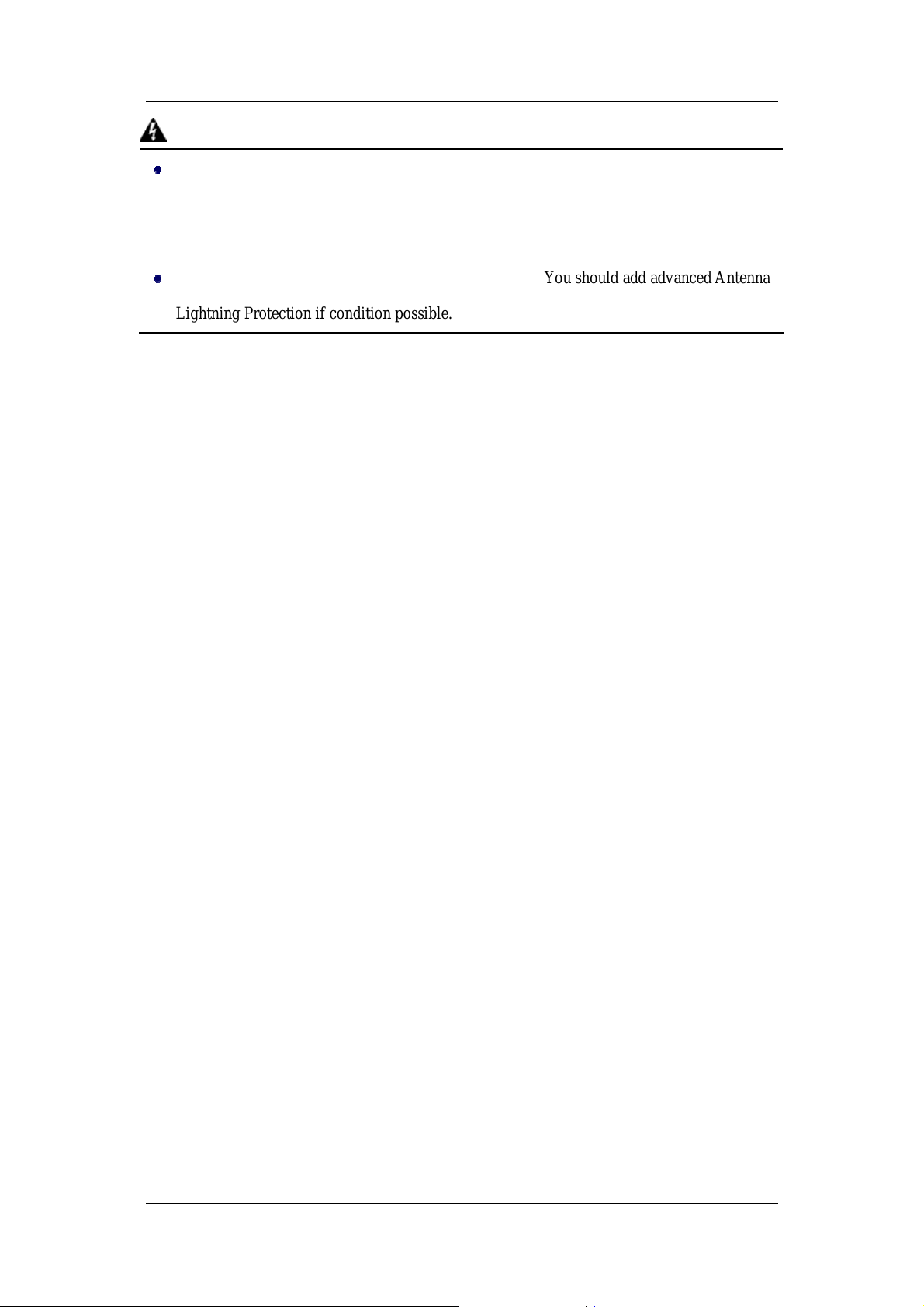
ZDC ZA-5000-D User's Manual V2.3.2
Note:
ZA-5000-D will automatically discontinue transmissions
when ether absence information to transmit or operational
failure, ZA-5000-D use the module AG-621, FCC ID:M4Y-0AG621
Warning:
Please do not put Access Point near these places: ele ctri c power line, elec tric li gh t,
electricity or any places nearby strong electric power, otherwise it may make damage to
Access Point.
The inner Antenna Lightning Protection is in base level. You should add advanced Antenna
Lightning Protection if condition possible.
Chapter 2 Hardware Installation
Page 9
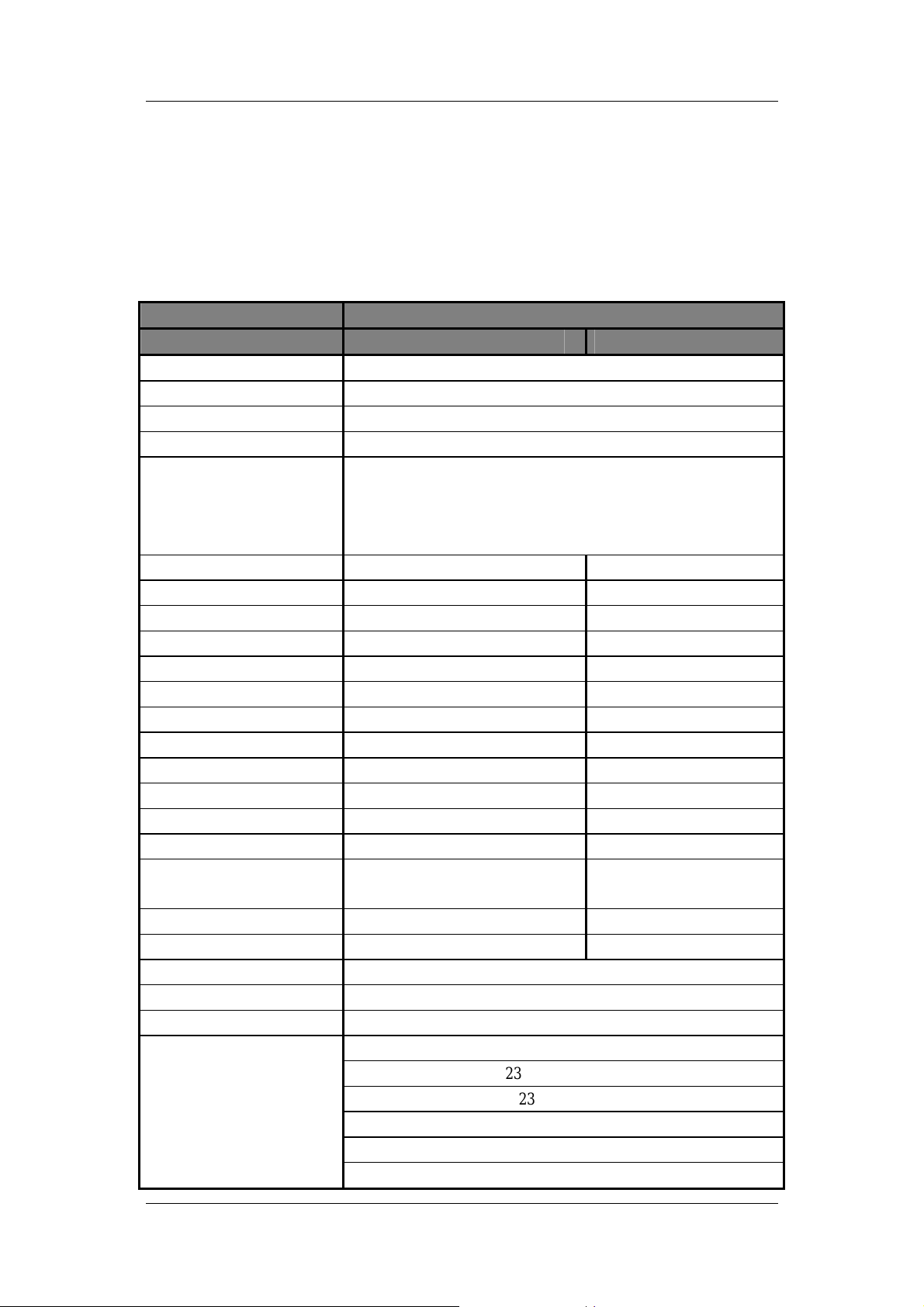
ZDC ZA-5000-D User's Manual V2.3.2
6
6
Chapter 3 Basic configuration
Default Settings
Diagram 1 Default Settings
Options Default Value
Wireless module 1 Wireless module 2
User Name admin
password password
Access Point Name APxxxxxx(xxxxxx indicate the last 6 MAC address of AP)
Country/Region China
IP Address IP Type: ST ATIC
IP Address :192.168.0.228
Mask :255.255.255.0
Gateway:0.0.0.0
Bridge Mode Bridge Bridge
Operating Mode 802.11a 802.11a
Channel/Frequency 149/5.745GHz 149/5.745GHz
Data rate Best Best
Output Power Full Full
RT S Threshold 2346 2346
Fragment Threshold 2346 2346
Preamble Type Not support Long
SSID Not support Wireless
Beacon Interval Not support 100
DTIM Interval Not support 1
Broadcast SSID Not support Yes
Enable Wireless Client
Security Separator
Wireless Separator Not support No
Space between Bridge 5000 5000
WEP Disable
RADIUS Settings Disable
Access Control Disable
Link T est
Not support No
RF Cable Loss: 2
Local Antenna Gain: 23
Remote Antenna Gain: 23
Test Interval: 50
Test Packet Size: 64
T est Time: 300
Chapter 3 Basic configuration
Page 10
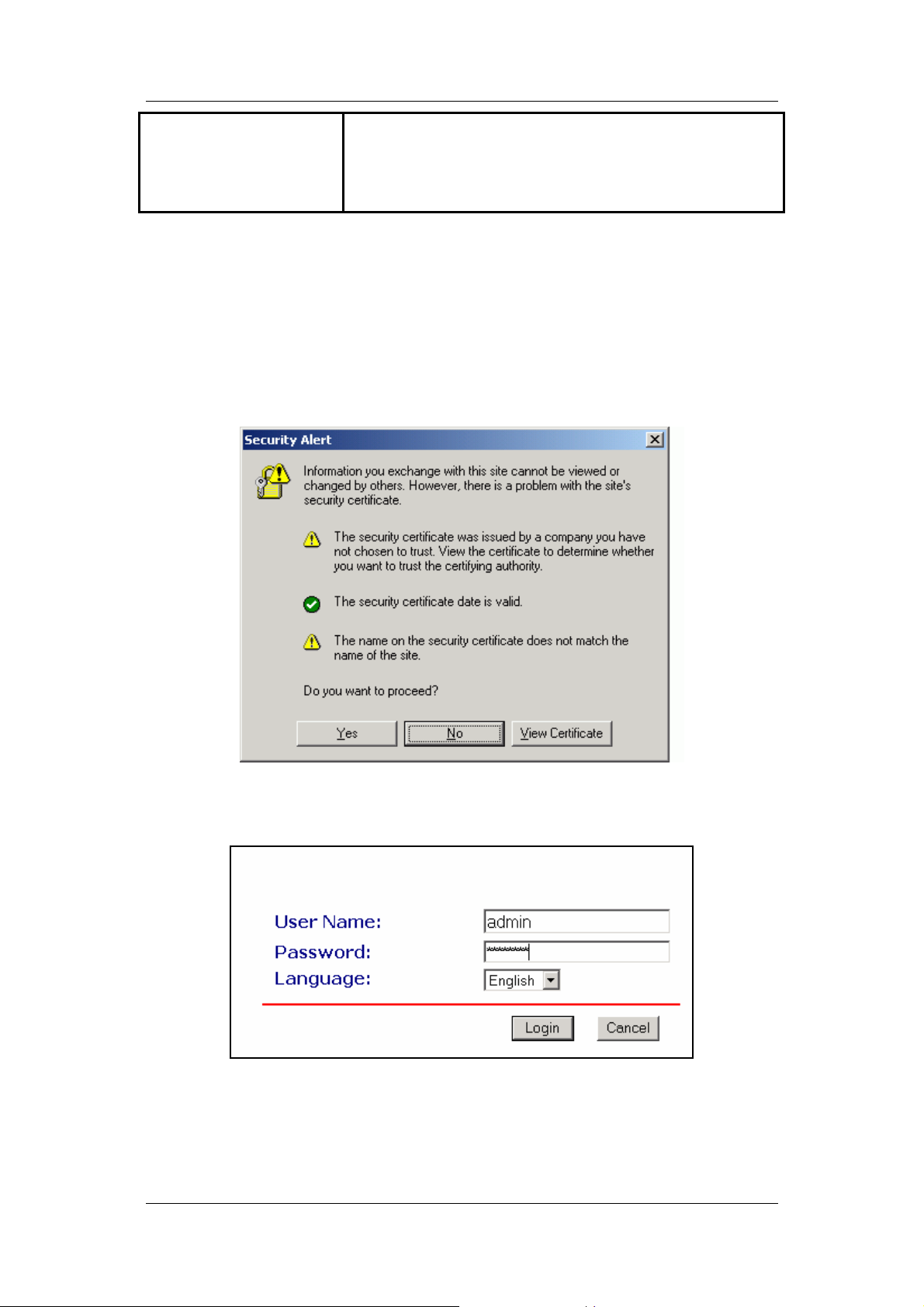
ZDC ZA-5000-D User's Manual V2.3.2
SNMP:Enable
SNMP
Trap Server:192.168.0.254
Read Community:public
Write Community:private
Using the Web Management
The Web Management provides you with a user-friendly graphical user interface. The Access
Point allows you via web browser (MS Internet Explorer 6.0) to monitor and configure the device.
1. Run Web Explorer, Enter default IP Address: http://192.168.0.228 in the Address field. After
press Enter key then pop up a security alarm page, the page will show up:
Figure 6 Security Alarm
2. Click yes button, the login page will show up.
Figure 7 login
3. Enter default User Name (admin) and default Password (password), Click Login. The home
page will show up.
Chapter 3 Basic configuration
Page 11
