myTEM MTSWD-100-WL Users manual
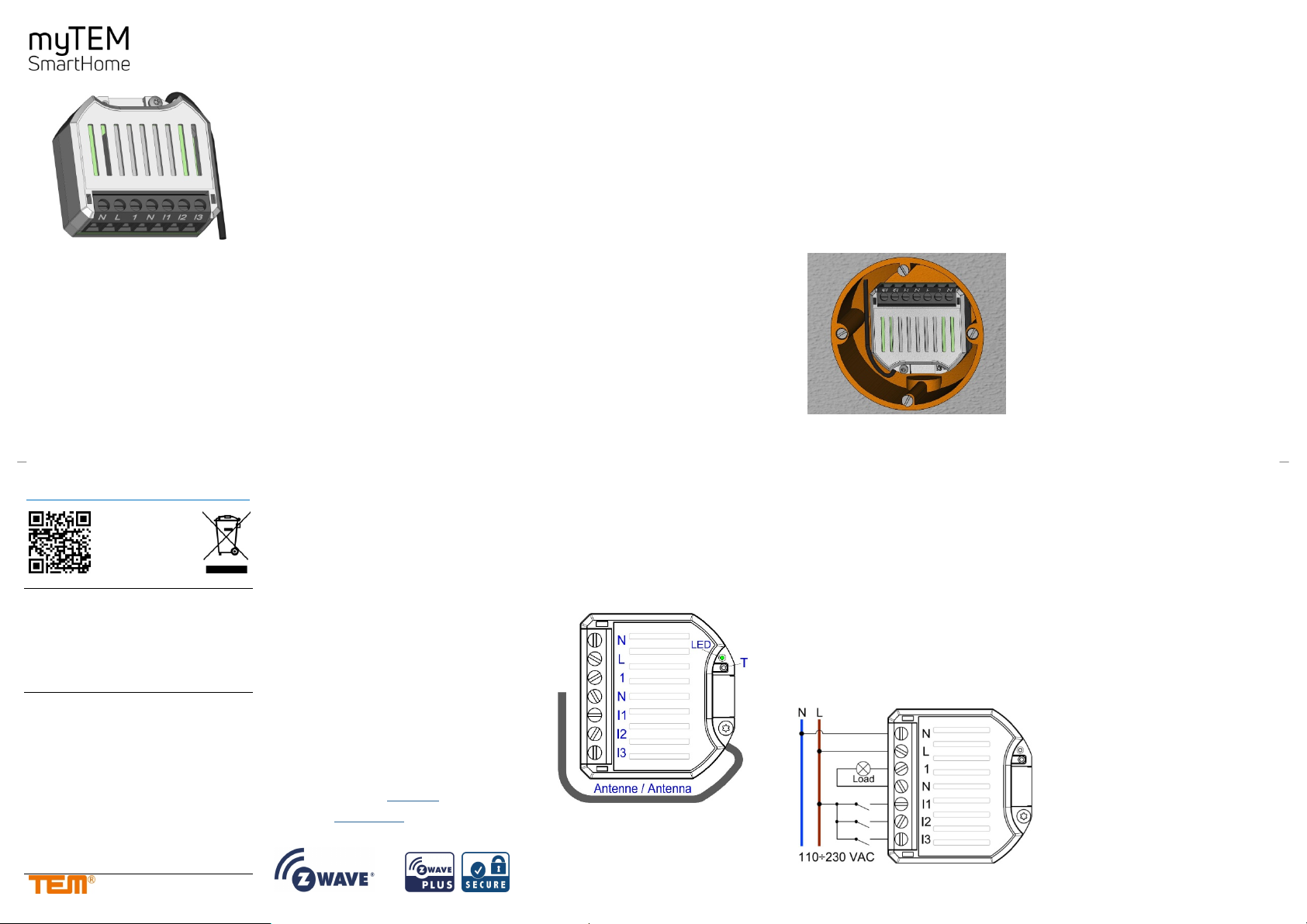
myTEM Radio Switch Dimmer
The myTEM Radio Switch Dimmer is a universal,
Z-Wave compatible wall or ceiling switch (ON/OFF
and 0-100%) and is used to control lighting. The power and energy consumption of the connected device is
measured. Three additional digital inputs and the
programmable behavior to the wireless commands
allow flexible use in the house.
The device is intended for installation in a flushmounted box.
Further information can be found on our website:
https://www.mytem-smarthome.com/web/en/download
ATTENTION:
This device is not a toy. Please keep it away from
children and animals!
Please read the manual before attempting to install the device!
These instructions are part of the product and
must remain with the end user.
Warning and safety instructions
WARNING!
This word indicates a hazard with a risk that, if not
avoided, can result in death or serious injury. Work on
the device must only be carried out by persons with
the necessary training or instruction.
CAUTION!
This word warns of possible damage to property.
MTSWD-100-WL
115’326 Version: 20/2020
SAFETY INSTRUCTIONS
Operate this device only as described in the manual.
Do not operate this device if it has obvious damage.
This device shall not be altered, modified or opened.
This device is intended for use in buildings in a dry,
dust-free location.
This device is intended for installation in a flush-
mounted box. After installation, it must not be openly
accessible.
DISCLAIMER
All rights reserved. This is a translation from the original
version in German.
This manual may not be reproduced in any format, either
in whole or in part, nor may it be duplicated or edited by
electronic, mechanical or chemical means, without the
written consent of the publisher.
The manufacturer, TEM AG, is not liable for any loss or
damage caused by failure to follow the instructions in the
manual.
Typographical and printing errors cannot be excluded.
However, the information contained in this manual is
reviewed on a regular basis and any necessary corrections will be implemented in the next edition. We accept
no liability for technical or typographical errors or the
consequences thereof. Changes may be made without
prior notice as a result of technical advances. TEM AG
reserves the right to make changes to product design,
layout and driver revisions without notice to its users. This
version of the manual supersedes all previous versions.
Trademarks
myTEM and TEM are registered trademarks. All other
product names mentioned herein may be trademarks or
registered trademarks of their respective companies.
What is Z-Wave?
Z-Wave is the international wireless protocol for communication in the smart home. Z-Wave ensures a reliable
communication by reconfirming every message (two-way
communication) and every mains powered node can act
as a repeater for other nodes (meshed network) in case
the receiver is not in direct wireless range of the transmitter.
Z-Wave products from different manufacturers can be
used together in a wireless network. Thus, this product
with any Z-Wave product from other manufacturers can
be used in a common Z-Wave wireless network.
The myTEM Radio Switch Dimmer is a Z-Wave device
with secure communication (S2) and uses the radio
frequency of 868.4 MHz. If other devices also support the
same secure communication, the data is exchanged in
this secure mode. Otherwise, it will switch automatically to
a lower level of security to maintain backward compatibility.
For more information about frequency regulations please
refer to the homepage of Silicon Labs. For more information about Z-Wave technology, devices, tutorials, etc.
please refer to www.z-wave.info.
Product description
The myTEM Radio Switch Dimmer is a universal, Z-Wave
compatible wall or ceiling switch (ON/OFF and 0-100%)
and is used to control lighting (e.g. dimmable LED bulbs,
incandescent lamps, halogen lamps, etc.). The power and
energy consumption of the connected device is measured.
Three additional digital inputs and the programmable
behavior to the wireless commands allow flexible use in
the house. At the same time, the device also serves as a
Z-Wave repeater to improve range and stability of the
Z-Wave network.
The device is intended for installation in a flush-mounted
box, e.g. behind light switches or sockets.
Preparation for the installation
In order to include (“Add”) a Z-Wave device to a network it
must be in factory default state. Please make sure to
reset the device into factory default. After power-up, the
status is displayed as below:
Status “Add” (included in a Z-Wave network):
The LED lights green for 1-2 seconds
Status “Remove” (not included):
The LED lights red for 1-2 seconds
WARNING! Depending on national safety standards,
only authorized and/or trained technicians may be allowed to make electrical installations on the power supply.
Please inform yourself about the legal situation before
installation.
Device Reset Locally (Reset to factory default)
Please use this procedure only when the network primary
controller is missing or otherwise inoperable.
Power-up the device and then press the small lever (T)
for 10 seconds with an insulated pen.
Reset: The LED lights up briefly in red
The device reset deletes the memory chip, including
all Z-Wave network settings.
Installation
WARNING! To avoid electrical shock and/or equip-
ment damage, disconnect power to the main fuse or
circuit breaker before installation or maintenance. Prevent the fuse from being accidentally switched on
again and check that the system is de-energized.
WARNING! The device shall be connected according
to the wiring diagram only. Switches in the installation
must comply with relevant safety standards.
WARNING! The electrical installation must be pro-
tected with a fuse of max. 10 A.
WARNING! The device should be installed in a flush-
mounted box (wall, ceiling) in compliance with relevant
national safety standards and with a depth of not less
than 60 mm. The length of the cables between the device and a switch or the load should not exceed 10 m.
CAUTION! Maximum loads shall not exceed 1 A,
250 VAC, (cos (φ) = 1.0).
1. For your safety, switch off the mains voltage (break
fuse) during installation. Make sure that wires are not
short-circuited during and after installation, as this may
damage the device.
2. Connect the cables according to the wiring diagram
below. Rigid wires or strands, stripped by about
6.5 mm, can be used for the installation.
3. Check the wiring and then push the device into the
flush-mounted box.
4. For maximum reach, place the antenna upright and
as far away from metal parts and the wiring as possible. Attention: Do not shorten the antenna!
5. Switch on the mains voltage and include (“Add”) the
device into a Z-Wave network as described below.
6. Switch off the mains voltage and fit a cover over the
flush-mounted box. When you switch the mains voltage back on again is your device ready.
Inclusion/Exclusion (“Add/Remove”) of the device
On factory default, the device does not belong to any
Z-Wave network. In order to communicate with other
Z-Wave devices, it must be included into an existing
network or a new network has to be established. In
Z-Wave, this process is called “Add”.
Devices can also be removed from networks. In
Z-Wave, this process is called “Remove”. The primary
controller of the Z-Wave network initiates both processes. This controller is put into the “Add”, respectively the “Remove” mode. The manual of the controller will contain the information on how to switch it into
these modes. Only when the primary controller of the
Z-Wave network is in the “Add” mode can devices be
added. Removing a device from the network will reset
it to the delivery state.
SmartStart
SmartStart enabled products can be added into a
Z-Wave network by scanning the Z-Wave QR code
present on the product with a controller providing
SmartStart inclusion. No further action is required and
the SmartStart product will be added automatically
within 10 minutes of being switched on in the network
vicinity.
The QR code is located on the side of the housing.
When the device is in the “Add” mode, the LED flashes green. When finished, the new status is:
Add: The LED lights up briefly in green
Remove: The LED lights up briefly in red
Manual inclusion/exclusion (“Add/Remove”)
If the myTEM Radio Switch Dimmer shows status
“Add”, the “Remove” can be performed with any controller in the network or with the help of a new controller. However, it is recommended to use the primary
controller of the previous network unless it is no longer available or damaged.
“Remove” deletes the memory chip, including all
Z-Wave network settings.
1. Activate the “Add” or “Remove” mode on your
controller.
2. Press a button connected to input I3 four times in
quick succession to start include / exclude (“Add /
Remove”). If a switch is used instead of the button,
it must be changed accordingly eight times.
When the device is in the “Add” mode, the LED flashes green. When finished, the new status is:
Add: The LED lights up briefly in green
Remove: The LED lights up briefly in red
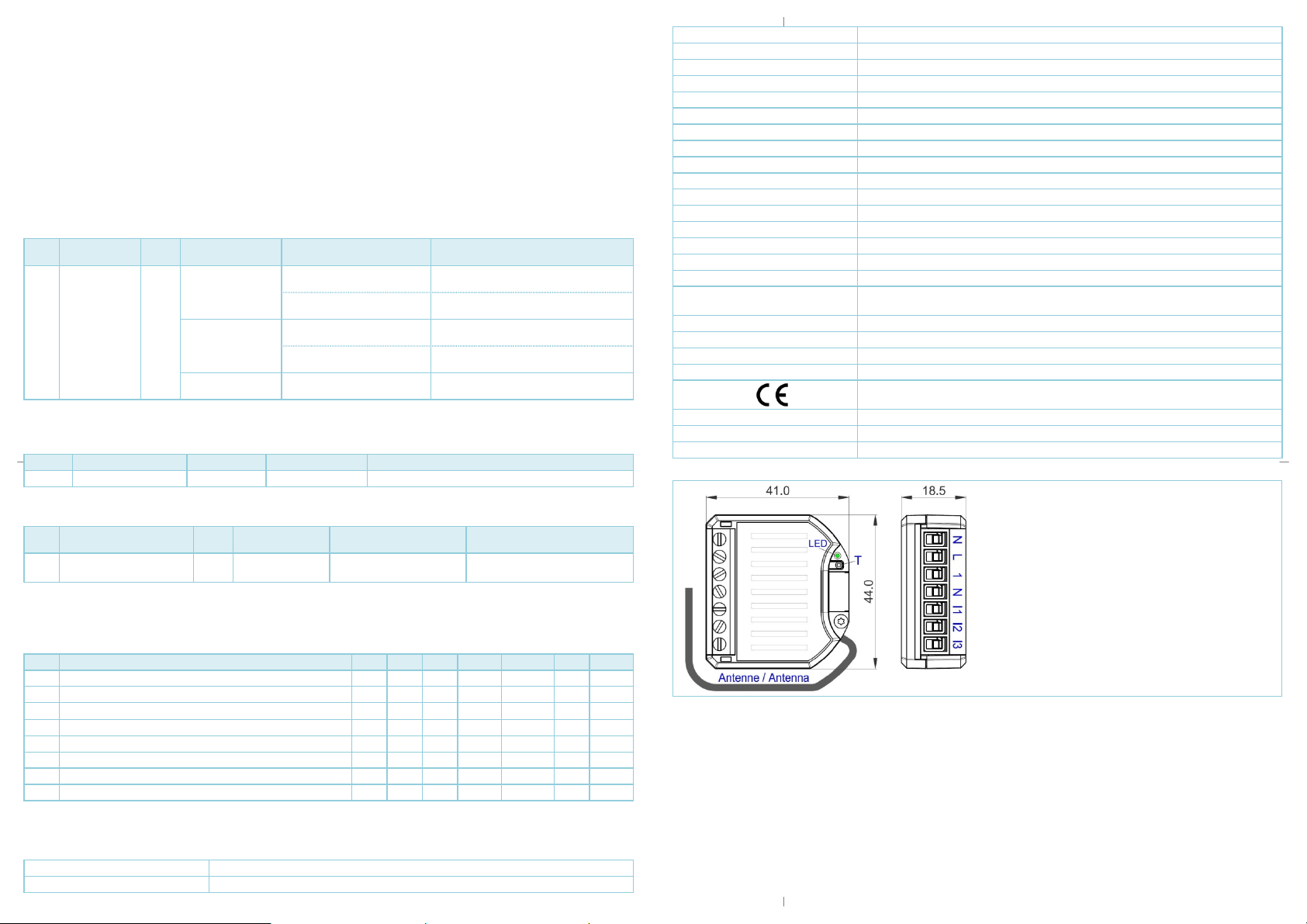
Max. no
Max. no
Quick trouble shooting
The following hints may help solving trouble during network installation.
1. Make sure that new devices are in factory reset state. The status is displayed at power up.
2. If a connection cannot be established, check that the controller and the device are working on the same radio frequency.
3. Remove devices that are no longer available in the Z-Wave network from all association groups. Otherwise, significant delays in the execution
of commands are possible.
4. Make sure you have enough mains powered devices to benefit from the meshing network.
5. If the radio signal is insufficient, try reorienting or relocating the antenna.
Z-Wave Association - Devices control each other
The Association Command Class is used to manage associations to Node-ID destinations. An association group sends commands to the configured destinations when triggered by an event.
Association group of the myTEM Radio Switch Dimmer:
Root Device:
Group
Profile / Name
ID
General: Lifeline /
1
Lifeline
The reports "Heartbeat" and "Power Management" can be activated / deactivated separately via the command class Notification.
Endpoint 1: Power Switch (dimming output 1)
The endpoint reflects the dimming output with measurement of the actual power and energy.
Command Class Type / Event Description
of units
T: System (0x09)
Notification Report
5
Meter Report
E: Heartbeat (0x05)
T: Power Management (0x08)
E: Power has been applied (0x01)
T: Single electric meter (0x01)
S: Kilowatt (0x07)
T: Single electric meter (0x01)
S: Kilowatt hours (0x00)
Device Reset Locally
Reports to be alive (interval according to configuration)
Reports the device had a start-up (sent after
each power-up only)
Actual power of output 1 (interval according to
configuration)
Cumulated energy of output 1 (interval according to configuration)
Reports resetting network and configuration
parameter
Group ID Profile / Name Max. no of units Command Class Description
1 General: Lifeline / Lifeline 5 Meter Report Actual power and the cumulated energy of the output 1
Endpoint 2 – 4: Sensor - Notification (digital inputs 1 – 3)
Each endpoint reflects a digital input.
Group
Profile / Name
ID
1 General: Lifeline / Lifeline 5 Notification Report
Command Class Type / State Description
of units
T: Home monitoring
S: Idle / Occupied
Report “State idle” (input open),
“Home occupied” (input closed)
Z-Wave configuration parameters
Z-Wave products can be used out of the box after inclusion (“Add”) into the network. However, configuration settings can adapt the behavior of the
device better to the needs of your application. This device uses following parameters:
Par# Description Unit Min Max Default Precision R/W Size
1 Heartbeat rate min 1 1440 60 0 r/w 2 bytes
2 Main voltage V 80 280 230 0 r/w 2 bytes
3
Phase shift - cosines (ϕ)
– 0.00 1.00 1.00 2 r/w 2 bytes
4 Leading- / trailing-edge (0 = leading-edge) – 0 1 0 0 r/w 2 bytes
5 Send interval energy, output 1 min 1 120 5 0 r/w 2 bytes
6 Minimum delta energy send, output 1 X) kWh 0.001 50.000 2.000 3 r/w 2 bytes
7 Send interval power, output 1 min 1 120 5 0 r/w 2 bytes
8 Minimum delta power send, output 1 X) % 1 100 5 0 r/w 2 bytes
X)
Delta value in relation to the last sent value
Technical specifications
Dimensions (W × H × D) 44 × 41 × 18.5 mm
Installation / mounting In flush-mounted box (wall, ceiling) ≥ Ø 60 mm, depth ≥ 60 mm
Operating voltage 110 - 230 VAC ± 10%, 50 Hz
Power consumption in standby Continuous operation for wireless network, therefore no standby operation
Power consumption in operation 1.3 W (without consumption of external devices)
Switchable load 0 – 250 W, 230 VAC, cos (φ) =1.0
Power (current) measurement accuracy P = 0 W ... 100 W, ± 2 W; P > 100 W, ± 3%
Ambient temperature for operation 0 °C – 40 °C
Ambient temperature for storage -20 °C – 60 °C
Ambient humidity 5 %RH – 85 %RH (non condensing)
Wire cross-section terminals 0.34 mm² – 6.0 mm² solid; 0.34 mm² – 4.0 mm² flexible; 2 × 1.5 mm² two wires
Stripping length for terminals 6.5 mm ± 0.5 mm
Tightening torque for terminals 0.5 Nm
Degree of protection provided by enclosure IP 20 (after installation) (according to EN 60529)
Protection class II (according to EN 60730-1)
Overvoltage category II (according to EN 60730-1, resp. EN 60664-1)
Pollution degree 2 (according to EN 60730-1)
Safety main unit EN 60730-1:2016 + A1:2019
EMC main unit
EN 60730-1:2016 + A1:2019
EN IEC 61000-6-2:2019 EN 61000-6-3:2007 + A1:2011 / AC:2012
Safety radio part EN 62368-1:2014 / AC:2017 EN 62479:2010
EMC radio part EN 301 489-1 V2.2.3 EN 301 489-3 V2.1.1
Radio spectrum EN 300 220-2 V3.2.1
RoHS EN IEC 63000:2018
CE conformity
2014/35/EU (LVD) 2014/53/EU (RED)
2014/30/EU (EMC) 2011/65/EU (RoHS)
Z-Wave hardware platform ZM5101
Device Type Light Dimmer Switch
Role Type Always On Slave (AOS)
Power supply (Neutral)
Power supply (Live)
Load output 1 (Live)
Load output 1 (Neutral)
Input from switch 1 (must have same potential as terminal L)
Input from switch 2 (must have same potential as terminal L)
Input from switch 3 (must have same potential as terminal L)
Explanation of some Z-Wave specific terms
Controller... is a Z-Wave device with the capability to manage a network. They are typically gateways, remote controls or wall controllers.
Primary controller... is the central administrator of the Z-Wave network. In a Z-Wave network, only one primary controller is allowed.
Slave... is a Z-Wave device without the ability to manage a network. Slaves can be sensors, actuators and even remote controls.
Add (Inclusion)... is the process of adding new Z-Wave devices into a network.
Remove (Exclusion)... is the process of removing Z-Wave devices from the network.
Wakeup Notification... is a special wireless message issued by battery powered Z-Wave devices to announce that they are awake and able to
communicate.
Node Information Frame (NIF)... is a special wireless message issued by a Z-Wave device to announce its capabilities and functions.
