myTEM MTIOM-100-WL, MTIOM-101-WL Operating Manual
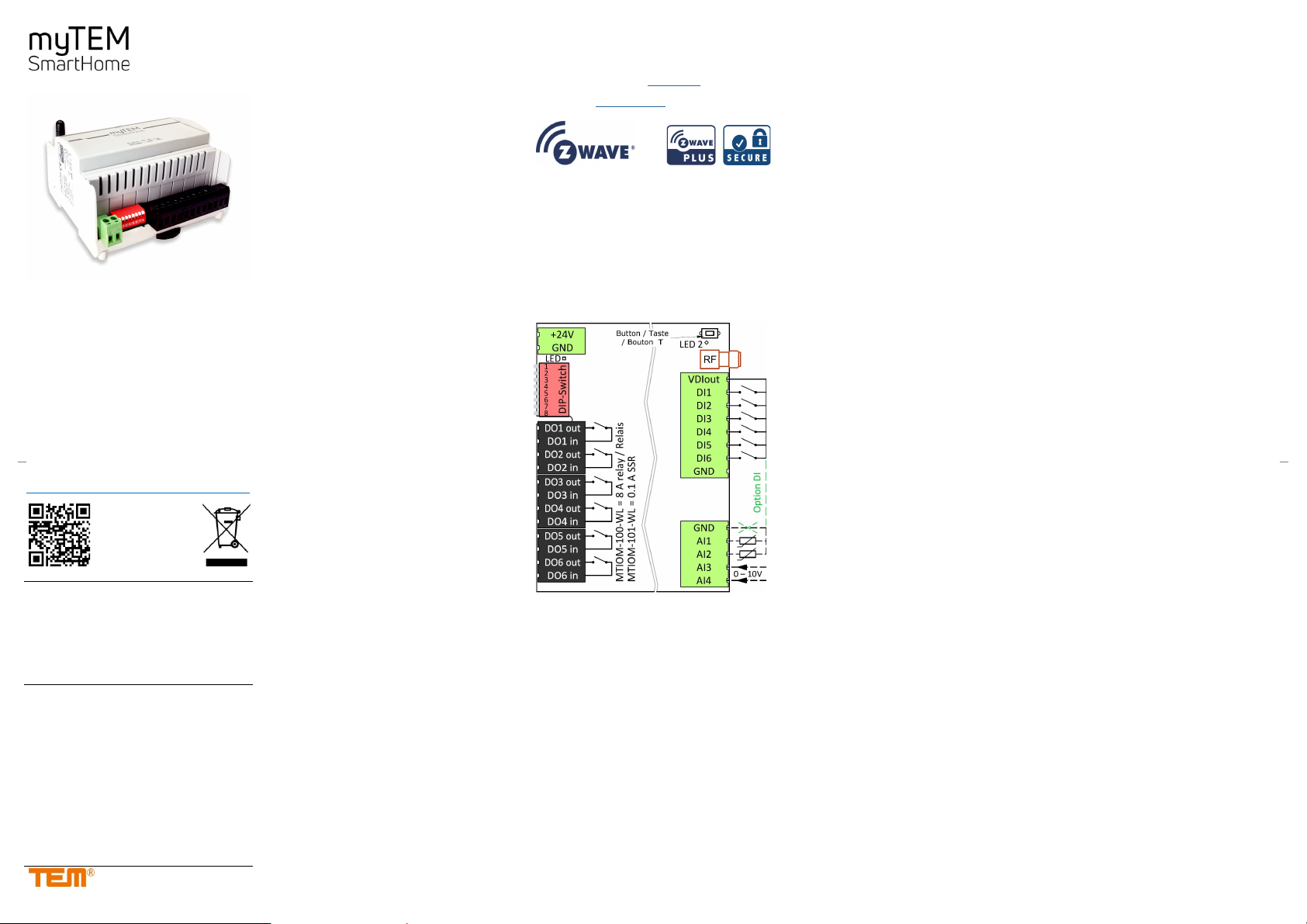
Device started and working according to
Device is in manual position, i.e. the
switch
myTEM Radio IO Modul / Radio IO Modul Floor
MTIOM-100-WL / MTIOM-101-WL
The Radio IO Modul MTIOM-100-WL and the Radio
IO Modul Floor MTIOM-101-WL are universal,
Z-Wave compatible modules from myTEM for extending your smart home system with additional inputs
and outputs. For this, the devices are connected to
your central myTEM Radio Server via the Z-Wave
mesh network.
The programmable behavior allows a flexible use of
the devices in the house.
Further information can be found on our website:
https://www.mytem-smarthome.com/web/en/download
ATTENTION:
This device is not a toy. Please keep it away from
children and animals!
Please read the manual before attempting to install the device!
These instructions are part of the product and
must remain with the end user.
Warning and safety instructions
WARNING!
This word indicates a hazard with a risk that, if not
avoided, can result in death or serious injury. Work on
the device must only be carried out by persons with
the necessary training or instruction.
CAUTION!
This word warns of possible damage to property.
115’078 Version: 27/2020
SAFETY INSTRUCTIONS
Operate this device only as described in the manual.
Do not operate this device if it has obvious damage.
This device shall not be altered, modified or opened.
This device is intended for use in buildings in a dry,
dust-free location.
This device is intended for installation in a control
cabinet. After installation, it must not be openly accessible.
Electrical equipment may only be installed and fitted
by qualified electricians who are familiar with and
comply with the applicable regulations and standards.
Analog inputs / outputs, digital inputs and device sup-
ply must comply with the ELV requirements. Do not
connect ELV and mains voltage together. (ELV = extra-low voltage)
If several motors are to be connected in parallel at one
output, be sure to observe the manufacturer's instructions and, if necessary, use isolating relays.
Only use blind motors with mechanical or electronic
limit switches. Limit switches must be checked for correct adjustment.
Do not connect three-phase motors.
DISCLAIMER
All rights reserved. This is a translation from the original
version in German.
This manual may not be reproduced in any format, either
in whole or in part, nor may it be duplicated or edited by
electronic, mechanical or chemical means, without the
written consent of the publisher.
The manufacturer, TEM AG, is not liable for any loss or
damage caused by failure to follow the instructions in the
manual.
Typographical and printing errors cannot be excluded.
However, the information contained in this manual is
reviewed on a regular basis and any necessary corrections will be implemented in the next edition. We accept
no liability for technical or typographical errors or the
consequences thereof. Changes may be made without
prior notice as a result of technical advances. TEM AG
reserves the right to make changes to product design,
layout and driver revisions without notice to its users. This
version of the manual supersedes all previous versions.
Trademarks
myTEM and TEM are registered trademarks. All other
product names mentioned herein may be trademarks or
registered trademarks of their respective companies.
What is Z-Wave?
Z-Wave is the international wireless protocol for communication in the smart home. Z-Wave ensures a reliable
communication by reconfirming every message (two-way
communication) and every mains powered node can act
as a repeater for other nodes (meshed network) in case
the receiver is not in direct wireless range of the transmitter.
Z-Wave products from different manufacturers can be
used together in a wireless network. Thus, this product
with any Z-Wave product from other manufacturers can
be used in a common Z-Wave wireless network. All mains
operated nodes within the network will act as repeaters
regardless of vendor to increase reliability of the network.
The myTEM Radio IO Modul and the myTEM Radio IO
Modul Floor are Z-Wave devices with secure communi-
cation (S2) and use the radio frequency of 868.4 MHz. If
other devices also support the same secure communica-
tion, the data is exchanged in this secure mode. Otherwise it will switch automatically to a lower level of security
to maintain backward compatibility.
For more information about frequency regulations please
refer to the homepage of Silicon Labs. For more information about Z-Wave technology, devices, tutorials, etc.
please refer to www.z-wave.info.
Product description
The myTEM Radio IO Modul and the myTEM Radio IO
Modul Floor are Z-Wave devices of the type Binary
Switch for use in Europe / Switzerland.
Switching of lights
Switching of single-phase fan motors
Switching of electric blinds or similar shading devices
Operation by means of buttons, sensors via the central
server
Functions:
Supply voltage 24 VDC ± 10%
Communication via Z-Wave mesh network
6 digital inputs 24 VDC (DI1 – DI6) for e.g. external
switches
24 VDC power supply, 100 mA, for the digital inputs
DI1 – DI6 (VDIout)
4 analog inputs (AI1 – AI4), which can be used for 0-
10 VDC or NTC-, PTC- or PT1000 sensors. Analog inputs can also be used as digital inputs 24 VDC. They
must then be connected to VDIout.
6 digital outputs with potential-free relays 8 A,
250 VAC or 30 VDC (DO1 – DO6) in case of the
myTEM Radio IO Modul and noiseless SSR 0.1 A,
250 VAC in case of the Radio IO Modul Floor.
Manual positions of the outputs via DIP switch for easy
commissioning
The device is installed in a control cabinet, mounted
on a 35 mm DIN rail
Preparation for the installation
In order to include (“Add”) a Z-Wave device to a network it
must be in factory default state. Please make sure to
reset the device into factory default. After power-up the
status is displayed as below:
Status “Add” (included in a Z-Wave network):
The LED 2 lights green for 1-2 seconds
Status “Remove” (not included):
The LED 2 flashes red for 1-2 seconds
Device Reset Locally (Reset to factory default)
Please use this procedure only when the network primary
controller is missing or otherwise inoperable.
Power-up the device and then press the button (T) for 10
seconds.
Reset: The LED lights up briefly in red
The device reset deletes the memory chip, including
all Z-Wave network settings.
Installation
WARNING! Depending on national safety standards,
only authorized and/or trained technicians may be allowed to perform electrical installations on the power grid.
Please inform yourself about the legal situation before
installation.
WARNING! Different voltages (e.g. 24 VDC, 230 VAC L1
or 230 VAC L2) may only be connected to the digital
outputs (relays / SSR's) if one output is left out be-
tween them.
Please install the device according to the following steps:
1. WARNING! Make sure that the device is discon-
nected from the power supply or that the devices in
the control cabinet are disconnected from the mains.
2. WARNING! Connect the device according to the
circuit diagram of the myTEM ProgTool or the terminal
assignment from the pictures in this manual. Incorrect
wiring can result in injury or death or damage the device.
3. CAUTION! The device shall only be operated with
stabilized power supplies (24 VDC). Connecting to
higher voltages will damage the device.
4. WARNING! Switch on the power supply and, if nec-
essary, check the wiring with the manual positions via
the DIP switch. Take care of your safety as the de-
vices are live.
5. Include (Add) the module into the Z-Wave network as
described below.
Inclusion/Exclusion (“Add/Remove”) of the device
On factory default, the device does not belong to any
Z-Wave network. In order to communicate with other
Z-Wave devices, it must be included into an existing network or a new network has to be established. In Z-Wave,
this process is called “Add”.
Devices can also be removed from networks. In Z-Wave,
this process is called “Remove”. The primary controller of
the Z-Wave network initiates both processes. This controller is put into the “Add”, respectively the “Remove”
mode. The manual of the controller will contain the information on how to switch it into these modes. Only when
the primary controller of the Z-Wave network is in the
“Add” mode can devices be added. Removing a device
from the network will reset it to the delivery state.
SmartStart
SmartStart enabled products can be added into a
Z-Wave network by scanning the Z-Wave QR code
present on the product with a controller providing
SmartStart inclusion. No further action is required and
the SmartStart product will be added automatically
within 10 minutes of being switched on in the network
vicinity.
The DSK label (QR code) is located on the long side
of the housing.
When the device is in the “Add” mode, the LED flashes green. When finished, the new status is:
Add: The LED 2 lights up briefly in green
Remove: The LED 2 lights up briefly in red
Manual inclusion/exclusion (“Add/Remove”)
If the myTEM Radio IO Modul or myTEM Radio IO
Modul Floor shows status “Add”, the “Remove” can be
performed with any controller in the network or with
the help of a new controller. However, it is recommended to use the primary controller of the previous
network unless it is no longer available or damaged.
“Remove” deletes the memory chip, including all
Z-Wave network settings.
1. Activate the “Add” or “Remove” mode on your
controller.
2. Press the button (T) four times in quick succession
to start include / exclude (“Add / Remove”).
When the device is in the “Add” mode, the LED flashes green. When finished, the new status is:
Add: The LED 2 lights up briefly in green
Remove: The LED 2 lights up briefly in red
Manual positions via DIP switch
With the aid of the DIP switch, the outputs can be
checked after installation.
CAUTION! While manual settings are used, the
control commands from the myTEM Smart Server
or myTEM Radio Server are ignored.
CAUTION! Before starting, set all DIP switches
to position OFF, i.e. upwards. This avoids that e.g.
OPEN / CLOSE commands are set at the same
time.
To check the digital outputs (relays / SSR's) set
DIP switch 8 down to ON.
With the DIP switches 1 - 6 you can now switch the
outputs DO1 – DO6 on and off.
LED 1 display
The LED 1 next to the power connector may show the
following states:
LED 1
green:
LED 1 flashing green:
LED 1 off: Device not powered, not started or bro-
commands from the myTEM Smart
Server or myTEM Radio Server
outputs are according to the DIPsetting
ken
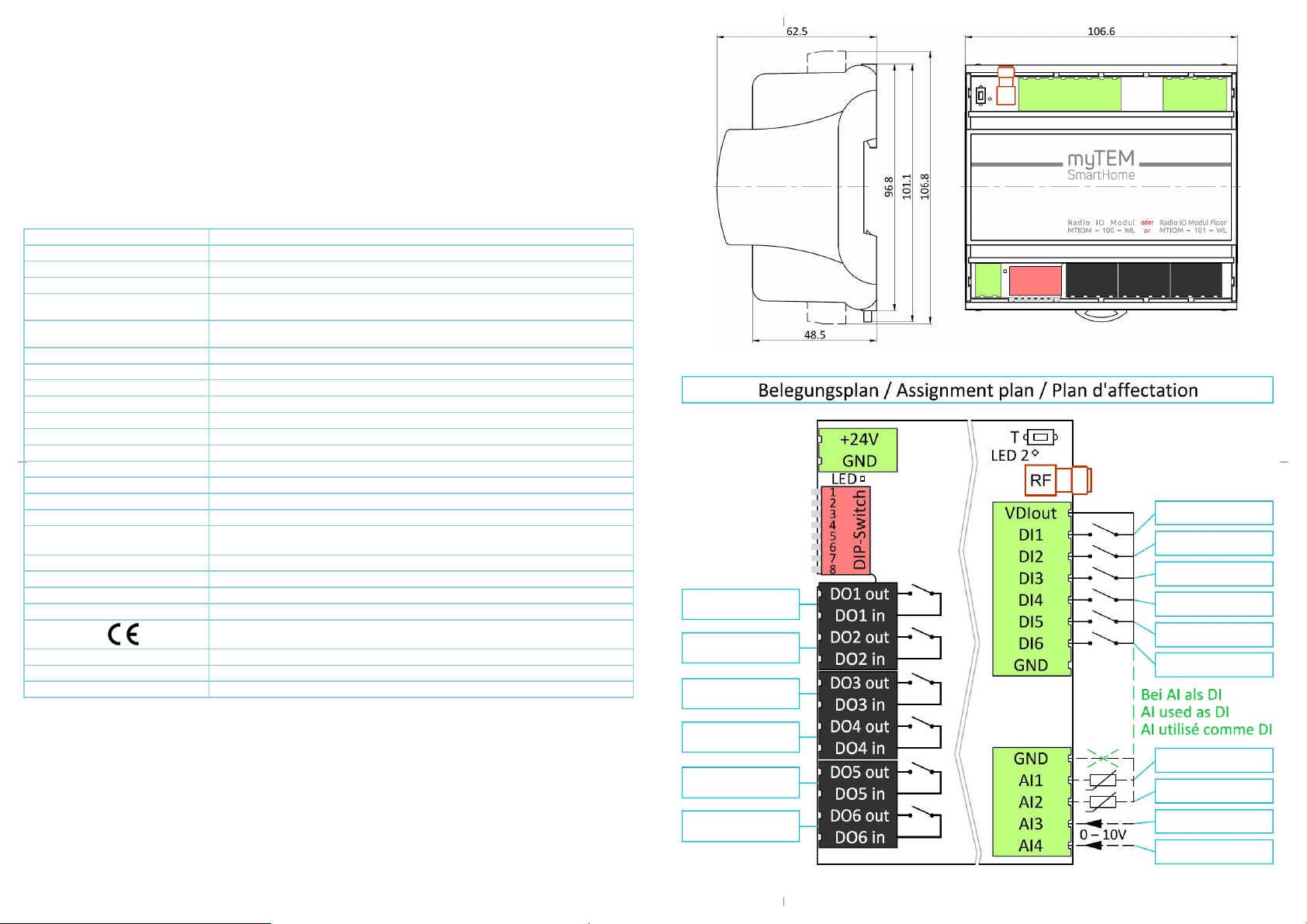
Quick trouble shooting
The following hints may help solving trouble:
1. Make sure that the power supply is connected with the correct polarity. With wrong polarity the device does not start.
2. Make sure that new devices are in factory reset state. The Z-Wave status is displayed at power up.
3. If a connection cannot be established, check that the controller and the device are working on the same radio frequency.
4. If a connection cannot be established, the control cabinet may reduce the radio signal. Please use in this case an external antenna, such as,
for example, the myTEM MTANT-100-WL.
5. Remove devices that are no longer available in the Z-Wave network from all association groups. Otherwise significant delays in the execution of
commands are possible.
6. Make sure you have enough mains powered devices to benefit from the meshing network.
7. Never use “sleeping” battery powered devices without a central controller and do not poll battery powered devices.
Technical specifications
Dimensions (W × H × D) 106.6 × 101.1 × 62.5 mm (height with connectors 106.8 mm)
Installation / mounting On 35 mm DIN rail
Operating voltage 24 VDC ± 10%
Power consumption in standby Continuous operation for wireless network, therefore no standby operation
Power consumption in operation
(module only, without external loads)
Switchable load
MTIOM-100-WL
MTIOM-101-WL
0.5 W, if the inputs are open and the outputs are turned off
5.0 W, if the inputs are short-circuited to VDIout and the outputs are turned on
6× 8.0 A, 250 VAC or 30 VDC, cos(φ) =1.0 (Relay version)
6× 0.1 A, 250 VAC or 30 VDC, cos(φ) =1.0 (SSR version)
Ambient temperature for operation 0 °C – 50 °C
Ambient temperature for storage -20 °C – 60 °C
Ambient humidity 5 %RH – 85 %RH (non condensing)
Wire cross-section connectors 0.25 mm² – 2.5 mm²
Stripping length for connectors ca. 7 mm
Tightening torque for connectors 0.5 Nm
Degree of protection provided by enclosure IP 20 (after installation) (according to EN 60529)
Protection class II (according to EN 60730-1)
Overvoltage category II (according to EN 60730-1, resp. EN 60664-1)
Pollution degree 2 (according to EN 60730-1)
Safety main unit EN 60730-1:2016 + A1:2019
EMC main unit
EN 60730-1:2016 + A1:2019
EN IEC 61000-6-2:2019 EN 61000-6-3:2007 + A1:2011 / AC:2012
Safety radio part EN 62368-1:2014 / AC:2017 EN 62479:2010
EMC radio part EN 301 489-1 V2.2.3 EN 301 489-3 V2.1.1
Radio spectrum EN 300 220-2 V3.2.1
RoHS EN IEC 63000:2018
CE conformity
2014/35/EU (LVD) 2014/53/EU (RED)
2014/30/EU (EMC) 2011/65/EU (RoHS)
Z-Wave hardware platform Z-Wave series 700 (ZGM130)
Device Type Binary Switch
Role Type Always On Slave (AOS)
Explanation of some Z-Wave specific terms
Controller... is a Z-Wave device with the capability to manage a network. They are typically gateways, remote controls or wall controllers.
Primary controller... is the central administrator of the Z-Wave network. In a Z-Wave network, only one primary controller is allowed.
Slave... is a Z-Wave device without the ability to manage a network. Slaves can be sensors, actuators and even remote controls.
Add (Inclusion)... is the process of adding new Z-Wave devices into a network.
Remove (Exclusion)... is the process of removing Z-Wave devices from the network.
Wakeup Notification... is a special wireless message issued by battery powered Z-Wave devices to announce that they are awake and able to
communicate.
Node Information Frame (NIF)... is a special wireless message issued by a Z-Wave device to announce its capabilities and functions.
