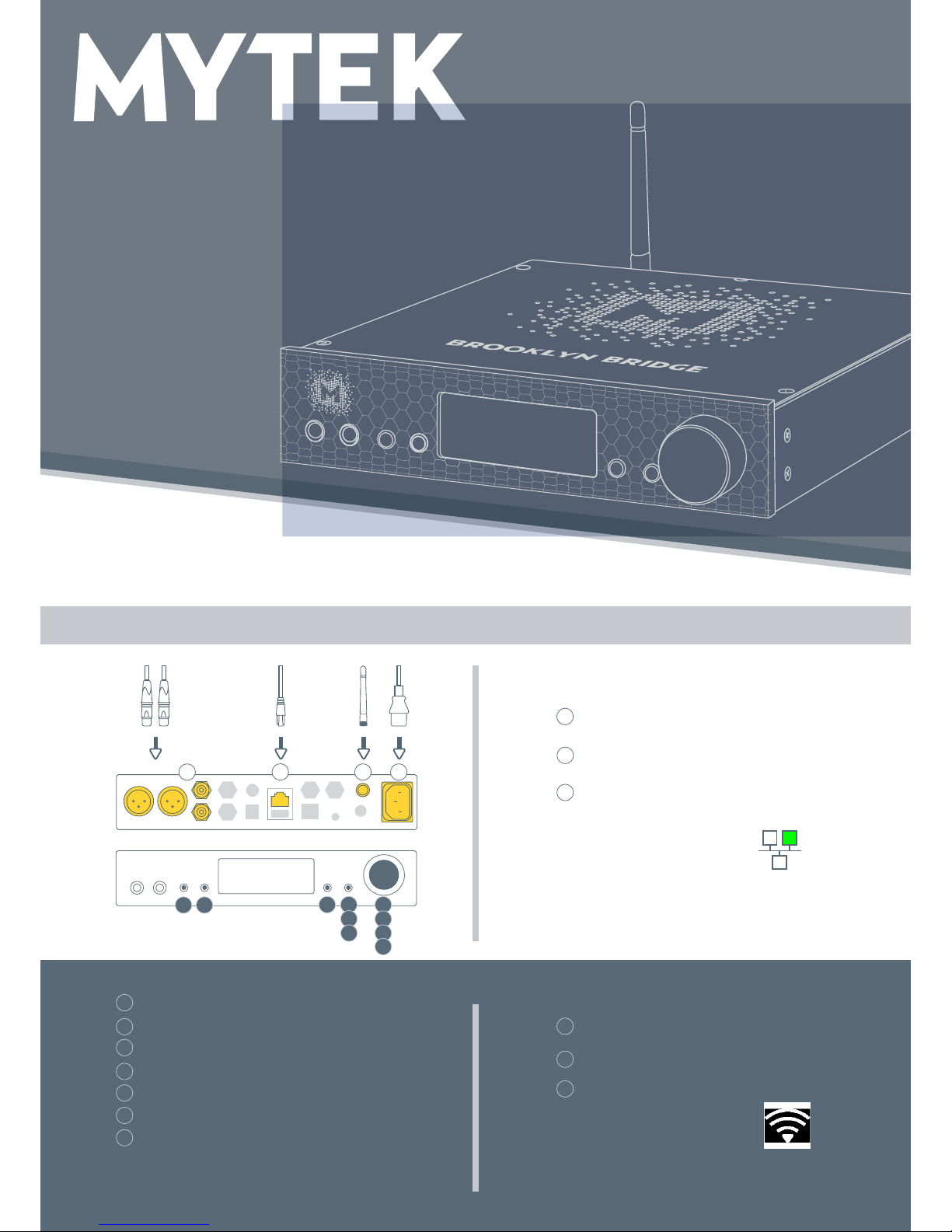
BROOKLYN BRIDGE
NETWORK QUICK SETUP GUIDE
The Brooklyn Bridge is a streaming device with D/A
and analog section inherited from our best selling
Mytek Brooklyn DAC+.
Follow these guidelines to enjoy your
favourite music collection.
Place the Brooklyn Bridge (aka BB) on at and open surface.
Now you need to decide what network connection you want to use: wired via Ethernet cable or Wi-Fi 2.4G.
CONNECTION
Connect Ethernet cable to the socket
or attach included Wi-Fi antenna
If you connected Ethernet
cable please wait until
ethernet icon will show up
Wi-Fi icon will appear on the
screen and show quality of
your wireless connection
Done - you are connected to network
via Ethernet cable!
Done - you are connected to Wi-Fi!
Optionally connect the BB outputs to your
system
Connect the BB to power outlet
– it will start automatically
1
1
5
6
4
4
11
12
13
7
7 7
7 7
8
5
8
13
9
9
11
10
2
2
1
3
3
The following steps only apply to a Wi-Fi connection
Find “Network” tile by turning a knob clockwise
Wait until “Network” tile is not greyed out
Push a knob to go to menu screen
Select connect tile on BB (4
th
button)
Wait up to one minute. You should see information that the BB is connected to your network
Push a knob to exit to menu.
Select it via corresponding button
Turn a knob to select your local 2,4G Wi-Fi
Select connect tile on BB (4
th
button)
Enter your Wi-Fi password
• Turn knob to change character on selected position
• Use arrows (1
st
& 2nd buttons) to change cursor
position
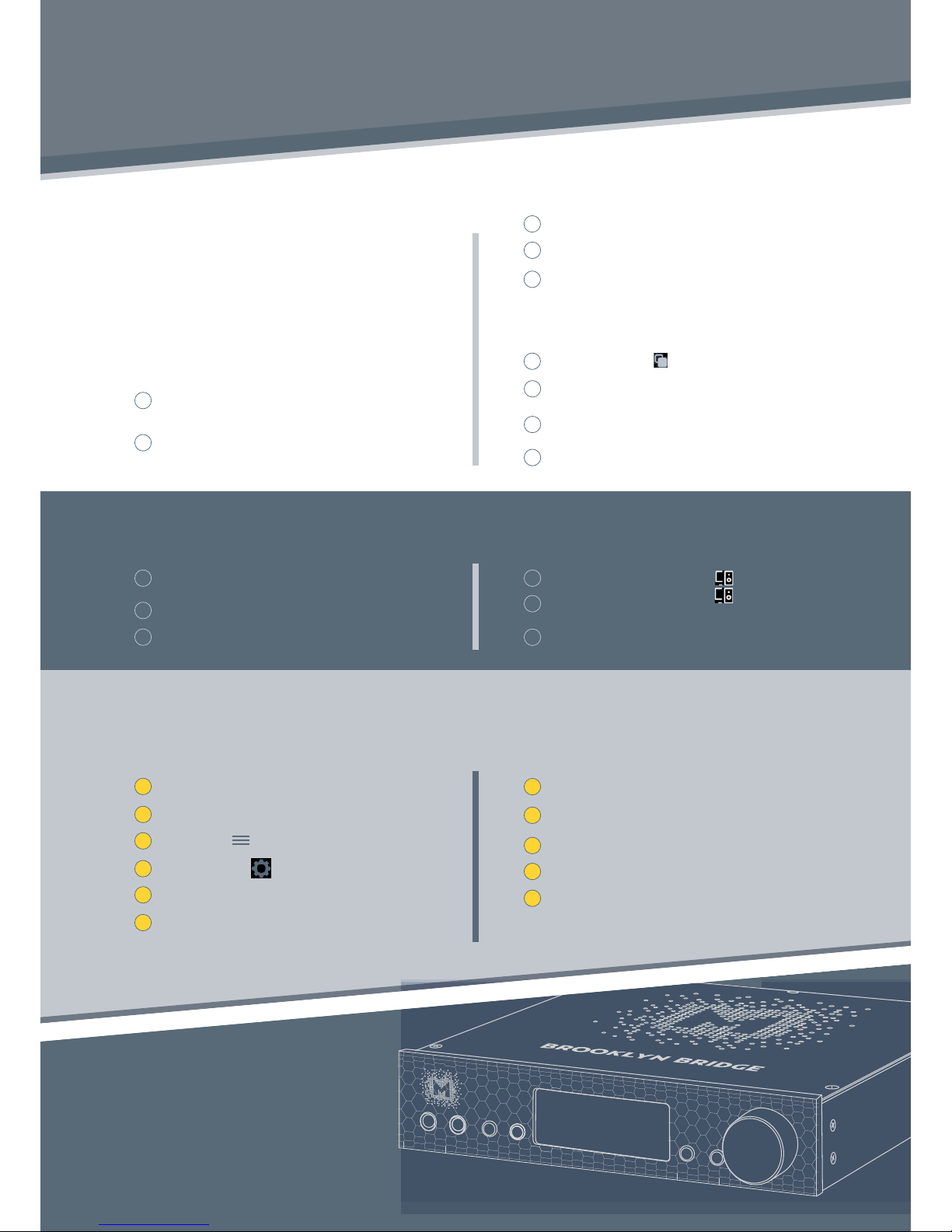
PLAYING MUSIC FROM NETWORK
Using with a dedicated mobile application
Connect your phone/tablet to the same
network as BB
Connect your PC/Mac/phone/tablet to the
same network as BB
Install/get mconnect Control app provided
by Convers digital for free from Google Play
or Apple App store.
Open Roon/Roon Remote app
Open mconnect Control app
Open menu
Select “Play to” icon (right down corner)
Dedicated mobile application enables
streaming from following sources:
Select Settings
Select your BB from the list
Select “Audio”
Select “Browser” icon
Find your BB in “Networked” devices list
Note: Now you will see mconnect starting screen again
but in this time on the top of the app your BB name will
be displayed. You connected your phone/tablet to BB!
1
1
2
3
4
5
6
7
8
9
10
11
2
3
4
5
6
7
8
4
5
6
9
Choose place or music service you want to
play music from
Optionally please login to your account if
you’re asked for
Select „Devices Available” on the track bar
Select „Devices Available” on the
bottom of the screen
Enable your BB. It will create “Audio zone”
Optionally you can set name for created
“Audio zone”
Close settings window
Select newly created “Audio zone”
Select le and enjoy your listening experience
Select your BB from the list and enjoy your
listening experience
Select le and enjoy your listening experience
• TIDAL
• Qobuz
• Deezer
• Dropbox
• OneDrive
• Phone/tablet local storage
• USB storage connected to BB
• UPnP device (i.e. NAS, server) in
your local network
Using with Spotify
Using with Roon
Spotify is able to control streaming to BB from its application
BB is a Roon Ready device and it works as “output” in Roon architecture
You can nd more information at roonlabs.com
1
2
3
Connect your phone/tablet to the same
network as BB
Open Spotify app
Select track you want to play
Thank you for choosing
the Brooklyn Bridge from Mytek.
All the best,
The Mytek Team
