MySN XMG7 Service Manual

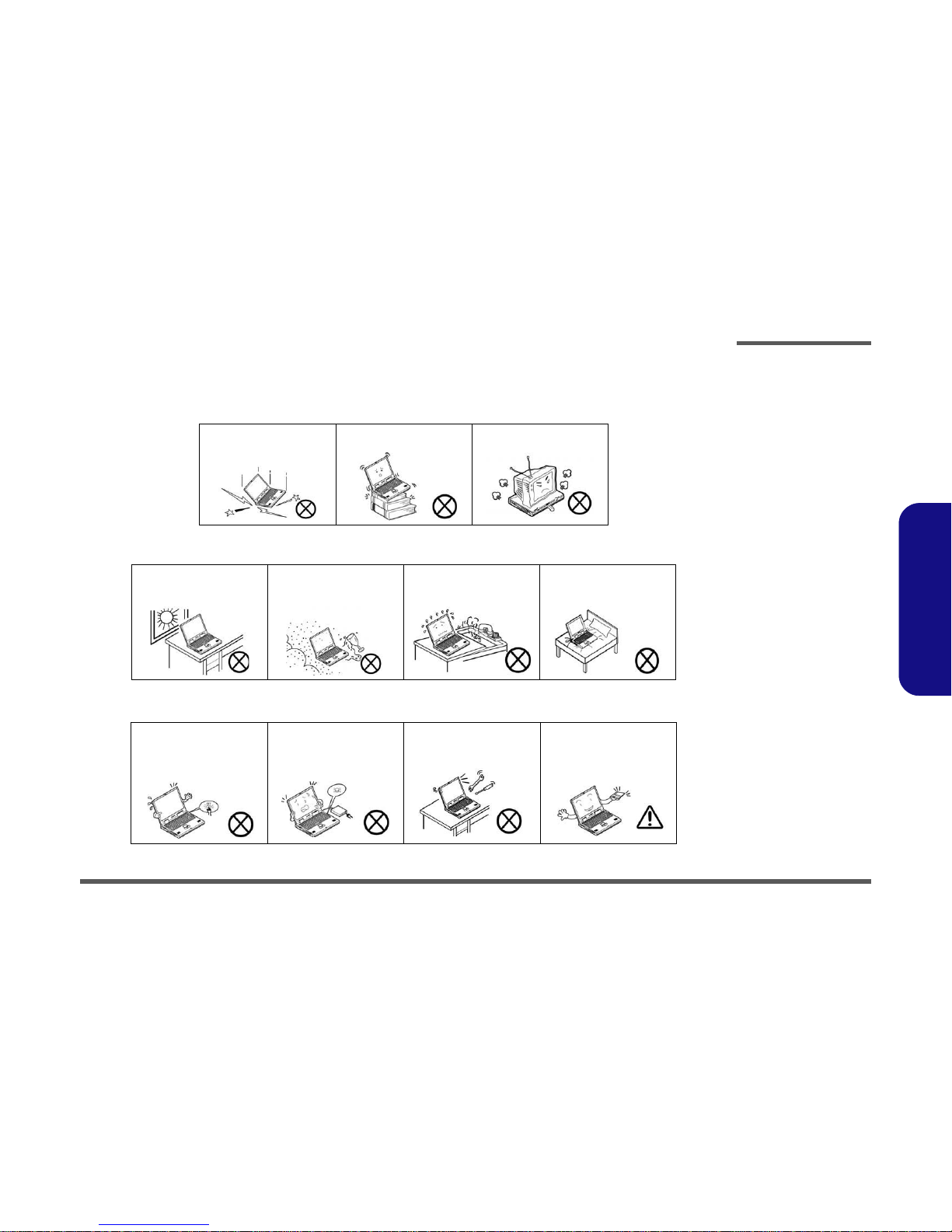
Preface
VII
Preface
Instructions for Care and Operation
The notebook computer is quite rugged, but it can be damaged. To prevent this, follow these suggestions:
1. Don’t drop it, or expose it to shock. If the computer falls, the case and the components could be damaged.
2. Keep it dry, and don’t overheat it. Keep the computer and power supply away from any kind of heating element. This
is an electrical appliance. If water or any other liquid gets into it, the computer could be badly damaged.
3. Follow the proper working procedures for the computer. Shut the computer down properly and don’t forget to save
your work. Remember to periodically save your data as data may be lost if the battery is depleted.
Do not expose the computer
to any shock or vibration.
Do not place it on an unstable
surface.
Do not place anything heavy
on the computer.
Do not expose it to excessive
heat or direct sunlight.
Do not leave it in a place
where foreign matter or moisture may affect the system.
Don’t use or store the computer in a humid environment.
Do not place the computer on
any surface which will block
the vents.
Do not turn off the power
until you properly shut down
all programs.
Do not turn off any peripheral
devices when the computer is
on.
Do not disassemble the computer by yourself.
Perform routine maintenance
on your computer.
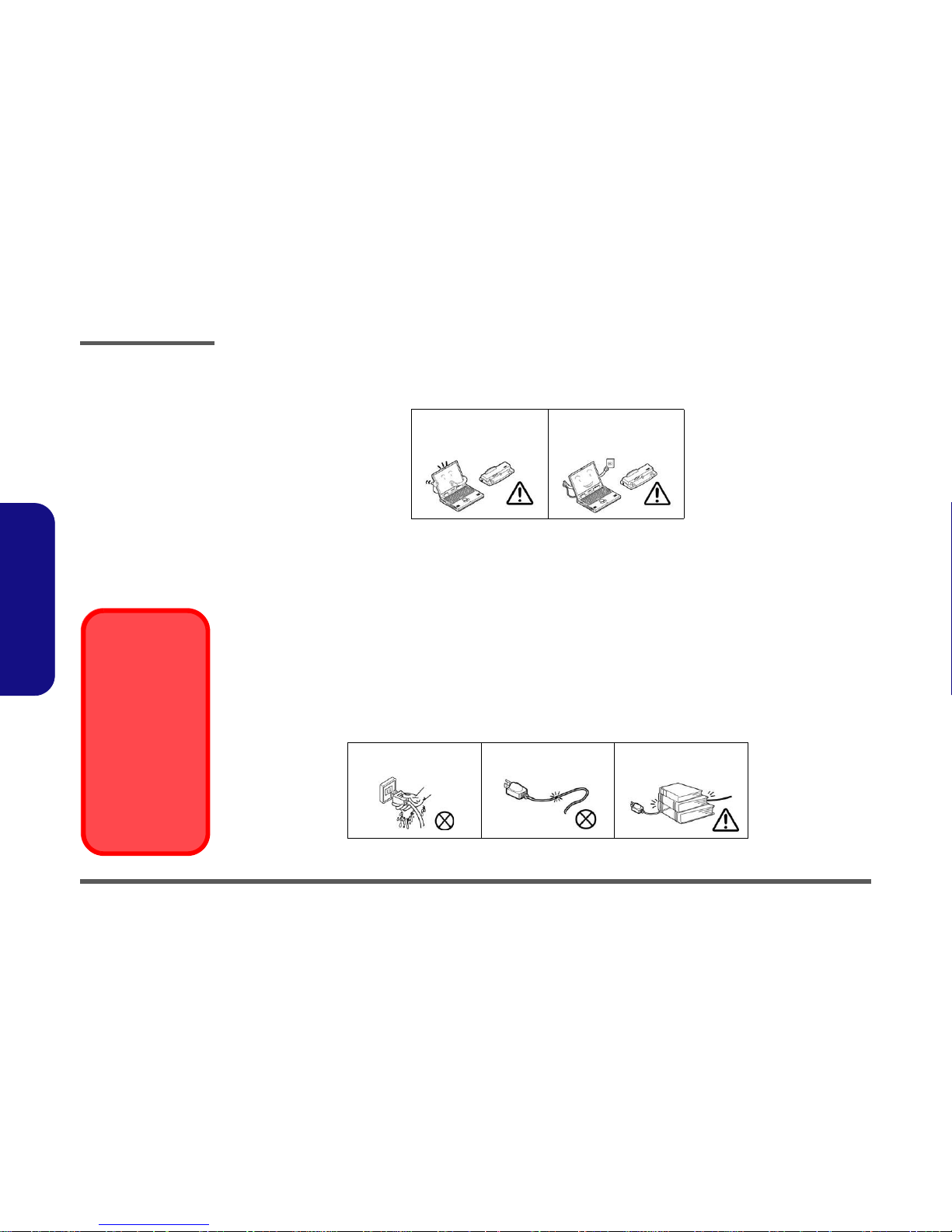
Preface
VIII
Preface
4. Avoid interference. Keep the computer away from high capacity transformers, electric motors, and other strong magnetic fields. These can hinder proper performance and damage your data.
5. Take care when using peripheral devices.
Power Safety
The computer has specific power requirements:
• Only use a power adapter approved for use with this computer.
• Your AC adapter may be designed for international travel but it still requires a steady, uninterrupted power supply. If you are
unsure of your local power specifications, consult your service representative or local power company.
• The power adapter may have either a 2-prong or a 3-prong grounded plug. The third prong is an important safety feature; do
not defeat its purpose. If you do not have access to a compatible outlet, have a qualified electrician install one.
• When you want to unplug the power cord, be sure to disconnect it by the plug head, not by its wire.
• Make sure the socket and any extension cord(s) you use can support the total current load of all the connected devices.
• Before cleaning the computer, make sure it is disconnected from any external power supplies (i.e. AC/DC adapter or car
adapter).
Use only approved brands of
peripherals.
Unplug the power cord before
attaching peripheral devices.
Do not plug in the power
cord if you are wet.
Do not use the power cord if
it is broken.
Do not place heavy objects
on the power cord.
Power Safety
Warning
Before you undertake
any upgrade procedures, make sure that
you have turned off the
power, and disconnected all peripherals
and cables (including
telephone lines). It is
advisable to also remove your battery in
order to prevent accidentally turning the
machine on.
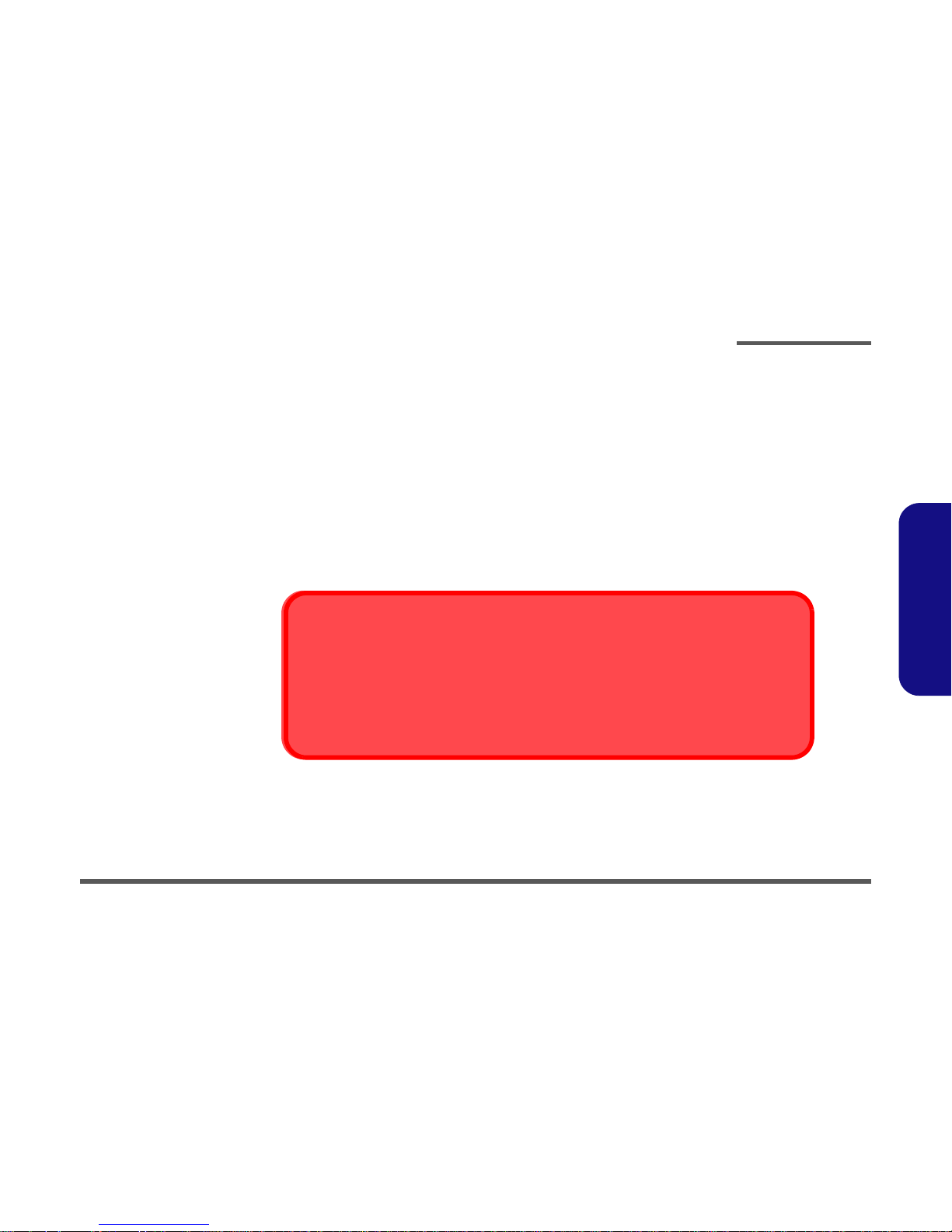
Preface
IX
Preface
Battery Precautions
• Only use batteries designed for this computer. The wrong battery type may explode, leak or damage the computer.
• Do not remove any batteries from the computer while it is powered on.
• Do not continue to use a battery that has been dropped, or that appears damaged (e.g. bent or twisted) in any way. Even if the
computer continues to work with a damaged battery in place, it may cause circuit damage, which may possibly result in fire.
• Recharge the batteries using the notebook’s system. Incorrect recharging may make the battery explode.
• Do not try to repair a battery pack. Refer any battery pack repair or replacement to your service representative or qualified service
personnel.
• Keep children away from, and promptly dispose of a damaged battery. Always dispose of batteries carefully. Batteries may explode
or leak if exposed to fire, or improperly handled or discarded.
• Keep the battery away from metal appliances.
• Affix tape to the battery contacts before disposing of the battery.
• Do not touch the battery contacts with your hands or metal objects.
Battery Disposal
The product that you have purchased contains a rechargeable battery. The battery is recyclable. At the end of
its useful life, under various state and local laws, it may be illegal to dispose of this battery into the municipal
waste stream. Check with your local solid waste officials for details in your area for recycling options or proper
disposal.
Caution
Danger of explosion if battery is incorrectly replaced. Replace only with the same or equivalent type recommended by the manufacturer. Discard used battery according to the manufacturer’s instructions.
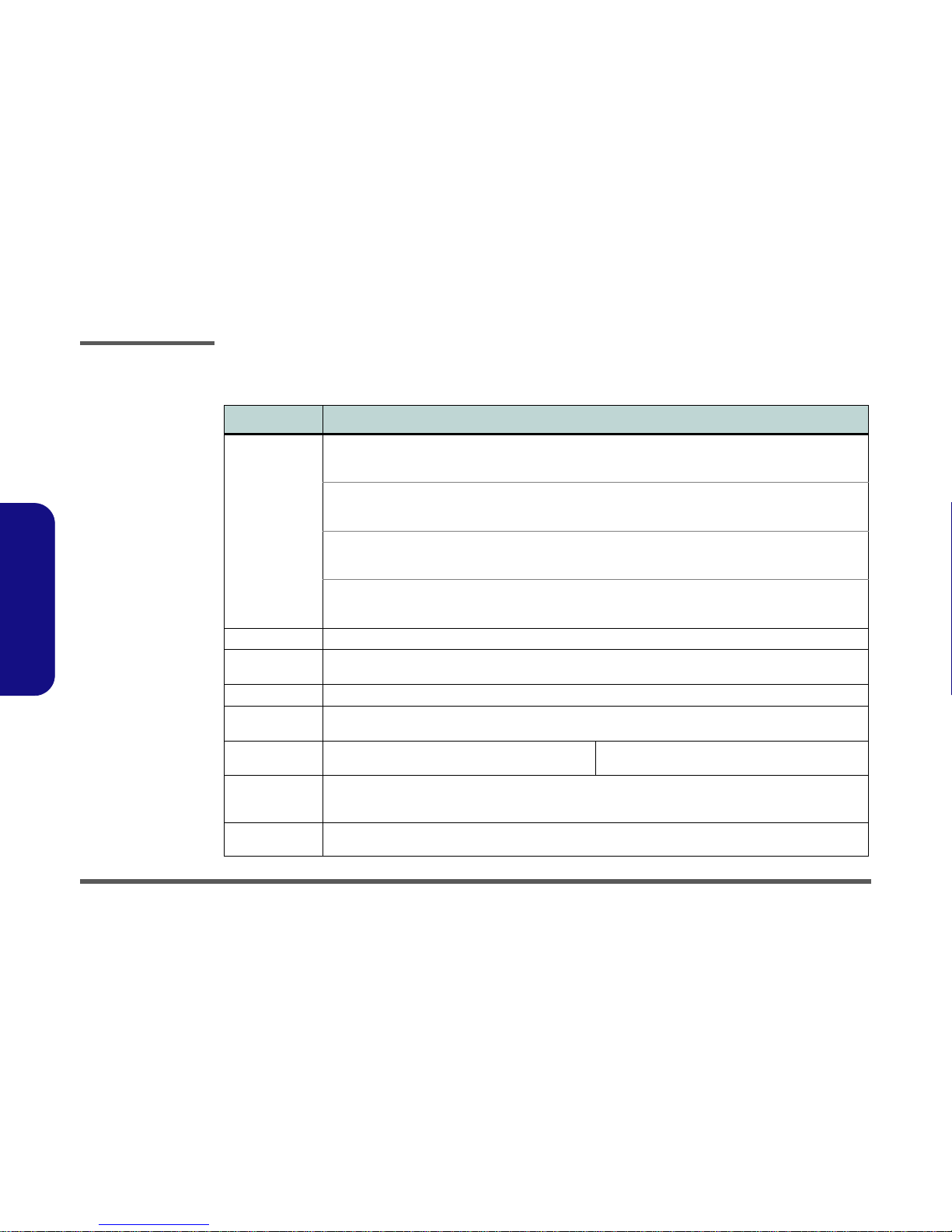
Introduction
1 - 2 System Specifications
1.Introduction
System Specifications
Feature Specification
Processor Types Intel® Core™2 Duo Processor
(478-pin) Micro-FC-PGA Package, 25W
P8400 / P8600
45nm (45 Nanometer) Process Technology
3MB On-die L2 Cache & 1066MHz FSB
2.26GHz / 2.4GHz
Intel® Core™2 Duo Processor
(478-pin) Micro-FC-PGA Package, 25W
P9500
45nm (45 Nanometer) Process Technology
6MB On-die L2 Cache & 1066MHz FSB
2.53GHz
Intel® Core™2 Duo Processor
(478-pin) Micro-FC-PGA Package, 35W
T9400
45nm (45 Nanometer) Process Technology
6MB On-die L2 Cache & 1066MHz FSB
2.53GHz
Intel® Core™2 Extreme Mobile Processor
(478-pin) Micro-FC-PGA Package, 44W
X9100
45nm (45 Nanometer) Process Technology
6MB On-die L2 Cache & 1066MHz FSB
3.06GHz
Core Logic Intel(R) PM45 + ICH9M Chipset
Memory Two 204 Pin SO-DIMM Sockets Supporting DDRIII (DDR3) 800 MHz / 1066 MHz
Memory Expandable up to 4GB
BIOS One 2MB/ 4MB Flash ROM Phoenix™ BIOS
Security Security (Kensington® Type) Lock Slot
Fingerprint Reader Module (Factory Option)
BIOS Password
LCD Options 17" WXGA (1440 * 900) TFT LCD (Glare Type)
17" WXGA (1440 * 900) TFT LCD (Non Glare Type)
17" WUXGA (1920 * 1200) TFT LCD (Glare Type)
17" WUXGA +(1680 * 1050) TFT LCD (Glare Type)
Storage One Changeable 12.7mm(h) SATA Optical Device (CD/DVD) Type Drive (see
“Optional” on page 1 - 4 for drive
options)
Easy Changeable 2.5" 9.5 mm (h) SATA HDD
Card Reader Embedded 7-in-1 Card Reader (MS/ MS Pro/ SD/ Mini SD/ MMC/ RS MMC/ MS Duo)
Note: MS Duo/ Mini SD/ RS MMC Cards Require a PC Adapter
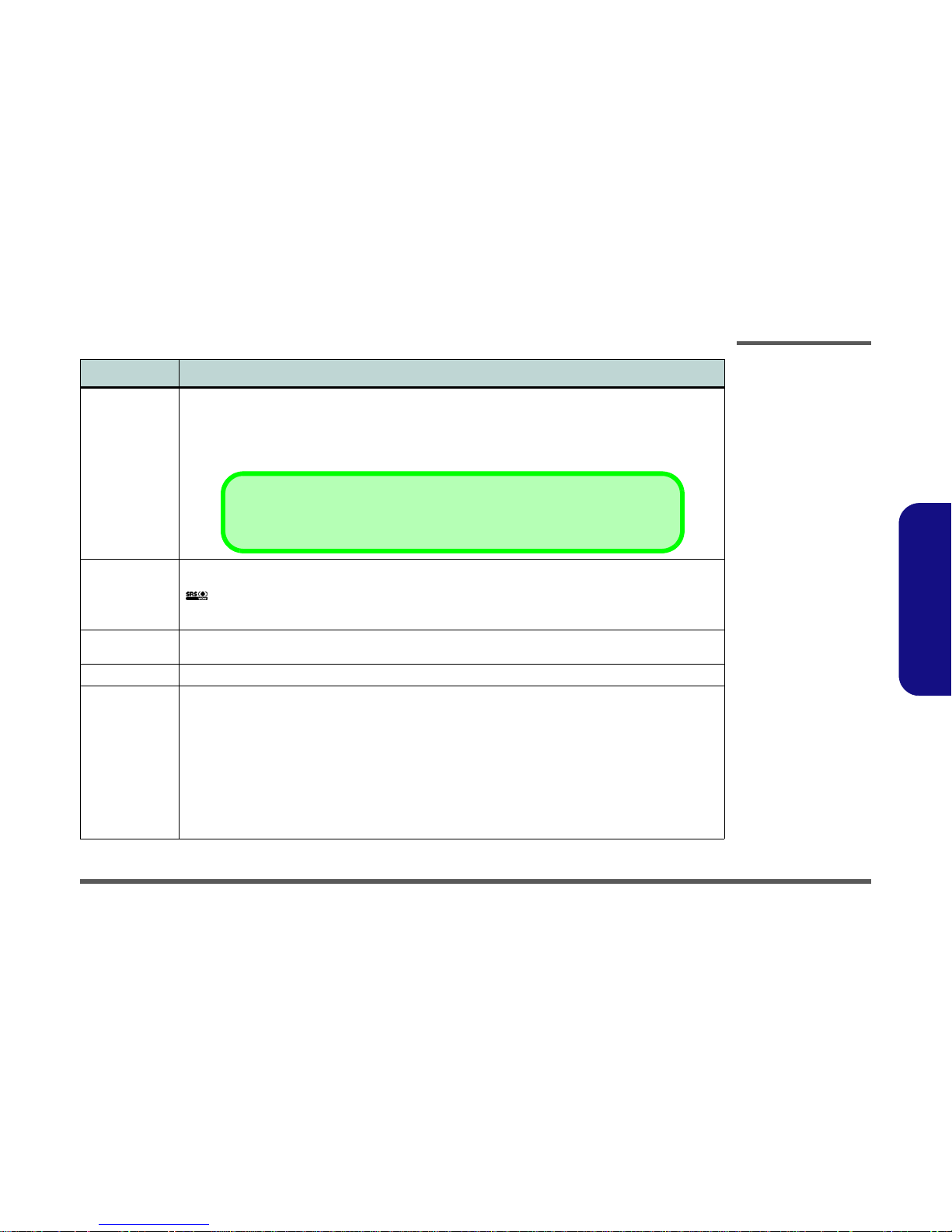
Introduction
System Specifications 1 - 3
1.Introduction
Video Card
Options
NVIDIA GeForce 8800M GTX PCI-E Video Card
MXM-III
512MB GDDR3 Video RAM On Board
MS DirectX® 10.0 Compatible
Supports HDCP
NVIDIA GeForce 9800M GTX PCI-E Video Card
MXM-III
512MB GDDR3 Video RAM On Board
MS DirectX® 10.0 Compatible
Supports HDCP
Audio Intel High Definition Audio Compliant Interface
3D Stereo Enhanced Sound System
SRS WOW Surround Sound Technology Inside
Sound-Blaster PRO™ Compatible
S/PDIF Digital Output
Built-In Microphone
2 * Built-In Speakers (1.5W, 8
Ω)
One Sub Woofer (2W, 8Ω)
5.1 channel supported
Keyboard &
Pointing Device
Full Size Winkey Keyboard with Numeric Keypad Built-In TouchPad (Scroll Functionality Included)
ExpressCard Slot ExpressCard/54(34) Slot
Interface Four USB 2.0 Ports
One eSATA Port (eSATA/USB Port Combined)
eSATA supported in Windows Vista only:
AHCI mode supports hot swapping
IDE mode does not support hot swapping
One HDMI (High-Definition Multimedia Interface) Port
(supports 5.1 channel) with audio output
One DVI-Out Port (Supports Dual Link)
One Headphone/Speaker-Out Jack
One Microphone-In Jack
One S/PDIF Out Jack
One Line-In Jack for Audio Input
One Mini-IEEE1394 Port
One RJ-11 Modem Jack
One RJ-45 Giga LAN Jack
One DC-In Jack
One Cable (CATV) Antenna (Analog/Digital) Jack
(Functions with Optional USB TV Tuner Module)
One Consumer Infrared Transceiver
(Functions with Optional USB TV Tuner Module)
Feature Specification
Video Card Options
Note that card types, specifications and drivers are subject to continual updates and changes. Check with your servi ce
center for the latest details on video card s supported.

Introduction
External Locator - Top View with LCD Panel Open 1 - 5
1.Introduction
External Locator - Top View with LCD Panel Open
Figure 1
Top View
1. Optional Built-In PC
Camera
2. LCD
3. Hot Key Buttons
4. Power Button
5. Keyboard
6. TouchPad and
Buttons
7. Fingerprint Reader
Module (optional)
8. LED Indicators
9. Built-In Microphone
7
6
5
8
9
4
3
1
2
7
6
