MySN XMG7C-S, XMG P500, XMG P700, XMG7C-G, W860CU User Manual
...
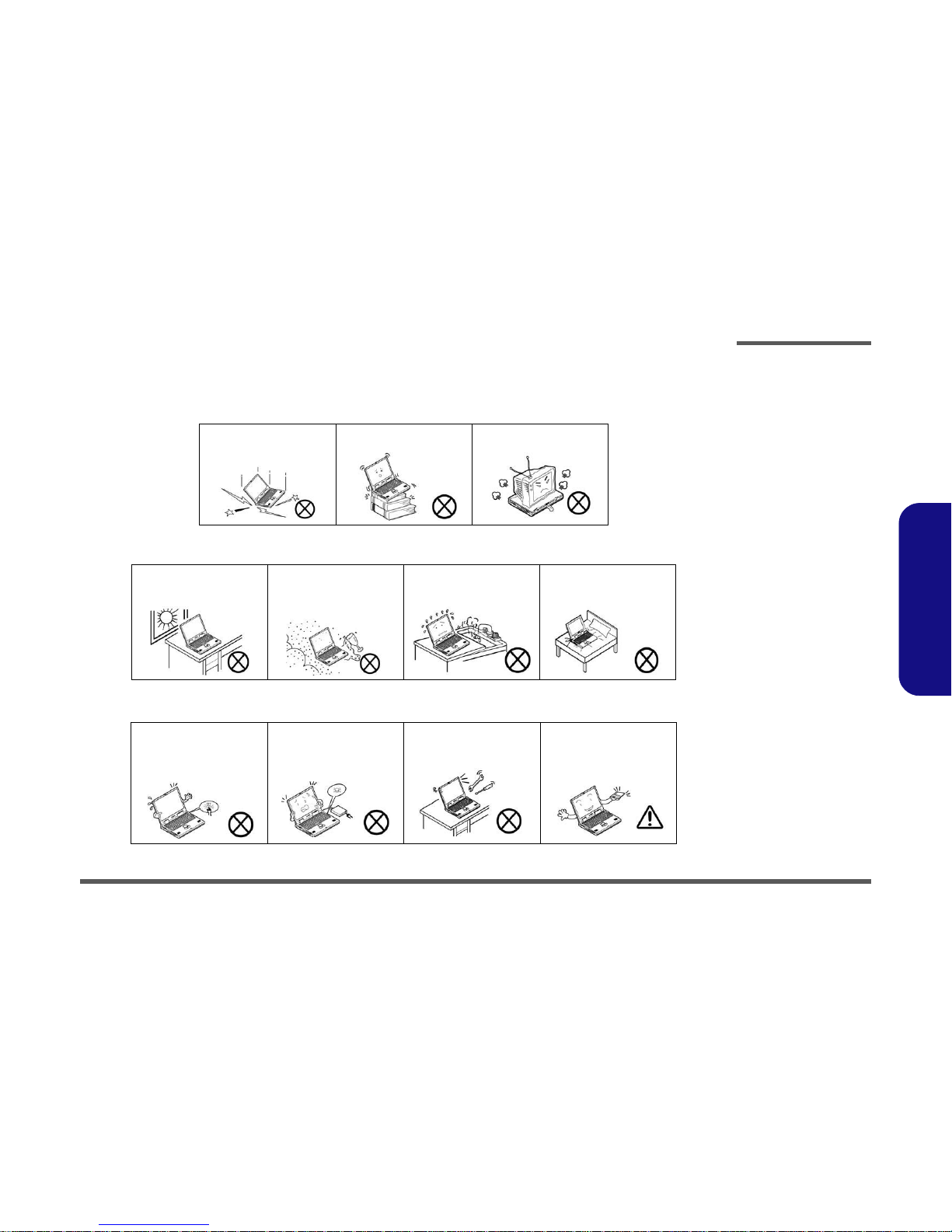
Preface
V
Preface
Instructions for Care and Operation
The notebook computer is quite rugged, but it can be damaged. To prevent this, follow these suggestions:
1. Don’t drop it, or expose it to shock. If the computer falls, the case and the components could be damaged.
2. Keep it dry, and don’t overheat it. Keep the computer and power supply away from any kind of heating element. This
is an electrical appliance. If water or any other liquid gets into it, the computer could be badly damaged.
3. Follow the proper working procedures for the computer. Shut the computer down properly and don’t forget to save
your work. Remember to periodically save your data as data may be lost if the battery is depleted.
Do not expose the computer
to any shock or vibration.
Do not place it on an unstable
surface.
Do not place anything heavy
on the computer.
Do not expose it to excessive
heat or direct sunlight.
Do not leave it in a place
where foreign matter or moisture may affect the system.
Don’t use or store the computer in a humid environment.
Do not place the computer on
any surface which will block
the vents.
Do not turn off the power
until you properly shut down
all programs.
Do not turn off any peripheral
devices when the computer is
on.
Do not disassemble the computer by yourself.
Perform routine maintenance
on your computer.

Preface
VI
Preface
4. Avoid interference. Keep the computer away from high capacity transformers, electric motors, and other strong magnetic fields. These can hinder proper performance and damage your data.
5. Take care when using peripheral devices.
Power Safety
The computer has specific power requirements:
• Only use a power adapter approved for use with this computer.
• Your AC adapter may be designed for international travel but it still requires a steady, uninterrupted power supply. If you are
unsure of your local power specifications, consult your service representative or local power company.
• The power adapter may have either a 2-prong or a 3-prong grounded plug. The third prong is an important safety feature; do
not defeat its purpose. If you do not have access to a compatible outlet, have a qualified electrician install one.
• When you want to unplug the power cord, be sure to disconnect it by the plug head, not by its wire.
• Make sure the socket and any extension cord(s) you use can support the total current load of all the connected devices.
• Before cleaning the computer, make sure it is disconnected from any external power supplies.
Use only approved brands of
peripherals.
Unplug the power cord before
attaching peripheral devices.
Do not plug in the power
cord if you are wet.
Do not use the power cord if
it is broken.
Do not place heavy objects
on the power cord.
Power Safety
Warning
Before you undertake
any upgrade procedures, make sure that
you have turned off the
power, and disconnected all peripherals
and cables (including
telephone lines). It is
advisable to also remove your battery in
order to prevent accidentally turning the
machine on.
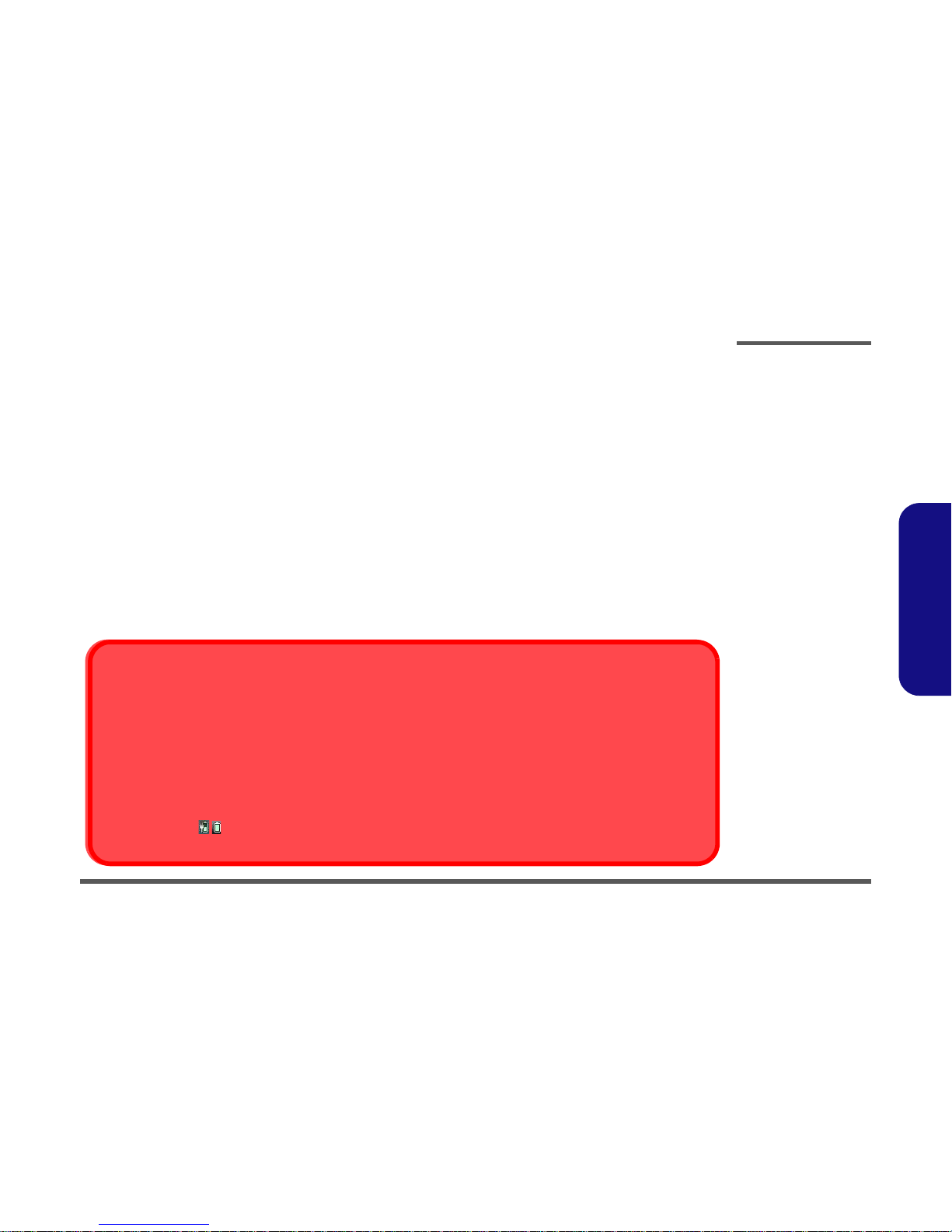
Preface
VII
Preface
Battery Precautions
• Only use batteries designed for this computer. The wrong battery type may explode, leak or damage the computer.
• Do not continue to use a battery that has been dropped, or that appears damaged (e.g. bent or twisted) in any way. Even if the
computer continues to work with a damaged battery in place, it may cause circuit damage, which may possibly result in fire.
• Recharge the batteries using the notebook’s system. Incorrect recharging may make the battery explode.
• Do not try to repair a battery pack. Refer any battery pack repair or replacement to your service representative or qualified service
personnel.
• Keep children away from, and promptly dispose of a damaged battery. Always dispose of batteries carefully. Batteries may explode
or leak if exposed to fire, or improperly handled or discarded.
• Keep the battery away from metal appliances.
• Affix tape to the battery contacts before disposing of the battery.
• Do not touch the battery contacts with your hands or metal objects.
Battery Guidelines
The following can also apply to any backup batteries you may have.
• If you do not use the battery for an extended period, then remove the battery from the computer for storage.
• Before removing the battery for storage charge it to 60% - 70%.
• Check stored batteries at least every 3 months and charge them to 60% - 70%.
Battery Disposal
The product that you have purchased contains a rechargeable battery. The battery is recyclable. At the end of its useful life, under various state and local laws, it may be illegal to dispose of this battery into the municipal waste stream. Check with your local solid waste
officials for details in your area for recycling options or proper disposal.
Caution
Danger of explosion if battery is incorrectly replaced. Replace only with the same or equivalent type recommended by the manufacturer.
Discard used battery according to the manufacturer’s instructions.
Battery Level
Click the battery icon in the taskbar to see the current battery level and charge status. A battery that drops below a level of 10%
will not allow the computer to boot up. Make sure that any battery that drops below 10% is recharged within one week.
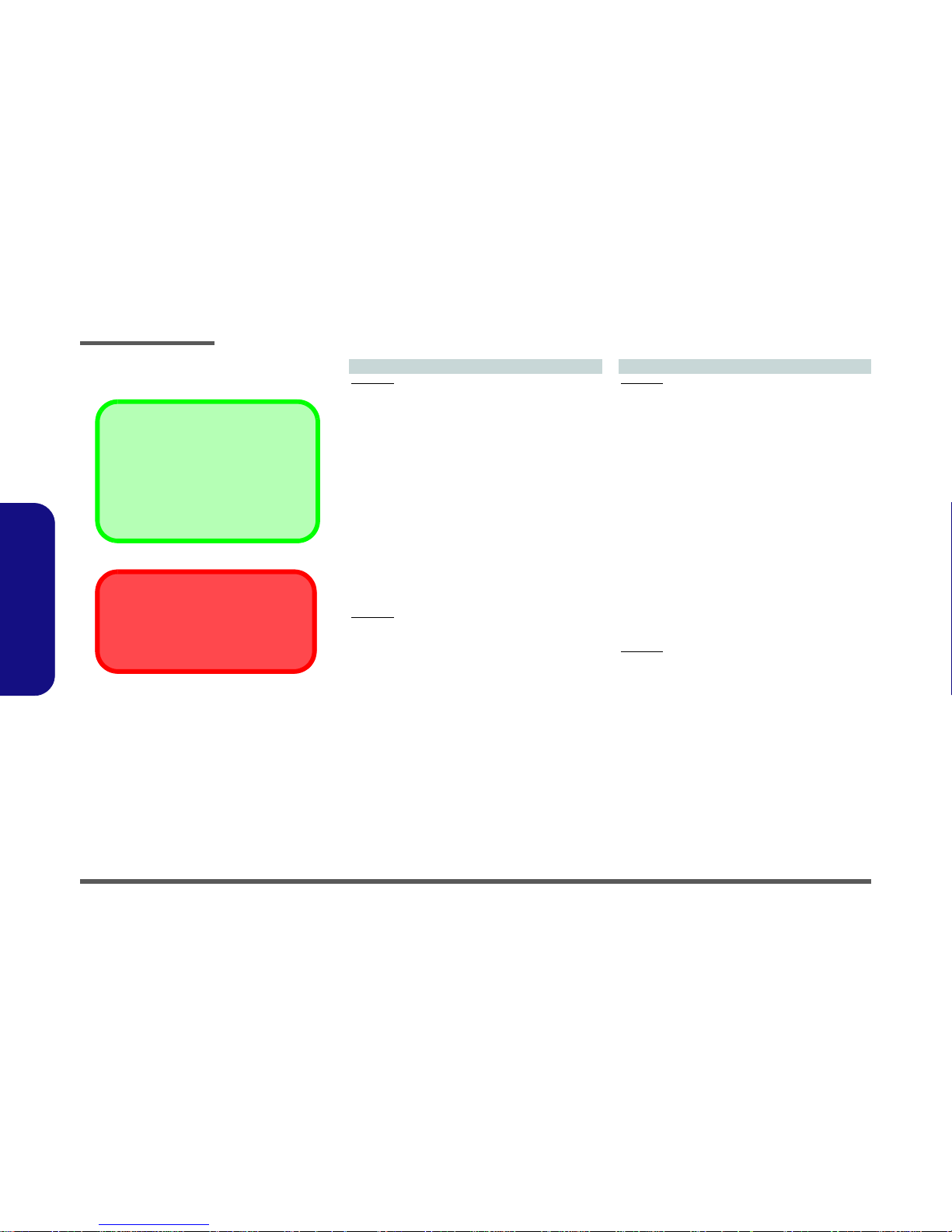
Introduction
1 - 2 Overview
1.Introduction
Specifications
Latest Specification Information
The specifications listed here are correct at the
time of sending them to the press. Certain items
(particularly processor types/speeds) may be
changed, delayed or updated due to the manufacturer's release schedule. Check with your
service center for more details.
CPU
The CPU is not a user serviceable part. Accessing the CPU in any way may violate your
warranty.
Processor Options
W860CU:
Intel® Core i7 Mobile Processor
i7-820QM (1.73GHz)
8MB L3 Cache & 1333MHz FSB
i7-720QM (1.6GHz)
6MB L3 Cache & 1333MHz FSB
i7-620QM (1.6GHz)
4MB L3 Cache & 1066MHz FSB
Intel® Core i5 Mobile Processor
i5-540M (2.53GHz), i5-520M (2.40GHz),
i5-430M (2.26GHz)
3MB L3 Cache & 1066MHz FSB
Intel® Core i3 Mobile Processor
i3-350M (2.26GHz)
3MB L3 Cache & 1066MHz FSB
W870CU:
Intel® Core i7 Mobile Processor
i7-920XM (2.0GHz), i7-820QM (1.73GHz),
8MB L3 Cache & 1333MHz FSB
i7-720QM (1.6GHz)
6MB L3 Cache & 1333MHz FSB
i7-620QM (1.6GHz)
4MB L3 Cache & 1066MHz FSB
Intel® Core i5 Mobile Processor
i5-540M (2.53GHz), i5-520M (2.40GHz),
i5-430M (2.26GHz)
3MB L3 Cache & 1066MHz FSB
Intel® Core i3 Mobile Processor
i3-350M (2.26GHz)
3MB L3 Cache & 1066MHz FSB
Video Card Options
W860CU:
nVIDIA® GeForce GTX 260M
1GB GDDR3 Video RAM on board
Microsoft DirectX® 10 Compatible
nVIDIA® GeForce GTX 280M
1GB GDDR3 Video RAM on board
Microsoft DirectX® 10 Compatible
nVIDIA® GeForce GTX 285M
1GB GDDR3 Video RAM on board
Microsoft DirectX® 10 Compatible
nVIDIA® GeForce QDFX 2800M
1GB GDDR3 Video RAM on board
Microsoft DirectX® 10 Compatible
nVIDIA® GeForce GTS 360M
1GB GDDR5 Video RAM on board
Microsoft DirectX® 10 Compatible
ATI Radeon HD 5870
1GB GDDR5 Video RAM on board
Microsoft DirectX® 11 Compatible
W870CU:
nVIDIA® GeForce GTX 280M
1GB GDDR3 Video RAM on board
Microsoft DirectX® 10 Compatible
nVIDIA® GeForce GTX 285M
1GB GDDR3 Video RAM on board
Microsoft DirectX® 10 Compatible
nVIDIA® GeForce QDFX 2800M
1GB GDDR3 Video RAM on board
Microsoft DirectX® 10 Compatible
nVIDIA® GeForce GTS 360M
1GB GDDR5 Video RAM on board
Microsoft DirectX® 10 Compatible
ATI Radeon HD 5870
1GB GDDR5 Video RAM on board
Microsoft DirectX® 11 Compatible
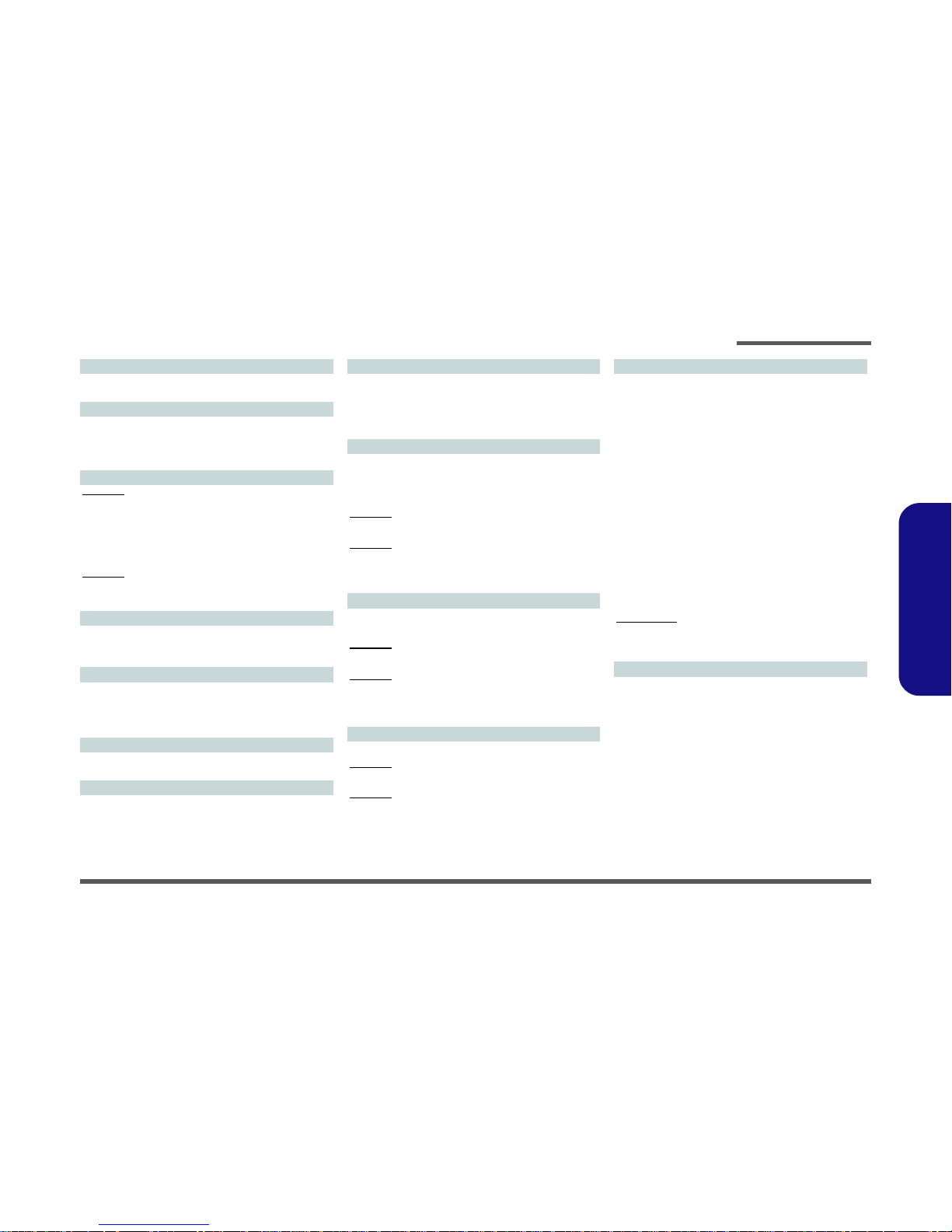
Introduction
Overview 1 - 3
1.Introduction
Core Logic
Intel® PM55 Chipset
Memory
Two 204 Pin SO-DIMM Sockets Supporting DDR3 1333MHz
Memory
Memory Expandable up to 8GB
LCD Options
W860CU:
15.6" (39.62cm) HD/ HD+/ FHD LED-backlight
15.6" (39.62cm) HD 120Hz panel to support 3D solution with
NV 3D VISION shutter glasses kit, and compatible with GTX
285M Video Card
W870CU:
17.3" (43.94cm) HD+/ FHD LED-backlight
BIOS
One 32Mb SPI Flash ROM
Phoenix™ BIOS
Security
BIOS Password
Security (Kensington® Type) Lock Slot
(Factory Option) Fingerprint Reader
Keyboard
Full-size “WinKey” keyboard (with numeric keypad)
Pointing Device
Built-in Touchpad (scrolling key functionality integrated)
Card Reader
Embedded 7-in-1 Card Reader (MS/ MS Pro/ SD/ Mini SD/
MMC/ RS MMC/ MS Duo)
Note: MS Duo/ Mini SD/ RS MMC Cards require a PC
adapter
Storage
(Factory Option) One Changeable 12.7mm(h) Optical
Device Type Drive
(Super Multi Drive Module or
Blu-Ray Combo Drive Module)
W860CU:
One Changeable 2.5" 9.5 mm (h) SATA (Serial) HDD
W870CU:
Two Changeable 2.5" 9.5 mm (h) SATA (Serial) Hard Disk
Drives supporting RAID level 0/1
Audio
High Definition Audio Compliant Interface
Built-In Microphone
W860CU:
2 Built-In Speakers
W870CU:
4 Built-In Speakers
One Sub Woofer
Mini Card Slots
Slot 1 for WLAN Module
W860CU:
(Factory Option) Slot 2 for 3.75G/HSPA Module
W870CU:
(Factory Option) Slot 2 for TV Tuner Module
Interface
Three USB 2.0 Ports and One USB 3.0 Port
One eSATA Port
One IEEE1394 Port
One DVI Out Port
One HDMI-Out Port
One Headphone-Out Jack
One Microphone-In Jack
One S/PDIF Out Jack
One Line-In Jack
One RJ-11 Modem Jack
One RJ-45 LAN Jack
One DC-in Jack
One Consumer Infrared Port for Optional TV Tuner Remote
Control - W870CU Only
One CATV Antenna Jack (for Optional TV Tuner) - W870CU
Only
One ExpressCard/34(54) Slot
For W870CU:
Note: External 5.1CH Audio Output Supported by Headphone,
Microphone and Line-In Jacks
Communication
Built-In Gigabit Ethernet LAN
(Factory Option) 56K MDC Modem, V.90 & V.92 Compliant
Wireless LAN Module Options:
(Factory Option) Intel® WiFi Link 5300 (802.11a/g/n)
Wireless LAN Half Mini-Card Module
(Factory Option) Third-Party 802.11b/g/n Wireless LAN
Half Mini-Card Module
(Factory Option) 2.0M Pixel USB PC Camera Module
(Factory Option) Bluetooth 2.1 + EDR Module
(Factory Option) 3.75G/HSPA Mini-Card Module (W860CU
Only)
(Factory Option) TV Tuner Mini-Card Module (W870CU
Only)
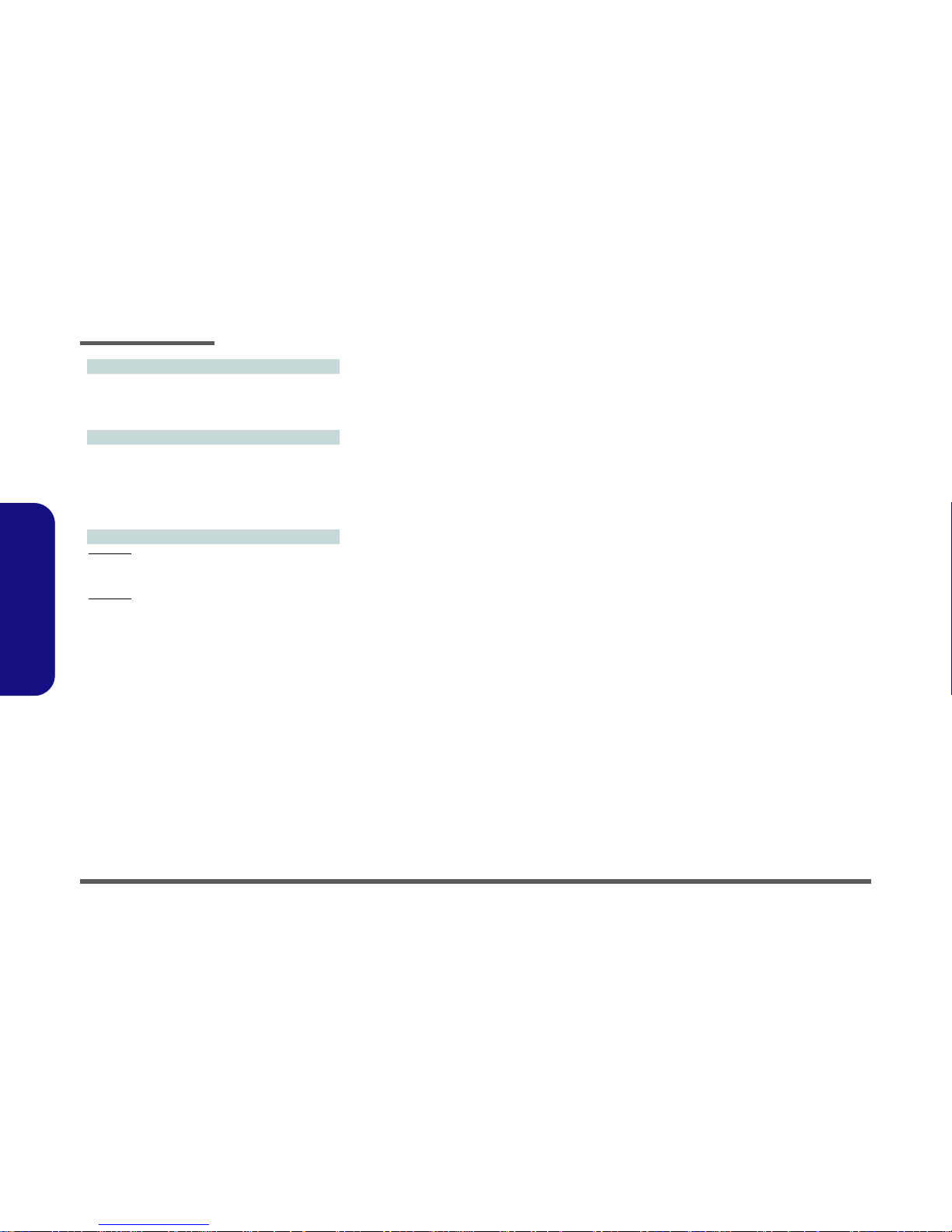
Introduction
1 - 4 Overview
1.Introduction
Power
Full Range AC/DC Adapter
AC Input: 100 - 240V, 50 - 60Hz
DC Output: 20V, 6A Or 18.5V, 6.5A Or 19V, 6.3A
Removable Li-Polymer Battery Pack, 42.18WH
Environmental Spec
Temperature
Operating: 5
°C - 35°C
Non-Operating: -20°C - 60°C
Relative Humidity
Operating: 20% - 80%
Non-Operating: 10% - 90%
Dimensions & Weight
W860CU:
374mm (w) * 263.5mm (d) * 42-50mm (h)
Around 3.3 kg With Battery and ODD
W870CU:
412mm (w) * 279mm (d) * 39-48mm (h)
Around 4 kg With Battery and ODD
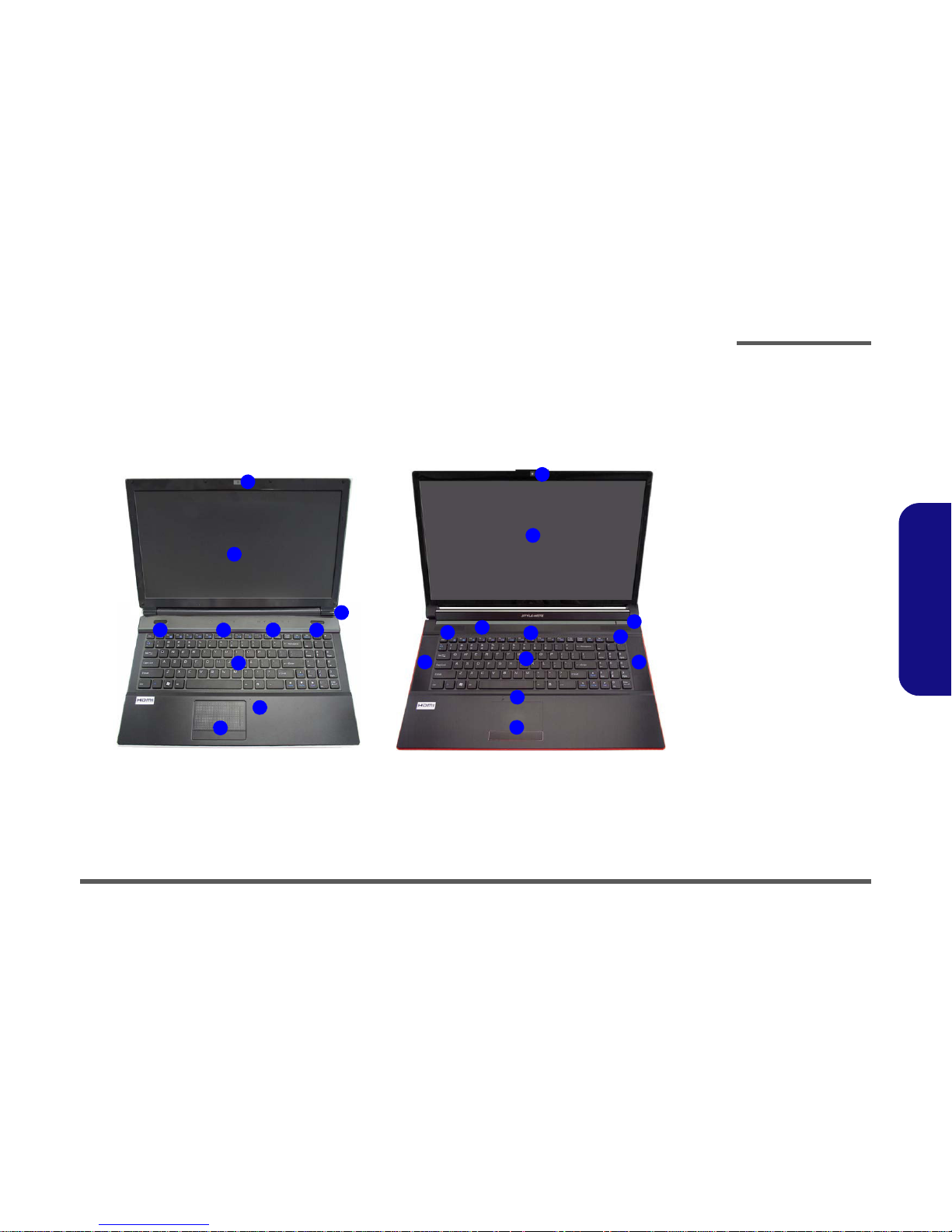
Introduction
External Locator - Top View with LCD Panel Open 1 - 5
1.Introduction
External Locator - Top View with LCD Panel Open
Figure 1
Top View
1. Optional Built-In
PC Camera
2. LCD
3. Power Button
4. Speakers
5. LED Hot Key
Buttons
6. LED Status
Indicators
7. Keyboard
8. Built-In
Microphone
9. Touchpad &
Buttons
W860CU W870CU
2
5
1
7
4
6
9
8
4
3
2
6
1
8
9
5
7
3
4 4
4
4
