
v/slia,a
C3
User Manual
nffiCS
www.mysagamobile.com
ii.:
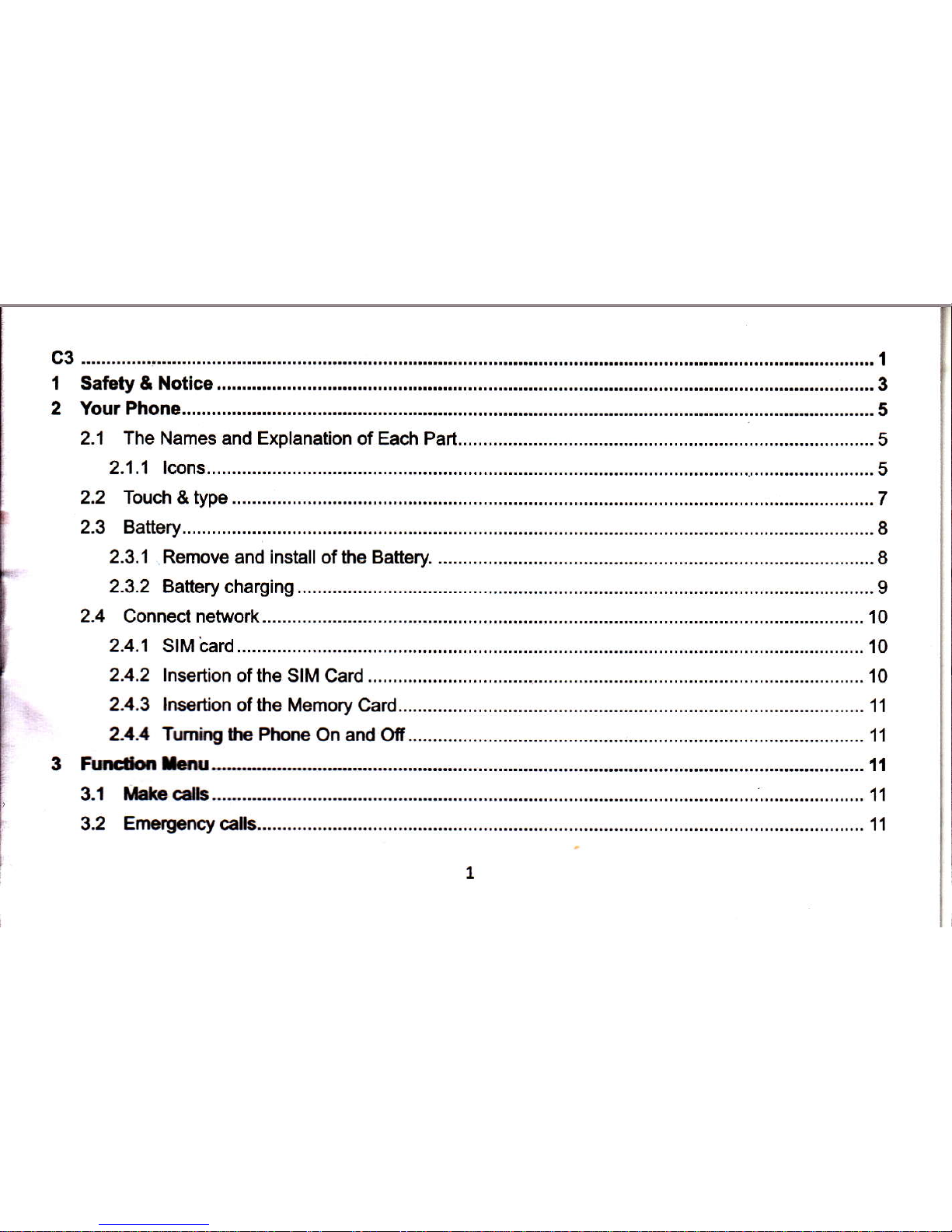
I Safety&Notlce
c3 ...............................
I
3
2 YourPhone...
3 Rrn&.l}ilr
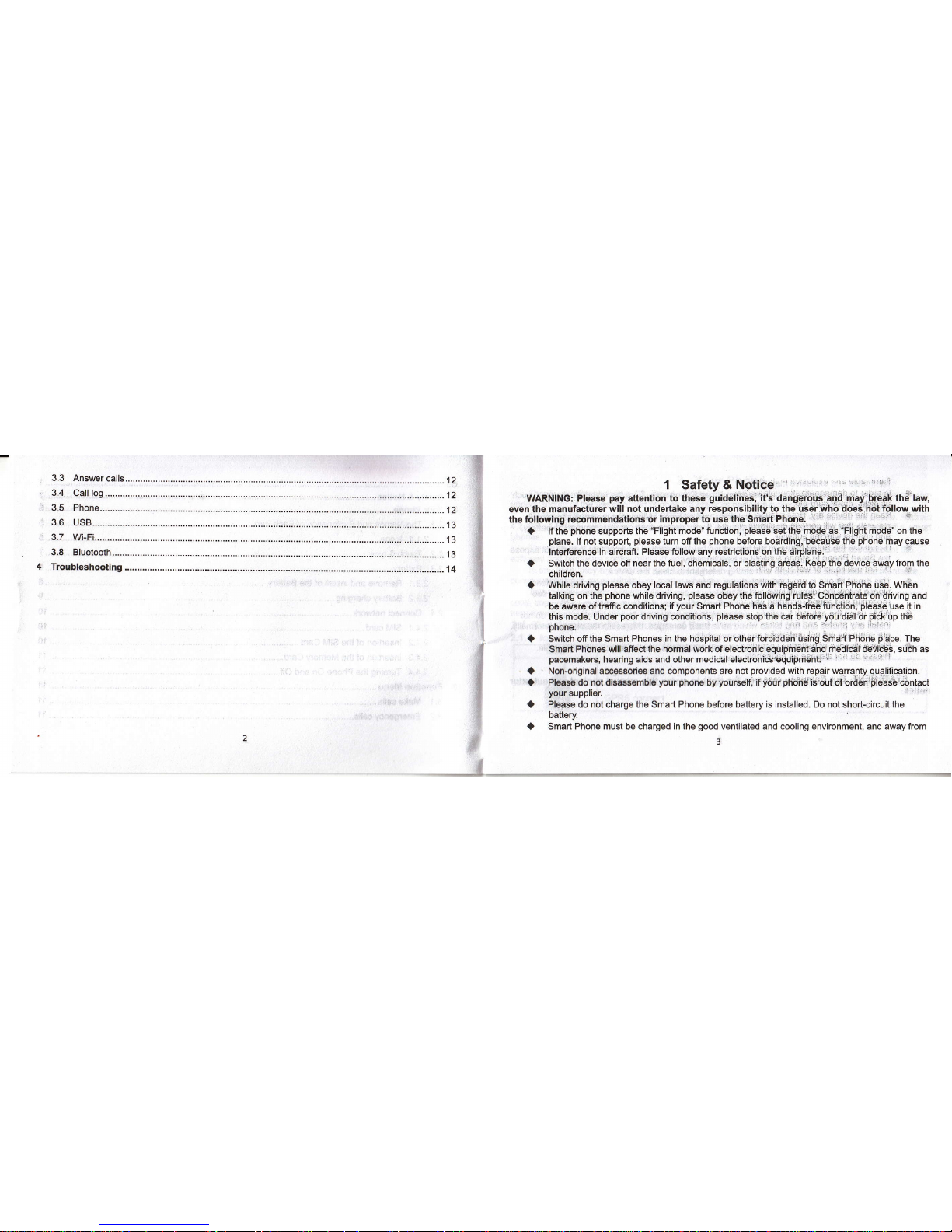
4 Troubleshooting..
1 SafetY & N-otice'
::
'
t'
'
\
''1"
WARNING: Please
pay
attention to these
guidelines;
it's dangerous and maybreak th6'law,
even tho manufacturer
will not undertake any
responsibility to the
user
who dciei nbt follow with
the
followlng recommendatlons or improper to use the
Sriart Phone.
'
'
a
lfthe
phone
supports
the
"Flight
mode" function,
please
set the mode as
"Flighi
mode" on the
plane.
lf not support,
please
turn off the
phone
before boarding, because the
phone
inay cause
interrerence
in aircraft. Please follow any restrictlons'on the dirplah6l'r
-.
.'.
'
'
'
'
l
Switch the device
off near the fuel, chemicals, or btas.tilS3ieagrlieep the dwice away from the
children.
Whil6 driving
please
obey
local laws and regulations wlth regarO
qo
Sri\art Phbne use. When
talking on the
phone
while driving,
please
obey
the following rulqs: concijntiate on driving
and
be
aware of trafiic conditions; if
your
Smart Phone has a hands-free fuhction,
please
use it in
this mode.
Under
poor
driving conditions,
please
stop the'bai'bdfuie
you'diat
dr
piCk
up thd
phone.
Switch off the Smart
Phones
in the
hospital
or otn6r
fbrbiriOeh iisihg Smdrt Phorie
place.
The
Smart Phones will affect the normal work of
electroriic
equiprtri-intahd,medicdl
de'iii#s, suth as
pacomakers,
hearing aids and other medical electroni&'equiiJrdaihtir:'ii:i
i
:'r
:
i.r': l
Non-orlglnal accogsories and components
are not
provided
with repair warra,nty
qualific€tion.
Pleaso do not dlsaesemble
your phone
by
yourseH,
if
i,otjl
ph6l1eib
out"ofordei'i,lease
ibntact
your
supplier.
Please do not chargo the Smart Phone before battery is installed. Do not short-circuit the
battery
Smart Phone must be charged in the
good
ventilated and cooling environment, and away from
3
tr
I
I
I
I
{
1
t
t
E,
I
j
a
a
a
a
a
a
,f
{

flammable and explosive materials.
.
a
ln order to demagnetization,
please
keep Smart Phone
away
from the magngtic material, such
as disks, credit card etc.
a
Keep the device dry. Precipitation, humidity, and all types of liquids or moisture can contain
minerals that
will
corrode electronic circuits. lf
your
device does
get
wet, remove the battery,
and contact with the supplier.
a
Do
not
use
the
Smart Phone
in too
high or too
low
temperaturo snvironment, and do
not expose
the Smart Phone to strong sunlight or high humidity.
a
Do not use liquid or wet cloth with strong detergent to clean the device.
a
This
Smart
Phone is
provided photograph,
video recording and sound recording functions;
please
follow the relevant laws and
regulations to
use
those functions. Photograph, video
recording and sound recording without authorization
may
violate laws and
regulations.
a
While using the network functions,
please
do not download the files which
have virus, do not
install any
photos
and ring tones which have been damag6d. lf it results the
phone
abnormally,
our company will not undertake any responsibility.
a
Please
dispose of batteries according
to local regulations,
please
recycle when
possible.
Please do not dispose as household waste.
STATEMENT: our company reserves the right to reviae this manual content wlthout
prior
notice.
2 Your Phone
Thank
you
for choosing
C3 Smart
phone.
You
can read the manual, to
get
a comprehensive
understanding
ofthe use ofSmart
phones
C3
enjoy its
perfectfunctions
and simple operation.
C3
Smart Phones are for GSM / GPRS network
environment and the
design of a bar
phone.
Android
4.2 OS, 4.5 inch capacitive touch
screen. lt is a current mainstream
configuration,
powerful
smart
phones.
This manual is
used to help
you
the right to use the
product,
this
product
does not represent the
soffware and hardware configuration
of any description.
ln any case, they
are
incorrect
any data or income losses,
or any special, incidental,
incidental
or
consequontial loss responsibility,
no matter what the loss
by causes.
This manual
content copyright laws and regulations
by the
protection, you.may
not, by any means,
.
copy, copy
of this manual, or will this manual in
any form in any cable
or wireless network for
transmission,
or will this manual translated
into any words.
2.1 The Names
and Explanation
of
Each
Part
2.1.1 lcons
lcon
Explain
,ll
Signal
strength
E
GPRS connect

I,.
3G card
GPRS cofinect
t'
'I:-r;.rr,i,
betterY
.
dt,-,
&.
Vibretiqn
lilode
,'*.
'iBluetoorth
open
WlFl
connection
+
Airplane
rhode
fi
Missed calls
#
Mobile
phone
speaker
is muted
:i:
&
Music
playing
d,
l
USB connected
ffi
Alarm
open
o
Earphone connect
New message
Calling
1
.f
I
r
I
"
2.2 Touch
& type
,
Use
your
fingers
to manipulate icons, buttons,
menus, the onscreen keyboard,
and other items
on the
touch screen.
You can also change the
screen's orientation.
To
select or activate something,
touch it.
To
type something, such
as a name,
password,
or search terms,
just
touch where
you
want to type.
A
keyboard
pops
up
that leb
you
typ6 into the field.
Other common
gestures
include:

I
Touch & hold:
Touch &
hold an
item on the
screen
by touching
it and
not lifting
your
finger
until an
action occurs.
t:,
Diag:
Touch &
hold an item
for d moment
and
then, without
lifting
your
finger,
move
your
finger
on
the icreen until
you
reach
the
target
position.
For example,
you
can
drag to
reposition
shortcuts
on
the Home
screen.
I
swipe or slide: Quickly
move
your
finger
across
the surface
of the screen,
without
pausing
when
you
flrst
touch
(so
you
dont
drag something
instead)"
For example,
you
can
slide
a Home
screen
'
leftor rightto
viewthe
other
Home screens.
I
.Doubb:tap:
Tap
quickly
twice
on a
webpage,
map, or
other screen
to
zoom.
For example,
double-tap
a
webpage in
Browser to
zoom
in, and double-tap
again to
zoom out'
r
Plnch:
ln some
apps
(such
as Maps,
Browser,
and
Gallery),
you
can
zoom in and
out by
placing
two fingel.S
on the screen
at
once and
pinching
them
together
(to
zoom
out) or spreading
tham
apart
(to
zoom in).
I
Rotate the
screen:
On most
screens,
the orientation
of
the screen
rotates
with
your
device
as
you
turn it.
You can change
this
Display setting.
2.3
Battery
2.3.1 Remove
and
install of
the Battery.
r
When
removing
the battery
follow the
following
steps:
O
Push the battery
covertowards
bottom;
@
Raise
the baftery
bottom,
break
out the baftery
from
the Smart-phone'
r
Whiln
installing
the battery
follow
the following
steps:
O
Make
the battery
metal contact
completely
contact
with the battery
comparlment
metal
contact,
and then
push
the
battery to
inset the
phone.
@
Putthe
battery
cover
on'
warning:
remove
battery
previous
must turn
off
your
cell
phone.
lt is
forbidden to
boot or havo
other
eiternal
power
of connection
directly take
out the
battery,
or
possible
damage to
the sllll
card and
a mobile
phone.
2.3.2
Battery charging
r
Plug the charger
connector
with
the
phone,
and
plug
the charger
into the
electrical outlet.
r
At this
time the
charge
level icon
will repeatedly
flash
at the top
right corner of
the mobile
phone's
screen;
lf the mobile
phone
charging
while
power
off, a charging
indication
will appear
on
the
screen. lf
the mobile
phone
was used even
after
there was
insufficient
power,
it
might take some
time after
having begun
charging
until
indication of
charging appears
on
the screen-
when the battery
level icon
does not
flash anymore,
this
means that
the battery
is fully charged.
lf
charging
while
p6wer
off, there
will still be
an indication
on
the screen
when the charging
is complete.
fnis-process
usually
takes more
than 2.5
hours(The
first three
times
you
recharge,
you'd
better.keep
i2-1d
hours, as
this will help
extend
battery
life).The mobile
phone
and charger
will become
warm
during
charging
and
this is normal.
r
When charging
is complote,
unplug
the charge
connector
from
the electrical
outlet and
the
mobile
phone.
ATTENTION:
r
Charging
must be
performed
in a
well-vsntilated
area
with a lemperature
between
-10"C and
+45"4.
The factory-supplied
charger must
be used.
Using an
unapproved
charger
could
be
dangerous
in addition to
being in breach
of the
provisions
of the repair
warranty.
r
lf the
mobile
phone
automatically
shuts
down,
or indicates
that
"Battery is_low'.you.should
immediately
cliarge
the battery.
lf
the battery
has not been
entirely used
up before
charging,
the
il
1/
:!

mobile
phone
will
automatically
decrease the recharging
period.
2.4
Gonnect
network
2.4.1 SIM card
Before using
your phone, you
must first insert a
valid
SIM
(Subscriber
ldentity Module) card
ln
the
phone.
The SIM card
provided
by the network
providor.
All set up and network connection ofthe
related information were recorded on a SIM card
in
the
chip,
and they
recorded
in on the card and
your
SIM card in the telephone book store
name, telephone number
and short messages.
SIM card can from
your phone
out,
put
any a mobile
phone
in use
(novice
the opportunity
to
automatically read the SIM card).
ln order to
prevent
loss and damage information in
the
SIM card,
touch the metal contact surfaces
should
be avoided,
and the SIM card is
placed
away from electric,
magnetic
place.
Once the SIM card is
damaged,
you
will not normally use the
phone.
Warning: take out
the SIM card
previous
must turn off
your
cell
phone.
lt is forbidden to have
extornal
power
supply connected cases
insert or take out the SIM card, or
possible
damage to the
SIM card and a
moblle
phone.
2.4.2 lnsertion of the SIM Card
Metal interface of SIM card is very easy scraped.Before
inserting into the
phone you
must carefully
remove it.
I
Turn off the
phone;
remove
lhe
battery and unplug other external
power
sources.
r
lnsert the SIM card into the SIM slot.
r
When
you
need to remove the SIM card,
please
first turn off
the
phone,
remove the battery, then
remove the SIM card.
10
2.4.3
lnsertion
of the Memory
Card
r
Turn off the
phone;
remove
the battery
and unplug
other external
power
sources.
r
lnsert the T-FLASH
card to
the T-FLASH
trough.
r
when
y6u
need
to remove
it,
ploase
{irst turn off the
phone,
remove
the battery
then remove
the
memory
card.
2.4,4 Turning
the
Phone On and
Off
To turn on
or off the
phone please
hold down
the Power
key.
lf
you
turn on the
phone
without
having
insorted the
SIM card,
phone
will display
"NO
SIM CARD".
After
inaerting
the SIM card,
the
phone
will automatically
check
if the SIM
is useable.
3
Function
Menu
3.1 Make calls
When
the network
provider
icon
appears on
the standby
screen,
you
can call out or
answer calls.
The indicator
on the uppor
right
part
shall show
the signal strength.
euality
of
connection
will be
groatly
influencod
by obstructions,
So movement
in a small
range
may
effectively
improve
the
quality
of
connoctlon.
3.2
Emergency
calls
You can
call for emergency
servic€
as long
as
you
are ln
the network coverage
(check
the signal
strength
indication
bar on
the upper right
sid€ of tho
handset scroen),
lf
your.network
provldor
doesn't
provlJe
roaming
service
in this area,
there will be
"Emorgency
Calls
"
on
the
lock
screen.
lf
you
are
in
the
network
coverage,
you
can
havo emergency
calls even
without a SIM
card.
11

3,3 Answer
calls
Drag
the icon to answer
to answer an incoming
call. lf
your
headphono is
connected
to
the handset,
you
can use th6 headphone
key on the headphone
answer calls.
'Attentlon:
A short
press
of the headphone key will
answer the call while
a long one will refused
to
answer the
phone.
While
the screen is locked,
you
can respond to incoming
calls in three ways. Touch the white
phone
icon and
slide over one of th6se icons:
L
Answor csll
Start talking to
the caller.
n
Send to \oic6mail
Direct the caller to leave
a voicemail messag6.
F
Send a message
Opens a list of default text
messages. Touch one to
send
it to lhe cal16r immediately,
3.4
Call log
This handset
not only can
list all calls in rsverse chronological
order, but
also
list a floating
menu with
all,
answered, dial6d, missed
calls for checking
call
histgry
of different kinds.
3.5 Phone
You can use the
phonebook
function to
save contact information. You
can view or management
your
contacts.
3.6 USB
You can use
a
USB cable to connect
your phons
to
a
Windows
computer
and
transfer.music,
pictures,
and
other
files in
both
dir€ctions. This connection
uses
the MTP
protoool,
which i$ svppqfted by
most recent versions
of
Windows.
lf
you
are using USB tethering,
you
must turn that off before
you
can use USB to transfer files between
your
tablet and computer.
When
you
connect
your phone
to the
USB
port
on
your
computer,
its
USB storage is mounted as a drive
and appears on
your
computer screen. You can now copy files back and forth as
you
would using any
other external device.
When
you're
linished, simply disconnect the
phone
by unplugging th6 USB cable.
3.7 Wi.Fi
Wi-Fi is a wireloss networking tochnology that can
provido
lntemet
accgss at distances
of up to 100
meters,
depending on th€ Wi-Fi router and
your
surroundings.
To use Wi-Fi,
you
connect to a wireless access
point,
or'hotspot." Some hotspots are open and
you
can
simply connect to them. Others implement security features that require other steps to set up, such as
digital certificates or other ways to ensure that only authorized users can connect.
To
extond
tho life of
your
battery betwoen oharges;
turn
off
WFF| when
you'r€
not using
it.
You can also
set
your
devic€ to
disconnect automatlcally
from Wl-Fl networks
when lfs sleoping,
3.8 Bluetooth
Bluetooth is a short-rangd wireless communications technology u8ed to communlcate betweon
devices over a distanc€ of about 1 0 m€ters. The most common Blu€tooth d€vlces are headsots for
making calls or llstening to music, hands-free kits for cars, and other
portablo
devlces,
including laptops.
13
12

4 Troubleshooting
When
you
cannot
get
a signal, the
phone
will continue
to transmit in order
to
find a base station, thereby
expending large
amounts of electricity
will cause the standbv time to decrease.
Please move
to an area with
a
strong signal or temporarily
tum
off
your
Smart Phone.
Unable to turn
on
the
Dhone
The battery is empty.
Look at the remaining
electricity
SIM card
malfunction
SIM card is damaged.
Contact
your
netwofi
service
SIM card is not
properly
inserted.
Confirm SIM
card is
properly
inserted
There is
a dirty substance on the metal
surface of the SIM card.
Use
a clean cloth to wipe
off
the
metal contact
point
of the SIM
Unable to connect
with the network
Exphed SIM card
Contact
your
network
provider.
Outside the GSM seruice area
Consult
your
network
provider
on
the serui@ area-
Poor
signal.
Please move to a
place
with a
bett€r sional and tru aoain-
Unable to make
a
call
Using the call
bar
function
Cancel the
call bar function
Usino the fixed dial function. Cancel lhe fixed mll setlind.
lncorrect
PIN
number
Consecutively
enter the wrong
password
three
times.
Contacl
your
network
provider.
15
unusual occurs while usino vour Smart Phone. Dleaoe
rofer to the lollowino table
Frequen$y
Occurring
Caua€
How to
Fix
Poor reception Using the Smart Phone
in an
aroa
with
poor
reception such
as near tall
buildings or in a basement
wher€ radlo
wavas cannot be transmitted.
Try to avoid.
Using the Smart Phone when
the
network is busy, such as during
rush
hour, when the linqs are full
making
it
im^^.cihla l^
^at
thr r
'^h
Try to
avoid.
Related to the distanco
from the base
station built by
the
network.
You can
request that the network
service
providor
provide
a service
Echo or noise Caused by
poor
network
.relay,
a
E^i^h.l nhhl.m
Hang up
and redial,.if the
relay is
changod
then the line may
be
better.Some callind redions hav€ noor lines
Shortening of
th6
standby time
Standby time is related to the
network
syst6m.
Please temporarily
turn off
your
Smart Phone, as
you
are located
ih .h ara. wifh nnnr rananfinn
Batteries nesd to be reDlaced
Fl.nlam the batleries

Unable
to charge
The Battery
or charger is
or
R€Cnarging
In the
environment
of
less
than
-1Ooc
or hiohar lhrn 550^
Change
th€
charging
envlmnmenl
Poor
contact
Ch€ck
if the
plug
is
proporly
mnnecled
Unable
to add
new
phone
book
entries
The
storagg
space of the
phone
book is
tu[
Delete
a
portion
of
the
phone
number entries
unable
to
set
certain functions
You. network
providor
does
not support
this
function
or
you
hav6
not applied
for
it.
uontact
your
neb{rorl(
prcvider,
