
tt)sarc,a^
C2
User
Manual
* *,
Www.mysagamobile.com
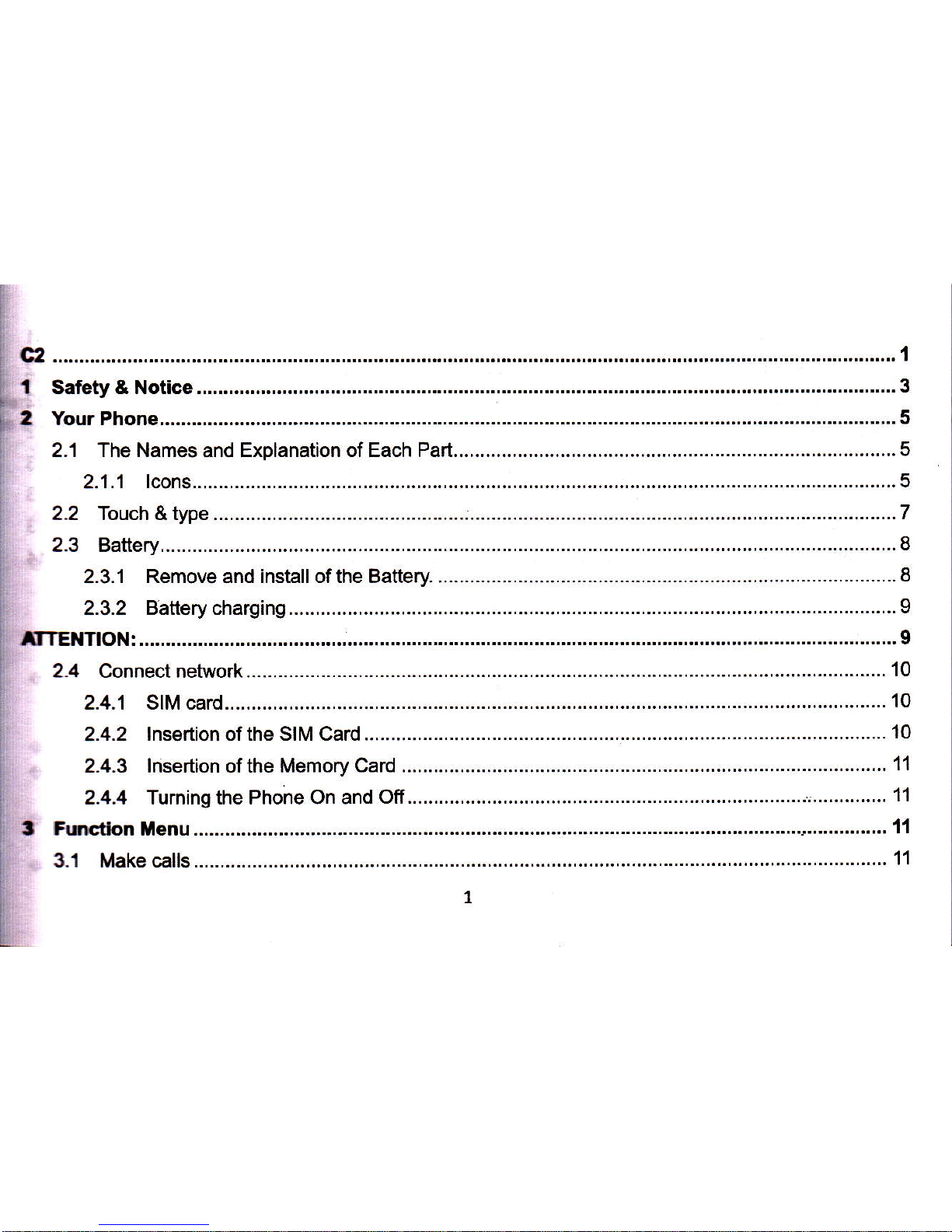
c2......
.................'.'.'.,.. 1
t Safety & Notice
.................. 3
trTENTlON:.......
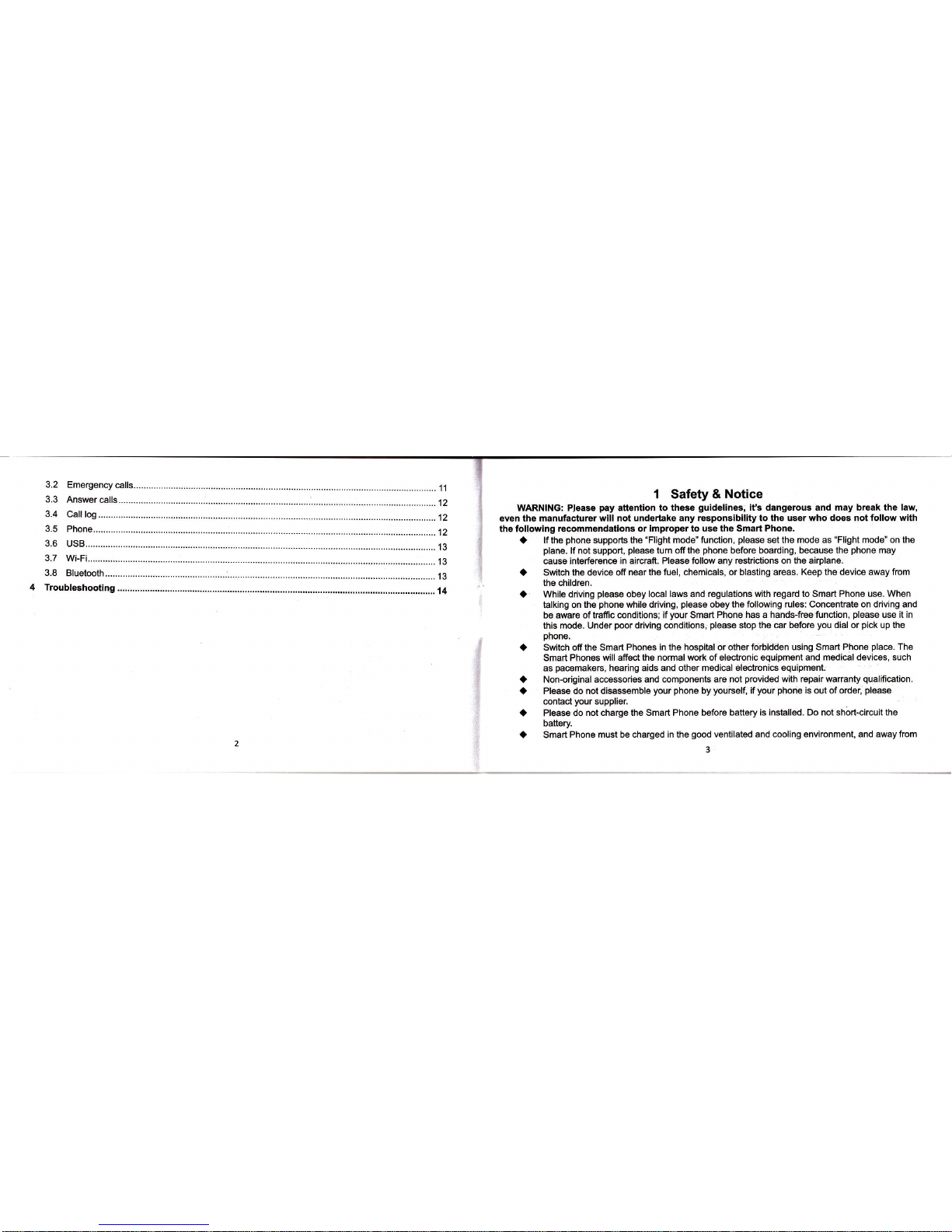
1 Safety &
Notice
WARNING:
Prease
pay
attentlon to these
guidelines,
it's dangerous and may br6ak the law,
even the manufacturer
will not undertake any responsibility
to the user who does not follow with
the followlng recommendations
or impropor to use the Smart
Phone.
a
lfthe
phone
supports the
"Flight
mode" function,
please
set the mode as
"Flight
mode"
on the
plane.
lf not support,
please
tum
offthe
phone
before boarding, because lhe
phone
may
cause interference
in aircraft. Please follow any restrictions on
the
airplane.
a
Switch the device off near
the fuel, chemicals, or blasting areas. Keep the device away
from
ths children.
a
While driving
please
obey
local laws
and
regulations with regard to Smart Phone use. When
talking on
the
phone
while driving,
please
obey
the following rules: Concentrate on driving and
be aware of
trafiic conditions; if
your
Smart Phone has a hands-free
function,
please
use it in
this mode. Under
poor
ftiving conditiomi
please
stop the
car before
you
dial or
pick
up the
phone.
a Switch
offthe Smart Phones
in the hospital orotherforbidden using Smart Phone
place.
The
Smart Phones will affect
the normal work of electronic equipment and medical devices,
such
as
pacemakers,
hearing aids and other medical electroRics equipment.
it
Non-original accessories
and components are not
provided
with repair warranty
qualification.
a
Please do not disassemble
your phone
by
yourself,
if
your
phone
is out of order,
please
contact
your
supplier.
a
Please do
not charge the Smart Phone before baftery
is installed. Do not short-circuit the
battery.
a
Smart Phone
must be charged in the
good
ventilated and cooling
environment, and away from
3
I
i

Y
flammable and explosive materials.
a
ln order
to
demagnetization,
please
keep Smart Phone away from the magnetic material, such
as disks, credit card etc.
a
Keep the device dry. Precipitation, humidity, and all types of liquids or
moisture can contain
minerals that will conode electronic circuits. lf
your
device does
get
wet, remove
the
battery,
and contact with the supplier.
a
Do not use the Smart Phone in too high or
too
low temperature environment,
and do not
expose the Smart Phone to strong sunlight or high humidity.
a
Do not use liquid or wet cloth with strong detergent to clean the device.
a
This
Smart
Phone is.provided
photograph,
video recording and sound recording functions;
please
follow
the relevant
laws
and
regulations to
use
those functions. Photograph, video
recording and sound
recording
without
authorization may violate laws and regulations.
a
White using the network
functions,
please
do
not
download
the files which have virus, do not
install any
photos
and ring tones which have been damaged. lf it
results the
phone
abnormally,
our company will not undertake any responsibility.
a
Please dispose of batteries according to local regulations,
please
recycle when
possible.
Please do not dispose as household
waste.
STATEMENT: Our Company reserves tho rlght to revlss thls manual content
without
prior
notice-
2 Your Phone
Thank
you
for choosing C2 Smart
phone.
You can
read the manual, to
get
a
comprehensive
understanding of the use
of Smart
phones
C2,
enjoy its
perfect
functions
and simple operation.
C2
Smart Phones are
for GSM / GPRS network
environment and
the design of a bar
phone"
Android
4.2 OS, 5.0 inch
capacitive touch
screen. lt is a current
mainstream configuration,
powerful
smart
phones.
This manual is used
to help
you
the right
to use the
product,
this
product
does not represent the
software and
hardware configuration
of any description.
ln any case,
they are incorrect any
data or income losses,
or any special, incidental,
incidental or
consequential
loss responsibility,
no matter what the loss by
causes.
This manual content
copyright laws and
regulations by the
protection, you
may not, by
any means,
copy,
copy of this manual,
or will this manual
in any form in any cable
or wireless network for
transmission,
or will this manual
translated into any
words.
2.1 The Names and
Explanation of
Each Part
2.1.1 lcons
lcon
Explain
,.il
Signal strength
E
GPRS connect

I
3G
card GPRS cbnnect
I
battery
d
Charging
&
Vibration Mode
*
Bluetooth open
WlFl connection
+
Airplane mode
Missed calls
#
Mobile
phone
speaker
is muted
&
Music
playing
+
t
USB connected
ffi
Alarm open
o
Earphone
connect
New message
Calling
2.2 Touch & type
Use
your
fingers to manlpulate icons, buttons, menus, the onscreen keyboard, and other items on the
touch screen. You can also change the screen's orientation.
To select
or
activate something, touch it.
To type
something, such as a
name,
password,
or
search terms,
just
touch
where
you
want to type. A
keyboard
pops
up that leb
you
type into the field.
Other common
gestures
include:
7

r
Touch
&
hold:
Touch
& hold
an item
on
the screen
by touching
it and
not lifting
your
finger
until
an
action occurs.
rDrag:Touch&holdanitemforamomentandthen,withoutliftingyourfinger,moveyourfingeron
the
lcreen
until
you
reach
the target
position'
For example,
you
can
drag
to reposition
shortcuts
on
the Home
screen.
IswiPeorslide:ouicklymoveyourfingeracrossthesurfaceofthescreen,withoutpausingwhen
you
hrst
toucn
(so
you
-don't
drag
something
instead)'
For
example'
you
can
slide
a Home
screen
left or
right
to
view the
other
Home
screens'
I Doubb:tap:
Tap
quickly twice
on a
webpage,
map,
or
other
screen
to
zoom.
For
example,
double-tap
a
webpage
in Browser
to
zoom
in, and
double-tap
again
to zoom
out'
r
Pinch:
ln some
apps
(such
as
Maps,
Browser'
and
Gallery),
you
can
zoom
in
and out
by
placing
two
fingers
on
the screen
at
once
and
pinching
them
together
(to
zoom
out)
or
spreading
them
apart
(to
zoom
in).
r Rotate the
screen:
On most
screens,
the orientation
of
the screen
rotates
with
youi'device as
you
turn
it.
You can
change
this
Display
setting
,,'
.
2.3
Battery
2.3.1
Remove
and
install
of
the
Battery.
I When removing
the battery
follow
the
following
steps:
O
Push
the
battery
covertowards
bottom;
@
Raise
the
battery
bottom,
break
out
the battery
from the
Smart-phone'
r
When
installing
the
battery
follow
the
following
steps:
o
Make
the battery
metal
contact
completely
contiact
with
the
battery
compartment
metal
contact,
and then
push
the
battery
to inset
the
phone'
@
Put
the battery
cover
on.
Warnin!:
remove
battery
previous must
turn off
your
cell
phone.
lt is forbiddon
to boot
or have
other
external
power
of
connect'ton
directly
tafe
Lut the
blttery,
or
possible
damage
to the
SIM
card and
a
mobile
Phone.
2.3.2
Battery
charging
r
plug
the charglr
connector
with
the
phone,
and
plug
the charger
into the
electrical
outlet.
r
At this
time
the charge
level icon
will
repeatedly
flash
at
the top
right corner
of
the_ mobile
phone's
screen;
lf the
mobil6
phone
charging
while
power
off, a
charging
indication
will appear
on
the
""r"en.
lf th"
mobile
phone
was
u-sed
even after
there
was
insufficienl
po{rer,
it might
take some
time after
having
begun
charging
until
indication
of Gharging
appears
on the
screen'
when
the
battery
level
icon
does
not flash
anymore,
this
means
that
the battery
is
fully charged
lf
charoino while oower
off,
there
will
still be
an indication
on the
screen
when
the charging
is complete.
ili;-;;;";r;
";r"iry
t"x""
.or"
than
2.5
hours(The
tirst
three
times
you
rechq::qet
voy-a.u_ettelt<ee0
ii-ii
nour",
as this
will help
extend
battery
life).The
mobile
phone
and
charger
will become
warm during
charging
and
this is
ilormal.
i
-
frn"n
charging
is complete,
unplug
the charge
connector
from
the electrical
outlet
and the
mobile
phone.
ATTENTION:
rChargingmustbeperformedinawelFventilatedareawithatemperaturebetween-10"cand
++S"C.
fne factory-supplied
charger
must
be
used.
Using
an unapproved
charger
could
be
dangerous
in
addition
to
being
in breach
of
the
provisions
of the
repair
warranty'
r
lf th;
mobile
phone
automaiically
shuts
down,
or
indicates
that
"Battery is
low"
you
should
irr"Oirt"ly
"fi"rge
the battery.
lfihe
battery
has
not been
entirely
used
up before
charging,
the
9
,l
I

mobile
phone
will automatically
decrease
the recharging
period.
2.4 Connect
network
2.4.1 SIM card
Before
using
your phone,
you
muat first
insert a valid SIM
(Subscribor ldentity Module)
card in tho
phone.
The SIM card
provided
by
the network
provider.
All set
up and network
connection ofthe
related information
were
recorded on a SIM
card in the
chip,
and they recorded
in on the
card and
your
SIM card in the
telephone book
store name,
telephone
number and short
messages.
SIM
card can
from
your
phone
out,
put
any
a mobile
phone
in use
(novice
the opportunity
to
automatically
read the SIM
card).
ln order
to
prevent
loss and
damage information
in the SIM
card, touch
the metal contact
surfaces
should be avoided,
and the SIM
card is
placed
away from electric,
magnetic
place.
Once
the SIM card is
damaged,
you
will
not normally use
the
phone.
Warning: take out the
SIM card
previous
must
turn off
your
cell
Phone.
lt is forbidden to
have
external
power
supply
connected cases
insert or
take out the
SIM card, or
possible
damage
to
the
SIM card and
a mobile
phone.
2.4.2 lnsertion
of the SIM
Card
Metal interface
of SIM
card is very
easy scraped.Before
inserting
into the
phone you
must
carefully
remove
it.
I
Turn off the
phone;
remove the battery
and unplug
other e)dernal
power
sources.
I
lnsert
the SIM card into
the SIM slot.
r
When
you
need to remove
the SIM card,
please
first turn off the
phone,
remove
the battery
then
remove
the SIM card.
10
2.4.3
lnsertion
of the
Memory
Card
r
Tum
of th€
phone;
remove
th6
battery
and
unplug
other external
power
sources'
r
lnserttheT-FLASH
card
to theT-FLASH
trough.
r
when
you
ne6d
to
remove
it,
please
first
turn
off the
phone,
remove
the battery
then
remove
the
momory
card.
2,4.4
Turning
the
Phone
On
and
Off
To turn on
or off
the
phone
pl6ase
hold down
the
Power
key.
lf vou
turn on
the
phone
without
having
inserted
the SIM
card,
phone
will display
"NO
SIM
CARD"'
After
inierting
the SIM
iard,
the
phone
will automatically
chsck
if the
SIM
is useable'
3
Function
Menu
3.1
Make
calls
wh6n
the
network
provider
icon appears
on the
standby
screen,
you
can
call out
or answer
calls'
The indicator
on
the upper
right
part
shall
show
the signal
strength'
Quality
of connection
will be
greatly
influenced
by
obstructions
So movement
may effsctively
improve
the
quality
of conneclion.
3.2
Emergency
calls
You cancall
for emergency
service
as
long
as
you
ar6
in the
network
coverag€.(ch6ck.the.signal
strengih
indication
bar on
lhe ujrper
right
side
of the
handset
screen)'
lf
v9ur,n:lw9l!?!oYlq-"].9::-"1't
pibritJ
.i.i"g
.ervice
in this iiea,
t[ere
will
be 'Emergency
Calls
"
on
the lock screen.
lf
you
are
in
the
network
covera-ge,
you
can
have
emergency
calls
even
without
a SIM
card'
in a small
range
1l

3,3
Answer
calls
Drag the
icon to
answer
to answor
an incoming
call. lf
your
headphone
is conn€cted
to the handset,
you
can use
the headphone
key on
the headphone
answer
calls.
Attention:
A short
press
oi the
headphone
key
will answer
the
call whilo
a long one
will
refused
to answ6r
the
phone.
While the
sireen is
locked,
you
can
rospond
to incoming
calls
in three
ways.
Touch
the white
phone
icon and slido
over one
of these
icons:
L
Answer
call
Start
talking
to the
caller.
n
Send
to voicemail
Direct
the
caller
to leave
a
voicemail
message.
Br
Send
a message
Opens
a list
of default
text
messages.
Touch
one
to send
it
to tho
caller
immedietolv.
3.6 USB
you
can use a USB
cable to connoct
your phone
to a Windows
computer and
transfer music,
pictures,
and
other file6 in
both directions.
This connection
uses the
MTP
protocol,
which is supported by
most
recent
versions of
Windows.
lf
you
are using USB
tethering,
you
must turn that
off before
you
cen
use USB to transfer files between
your
tablet and computer.
When
you
connect
your
phone
to the USB
port
on
your
computer,
its USB storage
is mounted as
a drive
and app6ars
on
your
computer screen.
You can
now copy files
back and forth as
you
would using
any
other extemal
device.
When
you're
finishad,
simply disconnect
the
phone
by unplugging
the USB cable.
3.7
Wi-Fl
Wi-Fi is a wireless
networking
tochnology
that can
provide
lnternet access at
distances of up
to 100
meters, depending
on the Wi-Fi
router and
your
surroundings.
To use
Wi-Fi,
you
connect
to a wireless
access
point,
or "hotspot."
Some hotspots are
open and
you
can
simply
connect to
them. Others
imploment security
features that
require other steps
to set up, such
as
digital certificates
or other
ways to ensure that only
authorized users
can connect.
Td extend the life
of
your
battery
between charges,
turn ofr Wi-Fi
wheh
you'IB
not using
it' You can
also
set
your
device
to disconnect automatically
from Wi-Fi networks
when its sleeping.
3.8 Bluetooth
Bluetooth
is a short-range
wirelgss
communications
technology used
to communicate
between
devices
over a distanco
of about
10 meters. The
most common Bluetooth
devices are
hoadsets for
making calls
or listening
to music, hands-free
kits
for
cars,
and other
portablo
devices,
including laptops.
3.4
Call
log
This hindset
not only can
list all
calls
in reverse
chronological
order,
but also
llst a
floating
menu
with all,
answered,
dialed,
missed
calls
for checking
call
history of
differont
kinds'
3,5
Phone
You
can use
the
phonebook
function
to save
contact
information.
You can
view
or
management
your
contacts.
72

4 Troubleshooting
When
you
cannot
get
a signal,
the
phone
will
continue to transmit in
order
to find
a base station,
thereby
expending
large amounts
of electricity
will
cause the
standby time to
decrease.
Please
move to
an area with
a
strong
signal or temporarily
turn
off
your
Smart Phone.
Unable
to turn
on
the
phone
The
battery is
empty.
Look at
the remaining
electricity or
recharge.
SIM
card
malfunction
SIM card is damaged
Contact
your
network
service
provider.
SIM card is not
properly
inserted.
Conflrm
SIM card
is
properly
inseited.
There is
a dirty substance
on the
melal surfam of lhe SIM ear.i
Use
a clean cloth
to wip6 off the
metal contact Doint of the SIM mrd
Unable to
connect
with the network
Expired
SIM card
Contact
Vour
network
provider,
Outside
the GSM service
area
Consult
your
network
provider
on
the seruice area
Poor signal.
Please
move to a
place
with a better
sional an.l tru adain
Unable
to make a
call
Usinq
the call bar function
Cancel the call bar function.
Usino the fixed
dial function.
uancel the
tixed call settino.
unusual occurs while usinq vour
Smart Phone,
please
refer
to the followhg
table.
Frequen$y
Occurring
Problemc
Causo
How to Flx
Poor reception Using
the Smart Phone
in an area
with
poor
receplion such
as
near tall
buildings
or in a
basement where
radio waves cannot be transmitted.
Try to avoid.
using the smart
Phone when
the network
is busy, such
as during
rush
hour, when the
lines are full
6^Lih^ it im^^ceihla t^ dat thhrdh
Try to avoid.
Related to the distance
from the
base
station
built by the
notwork.
You can
request that
tho network
service
p.rovider provide
a service
area nlan
ECnO Or notse
Caused by
poor
network
rolay, a
raaianal nrnhlam
Hang
up and
rsdlal,
if the relay
is
changgd
thon the lin€
may be bottor.
Some mllino reoions have Door lines.
Shortening
of the
standby time
Standby
time is related
to the network
system.
Please temPorarlly
turn
ofr
your
Smart Phone, as
you
are
located in
an area with ooor
recoDtlon.
Batteries
n6ed to be replaced
ReDlaco tho batterlss

66n-tact
your
network
Provider'
enter
the
wrong
password three
times.
or charger
is
Unable
to
charge
ihehe charq
i nq
environment.
in the
environment
of
less
if
tne
Ptug
is
Properly
Oetete
a
Portion
of
the
Phone
number
enties
storage
space
of the
Unable
to
add
new
phone
book
entries
vour
n6wo*
ProvlOer
does
not
support
this
function
or
you
have
nol
applied
for
it.
certain
functions
