Myryad MXD-7000 Owners manual
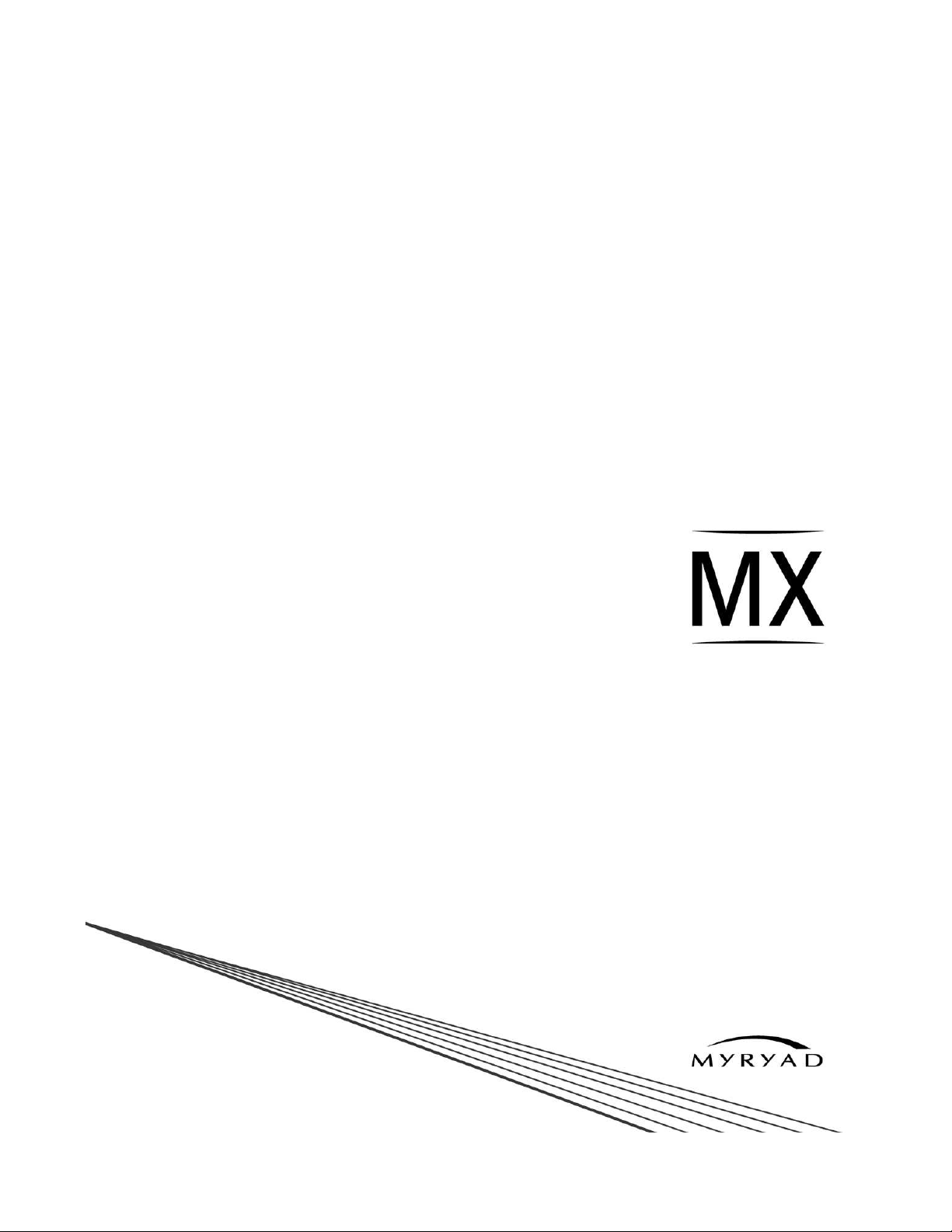
MXD7000
Digital Preamplifier Processor
Owner’s Manual
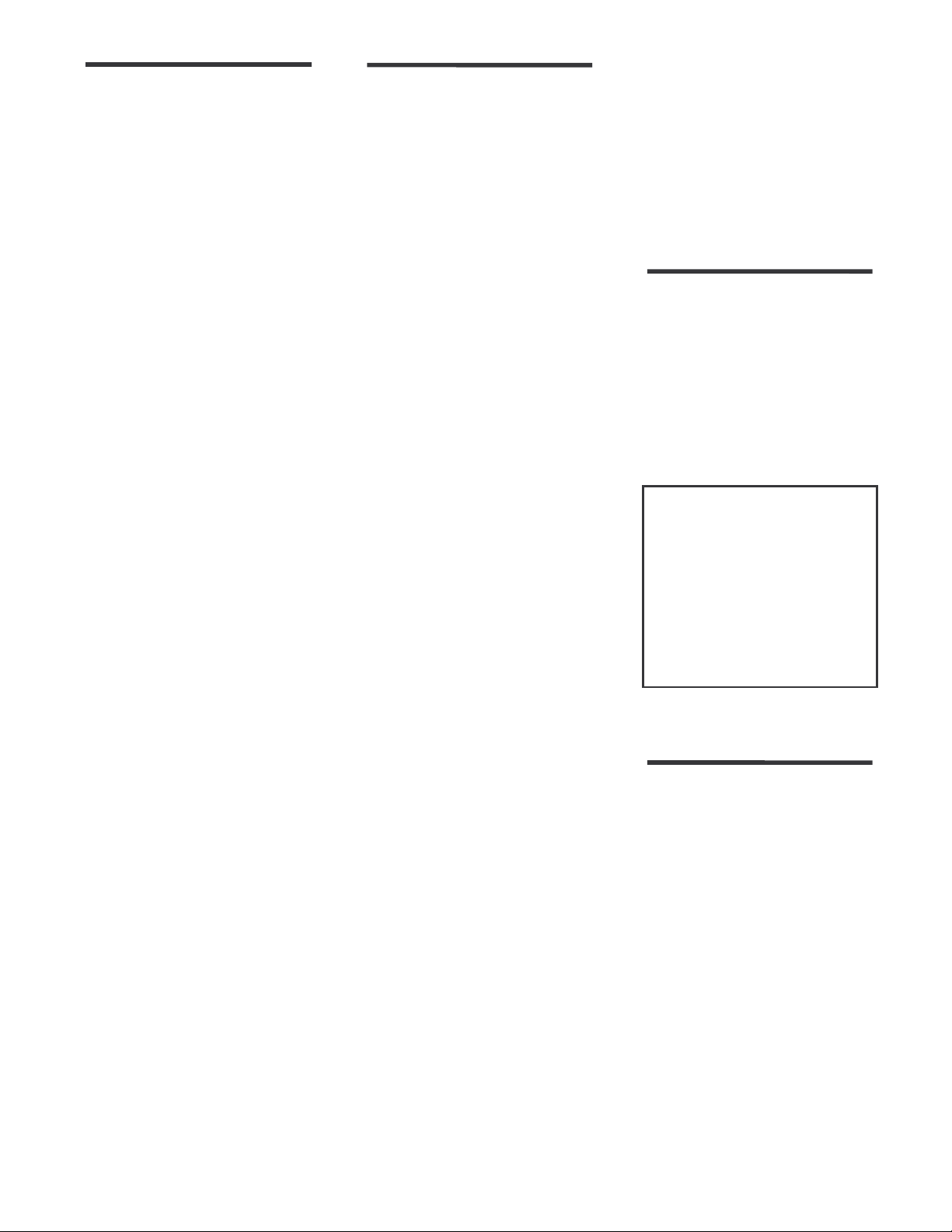
CONTENTS
Introduction 2
Installation and safety notes 2
Accessories 2
Setting up your system 3
Rear Panel connections 3
Operating your system 7
Front panel controls 7
Remote control handset operation 9
Setup menus - Introduction 11
Audio setup menu 12
Speaker setup menu 13
Source setup menu 14
Display setup menu 15
Trigger setup menu 15
System Operation
with Smart My-Link® 16
Using the remote control
in DVD mode 16
Using the remote control
in CD mode 16
Using the remote control
in Tuner mode 17
Re-programming the remote 17
Installing and replacing batteries 17
Zone B operation 18
Trouble-shooting guide 18
APPENDIX: Details of
decoding and processing modes 19
Specifications 19
INTRODUCTION
The Myryad MXD7000 Digital PreamplifierProcessor has been designed to offer a
combination of high quality audio and video
performance with simple yet elegant styling.
The MXD7000 forms the heart of a highend home cinema and audio system and
should be used with high quality power
amplifiers such as the Myryad MXA 2150,
MXA 3150, MXA5150 and MXA 7150 two,
three, five and seven channel power
amplifiers.
The MXD7000 can decode a wide variety of
discrete surround material using a range of
decode processes including Dolby Digital1,
Dolby Digital Surround EX1, Dolby Pro
1,
Logic IIx
Discrete2, DTS Neo:6 2 and a proprietary
mode “Surround 6.1” – together with the
ability to down-mix any source to mono or
stereo. It also functions as a high quality
stereo preamplifier and any stereo
analogue source can be sampled at 48kHz
for further digital processing, or at 96kHz
for the best sound quality with minimal
further processing. The 7.1 channel input is
equipped with comprehensive volume
control facilities and ensures that the
MXD7000 will remain compatible with new
multi-channel formats as they appear – as
well as providing a “pure analogue” bypass
input for audiophile analogue sources such
as DVD-Audio and SACD.
The MXD7000 also has several music
modes that may be used to enhance a
normal two channel stereo signal. These
modes include Dolby Pro Logic1, Dolby Pro
Logic II 1, Dolby Pro Logic IIx1, DTS Neo:6
2
, and two proprietary music modes:
Natural, and Party.
The MXD7000 can accept up to seven
digital input sources, ten line-level input
sources (one of which can be balanced),
plus a tape loop and two additional record
outputs. It has six composite and S-Video
inputs, three component video inputs,
composite, S-Video and component monitor
outputs, composite and S-video record
outputs and composite and S-Video monitor
output without OSD (On Screen Display) for
highest quality video performance. In
addition there are Zone B stereo analogue
audio and composite video outputs which
can convey a separately selected
programme to a second room.
The MXD7000 automatically senses the
type of the incoming digital audio signal and
selects the best mode for that signal. The
user can also bypass the digital section of
the MXD7000 and connect, for example, a
high quality stereo source to the Left and
Right channels of the 7.1 channel input.
The MXD7000 provides 7.1 channel line
outputs plus four further line outputs: two
user programmable channels, one infrabass (for shaker etc.) and one extra
subwoofer output (duplicates main sub
output) – allowing systems up to 9.3
channels to be configured. In addition, fully
balanced outputs on XLR connectors are
provided for the main 7.1 channels.
The MXD7000 is supplied with a
comprehensive learning remote control
handset which is pre-programmed to
control the MXD7000 and other Myryad
products. In addition to the MXD7000 it can
DTS2, DTS-ES Matrix and
also control up to 18 other products using a
combination of the pre-programmed Myryad
codes and either code sets from the
Universal database, or learning the codes
from a product’s own remote.
Options for system integration are provided
by Smart My-Link input/output connectors
to interface with other Myryad products, by
two Xantech-compatible IR inputs, by the
three 12VDC trigger outputs to control
external equipment and by communication
with a PC or home automation system via
the RS 232 interface.
INSTALLATION AND
SAFETY NOTES
This preamplifier generates a modest
amount of heat and thus requires
ventilation. Do not place it on a rug or other
soft surface into which it could sink. Do not
allow papers or cloth to obstruct the
ventilation grille in the top cover. The
MXD7000 should not be placed in a built-in
installation such as a bookcase or rack
unless proper ventilation is provided.
CAUTION: TO PREVENT A FIRE OR
SHOCK HAZARD, DO NOT PERMIT THIS
PRODUCT TO BECOME WET. IF LIQUID
IS ACCIDENTALLY SPILLED ON IT,
IMMEDIATELY SHUT OFF ITS POWER AT
THE WALL SOCKET AND UNPLUG THE
AC POWER CORD. ALLOW SUFFICIENT
TIME FOR COMPLETE EVAPORATION
TO OCCUR BEFORE OPERATING THE
UNIT AGAIN. IF THE LIQUID IS
ANYTHING BUT WATER AND/OR
ALCOHOL, A QUALIFIED SERVICE
TECHNICIAN SHOULD EXAMINE THE
UNIT BEFORE IT IS USED AGAIN
Do not remove the cover, or attempt to
modify or repair the preamplifier yourself.
Refer all servicing to a qualified technician.
ACCESSORIES
Your MXD7000 is supplied complete with
the following accessories:
• Separate mains power cord to suit
country of purchase.
• Home Theater Master MX-700 Remote
Control handset pre-programmed with
Myryad remote codes
• Four AAA batteries for handset
• MX-700 “Simple” Guide
• MX-700 “MX Editor” Manual and
Software on CD-ROM
• Serial cable, D9 female to 3.5mm male
plug for programming remote
1. Manufactured under license from Dolby Laboratories.
“Dolby", "Pro Logic", "Pro Logic II", "Pro Logic IIx",
"Surround EX", and the double-D symbol are trademarks
of Dolby Laboratories.
2. “DTS”, “DTS-ES Extended Surround”, and “Neo:6” are
trademarks of Digital Theater Systems, Inc.
2
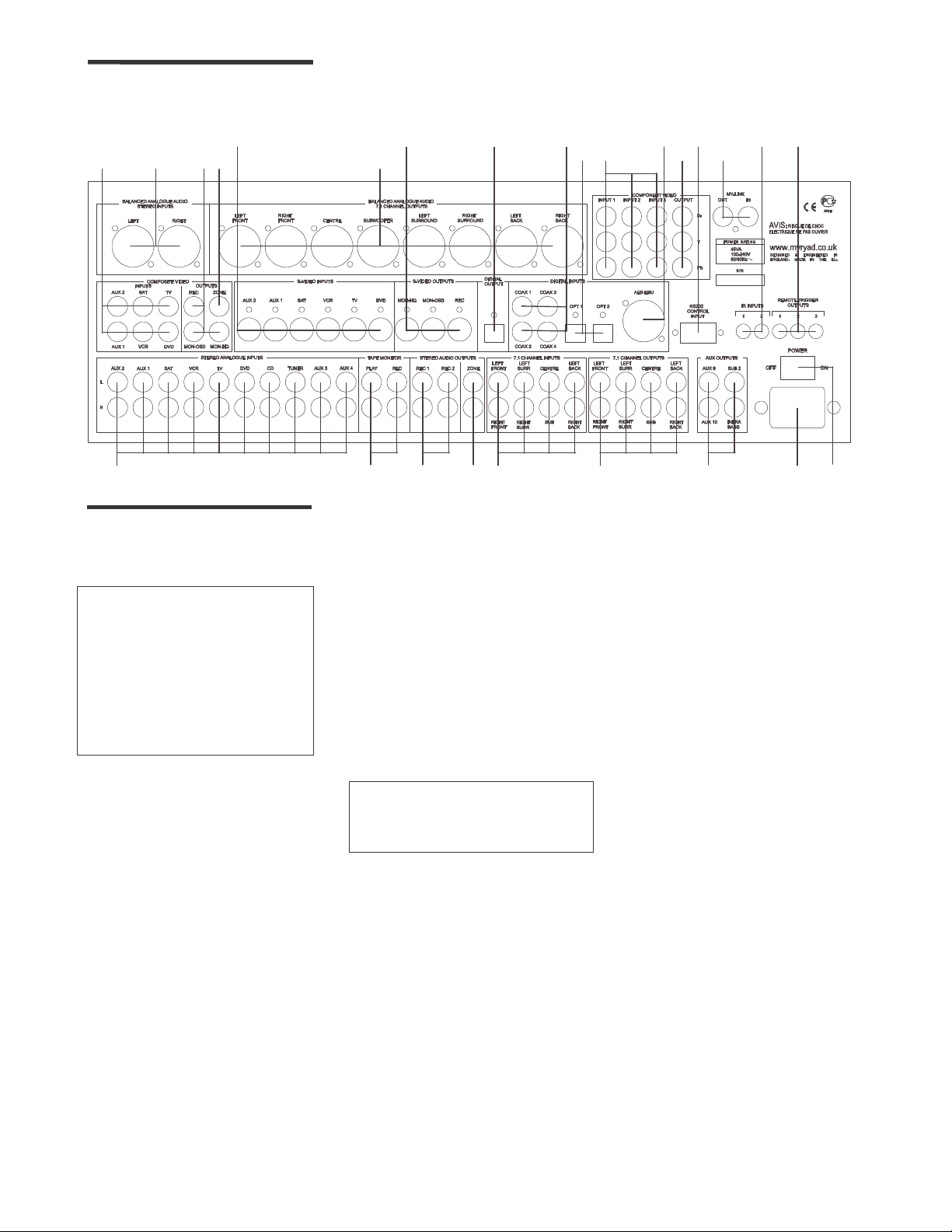
3
22
142324
25
11
8912
20
519182115162
1
SETTING UP YOUR
SYSTEM
6 4 177
21
REAR PANEL
CONNECTIONS
CAUTION: BEFORE MAKING ANY
CONNECTIONS TO YOUR MXD7000
MAKE SURE THAT IT IS SWITCHED
OFF AT THE REAR AND THAT ITS
POWER CORD IS DISCONNECTED
(EITHER AT THE WALL SOCKET OR AT
THE REAR OF THE MXD7000). ALL
EQUIPMENT BEING CONNECTED TO
THE MXD7000, EITHER DIRECTLY OR
INDIRECTLY, MUST ALSO BE
SWITCHED OFF BEFORE ANY
CONNECTIONS ARE MADE.
Failure to follow these precautions may
result in excessive ground currents
flowing briefly into the MXD7000 which
can permanently damage internal
connections and will invalidate your
Warranty.
1. Power inlet
Before making any connection, check that
the mains voltage or range of voltages
printed on the rear panel includes your
local mains supply voltage.
Plug the female (socket) end of the power
cord into the power inlet on the rear of the
preamplifier. Plug the male (plug) end of
the cord into a "live" wall socket or a
suitable heavy duty extension cable.
Connect the MXD7000 only to a grounded
wall socket.
UK version only:
The mains plug is supplied fitted with a
fuse. It should only be replaced with a
fuse of the same rating which complies
with BS1362.
2. Power switch
Press one side of this rocker switch (the
side nearer the edge of the rear panel) to
switch the preamplifier ON and the other
(towards the audio connectors) to switch it
OFF. When the POWER switch is in the
OFF position all power is disconnected from
the preamplifier. In this condition the
MXD7000 cannot be powered up from the
front panel or the remote control.
When the POWER switch is in the ON
position (and the power cord correctly
inserted and plugged into a live wall socket)
the MXD7000 will power up in standby
mode (see FRONT PANEL CONTROLS,
Standby on page 7).
It is recommended that the POWER switch
is turned OFF if the MXD7000 is not going
to be used for an extended period of time.
CAUTION
MXD7000 TO STANDBY BEFORE
SWITCHING THE POWER OFF, TO
AVOID LOUD NOISES THROUGH THE
LOUDSPEAKERS.
3. Analogue stereo inputs (unbalanced)
Connect the analogue audio output cables
of the appropriate devices to these sockets.
Always connect these inputs, even if you
may intend to listen only via the digital
inputs (for example in the case of a CD or
DVD player). This ensures that a signal will
always be present at the record and Zone
outputs.
The signal from the ANALOGUE stereo
inputs is fed to an A-D converter that
converts the signal to digital format. The
signal can then be processed using Dolby
Pro Logic, Pro Logic II/IIx, DTS Neo:6 or
other modes. The signal is then fed to D-A
converters and thence to the 7.1 channel
line outputs. The selected signal is also fed
to the three ANALOGUE record outputs.
[A-D = Analogue to Digital; D-A = Digital to
Analogue]
: ALWAYS SWITCH THE
3
1013
4. Analogue stereo inputs (balanced
Connect balanced audio output cables,
fitted with “XLR” connectors, from any
balanced analogue source to these
sockets.
The balanced input must be assigned to
one of the analogue stereo inputs in the
“Source setup” menu and will disable the
unbalanced input connectors for that
source. The signals are normally fed to the
A-D converter for processing in the same
way as the unbalanced stereo inputs, but
there is also a “Bypass” mode which sends
the balanced input signals direct to the left
and right balanced outputs, avoiding the
DSP section, for best sound quality.
Note: in bypass mode, the balanced inputs
signals are fed only to the balanced
outputs, not to the unbalanced (RCA)
outputs, so bypass mode is only available
when the balanced outputs are used.
5. Tape input/output
These connectors are suited to any type of
tape recorder, including high-quality "3head" types which allow you to monitor the
signal off the tape whilst it is being
recorded. Connect a stereo cable from the
TAPE REC output sockets of the preamp to
the LINE IN or RECORD IN sockets on
your tape deck. Connect a second stereo
cable from the TAPE PLAY input sockets of
the preamp to the LINE OUT or PLAY OUT
sockets on your tape deck.
The TAPE loop allows you to monitor the
quality of an Analogue recording whilst the
recording is taking place. It can also be
used for connecting devices such as
equalizers into the analogue signal path.
Note: if an equalizer is used it must be
bypassed when listening to Pro Logic
sources to ensure correct decoding.
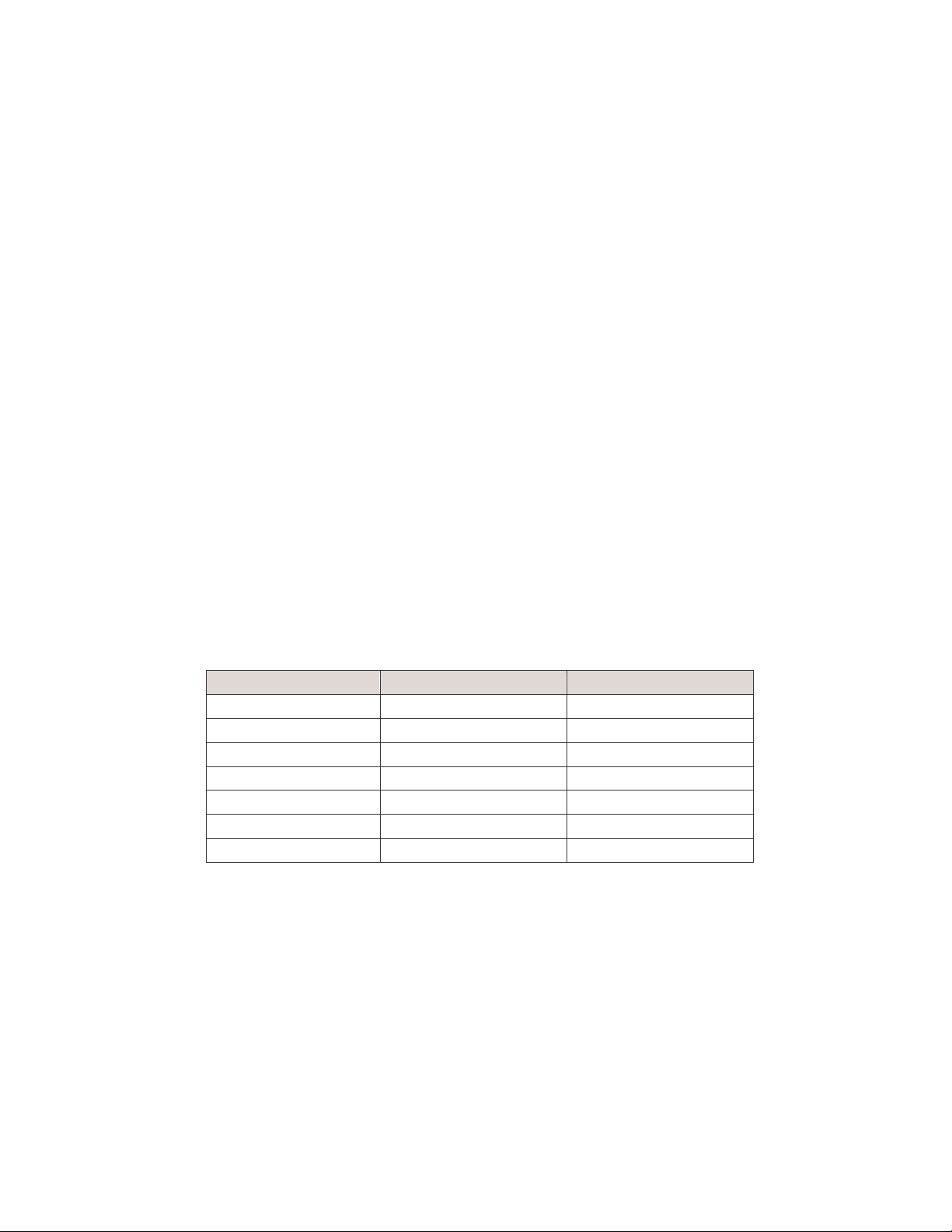
Any ANALOGUE stereo source selected
for listening on the MXD7000 will
automatically be fed to the TAPE REC
output sockets for recording. Recordings
cannot be made from a source connected
to the digital inputs or the 7.1-channel
input.
6. Composite video inputs
Connect the composite video output
cables from your video sources to these
inputs. Be careful to use inputs with the
same name for the composite video, SVideo and analogue audio cables from a
single source (e.g. cables from a VCR
should go to the VCR S-VIDEO, VCR
COMPOSITE VIDEO and VCR
ANALOGUE inputs).
The composite video signal is selected
from these sources, and the signal is fed
out from the COMPOSITE VIDEO record
(REC) and monitor (MON) outputs and to
the ZONE video output. On Screen
Display information is added to the
monitor (MON) output.
7. Composite video record and
monitor outputs
Connect the composite video input of your
VCR to the COMPOSITE VIDEO “REC”
output. Connect the composite video input
of your display device (TV) to the
COMPOSITE VIDEO “MON-OSD” monitor
output. The On Screen Display (OSD)
information is present on this output only.
You can also use the “MON-OSD” output
even if no composite video source is
connected. The selected S-Video signal is
down-mixed to this output and so can be
used for monitoring. The OSD can be
switched off on the “MON-OSD” output
using the Display setup menu.
Alternatively you can connect your display
device to the “MON-HQ” high-quality
Digital audio input Assigned to input Re-assigned to input
COAX 1 AUX 1
COAX 2 AUX 2
COAX 3 SAT
COAX 4 TUNER
OPTICAL 1 CD
OPTICAL 2 DVD
AES/EBU -
If you re-assign any of the digital inputs to
different analogue inputs, record this in the
blank column provided. You may assign a
digital input to more than one analogue
input if desired.
Note: The “SPDIF” digital interface is
sensitive to the quality of connection when
using 96kHz sample rate sources. Always
use a high quality digital coax interconnect
if 24bit/96kHz operation is desired.
13. Optical digital audio inputs
Connect the Optical Digital audio cables to
these inputs. These inputs can also be
freely assigned to any analogue audio or
audio-video sources, but the MXD7000 is
supplied set up as shown in the table
above.
output. This by-passes the OSD circuitry so
you cannot view the OSD – and it will not
give any down-mixed output from S-Video
sources – but it will deliver slightly better
video quality.
8. S-Video inputs
Connect the S-Video output cables from
your video sources to these inputs. Be
careful to use inputs with the same name
for the composite video, S-Video and
analogue audio cables from a single
source.
S-Video signals are of higher quality than
composite video signals. Therefore if your
source devices have S-Video outputs it is
recommended that you use them, together
with the S-Video inputs on your display. SVideo inputs are also automatically downmixed to feed the composite video
MON-OSD output for displays which do not
have S-Video inputs.
9. S-Video record, monitor and high
quality monitor outputs
Connect the S-Video input of your VCR to
the S-VIDEO REC output. Connect the SVideo input of your display device (TV) to
the S-Video MON-OSD output. The On
Screen Display information is displayed in
this output, but may be switched off using
the Display setup menu. The MON-HQ
output displays the selected source without
routing it through the On Screen Display
circuit thus giving the best possible video
quality. If a composite video source is
selected, the S-Video outputs will carry only
a black-and-white video signal.
10. Component video inputs
Connect the component video output
cables from your video sources to these
inputs (three RCA cables per source). The
Note: The “SPDIF” digital interface is
sensitive to the quality of connection when
using 96kHz sample rate sources. Always
use a high quality optical interconnect if
24bit/96kHz operation is desired.
14. AES/EBU digital audio input
Connect the XLR Digital cable from an
AES/EBU digital source (e.g. CD or DVD
player) to this input. It can be freely
assigned to any analogue audio or audiovideo source, but the MXD7000 is supplied
un-assigned as shown in the table above.
15. 7.1 Channel inputs
(Left Front, Right Front, Left Surround,
Right Surround, Centre, Subwoofer, Left
Back and Right Back)
Connect the audio line outputs from any
multi-channel analogue source such as a
4
component video inputs may be assigned
to any source via the Source setup menu.
Component signals are of higher quality
than composite or S-Video signals.
Therefore if your source devices have
component outputs it is recommended that
you use them, together with the component
video inputs on your display. Component
video sources are not mixed down to SVideo or composite, so there will be no
signal on these outputs, unless there is also
an S-video or composite input connection
from the selected source.
The component video input-output path is a
direct high-quality signal path – fully
capable of carrying High Definition TV
signals without degradation.
Component video connectors are usually
marked “Y/Pb/Pr” or “Y/U/V” and are colourcoded green, blue and red respectively.
11. Component video outputs
Connect these outputs to the component
video inputs of your display device (TV).
Any source selected which has been set up
for a component input will be sent directly to
these outputs. In addition, any composite or
S-video source may be “up-converted” to
component video so that only a single
component video connection to the TV is
necessary (see Source setup menu for
details of up-conversion assignment).
12. Coaxial digital audio inputs
Connect the coaxial digital output cables
from your source devices to these inputs.
The digital inputs can be freely assigned to
any analogue audio or audio-video sources
(see Source setup menu for further
reference), but the MXD7000 is supplied
set up as follows:
DVD-Audio player or Super Audio CD
(SACD) player to these inputs using up to
eight interconnect cables (or four stereo
cables) as necessary. The Left Back and
Right Back channels are provided for future
surround formats. The 7.1 CHANNEL
inputs may be used with any mono, stereo,
5.1 channel or 7.1 channel source.
You may use these inputs as an “Analogue
Direct” input if you want to bypass the
digital section of the MXD7000 (use Left
Front and Right Front for a stereo source).
The record outputs are not active when the
7.1 channel input is selected.
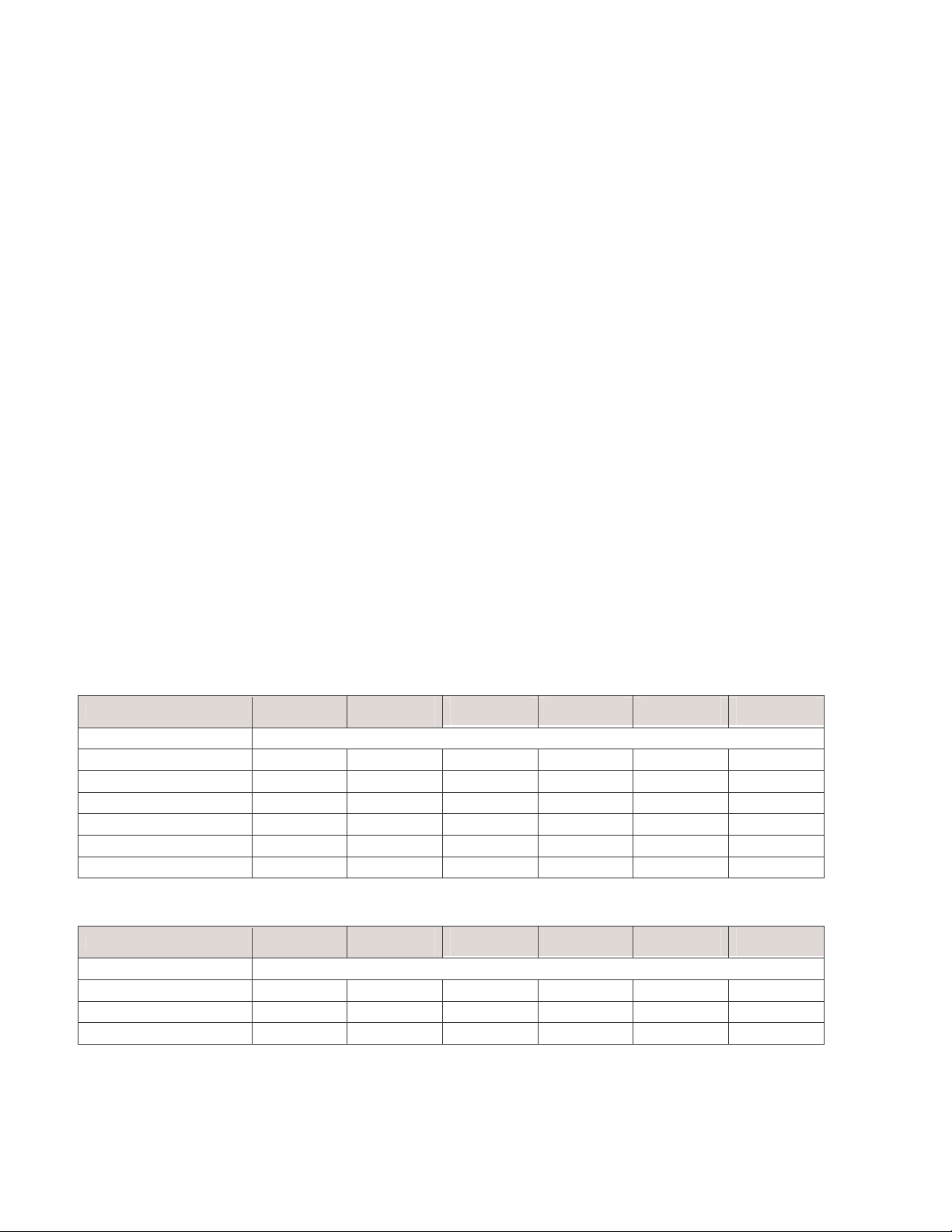
16 7.1 Channel outputs – unbalanced
(Left Front, Right Front, Left Surround,
Right Surround, Centre, Subwoofer, Left
Back and Right Back)
Connect these outputs to the unbalanced
(RCA) line inputs of your power amplifier(s),
such as the Myryad MXA 2150, MXA 3150,
MXA 5150 and MXA7150 two, three, five
and seven channel power amplifiers. The
SUB output will normally be fed to the lowlevel Line Input of an active subwoofer.
Alternatively it may feed a separate power
amplifier and passive subwoofer.
If the setup has only one rear speaker, its
amplifier should be connected to the Left
Back output.
Note: a “bypassed” balanced analogue
audio input cannot be heard from the
unbalanced outputs.
17 7.1 Channel outputs – balanced
(Left Front, Right Front, Centre,
Subwoofer, Left Surround, Right
Surround, Left Back and Right Back)
Connect these outputs to the balanced
(XLR) line inputs of suitable power
amplifier(s). The SUB output will normally
be fed to the low-level Line Input of an
active subwoofer. Alternatively it may feed a
separate power amplifier and passive
subwoofer.
These outputs carry exactly the same
signals as the unbalanced 7.1 channel
outputs, except that a bypassed balanced
18. Aux outputs (unbalanced)
The MXD7000 has four additional
unbalanced line outputs, two of which are
programmable for a wide variety of
applications.
The SUB2 output duplicates the main SUB
output for the connection of a second main
subwoofer.
The INFRA BASS output is designed to
feed tactile transducers (e.g. floor shakers)
for enhanced reproduction of special
effects. It is a low-pass filtered version of
the main SUB output and delivers signals
below 20Hz only.
The AUX 9 and AUX 10 outputs are fully
programmable in mix, level and delay –
described in detail in the section on the
Speaker setup menu. They may be used for
various applications including extra side
speakers, front speakers, overhead
speakers, stereo subwoofers, a mono feed
to a second room and many more.
Note: AUX 9 and AUX 10 outputs are not
available in “Stereo96” mode or when
receiving 96kHz sample rate signals.
19. Record 1 & 2 outputs
The REC outputs carry the signal from
whichever ANALOGUE stereo source
device is currently selected (except sources
connected to the TAPE PLAY input, the 7.1
CHANNEL input, or the BALANCED input).
These outputs may be connected to the
inputs of any recording device, or the signal
may be used in a multi-room set-up to feed
power amplifiers in other rooms.
20. Digital output
Connect the optical input of your digital
recording device to the DIGITAL output.
The selected digital source is fed to this
output in optical digital format.
21. Zone B audio and composite video
outputs
These connectors carry the stereo
analogue audio and composite video
signals selected for Zone B. The MXD7000
allows you to feed separate audio or audiovideo programmes to two different areas, or
zones, in your home. To feed video and
audio to a second zone (Zone B), connect a
composite video cable to the “ZONE”
composite video output and a pair of audio
cables to the “ZONE OUT” audio
connectors. The “ZONE” audio output is
always stereo (unless you are playing a
monophonic source). See “Zone B
operation” section on page 18 for full details
of how the second Zone operates.
analogue audio input can only be heard
from the balanced left and right front
outputs.
If the setup has only one rear speaker, its
amplifier should be connected to the Left
Back output.
Tables summarising available input/output connections and signal routing
Audio input/output
Main 7.1
outputs
Balanced 7.1
outputs
Record 1 & 2
outputs
Available from
Tape monitor
rec output
Digital
outputs
Zone audio
output
Unbalanced analogue inputs Yes Yes Yes Yes No Yes
Balanced in - normal (DSP) Yes Yes Yes Yes No Yes
Balanced in - bypass No Yes No No No No
Tape monitor in (play) Yes Yes No No No No
Digital inputs Yes Yes No No Yes No
7.1 channel analogue inputs Yes Yes No No No No
Note: The Aux outputs access the same sources ad the main (unbalanced) outputs.
Video input/output
Composite
video outputs
S-video
outputs
Component
video output
Available from
Composite
video rec out
S-Video
rec output
Zone video
output
Composite video in Yes No Yes 2 Yes No Yes
S-video in Yes 1 Yes Yes 2 No Yes No
Component video in No No Yes No No No
Notes:
1 = Available at composite video “MON-OSD” output. Not available at composite MON-HQ output
2 = Available when up-conversion is chosen in the Source setup menu
5
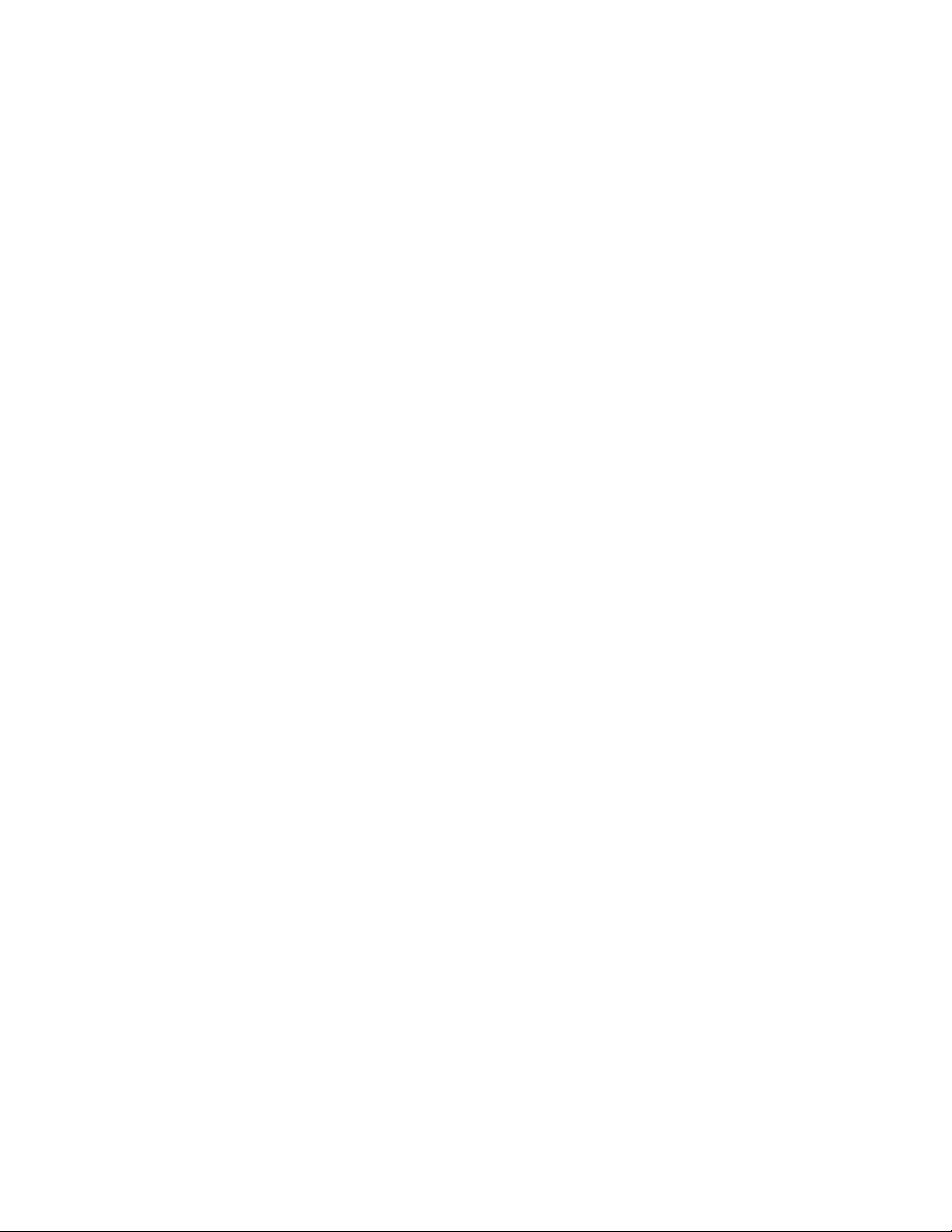
22. Smart My-Link® input/output
When the MXD7000 is used in a system
with other Myryad M-Series products, all
may be joined together via the Smart MyLink®.
The output of the MXD7000 should be
connected to the My-Link input of the next
product and its My-Link output connected to
the My-Link input of the next and so on in
“daisy-chain” fashion. This inter-linking
provides four main benefits.
Firstly, when the MXD7000 is switched out
of (or into) STANDBY, either using the front
panel ellipse or the remote control, all the
other linked Myryad products will switch out
of (or into) STANDBY at the same time.
Note: there is a short processing delay
(about 1.5 seconds) between the MXD7000
switching into STANDBY and the Smart MyLink® control pulse switching the other
linked units into STANDBY.
Secondly, only one linked product with its
own Infra Red receiver (e.g. a Myryad CD
player, but not a Power Amplifier) needs to
be “in line of sight” of the remote handset.
The Smart My-Link® will carry the remote
command from any IR receiver to all the
other products that are linked together.
Thirdly, when linked to other Myryad Smart
My-Link® equipped products, more
powerful system features are available (see
“System Operation with Smart My-Link® on
page 16).
Finally, the Smart My-Link® may be used
to interface with various proprietary multiroom control systems. Contact your Myryad
dealer or Myryad Systems Ltd. for details or
visit the Myryad website at
www.myryad.co.uk.
23. RS 232 control interface
You can connect the MXD7000 to a home
automation system through this interface.
Contact your Myryad dealer or Myryad
Systems Ltd. for details or visit the Myryad
website at www.myryad.co.uk.
24. IR remote inputs
These two 3.5mm jacks accept remote
control signals relayed from remote IR
receivers or sensors. Using a remote IR
sensor allows the MXD7000 to be
controlled when installed in a cabinet with
closed doors, or even from another room.
The IR inputs are compatible with Xantech
IR repeater products – for example the 291
series IR sensor via the CB12 connecting
block.
If it is recommended that the MXD7000 and
any remote sensors are positioned such
that the two cannot receive IR signals from
the remote handset at the same time,
otherwise the MXD7000 may not respond
correctly to some commands.
25. Remote trigger outputs – 1, 2 and 3
You can connect the DC trigger inputs of
any audio or other equipment to these
TRIGGER outputs using 3.5mm jack plugs.
The TRIGGER outputs may be activated
when the MXD7000 is switched out of
STANDBY and turned off again immediately
when the MXD7000 is switched back into
STANDBY. The TRIGGER outputs may be
programmed to be activated under other
conditions (see Trigger setup menu section,
page 15).
The TRIGGER outputs deliver +12V DC
with a maximum current of about 40mA
from each of the three trigger outputs.
CAUTION: THE TRIGGERS SHOULD
ONLY BE CONNECTED OR
DISCONNECTED WHEN THE POWER
SWITCH IS OFF, OR THE UNIT IS
DISCONNECTED FROM MAINS POWER.
6
