Page 1
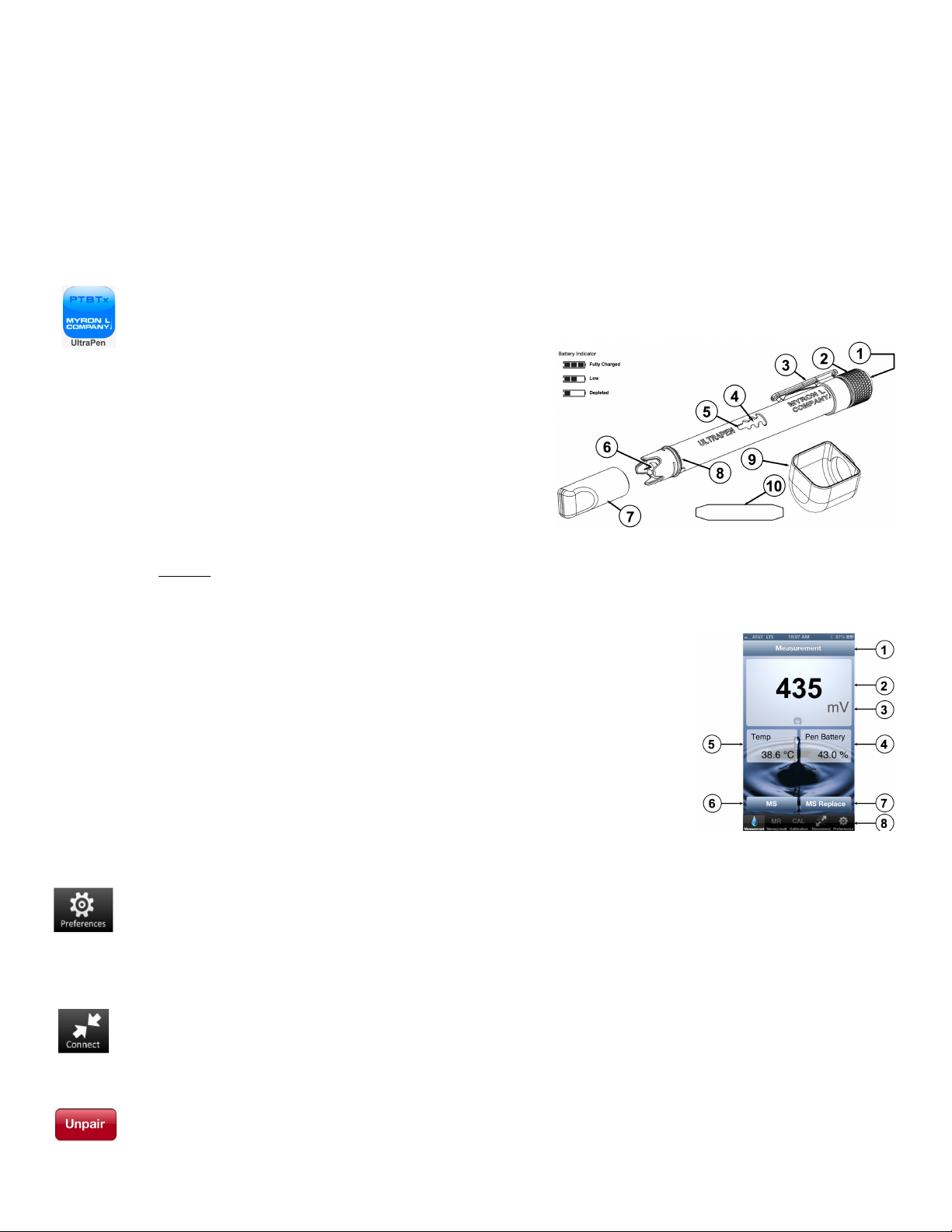
ULTRAPEN™ PTBT3 Operation Manual
ORP and Temperature Pen for Use with your Mobile Device
INTRODUCTION
Thank you for purchasing the Myron L® Company Ultrapen™ PTBT3 ORP Pen. This instrument is designed to be extremely accurate, fast and
simple to use in diverse water quality applications. Advanced features include; automatic temperature compensation from 15oC to 30oC while in
calibration mode; highly stable microprocessor-based circuitry; waterproof Ultrapen™ housing, and nobile device GUI application that is user
intuitive. The PTBT3 is easy to calibrate and easy to use.
I. DOWNLOADING THE MOBILE DEVICE APP
1. Go to the Apple App Store.
2. Search for the "Ultrapen PTBTx" iPhone App.
3. Open the Ultrapen page and tap the Install button.
4. Be sure to read the End User License Agreement (EULA) and the Data Use Liability Agreement (DULA).
II. OPENING THE ULTRAPEN APP
1. Go to the Apple App Store. And search for the "Ultrapen PTBTx" iPhone App.
2. Tap Ultrapen App icon on the mobile device's HOME screen.
3. The App's main Measurement screen will appear.
FEATURES
I. PTBT3
1. PUSH BUTTON – Turns PTBT3 ON. Used to put the PTBT3 into Calibration
or Settings modes when prompted by App.
2. BATTERY CAP – Unscrew to access battery for replacement.
3. POCKET CLIP – Holds PTBT3 to shirt pocket for secure storage.
4. WIRELESS TRANSCEIVER WINDOW – Bluetooth antenna is located here.
5. LED INDICATOR LIGHT – Tells the user when to dip & swirl PTBT3 during
measurements and calibration. Indicates PTBT3 is in Configuration mode.
6. ORP SENSOR – Measures oxidation-reduction potential or redox of solution.
7. SOAKER CAP – Contains ORP sensor storage solution to maintain sensor
hydration. To remove, twist the cap while pulling off. Use caution not to spill
solution. To replace, fill the cap with storage solution half full ONLY. Twist the cap while pushing on. Be careful, excess solution may squirt
out.
8. CAP STOP – DO NOT push the protective cap beyond the cap stop as sensor damage could occur.
9. SCOOP – Used to hold sample solution when dipping is not possible. To use, push the scoop onto the sensor while shifting side-to-side and
hold the scoop directly under a vertical stream, avoiding bubbles. To remove, pull the scoop off while shifting side-to-side. If the sensor is
not fully seated in the PTBT3, reinstall per ORP sensor replacement instructions in the Maintenance section of this document.
10. ORP ELECTRODE CLEANING PAPER – Used for deep cleaning the platinum electrode.
11. LANYARD and HOLSTER: Not shown.
II. ULTRAPEN APP MEASUREMENT SCREEN
1. MOBILE DEVICE STATUS BAR – Standard status bar for your mobile device.
2. MEASUREMENT VALUE FIELD – Displays the measured value of the solution. When the PTBT3 turns
OFF, displays the message, "Ultrapen is Offline" and values gray out.
3. UNITS OF MEASURE – Displays ORP units of measure (mV).
4. PTBT3 BATTERY LEVEL – Flashes RED when PTBT3 battery is ≤ 25%.
5. SOLUTION TEMPERATURE – Measured temperature of the solution.
6. MEMORY STORE BUTTON – Tap here to record the measurement in the App's database.
7. MEMORY REPLACE BUTTON – Tap here to replace a previously stored measurement with data from a
new measurement.
8. FEATURE NAVIGATION BAR – These buttons activate various App features.
OPERATION INSTRUCTIONS
TO ACCESS A FULL OPERATION MANUAL:
The following are basic instructions for operating the PTBT3 & App.
I. CONNECTING THE ULTRAPEN TO THE MOBILE DEVICE
To pair to and connect a PTBT3 to your mobile device:
To unpair from a PTBT3:
PTBT3OM 05-15 1
1. Inside the App tap the Preferences button on the Feature Navigation Bar.
2. Select Help from the Settings Menu screen.
3. The browser of your mobile devices will open and link to the Myron L® Company website page where the PTBTx Operation
Manual can be accessed by selecting PTBTxOM.
1. Inside the App tap the Connect button in the Feature Navigation Bar.
2. Press and release the push button on the PTBT3 to turn it ON.
3. When the PTBT3's name appears on the Connect screen, select that line.
4. A checkmark will appear next to PTBT3's name.
NOTE: The default name for all PTBT3’s is, “MLC-PTBTx”. To edit the name, Tap the Preferences button and go to PTBT3
Settings section (See the PTBTx App Operation Manual for full instructions).
1. Tap the red Unpair button next to the PTBT3's name.
2. An Unpair Instrument dialogue box will appear.
3. Tap the Disconnect button in the dialogue box.
Page 2
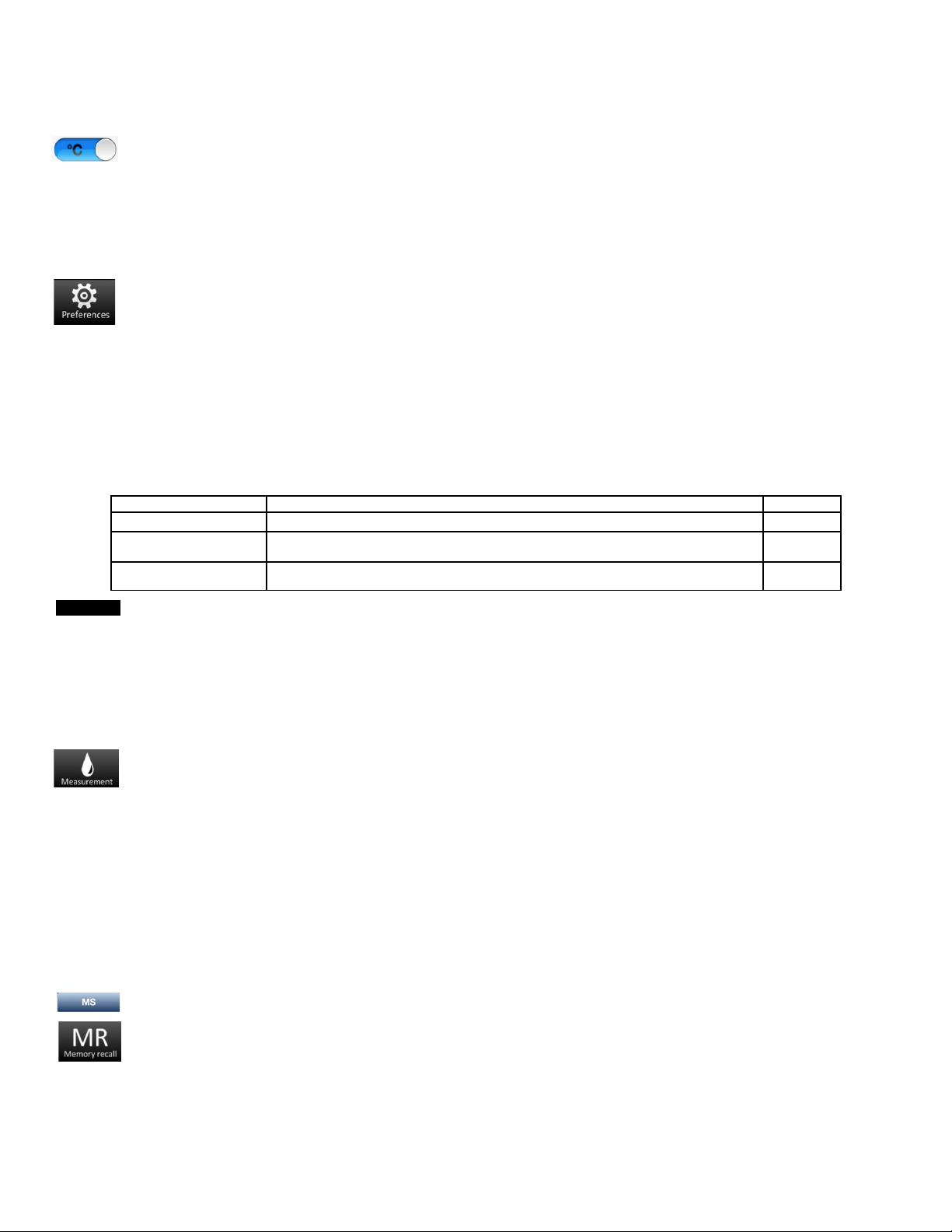
ULTRAPEN™ PTBT3 Operation Manual
ORP and Temperature Pen for Use with your Mobile Device
II. TEMPERATURE UNIT SELECTION
The PTBT3 allows you to select either °C (Celsius) or °F (Fahrenheit) when displaying temperature on the iOS screens. To select the
Temperature Units:
III. ORP MODE SELECTION
The PTBT3 allows you to select between two ORP measurement modes:
• HOLD (Default): Once stabilized, the reading is captured then displayed.
• LIVE: Real-time readings are displayed continuously during measurement until the PTBT3 times out.
To select the ORP Mode:
IV. ORP MEASUREMENT
The following table explains the LED Indicator signals and typical durations.
CAUTION: To measure solution at the extremes of the specified temperature or ORP range, or when changing between solutions that have
extreme differences in ORP values, or from high to low ionic strength: Rinse the sensor thoroughly with clean water then allow it to soak in a
sample of the solution to be tested for a minimum of 1 minute. In some applications, such as those with low ionic strength, you may want to
allow the sensor to soak in solution for an hour or more.
NOTE: If you cannot dip the PTBT3 in the sample solution, pour the sample into a clean container. If you don’t have a sample container or need
to test a vertical stream of solution, use the scoop.
V. RECORDING AND RECALLING MEASUREMENTS
1. Inside the App tap the Preferences button on the Feature Navigation Bar.
2. Select Application Preferences from the list of settings topics.
3. Slide the Temperature Units switch left or right to display temperature values as either °C or °F.
1. Inside the App tap the Preferences button on the Feature Navigation Bar.
2. Select Ultrapen Settings from the list of settings topics.
3. Press and release the push button on the PTBT3 to turn it ON.
4. When the PTBT3 LED begins to flash, The App will display, "Press and hold the push button on the Ultrapen to enter
Preferences”.
5. Press and hold the PTBT3's push button.
6. When the LED goes to solid ON the PTBT3 the Ultrapen Settings screen will appear.
7. Select Pen mode from the Ultrapen Settings screen. The Pen mode screen will appear.
8. Tap the Pen mode field on the screen.
9. Choose the desired mode (HOLD or LIVE) from the list that appears.
10.Tap the Apply button.
LED Indicator Signal Meaning Duration
Rapid Flashing Dip PTBT3 in solution 6 sec
Slow Flashing
Solid ON Light
(HOLD mode Only)
1. Rinse the PTBT3.
2. If measuring from a container, submerge the sensor and swirl it around in FRESH sample solution 3 times. Alternatively, swirl for
30 seconds under a stream or in a body of water.
3. Open the Ultrapen App.
4. Tap the Measurement button in the Feature Navigation Bar. The screen will say, "Paired Ultrapen is Offline".
5. Grasp the PTBT3 near the battery cap to avoid sample contamination.
6. Remove PTBT3 from the rinse solution.
7. Press and release the PTBT3's push button to turn it ON.
8. When the LED flashes rapidly, immediately dip the PTBT3 in the sample so that the sensor is completely submerged. If you do
not submerge the sensor in solution before the flashing slows, allow the PTBT3 to power OFF and retake the reading.
9. The App screen will display "Measuring...”
10. While the LED flashes slowly, swirl the PTBT3 to remove bubbles.
a. In HOLD mode: When the LED turns ON solid the display will show the final ORP and temperature readings, then the
PTBT3 will power OFF and the App display will show “Pen Offline”.
b. In LIVE mode allow the PTBT3 to remain in solution while the LED flashes slowly. The display will show live ORP and
temperature readings. The PTBT3 will time out after 5 minute. Press and release the PTBT3’s push button to power it OFF
at any time during LIVE measurement.
1. Once a measurement is finished, tap the MS button (Memory store).
2. The App screen will display the measurement as an unsaved record.
3. Tap the Save button in the upper right corner of the record display.
4. The record will be saved and the App will return to the Measurement screen.
5. Tap the MR button (Memory Recall) in the Feature Navigation Bar to display a list of stored records.
6. Swipe up and down to reveal the full list. Tap any record on the list to view it's details.
HOLD mode: Swirl PTBT3. Single reading will be displayed once measurement stabilizes.
LIVE mode: Swirl PTBT3. Real-time readings displayed until the PTBT3 turns OFF.
Measurement is complete. ≤ 6 sec
10-45 sec
90 Sec
PTBT3OM 05-15 2
Page 3

ULTRAPEN™ PTBT3 Operation Manual
ORP and Temperature Pen for Use with your Mobile Device
CALIBRATION
The Myron L® Company recommends calibrating twice a month, depending on usage. However, you should check the calibration whenever
measurements are not as expected. The PTBT3 has automatic temperature compensation in calibration mode from 15°C to 30°C. To verify
calibration while in measurement mode, you must manually correct for temperature variations. For more information, visit www.myronl.com.
NOTE: If the measurement is NOT within calibration limits for any reason, “Error” will display. Check to make sure you are using a proper ORP
reference solution. If the solution is correct, clean the sensor as described in the Routine Maintenance section.
NOTE: Small bubbles trapped in the sensor may give a false calibration. After calibration is completed, measure the ORP reference solution
again to verify correct calibration. Remember, in measurement mode you must manually correct for temperature variance from 25ºC. Example:
At 25ºC, ORP2602OZ reference solution will read 260mV; however, at 20.0ºC ORP2602OZ will read 265mV.
NOTE: If at any point during calibration, you do not submerge the sensor in solution before the flashing slows, allow the PTBT3 to turn OFF and
start over.
I. CALIBRATION PREPARATION
1. For maximum accuracy, pour a small amount of the calibration solution into a separate container to rinse the sensor in prior to calibration. If
this is not possible, rinse the sensor in clean water prior to calibration.
2. Ensure the ORP sensor is clean and free of debris.
II. PERFORMING CALIBRATION
Use Myron L® Company 80mV Quinhydrone, 260mV Quinhydrone, or 470mV Myron L® Company’s Light’s ORP reference solution.
III. FACTORY CALIBRATION
When ORP reference solutions are not available, the PTBT3 can be returned to factory default calibration using the FAC CAL function. This will
erase stored wet calibration constants. NOTE: default factory calibration resets the electronics only and does NOT take the condition of the
sensor into consideration.
1. Rinse the sensor as described above.
2. Tap the CAL button in the Feature Navigation Bar. The App screen will appear and say, "Paired Ultrapen is Offline”.
3. Grasp the PTBT3 near the battery cap to avoid sample contamination.
4. Remove PTBT3 from the rinse solution.
5. Press and release the push button. The screen will display, "Press and hold the button on the Ultrapen to enter CAL mode,"
6. Press and hold the push button. The LED will go to solid ON and the App's Calibration screen will appear.
7. Tap the green CAL button on the Calibration screen.
8. When the PTBT3's LED flashes rapidly, immediately dip the PTBT3 in the ORP reference solution so that the sensor is
completely submerged. The Calibration screen will display. "Calibrating ORP..."
9. When the LED flashes slowly, swirl the PTBT3 around to remove bubbles, keeping the sensor submerged. The PTBT3 will
automatically recognize the reference solution being used and display the value on the App display. EXAMPLE: “Calibration
80.0 mV ORP...”
10. When the LED light goes solid ON, the calibration is complete and the App display will state that the calibration values have
been saved. EXAMPLE:
“80.0 mV ORP CAL SAVED”.
11. Tap the DONE button to end the calibration process.
1. Inside the App tap the CAL button in the Feature Navigation Bar. The App screen will say, "Paired Ultrapen is Offline."
2. Press and release the PTBT3’s push button. The screen will display, "Press and hold the button on the Ultrapen to enter CAL
mode".
3. Press and hold the push button the LED will go to solid ON and the App's Calibration screen will appear.
4. Tap the red FAC CAL button. A warning dialogue box will appear.
5. Tap the OK button in the dialogue box. The App's Calibration screen will display, "FAC CAL Reset".
MAINTENANCE
I. BATTERY REPLACEMENT
The PTBT3 App display has an indicator that depicts the PTBT3 battery's charge level.
When the charge level falls below 25%, the indicator will flash red. Immediately replace
the battery with an new N type battery.
1. In a CLEAN DRY place unscrew the pen cap in a counter-clockwise motion.
2. Slide the cap and battery housing out of the PTBT3.
3 Remove the depleted battery from its housing.
4 Insert a new battery into the battery housing oriented with the negative end
touching the spring.
5. Align the groove along the battery housing with the guide bump inside the PTBT3
enclosure and slide the battery housing back in.
6. Screw the pen cap back on in a clockwise direction. DO NOT OVER TIGHTEN!
II. ROUTINE MAINTENANCE
• ALWAYS rinse the ORP sensor with clean water after each use.
• ALWAYS replace the soaker cap half filled with ORP sensor storage solution to prevent the sensor from drying out after each use.
• Do not drop, throw or otherwise strike the PTBT3. This voids the warranty.
• Do not store the PTBT3 in a location where the ambient temperatures exceed its specified Operating/Storage Temperature limits.
PTBT3OM 05-15 3
Page 4

ULTRAPEN™ PTBT3 Operation Manual
ORP and Temperature Pen for Use with your Mobile Device
III. ORP SENSOR CLEANING
A. BASIC CLEANING: Using a solution of dish soap mixed with water and a cotton swab, gently clean the inside of the sensor body and
platinum electrode. Rinse thoroughly with clean water.
B. MODERATE CLEANING: Using a paste made of Comet® cleanser mixed with water and a cotton swab, gently clean the inside of the
sensor body and platinum electrode, rinse thoroughly with clean water.
C. DEEP CLEANING: Using ORP electrode cleaning paper and water, gently clean the platinum electrode, rinse thoroughly with clean water.
D. RECONDITIONING THE SENSOR: For greatest accuracy and speed of response, the Myron L® Company recommends rinsing the sensor
thoroughly with clean water, then allowing it to soak in storage solution for 1 hour (for best results allow the sensor to soak in storage
solution overnight).
IV. ORP SENSOR REPLACEMENT (Follow the instructions that come with your Replacement Sensor.) Only remove or replace the ORP
sensor in a CLEAN and DRY environment.
1. To remove the ORP sensor: Remove the soaker cap; make sure the PTBT3 (including the ORP sensor) is clean and dry. Loosen the battery
tray (to allow pressure equalization).
2. Firmly grasp the ORP sensor body and slowly pull the ORP sensor out.
3. To install a new ORP sensor: Line up the alignment tabs on the ORP sensor with the alignment slots on the PBT3 unit. Gently push the
ORP sensor into position, then close the battery cap.
SPECIFICATIONS
Measurement Ranges ORP-1000mV – 1000mV, Temp: 0°-71° C / 32-160° F ORP Accuracy ± 10mV
Resolution ORP 1mV, Temp: ± 0.1ºC / ± 0.1ºF Temp. Accuracy ± 0.1ºC / ± 0.1ºF
Operating/Storage Temp 0º - 55ºC / 32º - 131ºF Calibration Solutions 80mV, 260mV, 470mV
Temp Compensation Automatic In Calibration Mode From 15ºC to 30ºC Time to Stabile Reading 10 - 45 seconds
Power Consumption Active Mode: 30-140mA, Sleep Mode: 2 μA Battery Type N type, Alkaline 1.5 V
Physical Dimensions
Water Resistance IP67 and NEMA 6
FCC ID: T7VPAN17 The Bluetooth transceiver device meets the requirements for modular transmitter approval as detailed in FCC public Notice
DA00-1407. Canada (IC), license: IC: 216Q-PAN17 - The Bluetooth transceiver device meets the requirements for modular transmitter approval as detailed in RSS-GEN.
17.15 cm L x 1.59 cm D or 6.75 in. L x .625 in. D;
Weight: 50.4g / 1.78oz. (without soaker cap & lanyard)
Case:
EN61236-1: 2006 -Annex A: 2008;
1999/5/EC Annex III
Anodized Aircraft Aluminum with Protective
Coating
QUICK REFERENCE INSTRUCTIONS
1. Turn ON Ultrapen App: Tap Ultrapen icon on mobile device's home
screen.
2. Turn ON PTBT3: Press and release PTBT3’s push button on PTBT3.
3. LED flashes rapidly: Dip PTBT3 in sample solution so sensor is fully
submerged.
4. LED flashes slowly: Swirl PTBT3 to remove bubbles, keep sensor
submerged. Avoid contact with sides/bottom of container. Measurement is
ongoing.
5. LED turns Solid ON then turns OFF: Measurement is complete.
Returns the App to the Measurement screen.
Displays a list of saved measurements.
Places the App in Calibration mode.
Opens the App's Bluetooth Connect / Disconnect screen.
Opens the App's Preferences and Settings mode. An internet
link to full Operation Manual (Help button) is found here.
ACCESSORIES
The PTBT3™ can be calibrated with the following ORP solutions
•ORP802OZ 80 mV, Kit, Quinhydrone/pH7 2oz
•ORP2602OZ 260 mV, Kit, Quinhydrone/pH4 2oz
•ORP4701OZ 470 mV, MLC Light’s solution 1oz
•ORPCALKIT Calibration Kit, ORP, 80mV, 260mV, 470mV
Other Consumables and spare parts:
•PHSS storage solution
•RPT3 Replacement ORP sensor (with instructions)
•OECP-25/-100 ORP Electrode Cleaning Paper, QTY 25 or QTY 100
MYRON L® WARRANTY
Excepting the battery and sensor, the Myron L® Company PTBT3 ORP Ultrapen is warrantied to be free from manufacture defect for 1 year.
The ORP sensor has a six (6) month limited warranty.
E-Mail: Customer Service – info@myronl.com Technical Support – techquestions@myronl.com
2450 Impala Drive Carlsbad, CA 92010-7226 Phone: +1-760-438-2021
PTBT3OM 05-15 4
MYRON L® COMPANY
Website: www.myronl.com
