Page 1

MADE IN USAMADE I N USA
ULTRAPEN
™
PTBT1
Enabled
Conductivity / TDS / Salinity and
Temperature Pen
for use with your mobile device
S
ACCURATE
S
S
RELIABLE
SIMPLE
Available at
Apple App Store
Professional Water Analysis
Accuracy of ±1% of READING
•
±0.2% at Calibration Point
Reliable Repeatable Results
•
KCl, NaCl and 442™ Natural Water
•
Modes
Automatic Temperature Compensation
•
Autoranging
•
Waterproof
•
Powered by 1 N Type battery (included)
•
Measurement and Calibration storage with time,
•
date and location
Export stored measurement data via email
•
PACKAGE CONTENTS:
PTBT1 Pocket Tester •
Pen - battery installed
Protective Cap•
Scoop•
Pocket Clip•
Holster•
Lanyard•
Operating Instructions•
Vi si t ou r we bsi te :
myronl.com/PTBT1.htm
Also Available
ULTRAPEN™ PTBT2
ULTRAPEN™ PTBT3
ULTRAPEN™ PTBT4
Free Chlorine Equivalent
pH & Temperature
Coming soon
ORP & Temperature
(FCE)
& Temperature
®
myronl.com
Page 2
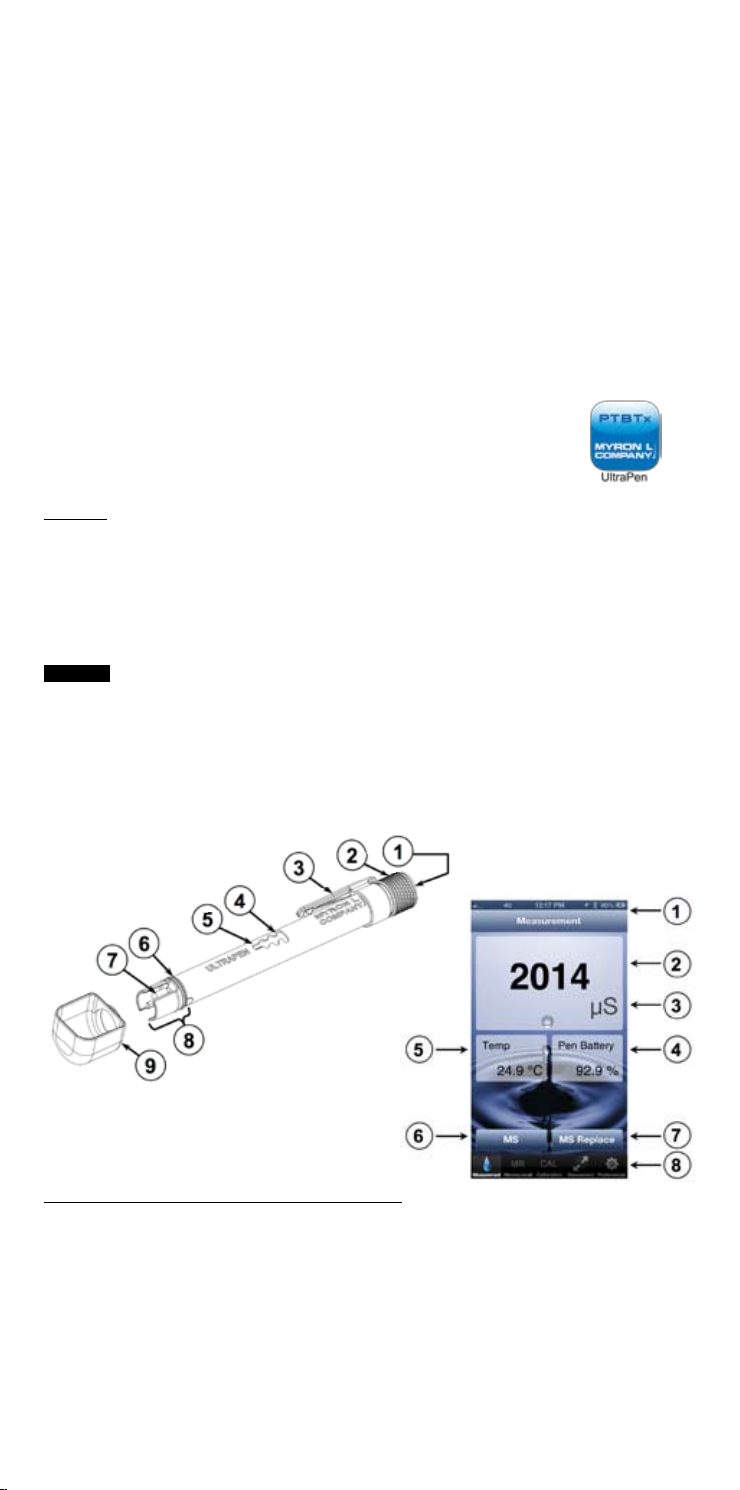
INTRODUCTION
Thank you for purchasing the Myron L® ULTRAPEN™ PTBT1 Conductivity/
TDS/Salinity Pen. This instrument is designed to be extremely accurate, fast and
simple to use in diverse water quality applications. Advanced features include 3
user selectable solution types that model the most commonly encountered types
of water; proprietary temperature compensation; TDS conversion; highly stable
microprocessor-based circuitry; waterproof housing; and Mobile Device Application.
The PTBT1 is easy to calibrate and easy to use.
Downloading the Mobile Device App
1. Go to the Apple App Store.
2. Search for the “ULTRAPEN PTBTx” iPhone App.
3. Open the ULTRAPEN page and tap the Install button.
4. Be sure to read the End User License Agreement (EULA) and the Data Use Liability
Agreement (DULA).
Opening the ULTRAPEN App
1. Tap ULTRAPEN App icon on the mobile device’s HOME screen.
2. The App’s main Measurement screen will appear.
NOTE: Apple iOS devices: Activate SIRI and say, “ULTRAPEN.”
FEATURES
PTBT1
1. Push Button - turns PTBT1 on; enters calibration mode, activates preference menus.
2. Battery Cap - provides access to battery for replacement.
3. Pocket Clip - holds pen to shirt pocket for secure storage.
4. Wireless Transceiver Window - Bluetooth antenna is located here.
5. LED Indicator Light - Tells the user when to dip & swirl PTBT1 during measurements and
calibration. Indicates PTBT1 is in Configuration mode.
6. Cap Stop - Shows how far to push the protective cap when putting it on the PTBT1.
DO NOT
push Protective Cap (not shown) past this point.
7. Electrodes - measure electric current of solution.
8. Cell - contains ux field in defined area for accurate current measurement.
9. Scoop - used to hold sample solution when dipping is not possible. To install, push the
scoop onto the cell while shifting side-to-side. To remove, pull the scoop off while shifting
side-to-side. To use, hold the scoop directly under a vertical stream during measurement,
avoiding bubbles.
Not shown: Lanyard, Holster and Protective Cap for Cell.
ULTRAPEN App Measurement Screen
1. Mobile Device Status Bar - standard Status Bar for your mobile device.
2. Measurement Value Field - displays the measured value of the solution. When
the ULTRAPEN turns off, displays the message, “ULTRAPEN is Ofine” and values
gray out.
3. Units of Measure - displays correct units for chosen Measurement Mode.
4. ULTRAPEN Battery Level - ashes RED when ULTRAPEN battery is ≤ 25%.
5. Solution Temperature - measured temperature of the solution.
6. Memory Store Button - tap here to record the measurement in the App’s database.
7. Memory Replace Button - tap here to replace a previously stored measurement
with data from a new measurement.
8. Feature Navigation Bar - these buttons activate various App features.
1
Page 3

OPERATING INSTRUCTIONS
The following are basic instructions for operating the PTBT1 ULTRAPEN & App. To
access a full Operations Manual:
1. Inside the App tap the Preferences button on the Feature
Navigation Bar.
2. Select Help from the Settings Menu screen.
3. The browser of your mobile devices will open and link to the
Myron L® Company website page where the PTBTx Operations Manual can be
viewed, downloaded and/or printed.
I. Connecting the ULTRAPEN to the Mobile Device
To pair and connect the PTBT1 to your mobile device:
1. Inside the App tap the Connect button in the Feature Navigation Bar.
2. Push and release the button on the PTBT1 to turn unit ON.
3. When the PTBT1’s name appears on the Connect Screen, select that line.
4. A checkmark will appear next to PTBT1’s name.
NOTE: The default name for all PTBT1’s is, “MLC-PTBTx”. To edit the name, Tap the
Preferences button and go to ULTRAPEN Settings section. See the PTBTx
Operations Manual for full instructiions.
To unpair from a PTBT1:
1. Tap the red Unpair button next to the PTBT1’s name.
2. An Unpair Instrument dialogue box will appear.
3. Tap the Disconnect button in the dialogue box.
II. Solution Mode Selection
The PTBT1 allows you to select from several preprogrammed measurement modes. The
following table lists the available modes with their corresponding parameters, temperature
compensation and solution models as well as units of measure:
Mode Parameter Solution Model Units
Cond KCl
TDS 442
TDS NaCl
Salinity 442
Salinity NaCl
Conductivity potassium chloride microSiemens (µS)
Total Dissolved Solids
(TDS)
TDS sodium chloride ppm
Salinity
Salinity sodium chloride ppt
442™ Myron L
Water Standard
442™ Myron L
Water Standard
®
Natural
®
Natural
parts per million
(ppm)
parts per thousand
(ppt)
To select the Measurement Mode:
1. Inside the App tap the Preferences button on the Feature
Navigation Bar.
2. Select ULTRAPEN Settings from the list of settings topics.
3. Push and release the button on the PTBT1 to turn it ON.
4. When the PTBT1 LED begins to ash, The App will display, “Press and hold the
button on the ULTRAPEN to enter Preferences”.
5. Press and hold the PTBT1’s push button.
6. When the LED goes to solid ON the ULTRAPEN Settings screen will appear.
7. Select Solution Mode from the ULTRAPEN Settings screen. The Solutions screen
will appear.
8. Tap the Solution Name field on the Solutions screen.
9. Swipe up and down the list of available modes and tap the choice you wish to
select.
10. Tap the Apply button next to the list of Solution Modes.
III. Temperature Unit Selection
The PTBT1 allows you to select either Centigrade (°C) or Farenheit (°F) when displaying
temperature on the iOS screens.
To select the Temperature Units:
1. Inside the App tap the Preferences button on the Feature Navigation Bar.
2. Select Application Preferences from the list of settings topics.
3. Slide the Temperature Units switch left or right to display
temperature values as either °C or °F.
2
Page 4

IV. Normal Operation / Taking a Measurement
Before you take a reading, make sure the pen is clean, calibrated, in the appropriate
measurement mode and connected to the App. The sample solution must also be within
the specified measurement range. Keep all foreign material away from the sample to
avoid contamination.
NOTE: If you cannot dip the pen in the sample solution, pour the sample into a clean
container. If you don’t have a sample container and need to test a vertical stream of
solution, use the scoop.
The following table explains the LED Indicator signals and typical durations.
LED Indicator Signal Meaning Duration
Rapid Flashing Dip pen in solution 6 sec
Slow Flashing Swirl Pen. Measurement in process 10-20 sec
Solid ON Light Measurement is complete ≤ 6 sec
CAUTION:
To measure solution at the extremes of the specified temperature range, allow
the pen to equilibrate by submerging the cell in the sample solution for 1 minute prior to
taking a measurement.
1. Rinse the cell by swirling it in fresh solution sample.
2. Open the ULTRAPEN App. If it does not open to the Measurement
screen, tap the Measurement button in the Feature Navigation
Bar. The Measurement screen will say, “Paired ULTRAPEN is Ofine”.
3. Grasp the pen near the pen cap to avoid sample contamination.
4. Remove pen from the rinse solution.
5. Press and release the PTBT1’s push button to turn it ON.
6. When the LED ashes rapidly, IMMEDIATELY dip the pen in the sample solution so
that the cell is completely submerged. (If you do not submerge the cell in solution
before the ashing slows, allow the pen to power off and retake the reading).
7. The App screen will display “Measuring ...”
8. When the LED ashes slowly, swirl the pen to remove bubbles, keeping the cell
submerged and preferably at least 1 inch (2½ cm) away from sides/bottom of
container.
9. When the LED turns Solid ON, the App display will show the measurement and
temperature. Remove the pen from solution and rinse it in clean water.
10. The ULTRAPEN will turn OFF once the measurement is completed.
V. Recording and Recalling Measurements
1. Once a measurement is finished, tap the MS button (Memory Store).
2. The App screen will display the measurement as an unsaved record.
3. Tap the Save button in the upper right corner of the record display.
4. The record will be saved and the App will return to the
Measurement screen.
5. Tap the MR button (Memory Recall) in the Feature Navigation
Bar to display a list of stored records.
6. Swipe up and down to scroll through stored records. Tap any record on the list
to see view it’s details.
VI. Calibration
The PTBT1 is designed to be very reliable and require only infrequent calibration. The
Myron L
calibration monthly. The PTBT1 is programmed for two calibration options: Wet
Calibration or Factory Calibration (FAC CAL). Wet calibration is the most accurate, but if
a high quality standard is not available FAC CAL can be used to returned the PTBT1 to
factory settings.
WET CALIBRATION NOTES: If an incorrect solution is used or the measurement isNOT
within calibration limits for any reason, the App’s screen will display, “Error. Clean sensor.
Check Solution.“ If the calibration solution is correct, clean the cell by submerging it in a 1:1
solution of Lime-A-Way® and water for 5 minutes. Rinse the cell thoroughly and start over.
®
Company recommends calibrating in each solution mode you use. Check the
Small bubbles trapped in the cell can give a false calibration. Measure the calibration
solution again to verify correct calibration. If the reading is not within ±1% of the calibration
solution value, repeat calibration.
3
Continued on page 4 ...
Page 5

... Continued from page 3
A. Wet Calibration
Use a calibration solution specified for the measurement mode (see the Specification
table). Calibrating TDS calibrates Salinity for the same value and vice versa.
1. Pour Myron L
2. Rinse the cell 3 times by swirling it around in fresh calibration solution.
3. Open the PTBTx App.
4. Tap the CAL button in the Feature Navigation Bar. The App
screen will appear and say, “Paired ULTRAPEN is Ofine”.
5. Grasp the pen near the pen cap to avoid sample contamination.
6. Remove pen from the rinse solution, then empty and refill the container with fresh
solution.
7. Press and release the pen’s push button. The Calibration screen will display, “Press
and hold the button on the ULTRAPEN to enter CAL mode.”
8. Press and Hold the pen’s button. The LED will go to solid ON and the App’s Calibration
screen will appear.
9. Tap the green CAL button on the Calibration screen.
10. When the pen’s LED ashes rapidly, IMMEDIATELY dip
the pen in calibration solution so that the cell is completely submerged.
The Calibration screen will display. “Calibrating Conductivity ...”
11. When the LED ashes slowly, swirl the pen around to remove bubbles, keeping
the cell submerged. Keep pen at least 1 inch (2½ cm) away from sides/bottom of
container.
12. When the LED light goes solid ON, the Calibration screen will display
“CAL SAVED” along with the before and after calibration values.
®
Company calibration solution into a clean container.
B. Factory Calibration
If you do not have the proper calibration solution or wish erase the stored wet calibration
constants, use the FAC CAL function
1. Open the PTBTx App.
2. Tap the CAL button in the Feature Navigation Bar. The App screen will say, “Paired
ULTRAPEN is Ofine.”
3. Press and release the push button. The screen will display, “Press and hold the
button on the ULTRAPEN to enter CAL mode”.
4. Press and Hold the ULTRAPEN’s button. The LED will go to solid ON and the App’s
Calibration screen will appear.
5. Tap the red FAC CAL button. A warning dialogue box
will appear.
6. Tap the OK button in the dialogue box. The App’s Calibrating screen will display,
“FAC CAL Reset”.
MAINTENANCE
I. Battery Replacement
The PTBT1 App display has an indicator that depicts the pen battery’s charge level.
When the charge level falls below 25%, the indicator will ash red. imediately replace
the battery with a new N type battery.
1. In a CLEAN DRY place unscrew the pen cap in a counter-clockwise direction.
2. Slide the cap and battery housing out of the pen.
3. Remove the depleted battery from its housing.
4. Insert a new battery into the battery housing oriented with the negative end touching
the spring.
5. Align the groove along the battery housing with the guide bump inside the pen case
and slide the battery housing back in.
6. Screw the pen cap back on in a clockwise direction.
Do not over tighten.
4 5
Page 6

II. Routine Maintenance
1. Always rinse the cell and electrodes with clean water after each use.
2. If the electrodes develop scaling or become dirty, clean the cell by
submerging the probe end in a 1:1 solution of Lime-A-Way® and water for 5
minutes. Then rinse thoroughly with clean water.
3. Do not drop, throw or otherwise strike the pen. This voids the warranty.
4. Do not store the pen in a location where the ambient temperatures exceed its
specified Operating/Storage Temperature limits.
SPECIFICATIONS
App Requirements Apple iOS 6 or iOS 7. Optimized for iOS 7.
Measurement Range: Conductivity & TDS: 1-10,000 µS or ppm; Salinity 0.0010-
Accuracy (After Wet Calibration): ± 1% of reading; Temperature ± 0.1ºC / ± 0.1ºF
Resolution: Conductivity and TDS: 0.1 for 1.0 - 99.9 µS or ppm
Repeatability: < 1000 µS or ppm ± 1 Count
Time to Reading Stabilization: 10 - 20 seconds
Active Mode Power Consumption: Active Mode 30 - 140 mA, Sleep Mode 2 µA
Temperature Compensation: Automatic to 25ºC
Physical Dimensions: 17.15 cm L x 1.59 cm D or 6.75 in. L x .625 in. D
Weight: 55 g or 1.94 oz
Case Material: Anodized Aircraft Aluminum with Protective Coating
Battery Type: N type, Alkaline 1.5 V
Calibration Standard Solution: KCl: 1800 µS for COND; 442™: 3000 ppm (2027 ppm NaCl)
Operating/Storage Temperature: 0 - 55ºC / 32 - 131ºF
Water Resistance: IP67 and NEMA 6
EN61236-1: 2006 - Annex A:
2008; 1999/5/EC Annex III
FCC ID: T7VPAN17 The Bluetooth transceiver device meets the requirements for
Canada (IC), license:
IC: 216Q-PAN17
10.000 ppt; Temperature: 0°-71°C / 32°-160°F
1 for 100 - 10.000 µS or ppm
Salinity: 0.0001 for 0.0010 - 0.0999 ppt
0.001 for 0.100 - 10.000 ppt
Temperature: 0.1 ºC or ºF
≥ 1000 µS or ppm ± 0.3% of reading
for TDS and Salinity.
Electrostatic discharge to the PTBT1 may
cause it to spontaneously power on. If this occurs,
the PTBT1 will power off after several seconds
modular transmitter approval as detailed in FCC public Notice
DA00-1407.
The Bluetooth transceiver device meets the requirements for
modular transmitter approval as detailed in RSS-GEN.
1. Turn on ULTRAPEN App: Tap ULTRAPEN icon on mobile device’s home screen.
2. Turn on PTBT1: Press and release push button on pen.
3. LED ashes rapidly: Dip pen in sample solution so cell is totally submerged.
4. LED ashes slowly: Swirl pen to remove bubbles, keep cell submerged. Avoid contact with
sides/bottom of container,.
5. LED turns solid ON then turns OFF: Measurement is complete and reading is displayed.
Feature Navigation Bar
QUICK REFERENCE INSTRUCTIONS
This button always returns the App to the Measurement Screen.
This button displays a list of saved measurements.
This button places the App in Calibration mode.
This button opens the App’s Bluetooth Connect / Disconnect screen.
This button opens the App’s preferences and settings mode.
An internet link to full Operations Manual (Help button) is found here.
ACCESSORIES
The ULTRAPEN™ PTBT1 uses the following solutions for wet calibration.
Order MODEL#s: KCL-1800, 442-3000 (2027 ppm NaCl)
MYRON L® WARRANTY
Excepting the battery, the Myron L® Company PTBT1 Conductivity/TDS/Salinity ULTRAPEN is
warranted to be free from manufacture defect for 1 year.
2450 Impala Drive • Carlsbad, Ca 92010-7226 • Phone: +1-760-438-2021
E-Mail: Customer Service – info@myronl.com • Technical Support – techquestions@myronl.com
MADE IN USA ©2014 MYRON L
MYRON L® COMPANY
Website: www.myronl.com
®
COMPANY
PTBT1TFM 08-14a
