Myron & Davis Honda Accord User Manual
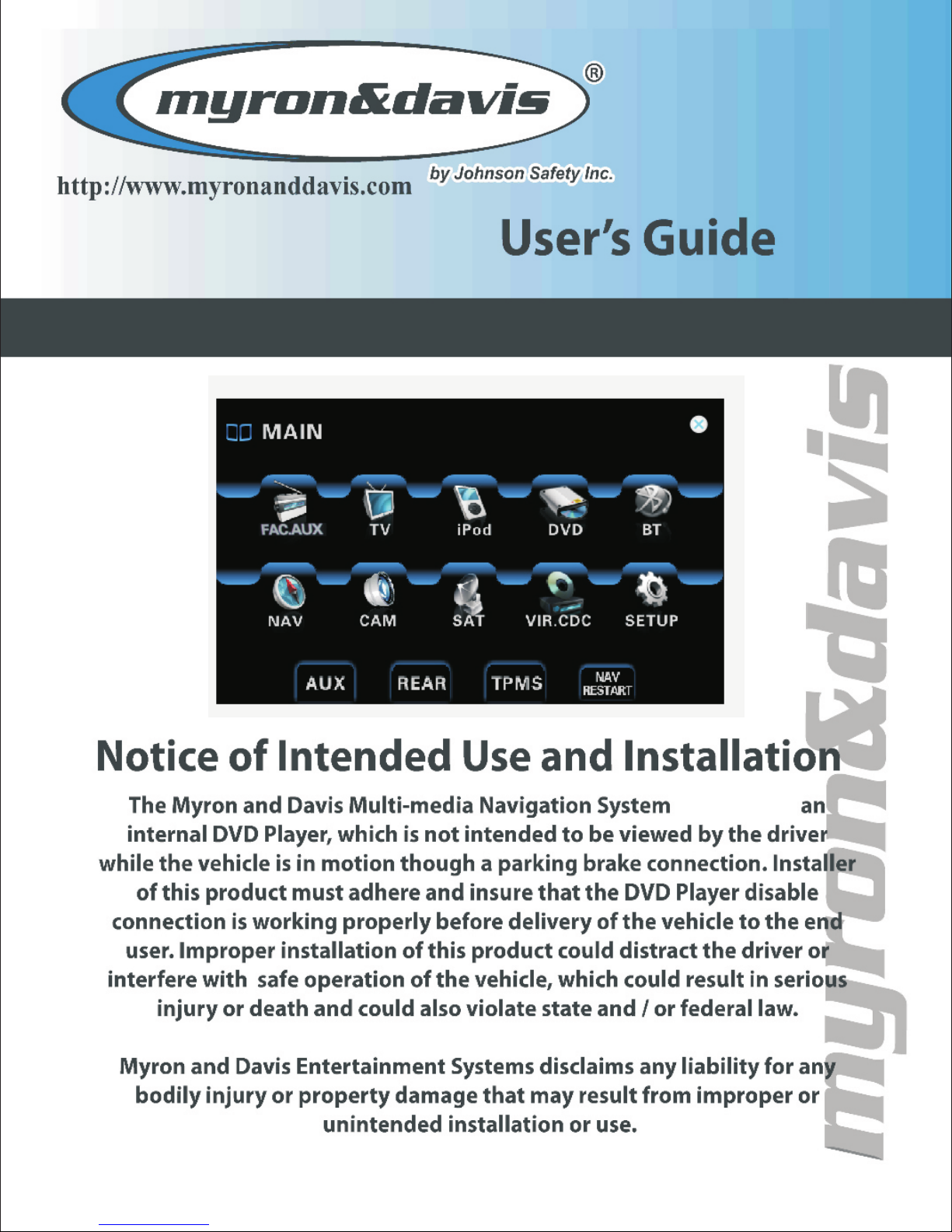
Honda Accord
incorporates

The copyright of this manual is reserved by Myron and Davis. All rights are
reserved. This manual may not be copied, reproduced or translated in whole or in
part without the express written permission of Myron and Davis .
Myron and Davis reserves the right to improve the product, and its hardware and
software.
This manual is an operating guide, but not the warranty of the product. Myron and
Davis doesn't guarantee the contents included in this manual.
Differences between the features of the product the manual may result due to
chnges in product specifications.
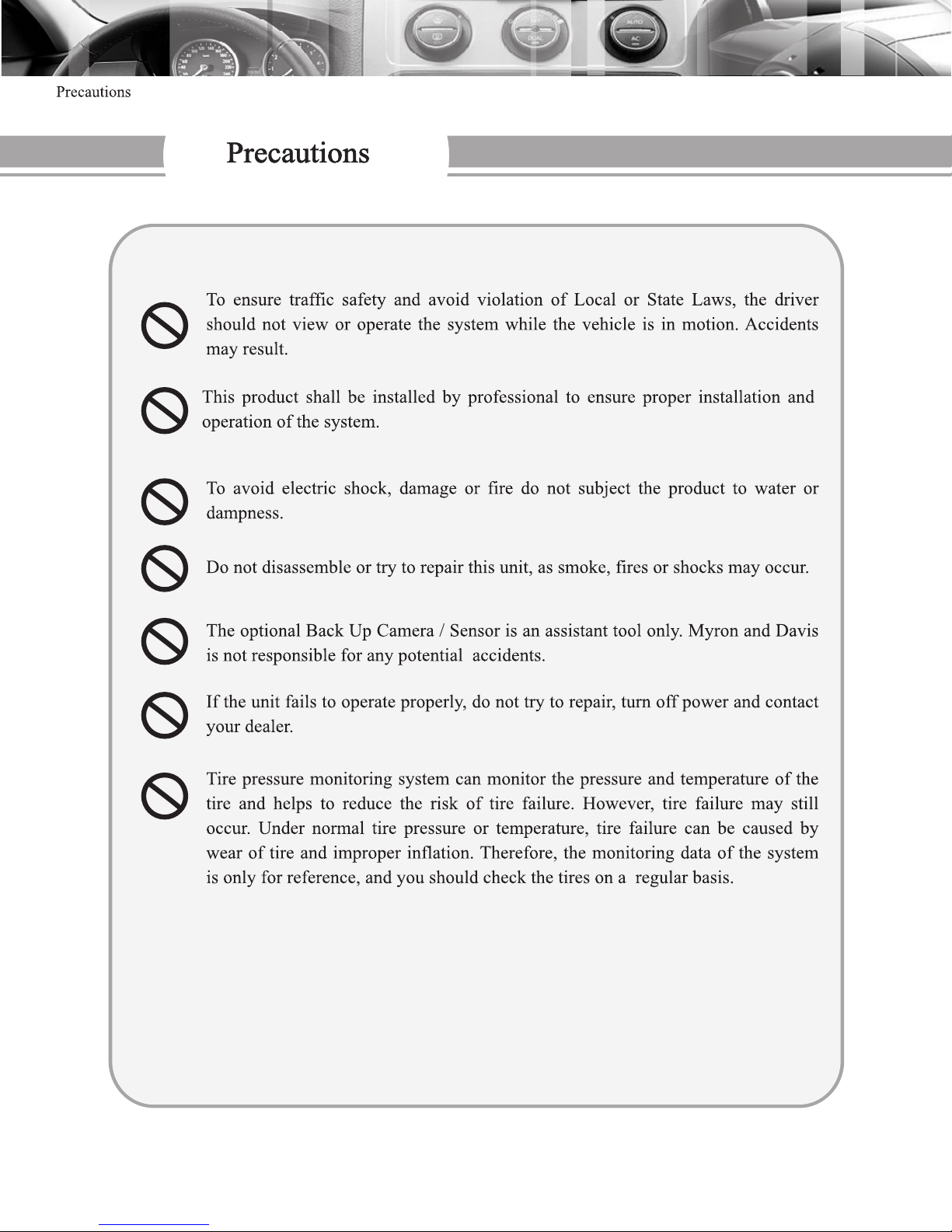
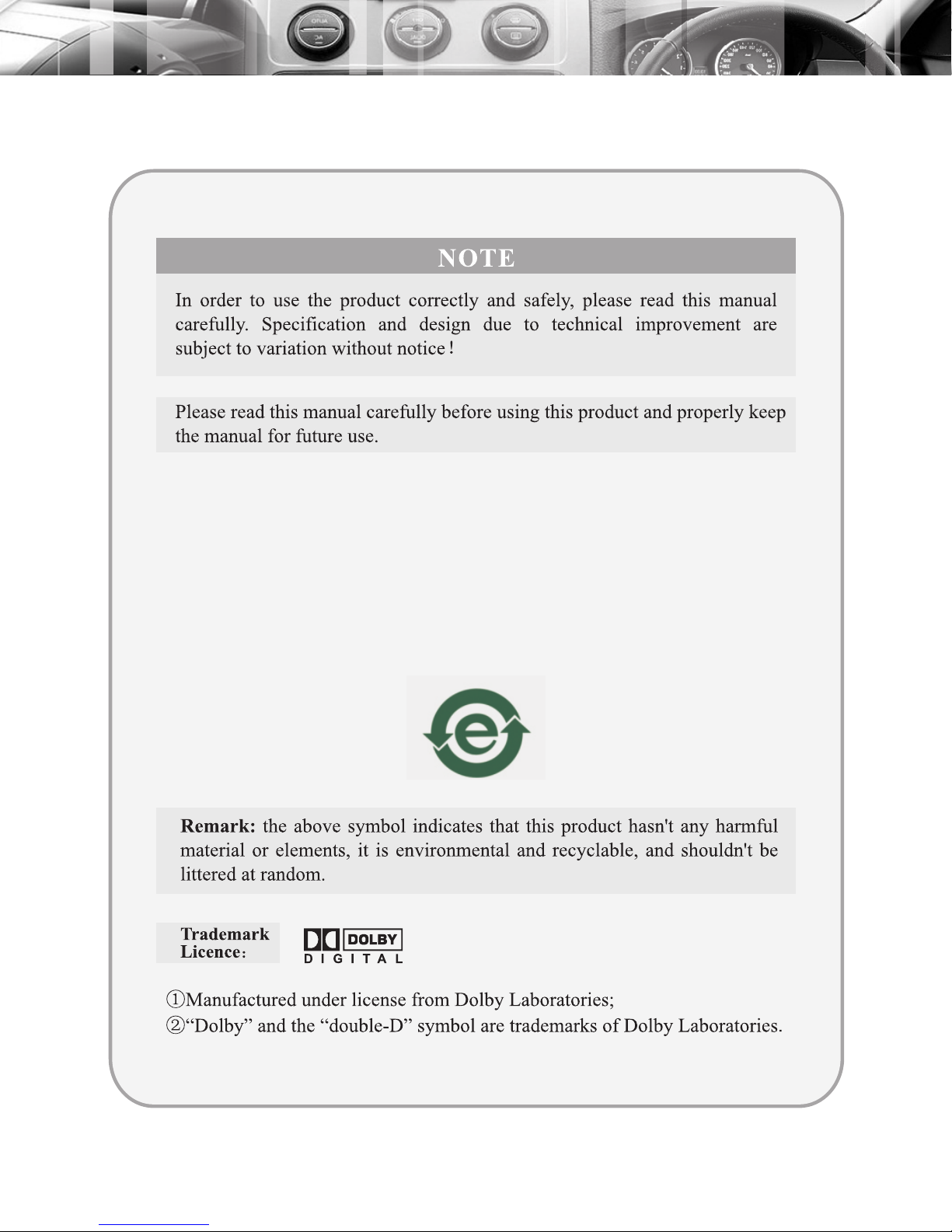
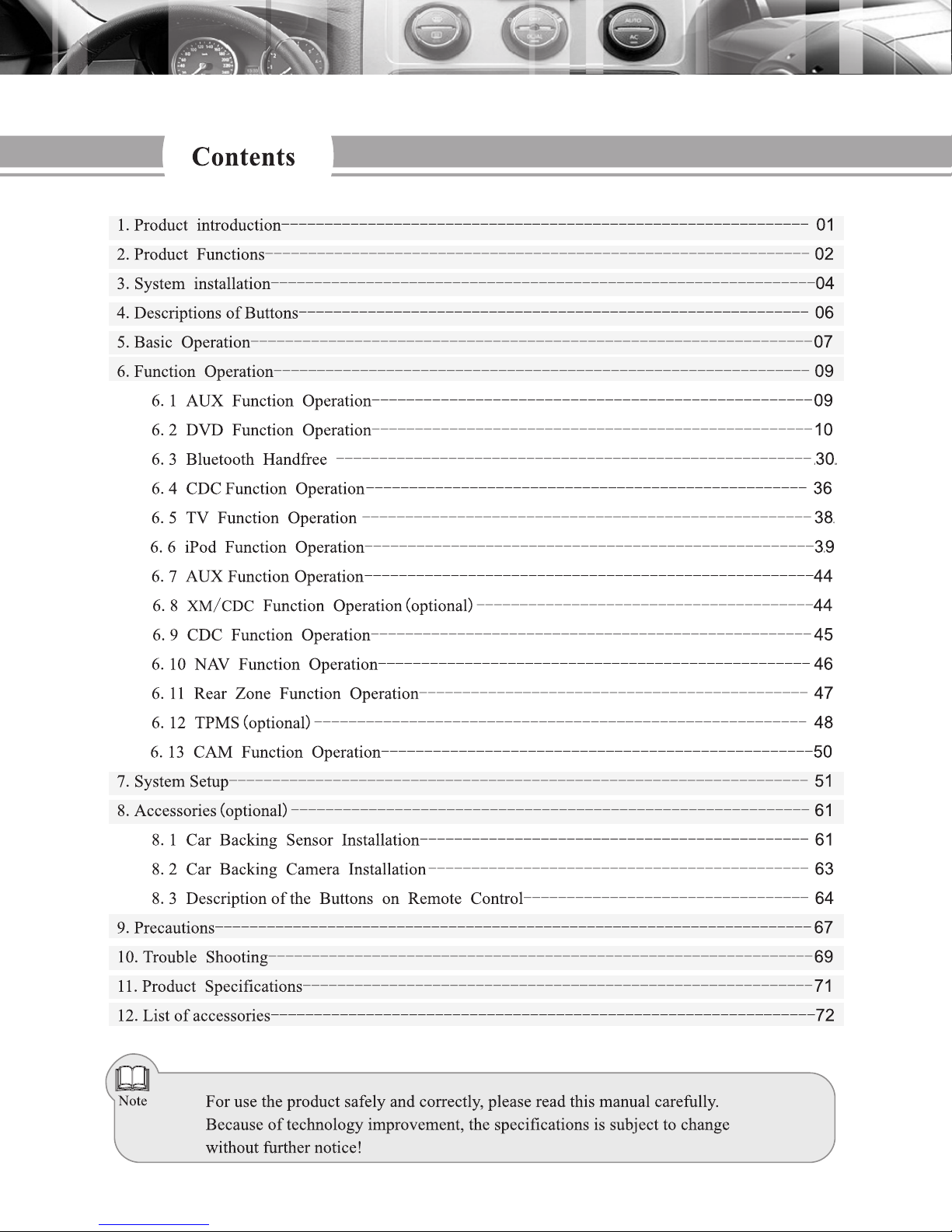
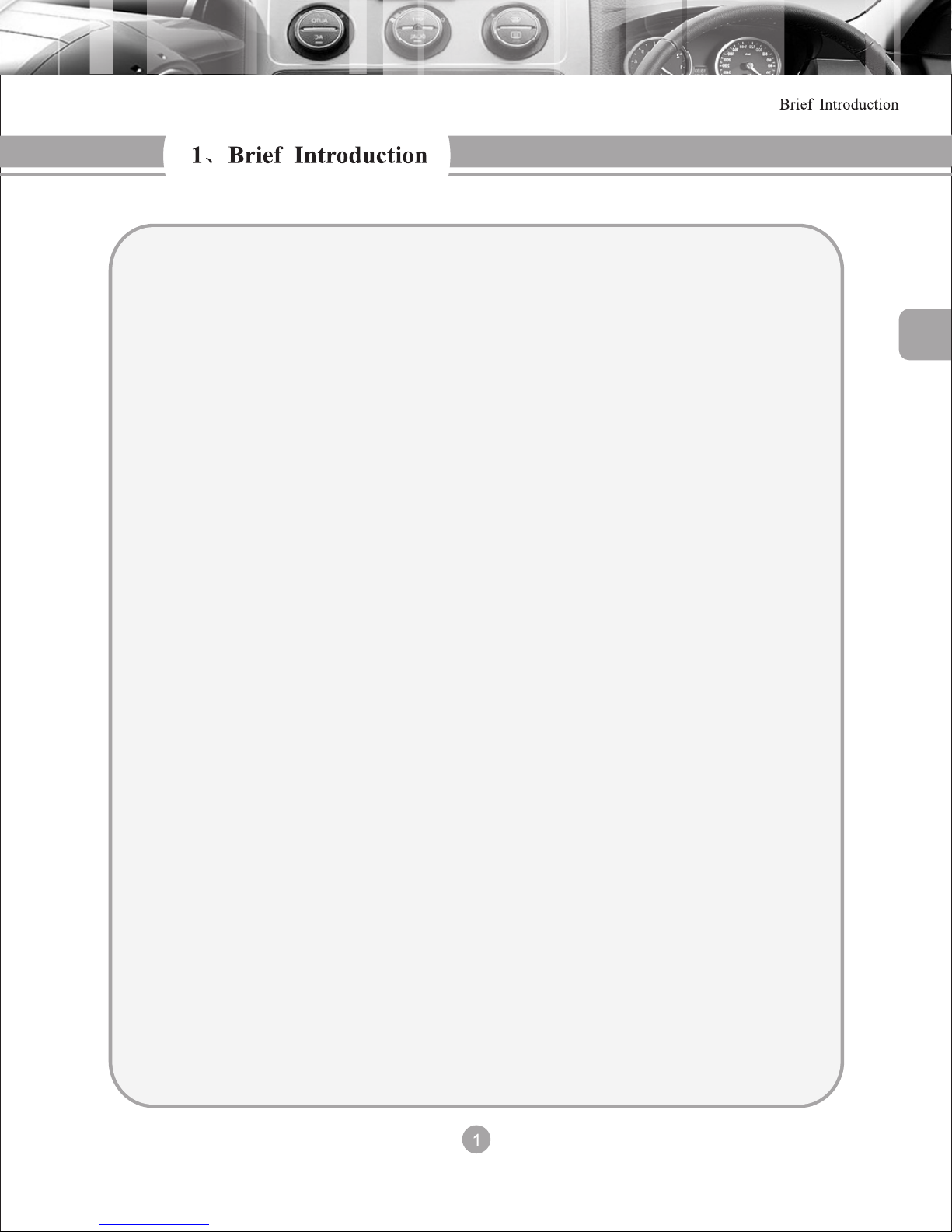
Thank you for purchasing the Myron and Davis Accord In Dash Multi Media
Entertainment System. .Please read this manual carefully for safe and proper operation,
Retain the manual for future reference. This system is a multi-function Audio/Video
entertainment system with a user friendly GUI , which is designed for ease of operation by
the end user. It combines a 8" Digital Touch Screen, slot load DVD player, with VCD/
CD/MP3/MPEG-A/CD-R/WMA/JPEG playback capabilities,
Navigation with Text to Speech,
Bluetooth communication, TV Tuner(optional), XM / Sirius satellite ready ,a USB multimedia port and is Back Up camera and Sensor ready.
With it's OSD menu, .various functions can be accessed through either the function
keys on the panel or touch screen..If your cell phone is a Bluetooth capable,you can answer
your call through the system without picking up your phone; The system also has an
independent rear video out capable of suppling video to a Rear Seat Entertainment System.
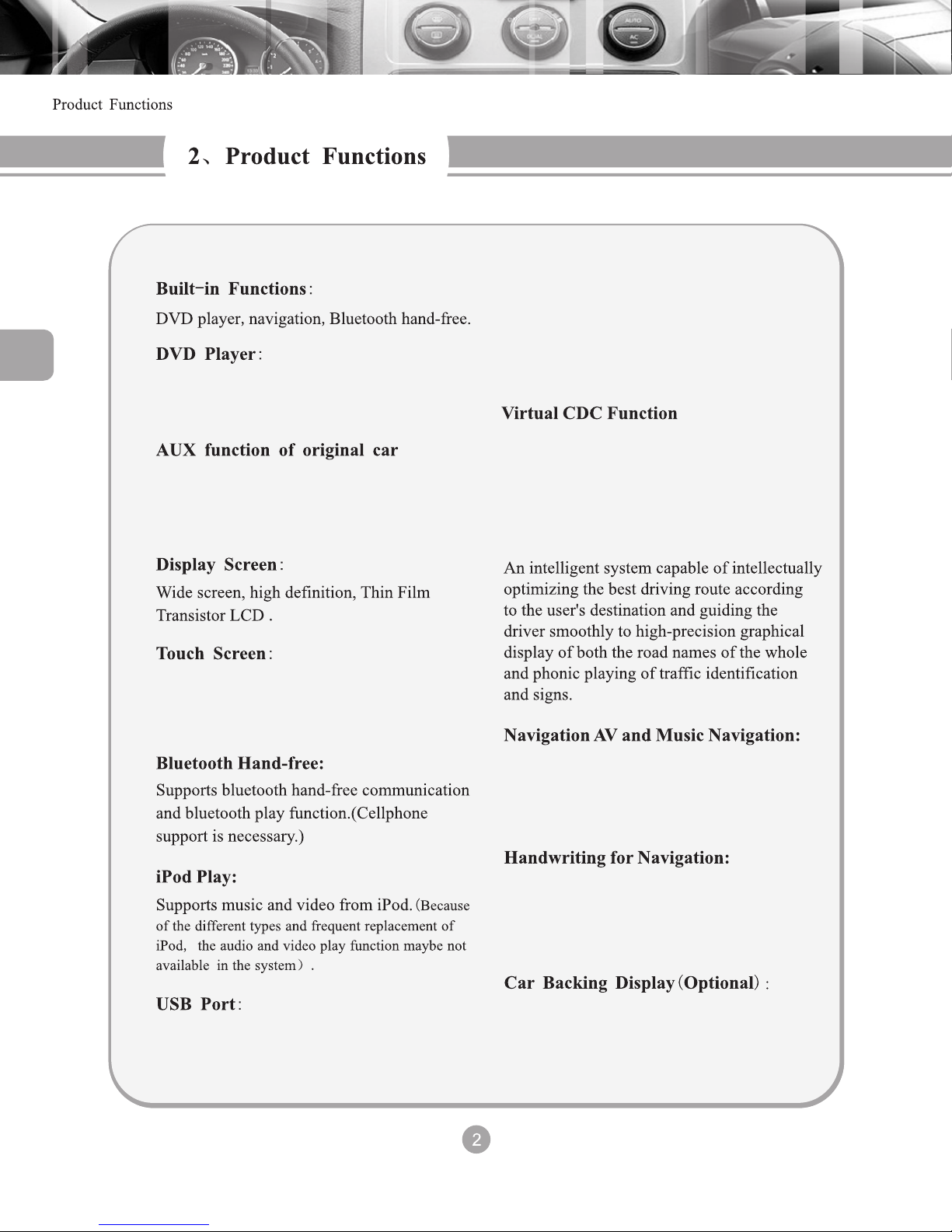
Supports DVD/VCD/CD/MP3/WMA/
JPEG / MPEG4 discs.
When the factory AUX port is connected to
an external audio device, the system will switch
to the factory AUX function automatically
Convenient and user friendly. Touch screen
unavailable during factory radio operation.
Supports USB 1.1, MP3, WMA
Reads multi-media data.
Supports virtual CDC function. Stores
songs from a CD into Mp3 format. Capable
of storing 5 Cd’s or 60 songs.
Navigation Function
SD Card Port 1
Reads Navigation data
SD Card Port 2
When there is no text to speech audio, enjoy
music or watch video normally.
During navigation mode, enter characters
on the touch screen using the stylus or
fingertip.
Visual vehicle parking assistant
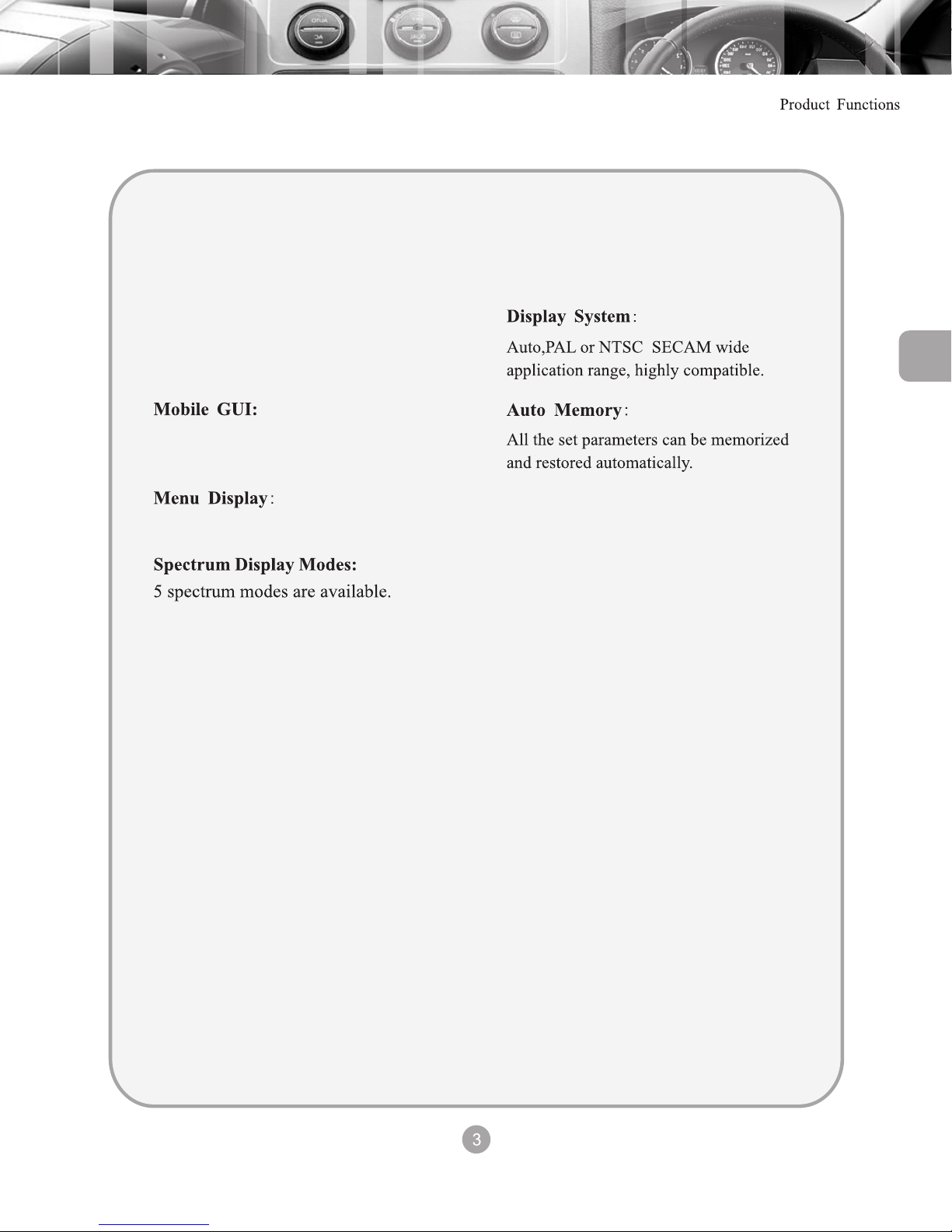
Tire Pressure Monitoring System
Optional Tire pressure monitoring system
Dual Zone Function
Separately controls dual zone play operation
for Rear Seat Entertainment.
User friendly and convenient to operate.
Displays all functions on the touch screen
AV input / output for easy connection to
external signals
Signal Connections

Honda Accord
To ensure proper operation, please use the following diagram for connecting the unit.
To prevent short circuits, please cover the audio / video connectors when not used.
Connected to the small LCD wire hamess
from the factory
Connected to the factory wiring harness
Connected to the factory
CD connector
Control wire of factory small LCD
Extension for small LCD
Connected to factory small LCD
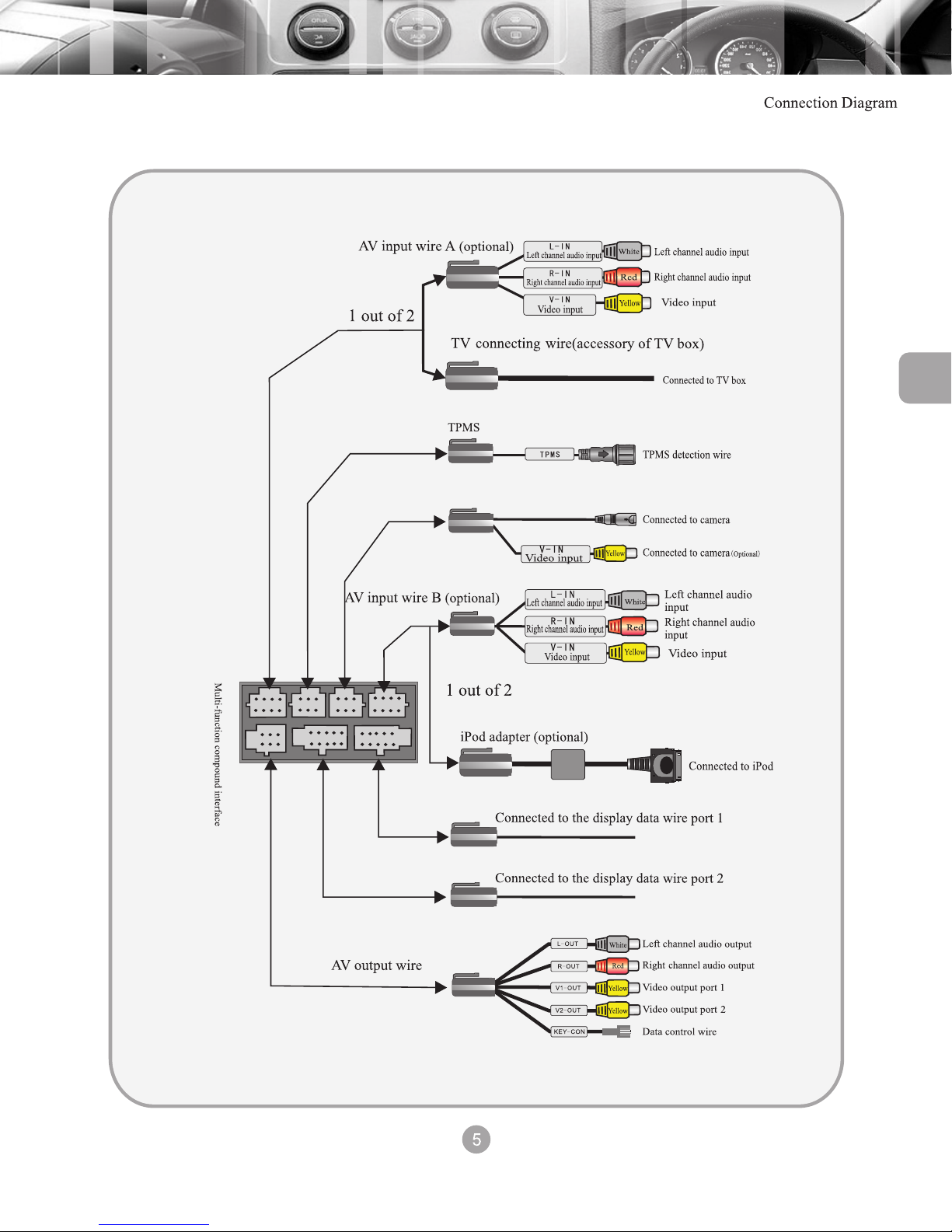
Optional Rear Camera / Back up Sensor
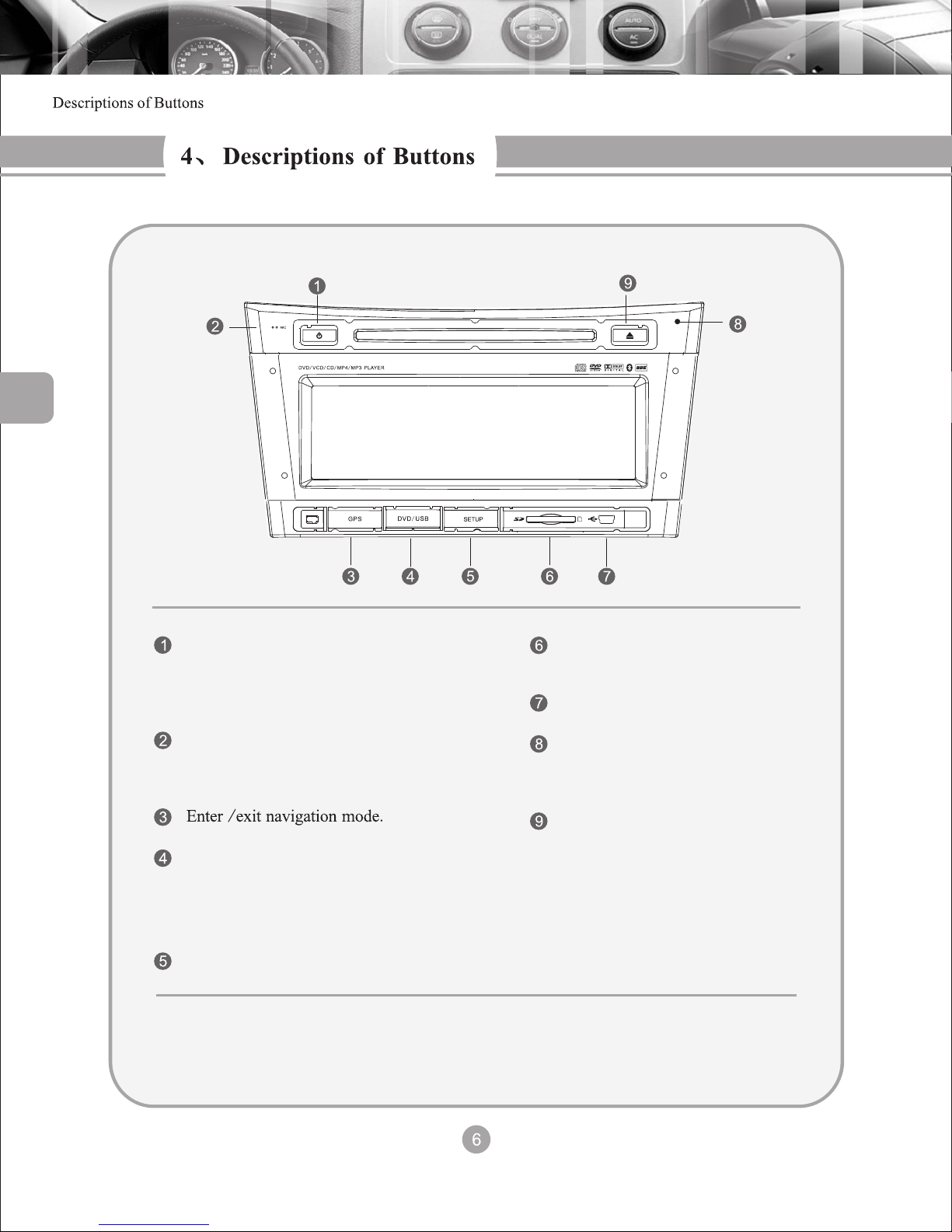
Press once to enter night mode, press twice
to enter black screen mode.
(No standby operation)
Bluetooth hands free microphone
In GPS mode, press to exit from GPS.
Press to switch to DVD mode, press
repeatedly to switch between DVD/SD/ USB.
Press to access main menu of setup
SD card port for reading
multi-media
Connects to portable hard disc
Insert probe to reset the unit to
original factory settings
Eject / Load button in DVD mode.
In Factory CD mode, press to
switch to DVD mode.
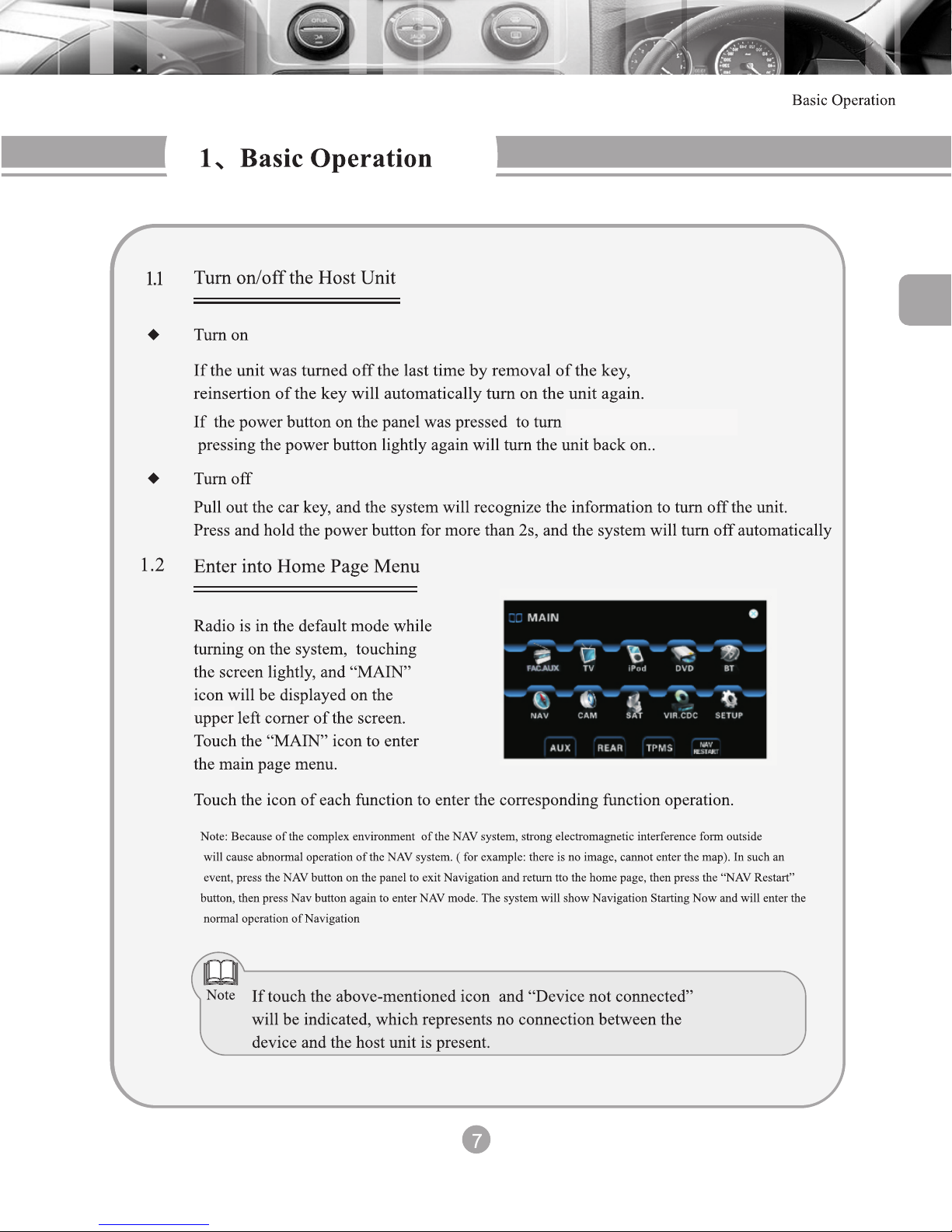
off the unit the last time.

When the spectrum display is enabled, the screen will automatically switch to spectrum
mode, if there is no operation within 10 seconds when playing the radio, DVD or disc
changer modes. In video playing mode, open the home page, the screen will switch to
spectrum mode after 10 seconds.
Touch “Spectrum” icon to switch between different spectrum display modes ( as picture
on right shows)
Press the Mute button on the panel to mute the audio and show
the mute icon on the display.
8
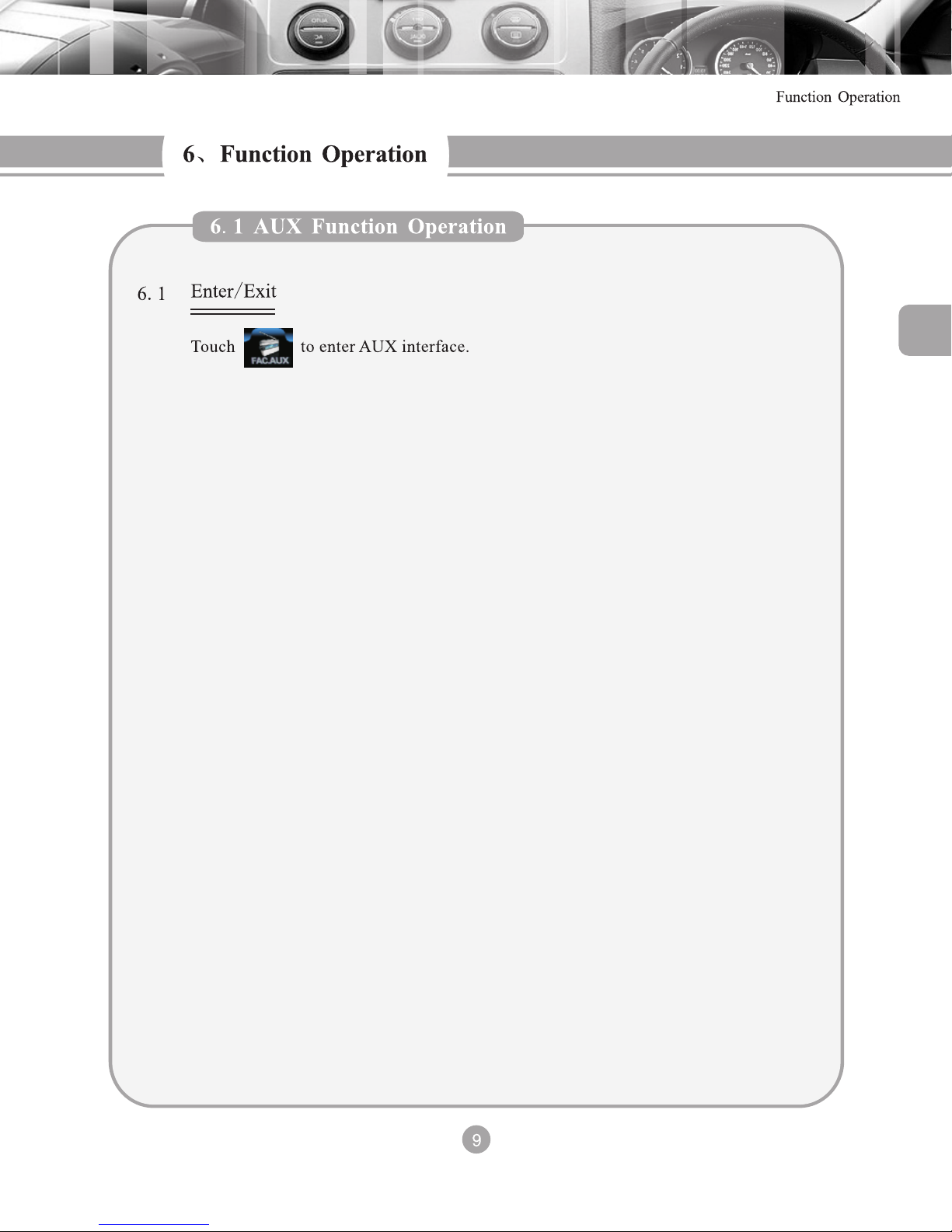
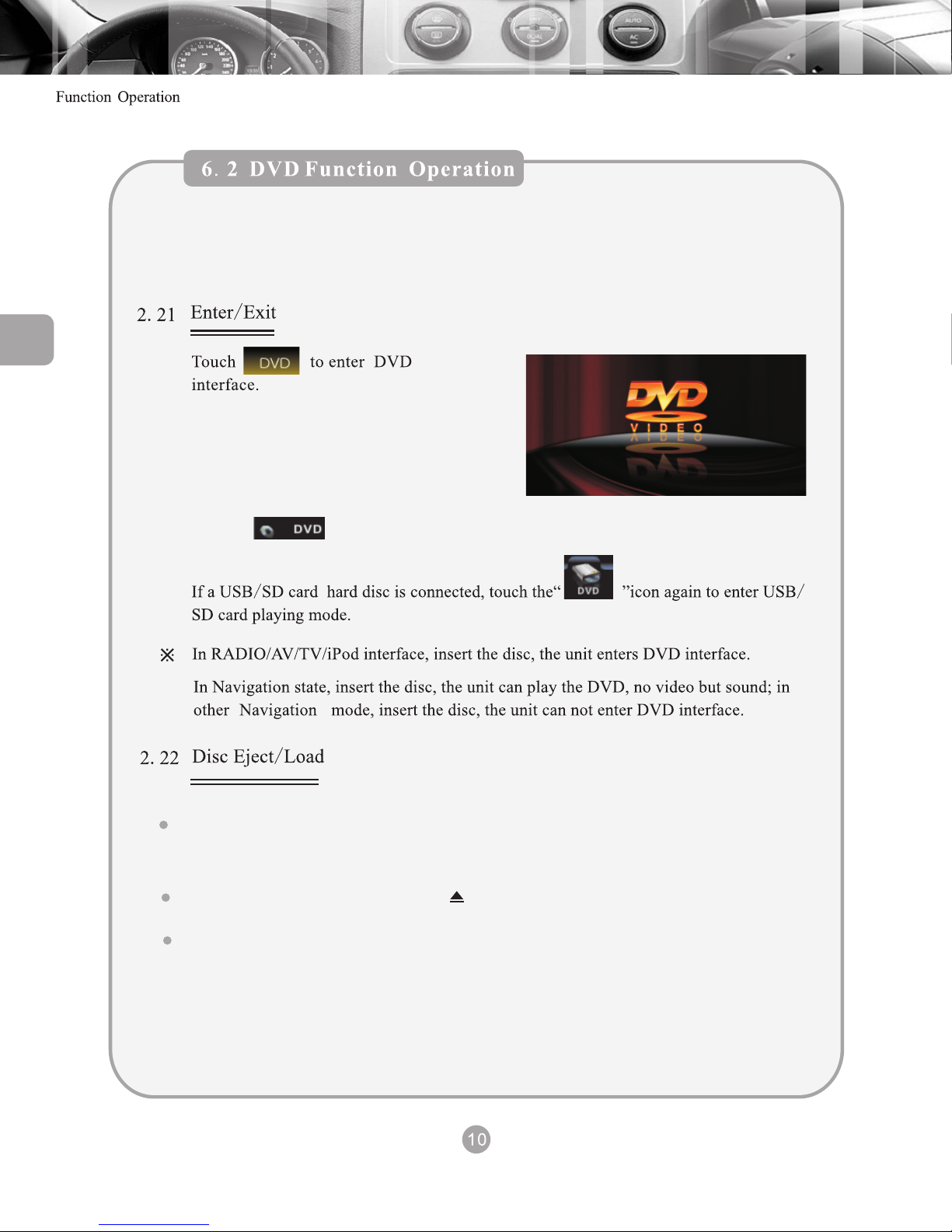
Plays DVD/ VCD / CD / MP3/ JPEG / MPEG4 / CD-R discs ...etc
(Limited to 12cm diameter standard disc)
Touch “ ” icon to enter home page and another function to exit from
DVD mode
In DVD mode, when “Open the compartment is displayed, with the printed face upward,
insert the disc into the compartment. When detected the disc will automatically be loaded
read and played.
If there is a disc in the DVD, press“ ”Button on the panel to eject the disc.
If the disc is not removed within 12s, the systems will load and play the disc again.
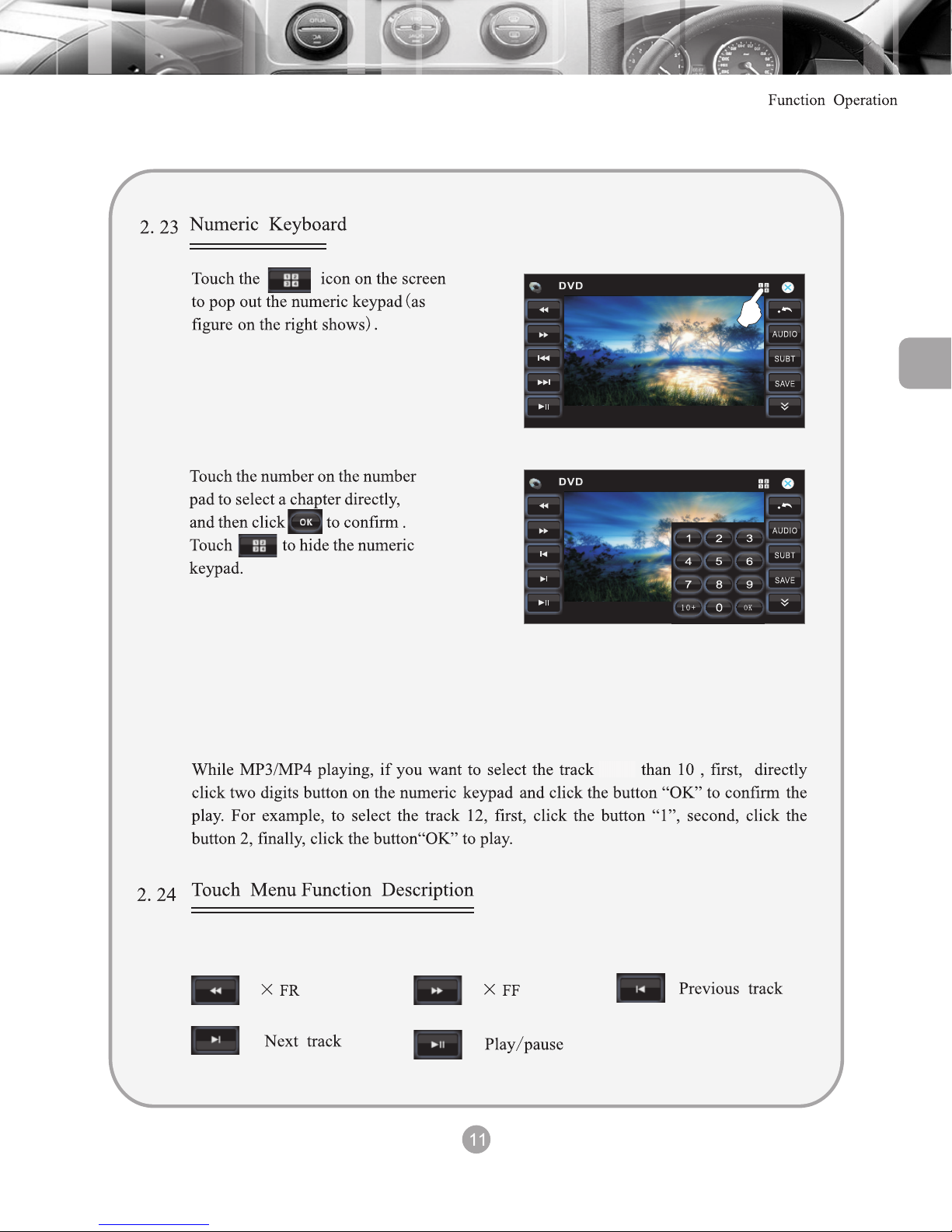
Note:touch the screen for 2 seconds to bring the button up on the screen.
Note: While a DVD/VCD/CD is playing, to select a track higher than 10, first click
the 10+, second click the second digit (Button 1 - 9). IE... To select 58, first click the 10
button 5 times and then click the 8 button. Click the “OK” button to play.
higher
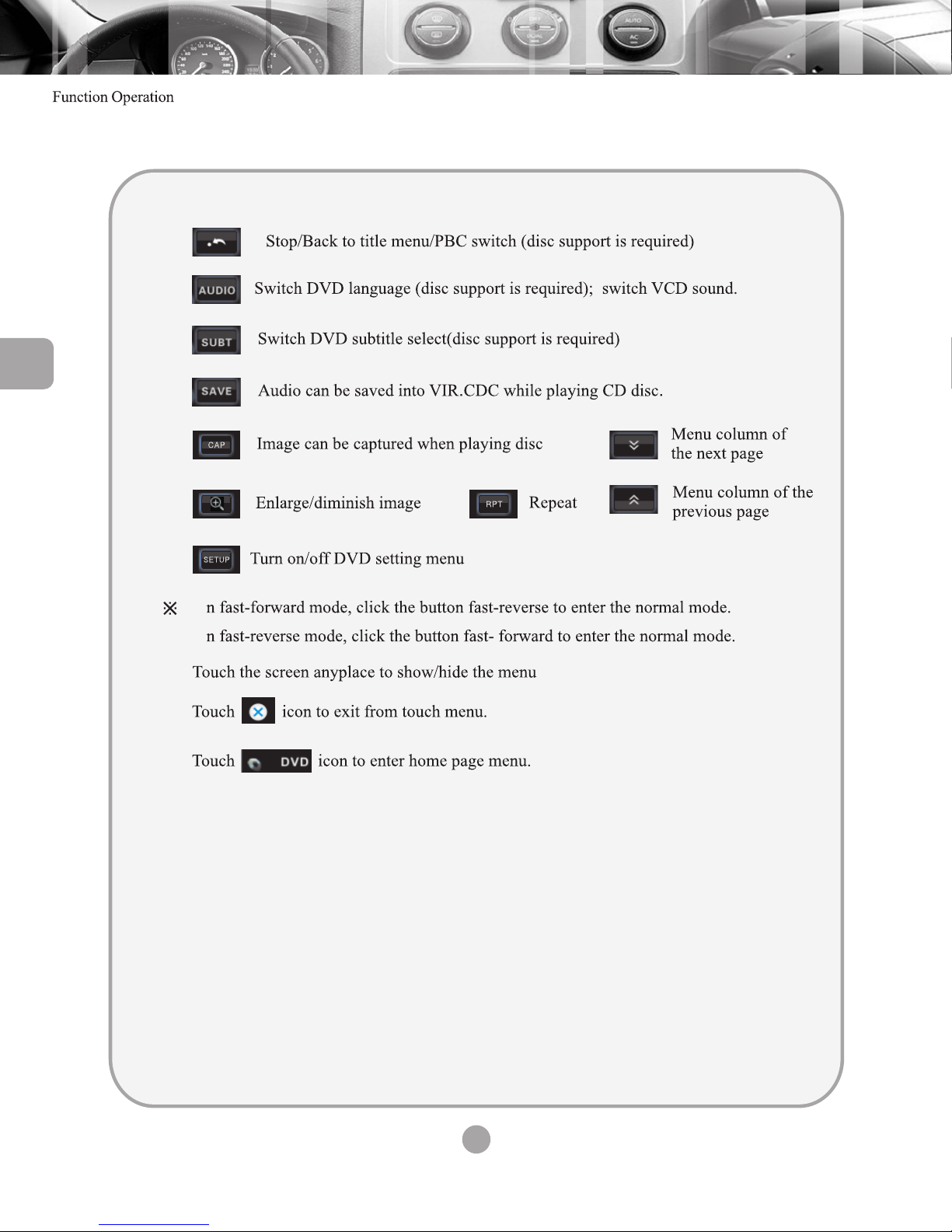
12
I
I
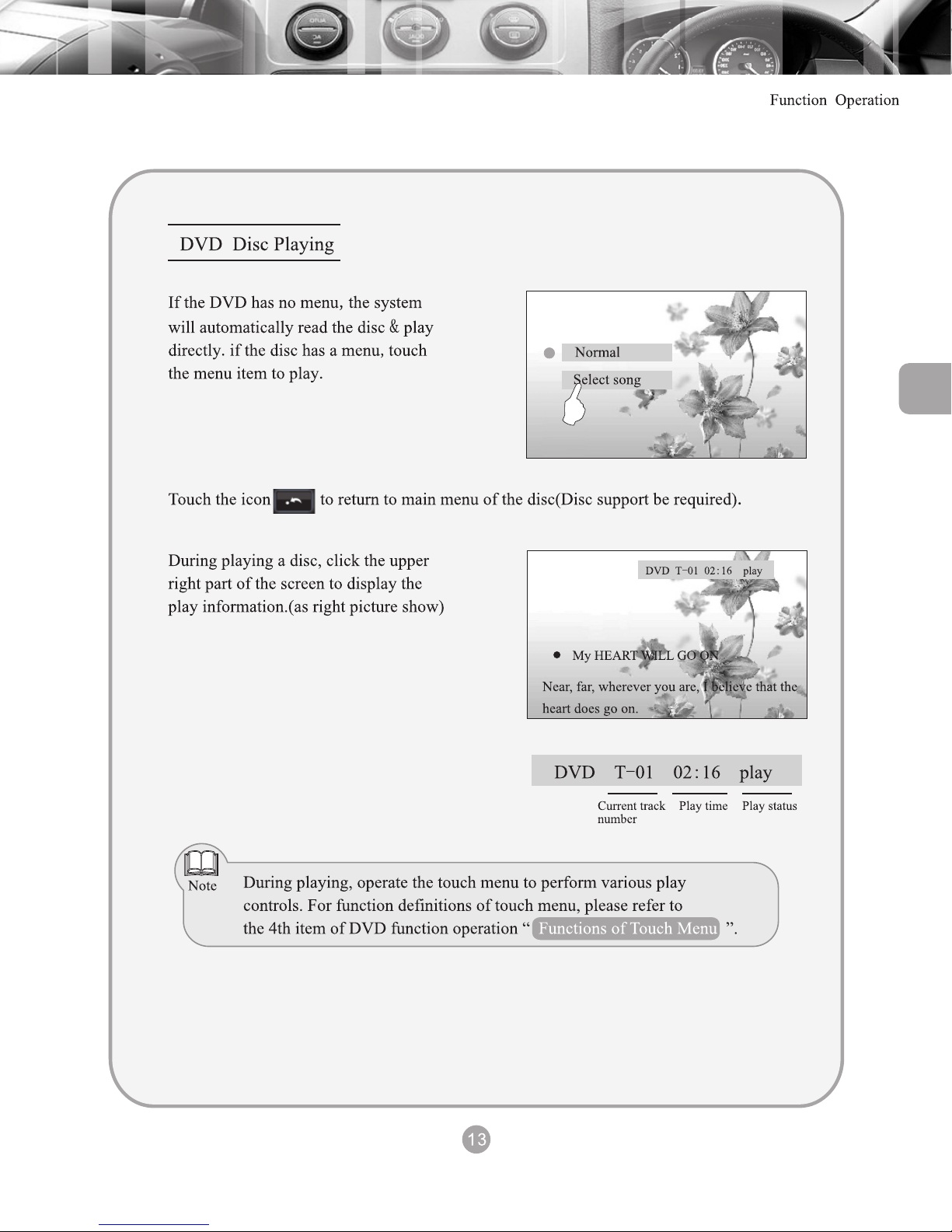
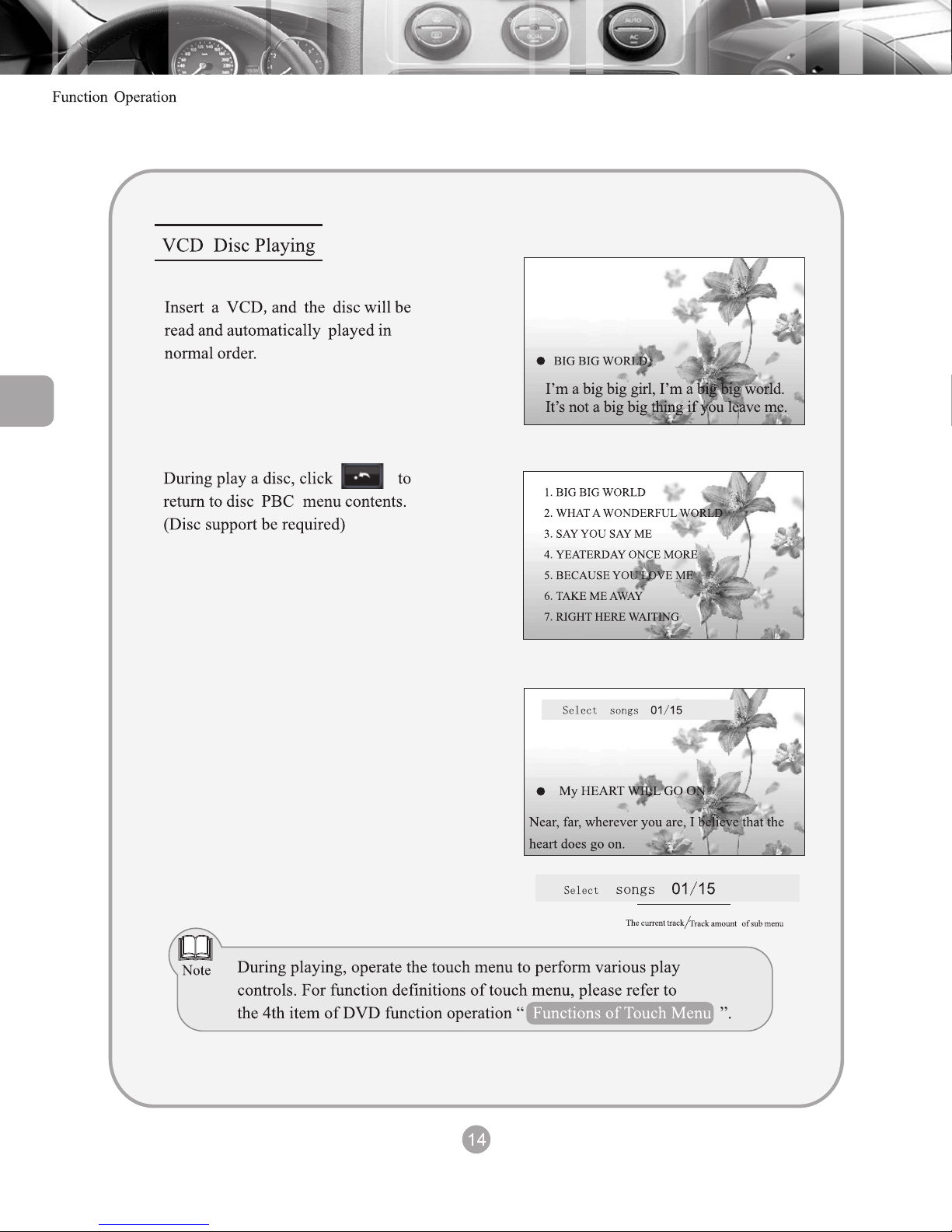
If the disc supports numeric keypad function to
select a song, open the numeric keypad to select
the song number.
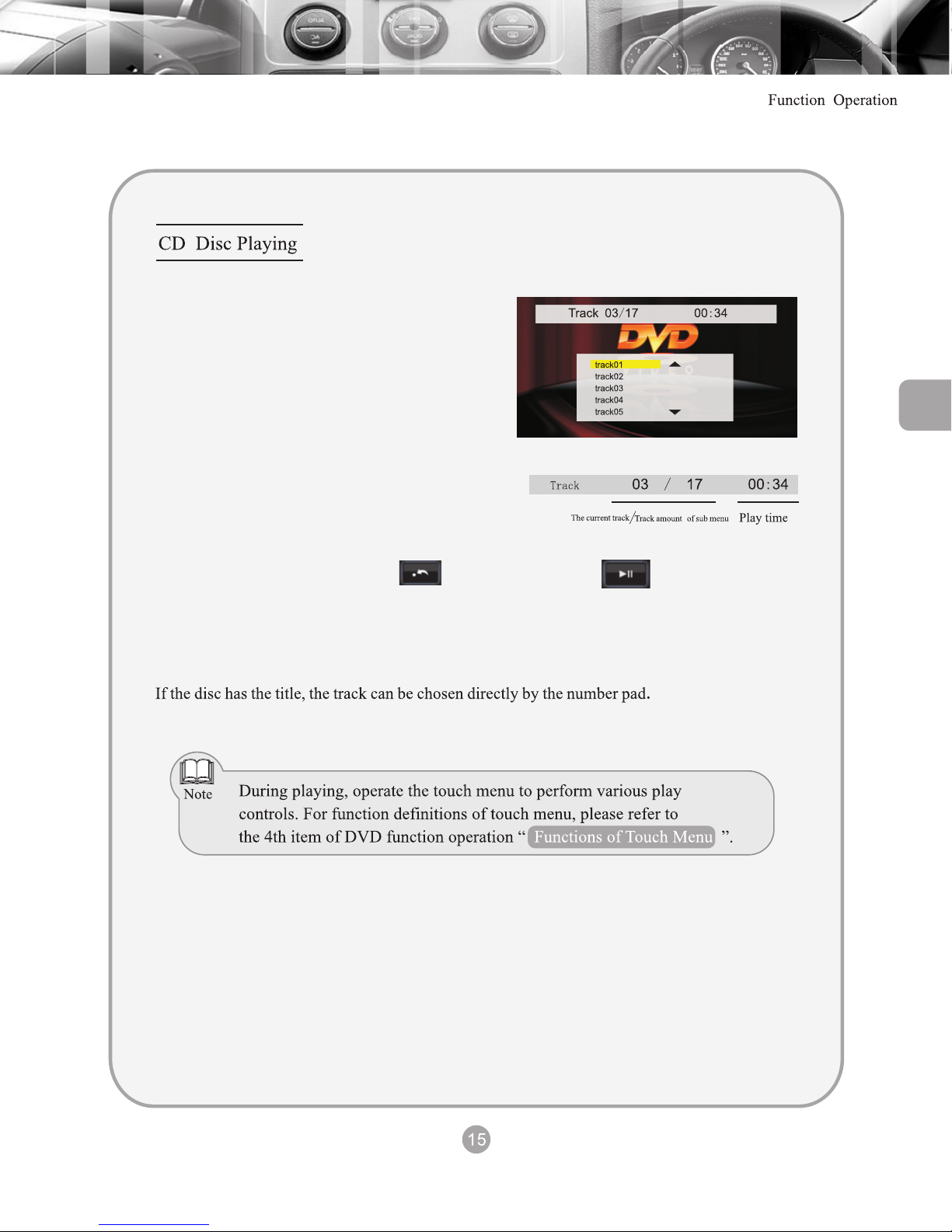
Insert a CD and the disc will be read and
played automatically in normal order.
While the disc is playing, press the to pause and press the to resume
During playing of a disc, the system will automatically switch to spectrum mode, if there is no
operation within 10s.
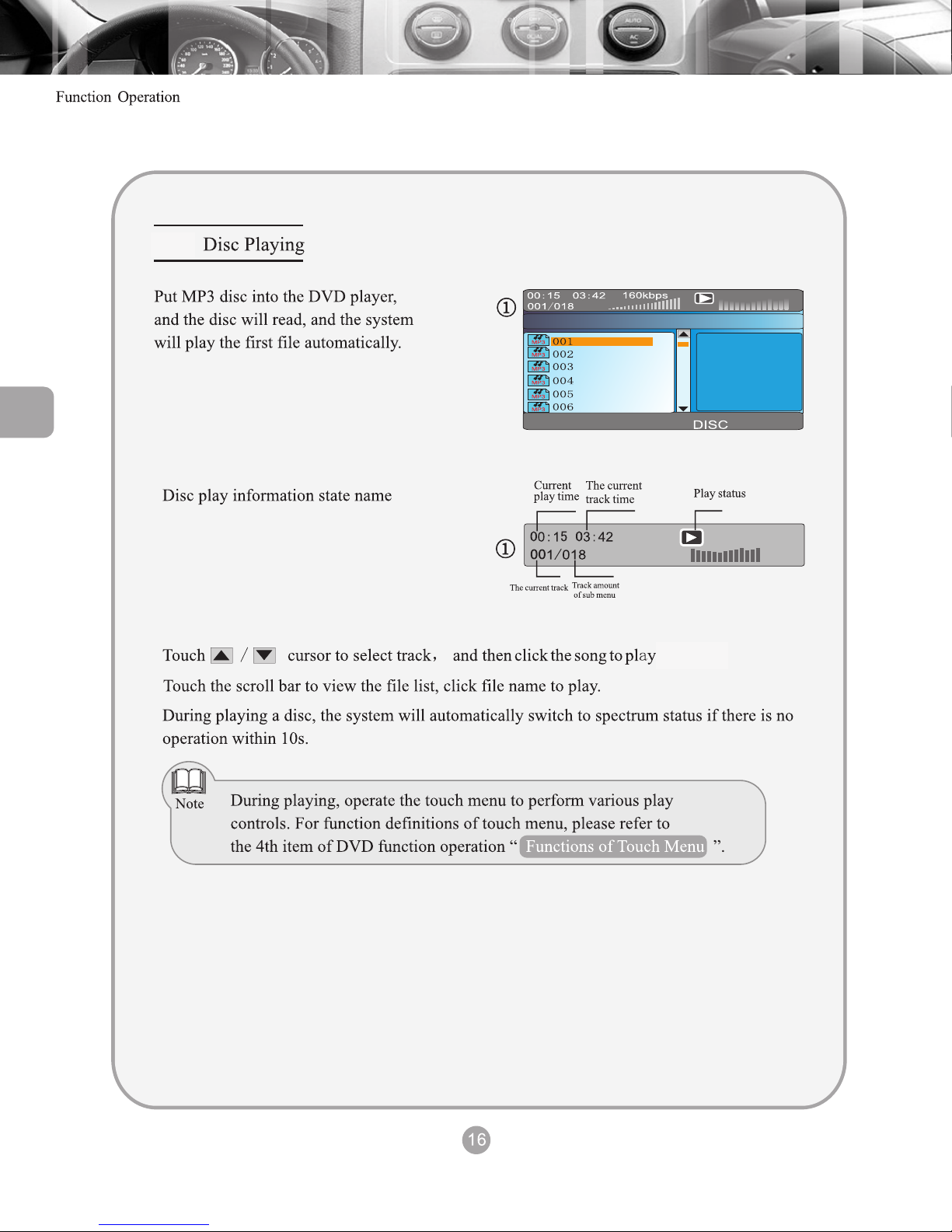
MP3
.
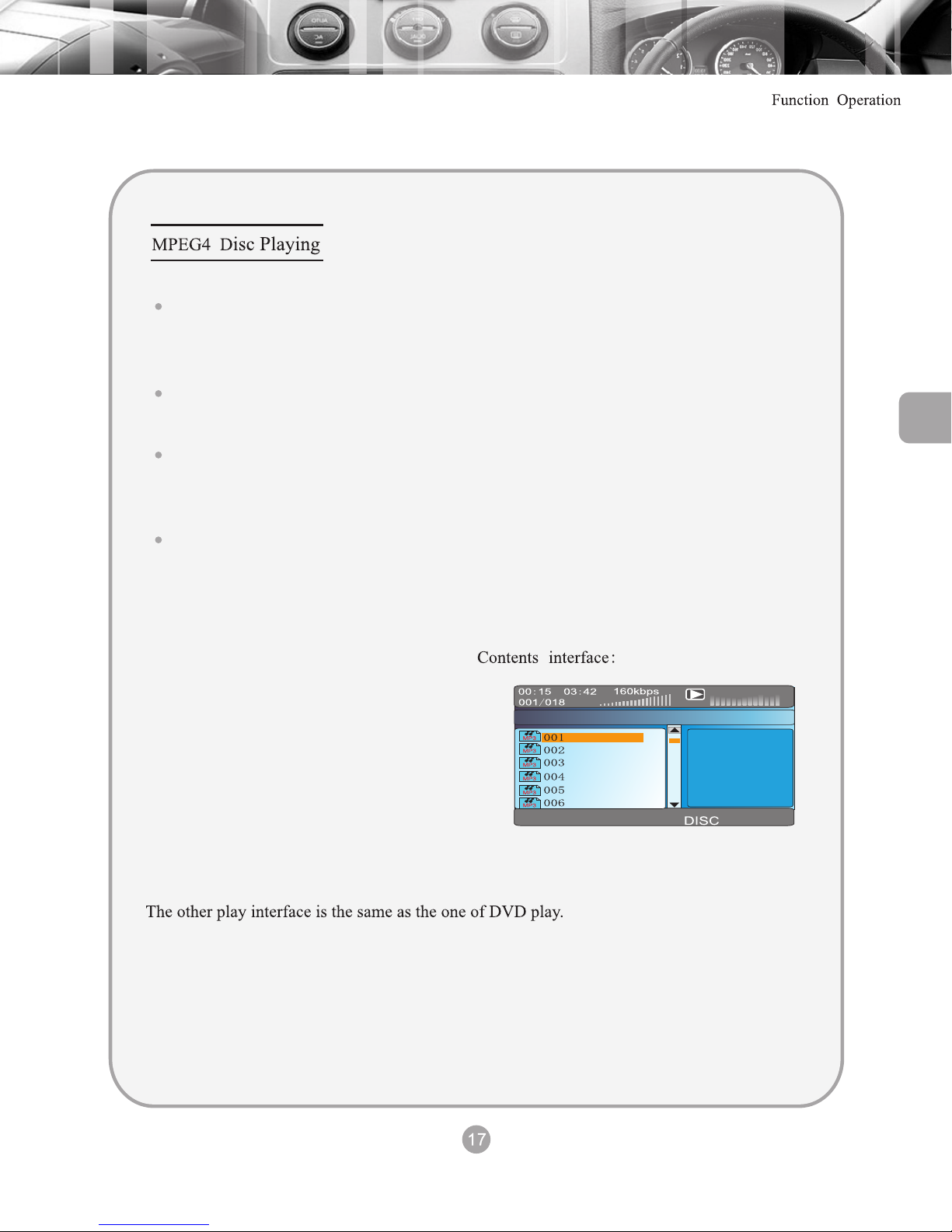
MPEG is the abbreviation for “Moving Pictures Experts Group”, the Chinese equivalent of
“Dynamics image specialist group” and MPEG 4 is the fourth generation encoder standard
for video / audio as released by the specialist group.
The play operation of MPEG4 is basically the same as a DVD disc
MPEG 4 discs available on the market have different engraving formats, such as XVID,
AVI DIVX and RM...etc. There is a normal phenomena of discs not playing because of
the format.
MPEG files are displayed on the player in the form of folder/file. Move the cursor to the
small icon at the front through the direction button and press the play button. For detailed
operation please refer to the “Mp3 disc playing section”.

Insert a JPEG disc into the player and the disc
will be read and the 1st file will be played
automatically
the picture to begin playing
menu interface.
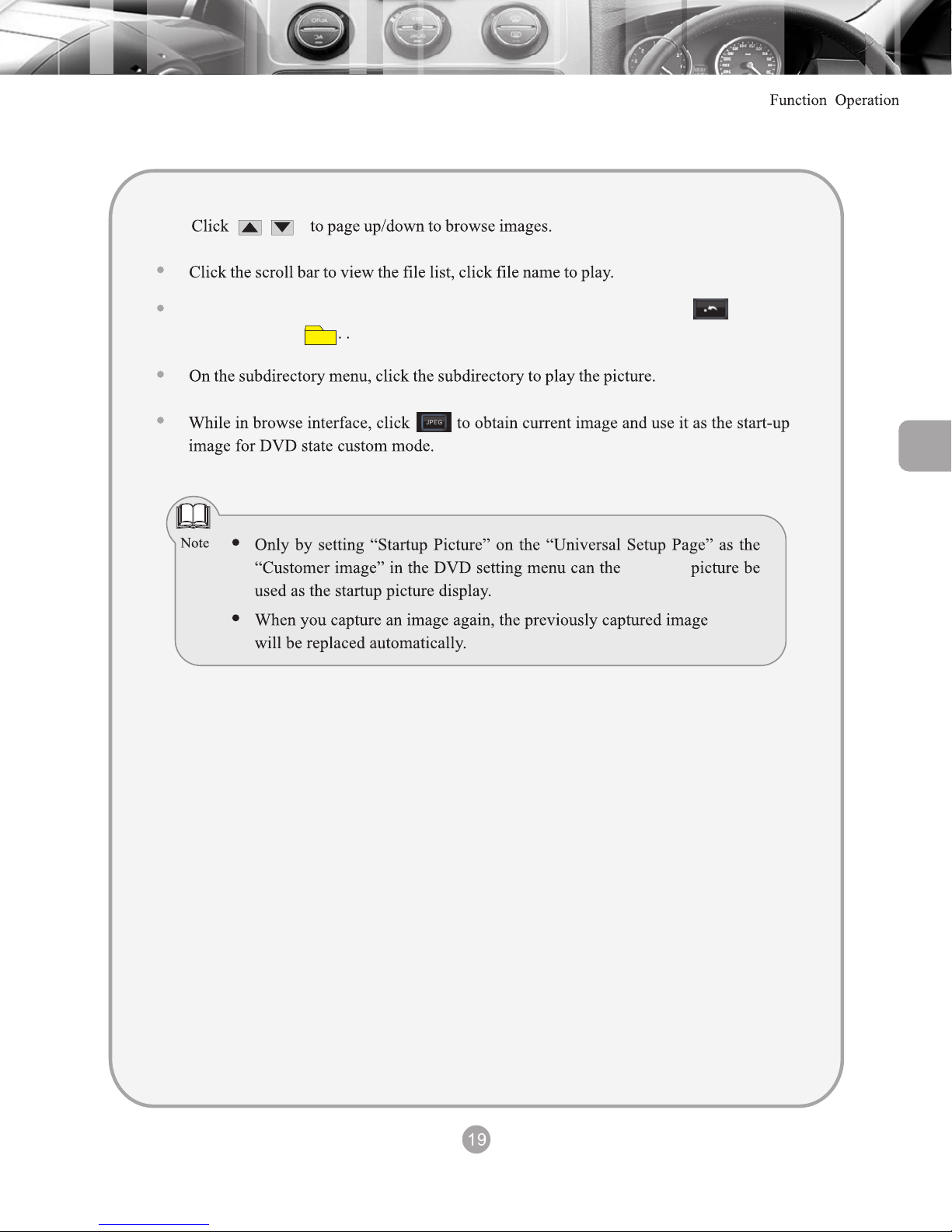
On the directory menu, to return to the folder directory menu, click the icon again
or click the icon
captured
