Page 1

© myPhone 2015. All rights reserved. myPhone HAMMER 2
Manual
myPhone HAMMER 2
1
Page 2
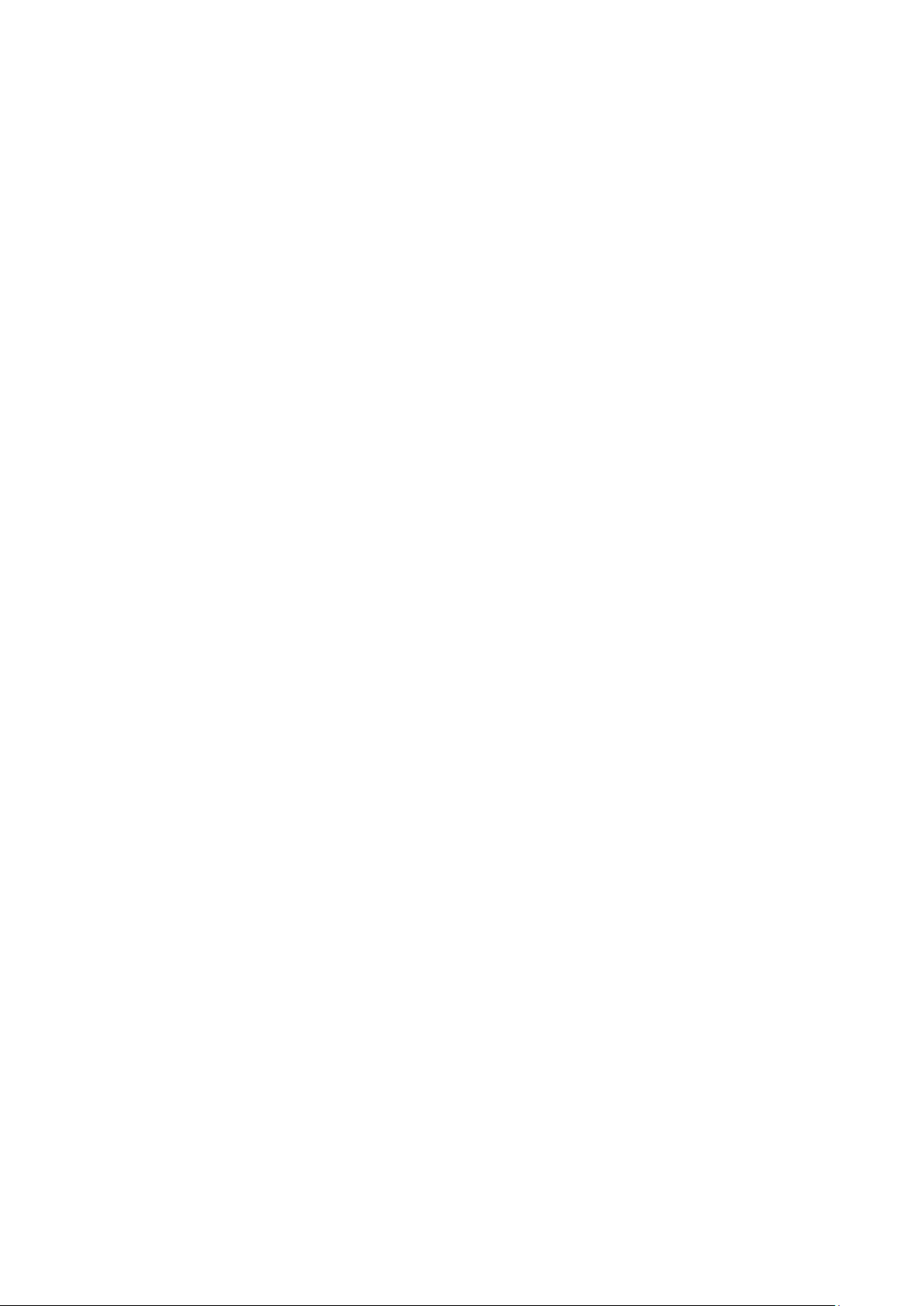
© myPhone 2015. All rights reserved. myPhone HAMMER 2
Table of content:
Table of content: ............................................ 2
Package contents of myPhone Hammer 2: ... 4
Technical specification of myPhone Hammer
2: 5
1. Phone’s de sign – the introduction .............. 6
Turning on/off the device ........................... 8
Installation of SIM card, memory card and
the battery ..................................................... 8
Battery charging ......................................... 10
2. Using the basic functions ......................... 11
Access to the menu .................................... 11
Turning on/off the „silent” mode ............. 12
Functions regarding calls ........................... 13
Making phone calls .................................. 13
Receiving a phone call ............................. 14
Text messages ............................................ 14
Sending the message ................................ 14
Displaying the messages .......................... 17
Phone contacts in myPhone HAMMER 2 . 17
2
Page 3
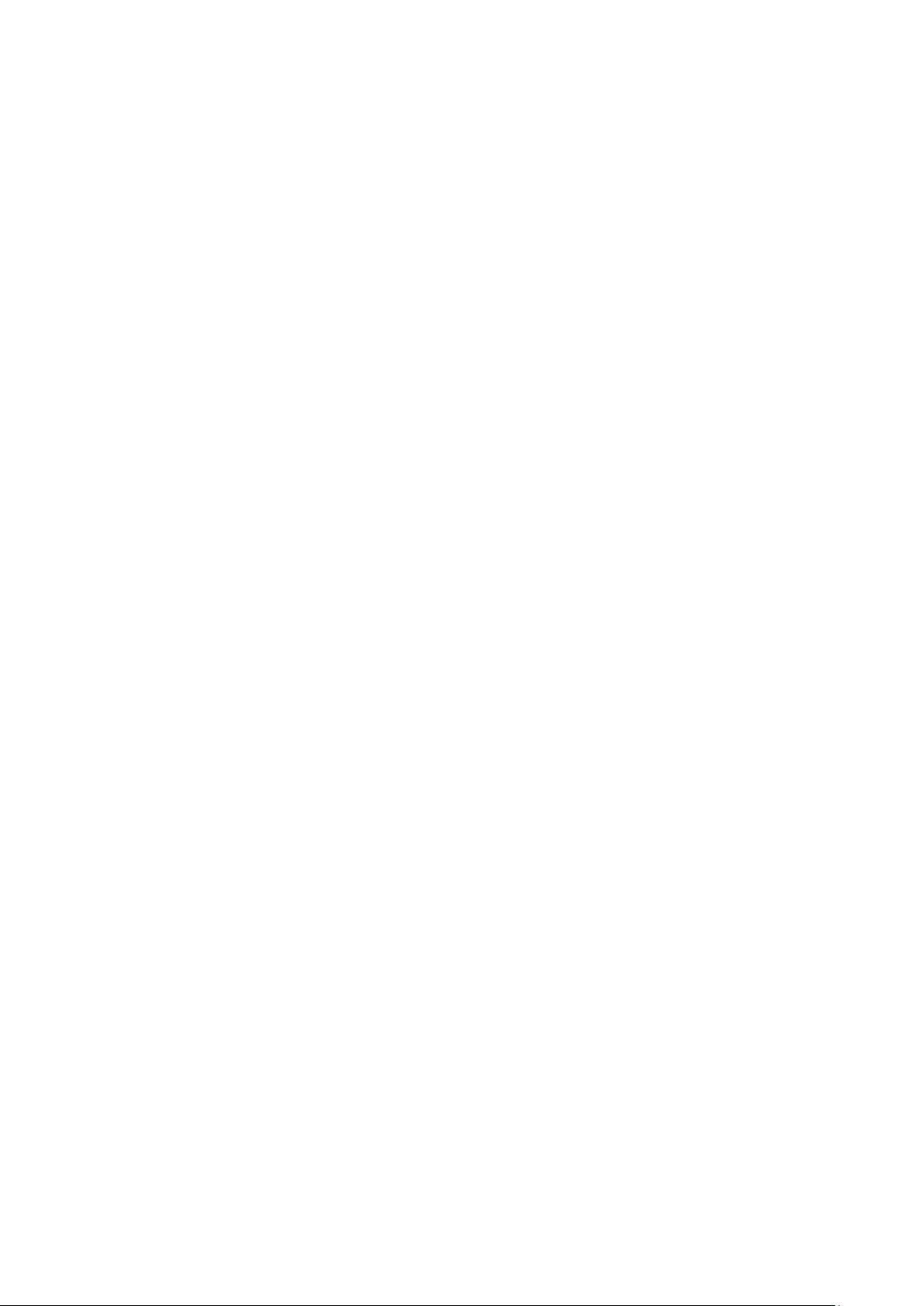
© myPhone 2015. All rights reserved. myPhone HAMMER 2
Adding new contact ................................. 17
3. Using the advanced features .................... 19
Missed calls ................................................ 19
Speed dial ................................................... 20
4. Remaining functions of the phone ........... 23
Call register ................................................ 27
Calendar. ................................................... 28
Bluetooth .................................................... 28
Connection of Bluetooth devices. ............ 31
Sending files through Bluetooth. ............. 31
Camera ....................................................... 32
Taking pictures ........................................ 32
Recording vide os . .................................... 33
5. General rues of proper phone maintenance34
3
Page 4
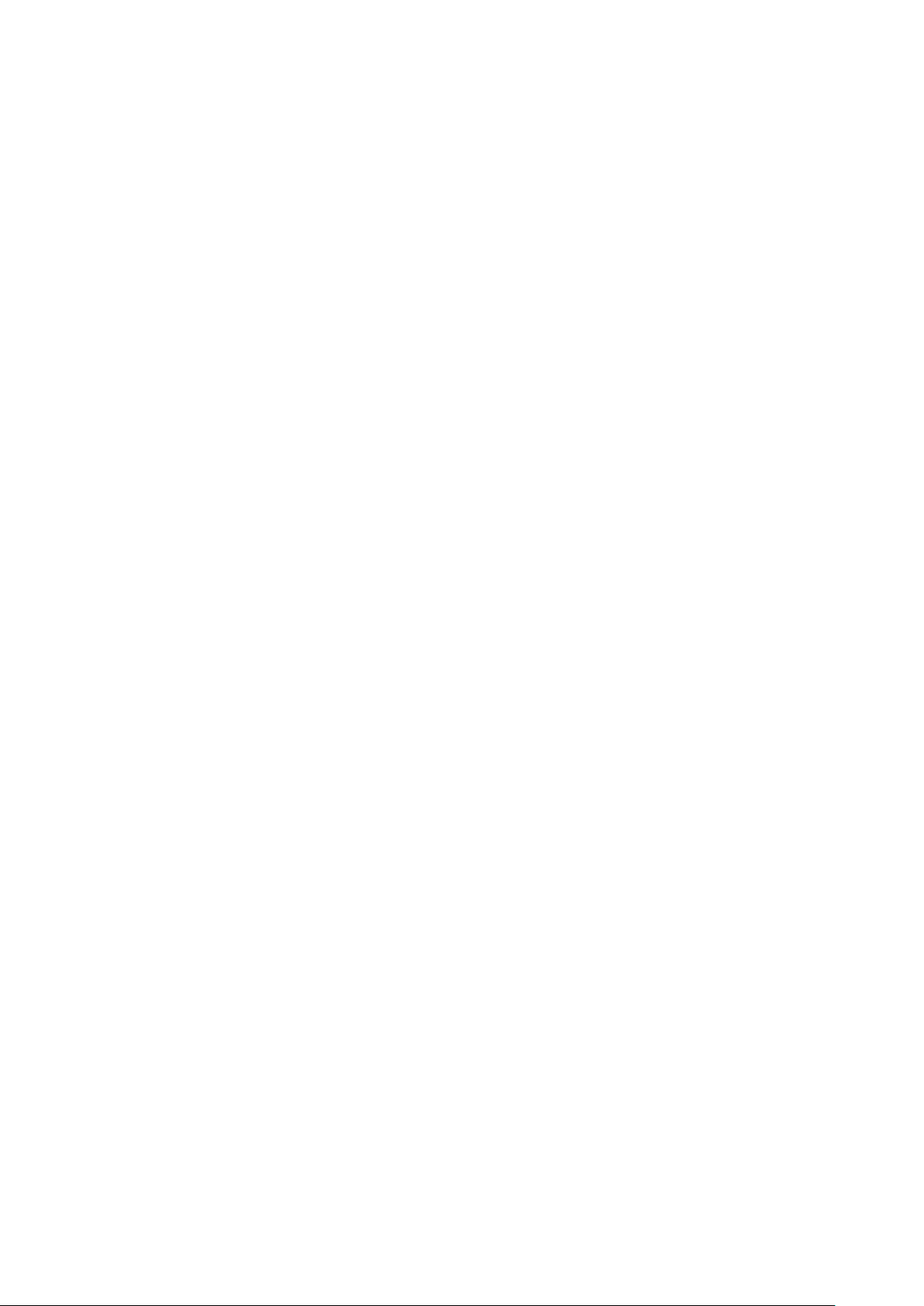
© myPhone 2015. All rights reserved. myPhone HAMMER 2
Package content s of myPhone Hammer 2:
Before using your phone, make sure all of
the following items are included in the
box:
• Mobile phone: myPhone Hammer 2,
• Battery,
• Charger ( ada pter + USB ca bl e) ,
• Headset,
• Manual,
• Warra nty car d,
• Metal tool for untwisting the s crews on
the back flap.
4
Page 5
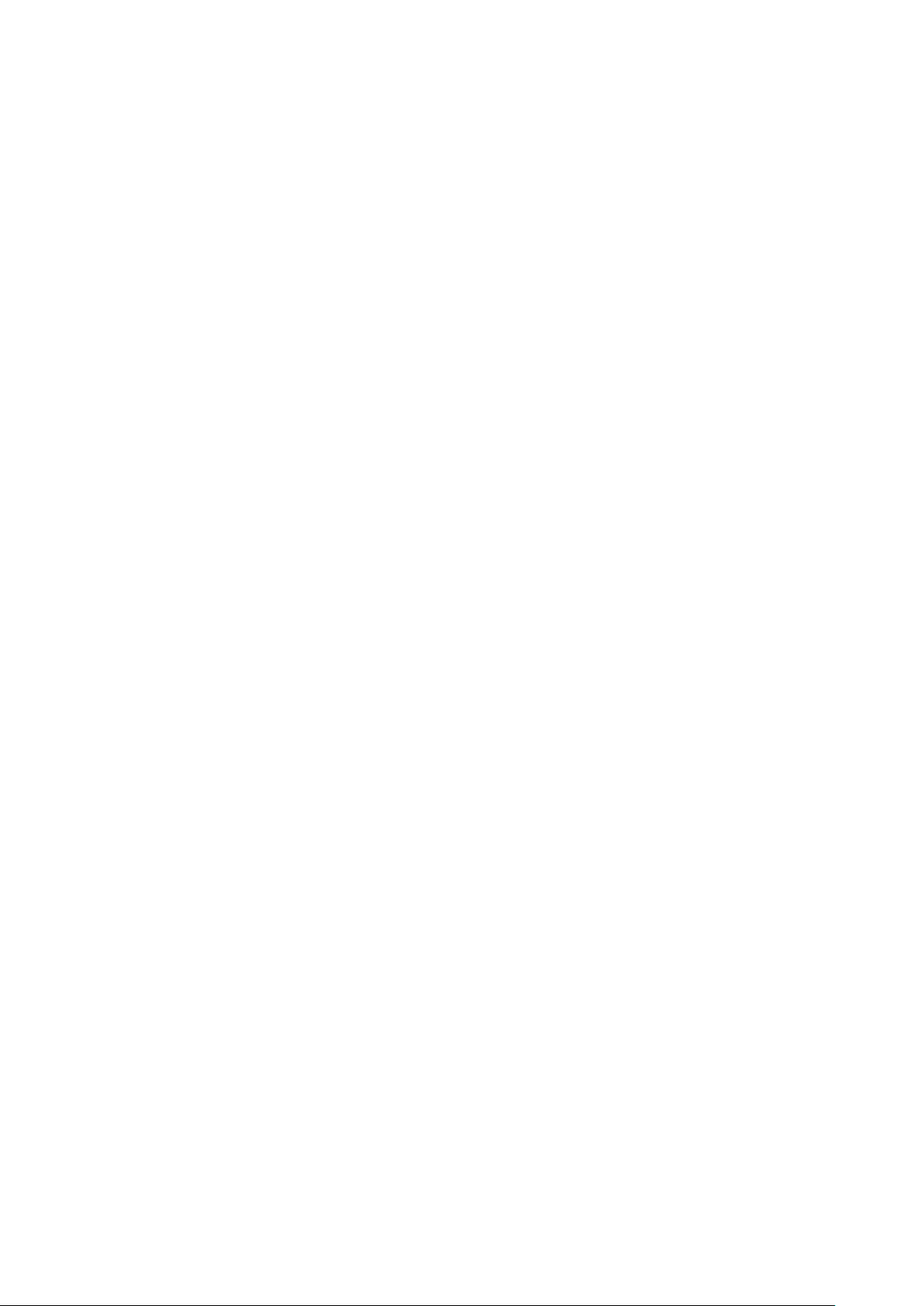
© myPhone 2015. All rights reserved. myPhone HAMMER 2
Technical specification of myPhone Hammer 2:
• Display: TFT 2.2”
• Battery: Lit-ion 1450mAh
• Camera: 2 Mpx
• Bluetooth
• MicroUSB
• microSD slot card up to 8 GB
• IP68
5
Page 6

© myPhone 2015. All rights reserved. myPhone HAMMER 2
1. Phone’s desi gn – the introd uction
View of the phone and its key s
and functions
6
Page 7
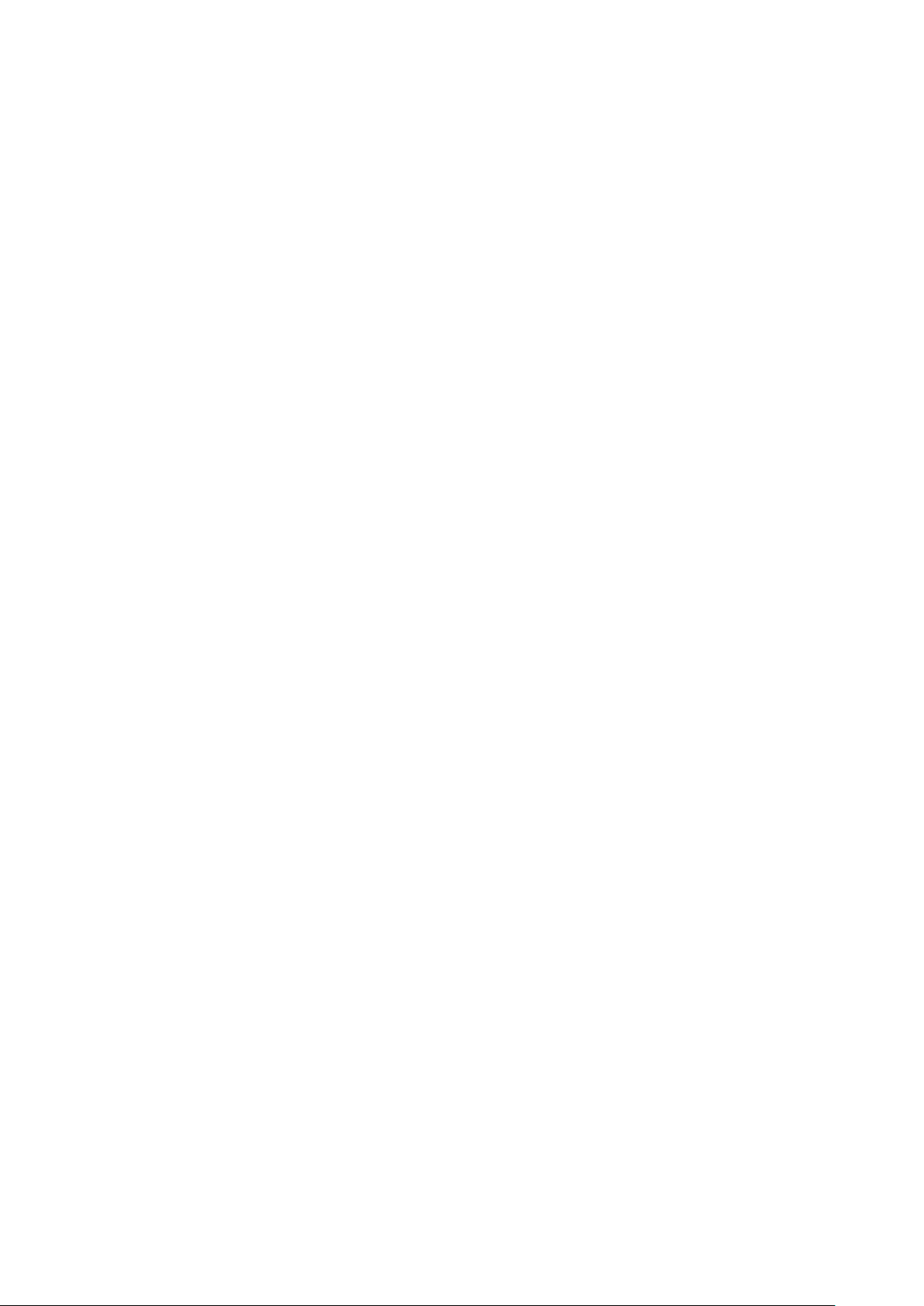
© myPhone 2015. All rights reserved. myPhone HAMMER 2
1. microUSB port (under the rubber
plug).
2. LED.
3. Speaker.
4. Display.
5. The navigation buttons "up",
"down", "right", "left" and button "OK"
6. Button <green phone>.
7. Button <red phone >.
8. Keypad.
9. LED diode.
10. Camera.
11. Back speaker (buzzer).
12. Battery cover.
7
Page 8
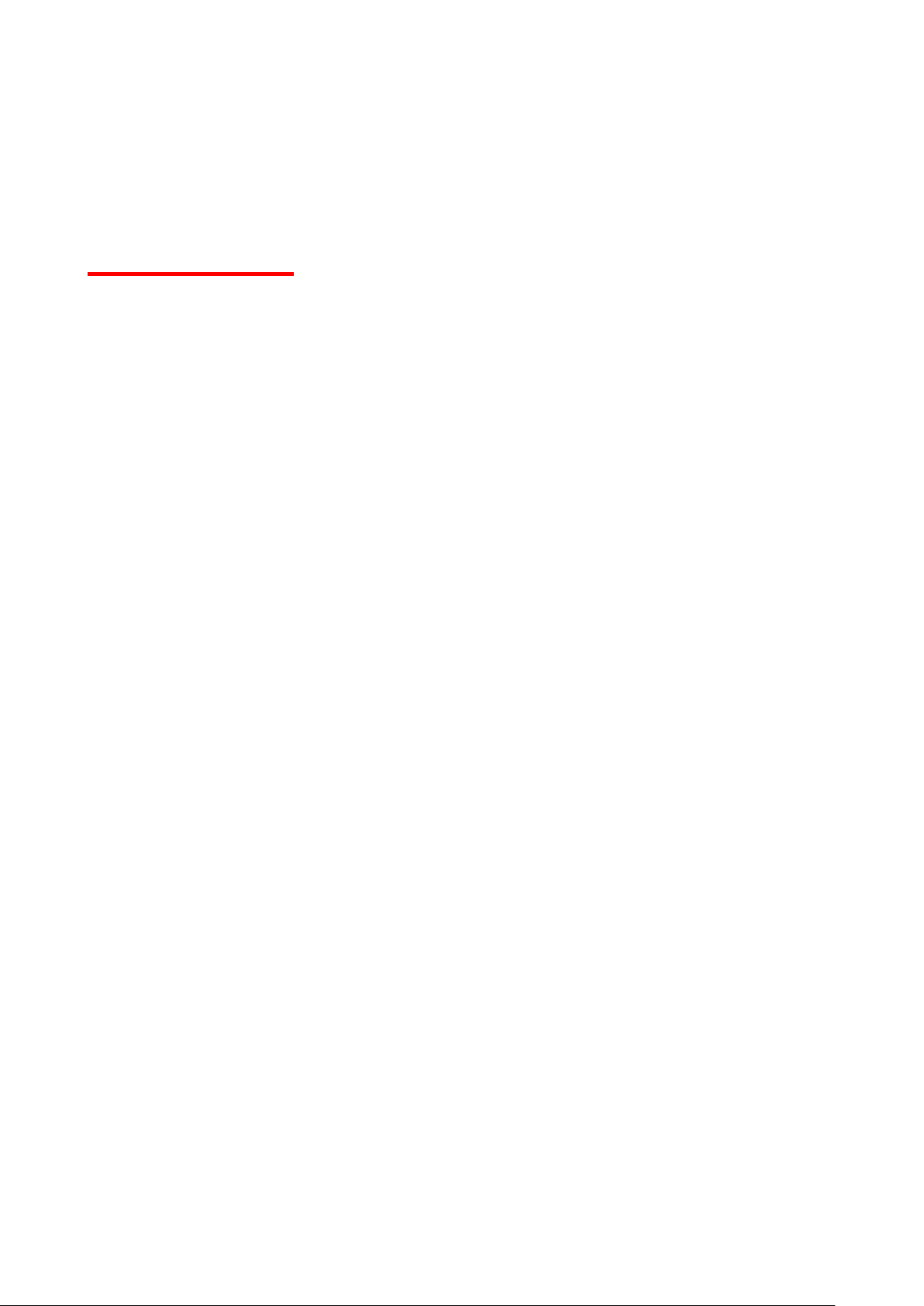
© myPhone 2015. All rights reserved. myPhone HAMMER 2
Turning on/off the device
*Attention: Do not turn on the phone in
places where it is prohibited to use
mobile phone or when it may cause
interferen ce or dan ger .
To turn on or turn off your phone, press
and hold <red phone>.
If the phone is turned on soon after you
will be asked for entering a PIN code
(you'll see it in the form of stars: ****) and
then press <OK>.
Installation of SIM card, memory card and the battery
Turn off the phone, remove the back
cover (by unscrewing two screws with the
usage of special metal tool which you can
8
Page 9

© myPhone 2015. All rights reserved. myPhone HAMMER 2
find in the box).
Insert the SIM card - SIM card must be
placed with its gold contacts facing down
in the way in which the recess is
stamped.
Insert a memory card. MicroSD memory
card should be placed with its gold
contacts facing down in the way in which
the recess is stamped. The maximum
supported capacity of the memory card is
8 GB.
9
Page 10
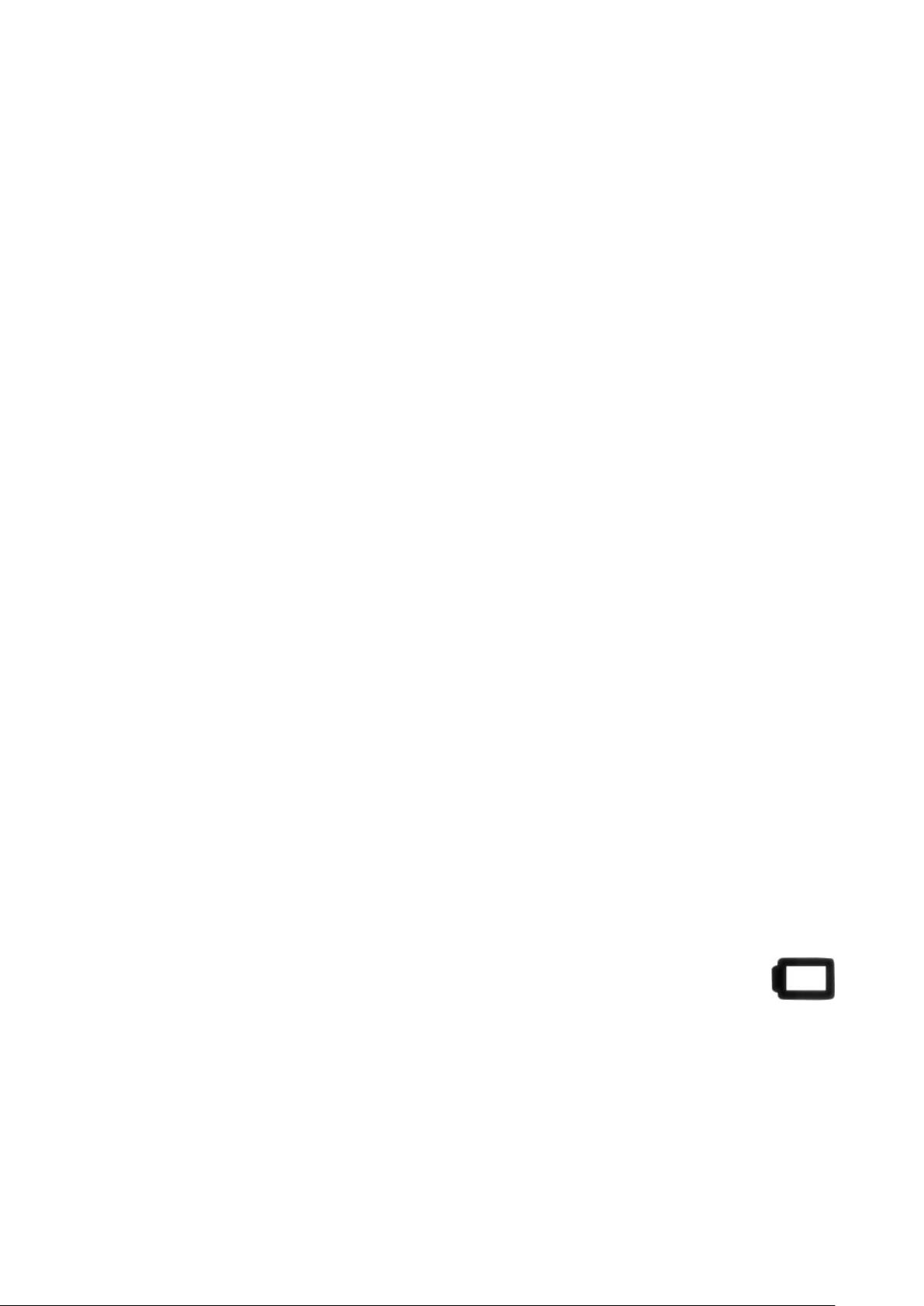
© myPhone 2015. All rights reserved. myPhone HAMMER 2
Insert the battery - the battery should be
placed in such a way that its gold
contacts will touch the connector in the
phone.
Tap the battery cover (pressing it into proper place and tighten the scr ews).
Battery chargi n g
Using the nail, pry the rubber cap at the
side of the phone to reveal the telephone
connector. Connect the microUSB-B
cable to the microUSB connector in your
phone and then connect the USB-A
connector to the adapter and to the lowvoltage outlet .
During charging, static battery icon
will be animated which is located in the
top of the ri ght corner of the screen.
10
Page 11
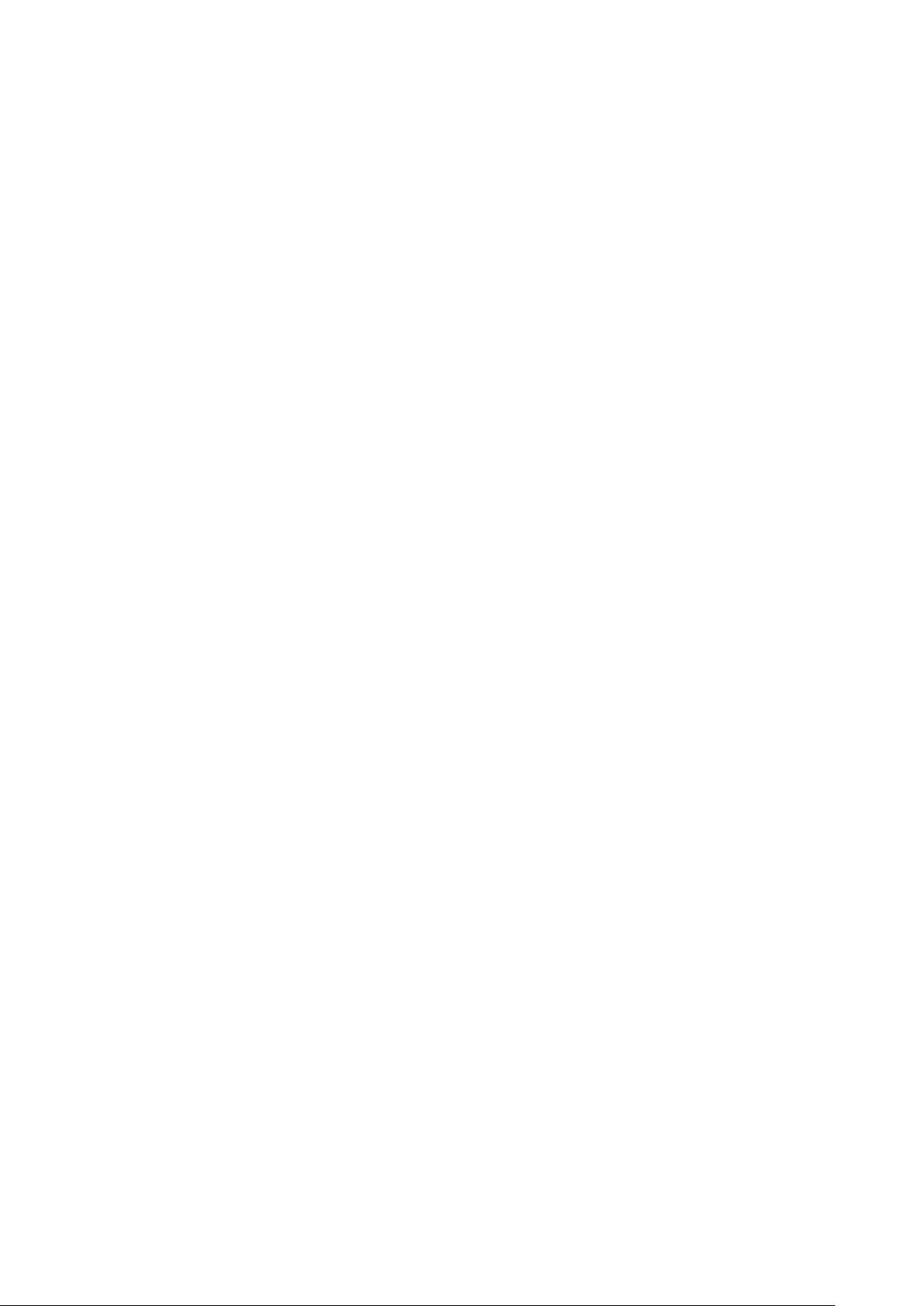
© myPhone 2015. All rights reserved. myPhone HAMMER 2
2. Using the basic functions
Locking the phone’s keypad
To unlock the phone (when the screen is
blank) press any key to turn on the
screen then press the left button "Unlock"
(located at the left corner at the bottom of
the screen) by 2 seconds. The keypad is
unlocked.
Access to the menu
To gain the access to the phone’s menu
press the middle button <OK> or
<Menu> on the desktop of the phone.
Using the navigation keys <up> , <down>,
<left> or <right> go to the appropriate
menu item.
Press the button <OK> to confirm (enter
the menu item) or <Back> to return to the
previous men u screen / desktop.
11
Page 12

© myPhone 2015. All rights reserved. myPhone HAMMER 2
Customizi ng your telephone
The phone myPhone HAMMER 2 can be
customized to your needs. As a result,
the usage will be more pleasant and
easier.
Turning on/off the „sil ent” mode
To turn off the sounds in a standby mode,
use the key <#>. Press this button and
hold for about three seconds till the
message will appear: „Silent mode turn
on”. Pressing and holding the key once
again <#> will cause the return to the
previous sound profile (the profile before
muting sounds).
Sounds and user profiles
To set the phone’s volume choose [User
profiles] which is located in [Menu]→
[Settings]→ [Profiles].
Press the button <OK> to enter the
12
Page 13

© myPhone 2015. All rights reserved. myPhone HAMMER 2
phone’s menu. Then use the navigation
keys to select [Settings] → [User
profiles a nd press <OK>.
Choose the proper profile from the list
and then select [Settings] → [Activate]
→ [Select] to activate the chosen profile
or [Options] → [Adjust] →[Select] to
edit the profile with your own preferences.
Functions regar di ng cal l s
Making phone calls
In standby mode of the phone (on the
main screen) enter the number using the
keypad.
It is recommended to enter the dial code
prior to the number of the phone.
Press the button <green phone> to
make a phone call.
Press the button <red phone > to end the
13
Page 14

© myPhone 2015. All rights reserved. myPhone HAMMER 2
phone call.
Receiving a phone call
During an incoming call press <red
phone> or [Receive] to answer the
incoming call.
Press the button <red phone> to
rejent/end the call.
Text messages
Sending the message
Choose: [Menu] → [Messages] →
[Create the message] → [SMS].
Enter your message using the keypad.
The characters are entered letter by
letter.
The button <#> is used to change the
input method. The choices are the
following ones:
14
Page 15

© myPhone 2015. All rights reserved. myPhone HAMMER 2
• PL – there will be introduced only
capital letters,
• pl – there will be introduced only
lowercases,
• Pl – the first inserted letter will be
capitalize d and the rest lowercase,
• 123 – there will be introduced only
numbers.
To enter the special charakter for
example: period, comma, dash, etc.
press <*> and choose a symbol from the
list or press the button <1> in appropriate
number of times (in a mode other than
"123").
To enter a space between words press
the button <0>.
The example of entering the characters:
To enter the letter „b” please press the
15
Page 16

© myPhone 2015. All rights reserved. myPhone HAMMER 2
button <2> three times.
To enter the letter „d” please Press the
button <3> itp.
Once you have entered the message
press [Options]
then choose the option [Send].
It will appear the selection list:
• [Enter the number] – enter the
number using the keypad then press
<OK>.
• [Add from the phonebook] – when
you select this option then enter the
first few letters of the contact's name
to search for it in the phonebook.
Select <OK> to confirm the choice.
After entering the phone number /
chosen contact pl ease select: [Options]
→ [Send] to send a message.
16
Page 17

© myPhone 2015. All rights reserved. myPhone HAMMER 2
Displaying the messages
Select: [Menu] → [Messages] → [Inbox]
select the message from the list and then
choose [Options] → [View] → <Select>
to read its contents.
Phone contacts in myPhone HAMMER 2
Adding new contact
To add new contact please choose:
[Menu] → [People] → [New contact] →
<OK> → [to SIM1] or [to SIM2],
[On the phone]) → <OK>.
Enter the contact information by selecting
the name or number by the cursor and
and then press <OK>. After entering the
phone number / name press <OK>.
Select: [Options] → [Save] to save the
contact. If you want to save a phone
17
Page 18

© myPhone 2015. All rights reserved. myPhone HAMMER 2
contact, apart from the name and phone
number, you can add a personal ringing
tone.
To move contacts between the SIM card
and the phone memory select:
[Menu] → [Contacts] → [Options] →
[Contacts settings] → [Move contacts]
→ [From phone] or [from SIM1]), then
choose [to SIM1], [to SIM2] or [to
phone] and confirm <OK>
Searching for a contact
To serach a proper contact please select:
[Menu] → [Contacts].
Type the first letter of the name.
The screen displays a list of contacts
beginning with the letter specified.
To find another contact just use the
navigation keys <up> and <down>.
18
Page 19
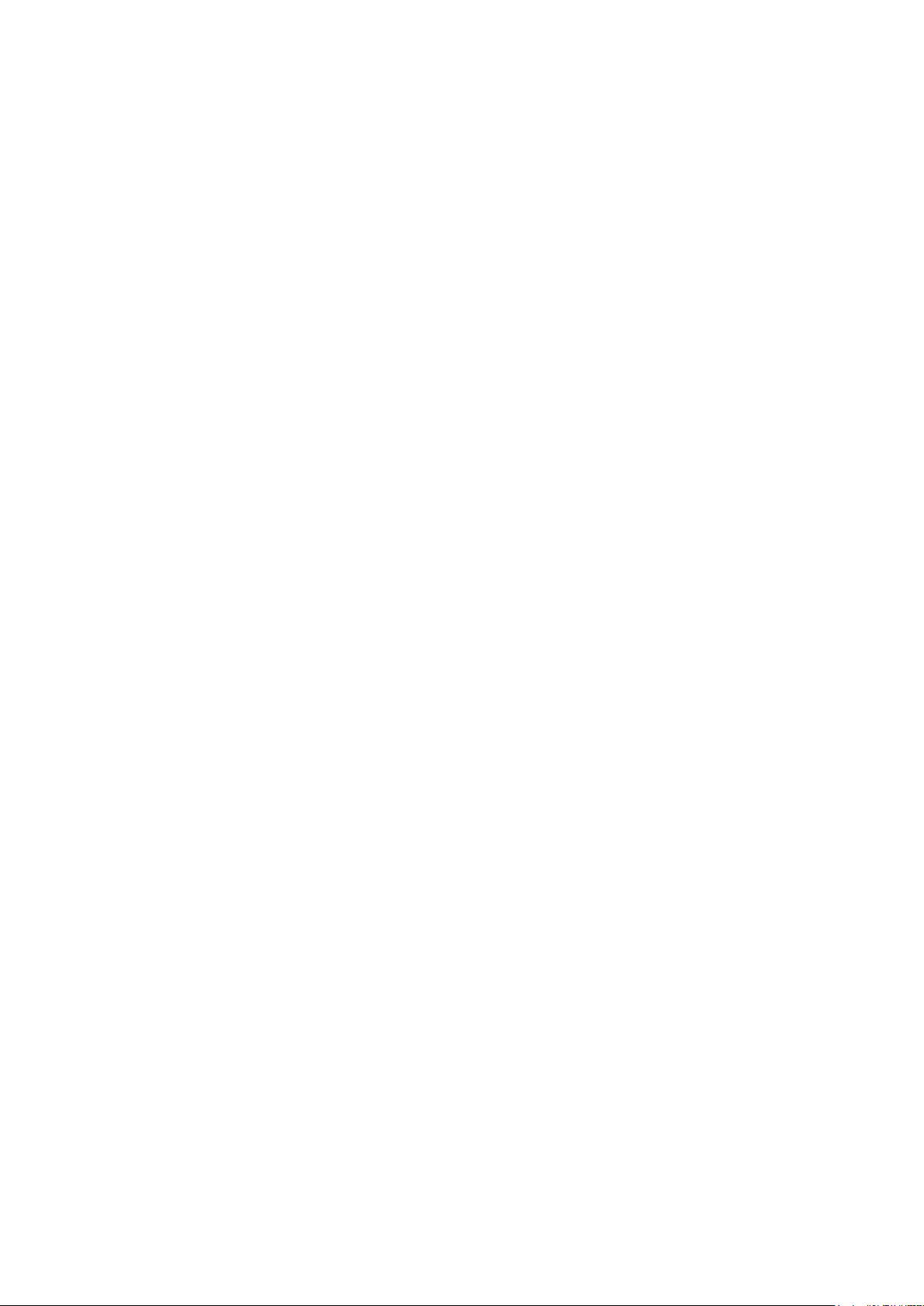
© myPhone 2015. All rights reserved. myPhone HAMMER 2
3. Using the ad vanced features
Connecting with the contact from the
phonebook
To connect with the number from the
submenu [People] (the phonebook),
following st eps have to be done:
In a standby mode select [Menu].
Choose submenu [People] and then
confirm using the button <OK>.
In the list of contacts search for the
proper contact (by entering a contact
name via the keypad) and then make a
call by pressing <green phone> on the
keypad.
Missed calls
Missed calls are di splayed on the phone’s
screen.
19
Page 20

© myPhone 2015. All rights reserved. myPhone HAMMER 2
The message on the display informs
about the missed call.
To check who has called:
Press [View].
Another solution is the function [Calls].
To select this function please go to
[Menu] → [Callings] →
[History of callings] → [Missed calls]
→<OK>.
To call the sender of a missed call select
them from the list then press <green
phone> on the phone’s keypad.
Speed dial
Choose the option [Menu] → [People] →
[Options] → [Settings] → [Speed dial].
The list of options will appear: [Status]
(to check the service status) and [Set t he
keys] (to program speed dial numbers).
20
Page 21

© myPhone 2015. All rights reserved. myPhone HAMMER 2
Move the cursor on the option [Status],
then press <OK> and set [Status] on:
[On].
Choose the option [Set the keys]. On the
left side of the screen are numbers that
correspond to the keyb oar d keys.
Using the option: [Edit] → Select from
the list of contacts the entry that can be
assigned to the corresponding button
[Speed dial]. After setting the number
please press <red phone> to return to
the main screen of the phone. To make a
call using speed dial press and hold
(about 3 seconds) the programmed
button of phone’s keypad.
Connecting your phone to the
computer
myPhone Hammer 2 can be connected to
21
Page 22

© myPhone 2015. All rights reserved. myPhone HAMMER 2
a PC via USB interface. This allows you
to preview and exchange the data
between your computer and your phone.
To do this:
1) Connect the microUSB connector
to your phone (located on the left
side of the phone) then plug USB-A
to USB connector of your computer.
2) On the phone’s screen should
appear the information about USB
connectivity.
3) You should select from the list the
following option [mass-storage
device].
4) The phone is connected to your
computer. The contents of the
memory can be viewed using
Windows Explorer .
22
Page 23
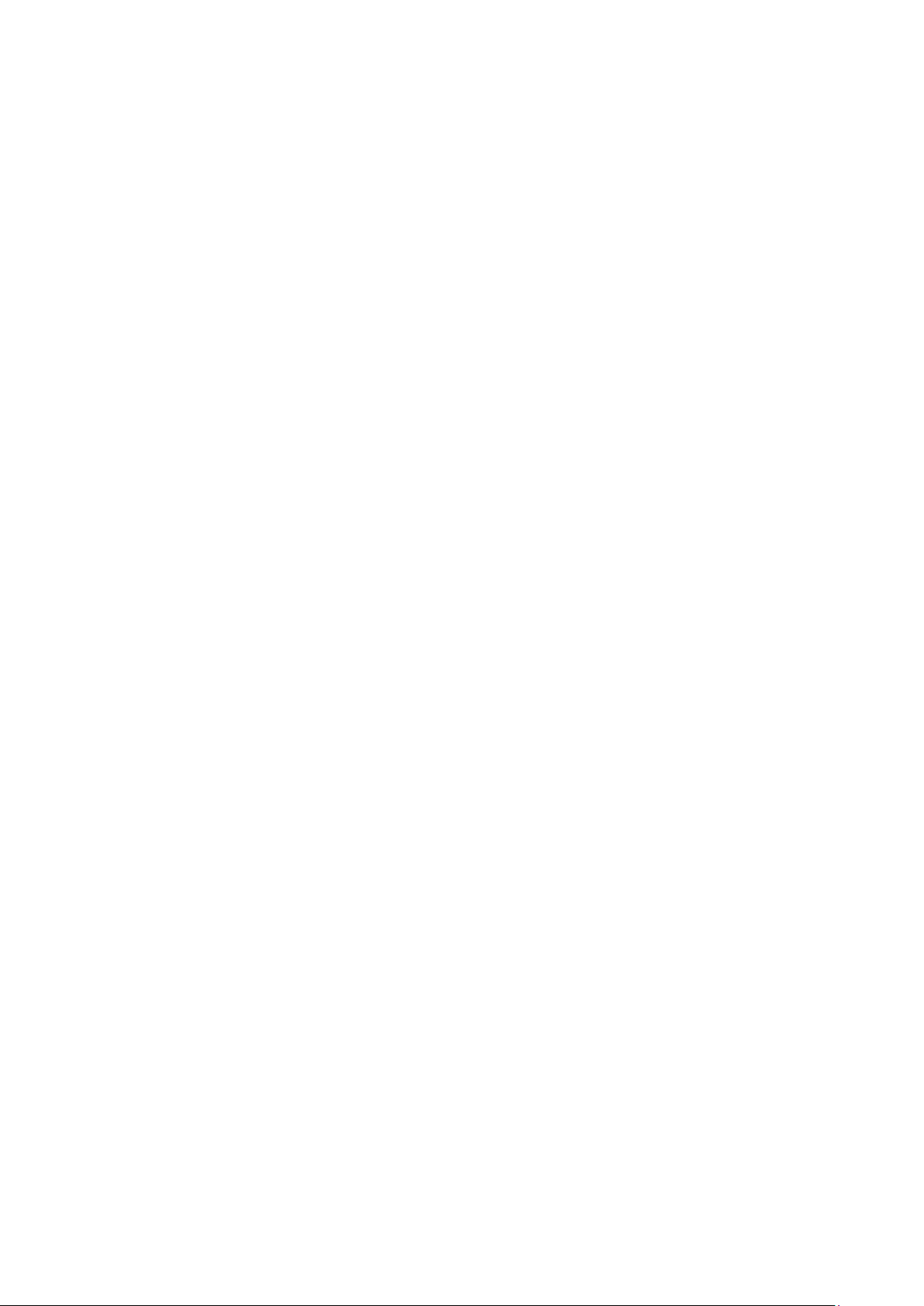
© myPhone 2015. All rights reserved. myPhone HAMMER 2
4. Remaining func t ions of the ph one
Time and date setti ng s
To set the time and date please select:
[Menu] → [Settings] → [Phone
settings] → [Time and date].
Choose [Set time / date] and confirm by
the button <OK>.
Enter the current time using the numeric
keypad.
Using the navigation key go to
<down> enter the current dateand
confirm with <OK> or choosing [Save].
In the option [Phone options] → [Set
the format] select the appropriate format
for date and time on your phone.
Setting the m enu language
To set or change the language of the
phone select: [Menu] → [Settings] →
23
Page 24

© myPhone 2015. All rights reserved. myPhone HAMMER 2
[Phone settings] → [Language].
Select preferred language from the list.
Call settings
They are available in [Menu] → [Call
register] → [Call settings] →
[Advanced settings]. There are
available such settings as:
automatic callback, call time control (the
function [Reminder]) notification for calls
or the answer mode settings.
Configuration of the alarm / alarms
From the main menu select [Organiser].
Select the position from the list [Alarm]
Rusing the navigation keys <up>
and <down> and then confirm your
choice pressing the button <OK>.
Select any item from the list and choose
[Edit].
24
Page 25

© myPhone 2015. All rights reserved. myPhone HAMMER 2
Using the function [Status] turn on
(or turn off) the alarm.
Moving to the the items below (button
<up >) you can set the time of the alarm
using the numer ic keypad of the phone.
Another function that you can set is
selection of days when the alarm must be
implemented (Function [Repeat],
possible options are: once, everyday,
abnormally).
Lower, there is an option [alert type]
where it can be defined whether the
alarm will only consist in the vibration of
the phone, ringtones or both the vibration
and the ringtone.
In order to approve the settings of the
alarm choose ([Perform] → [Yes] ).
25
Page 26

© myPhone 2015. All rights reserved. myPhone HAMMER 2
Factory setti ng s
in order to recover the factory settings
of the system choose [Menu] ->
[Settings] -> [Recover factory
settings] next enter the password of
the phone and approve your choice
with the button <OK>.
The code to recovery of the factory
settings is: 1122.
Flashlight
In order to turn the flashlight on push
(and hold for about 3 seconds) the
button <OK> on the keyboard of the
phone. Turning the flashlight on and off
is possible only by pushing this button
for 3 seconds..
26
Page 27

© myPhone 2015. All rights reserved. myPhone HAMMER 2
Call regis ter
In the phone there is available an option
[Menu] -> [Phone calls] -> [List of
phone calls]. By that it is possible to
view the call register (see what phone
calls were dialed, received, etc.). In the
submenu there are items such as:
• Missed calls
• Dialed calls
• Received calles
• Delete register
In order to enter one of the options listed
above choose it from the list and push the
button <OK>.
27
Page 28

© myPhone 2015. All rights reserved. myPhone HAMMER 2
Calendar
The calendar is available on the ph one of myPhone Hammer 2. The calendar provides preview of the current or any date.
In order to open the application calendar choose: [Menu] -> [Organizer] -> [Calendar].
Bluetooth
In the phone the Bluetooth module is
available. It aims to wireless connecting
and exchanging files with other devices
that are equipped in the Bluetooth
connection function.
The programme of Bluetooth module
28
Page 29

© myPhone 2015. All rights reserved. myPhone HAMMER 2
skills: [Menu] → [Settings] →
[Connection] → [Bluetooth]. There are
available options such as:
• [Status] – by pushing <OK> button
the transmition of the radio signal
Bluetooth is turned on or off. Turning
Bluetooth on is signalised on the
screen in the top status bar with blue
icon.
• [Visibility] – turning this function on
provides the visibility of the phone on
the list of available devices of other
phones, tablets and computers
equipped in the Bluetooth module.
• [My devices] – there is the option
(Search New Device) by which it is
possible to screen the list of available
Bluetooth devices that are present in
the range of the phone. This function
provides connecting with the available
29
Page 30

© myPhone 2015. All rights reserved. myPhone HAMMER 2
on the list devices.
• [Search audio device] – his option
provides searching and connecting the
phone with audio devices that use
connecting technology of Bluetooth,
e.g. Bluetooth wireless headphones.
• [My name] – provides inserting the
name with which the phone will be
visible during the connection with
other Bluetooth devices. Default name
is myPhone Hammer 2.
• [Advanced] – this option provides
configuration of the function of sound
transmition between the Bluetooth
headphone and the phone (the
function [Transmit sound]) and
screening the MAC address of the
phone (the fun ction [My address]).
30
Page 31

© myPhone 2015. All rights reserved. myPhone HAMMER 2
Connection of Bluetooth devices.
In order to connect with Bluetooth
device choose it from the list of
available devices by enter: [Menu] ->
[Settings] -> [Bluetooth] -> [My
devices] -> [Search new device], and
then choose the device from the list and
push [Connect]. On both devices the
communication will appear with the
question about password compliance.
Push [Yes] in order to connect devices.
Sending files through Bluetooth.
In order to send the file located on the
memory card to already connected
device enter: [Menu] -> [File menager] > [Memory card] -> choose from the
memory card files which are going to be
sent and then choose [Options] ->
31
Page 32

© myPhone 2015. All rights reserved. myPhone HAMMER 2
[Send] -> [via Bluetooth], and then look
for the receiving device or add it from the
list of the connected devices. The file will
be sent after the approval of the receiver.
Camera
The phone myPhone Hammer 2 is
equipped with the camera that provides
the possibility of taking pictures and
recording videos.
Taking pictures
In order to take a picture open the
camera application by entering [Menu] ->
[Multimedia] -> [Camera] or by being on
your phone home screen and pushing the
button <UP>. After entering the camera
application put the object of which the
picture is going to be made in the frame
32
Page 33
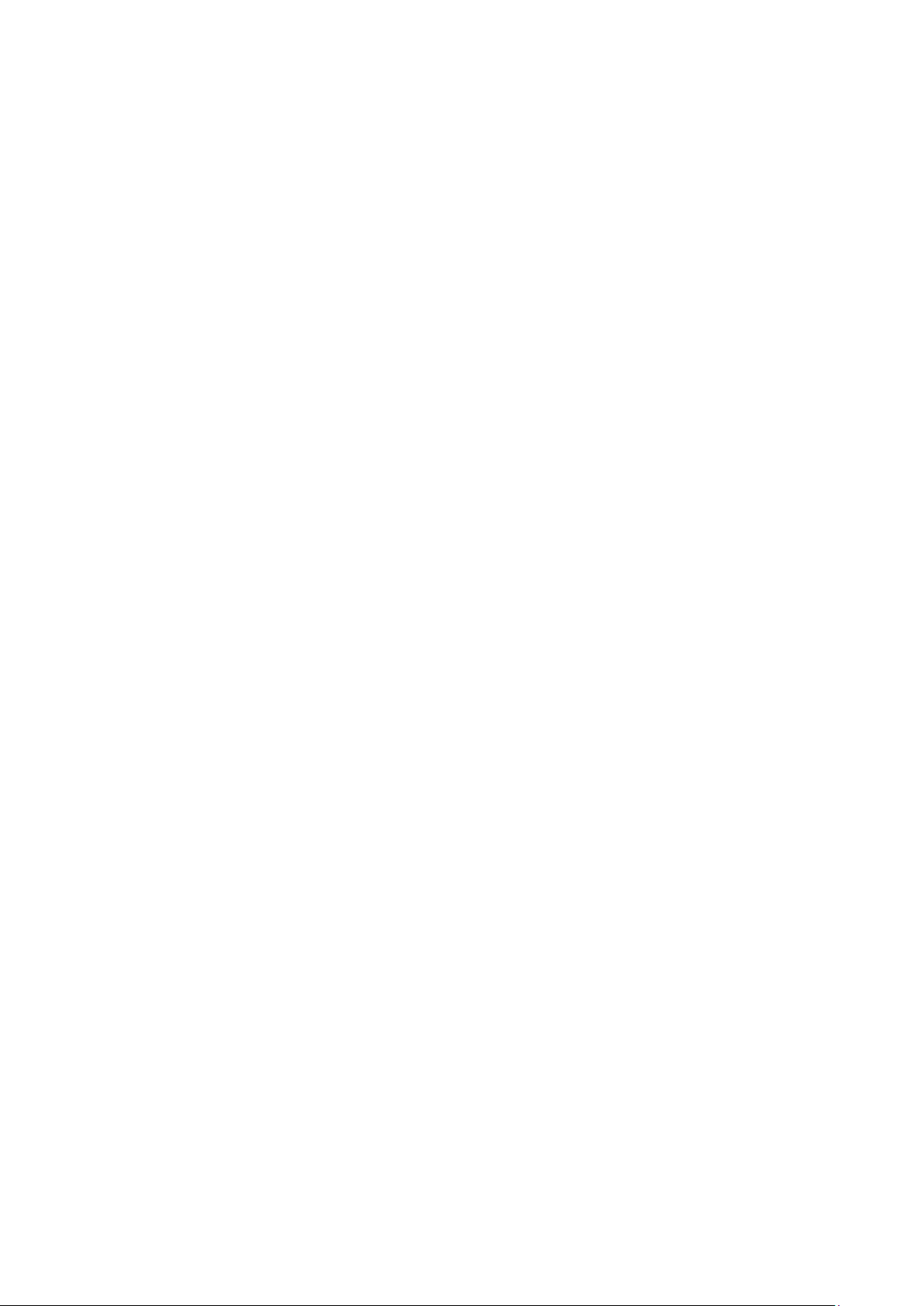
© myPhone 2015. All rights reserved. myPhone HAMMER 2
and then push the button <OK>. The
picture is going to be save by the default
in the cataloque "Photos" on the microSD
card on the phone.
The picture can be seen by using the
application [View photo] (in [Menu] ->
[Multimedia] -> [Album])
Recording videos.
In order to enter [Menu] -> [Multimedia]
-> [Camera] or on the home screen push
the button <UP>. Next put the recording
object into the frame and push the button
<UP> in order to select the camera
mode and <OK> to start the recordin g.
Recorded vide os are saved by t he default
in the catalogue "Videos" on the microSD
card on the phone. Those videos can be
seen by using application [Movie P layer]
(in [Menu] -> [Multimedia] -> [Video]).
33
Page 34

© myPhone 2015. All rights reserved. myPhone HAMMER 2
5. General rues of proper phone maintenance
Information about the certification
(SAR)
Mobile phone is both transmitter and
receiver of radio wave.The phone was
designed and produced according to
security norms in order to provide the
energy of radio waves to exceed the
limits set by the Council of the European
Union.
Those limits describe allowed level of the
influence of the radio waves on whole
population and they were created by the
independent scientific organisation on the
basis of the results of detailed scientific
researches together with the
34
Page 35

© myPhone 2015. All rights reserved. myPhone HAMMER 2
consideration of a large security margin.
The objective is to provide secured safety
for all people regardless of age and
health condition. With reference to the
mobile phone, the level of the exposure
to radio waves activity is measured by
SAR value (Specific Absorption Rate).
The limit of SAR coefficient that is
enjoined by the Council of the European
Union is equal to 2W/kg and refers to the
average value on 10 grams of tissue.
The highest value of SAR coefficient for
the phone of myPhone Hammer 2 is
equal to 0,562 W/ k g.
Declaration of conformity with
European Union Directives
Hereby, myPhone Sp.o.o declares that
this product complies with the essential
requirements and the other provisions of
European Directi ve 1999/5 / EC.
35
Page 36
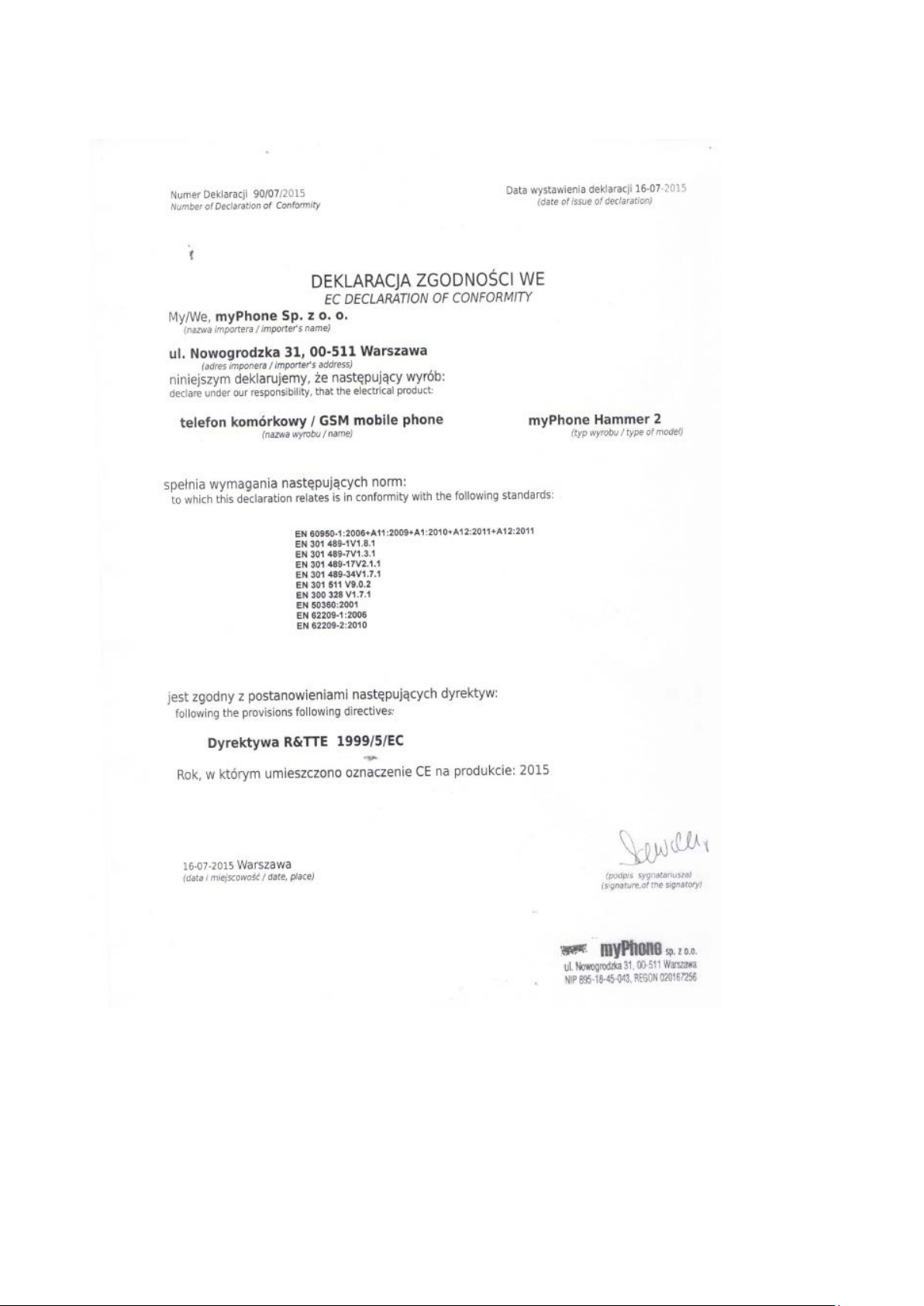
© myPhone 2015. All rights reserved. myPhone HAMMER 2
36
