MyPanorama 550HD+WiFi Installation Manual

Page 1
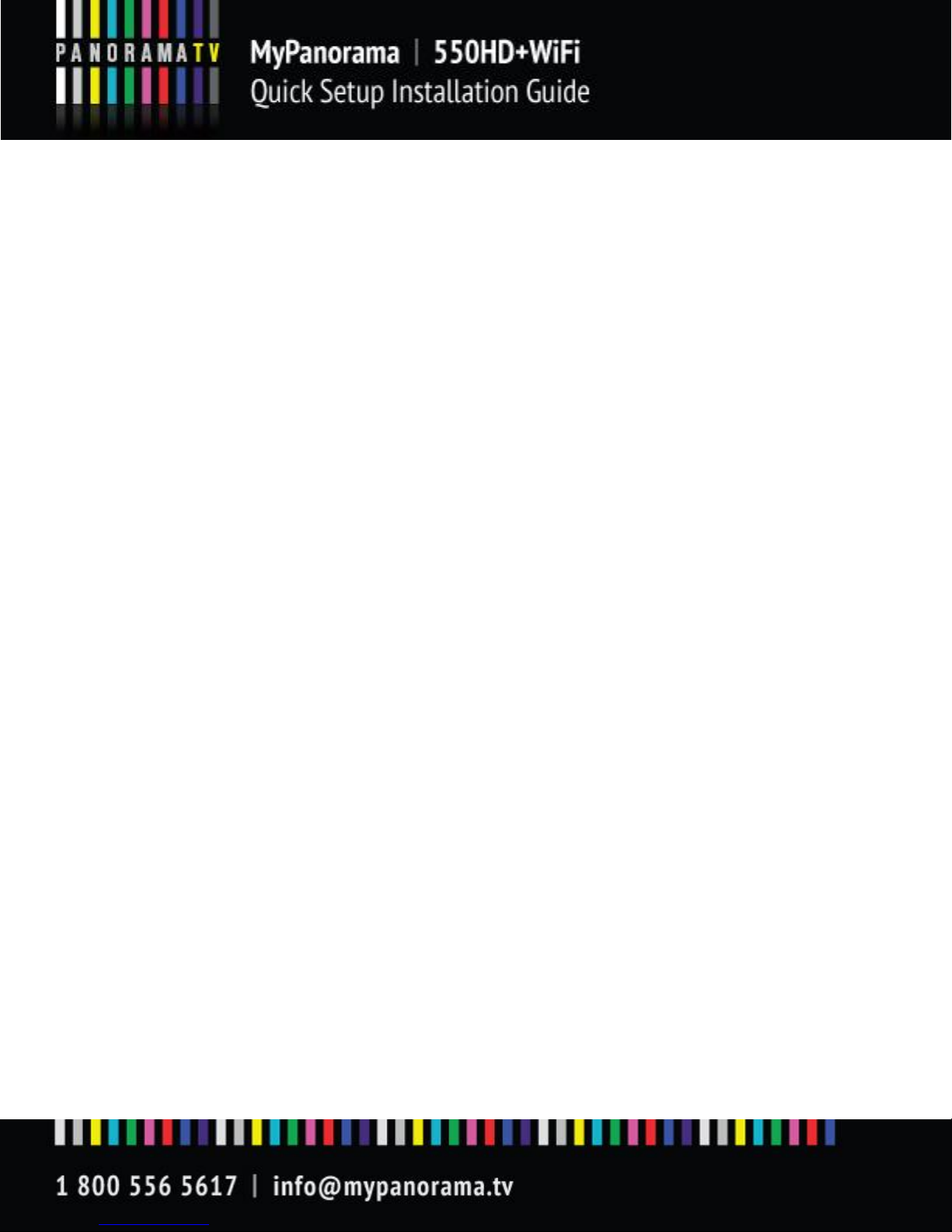
Page 2
Content
General Guidelines & Precautions……………………………………………………………………….…..……6
1. Outlook………………………………………………………………………………………..……………9
2. Key Features of 550HD+WiFi………………………………………………………………………..…………....9
3. What’s in the Kit?..............................................................................................................9
4. The Remote Control………………………………………………………………………………….………….…...11
5. The Set Top Box……………………………………………………………………….………………………………….12
6. Initial Connections………………………………………………………………………………………………….…...12
7. Connecting to Power…………………………………………………………………………………….……………..13
8. Initial Boot……………………………………………………………………………………………………………….….13
9. The Setup Wizard Visual Guide………………………………………………………………..……………….…13
Step 1 – setup language……………………………………………………………………….………………….….13
Step 2 – Video Standard………………………………………………………………………………………………14
Step 3 – Video Connector…………………………………………………………………………………….……..14
Step 3.1 - Connecting to HDMI input…………………….………………………………………….…..14
Step 3.4 - Connecting to Composite (also known as RCA) input………..…………..………16
Step 3.5 - Connecting Audio Inputs to the 550HD+WiFi ………………..…………….……..16
Step 4 - Display Mode…….……………………………………………………………………………….………….16
Step 5 - Scan Mode………………………………………………………………………………………..…………..17
Step 6 - Aspect Ratio………………………………………………………………………………………………..…17
Step 7/8 – Video Settings Test………………………………………………………………………..………….18
Step 9 – Network Connection………………………………………………………………………….………….18
Step 9.1 - LAN - Wired Home Network…………………….………….……………………………..…19
Step 9.2 - Wi-Fi - Wireless Home Network…………………..……….………………………….……19
Step 9.3 - PPPoE - Point-to-Point Protocol over Ethernet….….……………………….……..19
Step 10 – Network Name (Wi-Fi Network)…………………………………………………..…………….20
Step 11 - Network Name (Wi-Fi Network name, manual insertion)………….………….…….20
Step 12 - Network Security (Wi-Fi Network)………………………………………………………….……21
Step 13 - Network Security Key (Wi-Fi Network)………………………………………………….…….21
Step 14 - PPPoE User name & Password…………………………………………………………………….21
Step 15 - Network Test………………………..…………………………………………………………………….22
Step 16 - Network Test Fail……………………..…………………………………………………………………22
Step 17 - Setup Completed…………………………………………………………………………………………23
10. Advanced Setup – Network Settings…………………………………………………………………….……23
Step 1 - Defining Network Type………………………………………………………………………………….23
Step 2 - Defining Wireless Network……………………………………………………………………..…….24
Step 3 - Defining Wi-Fi Security Mode………………………………………………………..……….……..25
Step 4 - Video Configuration - Defining Video Outputs……………………………………………….26
Step 5 - Audio Configuration - Defining Audio Inputs………………………………………………….27
Step 6 - Saving Setup Information – Exit Mode…………………………………………………………..27
11. Inputs / Outputs………………………………………………………………………………………………………….28
12. Specifications………………………………………………………………………………………………………….….29
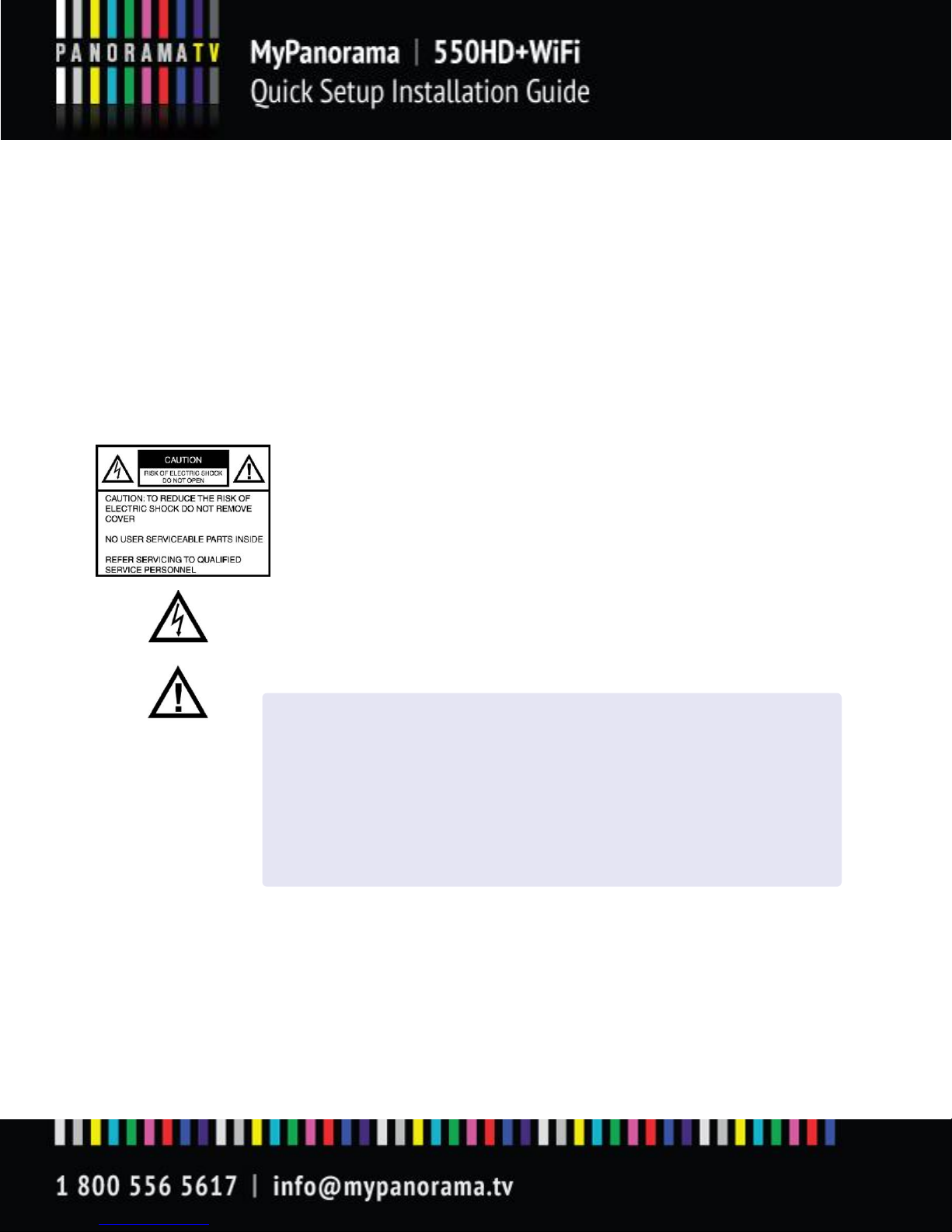
Page 3
Important Safeguards
Please read all of these instructions regarding your IP STB and
retain this guide for future use. Observe and comply with all
warnings, cautions and instructions placed on the product, or
described in the operating instructions.
This symbol is intended to alert the user to the presence of un-
insulated dangerous voltage within the product’s enclosure
that may be of sufficient magnitude to constitute risk of fire or
electrical shock
This symbol is also intended to alert the user to the presence of
important operating and maintenance instructions in the
literature accompanying this product.
General Guidelines & Precautions
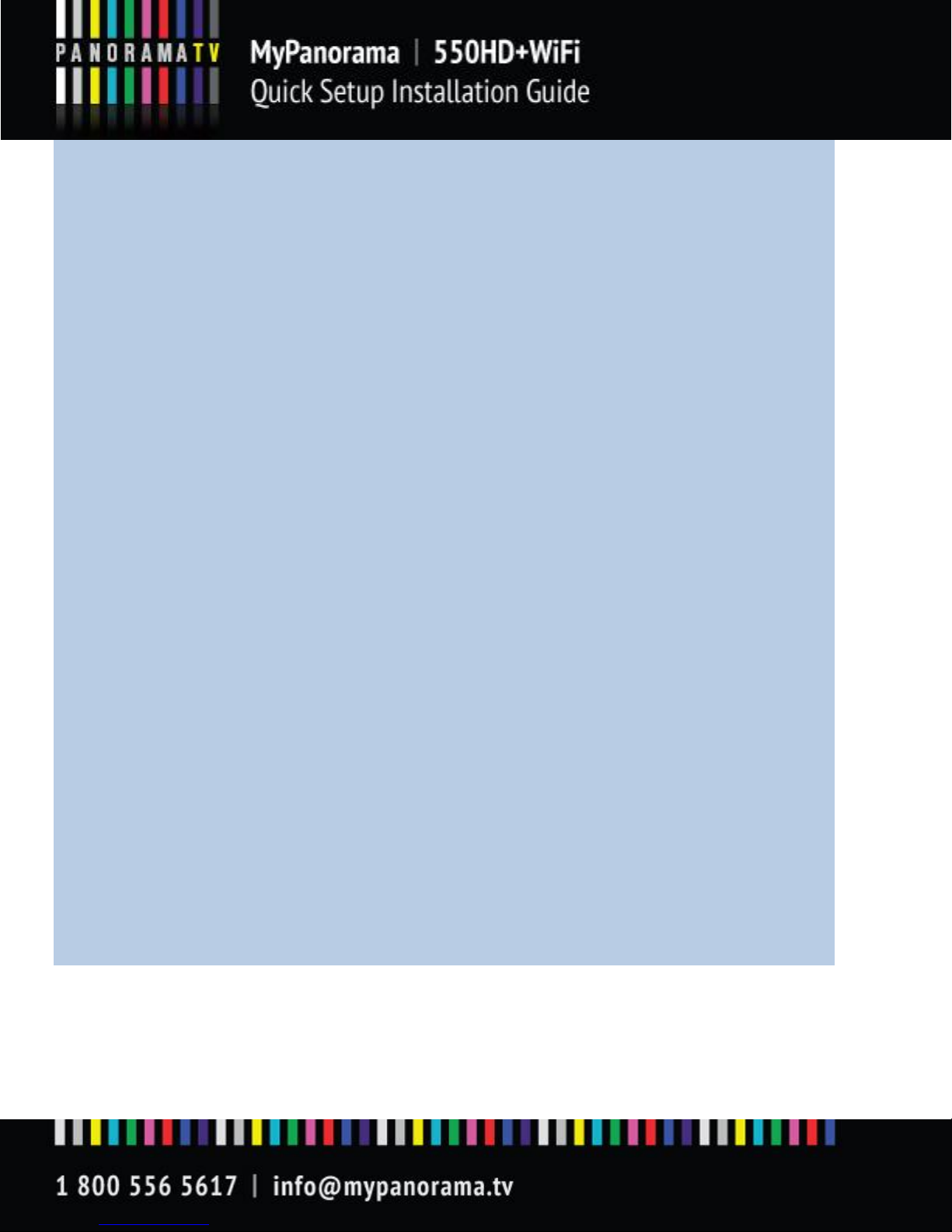
Page 4
General Guidelines & Precautions
WARNING
To reduce the risk of fire or shock hazard, do not expose the product to rain or moisture.
To guard against injury, the following basic safety precautions should be observed in the installation, use,
and servicing of the product.
Power Sources
This product should be operated only from the type of power source indicated on the marking label. If you are not sure of
the type of electrical power supplied to your home, consult your dealer or local power company.
Overloading
Do not overload wall outlets, extension cords or convenience receptacles beyond their capacity, since this can result in fire
or electrical shock.
Object and Liquid Entry
Never push objects of any kind into the product through the slots as they may touch dangerous voltage points or short out
parts that could result a fire or electrical shock. Never spill liquid of any kind on the product.
Attachments
Do not use attachments not recommended by the manufacturer, as they may cause hazards.
Cleaning
Unplug this product from the wall outlet before cleaning. Do not use liquid cleaners or aerosol cleaners. Use a cloth
dampened with water for cleaning.
Water and Moisture
Do not use this product near water—for example, near a bathtub, washbowl, kitchen sink, or laundry tub, in a wet
basement, or near a swimming pool, etc.
Accessories
Do not place this product on a unstable cart, stand, tripod, bracket, or table. The product may fall, causing serious injury to
a child or adult and serious damage to the product. An appliance and cart combination should be moved with care. Quick
stops, excessive force, and uneven surfaces may cause the appliance and cart combination to overturn.
Ventilation
Slots and opening in the cabinet are provided for ventilation and to ensure reliable operation of the product to protect it
from overheating. These openings must not be blocked or covered. The openings should never be blocked by placing the
product on a bed, sofa, rug, or other similar surface. This product should not be placed in a built-in installation such as a
bookcase or rack unless proper ventilation is provided or the manufacturer’s instructions have been adhered to.
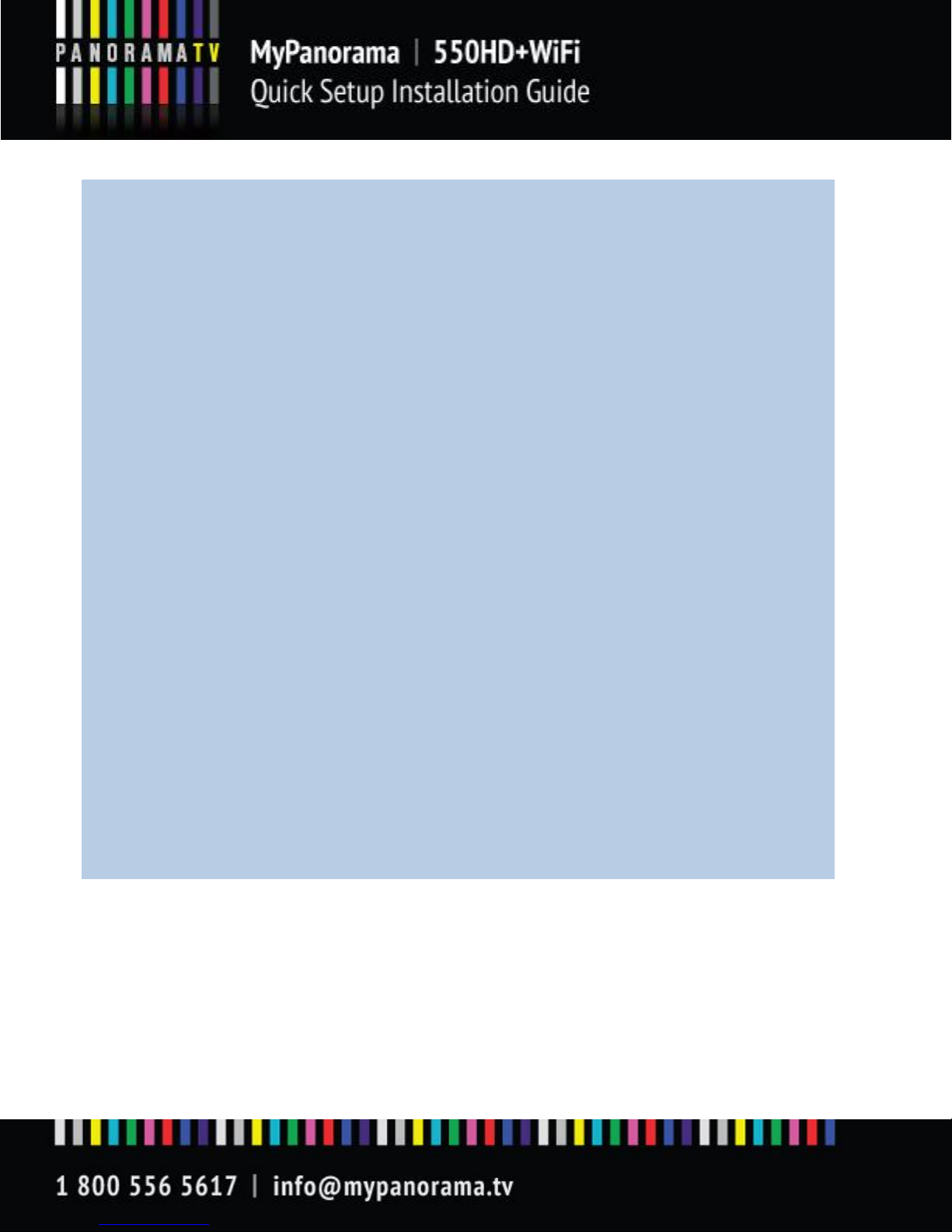
Page 5
Power-Cord Protection
Do not allow anything to rest on or roll over the power cord, and do not place the product where the power cord is
subject to wear or abuse.
Servicing
Do not attempt to service this product yourself as opening or removing covers may expose you to dangerous voltage
or other hazards. Refer all servicing to qualified service personnel only.
Damage Requiring Service
Unplug the product from the wall outlet and refer servicing to qualified service personnel under the following
conditions:
•When the power cord or plug is damaged or frayed.
•Liquid spilt into the product.
•Exposure to rain or water.
•Subjection to excessive shock by being dropped, or the cabinet has been damaged.
•If the product does not operate normally when following the operating instructions, then adjust
only those controls that are covered by the operating instructions. An improper adjustment of other controls may
result in damage and will often require extensive work by a qualified technician to restore the product to its normal
operation.
•When the product exhibits a distinct change in performance -- this indicates a need for service.
Replacement Parts
When replacement parts are required, be sure the service technician certifies in writing that he has used replacement
parts specified by the manufacturer that have the same characteristics as the original parts. Unauthorized
substitutions may result in fire, electric shock, or other hazards.
Heat
The product should be situated away from heat sources such as radiators, heat registers, stoves, or other products (including
amplifiers) that produce heat as well as direct sunlight. If the product experiences sudden changes in temperature, moisture may
form inside the product.
Customer Care
Please refer to your IPTV subscription provider for customer care information, hours of operation, and
technical support.

Page 6
1. 550HD+WiFi Outlook
Peer TV‘s 550HD+WiFi is an advanced Internet TV STB supporting a range of streaming protocols and codec
formats , allowing close replication of the broadcast experience over the Internet at the highest quality
possible.
The 550HD+WiFi STB is designed to run a wide range of Internet TV applications, developed either through
use of its optional SDK, or provided by Peer TV (the MX Internet TV Client-Server software solution). For
more instructions on either the SDK or the MX applications, please refer to the appropriate manual.
The following manual covers all necessary procedure to connect start-up and configure the 550HD+WiFi
STB.
For further support on these steps, you may use the address and communication guidelines provided in
section ___ Service provider details.
2. Key Features of 550HD+WiFi
Can be configured to decode MPEG-1/2, H.264, WMV9 and MPEG4 (DivX) in D1 and HD resolutions, up to
1080p.
Extensive support for WMV, MMS and RTSP streaming and for H.264 streaming via HTTP and RTSP
(ISMA 2.0) streamers.
HDMI 1.2 and Component ports for true HD out, Composite, S-Video for SD (all comply with PAL
/NTSC).
Stereo RCA Audio, Digital Audio via optical S/PDIF.
Ethernet LAN port
Optional external Wi-Fi 802.11b/g/n for high performance home networking (availability of the
wireless interface depends on the option ordered).
Please read the following instructions regarding your IP STB and retain this guide for future use.
Observe and comply with all warnings, cautions and instructions placed on the product, or described in the
operating instructions.
3. What’s in the Kit?
550HD+WiFi Set Top Box
WiFi Antenna (Optional, depends on the option ordered)
Ethernet Cable RJ45 cat. 5
Power Adapter
A/V Cable
Remote Control + 2 AAA Batteries
CD with electronic copy of the Quick Installation Guide, User Manual, and additional technical
documentation you may find necessary.

Page 7
