MyMusix PD-6110 User Manual
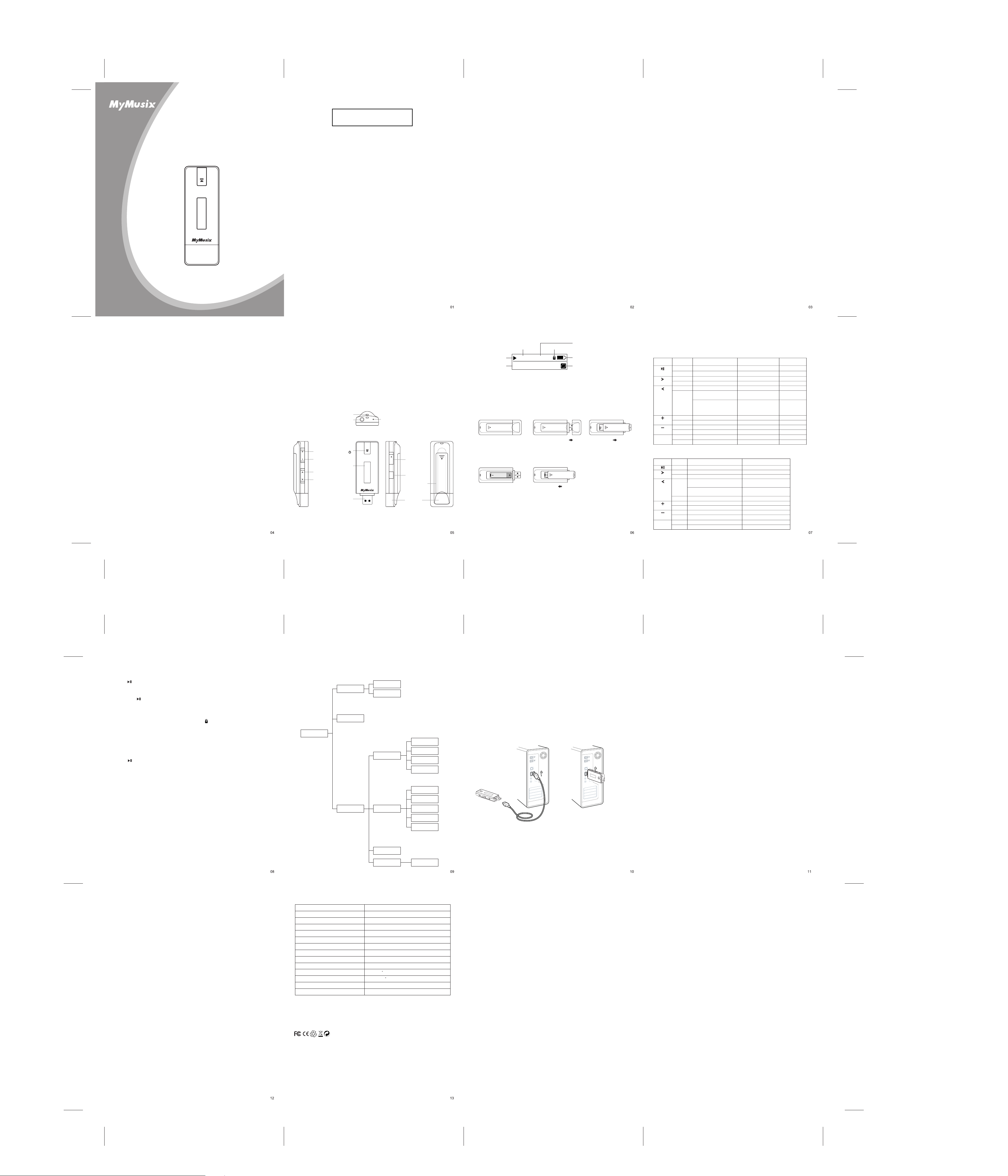
Quick Start Guide
Manual
MP3 Player
MP3 Player
C215
PD-6110
Regulatory Information:
Declaration of Conformity
Model: PD6110
This device complies with part 15 of FCC rules. Operation is subject to the following two
conditions:
(1) This device may not cause harmful interference, and
(2) This device must accept any interference received, including interference that may cause
undesired operation.
FCC Notice:
This equipment has been tested and found to comply with the limits for a Class B digital
device, pursuant to part 15 of the FCC Rules. These limits are designed to provide reasonable
protection against harmful interference in a residential installation. This equipment generates,
uses, and can radiate radio frequency energy and, if not installed and used in accordance with
the instructions, may cause harmful interference to radio communications. However, there is
no guarantee that interference will not occur in a particular installation. If this equipment does
cause harmful interference to radio and television reception, which can be determined by
turning the equipment off and on, the user is encouraged to try to correct the interference by
one or more of the following measures:
-Reorient or relocate the receiving antenna.
-Increase the separation between the equipment and receiver.
-Connect the equipment into an outlet on a circuit different from that to which the receiver is
connected.
-Consult the dealer or an experienced radio / TV technician for help.
For customers in Europe
This product conforms to the following European Directives:
89/336/EEC (EMC Directive)
This product complies with EN55022/A1:2000 and EN 55024/A1:2001 for use in the
following areas: residential, commercial and light industrial.
About MyMusix and your MP3 player
Thank you for purchasing MyMusix MP3 player. Before using this device, read carefully all
the instructions in this manual and keep it for future reference.
MyMusix MP3 player built-in flash memory supports 1GB. It's easy to use. As soon as an
user plugs it into the USB, the computer identifies the MyMusix MP3 player and notifies the
user. Just copy the music files from any computer to your MyMusix MP3 player, disconnect
the player from the computer, push the play button and start listening. No software is needed.
The MyMusix MP3 player also serves as a USB flash drive, allowing easy transfer and safe
storing of any type of files.
Images shown in this document may vary from the actual product. Please see the real product
for reference. The PC we mentioned in this manual, except otherwise specified, refers to a
desktop computer or notebook with Windows operating system. All products, devices, MP3
players we mentioned in this manual, except otherwise specified, refer to MP3 player.
To make copies or publish this manual in whatever means or in whatever forms without
written authorization from MyMusix is prohibited. MyMusix reserves all rights.
MyMusix devotes to improving the function and performance of its products. The functions
described in this manual are subject to change for improvement without prior notice.
Liability Exemption Statement
1. All the information included in this manual was produced with our careful caution, but
there may still be some errors and mistakes. MyMusix will not be held responsible for
those errors and mistakes.
2. MyMusix will not be held responsible for any accident or other loss caused by misunderstanding
of this manual. We shall not be held responsible either for any loss caused by using this product
or for any claim by any third party.
3. MyMusix will be held responsible only for the inherent problem of the device itself, but not
for data loss, modification of the device or other indirect loss resulting from mal-operation of
software, maintenance or other accidents. MyMusix will not be held responsible for restoration
of any personal data lost.
4. MyMusix reserves the modification right of any software, hardware and user manual of this
device without prior notice.
Important Safety and Handling
1. Do not drop or give a hard impact. It may cause malfunction.
2. Do not subject the device to high temperature or direct sunlight.
3. Keep it far away from humidity or damp.
4. Do not disassemble it by yourself.
5. Use a dry cloth to clean the device.
6. Keep it away from the chemicals such as benzene or solvents.
7. Take the battery out if the device is not in use for a long period of time.
Safety Precaution
Before using this device, read carefully and understand all safety instructions included in this
chapter, and observe them strictly when using to ensure that the device provides you with
pleasure and entertainment for a long period of time.
1. Read carefully through this manual, and fully understand all the operation instructions and
warnings of this device.
2. Check if the contents in the packing comply with the packing list. If not, contact the dealer
immediately.
3. When it is left unused for a long period of time, remove the battery from battery compartment.
If battery liquid leakage is detected and the device works abnormally, do not disassemble the
device for cleaning, which may lead to irremediable damage. In this case, contact MyMusix
customer service center for technical support and help from MyMusix professional service team.
However, MyMusix takes no liability for any damage resulting from battery liquid leakage.
4. This device is a hi-tech electronic product, which should be kept away from heat, cold or
moisture when being used. Special care should be taken to observe the followings:
a) The device should not be exposed to strong sunlight, and should be kept away from heat
sources.
b) Avoid using the device outdoor at low temperature for a long period of time.
c) The device should not be placed in the environment of high humidity; Care should be taken
so that water and other liquids are not spilled into the device. If it happens, it should be switched
off immediately.
d) The device should not be used in dust-plagued or very dirty places.
e) Do not clean the device with any type of detergent containing chemical elements or other
solutions in order to avoid damages from corrosion or moisture. If necessary, please clean it
with soft cloth or paper slightly.
5. Never use the device in a strong magnetic field. Avoid strong electric charge or electromagnetic
interference environment to prevent data from being lost.
6. Do not drop the device to the ground or suffer it from fierce impact by other objects, which
may lead to unnecessary damage.
7. The device uses a rapid internal storage for data memory. However, mal-operation, malfunction
or external strong electromagnetic interference may lead to data loss. So, it is advisable for users
to make a copy of all useful data from time to time. MyMusix will be responsible only for the
inherent problem of the device, not for data loss or other indirect loss arising from maloperation,
maintenance or other accidents. MyMusix will not be held responsible for restoration of any
personal data lost.
8. The device should be opened under no circumstances. The manufacturer takes no liability for
any damage resulting from unauthorized tampering.
42-201
Printed in China
If the product suddenly has no response or powers off by itself, it may be caused by electrostatic
discharge. Under such circumstances, please follow the procedures below for recovery:
- Switch off the unit, if the unit has no response.
- Turn on the unit again.
Features
- Formats: MP3, WMA
- Enables storing playback and transferring of audio and non-audio files
- Mass storage device
- Built-in flash memory supported
- Negative display
- 8kbps ~ 320kbps (MP3), 64kbps ~ 320kbps (WMA) and VBR files are supported
- USB 2.0 high speed
- Windows 98SE / Windows ME / Windows 2000(SP2) / Windows XP(SP2) / Windows Vista
(Driver is required for Windows 98SE. Please visit http://www.mymusix.com for technical details.)
- Voice Recording
Lanyard eyelet
Vol +
Vol -
Fast forward
Rewind
Earphone jack
Play/Pause
/confirm/
LCD display
USB plug
MIC
Hold
HOLD
M
Menu
Battery door
USB cap
Play status
Song name
02 80's Life in UK
Battery installation
AAA
Place a AAA battery into the
battery compartment.
Pay attention to the polarities.
Key lockElapsed Playtime
0062/008802:13
Remove USB cap
and open the battery
door
Close the battery door
AAA
Number of Song being played
/ Total number of songs
Battery indicator
1
Repeat mode
Operation instructions of function keys
Note:
Short press-----press the key for less than one second
Long press-----press the key for more than one second
Under Music mode
Press
Long Press
Short Press
Long Press
Short Press
Long Press
Short Press
Long Press
Short Press
Short Press
M
Short Press Previous menu
Long Press
Pause modeKey Playback Main menu
Power off
Start playback of MP3, WMA
Next song Next song
Fast rewind Fast rewind
Go to previous file
(<5 seconds after play start)
Move to the beginning of
the current file (>5 seconds
after play start)
Vol. up continuously Vol. up continuously
Vol. up Vol. up
Vol. down continuously Vol. down continuouslyLong Press
Vol. down Vol. down
Start recording file Start recording file Start recording file
Pause/Play Select item
Fast forwardFast forward
Go to previous file
(<5 seconds after play start)
Move to the beginning of
the current file (>5 seconds
after play start)
Previous menu
Under Voice REC mode
Key Recording mode
S.P. Pause/Play file
S.P.
L.P.
S.P.
Move to the beginning of the current
file (>5 seconds after play start)
L.P.
S.P.
L.P.
S.P.
L.P.
M
S.P.
L.P.
PlaybackPress
Next file
Fast forward
Go to previous file
(<5 seconds after play start)
Fast rewind
Vol. up
Vol. up continuously
Vol. down
Vol. down continuously
Previous menu
Start recording
Pause/Resume recording
Stop and save the recording
Start recording
Basic Operation
Power on
Press key to turn on the device.
Power off
Long press key in Stop/Pause/playback state, the device will shut down automatically.
Key lock
When the player is locked by switching the "Hold" key, this prevents keys from being
accidentally pressed. Turn "Hold" key to the right, " " appears.
Volume adjustment
You can increase or decrease volume by pressing + or - key. Long press + or - key, you can
increase or decrease volume continuously.
Music mode
Press key to turn on the device when it is off. When powered on, it enters Play state in
music mode.
Voice recording mode
Long press key to start voice recording. Press key again to stop and save the file.
M M
Menu Tree Diagram Connected to Computer
System requirement
Only supports Windows 98SE / Windows ME / Windows 2000(SP2) / Windows XP(SP2)
/ Windows Vista. (Windows is a registered trademark of Microsoft Corporation)
- Pentium II 200MHz
- 64 MB RAM
- 500MB memory space
- CD-Rom drive
- USB 1.1 port or above (USB 2.0 is recommended)
Connected to computer via USB
The device can be connected to computer via USB plug directly or via USB cable as the
figure below:
Notes:
1) The device will lock the power pin when it enters USB mode (i.e. The device will be off
when it is unplugged from the PC.
2) Before unplugging the unit from PC, make sure that you have safely removed the device
on Windows desktop.
Main Menu
Music
Record
Setting
Play all
Folder
Play Mode
EQ
Version
off
Repeat 1
Repeat all
Shuffle & repeat
Normal
Pop
Rock
Jazz
Classical
connection via
extention cable
direct connection
File uploading and downloading
After the device is connected to computer for uploading/downloading, simply "drag-drop".
1. Double click "My Computer" in Windows, you will find a new icon "Removable Disk",
which represents your music player.
2. If you want to download files to the device from your computer, just drag the desired
files to "Removable Disk", which represents your music player.
3. You can also upload the files in your music player to your computer.
4. During uploading / downloading, keep USB connected to the computer. Eject the device
from your computer when the uploading / downloading is completed.
5. The device can store all types of files in addition to music files.
Notes:
1. When transferring files to the player, be sure to copy them from your hard drive to the
player. If you move or cut the files from your hard drive and paste them to the player, the
files will no longer exist on your hard drive.
2. Using Windows Explorer, data files can be transferred from the player to PC.
3. Data files that are stored on the player cannot be browsed using the player's interface.
4. The music files are not required to put onto the Music folder. It can be put in anywhere
in the device.
Trouble Shooting
1. The device does not work or LCD display does not work.
1) Check it there is enough battery power.
2) Check it the polarities of battery are correct.
2. The device does not respond to key press
Check the Hold key status. Slide to unlock if activated.
3. When the device is connected to computer, there is not a device icon on the computer.
Connect correctly to the computer via USB. Make sure that the device has been properly
installed by checking "Device Management" of the computer.
Restore Setting Restore
Specifications
Dimensions (Lx W x D) 91 x 32 x 20 mm
Weight 30g (without battery)
Supported internal memory capacities 1GB
Power supply 1 AAA battery for about 10 hours of playtime
Frequency response (-6dB) 20Hz-20 KHz
Signal to noise ratio SNR > 85 dB
< 0.6%Total harmonic distortion THD
Channel separation
Max. output power > 6mW per channel
Compliance FCC and CE
Operating temperature
Storage temperature
Relative humidity 5-95%
Operating altitude Up to 20,000 ft
Note:
The specification of the device is subject to change for the purpose of performance upgrading
without notice.
> 40 dB
0 to 40 C
-10 to 50 C
