Mymaga turn t201 User Manual
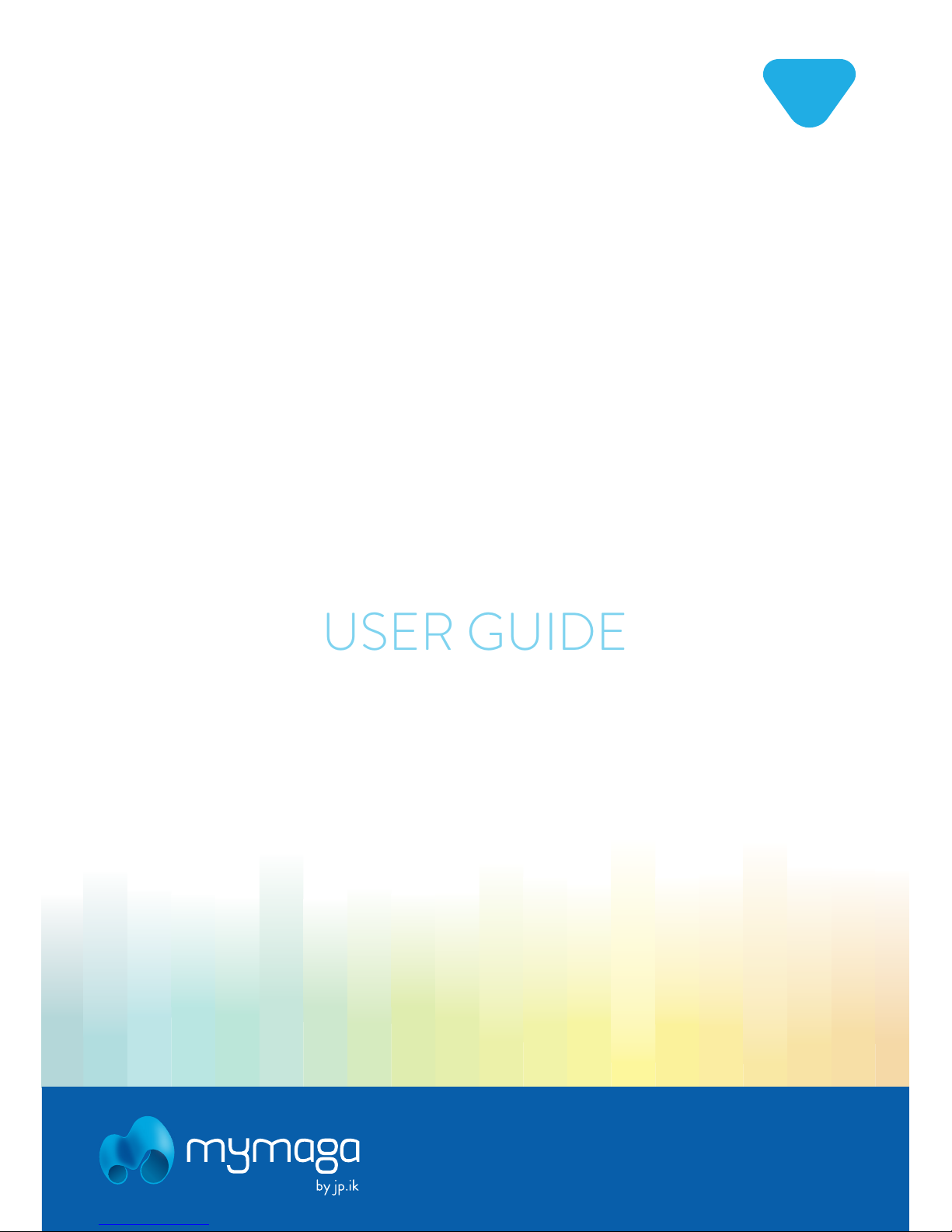
USER GUIDE
EN
www.mymaga.eu
TURNT201
V.1.0

INDEX
INTRODUCTION 4
1 LIMITATION OF LIABILITY 5
2 SAFETY INFORMATION 5
2.1 AC adapter Requirement 7
2.2 Warning Volume Level Headphones and Earphones 7
3 PACKAGE CONTENTS 8
4 DEVICE OVERVIEW 9
4.1 Front view 9
4.2 Left view 9
4.3 Right 9
4.4 Left 9
4.5 Digital Pen 10
4.6 Function keys 10
4.7 Folding the Keyboard 11
4.8 Your rotatable camera 11
4.9 Installing Microlens 11
4.10 Installing Thermal Probe 11
5 CHARGING YOUR DEVICE 12
5.1 Battery charge status 12
5.2 Saving battery power 13
6 TURN ON YOUR DEVICE 14
6.1 Turn on for the first time 14
6.2 Turn O Your Device 14
6.3 Sleep mode 14
6.4 Waking up 15
6.5 Basic touchpad operations 15
6.6 Basic touchscreen operations 16
6.7 Fingerprint 17
7 WINDOWS INTERFACE 19
7.1 Desktop 19
7.2 Taskbar 19
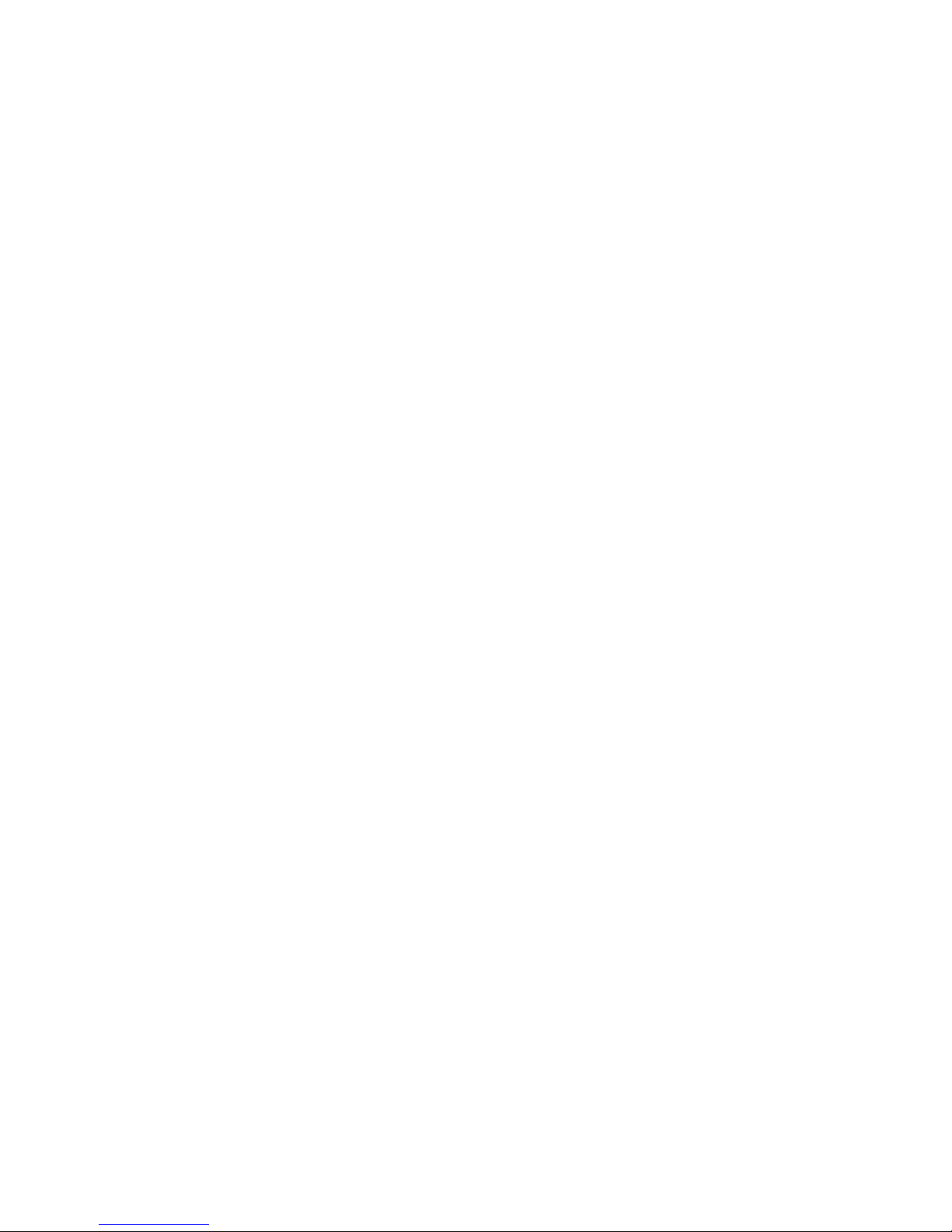
8 SETUP AND CONNECTIVITY OPTIONS 22
8.1 Screen Settings 22
8.2 Activate Windows 22
8.3. Set up of Microsoft account 23
8.4. Replacing Desktop with Start Screen 23
8.5. Pin and unpin your app 23
8.6. Wireless connection 24
8.7. Connecting a Memory Card 24
8.8. Connecting an External Device 25
9 HELP AND TROUBLESHOOTING 26
9.1 Troubleshooting 26
9.2 Display and screen problems 26
9.3 Sleep problems 27
9.4 Sound problems 27
9.5 Other problems 27
10 AGENCY REGULATORY NOTICES 28
10.1 Declaration of Conformity 28
10.2 Specific Absorption Rate (SAR) Certification Information 30
10.3 Elimination of Private Equipment by Users in the European Union 30

INTRODUCTION
Before you start using your device, make sure you read the supplied information that explains how
to operate the equipment. This will ensure that you use your device safely and correctly.
This User Manual applies to the TURN T201 product.
You can download it on www.mymaga.eu
Consult the warranty conditions on www.mymaga.eu
For software information (ikES) please consult www.ikes.jpik.com
Any information must be requested to:
JP Sá Couto, S.A.
Rua da Guarda, 675
4455-466 Perata - Portugal
E-mail: support@mymaga.eu
Notes:
Screen displays and illustrations may dier from those you see on the actual product.
mymaga are professional educational products, eligible to be purchased by Educational
institutions, Administrative oces and Boards of education, Public libraries and Museums. To be
used by administrators, teachers, or students in school context.
4
jp.ik is a commercial brand belonging to JP Sá Couto S.A.
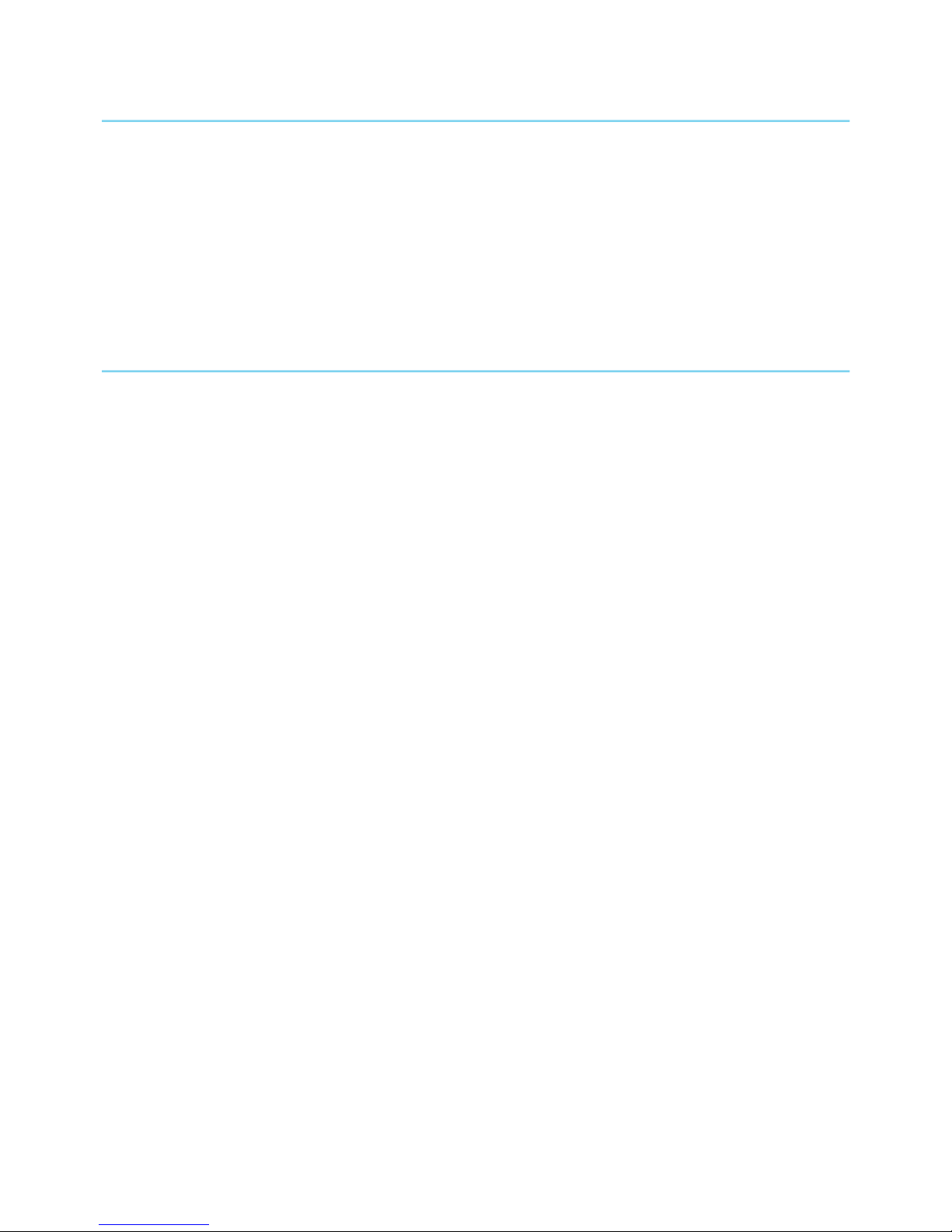
1. LIMITATION OF LIABILITY
Despite reasonable eorts made to ensure the accuracy of this manual, the manufacturer and
distributor assume no liability resulting from errors or omissions in this manual or the use of the
information contained herein.
2. SAFETY INFORMATION
Please read this important safety information before you use the device. It contains general safety
information for devices and may include content that does not apply to your device.
Follow the warning and caution information to prevent injury to yourself or others and to prevent
damage to your device.
Caution: Failure to comply with safety warnings and regulations can cause property
damage, serious injury or death.
Make sure you comply with the following safety instructions:
• Care and use your device properly;
• Never place the device near re or other sources of heat;
• Never place the device on or in heating appliances, such as microwave ovens, stoves, or
radiators. The device may explode when overheated. Follow all local regulations when
disposing of used devices;
• Do not leave the device plugged in or "on" when enclosed in a non-vented container, such as
school backpack, as overheating may occur.
• Do not place heavy objects to add heavy pressure on the device;
• Avoid exposing your device to very cold or very hot temperatures. Extreme temperatures can
damage the device and reduce the charging capacity and the lifespan of your device;
• Do not store your device in very hot or very cold areas. It is recommended to use your device
at temperatures from 5 °C to 35 °C;
• Do not use your device or applications momentarily if the device is overheated;
• Do not use your device in a hospital, in an aircraft or in an automotive equipment as it can be
interfered with by radio frequency;
• Avoid using your device within a 15 cm range of a pacemaker, if possible, as your device can
interfere with the pacemaker. To minimize possible interference with a pacemaker, use your
device only on the side of your body that is opposite the pacemaker;
• Turn o the device in potentially explosive environments;
5
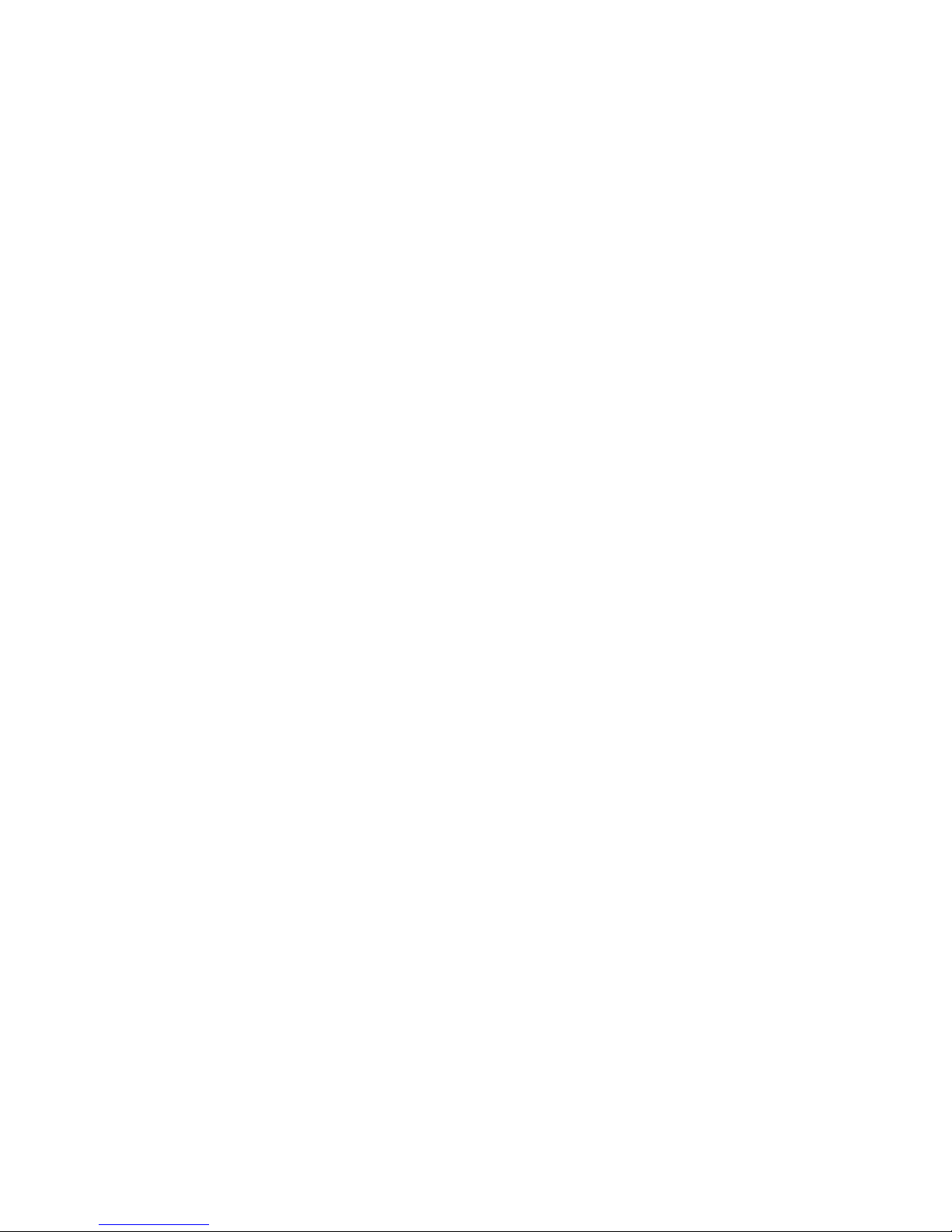
• Always comply with regulations, instructions and signs in potentially explosive environments;
• To prevent eye strain, take frequent breaks while using the device;
• Do not use the device if it is cracked or broken;
• Broken glass or acrylic could cause injury to your hands and face;
• If bent or deformed, your device may be damaged or parts may malfunction;
• Do not disassemble, modify, or repair your device. Any changes or modications to your
device can void your manufacturer’s warranty. If your device needs maintenance, take your
device to an approved Service Center;
• Allow only qualied personnel to service your device;
• Allowing unqualied personnel to service your device may result in damage and will void
your manufacturer’s warranty;
• When cleaning your device, mind the following: do not use chemicals or detergents. Doing so
may discolor or corrode the outside of the device or may result in electric shock or re;
• Do not use the device for anything other than its intended use;
• If your device has a camera ash or light, do not use it close to the eyes of people or pets.
Using a ash close to the eyes may cause temporary loss of vision or damage to the eyes. Use
caution when exposed to ashing lights;
• Protect your personal data and prevent leakage or misuse of sensitive information;
• While using your device, be sure to back up important data. Our devices are not
responsible for the loss of any data;
• When disposing of your device, back up all data and then reset your device to prevent misuse
of your personal information;
• Carefully read the permissions screen when downloading applications. Be particularly
cautious with applications that have access to many functions or to a signicant amount of
your personal information;
• Check your accounts regularly for unapproved or suspicious use. If you nd any sign of
misuse of your personal information, contact your service provider to delete or change your
account information;
• In the event your device is lost or stolen, change the passwords on your accounts to protect
your personal information;
• Avoid using applications from unknown sources and lock your device with a pattern,
password, or PIN;
• The battery[ies] in this product cannot be easily replaced by users themselves;
• Frequency band(s) in which the radio equipment operates: 2.4GHz and 5GHz;
• Maximum radio-frequency power transmitted in the frequency band(s) in which the radio
equipment operates: 98mW at 2.4GHz and 103mW at 5GHz.
Restricted to indoor use.
Do not distribute copyright-protected material without the permission of the content owners.
Doing this may violate copyright laws. The manufacturer is not liable for any legal issues caused
by the user’s illegal use of copyrighted material.
6
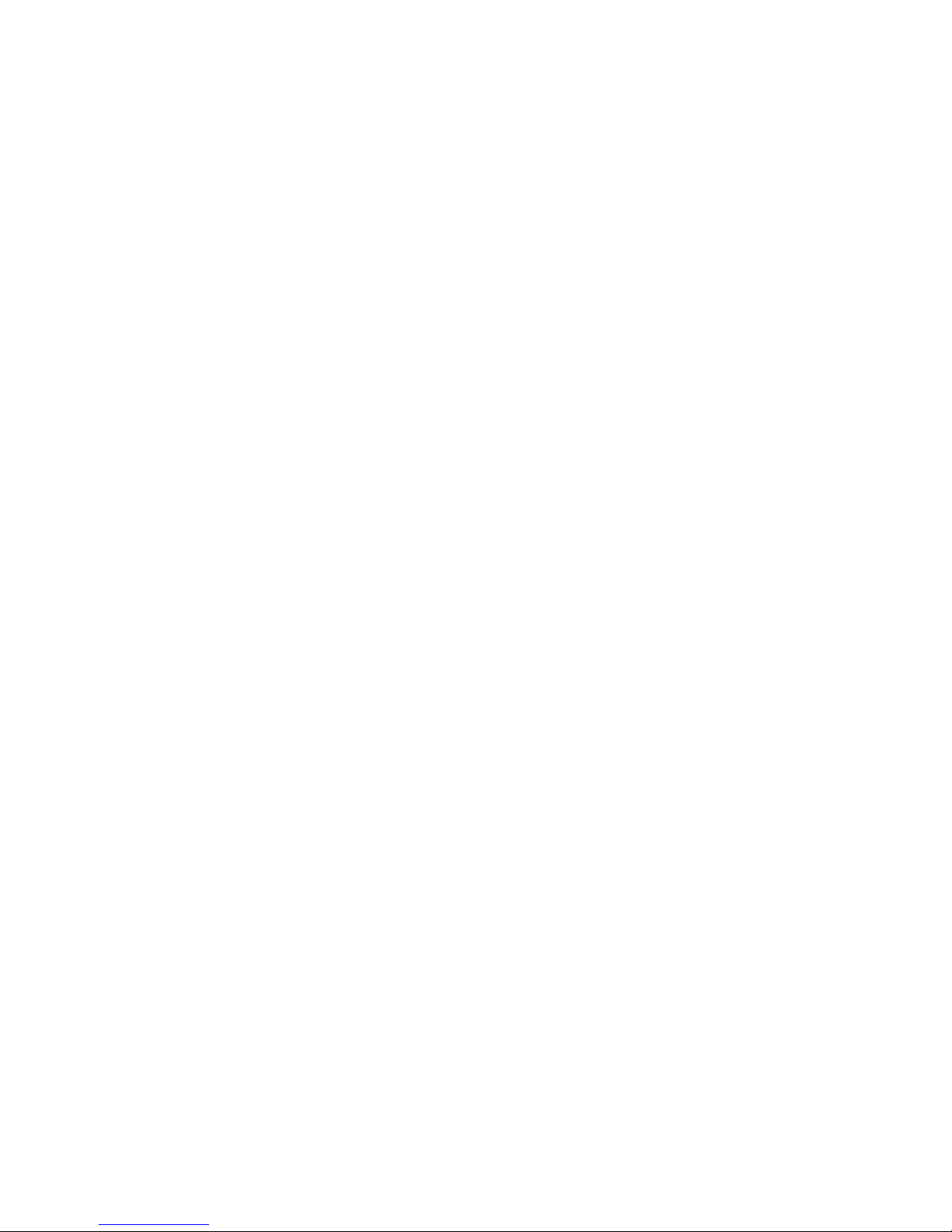
2.1. AC Adapter Requirement
The AC adapter should match the plug and voltage requirements for your local area. Regulatory
approval has been obtained using the AC adapter for the local area.
Never use a damaged charger, damaged power cords or loose electrical sockets. Unsecured
connections can cause electric shock or re.
Do not touch the power cord with wet hands or disconnect the charger by pulling the cord. Doing
so may result in electrocution.
Connecting the charger improperly may cause serious damage to the device. Any damage caused
by misuse is not covered by the warranty.
While charging, the device may heat up. This is normal and should not aect the device’s lifespan
or performance. If the battery gets hotter than usual, the charger may stop charging.
Use only approved chargers, batteries, and cables. Generic unapproved chargers may shorten the
life of your device or cause it to malfunction. They may also result in a re or cause the battery to
explode.
Our devices cannot be responsible for the user’s safety when using accessories, batteries, or
supplies that are not approved by the manufacturer.
2.2. Warning Volume Level Headphones and Earphones
Listening to music at high volume levels and for extended periods of time can damage hearing. To
reduce the risk of hearing damage, lower the volume to a safe and comfortable level as well as the
amount of time listening at high levels.
For your own safety, before using headsets or earphones, always reset the volume. The sound
volume is louder on some headphones, although the volume control settings are the same.
Changing the default audio or equalizer settings might lead to higher volume and should be done
carefully.
Exposure to loud sounds while walking may distract your attention and cause an accident.
Do not use a headset while driving or riding. Doing so may distract your attention and cause an
accident or can be illegal depending on your region.
7
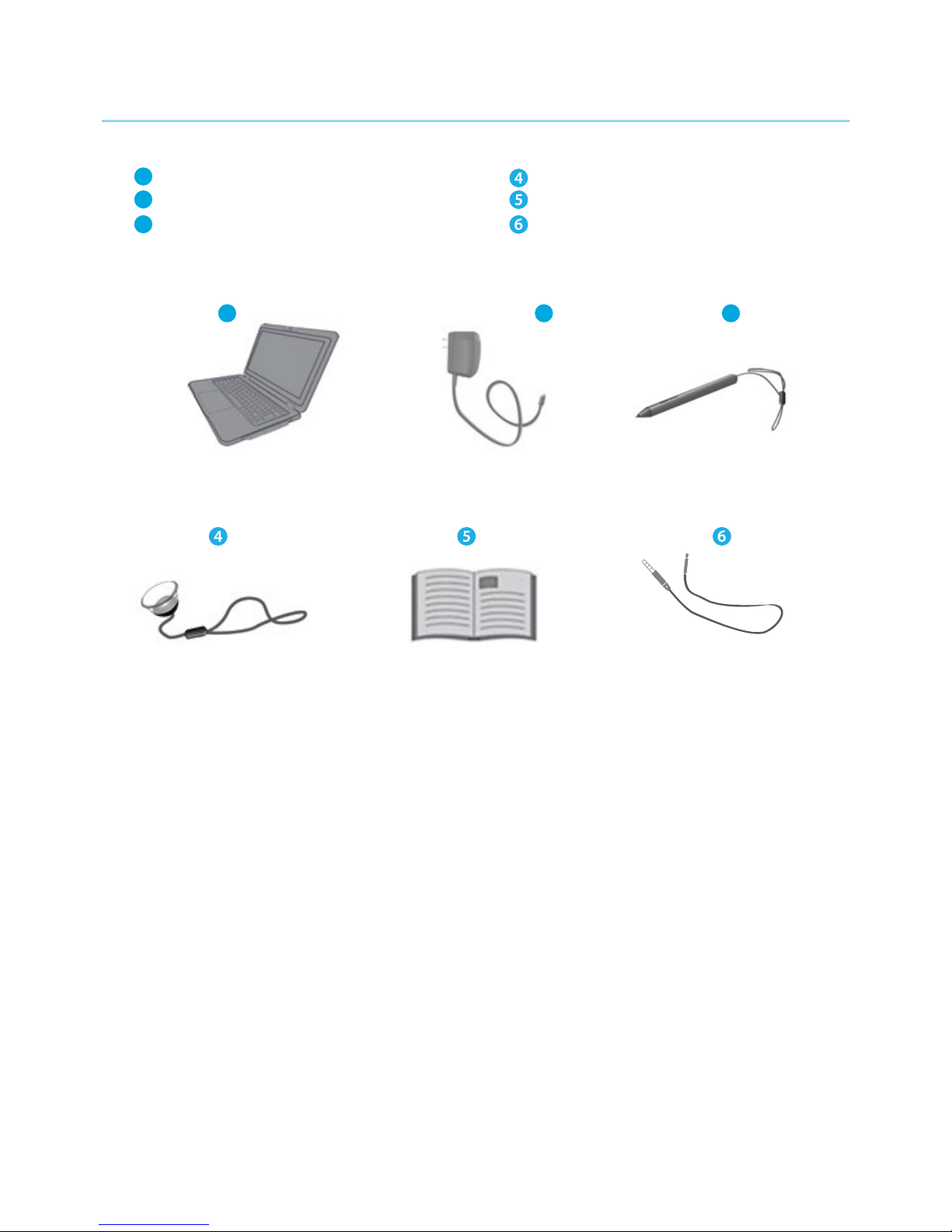
3. PACKAGE CONTENTS
One laptop One microlens
One universal AC Adapter Quick Guide
Digital pen Thermal Probe
1
2
3
1 2 3
8
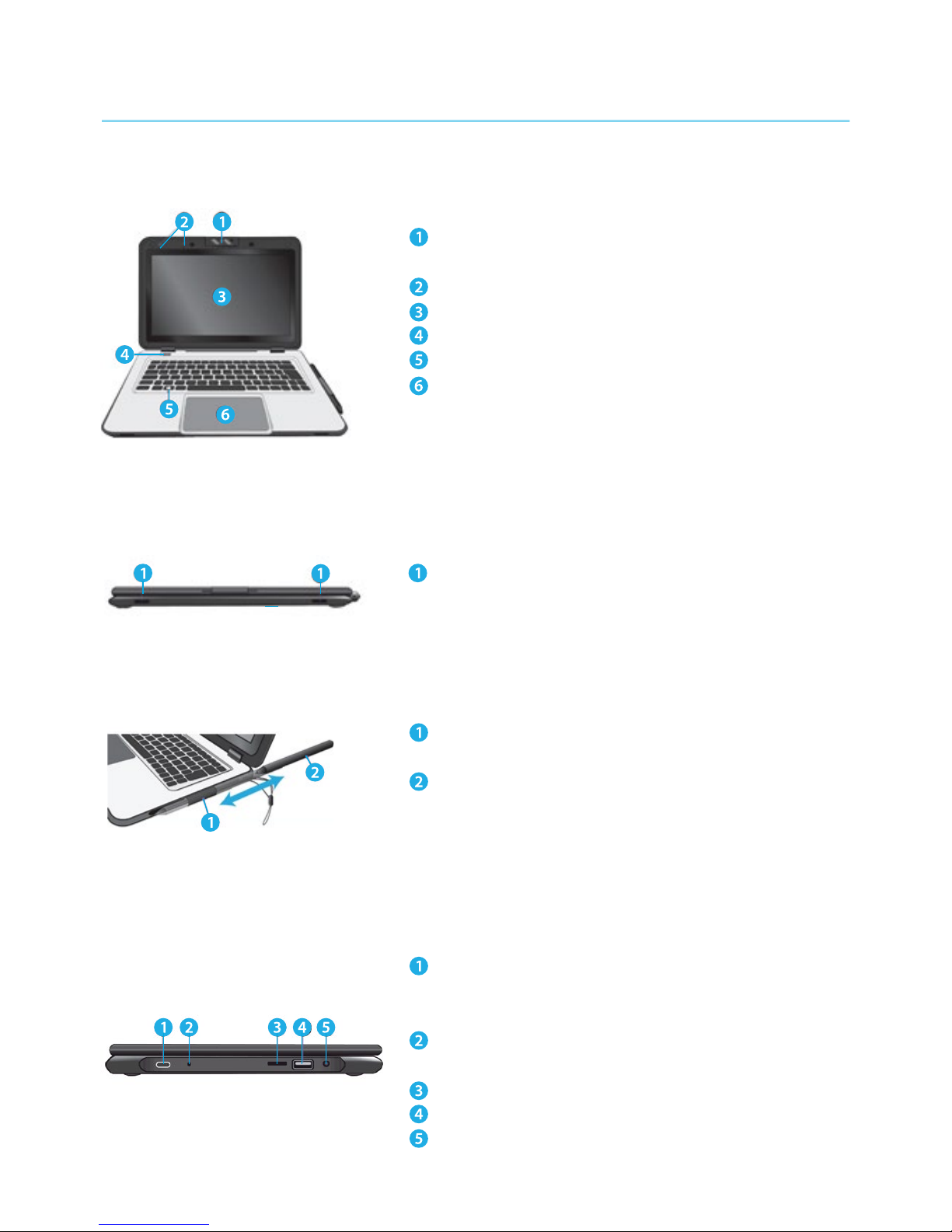
4. DEVICE OVERVIEW
4.1. Front view
4.2. Front end
4.3. Right
4.4. Left
Rotatable Camera • Often for taking
self-portraits as for video conferencing
Microphone • Mainly for sound and speech recording
Touchscreen • The main display with touch control
Power button • Press it turn on/o your device
Windows key • Press here to open the Start menu
Touchpad • Allows you to control your system
using gure gestures
9
USB Type C port • Plug your USB Type-C supported
devices here. Plug the provided adapter here to charge
the battery
Charging indicator • It shows charging status of your
laptop. It shows blue when the battery is fully charged.
Micro SD card slot • Plug your micro SD card here
USB Type-A • Plug your USB devices here
Combo Audio jack for microphone/ headphone •
Plug your 3.5mm headphone here
Speakers • The sound system has two speakers for
playing music, notication sounds and other data
Digital pen holder • This is where you rest the
provided digital pen
Digital Pen • Use it to perform touch operations
and typing comfortably as if you were doing them
with your own ngers
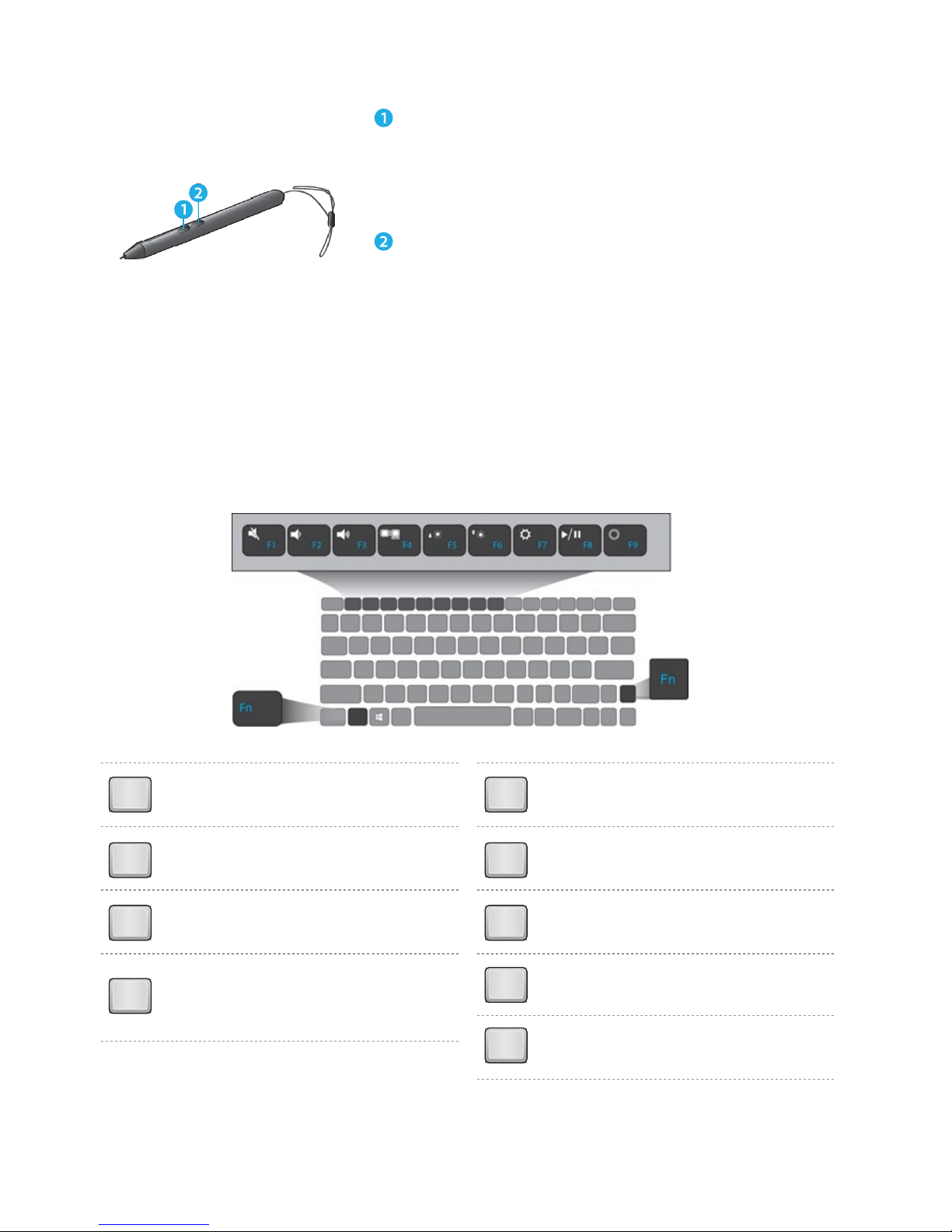
4.5. Digital Pen
4.6. Function keys
Press on of the following keys to perform the desired function.
Note: if your software uses some of the function keys to perform dedicated functions, you
can perform the function by pressing “Fn” plus the desired function key.
10
F1
Mute or unmute your system.
F2
Decreases the volume level.
F3 Increases the volume level.
F4
Switches display output between
your display, external monitor (if
connected) and both.
F5
Decreases the display brightness.
F6
Increases the display brightness.
Opens the Settings screen.
F7
Play or Pause.
F8
F9
Push here to talk to Cortana,
if available.
Eraser button • With the button being pressed, the
tip of your digital pen acts like an eraser and enables
you to erase the content previously made on the
touch screen. This button may require the support
from your application.
Barrel button • This button provides two function default:
• Right click - Perform a touch on your desired item
or object with button being pressed.
• Selecting item or objects - Press and old this button
and drag your pen on the screen over the desired
items or objects to select item.
