Mymaga MOVES201 User Manual
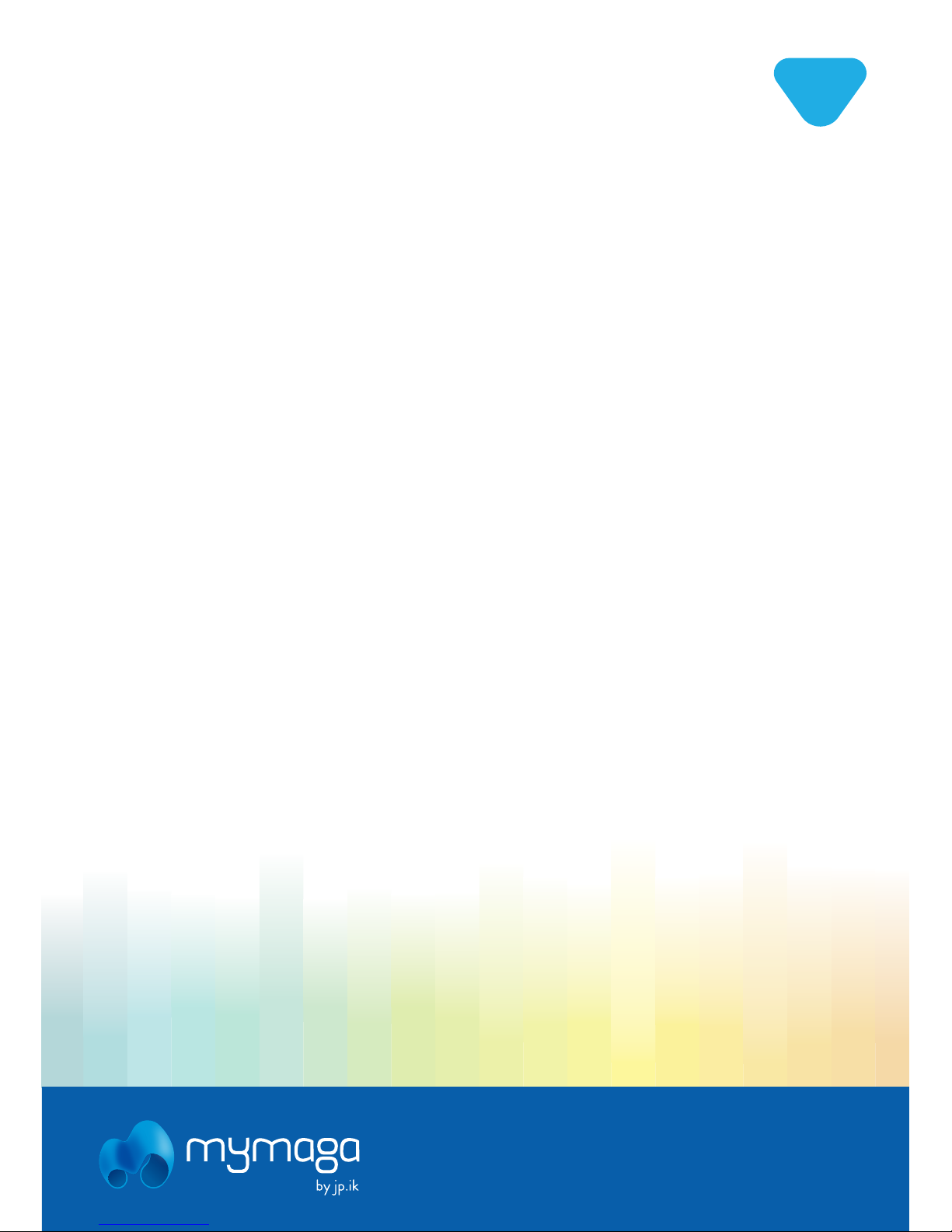
EN
USER GUIDE
www.mymaga.eu
MOVES201
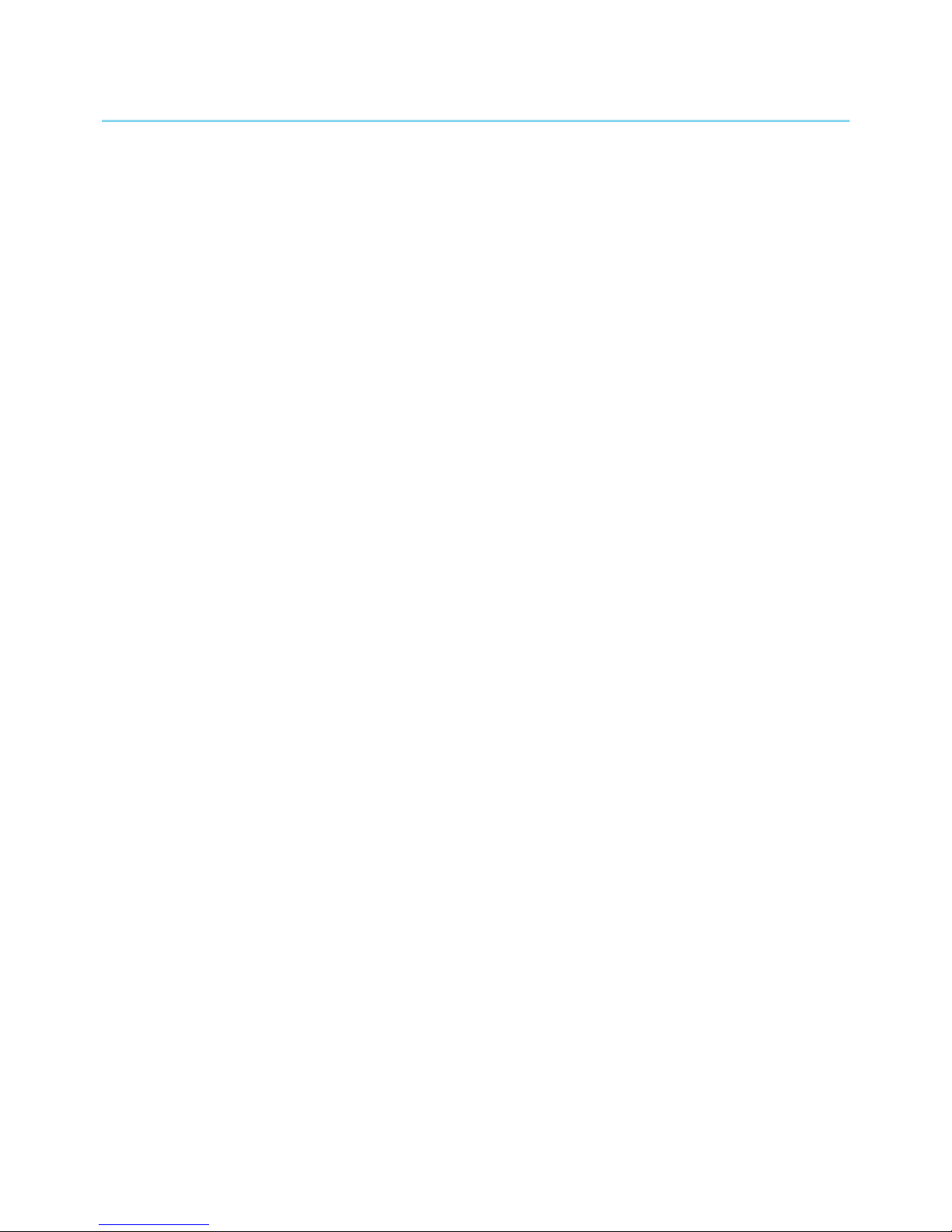
INDEX
INTRODUCTION 4
1 LIMITATION OF LIABILITY 5
2 SAFETY INFORMATION 5
2.1 AC adapter Requirement 7
2.2 Warning Volume Level Headphones and Earphones 7
3 PACKAGE CONTENTS 8
4 DEVICE OVERVIEW 9
4.1 Front view 9
4.2 Right view 9
4.3 Left view 9
4.4 Back view 10
4.5 Function keys 10
4.6 Docking and undocking 11
4.7 Installing microlens 11
4.8 Installing thermal probe 11
5 CHARGING YOUR DEVICE 12
5.1 Battery charge status 13
5.2 Saving battery power 13
6 TURN ON/OFF/ SLEEP MODE 15
6.1 Turn On Your Device 15
6.2 Locking to Sleep mode 15
6.3 Waking up 15
6.4 Turn O Your Device 15
7 USING YOUR DEVICE 16
7.1 Touchscreen Operations 16
7.2 Dictionary 19
8 HOME AND SETTINGS 20
8.1 Home screens 20
8.2 Status bar 21
8.3. Screen settings 22
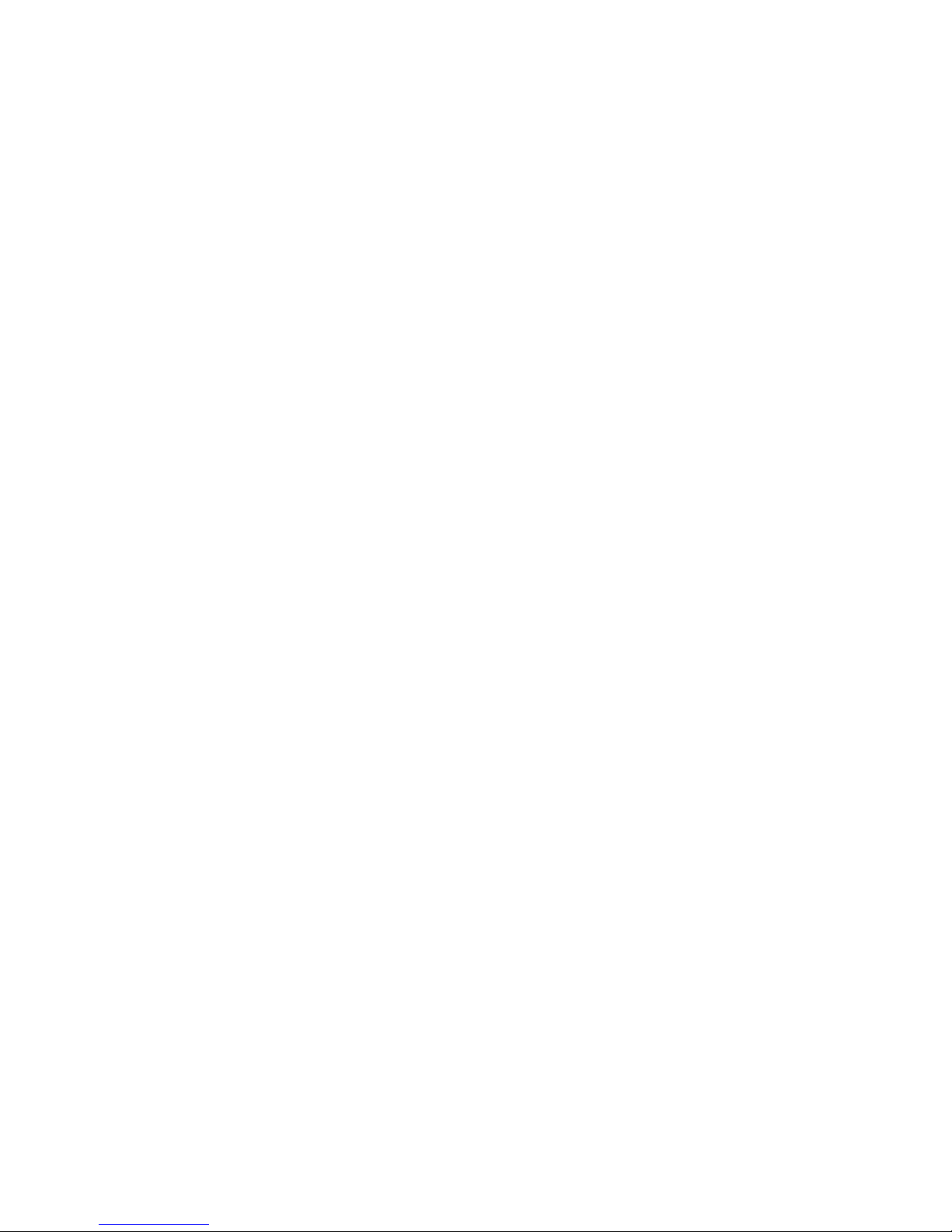
9 WIRELESS NETWORKS AND DEVICES 23
9.1 WI-FI networks 23
9.2 Bluetooth devices 25
10 USB, HDMI AND MICRO SD CARD 27
10.1 Using the USB connector 27
10.2 USB OTG (On-The-Go) connection 27
10.3 Using HDMI devices 28
10.4 Using micro-SD cards 28
11 LOCKING AND SECURITY 29
12 HELP AND TROUBLESHOOTING 30
12.1 Troubleshooting 30
12.2 Restoring your device 31
13 AGENCY REGULATORY NOTICES 32
13.1 Declaration of Conformity 32
13.2 Specific Absorption Rate (SAR) Certification Information 34
13.3 Elimination of Private Equipment by Users in the European Union 34
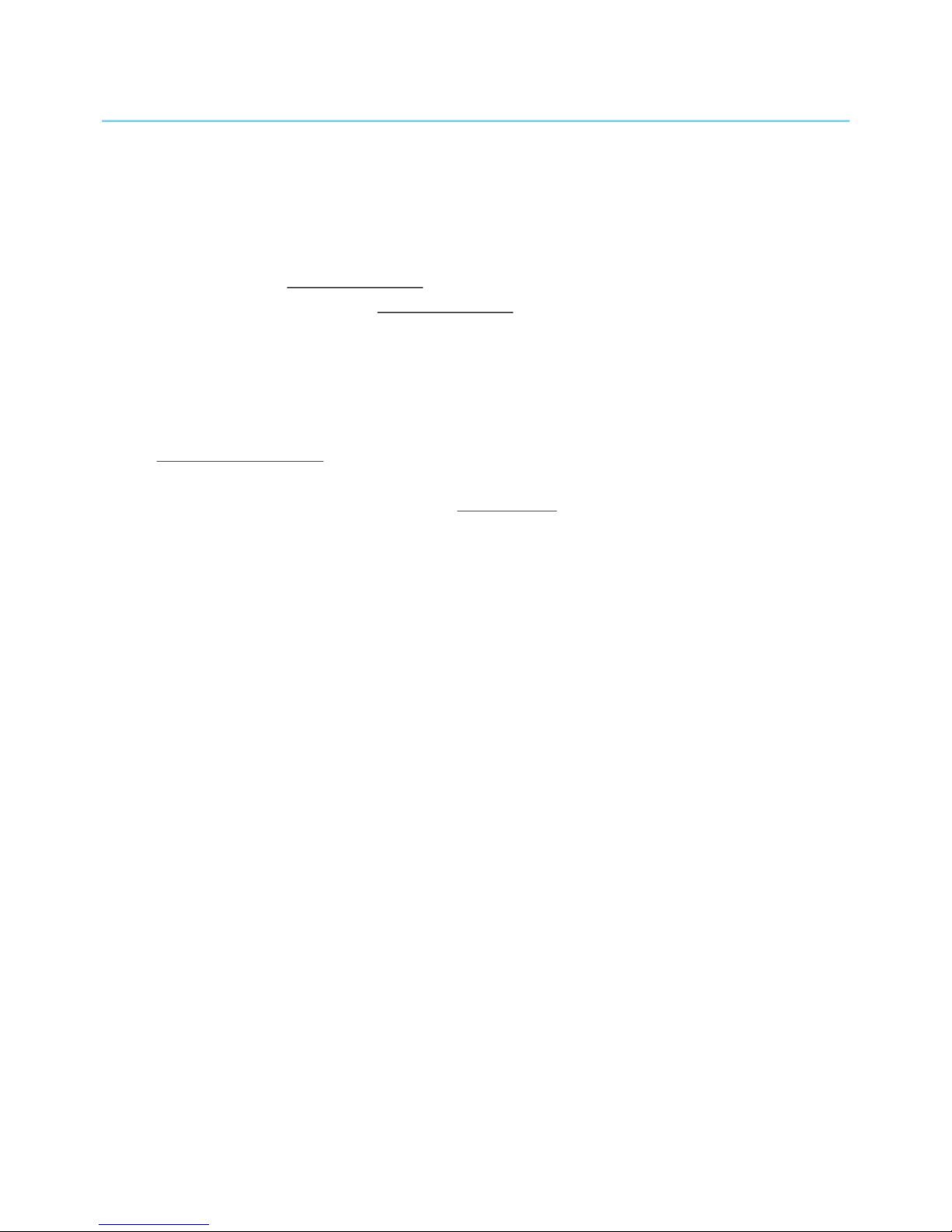
INTRODUCTION
Before you start using your device, make sure you read the supplied information that explains how
to operate the equipment. This will ensure that you use your device safely and correctly.
This User Manual applies to the MOVE S201 product.
You can download it on www.mymaga.eu
Consult the warranty conditions on www.mymaga.eu
Any information must be requested to:
JP Sá Couto, S.A.
Rua da Guarda, 675
4455-466 Perata - Portugal
E-mail: support@mymaga.eu
For software information (ikES) please consult ikes.jpik.com
Note:
Screen displays and illustrations may dier from those you see on the actual product.
4
jp.ik is a commercial brand belonging to JP Sá Couto S.A.
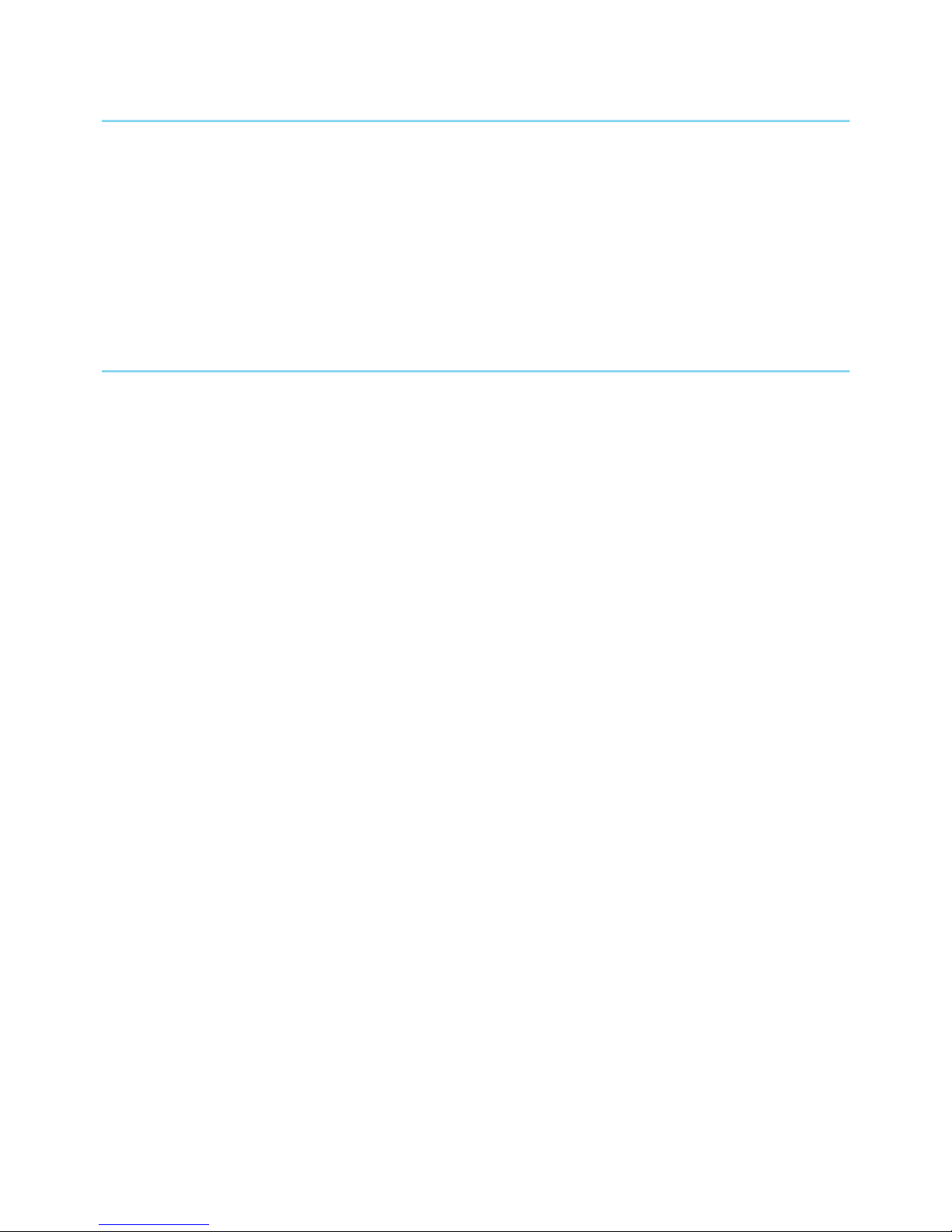
1. LIMITATION OF LIABILITY
Despite reasonable eorts made to ensure the accuracy of this manual, the manufacturer and
distributor assume no liability resulting from errors or omissions in this manual or the use of the
information contained herein.
2. SAFETY INFORMATION
Please read this important safety information before you use the device. It contains general safety
information for devices and may include content that does not apply to your device.
Follow the warning and caution information to prevent injury to yourself or others and to prevent
damage to your device.
Caution: Failure to comply with safety warnings and regulations can cause property
damage, serious injury or death.
Make sure you comply with the following safety instructions:
• Care and use your device properly;
• Never place the device near re or other sources of heat;
• Never place the device on or in heating appliances, such as microwave ovens, stoves, or
radiators. The device may explode when overheated. Follow all local regulations when
disposing of used devices;
• Do not leave the device plugged in or "on" when enclosed in a non-vented container, such as
school backpack, as overheating may occur.
• Do not place heavy objects to add heavy pressure on the device;
• Avoid exposing your device to very cold or very hot temperatures. Extreme temperatures can
damage the device and reduce the charging capacity and the lifespan of your device;
• Do not store your device in very hot or very cold areas. It is recommended to use your device
at temperatures from 5 °C to 35 °C;
• Do not use your device or applications momentarily if the device is overheated;
• Do not use your device in a hospital, in an aircraft or in an automotive equipment as it can be
interfered with by radio frequency;
• Avoid using your device within a 15 cm range of a pacemaker, if possible, as your device can
interfere with the pacemaker. To minimize possible interference with a pacemaker, use your
device only on the side of your body that is opposite the pacemaker;
• Turn off the device in potentially explosive environments;
5
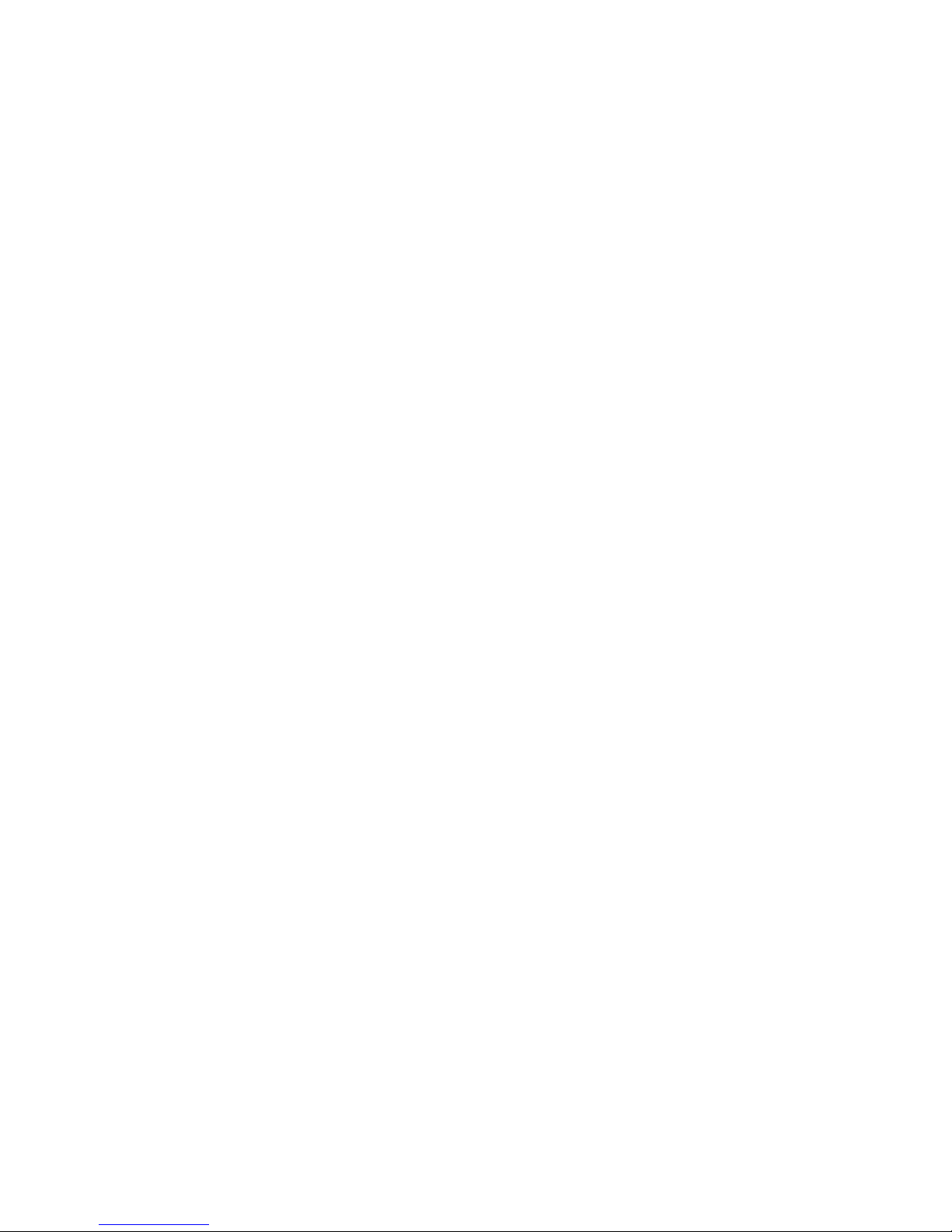
• Always comply with regulations, instructions and signs in potentially explosive environments;
• To prevent eye strain, take frequent breaks while using the device;
• Do not use the device if it is cracked or broken;
• Broken glass or acrylic could cause injury to your hands and face;
• If bent or deformed, your device may be damaged or parts may malfunction;
• Do not disassemble, modify, or repair your device. Any changes or modications to your
device can void your manufacturer’s warranty. If your device needs maintenance, take your
device to an approved Service Center;
• Allow only qualied personnel to service your device;
• Allowing unqualied personnel to service your device may result in damage and will void
your manufacturer’s warranty;
• When cleaning your device, mind the following: do not use chemicals or detergents. Doing so
may discolor or corrode the outside of the device or may result in electric shock or re;
• Do not use the device for anything other than its intended use;
• If your device has a camera ash or light, do not use it close to the eyes of people or pets.
Using a ash close to the eyes may cause temporary loss of vision or damage to the eyes. Use
caution when exposed to ashing lights;
• Protect your personal data and prevent leakage or misuse of sensitive information;
• While using your device, be sure to back up important data. Our devices are not
responsible for the loss of any data;
• When disposing of your device, back up all data and then reset your device to prevent misuse
of your personal information;
• Carefully read the permissions screen when downloading applications. Be particularly
cautious with applications that have access to many functions or to a signicant amount of
your personal information;
• Check your accounts regularly for unapproved or suspicious use. If you nd any sign of
misuse of your personal information, contact your service provider to delete or change your
account information;
• In the event your device is lost or stolen, change the passwords on your accounts to protect
your personal information;
• Avoid using applications from unknown sources and lock your device with a pattern,
password, or PIN;
• The battery[ies] in this product cannot be easily replaced by users themselves.
• Frequency band(s) in which the radio equipment operates: 2.4GHz
• Maximum radio-frequency power transmitted in the frequency band(s) in which the radio
equipment operates: 16dB
Do not distribute copyright-protected material without the permission of the content owners.
Doing this may violate copyright laws. The manufacturer is not liable for any legal issues caused
by the user’s illegal use of copyrighted material.
6
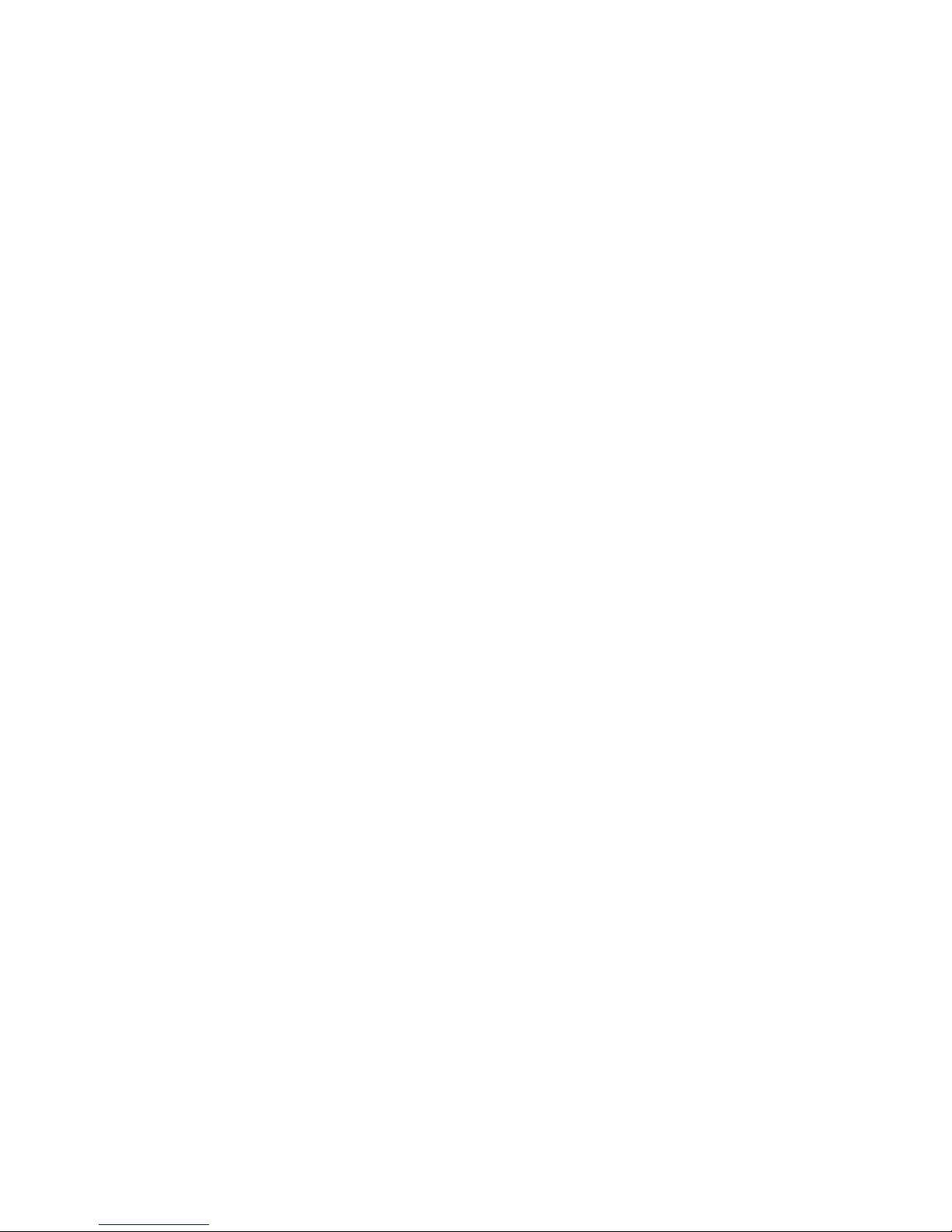
2.1. AC Adapter Requirement
The AC adapter should match the plug and voltage requirements for your local area. Regulatory
approval has been obtained using the AC adapter for the local area.
Never use a damaged charger, damaged power cords or loose electrical sockets. Unsecured
connections can cause electric shock or re.
Do not touch the power cord with wet hands or disconnect the charger by pulling the cord. Doing
so may result in electrocution.
Connecting the charger improperly may cause serious damage to the device. Any damage caused
by misuse is not covered by the warranty.
While charging, the device may heat up. This is normal and should not affect the device’s lifespan
or performance. If the battery gets hotter than usual, the charger may stop charging.
Use only approved chargers, batteries, and cables. Generic unapproved chargers may shorten the
life of your device or cause it to malfunction. They may also result in a re or cause the battery to
explode.
Our devices cannot be responsible for the user’s safety when using accessories, batteries, or
supplies that are not approved by the manufacturer.
2.2. Warning Volume Level Headphones and Earphones
Listening to music at high volume levels and for extended periods of time can damage hearing. To
reduce the risk of hearing damage, lower the volume to a safe and comfortable level as well as the
amount of time listening at high levels.
For your own safety, before using headsets or earphones, always reset the volume. The sound
volume is louder on some headphones, although the volume control settings are the same.
Changing the default audio or equalizer settings might lead to higher volume and should be done
carefully.
Exposure to loud sounds while walking may distract your attention and cause an accident.
Do not use a headset while driving or riding. Doing so may distract your attention and cause an
accident or can be illegal depending on your region.
7
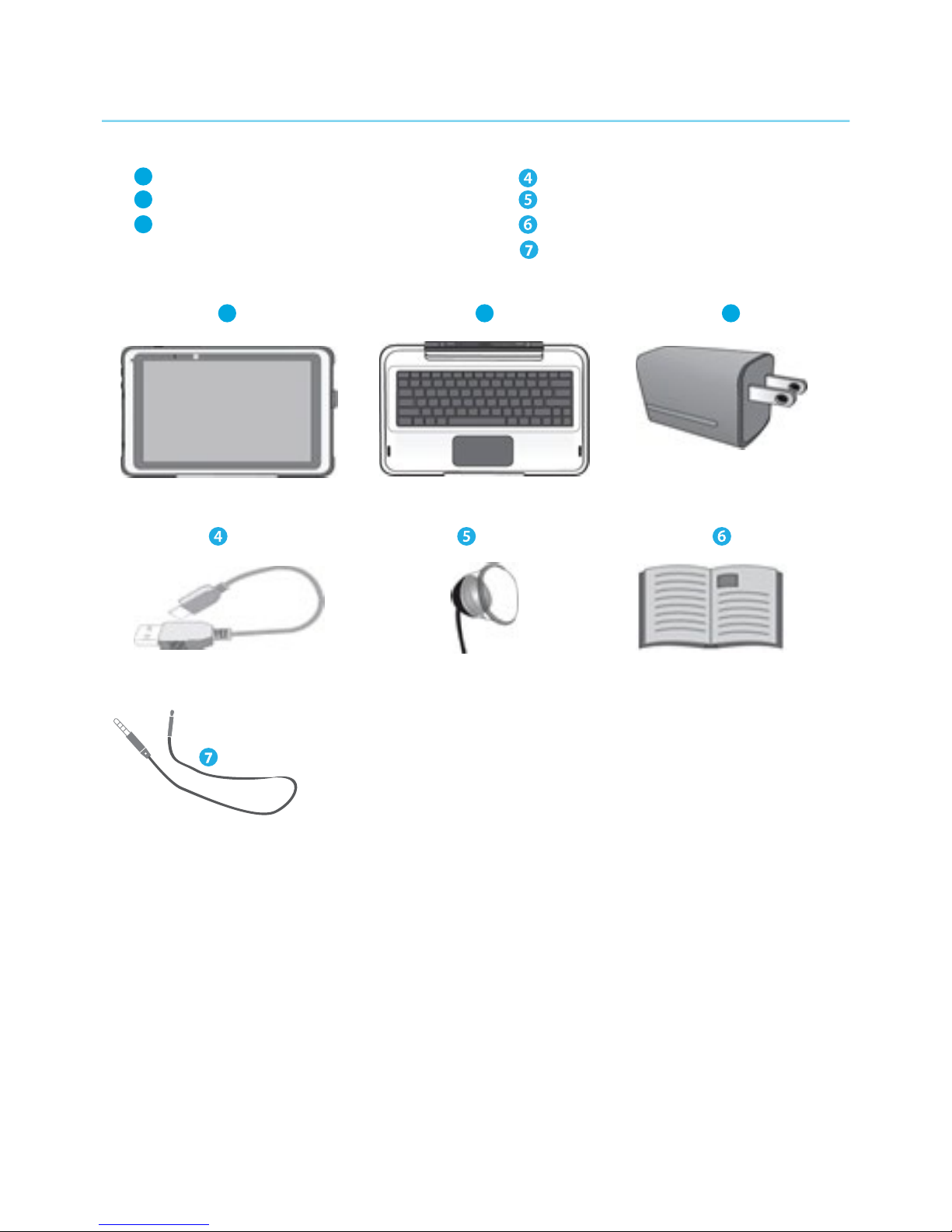
3. PACKAGE CONTENTS
One tablet with a stylus One USB cable
One docking keyboard (if applicable) One microlens
One universal USB adapter Quick Guide
Thermal probe
1
2
3
1 2 3
8
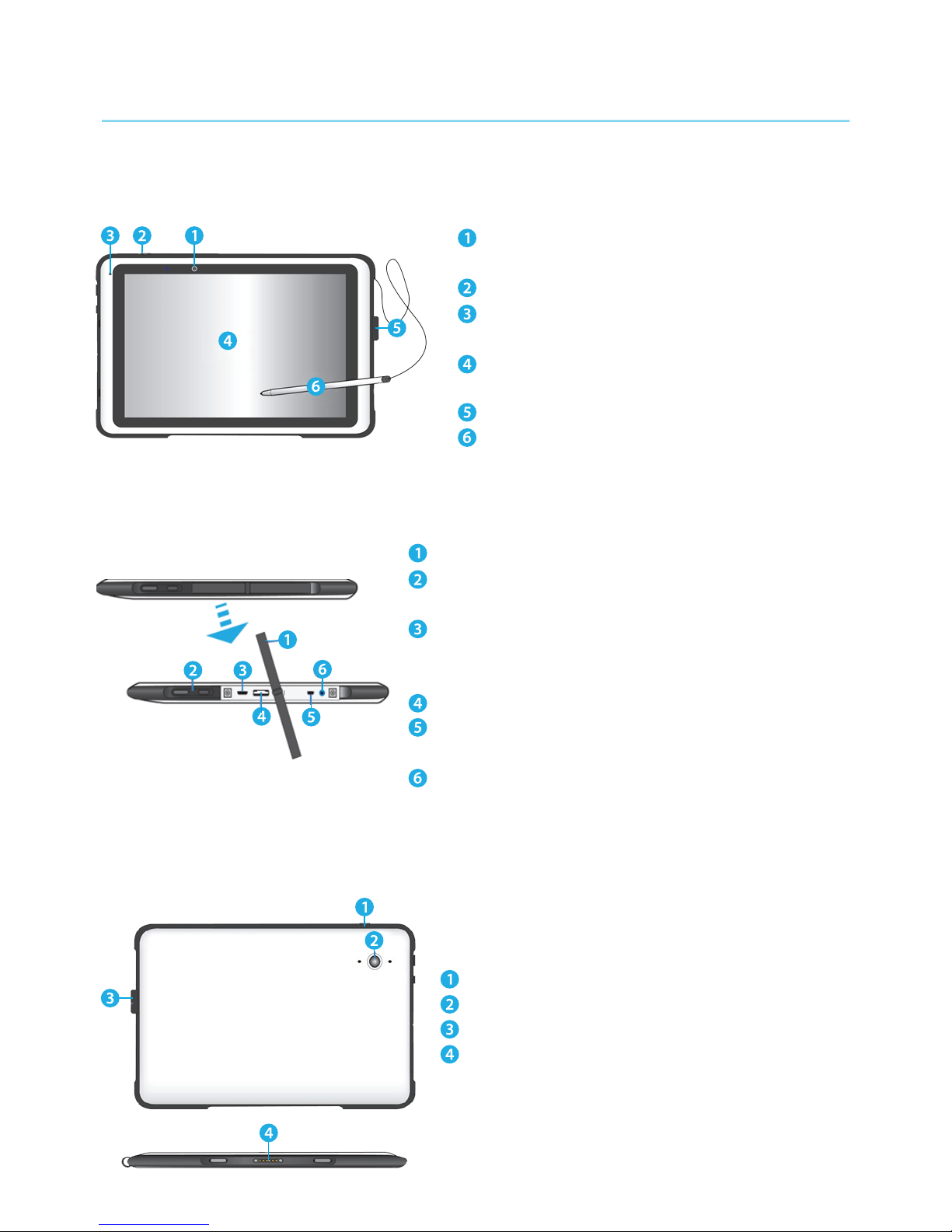
4. DEVICE OVERVIEW
4.1. Front view
4.2. Left view
4.3. Back & bottom view
Front Camera • For self-portraits as well as for
video conferencing.
Power button • Press it turn on/off your tablet
Microphone • Mainly for sound and speech
recording
Touchscreen • The main display with touch
control
Stylus holder • Allows you to rest your stylus
Stylus • Use it on the touchscreen to write on
or control the system
9
Rubber cover • Protect the I/O interfaces and ports
Volume up/down • Push the buttons to adjust the
sound volume of your system
Micro USB DC IN / Micro USB port • Allows you
to plug your USB devices the adapter to charge
the battery
Micro SD card slot • Plug your micro SD card here
Micro HDMI port • Plug your HDMI-capable monitor
here
Headphone jack • Plug your 3.5mm headphone here
Power button • Press it to turn on/off your tablet
Rear camera • Taking photos or recording videos
Stylus holder • Rest the stylus here
Docking connector (if applicable) • The connector
to the keyboard dock
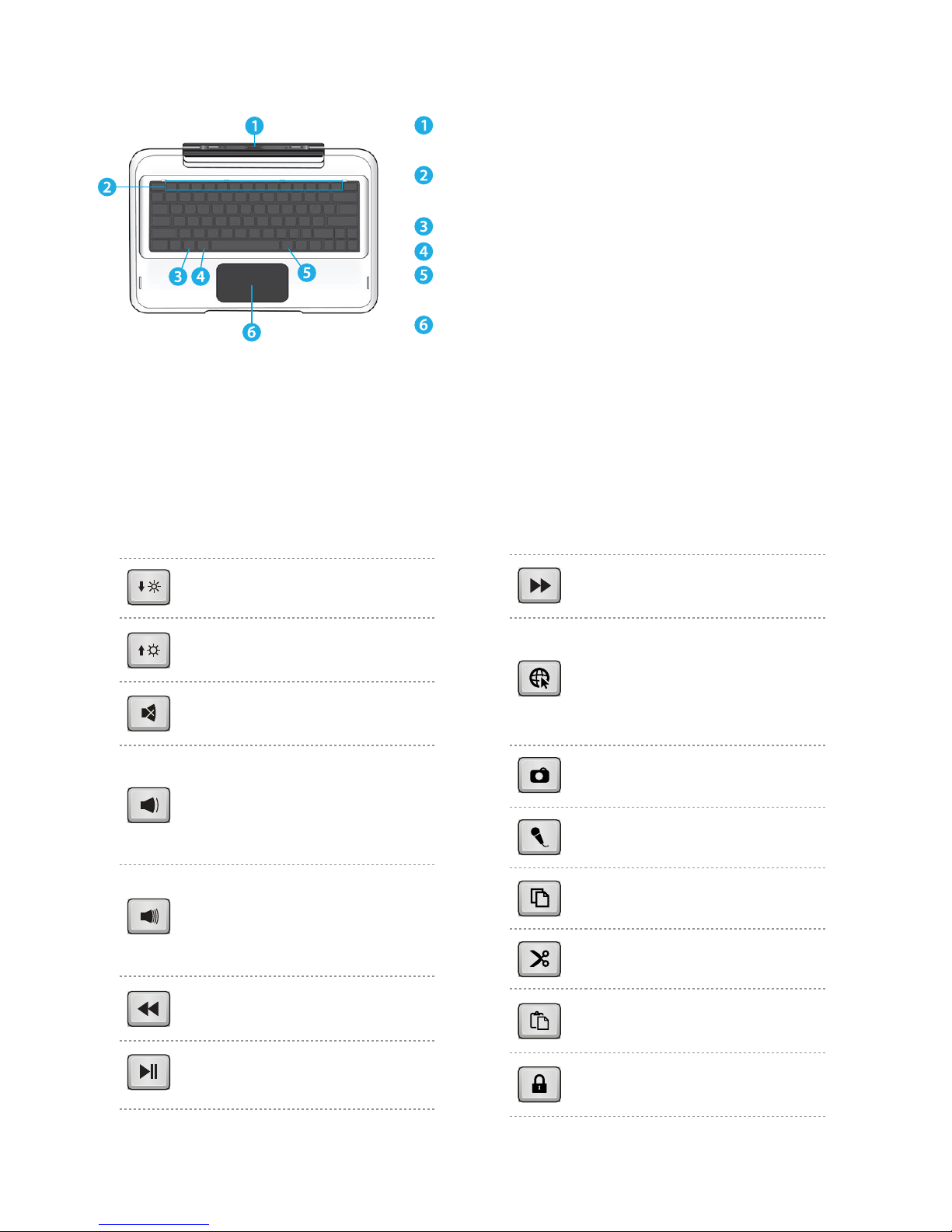
4.4. Back view (if applicable)
4.5. Function keys (if applicable)
Press on of the following keys to access apps and certain system settings quicker and perform the
desired functions.
Decreases the display
brightness.
Decreases the volume level.
Or, when the device is muted,
press here to unmute the
audio output.
Increases the volume level.
Or, when the device is muted,
press here to unmute the
audio output.
Mutes the audio output.
Increases the display
brightness.
10
Docking Connector • A connector for docking
your tablet
Function keys • Quick access to apps or desired
functions
Back • Press it to go back to the previous screen
Home • Press it to go back to your Home screen
Recent • Press it to Open a list of thumbnail images of
applications you have launched recently
Touchpad • Touchpad that you can use it as you are
using a traditional mouse
Rewind button.
Play/Pause button.
Fast forward button.
Shows a list of internet
browser from wich you can
choose one to browse
websites.
Copy the selected content.
Cuts the selected content.
Enables the voice recognition
feature.
Enables the photo app to take
pictures or videos.
Pastes the previously copied
or cut content.
Locks your device.
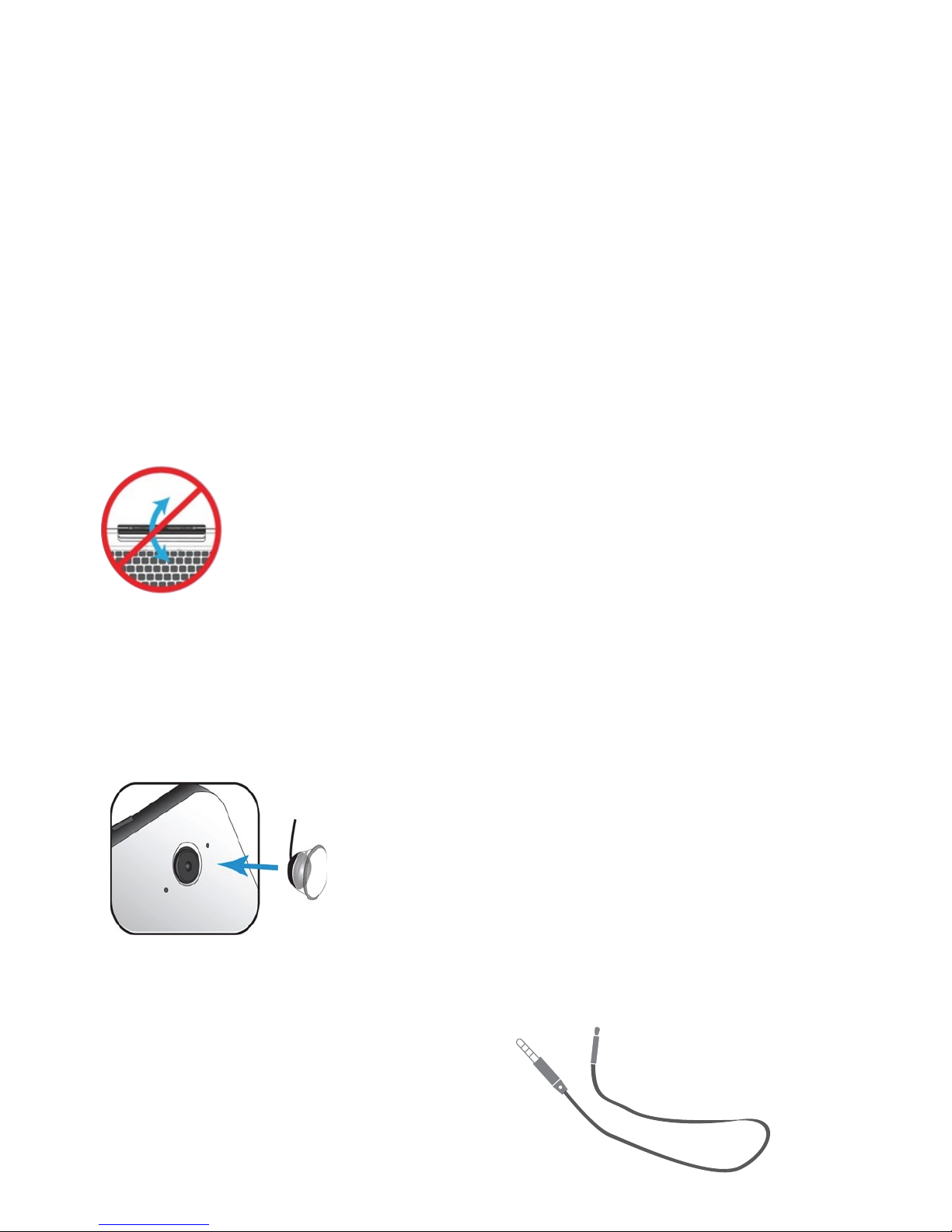
4.6. Docking and undocking (if applicable)
Before docking or undocking, make sure you have safely disconnected any USB device connected
to the USB port on the device. Before trying to undock your device, please turn it o and wait at
least 10 seconds.
Docking into the keyboard
• Hold your tablet with the button side facing the dock.
• Gently press and insert the tablet into the docking connector on the dock.
• When you hear a click sound, it means the tablet is successfully docked.
Undocking from the keyboard
• Turn o your tablet
• Set your tablet laptop on a stable surface.
• Hold the screen and detach the tablet by pulling it upward.
Note: The tablet connector on the dock will be locked at the position
where you undock your tablet. Do not try to turn the connector, or you
might break it. It can be unlocked only by docking your tablet.
4.7. Installing microlens
With just a few steps you can turn your device into a microscope. To do that please follow the
below steps
• Gently press the microlens over the rear-facing camera.
Make sure the bottom of the lens is tted into the outer rim
of the camera.
• Activate the camera app
• Gently put the lens on the object/s you want to observe.
4.8. Installing Thermal Probe
The Thermal Probe expands the scope of
exploration and allows students to conduct
experiments that no other consumer tablet
can. It detects uctuations in ambient
temperatures, transferring the data
received to the ikES platform via audio jack.
11
