


Global Array Manager™
Server Software
Installation Guide and
User Manual
for Software Kit 5
Form Number SA67-0048-00
© Copyright September, 2001
All Rights Reserved.
All contents of this manual are copyrighted by Mylex. The
information contained herein is the exclusive property of
Mylex and shall not be copied, transferred, photocopied,
translated on paper, film, electronic media, or computerreadable form; or otherwise reproduced in any way,
without the express written permission of Mylex.

Greetings
This manual describes the Mylex® Global Array Manager™ Server Software.
Requests for technical information about this and other Mylex products should be made to
your Mylex authorized reseller or Mylex marketing representative.
Please Notice
IBM, Mylex, Global Array Manager, GAM, SANArray Manager, SAM, RAID Assist,
RAID EzAssist, AcceleRAID, and eXtremeRAID are trademarks or registered trademarks
of International Business Machines Corporation and its subsidiaries. MS-DOS, Windows,
and Windows NT are registered trademarks of Microsoft Corporation. Novell and
NetWare are reg istered trademarks of Novell, Inc. UnixWare and Caldera are trademarks
or registered trademarks of Caldera Systems Incorporated. Solaris is a registered
trademark of Sun Microsystems, Inc. Linux is written and distributed under the GNU
General Public License which means that its source code is freely-distributed and
available to the general public. SuSE is a trademark of SuSE Incorporated. Red Hat is a
registered trademark of Redhat Incorporated. UNIX is a registered trademark of the Open
Group. Intel and LANDesk are registered trademarks of Intel Corporation. Other names
that are trademarks may be used herein for the purpose of identifying the products or
services of their respective owners.
Unless otherwise noted, companies, names and data used in examples herein are fictitiou s.
Our Policy
Although reasonable efforts have been made to assure the accuracy of the information
contained herein, this publication could include technical inaccuracies or typographical
errors. Mylex expressly disclaims liability for any error in this information, and for
damages, whether direct, indirect, special, exemplary , consequential or otherwise, that
may result from such error, including but not limited to loss of profits resulting from the
use or misuse of the manual or information contained therein (even if Mylex has been
advised of the possibility of such damages). Any questions or comments regarding this
document or its contents should be addressed to Mylex at the address shown on the cover.
The following paragraph does not apply to the United Kingdom or any country where
such provisions are inconsistent with local law:
MYLEX PROVIDES THIS PUBLICATION “AS IS” WITHOUT WARRANTY OF
ANY KIND, EITHER EXPRESS OR IMPLIED, INCLUDING, BUT NOT LIMITED
TO, THE IMPLIED WARRANTIES OF MERCHANTABILITY OR FITNESS FOR A
PARTICULAR PURPOSE.
Some states do not allow disclaimer of express or implied warranties or the limitation or
exclusion of liability for indirect, special, exemplary, incidental or consequential damages
in certain transactions; therefore, this statement may not apply to you. Also, you may have
other rights which vary from jurisdiction to jurisdiction.
Information in this publication is subject to change without notice and does not represent a
commitment on the part of Mylex. Changes may be made periodically to the information
herein; these changes will be incorporated in new editions of the publication. Mylex
reserves the right to make improvements and/or changes at any time in the product(s) and/
or program(s) described in this publication.
It is possible that this publication may contain reference to, or information about, Mylex
products (machines and programs), programming or services that are not announced in
your country. Such references or information must not be construed to mean that Mylex
intends to announce, provide, or make available such Mylex products, programming, or
services in your jurisdiction.
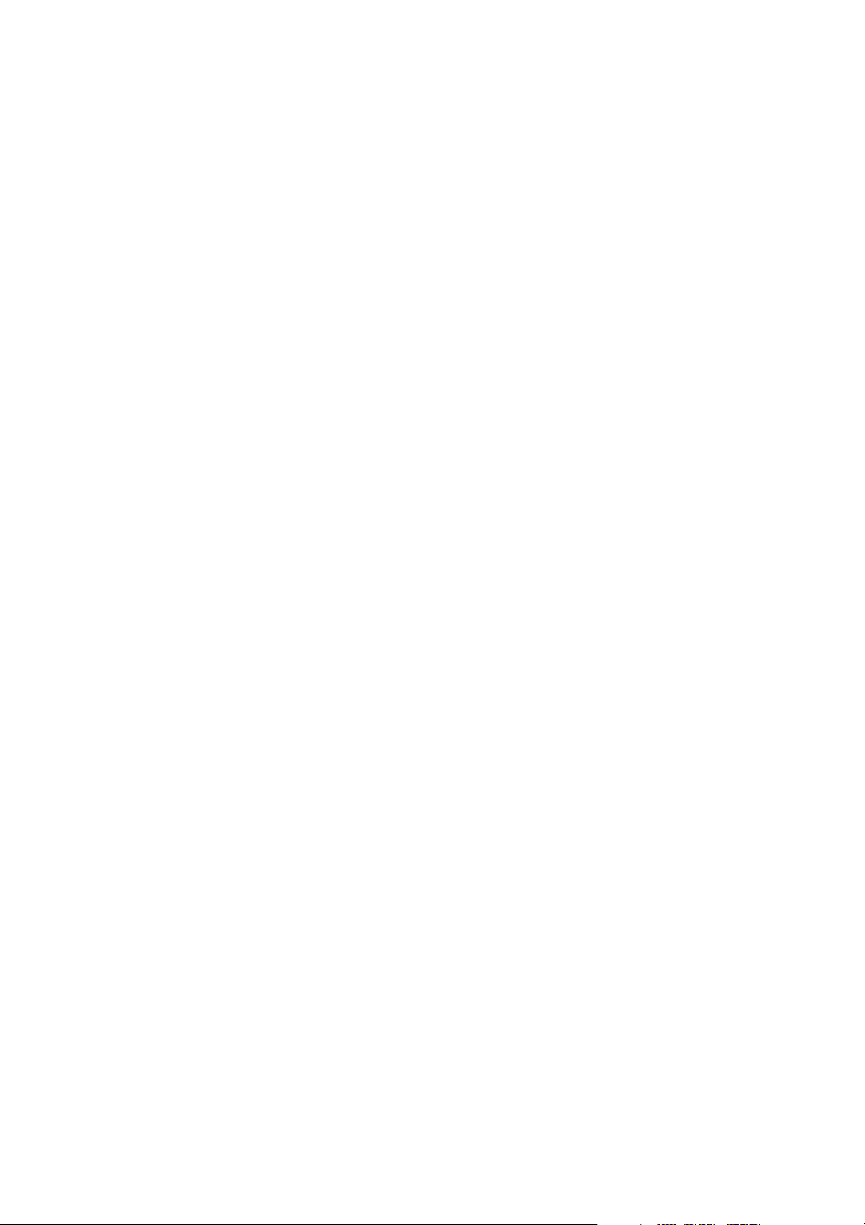
About This Manual
This installation guide covers the steps involved to install and use the
Mylex® Global Array Manager™ Server Software.
In addition, this document covers installation and use of SNMP, SANArray
Manager (SAM), GAM Event Logging, creation of GAM Server diskettes,
and GAM Server for Failover or Failback in MSCS.
For information on defining and setting RAID (Redundant Array of
Independent Disks) levels as well as configuration of the array, consult the
Global Array Manager Client manual and the RAID EzAssist Configuration
Utility User Reference Guide
Configuration Guide.
Conventions
Throughout the manual, the following conventions are used to describe user
interaction with the product:
bold The user must enter the bold text exactly as shown.
↵ Press the Enter key.
Enter Press the key labeled “Enter” (or “Delete”, etc.).
File->Run Select the Run option from the pull-down menu
activated when the File menu pad is selected.
or RAID EzAssist Configuration Utility Quick
☛ Note
Supplementary information that can have an effect on
system performance.
Caution
Notification that a proscribed action has the potential
to adversely affect equipment operation, system
performance, or data integrity.
WARNING
Notification that a proscribed action will definitely
result in equipment damage, data loss, or personal
injury.


NetWare
Windows NT
Windows 2000
UnixWare
Solaris
Linux
Appendixesppendixes

vi Global Array Manager Server Software Manual
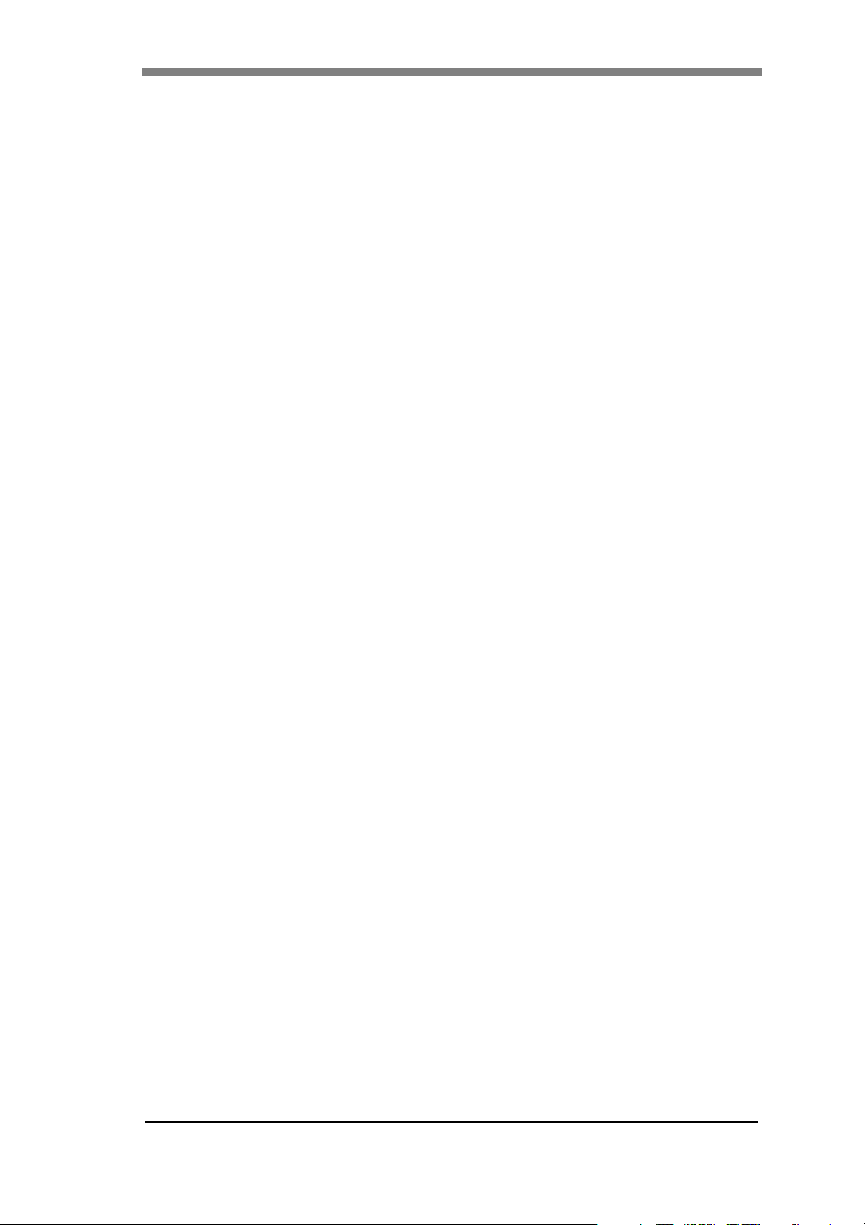
Contents
Chapter 1
Introduction
Overview ...........................................................................................1-1
NetWare®, Windows NT®, and Windows® 2000 ...................... 1-1
UnixWare® and Solaris® ........................................................... 1-2
Linux ........................................................................................... 1-2
Global Array Manager Server Overview ............................................ 1-3
Monitoring Functions .................................................................. 1-3
Management Functions .............................................................. 1-3
Configuration Functions ............................................................. 1-3
Requirements .................................................................................... 1-4
Server Hardware and Software – NetWare ................................ 1-4
Server Hardware and Software – Windows NT ..........................1-5
Server Hardware and Software – Windows 2000 ...................... 1-5
Server Hardware and Software – UnixWare .............................. 1-5
Server Hardware and Software – Solaris 7/8 on x86 ................. 1-5
Server Hardware and Software – Linux .....................................1-6
Chapter 2
NetWare
Overview ...........................................................................................2-1
Global Array Manager Server Software for
NetWare 4.2, 5.1, and 6 ..................................................................2-2
Installing Global Array Manager Server Software ...................... 2-2
Running Global Array Manager Server ...................................... 2-3
Troubleshooting Server Software Installation ............................. 2-5
DMI CI Manual Configuration ............................................................2-6
Optional DMI CI Parameters ...................................................... 2-6
Chapter 3
Windows NT
Overview ...........................................................................................3-1
Global Array Manager Server Software for Windows NT 4.0 ............ 3-2
Installation Overview ..................................................................3-2
File List ....................................................................................... 3-2
Installing Global Array Manager Server Software ...................... 3-3
Running Global Array Manager Server .................................... 3-14
Troubleshooting Server Software Installation ........................... 3-14
DMI CI Manual Configuration ..........................................................3-15
Manual No. SA67-0048-00 vii

DMI CI Files ..............................................................................3-16
Optional DMI CI Parameters ....................................................3-16
Chapter 4
Windows 2000
Overview ............................................................................................4-1
Global Array Manager Server Software for Windows 2000 ............... 4-2
Installation Overview ..................................................................4-2
File List .......................................................................................4-2
Installing Global Array Manager Server Software ......................4-3
Running Global Array Manager Server ....................................4-14
Troubleshooting Server Software Installation ...........................4-14
DMI CI Manual Configuration ..........................................................4-15
DMI Files ..................................................................................4-16
Optional DMI CI Parameters ....................................................4-16
Chapter 5
UnixWare
Overview ............................................................................................5-1
Global Array Manager Server Software for UnixWare 7.1 .................5-2
Creating the Global Array Manager Server Diskette ..................5-2
Installing Global Array Manager Server Software ......................5-2
Running Global Array Manager Server ......................................5-3
Troubleshooting Server Software Installation ............................. 5-4
Uninstalling the Server Software ................................................5-5
Chapter 6
Solaris
Overview ............................................................................................6-1
Global Array Manager Server Software for
Solaris 7 and Solaris 8 .......................................................................6-2
Creating the Global Array Manager Server Diskette ..................6-2
Installing Global Array Manager Server Software ......................6-3
Running Global Array Manager Server ......................................6-5
Troubleshooting Server Software Installation ............................. 6-6
Uninstalling the Server Software ................................................6-6
Chapter 7
Linux
Overview ............................................................................................7-1
Global Array Manager Server Software for Linux .............................. 7-2
Installation Overview ..................................................................7-2
Installing Global Array Manager Server Software ......................7-2
viii Global Array Manager Server Software Manual

Editing GAMEVENT and GAMEVLOG ....................................... 7-3
Running Global Array Manager Server ...................................... 7-4
Troubleshooting Server Software Installation ............................. 7-5
Uninstalling the Server Software ................................................ 7-6
Appendix A
SNMP Installation, Operation, and Definition
Introduction ........................................................................................A-1
SNMP Installation Overview ..............................................................A-1
SNMP Installation for NetWare ..........................................................A-1
Using the TRAPTARG.CFG File ................................................A-2
Starting the NetWare Agent .......................................................A-3
Optional SNMP Parameters for NetWare ...................................A-4
SNMP Installation for Windows NT or Windows 2000 .......................A-5
Install the SNMP Agent ..............................................................A-5
Optional SNMP Parameters for Windows NT or
Windows 2000 ..........................................................................A-5
SNMP Installation for UnixWare ........................................................A-7
Install the SNMP Agent ..............................................................A-7
Optional SNMP Parameters for UnixWare .................................A-7
MIB Compilation and Definition File Creation ....................................A-8
MYLEXRAIDMIB Object Definitions ..................................................A-9
Traps ..........................................................................................A-9
Controller Information Group ....................................................A-13
Logical Drive Information Group ..............................................A-20
Physical Device Information Group ..........................................A-22
RAID Management Software Group ........................................A-25
Logical Drive Statistics Group ..................................................A-26
Physical Drive Statistics Group ................................................A-27
Fault Management Cabinet Information Group ........................ A-28
RAID Event Information Group ................................................A-30
Battery Backup Unit Information Group ...................................A-32
Appendix B
GAMEVENT
Introduction ........................................................................................B-1
NetWare ............................................................................................B-3
Enabling Event Notification ........................................................B-3
Enabling a GAM Event Log File .................................................B-4
Manual No. SA67-0048-00 ix

Saving and Restarting ................................................................B-4
Windows NT and Windows 2000 .......................................................B-5
Enabling Event Notification ........................................................B-5
Enabling a GAM Event Log File .................................................B-6
Saving and Restarting ................................................................B-6
GAMEVENT LOG Options .........................................................B-7
UnixWare ...........................................................................................B-8
Enabling Event Notification ........................................................B-8
Enabling a GAM Event Log File .................................................B-9
Saving and Restarting ................................................................B-9
Solaris ..............................................................................................B-10
Enabling Event Notification ......................................................B-10
Enabling a GAM Event Log File ...............................................B-11
Saving and Restarting ..............................................................B-11
Linux ................................................................................................B-12
Enabling Event Notification ......................................................B-12
Enable GAM Event Logging .....................................................B-13
Saving and Restarting ..............................................................B-14
Appendix C
Creating a GAM Server Installation Diskette
Introduction ....................................................................................... C-1
When to Create a GAM Server Installation Diskette ................. C-1
Creating a GAM Server Software Installation Diskette ..................... C-2
Appendix D
Installation of GAM Server for Failover or Failback in MSCS
Preparation ....................................................................................... D-1
Using Virtual Cluster IP Address ...................................................... D-1
Installing GAM Server for Failover or Failback in MSCS .................. D-1
x Global Array Manager Server Software Manual

Chapter 1
Introduction
Overview
This manual describes information on how to install the Global Array
Manager™ (GAM) Server software for several supported operating systems.
This chapter describes:
• GAM Server functions
• GAM Server requirements under supported operating systems
Global Array Manager Server software is delivered on the CD-ROM, and is
used to install GAM Server software on a server running a particular
network operating system.
☛ Note
This manual assumes that the network administrator
will be performing any of the installation procedures
described herein.
NetWare®, Windows NT®, and Windows® 2000
Install GAM Server Software for Netware® 4.2/5.1/6, Windows NT® 4.0,
or Windows® 2000 directly from the CD-ROM. See the appropriate chapter
in this manual.
Manual No. SA67-0048-00 1-1
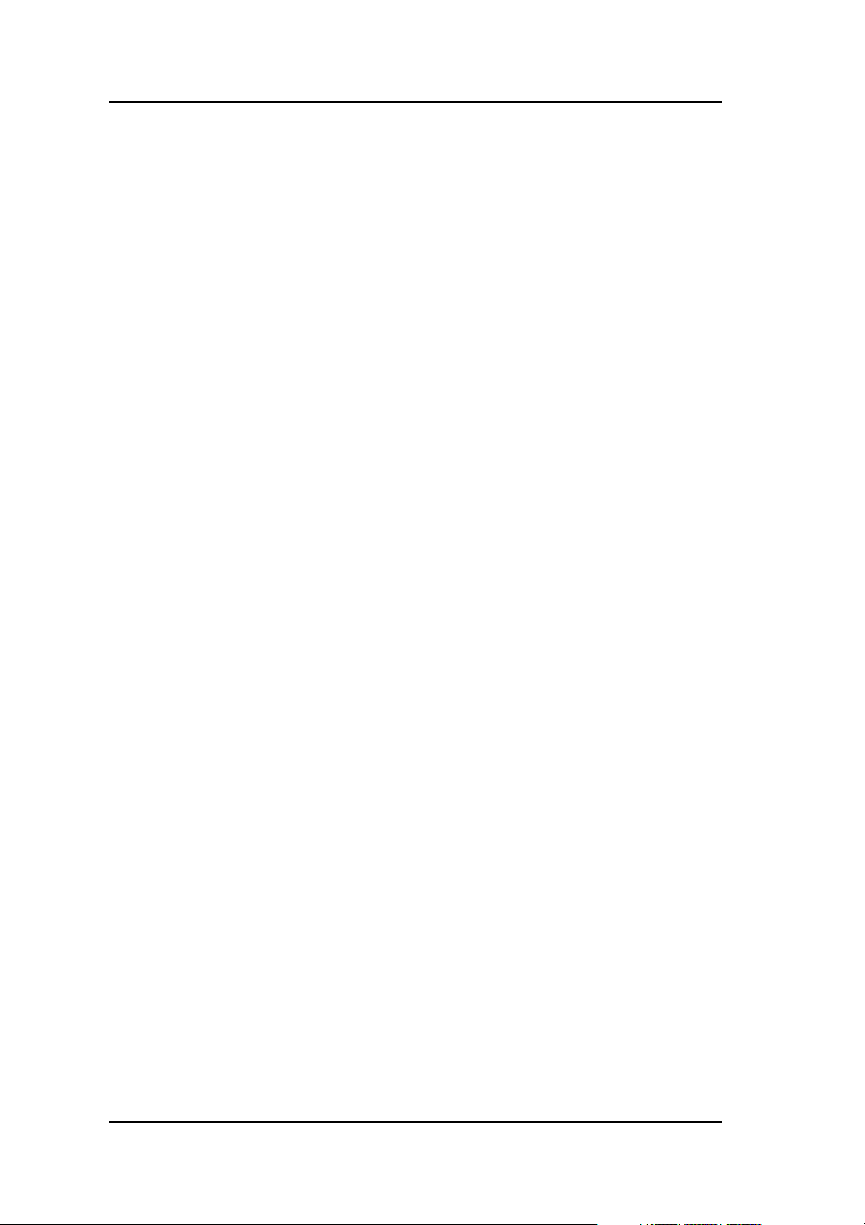
Overview
UnixWare® and Solaris®
Use one of the following methods to obtain GAM Server software for
UnixWare® 7.x, Solaris® 7 for x86, or Solaris® 8 for x86:
• Retrieve the appropriate GAM Server image file from the CD-ROM
and create a GAM Server installation diskette from the DOS image file.
• Insert the CD-ROM into a system running Windows NT® or Windows
2000 then click on “Create Software Diskettes” from the RAID
Management Software Installation menu. See Appendix C, “Creating a
GAM Server Installation Diskette” for details.
Linux
Before installing the GAM server for Linux on a Mylex PCI controller, you
will need to first download and install the Mylex PCI operating system
driver. You can get this from the appropriate web site (see Chapter 7,
“Linux”).
1-2 Global Array Manager Server Software Manual

Introduction
Global Array Manager Server Overview
Global Array Manager (GAM) Server Software is used to manage disk array
subsystems attached to a Mylex Disk Array Controller.
Monitoring Functions
The Global Array Manager Server software collects and disseminates
information on disk array status and resource utilization. The Global Array
Manager (GAM) and SANArray Manger (SAM) Client software organize
this information through a graphical display.
SNMP/DMI Support
The Global Array Manager Server software includes SNMP and DMI
support, allowing stand-alone monitoring of performance and fault
information. This is useful if a management package is already in use.
Support for these protocols includes “read only” functions.
Management Functions
The Global Array Manager Server software executes the management
instructions the GAM/SAM Client specifies. GAM Server software offers
fault management, reliable messaging, and superior operating system
support. GAM/SAM Client software manages or performs maintenance on
individual disk arrays and drives (with the appropriate authentication), again
through means of the graphical user interface.
Configuration Functions
GAM/SAM Client software provides disk array configuration and remote
TCP/IP support functions. If your goal is monitoring and simple
maintenance or messaging, Global Array Manager Server is sufficient for
these tasks.
Manual No. SA67-0048-00 1-3

Requirements
Requirements
The following information provides the hardware and software requirements
for the Global Array Manager Server software under several network
operating systems.
The person who will be performing the installation must have Administrator
access for the system onto which GAM Server will be installed.
The instruction in this manual assume that the hardware installation for
external or PCI products, the system configuration, and the disk array
controller configuration are properly completed. If not, please see the
Disk Array Controller Drivers Installation Guide and User Manual
RAID EzAssist Configuration Utility User Reference Guide or RAID
EzAssist Configuration Utility Quick Configuration Guide
installing the controller into an external product, please see the appropriate
external installation guide. Complete the required procedures described in
those manuals before proceeding with installation of GAM Server discussed
herein.
Before starting, be sure to read through all applicable instructions to
determine the specific requirements for this installation.
The correct environment must be present on the server for the Global Array
Manager Server software to work properly. The environment is a
combination of hardware and software which meets the following
requirements:
. If you are
PCI
and the
Server Hardware and Software – NetWare
• A server running Novell® NetWare 4.2/5.1/6
• 10 MB of free hard disk space on the SYS: volume
• Properly installed and configured Mylex Disk Array Controller with
the appropriate NetWare drivers
• (Optional) If SNMP participation is desired, SNMP support (available
from third parties) should be installed.
• TCP/IP must be installed
1-4 Global Array Manager Server Software Manual

Introduction
Server Hardware and Software – Windows NT
• A server running Microsoft® Windows NT 4.0 Workstation, Server, or
Enterprise edition on x86 with SP5 or SP6 installed
• 10 MB of free hard disk space
• Properly installed and configured Mylex Disk Array Controller with
the appropriate Windows NT drivers from Software Kit 5.0
• TCP/IP must be installed
Server Hardware and Software – Windows 2000
• A server running Microsoft Windows 2000 on x86 Professional,
Server, or Advanced Server with SP1 (optional)
• 10 MB of free hard disk space
• Properly installed and configured Mylex Disk Array Controller with
the appropriate Windows 2000 drivers from Software Kit 5.0
• (Optional) If SNMP participation is desired, SNMP support (available
from third parties) should be installed.
• TCP/IP must be installed
Server Hardware and Software – UnixWare
• A server running UnixWare (version 7.x on x86)
• 10 MB of free hard disk space
• Properly installed and configured Mylex Disk Array Controller with
the appropriate UnixWare drivers from Software Kit 5.0
• TCP/IP must be installed
Server Hardware and Software – Solaris 7/8 on x86
• A server running Solaris 7/8 on x86
• 10 MB of free hard disk space
• Properly installed and configured Mylex Disk Array Controller with
the appropriate Solaris drivers or Sun MLX driver from Software Kit
5.0
• TCP/IP must be installed
Manual No. SA67-0048-00 1-5

Requirements
Server Hardware and Software – Linux
• A server running Linux version:
• Red Hat®, 6.2, 7.0, and 7.1 (external products support only 7.1)
• SuSe® 6.4, 7.1
• Caldera® 2.4
• Turbo Linux 6.0, 6.1
• 10 MB of free hard disk space
• Properly installed and configured Mylex Disk Array Controller with
the appropriate Linux drivers found on the web site to be used with
Software Kit 5.0 (see “Linux” on page 7-1)
• TCP/IP must be installed
• Inetd or Xinetd must be running
• SNMP (Optional)
1-6 Global Array Manager Server Software Manual

Chapter 2
NetWare
Overview
This chapter describes installation, verification, and startup of the Global
Array Manager Server software for Novell® NetWare. The software is
provided on the CD-ROM.
☛ Note
This chapter assumes that the network administrator
for this site will be performing these installation
procedures.
N
E
T
W
A
R
E
Manual No. SA67-0048-00 2-1
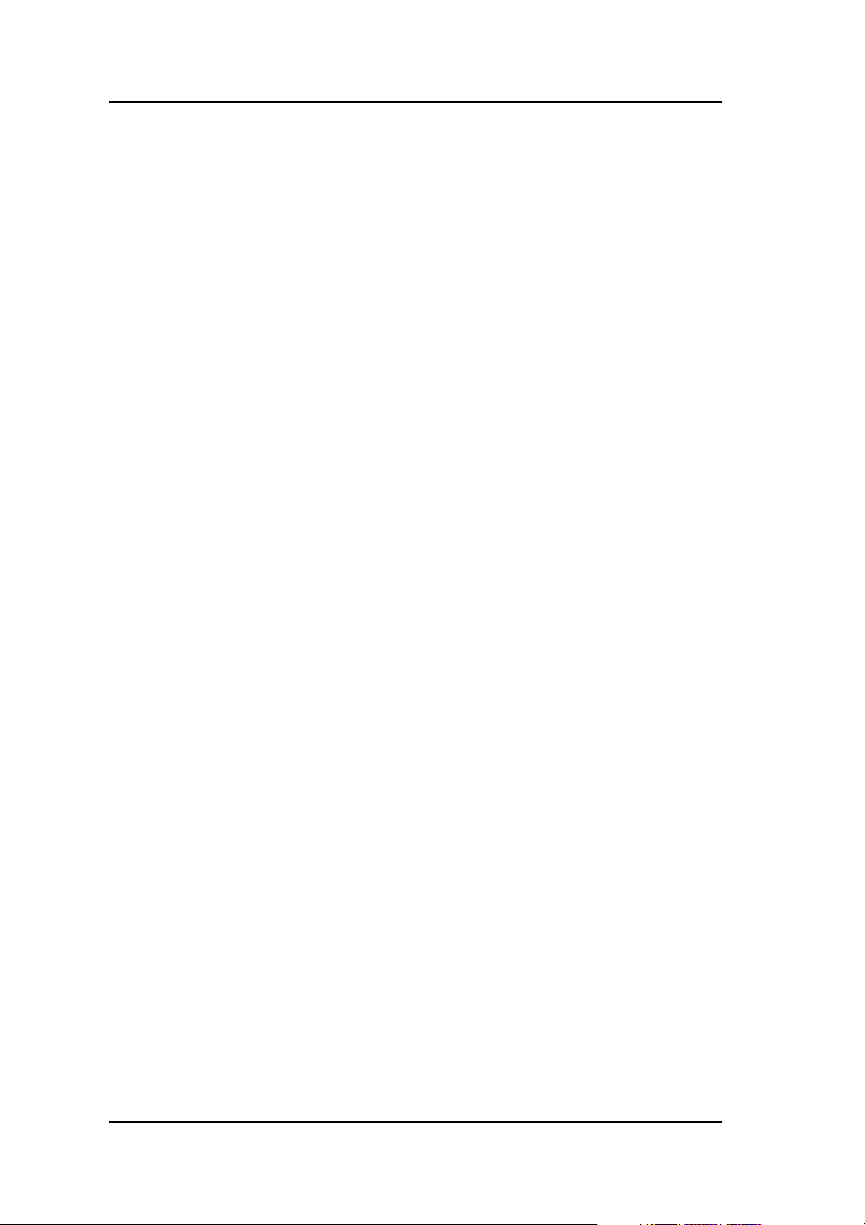
Global Array Manager Server Software for NetWare 4.2, 5.1, and 6
Global Array Manager Server Software for
NetWare 4.2, 5.1, and 6
Installing Global Array Manager Server Software
The Global Array Manager (GAM) Server software for NetWare has an
automated installation utility which is run from the NetWare
This utility places the Global Array Manager Server application in the
correct server directory and modifies the NetWare startup file,
AUTOEXEC.NCF, to launch the application when the server is started.
server console.
☛ Note
These instructions assume that your CD-ROM drive
is properly identified and that CDROM.NLM is
loaded.
Follow the steps below to install the GAM server software. Note the
difference between NetWare 5.1 and NetWare 4.2 for the first step.
1. If you are using NetWare 5.1, simply insert the Software Kit
distribution CD-ROM into the file server’s CD-ROM drive; the mount
function is automatic. Go to Step 2.
If you are using NetWare 4.2, mount the Software Kit distribution
CD-ROM by typing the following command at the server console
prompt:
CD MOUNT ALL
Make a written note of the volume label that will appear at the end of
the messages during the load process. You will need to use the volume
label later in the installation.
2. At the console, type the following command and press
installation.
: <Volume Label>:gam\netware\install
Enter to run the
☛ Note
Do not type any extension. Type only ....\install.
For NetWare 4.2, replace <Volume Label> with the
actual volume label you wrote down in Step 1.
2-2 Global Array Manager Server Software Manual

NetWare
3. The Global Array Manager Server software installation screen
displays.
• To install the GAM Server software, select Install.
• To cancel the installation, select Exit.
As the software is installed, the server’s AUTOEXEC.NCF file is
updated to start the Global Array Manager Server application
whenever the server runs this file.
4. Press the
Enter key at the Update AUTOEXEC.NCF message.
5. Installation is complete. Edit AUTOEXEC.NCF as follows:
Modify the GAMEVENT and GAMEVLOG lines manually.
After each
-h parameter, change the GAMEVENT line to include the
IP addresses of the client systems you will use to record events. Modify
the pathname and filename in the GAMEVLOG command line if you
wish to. Refer to Appendix B, GAMEVENT, for more information.
6. Be sure to remove comment markers (such as the character #) from any
command line which you intend to enable.
7. Save the modified AUTOEXEC.NCF and exit.
8. Create a user account called
gamroot.
9. To load the GAM server components, see “Loading Global Array
Manager Server Manually” on page 2-4 after verifying correct server
software installation.
N
E
T
W
A
R
E
Running Global Array Manager Server
The Global Array Manager Server runs on the server and delivers the
following information to the Global Array Manager Client:
• Monitors the controller(s) and disks in the server.
• Manages the controller(s) and associated disk subsystems in the server.
Manual No. SA67-0048-00 2-3

Global Array Manager Server Software for NetWare 4.2, 5.1, and 6
Loading Global Array Manager Server Manually
The Global Array Manager Server can be loaded manually from the
NetWare server console prompt by typing the following two commands:
load gamserv ↵
load gamevent -h <IP Address or Name of Client>
(repeat...)
Loading Global Array Manager Server Automatically
The Global Array Manager Server can be custom-made to start up
automatically on a NetWare server when it is restarted after installation of
Global Array Manager. This capability will be available because the
following two files will be automatically copied into AUTOEXEC.NCF, at
the end of the file, during the GAM installation.
load gamserv
load gamevent -h <IP Address or Name of Client>
(repeat...)
Remember that you will need to edit the IP address line. See Enabling the
Event Comment Line in the next section to add an IP address line, as needed.
Enabling the Event Comment Line
To enable event notification to GAM Clients, both local and remote, add
“-h DNS_NAME” or “-h IP_NUMBER” to the end of the “load gamevent”
line for each GAM Client and uncomment the line. DNS_NAME and
IP_NUMBER are the workstation’s Computer Name or IP Address. You can
add up to 50 clients. To use “DNS _NAME,” the “DNS_NAME” must be
listed in the “etc/hosts” file or “DNS_NAME” must be resolved by DNS
lookup.
Usage:
load gamevent -h <IP Address or Name of Client>
(repeat...)
For example:
load gamevent -h 192.128.2.3 -h 192.128.2.4
-h host1
2-4 Global Array Manager Server Software Manual
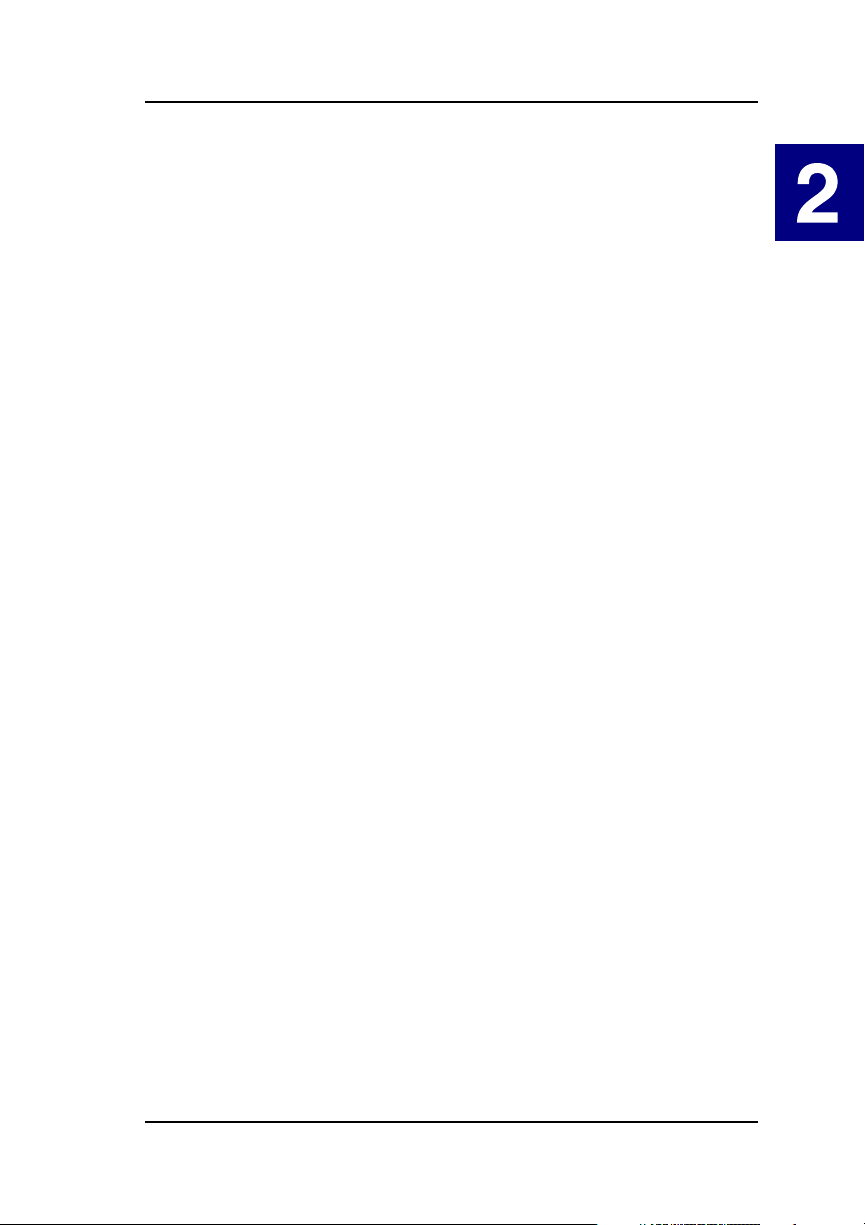
NetWare
Troubleshooting Server Software Installation
Problem: The message “Error in connecting selected server” is
displayed or an error is encountered when trying to
connect to a server.
Check: Is the IP address correct?
Check: Is the server software, GAMSERV.NLM, installed and
loaded on the server(s)? Use the following NetW are console
command to verify that the GAMSERV module is loaded:
modules GAMSERV ↵
Check: Is the Ethernet connection good?
Check: Is TCP/IP set up correctly? Try Ping to find the server.
Problem: Global Array Manager Server will not load.
Check: Is the installation complete? The files GAMSERV.NLM,
GAMDRV.NLM, and GAMEVENT.NLM should be
contained in the SYS:SYSTEM directory of the server.
N
E
T
W
A
R
E
Manual No. SA67-0048-00 2-5

DMI CI Manual Configuration
DMI CI Manual Configuration
Optional DMI CI Parameters
After the installation of the DMI CI subcomponent, you have the option to
specify an additional parameter, known as the GAM IPC Port. The default
IPC port number for the GAM Server driver and Mylex CI port is 43162;
however, this number may be modified.
The IPC Port number for the GAM Server driver and the Mylex CI port
number must match for proper communication. Therefore, if either the GAM
Server driver port number or the Mylex CI port number is changed, be sure
to change the other port number to match.
You can specify this parameter through the command line.
The full command line format of Mylex CI is:
mdacci [-p <Ipc port>]
-p is to specify the IPC port number by which the DMI CI component
communicates with the GAM Driver.
☛ Note
If “GamIpcPort” is not specified, the default port
number will be used.
2-6 Global Array Manager Server Software Manual

Chapter 3
Windows NT
Overview
This chapter describes installation, verification, and startup of the Global
Array Manager (GAM) Server software for Microsoft Windows NT 4.0
(SP5 or SP6). The software is provided on the Software Kit CD-ROM.
☛ Note
This chapter assumes that the network administrator
for this site will be performing these installation
procedures.
W
I
N
N
T
Manual No. SA67-0048-00 3-1

Global Array Manager Server Software for Windows NT 4.0
Global Array Manager Server Software for
Windows NT 4.0
Installation Overview
Installation of the Global Array Manager Server component requires the
Windows NT or Windows 2000 operating systems. (Please refer to
“Windows 2000” on page 4-1 if you are using the Windows 2000 operating
system.)
You may also cho ose to install GAM Cli e nt or SANArray Ma nager (SAM)
Client at the same time, on the same system. Refer to the
Manager Client Software Installation Guide and User Manual
Client installation instructions. Refer to the
Software Installation Guide and User Manual
SANArray Manager Client
for SAM Client installation
instructions.
File List
Global Array Manager software is shipped on an accompanying distribution
CD-ROM. The file list (and path) is as follows (where X: represents the
drive letter of your CD-ROM drive):
Global Array
for GAM
X:\GAM\WINDOWS\
_INST32I.EX_ DATA.TAG SETUP.EXE
_ISDEL.EXE DATA1.CAB SETUP.INI
_SETUP.DLL DATA1.HDR SETUP.INS
_SYS1.CAB LANG.DAT SETUP.LID
_SYS1.HDR LAYOUT.BIN
_USER1.CAB OS.DAT
_USER1.HDR
3-2 Global Array Manager Server Software Manual

Windows NT
Installing Global Array Manager Server Software
Follow the steps below to install GAM Server software for Windows NT 4.0.
1. Make sure TCP/IP is installed and functioning properly .
2. Insert the Software Kit CD-ROM into your CD-ROM drive.
AutoRun will cause the CD-ROM to display the Mylex RAID
Management Software Installation menu (Figure 3-1).
☛ Note
If Autorun does not automatically start, locate the
Autorun.exe file on your CD-ROM drive and doubleclick the file.
W
I
N
N
T
Figure 3-1. Mylex RAID Management Software Installation Menu
3. Click “Install Global Array Manager.” This option is used to install
GAM Server.
Manual No. SA67-0048-00 3-3

Global Array Manager Server Software for Windows NT 4.0
Global Array Manager Setup loads the installation wizard
(Figure 3-2).
Figure 3-2. Loading the Installation Wizard
4. After a few moments, the Welcome dialog box opens (Figure 3-3).
After reading the W elcome informa tion, click Next to proceed with the
installation, or click Cancel to end the installation procedure and return
to the menu.
Figure 3-3. Welcome Dialog Box
5. When the Mylex Software License Agreement screen displays, click
Yes to accept the terms of the agreement and continue.
If you click No, you will not be allowed to continue GAM Server
installation.
3-4 Global Array Manager Server Software Manual

Windows NT
The Select Components dialog box opens as shown in Figure 3-4.
At this point you will select the component(s) you wish to install.
Figure 3-4. Select Components to Install
6. T o select Global Array Manager Server for installation, click the box to
check the Global Array Manager Server option.
W
I
N
N
T
☛ Note
You may also choose to install Global Array Manager
Client or SANArray Manager Client at this time. If
you wish to install
Client or SAM Client, please refer to either the Global
Array Manager Client Installation Guide and User
Manual
for GAM Client installation instructions or
SANArray Manager Client Installation Guide and
User Manual
7. When you select and highlight the Global Array Manager Server
option, the Change button becomes active to allow you to choose a subcomponent.
Manual No. SA67-0048-00 3-5
both GAM Server and GAM
for SAM Client installation instructions.

Global Array Manager Server Software for Windows NT 4.0
8. Click Change if you want to see the Select Sub-components screen
(Figure 3-5). The Program Files will normally be selected if DMI CI
applications were installed, such as Intel LDCM. DMI and/or SNMP
may be selected or deselected as needed:
• If you select DMI, Setup copies the DMI files to the server directory,
but it does not configure the DMI files. Please refer to “DMI CI
Manual Configuration” and “Optional DMI CI Parameters” near the
end of this section.
• If you select SNMP, the SNMP files are copied to the server
directory and configured automatically. For more information about
SNMP and Optional SNMP parameters supported in Mylex
products, see
Appendix A.
☛ Note
The DMI and SNMP selections may not be present in
the Select Sub-components screen. If one or both are
not displayed, then the setup has detected that your
system does not support one or both of them.
Figure 3-5. Sub-Components List
3-6 Global Array Manager Server Software Manual

Windows NT
9. Make your subcomponent selections, then click Continue to return to
the “Select Components” dialog box (Figure 3-4).
10. Click Next from the “Select Components” dialog box to continue with
the installation.
11. Special Condition: GAM Server Installation
If setup finds a previous installation of GAM Server software, you will
see the following message (Figure 3-6).
Figure 3-6. Previous GAM Server Found
Click OK to replace the existing GAM Server and GAM Driver with
the new installation, OR
Click Cancel to retain your existing GAM Server/GAM Driver
installation. Since only one GAM Server/GAM Driver can be present
on a server system, setup will exit if you click Cancel.
12. The Installation Summary screen (Figure 3-7) summarizes the
components and subcomponents you’ve selected for installation.
W
I
N
N
T
Manual No. SA67-0048-00 3-7

Global Array Manager Server Software for Windows NT 4.0
Click Next to continue, or click Back to change selected components.
Figure 3-7. Installation Summary Screen
3-8 Global Array Manager Server Software Manual

13. Special Condition: Old PCI Controller Drivers
If setup finds that an installed PCI driver for any of your Mylex PCI
RAID Controllers is older than version 6.90-00, you will see a message
of the following type
Figure 3-8. Error – PCI Driver Must Be Version 6.90-00 or Higher
1
(Figure 3-8):
If you will use GAM Server only with Mylex External RAID
Controllers, you should choose to continue installation by clicking OK.
However, if you will use GAM Server with Mylex
PCI RAID
Controllers, your PCI Controller Drivers must be version 6.90-00 or
higher in order to install and run GAM Server. Click Cancel and setup
will exit.
Windows NT
W
I
N
N
T
After clicking Cancel, follow the instructions in the
Controller Drivers Installation Guide and User Manual
PCI Disk Array
to update your
PCI driver(s). Then rerun GAM Server installation as described herein.
If the above Special Condition does not apply, installation will continue. Go
on to Step 14.
1. The actual driver identified in the message will depend on which
driver is found to be older than version 6.90-00.
Manual No. SA67-0048-00 3-9
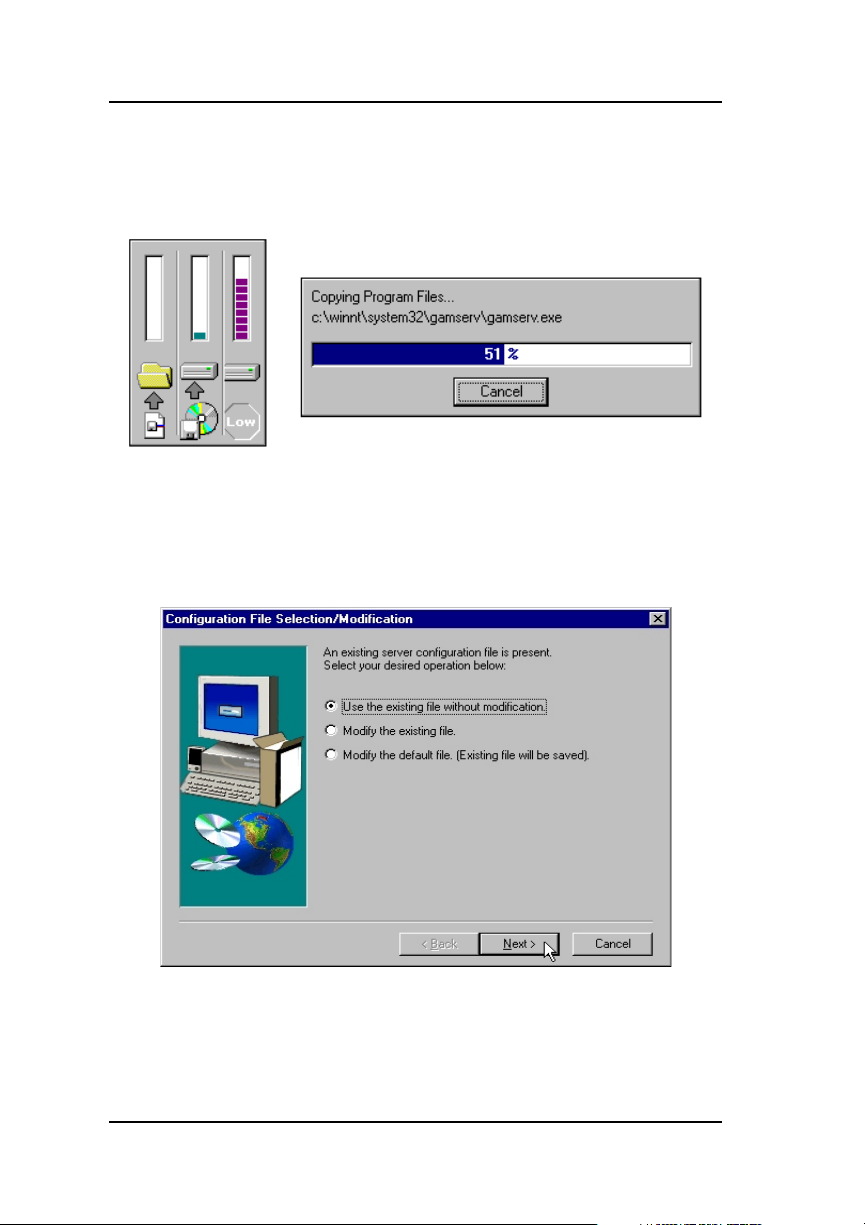
Global Array Manager Server Software for Windows NT 4.0
14. During installation, files are decompressed and copied from the
installation CD-ROM to the destination folder (Figure 3-9).
Wait for this process to complete.
Figure 3-9. Installation Progress Display
15. If the Setup function detects an existing Global Array Manager Server
configuration file, the following Configuration File Selection/
Modification dialog box opens so that you can select whether to
modify the existing file or not (Figure 3-10).
Figure 3-10. Modify Server Configuration File Dialog Box
If no existing configuration file is found, Setup will create one. Proceed
to Step 16.
3-10 Global Array Manager Server Software Manual

Windows NT
• If you select “Use the existing file without modification” and click
Next, your existing configuration file will continue to be used. Skip
ahead to Step 17.
• If you select “Modify the existing file” and click Next, your
configuration file will be changed to include features new to this
version of GAM Server. Proceed to Step 16.
• If you select “Modify the default file (Existing file will be saved)” and
click Next, a new default configuration file will be used which includes
features new to this version of GAM Server. Your original file will also
be saved unchanged. Proceed to Step 16.
16. The Enter Event Recipients dialog box opens (Figure 3-11). Add IP
addresses or node names of client workstations that will receive event
notifications from this server. Enter up to 25-50 IP addresses or node
names (limit is 1028 bytes) with a space separating each entry.
W
I
N
N
T
Figure 3-11. Enter Event Recipients Dialog Box
☛ Note
Event notifications cannot be received by a client
unless its IP address or node name is identified. You
may include additional IP addresses or node names by
editing the GAMSCM.INI (configuration file) later.
See Appendix B “GAMEVENT.”
Manual No. SA67-0048-00 3-11

Global Array Manager Server Software for Windows NT 4.0
Click Next. If you did not enter any IP addresses or node names in the
Enter Event Recipients dialog box, a message appears asking if you
want to continue. Click Yes to continue or No to go back and enter IP
addresses or node names.
When IP addresses or node names are complete and you click Yes, the
Server Event Logging dialog box opens (Figure 3-12). Select “Enable
event logging on the server machine” and click Next to enable event
logging. See Appendix B, “GAMEVENT,” to configure event logging.
Figure 3-12. Server Event Logging Dialog Box
17. The full path for the configuration file is identified for future reference
(Figure 3-13).
Figure 3-13. Directory Path Information for gamscm.ini File
Click OK.
3-12 Global Array Manager Server Software Manual

18. The Setup Complete dialog box displays (Figure 3-14).
Figure 3-14. Setup Complete.
Windows NT
W
I
N
N
T
Setup has finished copying files to your computer.
Click Finish.
19. Create a user account called
gamroot.
Setup of Global Array Manager Server is complete.
Manual No. SA67-0048-00 3-13
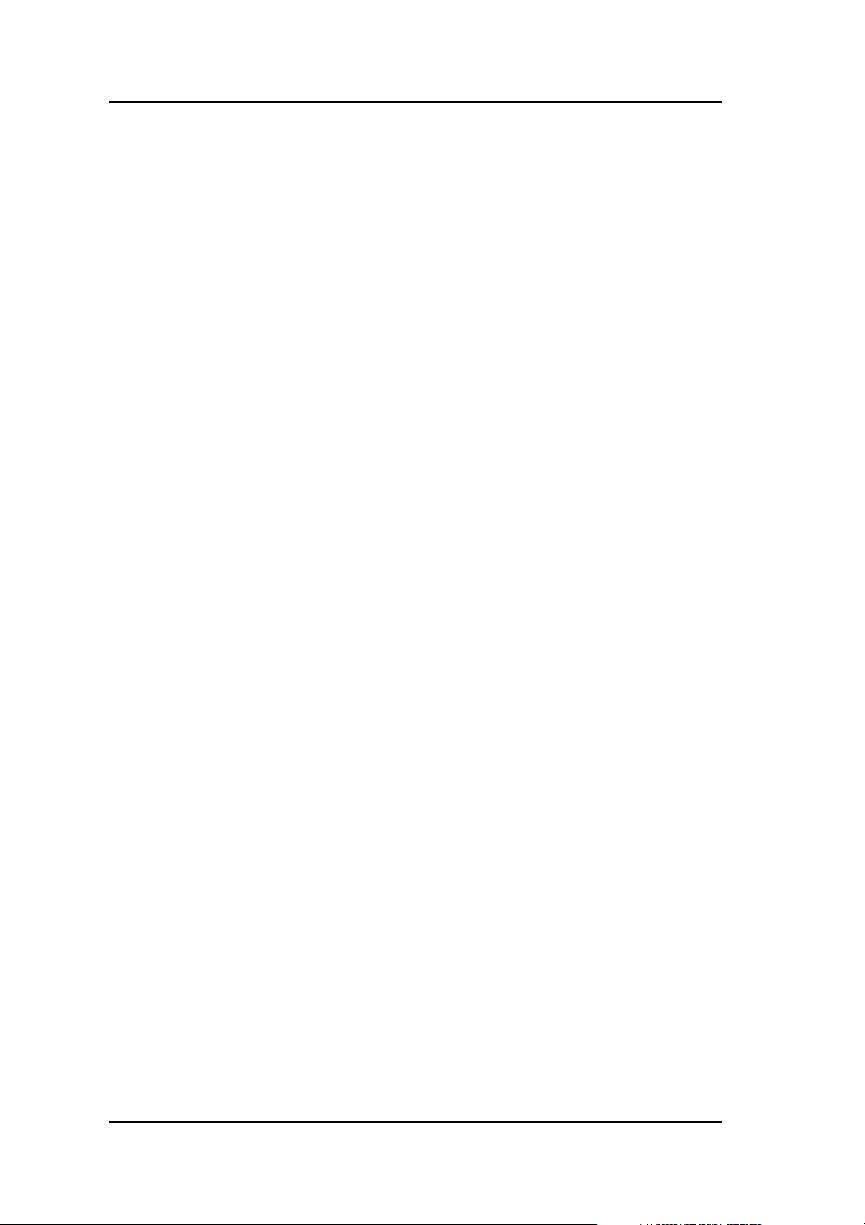
Global Array Manager Server Software for Windows NT 4.0
Running Global Array Manager Server
The Global Array Manager Server runs on the server and delivers the
following information to the Global Array Manager Client:
• Monitors the controller(s) and disks in the server.
• Manages the controller(s) and associated disk subsystems in the server.
The automatic installation procedure for Windows NT’s Global Array
Manager Server loads the GAM Server component as a “service.” This
service will load automatically at system startup. No special procedure is
required to run the GAM Windows NT Server.
To verify that this service has started, go to
Start->Settings->Control Panel->Services. Find the Mylex GAM Server
name. The word “Started” should appear beside it.
Troubleshooting Server Software Installation
Problem: The message “Error in connecting selected server” is
displayed or an error is encountered when trying to
connect to a server.
Check: Is the Ethernet cable connection good?
Check: Are the various port numbers set correctly?
Check: Is the IP address of the Server correct?
Check: Is TCP/IP set up correctly? Try Ping to find the server.
Problem: Global Array Manager Server does not load.
Check: Did all of the server files load to the destination directories?
Do you have sufficient disk space for the installation?
A list of files needed for operation is given in Chapter 1.
If necessary, reinstall the software.
3-14 Global Array Manager Server Software Manual

Windows NT
DMI CI Manual Configuration
DMI CI files (also known as DMI files) are available for the Mylex Disk
Array Controller running under Windows NT. The DMI CI will act as a
general monitor to locate events such as hard disk status, driver
identification, etc.
DMI CI files must be manually configured after they are copied into the
server directory by the GAM server installation.
DMI is selected in the sub-component dialog box during the Global Array
Manager Server installation if the DMI application such as Intel LDCM was
installed. The DMI subcomponent can also be installed by itself via the
server installation utility.
☛ Note
When installation is complete, see “Optional DMI CI
Parameters” at the end of this section.
Use the SRVCCFG.EXE utility to configure the DMI files.
You wil l need to run the following command line from the GAMSERV
directory to install the mdacci service manually:
srvccfg MLXDMISRV MYLEXDMI %SystemRoot%\system32\gamserv\mdacci.exe
At this point, you have registered the CI as a service. Now, you need to
modify the dependencies of the DMI CI service to make sure the GAM
driver and Windows DMI Service Provider can be launched before the DMI
CI service at system boot time. This is done by entering the following
command line:
srvccfg depend MLXDMISRV gamscm;Win32sl
W
I
N
N
T
☛ Note
“gamscm” is the service name of the GAM Server/
Driver. “W in32sl” is the service name of the W indows
DMI Service Provider.
Manual No. SA67-0048-00 3-15

DMI CI Manual Configuration
DMI CI Files
There are three DMI CI files:
• MDAC.MIF
• MDACCI.EXE
•SRVCCFG.EXE
These files will be copied into the appropriate directory path during the
GAM Server installation process:
• %SystemRoot%\system32\gamserv\mdac.mif
• %SystemRoot%\system32\gamserv\mdacci.exe
• %SystemRoot%\system32\gamserv\srvccfg.exe
If the GAM Server installation detects the system environment variable
(%win32dmipath%) created by Intel®’s LANDesk® Server Manager,
these files will also be copied into the following locations:
• %win32dmipath%\mifs\mdac.mif
• %win32dmipath%\bin\mdacci.exe
☛ Note
If you are using the Intel LANDesk Service Manager,
you do not need to manually configure mdacci.exe.
Intel’s application will take care of this.
Optional DMI CI Parameters
After the installation of the DMI CI subcomponent, you have the option to
install an additional parameter, known as the GAM IPC Port. The default
IPC port number for the GAM Server driver and Mylex CI port is 43162;
however, this number may be modified.
☛ Note
The IPC Port number for the GAM Server driver and
the Mylex CI port number must match for proper
communication. Therefore, if either the GAM Server
driver port number or the Mylex CI port number
changes, be sure to change the other port number to
match.
3-16 Global Array Manager Server Software Manual

Windows NT
How to Specify the Parameter
You can specify the parameters in the system registry. After the installation
of Mylex CI onto a WIN32 system, see the registry key as follows:
HKEY_LOCAL_MACHINE\SYSTEM\CurrentControlSet\Services\MLXDMISRV
Follow these easy steps to specify the Mylex CI parameter:
1. Access the System Registry , locate the key “MLXDMISRV” according
to the above path.
2. Add a key, “Parameters,” under “MLXDMISRV ”.
3. Add a key, “ExtraParameters,” under “Parameters.”
4. Add a DWORD value, “GamDriverPort,” under “ExtraParameters”, so
you can specify the IPC port number by which the DMI CI component
communicates with GAM driver, as done for -p in the NetWare
command line in “Optional DMI CI Parameters” in Chapter 2.
☛ Note
If “GamIpcPort” is not specified, the default port
number will be used.
W
I
N
N
T
Manual No. SA67-0048-00 3-17

DMI CI Manual Configuration
3-18 Global Array Manager Server Software Manual

Chapter 4
Windows 2000
Overview
This chapter describes installation, verification, and startup of the Global
Array Manager (GAM) Server software for Microsoft Windows 2000.
The software is provided on the Software Kit CD-ROM.
☛ Note
This chapter assumes that the network administrator
for this site will be performing these installation
procedures.
W
I
N
2
0
0
0
Manual No. SA67-0048-00 4-1

Global Array Manager Server Software for Windows 2000
Global Array Manager Server Software for
Windows 2000
Installation Overview
Installation of the Global Array Manager Server component requires the
Windows 2000 or Windows NT operating systems. (Please refer to
“Windows NT” on page 3-1 if you are using the Windows NT operating
system.)
Yo u may also choose to install GAM Client or SANArray Manager (SAM)
Client at the same time, on the same system. Refer to the
Manager Client Software Installation Guide and User Manual
Client installation instructions. Refer to the
Software Installation Guide and User Manual
SANArray Manager Client
for SAM Client installation
instructions.
File List
Global Array Manager software is shipped on an accompanying distribution
CD-ROM. The file list (and path) is as follows (where X: represents the
drive letter of your CD-ROM drive):
Global Array
for GAM
X:\GAM\WINDOWS\
_INST32I.EX_ DATA.TAG SETUP.EXE
_ISDEL.EXE DATA1.CAB SETUP.INI
_SETUP.DLL DATA1.HDR SETUP.INS
_SYS1.CAB LANG.DAT SETUP.LID
_SYS1.HDR LAYOUT.BIN
_USER1.CAB OS.DAT
_USER1.HDR
4-2 Global Array Manager Server Software Manual

Windows 2000
Installing Global Array Manager Server Software
Follow the steps below to install GAM Server software for Windows 2000.
1. Make sure TCP/IP is installed and functioning properly .
2. Insert the Software Kit CD-ROM into your CD-ROM drive.
AutoRun will cause the CD-ROM to display the Mylex RAID
Management Software Installation menu (Figure 4-1).
W
I
N
2
0
0
0
Figure 4-1. Mylex RAID Management Software Installation Menu
3. Click “Install Global Array Manager.” This option is used to install
GAM Server.
Global Array Manager Setup loads the installation wizard
(Figure 4-2).
Figure 4-2. Loading the Installation Wizard
Manual No. SA67-0048-00 4-3

Global Array Manager Server Software for Windows 2000
4. After a few moments, the Welcome dialog box displays (Figure 4-3).
After reading the W elcome informa tion, click Next to proceed with the
installation, or click Cancel to end the installation procedure and return
to the menu.
Figure 4-3. Welcome Dialog Box
5. When the Mylex Software License Agreement screen appears, click
Yes to accept the terms of the agreement and continue.
If you click No, you will not be allowed to continue GAM Server
installation.
4-4 Global Array Manager Server Software Manual

Windows 2000
The Select Components dialog box is displayed as shown in Figure 4-4.
At this point you will select the component(s) you wish to install.
Figure 4-4. Select Components to Install
6. T o select Global Array Manager Server for installation, click the box to
check the Global Array Manager Server option.
W
I
N
2
0
0
0
☛ Note
You may also choose to install Global Array Manager
Client or SANArray Manager Client at this time. If
you wish to install
Client or SAM Client, please refer to either the
Array Manager Client Installation Guide and User
Manual
for GAM Client installation instructions or
SANArray Manager Client Installation Guide and
User Manual
7. When you select and highlight the Global Array Manager Server
option, the Change button becomes active to allow you to choose a subcomponent.
Manual No. SA67-0048-00 4-5
both GAM Server and GAM
Global
for SAM Client installation instructions.

Global Array Manager Server Software for Windows 2000
8. Click Change if you want to see the Select Sub-components screen
(Figure 4-5). The Program Files will normally be selected. DMI and/or
SNMP may be selected or deselected as needed:
• If you select DMI, Setup copies the DMI files to the server directory,
but it does not configure the DMI files. Please refer to “DMI CI
Manual Configuration” and “Optional DMI CI Parameters” near the
end of this section.
• If you select SNMP, the SNMP files are copied to the server
directory and configured automatically. For more information about
SNMP and Optional SNMP Parameters support in Mylex products,
see
Appendix A.
☛ Note
The DMI and SNMP selections may not be present in
the Select Sub-components screen. If one or both are
not displayed, then the setup has detected that your
system does not support one or both of them.
Figure 4-5. Sub-Components List
4-6 Global Array Manager Server Software Manual

Windows 2000
9. Make your subcomponent selections, then click Continue to return to
the “Select Components” dialog box (Figure 4-4).
10. Click Next from the “Select Components” dialog box to continue with
the installation.
11. Special Condition: GAM Server Installation
If setup finds a previous installation of GAM Server software, you will
see the following message (Figure 4-6):
Figure 4-6. Previous GAM Server Found
Click OK to replace the existing GAM Server and GAM Driver with
the new installation, OR
Click Cancel to retain your existing GAM Server/GAM Driver
installation. Since only one GAM Server/GAM Driver can be present
on a server system, setup will exit if you click Cancel.
12. The Installation Summary screen (Figure 4-7) summarizes the
components and subcomponents you’ve selected for installation.
W
I
N
2
0
0
0
Manual No. SA67-0048-00 4-7

Global Array Manager Server Software for Windows 2000
Click Next to continue, or click Back to change selected components.
Figure 4-7. Installation Summary Screen
4-8 Global Array Manager Server Software Manual

Windows 2000
13. Special Condition: Old PCI Controller Drivers
If setup finds that an installed PCI driver for any of your Mylex PCI
RAID Controllers is older than version 6.90-00, you will see a message
of the following type
Figure 4-8. Error – PCI Driver Must Be Version 6.90-00 or Higher
1
(Figure 4-8):
If you will use GAM Server only with Mylex External RAID
Controllers, you should choose to continue installation by clicking OK.
However, if you will use GAM Server with Mylex
PCI RAID
Controllers, your PCI Controller Drivers must be version 6.90-00 or
higher in order to install and run GAM Server. Click Cancel and setup
will exit.
After clicking Cancel, follow the instructions in the
Controller Drivers Installation Guide and User Manual
PCI Disk Array
to update your
PCI driver(s). Then rerun GAM Server installation as described herein.
W
I
N
2
0
0
0
If the above Special Condition does not apply, installation will continue. Go
on to Step 14.
1. The actual driver identified in the message will depend on which
driver is found to be older than version 6.90-00.
Manual No. SA67-0048-00 4-9

Global Array Manager Server Software for Windows 2000
14. During installation, files are decompressed and copied from the
installation CD-ROM to the destination folder (Figure 4-9).
Wait for this process to complete.
Figure 4-9. Installation Progress Display
15. If the Setup function detects an existing Global Array Manager Server
configuration file, the following Configuration File Selection/
Modification dialog box opens so that you can select whether or not to
modify the existing file (Figure 4-10).
Figure 4-10. Modify Server Configuration File Dialog Box
If no existing configuration file is found, Setup will create one. Proceed
to Step 16.
4-10 Global Array Manager Server Software Manual

Windows 2000
• If you select “Use the existing file without modification” and click
Next, your existing configuration file will continue to be used. Skip
ahead to Step 17.
• If you select “Modify the existing file” and click Next, your
configuration file will be changed to include features new to this
version of GAM Server. Proceed to Step 16.
• If you select “Modify the default file. (Existing file will be saved.)” and
click Next, a new default configuration file will be used which includes
features new to this version of GAM Server. Your original file will also
be saved unchanged. Proceed to Step 16.
“Modify the default file. (Existing file will be saved).” must be selected
if you want to use the External Client controllers.
16. The Enter Event Recipients dialog box opens (Figure 4-11). Add IP
addresses or node names of client workstations that will receive event
notifications from this server. Enter up to 25-50 IP addresses or node
names (limit is 1028 bytes) with a space separating each entry.
W
I
N
2
0
0
0
Figure 4-11. Enter Event Recipients Dialog Box
☛ Note
Event notifications cannot be received by a client
unless its IP address or node name is identified. You
may include additional IP addresses or node names by
editing the GAMSCM.INI (configuration file) later.
See Appendix B “GAMEVENT.”
Manual No. SA67-0048-00 4-11

Global Array Manager Server Software for Windows 2000
Click Next. If you did not enter any IP addresses or node names in the
Enter Event Recipients dialog box, a message appears asking if you
want to continue. Click Yes to continue or No to go back and enter IP
Addresses or node names.
When IP addresses or node names are complete and you click Yes, the
Server Event Logging dialog box opens (Figure 4-12). Select “Enable
event logging on the server machine” and click Next to enable event
logging. See Appendix B, “GAMEVENT,” to configure event logging.
Figure 4-12. Server Event Logging Dialog Box
17. The full path for the configuration file is identified for future reference
(Figure 4-13).
Figure 4-13. Directory Path Information for gamscm.ini File
Click OK.
4-12 Global Array Manager Server Software Manual

18. The Setup Complete dialog box displays (Figure 4-14).
Figure 4-14. Setup Complete.
Setup has finished copying files to your computer.
Click Finish.
Windows 2000
W
I
N
2
0
0
0
19. Create a user account called
gamroot.
Setup of Global Array Manager Server is complete.
Manual No. SA67-0048-00 4-13

Global Array Manager Server Software for Windows 2000
Running Global Array Manager Server
The Global Array Manager Server runs on the server and delivers the
following information to the Global Array Manager Client:
• Monitors the controller(s) and disks in the server.
• Manages the controller(s) and associated disk subsystems in the server.
The automatic installation procedure for Windows 2000’s Global Array
Manager Server loads the GAM Server component as a “service.” This
service will load automatically at system startup. No special procedure is
required to run the GAM for Windows 2000 on the Server.
To verify that this service has started, go to
Start->Settings->Control Panel->Administrative Tools->Services
, then
check under Name File, Mylex GAM Server, and Status to see if it has
started.
Troubleshooting Server Software Installation
Problem: The message “Error in connecting selected server” is
displayed or an error is encountered when trying to
connect to a server.
Check: Is the Ethernet connection good?
Check: Are the various port numbers set correctly?
Check: Is the IP address of the Server correct?
Check: Is TCP/IP set up correctly? Try Ping to find the server.
Problem: Global Array Manager Server does not load.
Check: Did all of the server files load to the destination directories?
Do you have sufficient disk space for the installation?
A list of files needed for operation is given in Chapter 1.
If necessary, reinstall the software.
4-14 Global Array Manager Server Software Manual

Windows 2000
DMI CI Manual Configuration
DMI CI files (also referred to as DMI files) are available for the Mylex Disk
Array Controller running under Windows 2000. The DMI CI will act as a
general monitor to locate events such as hard disk status, driver
identification, etc.
DMI files must be manually configured after they are copied into the server
directory by the GAM server installation.
DMI is selected in the sub-component dialog box during the Global Array
Manager Server installation. The DMI subcomponent can also be installed
by itself via the server installation utility.
☛ Note
When installation is complete, see “Optional DMI CI
Parameters” at the end of this section.
Use the SRVCCFG.EXE utility to configure the DMI files.
You wil l need to run the following command line from the GAMSERV
directory to install the mdacci service manually:
srvccfg MLXDMISRV MYLEXDMI %SystemRoot%\system32\gamserv\mdacci.exe
At this point, you have registered the CI as a service. Now, you need to
modify the dependencies of the DMI CI service to make sure the GAM
driver and Windows DMI Service Provider can be launched before the DMI
CI service at system boot time. This is done by entering the following
command line:
srvccfg depend MLXDMISRV gamscm;Win32sl
W
I
N
2
0
0
0
☛ Note
“gamscm” is the service name of the GAM Server/
Driver. “W in32sl” is the service name of the W indows
DMI Service Provider.
Manual No. SA67-0048-00 4-15

DMI CI Manual Configuration
DMI Files
There are three DMI files:
• MDAC.MIF
• MDACCI.EXE
•SRVCCFG.EXE
These files will be copied into the appropriate directory path during the
GAM Server installation process:
• %SystemRoot%\system32\gamserv\mdac.mif
• %SystemRoot%\system32\gamserv\mdacci.exe
• %SystemRoot%\system32\gamserv\srvccfg.exe
If the GAM Server installation detects the system environment variable
(%win32dmipath%) created by Intel®’s LANDesk® Server Manager,
these files will also be copied into the following locations:
• %win32dmipath%\mifs\mdac.mif
• %win32dmipath%\bin\mdacci.exe
☛ Note
If you are using Intel LANDesk Service Manager, you
do not need to manually configure mdacci.exe. Intel’s
application will take care of this.
Optional DMI CI Parameters
After the installation of the DMI CI subcomponent, you have the option to
install an additional parameter, known as the GAM IPC Port. The default
IPC port number for the GAM Server driver and Mylex CI port is 43162;
however, this number may be modified.
☛ Note
The IPC Port number for the GAM Server driver and
the Mylex CI port number must match for proper
communication. Therefore, if either the GAM Server
driver port number or the Mylex CI port number
changes, be sure to change the other port number to
match.
4-16 Global Array Manager Server Software Manual

Windows 2000
How to Specify the Parameter
You can specify the parameters in the system registry. After the installation
of Mylex CI onto a WIN32 system, you can see the registry key as follows:
HKEY_LOCAL_MACHINE\SYSTEM\CurrentControlSet\Services\MLXDMISRV
Follow these easy steps to specify the Mylex CI parameter:
1. Access the System Registry , locate the key “MLXDMISRV” according
to the above path.
2. Add a key, “Parameters,” under “MLXDMISRV ”.
3. Add a key, “ExtraParameters” under “Parameters.”
4. Add a DWORD value, “GamDriverPort,” under “ExtraParameters,” so
you can specify the IPC port number by which the DMI component
communicates with GAM driver, as done for -p in the NetWare
command line, see “Optional DMI CI Parameters” in Chapter 2.
☛ Note
If “GamIpcPort” is not specified, the default port
number will be used.
W
I
N
2
0
0
0
Manual No. SA67-0048-00 4-17

DMI CI Manual Configuration
4-18 Global Array Manager Server Software Manual

Chapter 5
UnixWare
Overview
This chapter describes information about the following installation,
verification, and startup of the Global Array Manager Server software for
UnixWare 7.1. The software is provided on the appropriate Software Kit
distribution CD-ROM with a file to create a diskette.
☛ Note
This chapter assumes that the network administrator
for this site will be performing these installation
procedures.
U
N
I
X
W
A
R
E
Manual No. SA67-0048-00 5-1

Global Array Manager Server Software for UnixWare 7.1
Global Array Manager Server Software
for UnixWare 7.1
Creating the Global Array Manager Server Diskette
Before installing the GAM Server for UnixWare, a diskette must be created
according to the instructions in Appendix C “Creating a GAM Server
Installation Diskette.”
This diskette will be used in the next section wherever instructed to insert the
“GAM Server diskette for UnixWare.”
☛ Note
After creating this diskette, DOS is not able to read it.
Installing Global Array Manager Server Software
Use pkgadd to install the Global Array Manager Server software for
UnixWare. Complete the following procedure.
☛ Note
These instructions assume the installation diskette is
in disk drive 1. If a different source is used, substitute
that location for “diskette1” in step 3.
1. Log in as root.
2. Insert the GAM Server diskette for UnixWare in the file server’s
diskette drive.
3. Type the following (match case exactly as shown):
pkgadd -d diskette1 GAM ↵
4. You are prompted to insert the diskette and confirm installation as
shown:
Insert diskette into Floppy Drive 1.
Type [go] when ready.
or [q] to quit: (default: go)
To begin installation, type:
go ↵
The files are copied and the Kernel is rebuilt.
5-2 Global Array Manager Server Software Manual

UnixWare
5. Installation is complete.
Modify the GAMEVENT and GAMEVLOG lines manually. T o do this
edit the S99GAM file found in the directory /etc/rc2.d, changing the
GAMEVENT line to include (after each
-h parameter) the IP
addresses of the client systems you will use with this server. Modify the
pathname and filename in the $EVENTLOGFILE command line if you
wish to. For more information, refer to Appendix B “GAMEVENT.”
☛ Note
If you are using SNMP features, you will need to
enable /usr/bin/gamagent. For more information,
please see “SNMP Installation for UnixWare” in
Appendix A.
6. Be sure to remove comment markers (such as the character #) from any
command line which you intend to enable.
7. Save the modified S99GAM and exit.
8. Create a user account called
gamroot and assign Root access
privileges to that user account.
9. Reboot the system using the following command from the root
directory (match case exactly as shown):
shutdown -y -i6 -g0 ↵
Running Global Array Manager Server
The Global Array Manager Server runs on the server and delivers the
following information to the Global Array Manager Client:
• Monitors the controller(s) and disks in the server.
• Manages the controller(s) and associated disk subsystems in the server.
The installation of Global Array Manager Server for UnixWare causes the
appropriate drivers to load automatically at system startup. No additional
actions are required to start GAM Server beyond a system boot.
Manual No. SA67-0048-00 5-3
U
N
I
X
W
A
R
E

Global Array Manager Server Software for UnixWare 7.1
Troubleshooting Server Software Installation
Problem: An error is encountered when trying to connect to a
server.
Check: Is the IP address of the Server correct?
Check: Is the installation complete? Was the software successfully
loaded on the server?
Check: Is the Ethernet connection good?
Check: Is TCP/IP installed?
Check: Is TCP/IP set up correctly? Try Ping to find the server.
Problem: Global Array Manager Server does not load.
Check: Do you have login rights to the root?
Check: Did all of the server files load to the destination directory?
Do you have sufficient disk space for the installation? If
necessary, reinstall the software.
5-4 Global Array Manager Server Software Manual
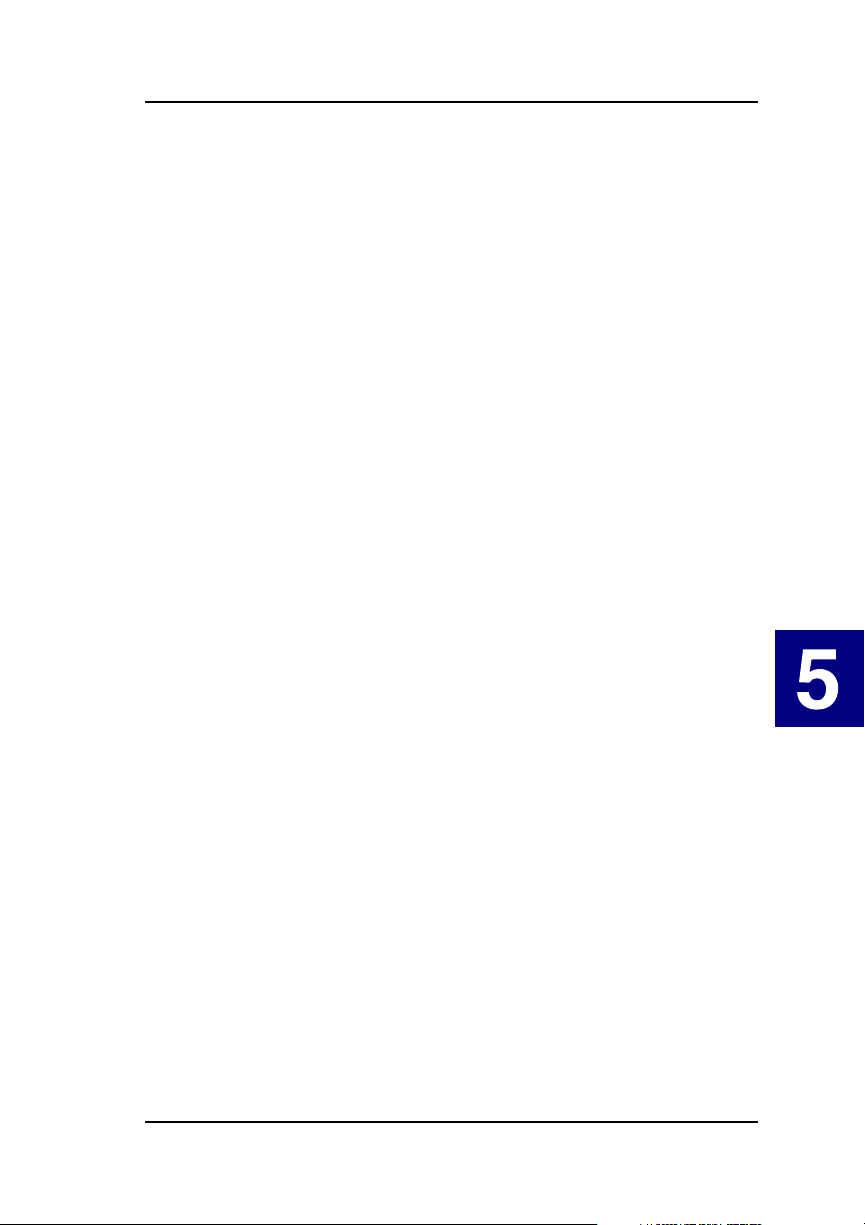
Uninstalling the Server Software
T o remove the Global Array Manager Server software, complete the
following procedures:
1. Type the following command (match case exactly as shown):
pkgrm GAM ↵
2. You are prompted fo r confirmation as shown:
Do you want to remove this package [yes,no,?,quit]
At the prompt, type:
y ↵
The files are removed. The Kernel is rebuilt.
3. When you see the following message, removal is complete.
Removal of <GAM> was successful.
4. Reboot the system using the following command from the root
directory (match case exactly as shown):
shutdown -y -i6 -g0 ↵
UnixWare
U
N
I
X
W
A
R
E
Manual No. SA67-0048-00 5-5

Global Array Manager Server Software for UnixWare 7.1
5-6 Global Array Manager Server Software Manual

Chapter 6
Solaris
Overview
This chapter describes information about the following installation,
verification, and startup of the Global Array Manager Server software for
Solaris 7/8 on x86. The software is provided on the appropriate Software Kit
distribution CD-ROM with a file to create a diskette.
The Solaris drivers for the Mylex Disk Array Controller supports disk
drives, tape drives, and CD-ROM drives under Solaris 7/8 on x86. The
drivers support up to 16 controllers. Also, the drivers support secondary
system drives larger than 8GB.
☛ Note
This chapter assumes that the network administrator
for this site will be performing these installation
procedures.
Manual No. SA67-0048-00 6-1
S
O
L
A
R
I
S

Global Array Manager Server Software for Solaris 7 and Solaris 8
Global Array Manager Server Software for
Solaris 7 and Solaris 8
Creating the Global Array Manager Server Diskette
Before installing the GAM Server for Solaris, a diskette must be created
according to the instructions below using a DOS or Windows operating
system.
This diskette will be used in the next section wherever instructed to insert the
“GAM Server diskette for Solaris.”
1. Insert a DOS formatted diskette into drive A.
2. Insert the Software Kit CD-ROM into the CD-ROM drive.
3. From the DOS prompt, type:
F:\gam\solaris\x86\diskimg\gamssol7 a: ↵
F:\gam\solaris\x86\diskimg\gamssol8 a: ↵
F: identifies the CD-ROM drive.
\gamssol7: identifies Solaris 7 and \gamssol8: identifies Solaris 8
4. You will get a message asking if you want the disk to be overwritten.
To continue, type Y for Yes and press
5. Label this disk “GAM Server diskette for Solaris.” Save until needed.
Enter.
☛ Note
After creating this diskette, DOS is not able to read it.
An alternative method to create this diskette is described in Appendix C,
“Creating a GAM Server Installation Diskette” .
6-2 Global Array Manager Server Software Manual

Solaris
Installing Global Array Manager Server Software
☛ Note
At this time, there is not an upgrade function. If you
want to use a current version of GAM Server
software, first, you will need to uninstall the old file
on your system and then install the new GAM Server
Software. The instructions are described in
“Uninstalling the Server Software” on page 6-6.
Then, please follow the instructions below to install
your GAM Server.
The installation of Global Array Manager Server for Solaris causes the
appropriate drivers to load automatically at system startup. No additional
actions are required to start GAM Server beyond a system boot.
1. Access the root directory (prompt is #) (commands are case sensitive).
2. Insert the GAM Server diskette for Solaris in the server’s disk drive A.
☛ Note
For more information about managing diskettes and
drives, see the Solaris System Administration Guide.
3. If GAM is currently installed, you should uninstall it first by typing the
following commands:
# /etc/rc2.d/S99GAM stop
# pkgrm GAM
4. If Volume Manager is running, temporarily stop it using the steps
below:
Get the process id number off of the volume manager, by typing the
following command lines:
# ps -ef | grep vold
# kill xxx (process id) (xxx replaced by a number
like 247)
# pkgadd -d /dev/rdiskette GAM
S
O
L
A
R
I
S
Manual No. SA67-0048-00 6-3

Installing Solaris Using the Solaris Device Configuration Assistant Diskette
5. Insert the GAM Server diskette, if not already inserted, into the disk
drive. You will see the following selections, type
go after the colon
mark:
Type [go] when ready,
or [e] to eject the diskette
or [q] to quit: go and press Enter
The following processing message will display:
Processing package instance <GAM> from
</dev/rdiskette>
6. Type y for yes to continue with the GAM installation:
Do you want to continue with the installation of
<GAM> [y, n, ?] y
The following installation message will automatically display:
Installing Mylex GAM Server/Driver <GAM>
## Installing part 1 of 1.
## Execution postinstall script
GAM NOTE: please modify /etc/rc2.d/S99GAM to start
the gamevent
Installation of GAM completed
Installation of <GAM> was successful
#
7. Installation of GAM Server is complete. Modify the S99GAM file.
• You will need to access the S99GAM file in order to manually
modify the GAMEVENT and GAMEVLOG lines.
• At the prompt, type the following command to access and modify
the directory:
# vi /etc/rc2.d/S99GAM and press Enter
• Search for /gamevent or /gamevlog command lines and uncomment
the line(s) you want enabled.
• Modify the S99GAM file found in the directory /etc/rc2.d, then
change the GAMEVENT line to include (after each
6-4 Global Array Manager Server Software Manual
-h parameter)

Solaris
the IP addresses of the client systems you will use with this server.
Modify the path and filename in the $EVENTLOGFILE command
line if you wish to. For more information, refer to Appendix B,
“GAMEVENT.”
8. Be sure to remove comment markers (the character #) from any
command line which you intend to enable.
9. Save the modified S99GAM and exit.
10. Type the following commands to return to /etc/rc2.d, to view a list of
your file, and to start or (restart) GAM.
# cd /etc/rc2.d
# ls
# ./S99GAM start
#
11. Create a user account called gamroot and assign Root access
privileges to that user account.
☛ Note
It is not required to reboot in order to enable GAM
when using Software Kit 5.0.
Running Global Array Manager Server
The Global Array Manager Server runs on the server and delivers the
following information to the Global Array Manager Client:
• Monitors the controller(s) and disks in the server.
• Manages the controller(s) and associated disk subsystems in the server.
Manual No. SA67-0048-00 6-5
S
O
L
A
R
I
S
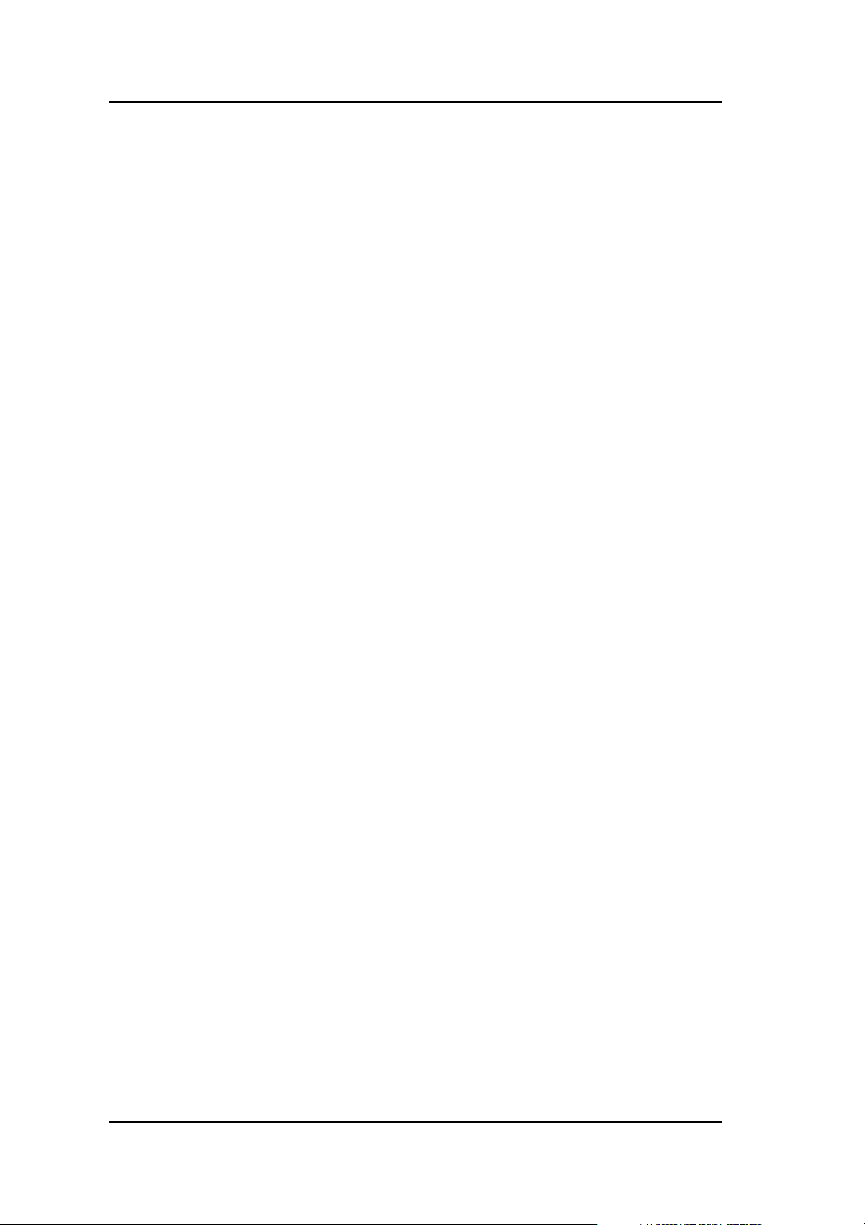
Installing Solaris Using the Mylex MDAC Supplemental Driver Diskette
Troubleshooting Server Software Installation
Problem: An error is encountered when trying to connect to a
server.
Check: Is the IP address of the Server correct?
Check: Is the installation complete? Was the software successfully
loaded on the server?
Check: Is the Ethernet connection good?
Check: Is TCP/IP installed?
Check: Is TCP/IP set up correctly? Try Ping to find the server.
Problem: Global Array Manager Server does not load.
Check: Do you have login rights to the root?
Check: Did all of the server files load to the destination directory?
Do you have sufficient disk space for the installation?
If necessary, reinstall the software.
Uninstalling the Server Software
T o remove the Global Array Manager Server software, complete the
following procedures:
1. Type the following command (match case exactly as shown):
pkgrm GAM ↵
2. You are prompted fo r confirmation as shown:
Do you want to remove this package [yes,no,?,quit]
At the prompt, type:
y ↵
The files are removed. The Kernel is rebuilt.
3. When you see the following message, removal is complete.
Removal of <GAM> was successful
4. Reboot the system using the following command from the root
directory (match case exactly as shown):
shutdown -y -i6 -g0 ↵
6-6 Global Array Manager Server Software Manual

Chapter 7
Linux
Overview
This chapter describes installation, startup, and troubleshooting of the
Global Array Manager Server software for the Linux operating system with
the following distributions:
• Red Hat 6.2, 7.0, 7.1 (external products support only 7.1)
• SuSe 6.4, 7.1
• Caldera 2.4
• Turbo Linux 6.0, 6.1
The software is provided on the appropriate Software Kit distribution
CD-ROM.
☛ Note
This chapter assumes that the network administrator
for this site will be performing these installation
procedures.
Go to the following web sites to download the appropriate Disk Array
Controller Drivers:
• For PCI Controllers:
http://www.dandelion.com/Linux/DAC960.html
• For External Controllers:
http://www.qlc.com/bbs-html/csg_web/adapter_pages/driver_pages/21xx/21linux.html
For instructions on how to install the disk array controller drivers, see the
appropriate instructions on each web site and refer to the appropriate Linux
OS distribution reference manual.
L
I
N
U
X
Manual No. SA67-0048-00 7-1

Global Array Manager Server Software for Linux
Global Array Manager Server Software for Linux
Installation Overview
This section covers the following for the Global Array Manager (GAM)
Server software:
• ”Installing Global Array Manager Server Software”
• ”Running Global Array Manager Server”
• ”Troubleshooting Server Software Installation”
• ”Uninstalling the Server Software”
This process assumes that the network administrator for this site will be
performing this installation procedure.
Installing Global Array Manager Server Software
1. Log in as root.
2. Mount the CD (commands are case sensitive):
mount /dev/cdrom /mnt/cdrom
☛ Note
The mount point for SuSE is /cdrom.
Before Installing the GAM Server Software, you need to determine if there
is already a version installed (Step 3) and then remove it (Step 4). If you are
certain that no other version is installe d, skip to Step 5.
3. To query the RPM database for GAM, type:
rpm -qa | grep gam
4. If GAM is listed, remove it, type:
rpm -ev <gam release name> (such as .rpm file name)
5. To install the GAM Server Software, type:
rpm -iv /mnt/cdrom/gam/linux/gam.server.x.00 xx.i386.rpm
7-2 Global Array Manager Server Software Manual

Linux
☛ Note
To query RPM about the contents of the GAM file,
type:
rpm -qpi <gam release name>
6. Stop the GAM server in order to unmount the CD-ROM, type:
/etc/rc.d/init.d/gam stop
7. Unmount the CD-ROM, type:
unmount /mnt/cdrom
The GAM server installation is complete.
Editing GAMEVENT and GAMEVLOG
The GAMEVENT and $EVENTLOGFILE will need to be edited so that it
will hold the correct host or IP address to direct the events to the desired
client(s).
1. Access the GAM file for GAMEVENT, type:
/etc/rc.d/init.d
2. Edit gam (replace [-h host1] with an actual—your user—address)
#user/bin/gamevent -h host1 &
For example (remove the # symbol to enable the command line):
user/bin/gamevent -h 192.168.0.148 &
By default, the Linux client and server are configured to communicate
correctly when using the root login. Please see the note in Appendix B,
“GAMEVENT” for details about root and non-root users and proper port
numbers for event logging.
3. Access the $EVENTLOGFILE file and remove the # symbol to enable
the command line.
user/bin/gamevlog -f /var/log/gamevlog.log &
Manual No. SA67-0048-00 7-3
L
I
N
U
X

Global Array Manager Server Software for Linux
Running Global Array Manager Server
The Global Array Manager Server runs on the server and delivers the
following information to the Global Array Manager Client:
• Monitors the controller(s) and disks in the server.
• Manages the controller(s) and associated disk subsystems in the server.
☛ Note
The device driver (e.g., DAC960 or qla2x00) must be
loaded prior to starting Global Array Manager Server
software.
To run the GAM Server software, follow these steps:
1. Log in as root.
2. Stop the GAM Serve, type:
/etc/rc.d/init.d/gam stop
3. Verify that all GAM Server components are gone:
ps -A | grep gam
4. If you see several process IDs left behind, you will need to remove
them by typing:
kill -g gamdrvd
If necessary, you can also remove process IDs individually by typing:
kill -9 <process ID #>
☛ Note
It is NOT required to reboot in order to enable GAM
when using Software Kit 5.0. However, if you need to
reboot for any other reason, go to step 5.
5. To restart the GAM Server type:
/etc/rc.d/init.d/gam start
7-4 Global Array Manager Server Software Manual

Troubleshooting Server Software Installation
Problem: An error is encountered when trying to connect to a
server.
Check: Is the HBA device driver loaded?
If the device driver is not loaded manually (via insmod
qla2100) or at boot time, the server connection will not be
established since “gamdrvd” was started before the HBA
device driver was loaded.
Check: Is the IP address of the Server correct?
Check: Is the installation complete? Was the software successfully
loaded on the server?
Check: Is the Ethernet connection good?
Check: Is TCP/IP installed?
Check: Is TCP/IP set up correctly? Try Ping to find the server.
Problem: Client won’t detect controller, but events will appear on
client event log viewer.
Check: Is inetd running?
Linux
☛ Note
When Red Hat 6.2 is installed on a workstation, inetd
is not installed. The inetd may be installed as an rpm,
an upgrade, or as part of a custom installation.
Problem: Global Array Manager Server does not load.
Check: Do you have login rights to the root?
Check: Did all of the server files load to the destination directory?
Do you have sufficient disk space for the installation? If
necessary, reinstall the software.
Manual No. SA67-0048-00 7-5
L
I
N
U
X

Global Array Manager Server Software for Linux
Uninstalling the Server Software
1. To query the rpm database for GAM, type:
rpm -qa | grep gam
2. Locate the GAM file name within the list. Type the following to
remove GAM:
rpm -ev <gam file name>
7-6 Global Array Manager Server Software Manual

Appendix A
SNMP Installation,
Operation, and Definition
Introduction
The Global Array Manager includes a Simple Network Management
Protocol (SNMP) agent for the RAID controller and connected arrays. An
SNMP-based management application (also known as an SNMP manager)
can monitor and manage the disk arrays. An example of an SNMP
management application is Hewlett-Packard’s Open View. The SNMP agent
can be used to augment the Global Array Manager Client if you are already
running an SNMP management application at your site.
SNMP Installation Overview
The installation of the SNMP agent is accomplished in several phases:
• Installing the agent software on the server
• Placing a copy of the management information base (MIB) in a
directory which is accessible to the management application
• Compiling the MIB description file with the management application
SNMP Installation for NetWare
During installation of the Global Array Manager Server, the SNMP file was
copied to its appropriate directory as shown in the table below. The file can
also be copied to the server directory from a workstation’s floppy disk drive
(with the appropriate NetWare access rights to the server directory).
Table A-1. NetWare SNMP File
Operating system Agent filename Server directory
NetWare GAMAGENT.NLM SYS:SYSTEM
Manual No. SA67-0048-00 A-1
S
N
M
P

SNMP Installation for NetWare
Depending upon the SNMP management applicati on used , the MIB (an
ASCII text file named MLXRAID.MIB) must be placed in a specific
directory on the network management station running the management
application. The MLXRAID.MIB file must be manually copied to this
directory. For example:
Table A-2. Location for MIB
SNMP Application MIB location
OpenView \OV\MIBS
NetWare NMS \NMS\SNMPMIBS\CURRENT
☛ Note
Your m anagement application may have a different
target directory. Consult the management
application’s user guide for the correct location.
Using the TRAPTARG.CFG File
The file, TRAPTARG.CFG, is an SNMP file that specifies all managers that
are to receive SNMP trap messages generated by the SNMP agent
(SNMP.NLM).
You will need to copy and edit TRAPTARG.CFG to direct the events to be
logged into the etc/ directory. (See the traptarg.cfg file for more
information.) Follow the steps below:
1. Copy TRAPTARG.CFG to this path: etc/traptarg.cfg
2. Edit the TRAPTARG.CFG file by adding either the logical (host)
name, IP, or IPX address, which will be directly below Protocol UDP
or Protocol IPX.
☛ Note
Leave white space preceding the address name.
Each address destination must be on a separate line.
For example:
Protocol UDP (logical (host) name or IP address)
ServerN (N is the name or IP address of the server to receive trap data)
A-2 Global Array Manager Server Software Manual

SNMP Installation, Operation, and Definition
In this section, you can put SNMP managers that want to receive traps from
the local node over UDP. Use either IP address or logical name. (If you use a
logical name, be sure the name and its corresponding IP address appear in
the sys:etc/hosts file.)
Protocol IPX (IPX address)
In this section you can put SNMP managers that want to receive traps from
the local node over IPX. Managers can be identified by NetWare service
name (a NetWare file server name, for example) or by an IPX address. To
specify by IPX address, use the following format:
IPX Network Number : MAC Address
c9990111 : 00001B555555
Starting the NetWare Agent
To start the agent, enter the appropriate command from the system console:
LOAD GAMAGENT ↵
About the NetWare Agent
The GAMAGENT NLM assumes that SNMP support for NetWare servers
(SNMP.NLM) is already installed on the server.
The GAMAGENT NLM will attempt to autoload the SNMP.NLM. If the
SNMP.NLM file is not present, the agent will not load.
The command to load the agent can be incorporated into the
AUTOEXEC.NCF or other operating system startup files as well.
Manual No. SA67-0048-00 A-3
S
N
M
P

SNMP Installation for NetWare
Optional SNMP Parameters for NetWare
After the installation of the SNMP subcomponent, you have the option to
specify an additional parameter, known as the GAM IPC Port. The default
IPC port number for the GAM Server driver and Mylex SNMP Agent port is
43162; however, this number may be modified.
☛ Note
The IPC Port number for the GAM Server driver and
the Mylex SNMP agent port number must match for
proper communication. Therefore, if either the GAM
Server driver port number or the Mylex SNMP agent
port number is changed, be sure to change the other
port number to match.
How to Specify the Parameter
The parameter can be specified directly in the command line, for example:
load gamagent[-p <gam ipc port>]
☛ Note
If “GamIpcPort” is not specified, the default port
number (43162) will be used.
A-4 Global Array Manager Server Software Manual

SNMP Installation, Operation, and Definition
SNMP Installation for Windows NT or Windows 2000
To enable the SNMP agent for Windows NT or Windows 2000, configure
Windows NT or W indows 2000 for TCP/IP and SNMP services. The Mylex
SNMP Extension Agent file is GAMAGENT.DLL.
Install the SNMP Agent
If the SNMP agent is required, you should make sure that TCP/IP and
Windows NT SNMP services are configured correctly.
☛ Note
The SNMP option will not be available unless the
correct directory paths are configured during
installation. See “Installing Global Array Manager
Server Software,” “DMI CI Files,” and “Optional
DMI CI Parameters,” in Chapter 3 for Windows NT
and Chapter 4 for Windows 2000.
Optional SNMP Parameters for Windows NT or Windows 2000
After the installation of the SNMP subcomponent, you have the option to
specify an additional parameter, known as the GAM IPC Port. The default
IPC port number for the GAM Server driver and Mylex SNMP Agent port is
43162; however, this number may be modified.
☛ Note
The IPC Port number for the GAM Server driver and
the Mylex SNMP agent port number must match for
proper communication. Therefore, if either the GAM
Server driver port number or the Mylex SNMP agent
port number is changed, be sure to change the other
port number to match.
Manual No. SA67-0048-00 A-5
S
N
M
P

SNMP Installation for Windows NT or Windows 2000
How to Specify the Parameter
You can specify the parameters in the system registry. A registry value,
MLX_GAM, is created and can be found under the path shown below. After
the successful installation of Mylex SNMP agent onto a Windows NT or
Windows 2000 system, you will see the registry key as follows:
“HKEY_LOCAL_MACHINE\SYSTEM\CurrentControlSet\
Services\SNMP\Parameters\ExtensionAgents”
Follow these easy steps to specify the Mylex SNMP agent parameter:
1. Access the system registry and locate MLX_GAM; for example, the
value may be:
“SOFTWARE\Mylex\Global Array Manager\<CurrentVersion>”
2. Find the actual file path to the gamagent under the value of “Pathname”
in the following path:
“HKEY_LOCAL_MACHINE\SOFTWARE\Mylex\Global Array Manager
\<CurrentVersion>\Pathname”
3. Add a DWORD value, “GamIpcPort” under the <CurrentV ersion> key.
Then, you can specify the gam driver ipc port number by which SNMP
agent communicates with GAM driver. (See -p in the NetWare
command line, as in “Optional SNMP Parameters for NetWare,” in the
previous section.)
☛ Note
If “GamIpcPort” is not specified, the default port
number (43162) will be used.
A-6 Global Array Manager Server Software Manual

SNMP Installation, Operation, and Definition
SNMP Installation for UnixWare
To enable the SNMP agent for UnixWare, you need to configure UnixWare
TCP/IP and SNMP services. Do this by enabling the usr/bin/gamagent file in
the S99GAM file.
Install the SNMP Agent
If the SNMP agent is required, you need to enable (remove the # symbol) the
usr/bin/gamagent file in the S99GAM file. This will send the traps to the
SNMP viewer.
Optional SNMP Parameters for UnixWare
After the installation of the SNMP subcomponent, you have the option to
specify an additional parameter, known as the GAM IPC Port. The default
IPC port number for the GAM Server driver and Mylex SNMP Agent port is
43162; however, this number may be modified.
The IPC Port number for the GAM Server driver and the Mylex SNMP
agent port number must match for proper communication. Therefore, if
either the GAM Server driver port number or the Mylex SNMP agent port
number is changed, be sure to change the other port number to match.
How to Specify the Parameter
The parameter can be specified in the S99GAM script file, which is used to
start and stop the GAM server components. For example, in S99GAM file,
the user can type:
/gamagent[-p <port icp number>] &
☛ Note
If “GamIpcPort” is not specified, the default port
number (43162) will be used.
Manual No. SA67-0048-00 A-7
S
N
M
P

MIB Compilation and Definition File Creation
MIB Compilation and Definition File CreationFile Creation
The next step in the installation involves the integration of the MIB into the
management application’s database of events and status indicator codes.
This process is known as
process is highly vendor-specific and should be well-covered in the User’s
Guide of your SNMP application. Ensure that the compilation process
successfully integrates the contents of the MLXRAID.MIB file (known as
the MYLEXRAID_MIB object when viewed from within the SNMP
application) into the traps database.
compiling the MIB into the application. This
A-8 Global Array Manager Server Software Manual

SNMP Installation, Operation, and Definition
MYLEXRAIDMIB Object Definitions
Traps
All traps are defined under this object according to the following table:
Table A-3. Traps and Trap Numbers
Trap Trap number
Traps 1-127 are physical device traps
physicalDeviceOnline 1
physicalDeviceHotspare 2
physicalDeviceHardError 3
physicalDevicePFA 4
physicalDeviceAutoRebuildStarted 5
physicalDeviceManualRebuildStarted 6
physicalDeviceRebuildDone 7
physicalDeviceRebuildCanceled 8
physicalDeviceRebuildError 9
physicalDeviceRebuildNewDeviceFailed 10
physicalDeviceRebuildSystemDeviceFailed 11
physicalDeviceDead 12
physicalDeviceFound 13
physicalDeviceGone 14
physicalDeviceUnconfigured 15
physicalDeviceExpandCapacityStarted 16
physicalDeviceExpandCapacityDone 17
physicalDeviceExpandCapacityError 18
physicalDeviceCommandTimeout 19
physicalDeviceCommandAborted 20
physicalDeviceCommandRetried 21
physicalDeviceParityError 22
physicalDeviceSoftError 23
physicalDeviceMiscellaneousError 24
physicalDeviceReset 25
physicalDeviceActivespare 26
physicalDeviceWarmspare 27
physicalDeviceRequestSense 28
[RESERVED] 29-57
physicalDevicevRebuildStartFailed 58
[RESERVED] 59-127
Traps 128-255 are logical drive
(system device) traps
systemDeviceCheckStarted 128
systemDeviceCheckDone 129
systemDeviceCheckCanceled 130
systemDeviceCheckError 131
systemDeviceCheckSystemDeviceFailed 132
S
N
M
P
Manual No. SA67-0048-00 A-9

MYLEXRAIDMIB Object Definitions
Table A-3. Traps and Trap Numbers
systemDeviceCheckPhysicalDeviceFailed 133
systemDeviceOffline 134
systemDeviceCritical 135
systemDeviceOnline 136
systemDeviceAutoRebuildStarted 137
systemDeviceManualRebuildStarted 138
systemDeviceRebuildDone 139
systemDeviceRebuildCanceled 140
systemDeviceRebuildError 141
systemDeviceRebuildNewDeviceFailed 142
systemDeviceRebuildSystemDeviceFailed 143
systemDeviceInitializationStarted 144
systemDeviceInitializationDone 145
systemDeviceInitializationCanceled 146
systemDeviceInitializationFailed 147
systemDeviceFound 148
systemDeviceGone 149
systemDeviceExpandCapacityStarted 150
systemDeviceExpandCapacityDone 151
systemDeviceExpandCapacityError 152
systemDeviceBadblock 153
systemDeviceSizeChanged 154
systemDeviceTypeChanged 155
systemDeviceBadDataBlocksFound 156
systemDeviceWriteLUNMap 157
systemDeviceDataReadfromBlockinBDT 158
[RESERVED] 159-255
Traps 256-271 are FMT fan traps
fmtFanFailed 256
fmtFanOK 257
aemiFanFailed 258
fmtFanNotPresent 259
[RESERVED] 260-271
Traps 272-287 are FMT power traps
fmtPowerFailed 272
fmtPowerOK 273
aemiPowerSupplyFailed 274
fmtPowerNotPresent 275
[RESERVED] 276-287
Traps 288-303 are FMT temperature traps
fmtHeatBad 288
fmtHeatCritical 289
fmtHeatOK 290
aemiOverTemperature 291
fmtHeatNotPresent 292
Trap Trap number
A-10 Global Array Manager Server Software Manual

SNMP Installation, Operation, and Definition
Table A-3. Traps and Trap Numbers
Trap Trap number
[RESERVED] 293-303
Traps 304-306 are StorageWorks traps
fmtStorageWorksFailed 304
fmtStorageWorksCritical 305
fmtStorageWorksOK 306
Traps 307-383 are FMT enclosure traps
[RESERVED] 307-319
fmtEnclosureFanFailed 320
fmtEnclosureFanOK 321
fmtEnclosureFanNotPresent 322
fmtEnclosurePowerFailed 323
fmtEnclosurePowerOK 324
fmtEnclosurePowerNotPresent 325
fmtEnclosureHeatSensorFailed 326
fmtEnclosureHeatSensorCritical 327
fmtEnclosureHeatSensorOK 328
fmtEnclosureHeatSensorNotPresent 329
fmtEnclosureAccessCritical 330
fmtEnclosureAccessOK 331
fmtEnclosureAccessOffline 332
[RESERVED] 333-383
Traps 384-511 are miscellaneous traps
systemStarted 384
writebackError 385
stateChangeTableFull 386
[NOT USED] 387
adapterDead 388
adapterReset 389
adapterFound 390
adapterGone 391
batteryBackupUnitFound 392
batteryBackupUnitPowerLow 393
batteryBackupUnitPowerOK 394
[RESERVED] 395-403
controllerFirmwareMismatch 404
controllerBBUNotRespond 405
[RESERVED] 406-413
controllerECCEror 414
controllerHardECCError 415
[RESERVED] 416-417
controllerBBUDead 418
[RESERVED] 419-511
Traps 512-640 are system traps
gamSystemStarted 512
systemSizeTableFull 513
S
N
M
P
Manual No. SA67-0048-00 A-11

MYLEXRAIDMIB Object Definitions
Table A-3. Traps and Trap Numbers
Trap Trap number
systemUserLoggedIn 514
systemUserLoggedOut 515
[RESERVED] 516-640
Reserved Traps 641-(16
7
)
A-12 Global Array Manager Server Software Manual

SNMP Installation, Operation, and Definition
Controller Information Group
This object is used to find information about any or all of the controllers
present in the system.
Table A-4. Controller Information Group
Table object Data
a2ControllerNumber
1.3.6.1.4.1.1608.1.1.1.2.1.1
a2OperationalState
1.3.6.1.4.1.1608.1.1.1.2.1.2
a2FirmwareRevision
1.3.6.1.4.1.1608.1.1.1.2.1.3
a2ConfiguredChannels
1.3.6.1.4.1.1608.1.1.1.2.1.4
a2ActualChannels
1.3.6.1.4.1.1608.1.1.1.2.1.5
a2MaximumLogicalDrives
1.3.6.1.4.1.1608.1.1.1.2.1.6
a2MaximumTargetsPerChannel
1.3.6.1.4.1.1608.1.1.1.2.1.7
a2MaximumTaggedRequests
1.3.6.1.4.1.1608.1.1.1.2.1.8
a2MaximumDataTransferSizePerIo
RequestInK
1.3.6.1.4.1.1608.1.1.1.2.1.9
a2MaximumConcurrentCommands
1.3.6.1.4.1.1608.1.1.1.2.1.10
a2RebuildRate
1.3.6.1.4.1.1608.1.1.1.2.1.11
Type
Integer References a particular
controller by its controller
number
Integer Operational state of the
controller:
Value Meaning
1 Functional
2 Non-Functional
128 Not Present
Display
String
Integer The maximum number of SCSI
Integer Actual number of SCSI
Integer Maximum number of logical
Integer The maximum number of
Integer The maximum number of
Integer The maximum data transfer
Integer The maximum number of
Integer The priority of rebuild versus
A displayable ASCII string
containing the firmware
version of the controller
channels that can be
configured on the controller
channels present
drives supported by the
controller
targets (SCSI IDs) supported
per channel
tagged requests per target
size supported (in KB)
concurrent commands that are
supported
system I/Os; Value is 0 to 50;
0 = lowest rebuild priority,
50 = highest rebuild priority
Description
S
N
M
P
Manual No. SA67-0048-00 A-13

MYLEXRAIDMIB Object Definitions
Table A-4. Controller Information Group
Table object Data
a2LogicalSectorSizeInBytes
1.3.6.1.4.1.1608.1,1,1,2,1,12
a2PhysicalSectorSizeInBytes
1.3.6.1.4.1.1608.1.1.1.2.1.13
a2CacheLineSizeInBytes
1.3.6.1.4.1.1608.1.1.1.2.1.14
a2CacheSizeInMb
1.3.6.1.4.1.1608.1.1.1.2.1.15
a2CacheMemoryType
1.3.6.1.4.1.1608.1.1.1.2.1.16
a2EpromSizeInKb
1.3.6.1.4.1.1608.1.1.1.2.1.17
a2BusType
1.3.6.1.4.1.1608.1.1.1.2.1.18
Description
Type
Integer The logical sector (block) size
in bytes (Default: 512 bytes)
Integer The physical sector (block)
size in bytes (Default: 512
bytes)
Integer The cache line size in bytes
Integer The memory size of the
controller cache in MB
Integer Numerical identification of the
controller cache memory type:
Value Meaning
1 DRAM
2 EDRAM
3EDO
4 SDRAM
65 DRAM with parity
protection
66 EDRAM with parity
protection
67 EDO with parity
protection
68 SDRAM with parity
protection
129 DRAM with ECC
protection
130 EDRAM with ECC
protection
131 EDO with ECC
protection
132 SDRAM with ECC
protection
255 Unknown
Integer The flash EPROM size in KB
Integer Numerical identification of the
controller’s bus type:
Value Meaning
1EISA
2MCA
A-14 Global Array Manager Server Software Manual

Table A-4. Controller Information Group
Table object Data
a2ControllerClass
1.3.6.1.4.1.1608.1.1.1.2.1.19
a2ControllerModel
1.3.6.1.4.1.1608.1.1.1.2.1.20
SNMP Installation, Operation, and Definition
Description
Type
3PCI
4VESA
5ISA
255 Unknown
Integer The class of the controller:
Value Meaning
1 RAID controller
96 SCSI-SCSI
128 HBA controller
255 Unknown
Integer Numerical identification of the
controller model:
Value Meaning
1 DAC960E
8 DAC960M
16 DAC960PD
17 DAC960PL
18 DAC960PDU
19 DAC960PE
20 DAC960PG
21 DAC960PJ
22 DAC960PTL0
23 DAC960PR
24 DAC960PRL
25 DAC960PT
26 DAC1164P
27 DAC960PTL1
28 EXR2000P
29 EXR3000P
30 AR352
31 AR170
32 AR160
96 DAC960S
97 DAC960SU
98 DAC960SX
99 DAC960SF
100 DAC960SS
S
N
M
P
Manual No. SA67-0048-00 A-15

MYLEXRAIDMIB Object Definitions
Table A-4. Controller Information Group
Table object Data
Type
a2ControllerModel (continued) 101 DAC960FL
102 DAC960LL
103 DAC960FF
104 FC ARRAY
105 DAC960MFL
106 DAC960MFF
107 DAC960FFX
255 Unknown
a2SystemBusNumber
1.3.6.1.4.1.1608.1.1.1.2.1.21
a2SlotNumber
1.3.6.1.4.1.1608.1.1.1.2.1.22
a2InterruptVectorNumber
1.3.6.1.4.1.1608.1.1.1.2.1.23
a2InterruptMode
1.3.6.1.4.1.1608.1.1.1.2.1.24
a2NumberOfPhysicalDevices
1.3.6.1.4.1.1608.1.1.1.2.1.25
a2NumberOfPhysicalDevicesOffline
1.3.6.1.4.1.1608.1.1.1.2.1.26
a2NumberOfLogicalDevices
1.3.6.1.4.1.1608.1.1.1.2.1.27
a2NumberOfLogicalDevicesCritical
1.3.6.1.4.1.1608.1.1.1.2.1.28
a2NumberOfLogicalDevicesOffline
1.3.6.1.4.1.1608.1.1.1.2.1.29
Integer The system bus number for the
controller. This value is
supplied by the Operating
System and may not be
defined for all operating
systems.
Integer The slot number where the
controller resides, defined for
EISA and MCA controller only
Integer The interrupt vector number
being used by the controller.
This value is a mapped IRQ
supplied by the Operating
System and may not be same
as the actual Interrupt Vector
Integer Numerical identification of the
interrupt mode (edge/level):
Value Meaning
0EDGE
1 LEVEL
255 Unknown
Integer The number of SCSI devices
detected
Integer The number of SCSI devices
with an operational state of
DEAD
Integer The number of logical devices
currently configured
Integer The number of logical devices
in a “critical” state
Integer The number of OFFLINE
logical devices
Description
A-16 Global Array Manager Server Software Manual

Table A-4. Controller Information Group
Table object Data
a2FaultManagementType
1.3.6.1.4.1.1608.1.1.1.2.1.30
a2ArrayInformation
1.3.6.1.4.1.1608.1.1.1.2.1.31
a2LogicalDriveReadRequestsCount
1.3.6.1.4.1.1608.1.1.1.2.1.32
a2DataReadFromLogicalDrivesInMb
1.3.6.1.4.1.1608.1.1.1.2.1.33
a2LogicalDriveWriteRequestsCount
1.3.6.1.4.1.1608.1.1.1.2.1.34
a2DataWrittenToLogicalDrivesInMb
1.3.6.1.4.1.1608.1.1.1.2.1.35
a2LogicalDrivesReadCacheHit
Percentage
1.3.6.1.4.1.1608.1.1.1.2.1.36
a2PhysicalDriveReadRequestsCount
1.3.6.1.4.1.1608.1.1.1.2.1.37
a2DataReadFromPhysicalDrivesInMb
1.3.6.1.4.1.1608.1.1.1.2.1.38
a2PhysicalWriteRequestsCount
1.3.6.1.4.1.1608.1.1.1.2.1.39
SNMP Installation, Operation, and Definition
Description
Type
Integer The controller’s fault
management type:
Value Meaning
1AEMI
2OEM1
4OEM2
8OEM3
16 CONNER
32 SAFTE
64 SES
0 Not Present
Display
String
A displayable ASCII string
containing the array
information. The information is
of the form: A(ch-targ ch-targ)
B(ch-targ), where A,B = Array
List, ch = channel number,
targ = SCSI target number.
Integer The total number of read
requests to all logical drives
Integer The amount of data that was
read from all logical drives in
MB
Integer The total number of write
requests to all logical drives
Integer The amount of data that was
written to all logical drives in
MB
Integer The percentage rate of read
cache hits for all logical drives
Integer The total number of read
requests to all physical drives
Integer The amount of data that was
read from all physical drives in
MB
Integer The total number of write
requests to all physical drives
S
N
M
P
Manual No. SA67-0048-00 A-17

MYLEXRAIDMIB Object Definitions
Table A-4. Controller Information Group
Table object Data
a2DataWrittenToPhysicalDrivesInMb
1.3.6.1.4.1.1608.1.1.1.2.1.40
a2StorageWorksCabinetStatusOn
Channel0
1.3.6.1.4.1.1608.1.1.1.2.1.41
a2StorageWorksCabinetStatusOn
Channel1
1.3.6.1.4.1.1608.1.1.1.2.1.42
a2StorageWorksCabinetStatusOn
Channel2
1.3.6.1.4.1.1608.1.1.1.2.1.43
a2BatteryBackupUnitStatus
1.3.6.1.4.1.1608.1.1.1.2.1.44
a2PartnerControllerNumber
1.3.6.1.4.1.1608.1.1.1.2.1.45
a2WWName
1.3.6.1.4.1.1608.1.1.1.2.1.46
Description
Type
Integer The amount of data that was
written to all physical drives in
MB
Integer StorageWorks cabinet status
on channel 0
Value Meaning
1Ok
2Not Ok
3 Not Present
Integer StorageWorks cabinet status
on channel 1
Value Meaning
1Ok
2Not Ok
3 Not Present
Integer StorageWorks cabinet status
on channel 2
Value Meaning
1Ok
2Not Ok
3 Not Present
Integer BBU status
0 Not Present
1 Present
Integer Dual Active Partner Controller
Number
Display
String
Controller World-Wide Name
Notes:
• a2ControllerNumber is the index for any search operations against this
object.
• This is a READ-ONLY object. No SET operations are allowed.
• A GET operation returns information about the object whose MIB ID
is in the query.
A-18 Global Array Manager Server Software Manual
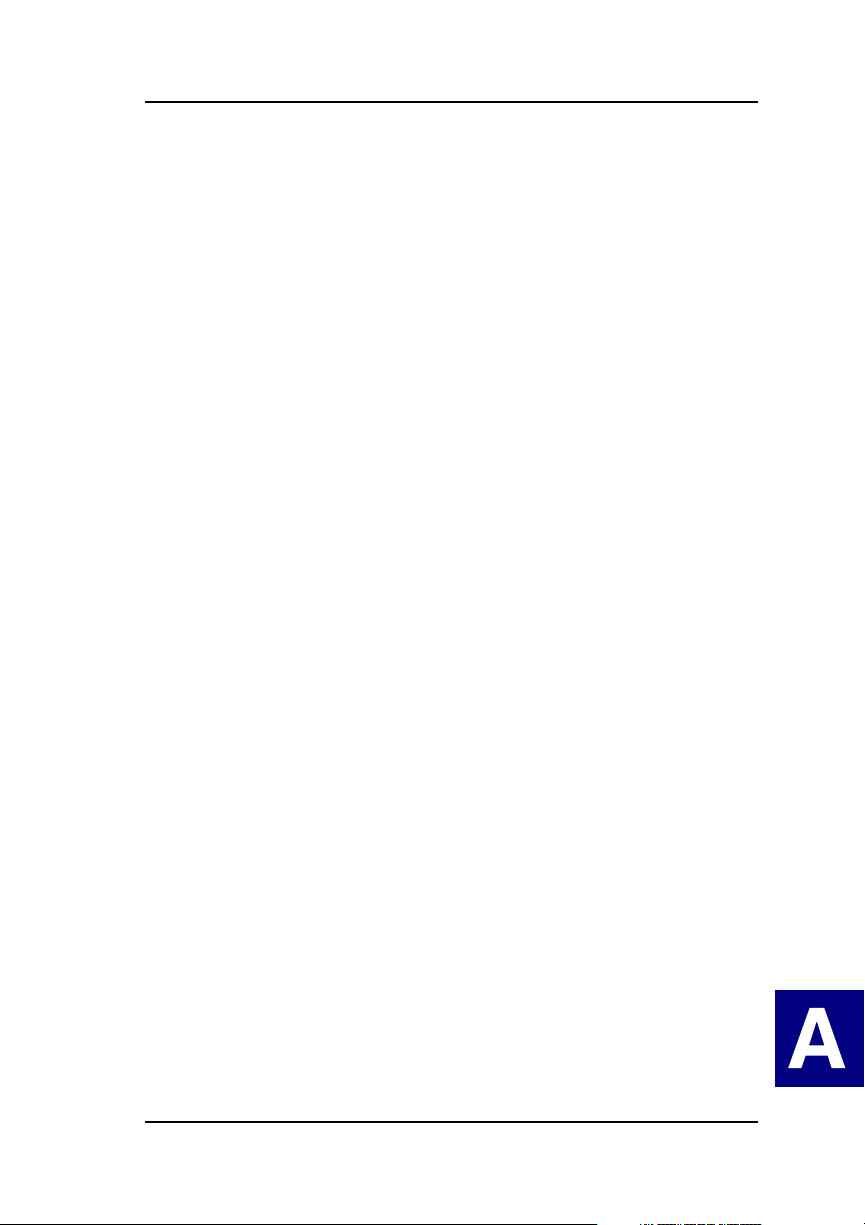
SNMP Installation, Operation, and Definition
• A GETNEXT operation returns the object’s information which is next
to the MIB ID given in the query.
• Controller numbers start at 0.
Manual No. SA67-0048-00 A-19
S
N
M
P

MYLEXRAIDMIB Object Definitions
Logical Drive Information Group
This object is used to determine information about any or all the logical
drives present in the system.
Table A-5. Logical Drive Information Group
Table object Data
a3ControllerNumber
1.3.6.1.4.1.1608.1.1.1.3.1.1
a3LogicalDriveNumber
1.3.6.1.4.1.1608.1.1.1.3.1.2
a3OperationalState
1.3.6.1.4.1.1608.1.1.1.3.1.3
a3RaidLevel
1.3.6.1.4.1.1608.1.1.1.3.1.4
a3WritePolicy
1.3.6.1.4.1.1608.1.1.1.3.1.5
a3SizeInMb
1.3.6.1.4.1.1608.1.1.1.3.1.6
a3PhysicalSizeInMb
1.3.6.1.4.1.1608.1.1.1.3.1.7
a3StripeSizeInBytes
1.3.6.1.4.1.1608.1.1.1.3.1.8
Type
Integer References a particular
controller by its controller
number
Integer The logical drive number
Integer Numerical identification of the
logical drive state:
Value Meaning
3ONLINE
4CRITICAL
255 OFFLINE
128 NotPresent
Integer The RAID level selected for the
logical drive
0RAID0
1RAID1
3RAID3
5RAID5
6RAID0+1
7JBOD
Integer Numerical identification of the
write policy setting for the logical
drive:
Value Meaning
0 WRITE THRU
128 WRITE BACK
Integer The logical drive capacity in MB
Integer The total physical capacity used
by this logical drive in MB
Integer The value of the stripe size in
bytes, valid only for RAID levles
0, 5, and 6
Description
A-20 Global Array Manager Server Software Manual

SNMP Installation, Operation, and Definition
Table A-5. Logical Drive Information Group
Table object Data
a3PhysicalDriveMap
1.3.6.1.4.1.1608.1.1.1.3.1.9
a3ArrayList
1.3.6.1.4.1.1608.1.1.1.3.1.10
a3RaidLevelString
1.3.6.1.4.1.1608.1.1.1.3.1.11
Type
Display
String
Display
String
Display
String
A displayable ASCII string
containing the list of all physical
drives that make up the logical
drive. This information is
provided in Channel Target
combination form. For example,
(0-1, 0-2, 1-3, 1-11).
The list of arrays across which
this logical drive spans. For
example, A, B, etc.
RAID Level associated with
Logical Drive
Description
Notes:
• a3ControllerNumber and a3LogicalDriveNumber compose the Index
for a search operation.
• This is a READ-ONLY object. No SET operations are allowed.
• A GET operation returns information about the object at the address
(a3ControllerNumber/a3LogicalDriveNumber) specified in the
argument.
• A GETNEXT operation returns information about the next object at the
smallest address greater than the address specified in the argument.
• The lowest address of a drive (a3ControllerNumber/
a3LogicalDriveNumber) is defined as 0/0, followed by 0/1... 1/0, 1/1,
and so on.
• Controller numbers start at 0. Logical drive numbers start at 0.
Manual No. SA67-0048-00 A-21
S
N
M
P

MYLEXRAIDMIB Object Definitions
Physical Device Information Group
This object is used to find information about any or all of the physical
devices present in the system.
Table A-6. Physical Device Information Group
Table object Data
a4ControllerNumber
1.3.6.1.4.1.1608.1.1.1.4.1.1
a4ScsiBusId
1.3.6.1.4.1.1608.1.1.1.4.1.2
a4ScsiTargetId
1.3.6.1.4.1.1608.1.1.1.4.1.3
a4ScsiLunId
1.3.6.1.4.1.1608.1.1.1.4.1.4
a4OperationalState
1.3.6.1.4.1.1608.1.1.1.4.1.5
a4VendorId
1.3.6.1.4.1.1608.1.1.1.4.1.6
a4ProductId
1.3.6.1.4.1.1608.1.1.1.4.1.7
a4ProductRevisionLevel
1.3.6.1.4.1.1608.1.1.1.4.1.8
a4SizeInMb
1.3.6.1.4.1.1608.1.1.1.4.1.9
Type
Integer References a particular
controller by its controller
number
Integer SCSI channel number
Integer SCSI target number
Integer SCSI logical unit number (LUN)
of the SCSI device
Integer Numerical identification of the
physical device state:
Value Meaning
0 UnConfigured
1ONLINE
3 REBUILDING
4 INSTABORT
6 NOT PRESENT
8 DEAD
33 HOT SPARE
130 REBUILD
Display
String
Display
String
Display
String
Integer The physical device capacity in
The SCSI device vendor ID.
This is the vendor ID from the
SCSI INQUIRY data.
The SCSI device product ID.
This is the product ID from the
SCSI INQUIRY data.
The SCSI device product
revision level. This is the
revision level from the SCSI
INQUIRY data.
MB
Description
CANCELLED
A-22 Global Array Manager Server Software Manual
