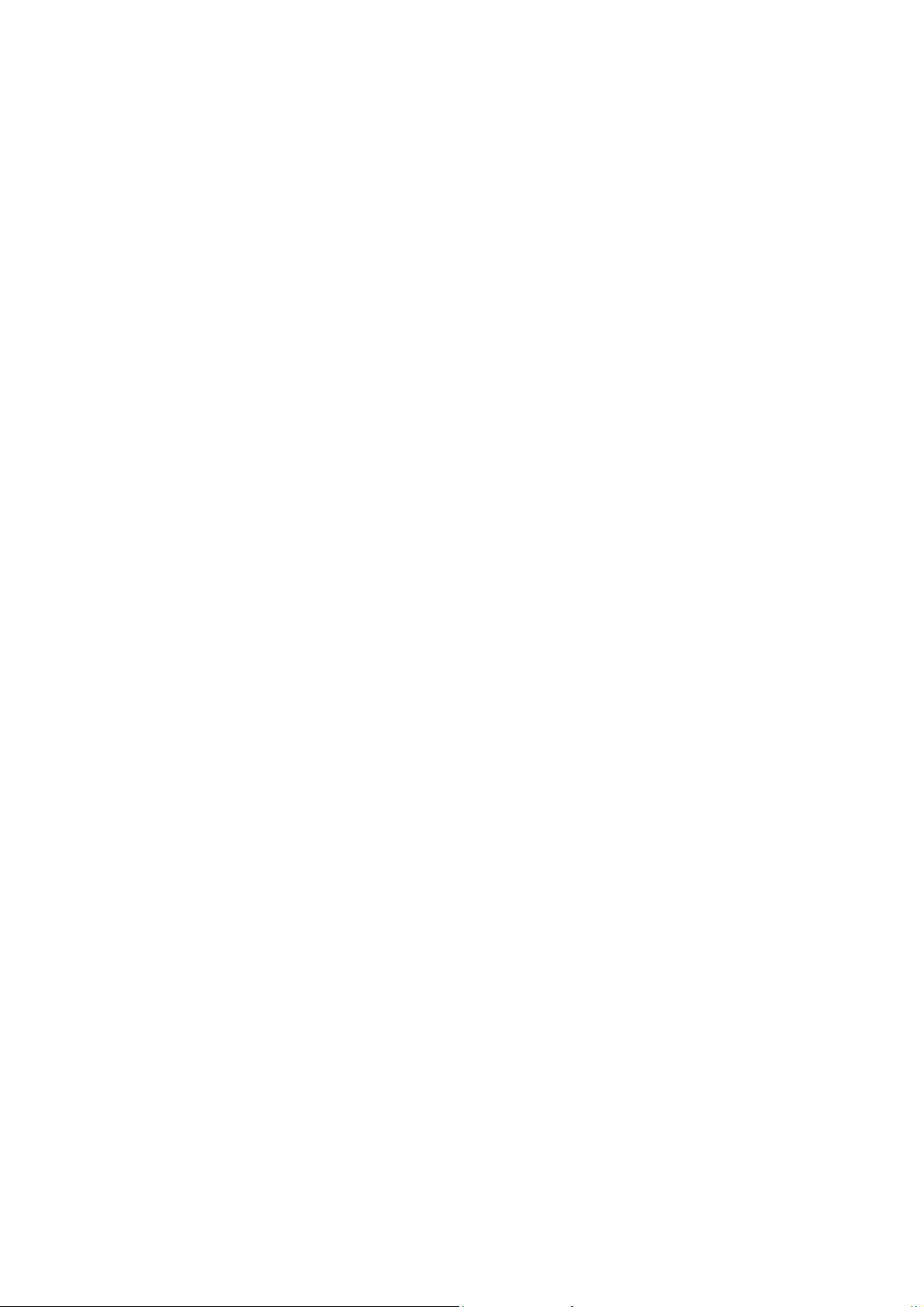
LVC02A User’s manual
Contents
■ Before use………………………………..…..….…………..………1
1. About LVC02A…………………..…………………………………..1
2. Overview……………………………………………….…..………...2
3. How to use………………….………………………………………..3
■ Getting started…….………...………………….....………….........5
1. Paring with a Bluetooth mobile phone…………..…..………….........5
2. FM frequency adjustment..…….………………………………..…....5
3. Music playback….…… ………………….………………..…............6
4. Making a call with LVC02A…………………………………………6
5. The usage of LIVIO RADIO APP…………..………………………..7
6. Connecting and opening APP automatically…………………………8
7. Basic operation….……………………………………………………8
8. Line out………………………………………………………………11
9. Line in………………………………………………………………..12
10. Charging for the other devices……………………………………...13
11. Recovery factory settings…………………………………………...13
12. Indicator light……………………………………………………….13
■ Care and maintenance……………………..….….………….........14
■ FAQs………………………………….…………...…………..........14
■ Specifications………………..……..………………………………15
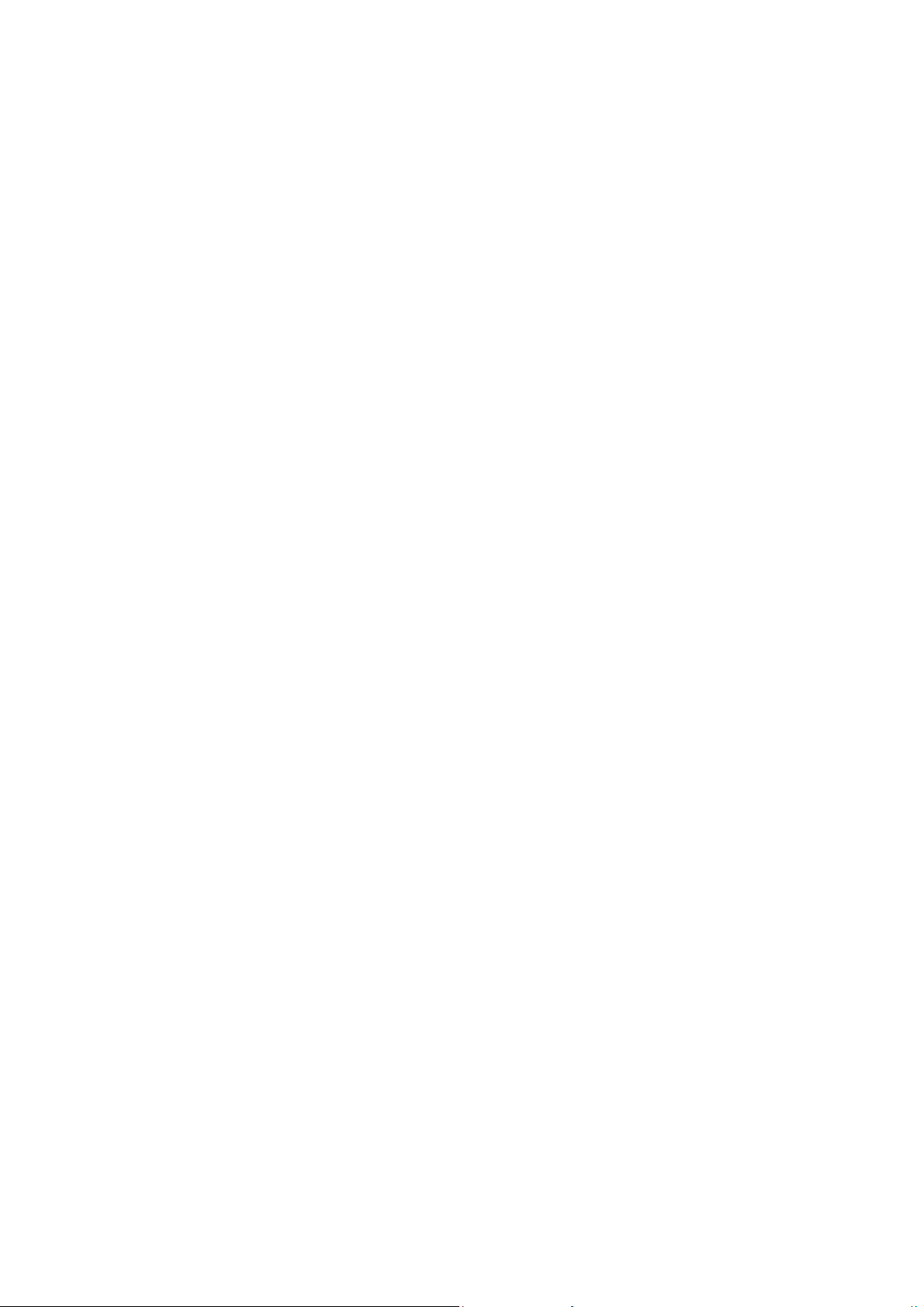
Welcome to use this Bluetooth hands-free kit, LVC02A. Please read this user’s
manual carefully before use.
■Before use
1. About LVC02A
LVC02A is a Bluetooth hands-free car kit, it also has the functions of Bluetooth stereo
receiver and FM transmitter. With LVC02A, you not only can make a call, but also
enjoy the music. It has a DC 5V USB charging jack to power or charge other devices.
It has the following features:
1) Bluetooth hands-free car kit: Paring with a Bluetooth mobile phone or PDA
supporting HFP.
◆Answer a call / reject a call / end a call
◆Redial last number
◆Voice dial
2) Bluetooth stereo receiver: Paring with a Bluetooth music device or Blueooth
transmitter supporting A2DP.
◆Enjoy music wirelessly
◆Adjust the volume
◆Remote control: pause / play
◆Remote control: previous song / next song
3) FM transmitter: Transmitting a call and music to the car FM radio.
◆Transmit a call or music to the car FM radio
◆Adjust transmitting frequency
4)Line in / Line out jack
◆Line in: Transmit stereo music to LVC02A from a iPod or MP3.
◆Line out: Transmit a call or music to the car stereo system from LVC02A.
5) USB charging jack
LVC02A has a USB charging jack which provides DC 5V voltage for powering or
charging other devices.
6) Remote control of car internet radio APP of Livio Radio
When LVC02A connects with iPhone which has installed car internet radio APP, you
can operate LVC02A to start APP, find similar station, tag song information, switch
saved station, play and pause etc.
7) RDS function
If your car FM radio supports RDS function, you can operate LVC02A to transfer the
information displayed on the car internet radio APP to the car FM radio.
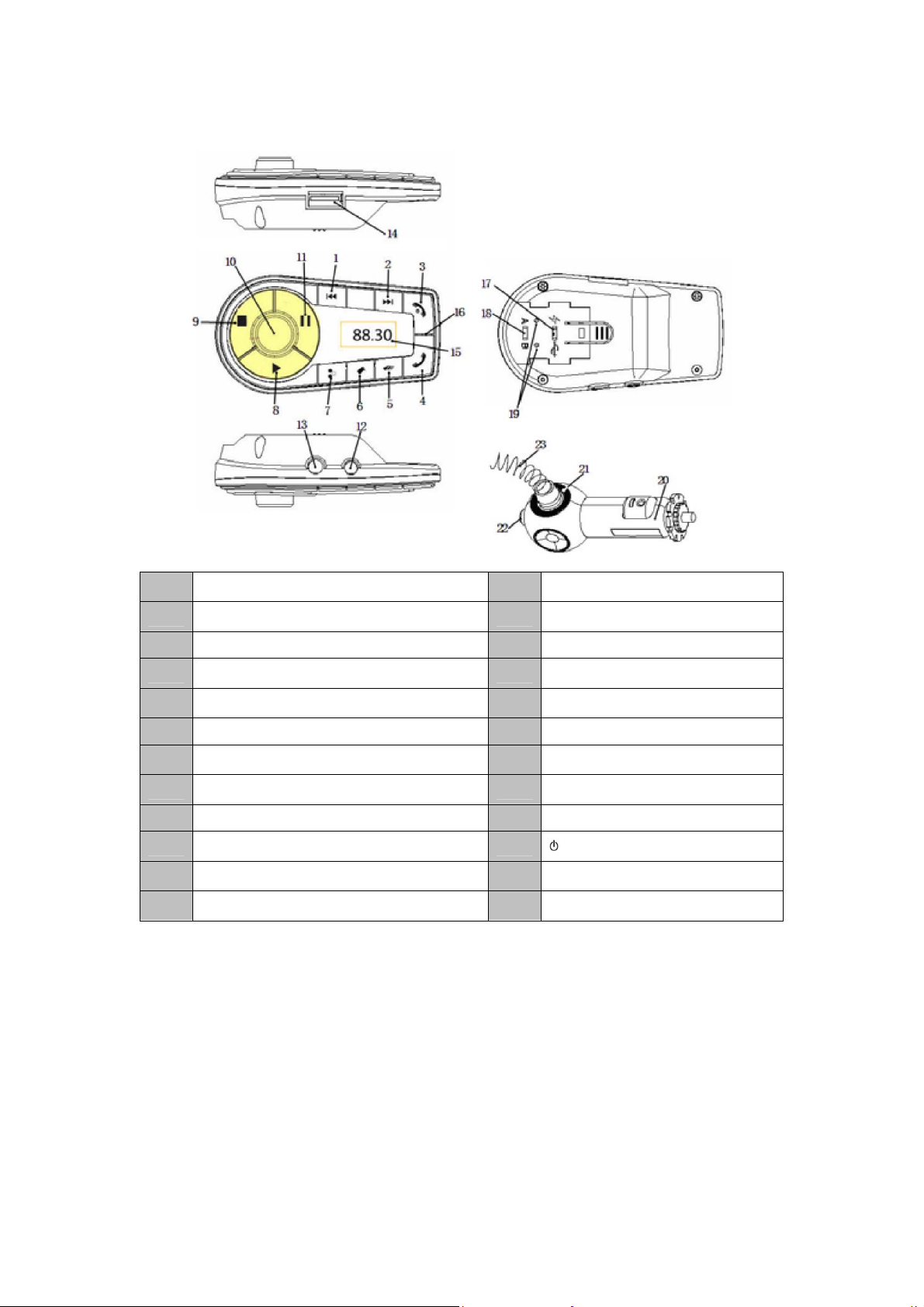
2. Overview
1 Previous song 13 Line in
2 Next song 14 USB jack
3 End button (Red LED) 15 Display screen
4 Answer button (Green LED) 16 Microphone
5 Scan button 17 USB function switch
6 Tag button 18 iPhone/Android switch
7 APP button 19 Power contact
8 Play button 20 Cigarette lighter plug
9 Stop button 21 Power LED indicator
10 Knop 22 button/power switch
11 Pause button 23 Flexible neck
12 Line out
3. How to use
1) Connect the cigaretter lighter plug with flexible neck into the main body of
LVC02A, as the following pictures show:
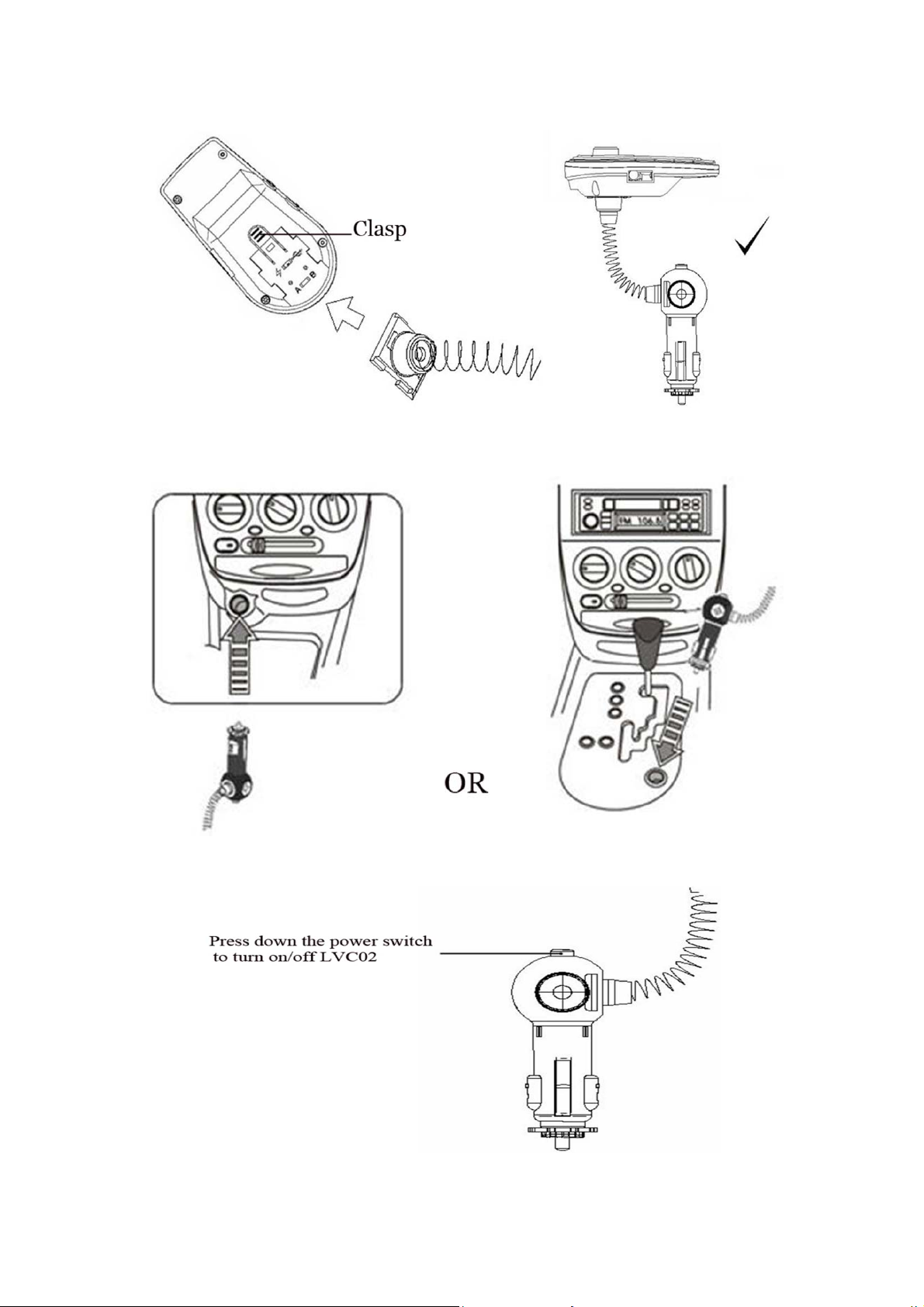
2) Insert the cigaretter lighter plug into the cigarette lighter socket of your car or
power socket, and make sure connect correctly, as the following pictures show:
3) Press down the power switch to turn on LVC02A, at this time, the power LED
indicator is on, as the following picture show:
4) Bend the flexible neck to proper position to make LVC02A face the user.

■ Getting started
1. Paring with a Bluetooth mobile phone
Prior to using LVC02A for the first time, you have to pair it with a Bluetooth-enabled
mobile phone. The pairing procedures are subject to different models of mobile
phones. Please refer to your mobile phone user’s manual for further information. The
general pairing procedures are as follows:
1) Keep LVC02A and Bluetooth mobile phone within 1 m eter when pairing;
2) Press and hold End button for about 3 seconds, until red and green LEDs flash
alternately. L V C02A successfully entered pairing mode;
3) Activate your mobile phone’s Bluetooth function and set your mobile phone to
search for Bluetooth devices within range, and select “livio-LVC02A” from the list of
devices shown;
4) According to the indication, enter password or PIN No: “0000”;
5) If prompted by your mobile phone to connect, select “Yes” (this will vary among
mobile phone models). After successful connecting, Red and green LEDs are on;
Remarks:
◆Pairing mode will last 3 minutes. LVC02A will switch to the mode of not
connected to device automatically if no devices can be connected within 3 minutes. If
you want to continue pairing LVC02A with the Bluetooth device, please turn off
LVC02A first and then re-pair according to steps 1~5 mentioned above.
◆If successful paring, LVC02A and your Bluetooth mobile phone will remember
each other, they will need to re-pair next time unless the pairing information is deleted
because of a new pairing.
2. FM frequency adjustment
1) Adjust the frequency of car FM radio to a frequency that is not occupied by the
broadcasting radio station and adjust the volume to proper position.
2) Short Press Knop on the LVC02A once, the display screen will flash and LVC02A
enter into frequency adjusting mode. At this time, you can rotate the knop to adjust
the frequency displayed on the screen to be same as the frequency on the car FM
radio.

3. Music playback
After finish above steps, if you play music on your mobile phone, LVC02A will
transmit music to the car FM radio.
◆When playing music, rotate the knop, you can adjust the volume, the volume level
is from 0 to 30.
◆When playing music, short press previous song button, you can listen to previous
song.
◆When playing music, short press next song button, you can listen to next song.
◆When playing music, short press pause button, you can pause music you listen to.
◆When pausing music, short press play button, you can replay music.
4. Making a call with LVC02A
Please make sure LVC02A has already connected to mobile phone. In order to get the
best conversation effect, please make sure the microphone face user.
◆Short press answer button, you can answer the call, short press end button, you can
reject the call.
◆During the call, you can rotate the knop button to adjust the volume.
◆During the call, short press end button to end the call.
5. The usage of LIVIO RADIO APP
When LVC02A connects to iPhone successfully, there maybe a prompt reminding you
to install APP, at this moment, please go to itunes store to download Car internet radio
APP and install it.

Start APP and choose a appropriate internet radio, the music from the internet radio
will transfer to your car FM radio. In particular, if the car FM radio has RDS function,
the information from internet radio also can transfer to your car FM radio, as the
following pictures shows:
Remark: RDS information and display format are vary with different radio. Some
radios maybe only can display one line information.
6. Automatic connecting and automatic starting APP
Every time LVC02A is turned on, it will connect to the last connected device
automatically.
Particularly, when the function of “Automatic starting APP” is allowed (please check
“Basic operation” to know how to allow/forbid this function), the LED of APP button
will flash. When LVC02A connects to iPhone successfully, the car internet radio APP
on the iPhone will start automatically.

Remarks:
◆On some Bluetooth devices, take some Nokia mobile phones for example, you have
to allow automatic connecting in the mobile phone’s settings. Please refer to your
mobile phone’s manual for further information.
◆When the keys of iPhone is locked or iPhone is not in main screen, the car internet
radio APP can not be started automatically.
7. Basic operation
FM frequency adjustment
Function Status of
Adjusting
frequency
LVC02A
Turned on (1) Short press knop button once, the screen will flash and
LVC02A enter frequency adjusting mode.
(2) Rotate knop button to adjust the frequency you want, as right
picture, the frequency is 107.9MHZ.
(3) Short press knop button once, LVC02A will exit frequency
adjusting mode. Besides, if not rotating knop button in few
minutes, LVC02A will exit the mode automatically.
Operation Display
Function Status of
Adjusting
frequency
Function Status of
Adjusting
frequency
Function Status of
Adjusting
frequency
LVC02A
Turned on
LVC02A
Turned on
LVC02A
Turned on
FM frequency adjustment
Operation Display
(1) Short press knop button once, the screen will flash and LVC02A enter
frequency adjusting mode.
(2) Rotate knop button to adjust the frequency you want , as right picture,
the frequency is 107.9MHZ.
(3) Short press knop button once, LVC02A will exit frequency adjusting
mode. Besides, if not rotating knop button in few minutes, LVC0 2A will
exit the mode automatically.
FM frequency adjustment
Operation Display
(1) Short press knop button once, the screen will flash and LVC02A enter
frequency adjusting mode.
(2) Rotate knop button to adjust the frequency you want , as right picture,
the frequency is 107.9MHZ.
(3) Short press knop button once, LVC02A will exit frequency adjusting
mode. Besides, if not rotating knop button in few minutes, LVC0 2A will
exit the mode automatically.
FM frequency adjustment
Operation Display
(1) Short press knop button once, the screen will flash and LVC02A enter
frequency adjusting mode.
(2) Rotate knop button to adjust the frequency you want , as right picture,
the frequency is 107.9MHZ.
(3) Short press knop button once, LVC02A will exit frequency adjusting
mode. Besides, if not rotating knop button in few minutes, LVC0 2A will
exit the mode automatically.

Remarks:
◆Only LVC02A have already connected to Bluetooth device, and the music is
playing, then you can adjust the volume.
◆Not all mobile phones support all the functions listed above. Please refer to your
mobile phone’s user’s manual for further information.
◆If you want to remote control the functions of previous song/next song/pause/play,
your mobile phone must support AVRCP. Please refer to your mobile phone’s user’s
manual for further information.
◆When the keys of iPhone is locked or iPhone is not in main screen, APP can not be
started.
8. Line out
LVC02A has a Line-out jack. Music and call can be transferred to car FM radio
through the Line-out jack. When music or call is transferred to car stereo system
through the Line-out jack, LVC02A will automatically turned off FM transmitter.
9. Line in
LVC02A has a Line-in jack. If your player has a Line-out jack, you can use a audio
cable to connect your player to LVC02A Line-in jack. In this way, music from your
player can be transferred to your car FM radio.
When music is tranferred to car FM radio, you only can adjust FM frequency. The
other functions including adjust the volume, previous song, next song, answer a call,
end a call are not available.

10. Charging for other devices
LVC02A has a 5V/1A power output jack, it can charge for iPod/iPone. Before use,
please turn USB function switch to the position shown as bellow picture:
11. Recovery factory settings
Turn on LVC02A and press previous song and next song for about 3 seconds,
LVC02A will recovery factory settings and Bluetooth device list will be deleted from
LVC02A memory. Turn off LVC02A, and then turn on it again, LVC02A will
automatically enter paring mode.
12. Indicator light
Operation or status Indicator light
Paring mode Green and red LEDs flashes alternately
Not connecting with Bluetooth
device
Connecting with Bluetooth
device
■Care and maintenance
Before using the LVC02A, please read the following recommendations, it will help
you to enjoy the product for many years.
◆Keep dry and don’t put it in the wet place, in order to avoid effecting the interior
circuit of product.
◆Don’t put the product under the sunlight or place in hot areas. High temperature
will shorten the life of electronic device and distort certain plastic.
Green LED flashes once about every 2 seconds
Green and red LEDs are on

◆Don’t expose the product to extreme temperatures, which may damage the internal
circuit board.
◆Don’t try to take apart the product, it may damage the product if you are not
professional.
◆Don’t fall off on the floor or knock the hard substance, it may damage interior
circuit.
◆Don’t use intensify chemical or detergent to clean the product.
◆Don’t scrap the surface with sharp things.
In case the product doesn’t function properly, send it to the store you bought it. The
staff will help you to solve the problem.
■FAQs
1. Why the radio voice is not clear?
1) Make sure LVC02A and car FM radio are same frequency;
2) Make sure LVC02A and car FM radio are within available range;
3) Make sure LVC02A current channel has not been disturbed by broadcasting
stations.
2. Why is there not RDS information?
1) Make sure your car FM radio has RDS function;
2) Make LVC02A and car FM radio are same frequency;
3) Make sure LVC02A and car radio are within available range;
4) Make sure LVC02A current channel has not been disturbed by broadcasting
stations.
3. Why fail to paring with Bluetooth device?
1) Make sure LVC02A has already enter pairing mode;
2) Make sure LVC02A and Bluetooth device are within available range.
4. Why can not play music when connecting to mobile phone?
Please make sure your mobile phone supports A2DP profile.
5.Why can not control pause/play/previous song/next song during music
playback?
1) This function needs the pairing device to support AVRCP(Audio/Video, Remote
Control Profile);
2) When you use Line in, LVC02A can not remote control.
6. Why can not adjust the volume?
1) Only LVC02A has already connected to Bluetooth device, and there is playing
music or making a call, then you can adjust the volume;
2) When using Line in, LVC02A can not adjust the volume.

■ Specifications
Bluetooth specification
Bluetooth profiles
Operating distance
2.1
HSP, HFP, A2DP and AVRCP
10 meters
FM frequency range
Power supply
USB output
W orking te mperature
Storage temperature
Dimensions
Weight
UK mode: 87.9~107.9 MHz, 0.1MHz/step
USA mode: 88.1~107.9MHZ, 0.2MHz/step
DC 12V~24V 600mA
DC 5V 1A
-10~50℃
-20~60℃
91.5× 48.5 × 24.5 mm
50g
Remarks:
FCC Statement
This equipment has been tested and found to comply with the limits for a Class B digital device,
pursuant to part 15 of the FCC Rules. These limits are designed to provide reasonable
protection against harmful interference in a residential installation. This equipment generates,
uses and can radiate radio frequency energy and, if not installed and used in accordance with
the instructions, may cause harmful interference to radio communications. However, there is
no guarantee that interference will not occur in a particular installation. If this equipment does
cause harmful interference to radio or television recep tion, which ca n be determined by turning
the equipment off and on, the user is encouraged to try to correct the interference by one or
more of the following measures:
—Reorient or relocate the receiving antenna.
—Increase the separation between the equipment and receiver.
—Connect the equipment into an outlet on a circuit different from that to which the receiver is
connected.
—Consult the dealer or an experienced radio/TV technician for help.
To assure continued compliance, any changes or modifications not expressly approved by the
party responsible for compliance could void the user’s authority to operate this equipment.
(Example- use only shielded interface cables when connecting to computer or peripheral
devices).

This device complies with FCC radiation exposure limits set forth for an uncontrolled
environment and it also complies with Part 15 of the FCC RF Rules. This transmitter must not
be co-located or operating in conjunction with any other antenna or transmitter. Operation is
subject to the following two conditions:
(1) this device may not cause harmful interference, and
(2) this device must accept any interference received, including interference that may cause
undesired operation.
Caution!
The manufacturer is not responsible for any radio or TV interference caused by unauthorized
modifications to this equipment. Such modifications could void the user authority to operate
the equipment.
IC Statement
This device complies with Industry Canada RSS-210. Operation is subject to the following two
conditions: (1) this device may not cause interference, and(2) this device must accept any
interference, including interference that may cause undesired operation of the device.
The device meets the exemption from the routine evaluation limits in section 2.5 of RSS 102
and compliance with RSS-102 RF exposure, users can obtain Canadian information on RF
exposure and compliance.
Le présent appareil est conforme aux CNR d'Industrie Canada applicables aux appareils radio
RSS-210. L'exploitation est autorisée aux deux conditions suivantes : (1) l'appareil ne doit pas
produire de brouillage, et (2) l'utilisateur de l'appareil doit accepter tout brouillage radioé
lectrique subi, même si le brouillage est susceptible d'en compromettre le fonctionnement.
Le dispositif rencontre l'exemption des limites courantes d'évaluation dans la section 2.5 de
RSS 102 et la conformité à l'exposition de RSS-102 rf, utilisateurs peut obtenir l'information
canadienne sur l'exposition et la conformité de rf.
If you have any problems about the product, please contact the information below:
Burnport Holdings Ltd.
72MT Belcher Pis, East, Calgary, Alberta, T2Z 2G1, CANADA
Tel: 403-257-4961
