MyGica DVB-T Mac TV Stick T936i User Manual

TV Tuner
Mac TV Tuner
T936i
User’s Manual
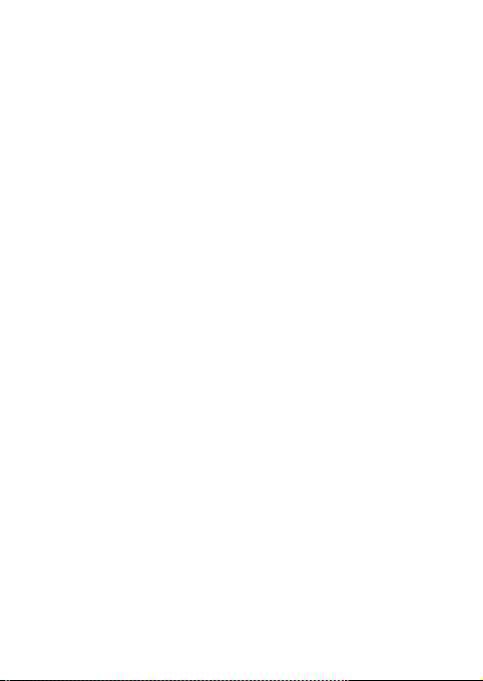
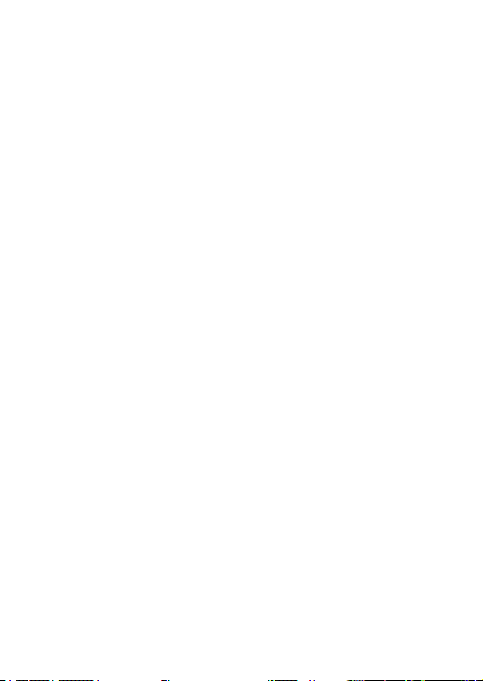
MyGica DVB-T Mac TV Stick T936i
User’s Guide
OVERVIEW ..............................................................................................................................................................2
1. Introduction
.............................................................................................................................................................................................................2
2. Feature List
..............................................................................................................................................................................................................2
3. System Requirements
4. Package Contents
5. Specification
MAC TV INSTALLATION FOR MAC
1. Install Application (Fuugo TV)
2. Initial Use
3. Channel Search
4. Switching channels
5. Program Specific Features
6. Program Guide
7. Adjusting Volume
8. Window mode
9. Settings
Updating application
Channel Search
Parental Control
MAC TV INSTALLATION FOR WINDOWS OS
Hardware Connection
Driver Installation:
Software installation
Frequency Ask Question (FAQ)
...........................................................................................................................................................................................3
..................................................................................................................................................................................................3
............................................................................................................................................................................................................3
.......................................................................................................................4
...........................................................................................................................................................................4
...................................................................................................................................................................................................................5
.......................................................................................................................................................................................................5
...............................................................................................................................................................................................5
..................................................................................................................................................................................7
........................................................................................................................................................................................................7
..................................................................................................................................................................................................9
.........................................................................................................................................................................................................9
......................................................................................................................................................................................................................9
...............................................................................................................................................................................................10
..........................................................................................................................................................................................................10
.........................................................................................................................................................................................................10
.....................................................................................................11
.............................................................................................................................................................................................11
....................................................................................................................................................................................................11
................................................................................................................................................................................................13
...........................................................................................................................................................................19
www.mygica.com
1
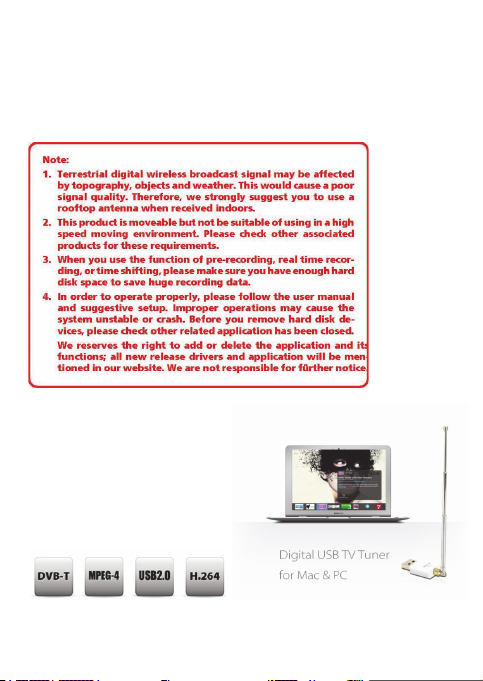
Overview
1. Introduction
T936i is a compact TV tuner stick that powered by a high performance tuner and demodulator to deliver
digital television (DVB-T) to your Mac or PC. This stylish USB TV Tuner allows you to watch, record,
time-shift and share television programs on your iMac, Macbook, Mac Mini and PC. It captures and
displays your HDTV shows in MPEG-2 and H.264/AVC digital format with quality on your computer.
2. Feature List:
• Watch and record digital TV on your Mac® and PC
• Ultra-slim with Mac-style
• Superior reception quality for HDTV
• Friendly and easy-to-use software
• Electronic Program Guide (EPG)
• Telescope antenna with High sensitivity
• Supporting DTV Receiving
• Create favorite program for convenient watching
2
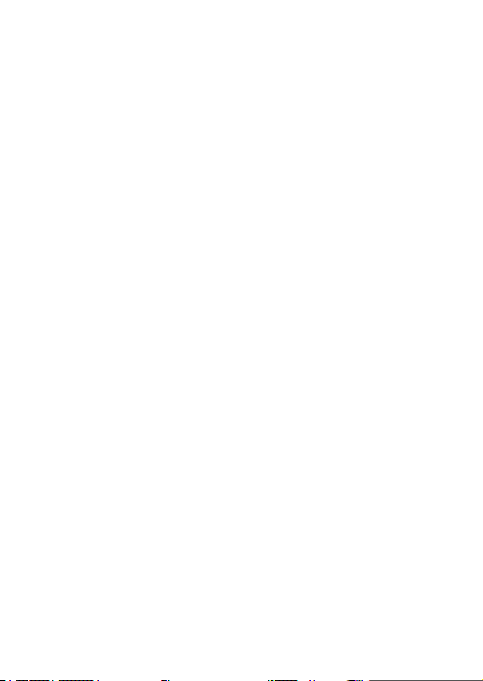
3. System Requirements
Recommended OS system(Watching TV and recording)
• Mac® with built in USB 2.0 connectivity
• G5/1.6 Ghz or higher, Intel processor
• Mac® OSX 10.4, 10.5 or higher
• 512 MB or above RAM
• HD Resolutions require dual G5 or Intel Dual Core Processor
• Windows 7/Vista/XP
4. Package Contents
DVB-T Mac & Windows USB TV stick x1
Antenna x1
Software CD (Driver and Application Software)
RF Antenna Converter
5. Specification
• Input Terminal: 75 Ohm IEC Connector
• Input Terminal: VHF/UHF
• Receive Frequency: TV 48.25 ~ 863.25 MHz
• Fully DVB-T Compliant
• 2K to 8K FFT Size
• Punctured Codes: 1/2, 2/3, 3/4 4/5, 5/6 and 7/8
• Bandwidth: 6/7/8 MHz
• De-Multiplexing
• Max No. Section filtering: 32PIDS
• Engine: Software
• Stream capture: PES & TS
• A/V Format
• Video Format: mpg-II Main Profile & Main Level/H.264 Mpeg4 AVC
• Audio Format: mpg-II Audio Layer I & II
3

Mac TV Installation for Mac OSX Quick Guide
1. Install Application (Fuugo TV)
Before you can use Mac TV Tuner on Mac OSX, you must install the application. Insert the CD to PC, Click
Driver & Application (For Mac OS), copy the application to your Mac.
Application can be installed by double-clicking the installer package and following on-screen
instructions given in the installer.
After installation, plug in the USB Mac TV Tuner T936i in to your MAC’s USB-port to be able to start
watching Digital TV.
4
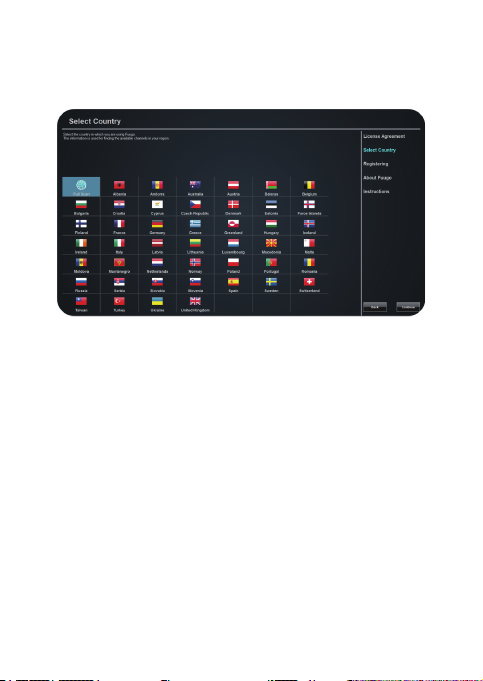
2. Initial Use
After the application (Fuugo TV) is installed and launched for the first time, user is asked to select the
country where T936i is used. Country Selection is illustrated with flag symbols. Next user is asked to
accept EULA, and enter a valid product key. Product key can be entered also later, however within 90 day
trial period.
3. Channel Search
Behind the intro sequence, channels are searched automatically according to selected country. After
channel search is finished, the application starts playing the first found channel. If you face problems in
channel search, please find more information on channel search in Chapter 9.
4. Switching channels
Channels can be switched by swiping left-to-right for next channel, or right –to-left for previous channel.
Swiping can be done in several ways:
• Two-finger swipe on the MacBook Trackpad
• Mouse click & swipe left/right on a normal mouse
• PgUp/PgDown press from keyboard
5

You may switch to a specific channel also via channel bar. Swipe upwards and select the logo of the
desired channel from the channel bar. Also the number keys in the keyboard can be used in switching
directly to a certain channel.
6
