MyGica ATV582 User Manual

Android TV Box
Quad Core Enjoy TV Box
ATV582
Quick Start Guide
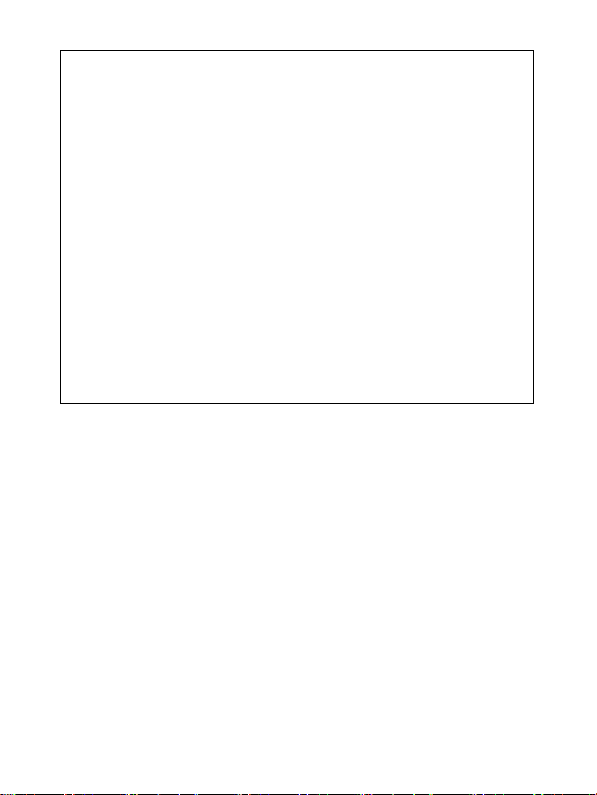
Thank you for purchasing the MYGICA 582
Your Satisfaction is the foundation of our succ ess.
Follow this guide to setup your device.
Before using it, be sure to read the precautions cont ained in this User’s Guide.
Keep the User’s Guide in a safe place for future referen ce.
MyGica ATV 582 is the world’s first GMS G oogle Certified 4K Quad Core Smart TV Box based on the
ARM Cortex A9 AMlogic S802-B Quad Core Processor, paired with the Mali-450 Octa Core GPU and
powered by the Android 4.4 KitKat Operating System.
You have full access to the Google Play Store to download all of your favorite android based
applications, and inst all them right onto your MyGica ATV 582. You also have access to our very
own MyGica Store, which consists of pre-appr oved android apps for your MyGica ATV 582.
Alternatively, you can download android applicati ons from third party stores and sources and install
them directly using an external storag e device and the preloaded AppInstaller App.
The MyGica 582 comes with an Ethernet and WiFi connection, allowing you to connect to your home or
office internet connection, as well many of your other devices all on the same network. This way, you
can share content amongst your connected device s, such as videos, music and photos.
1
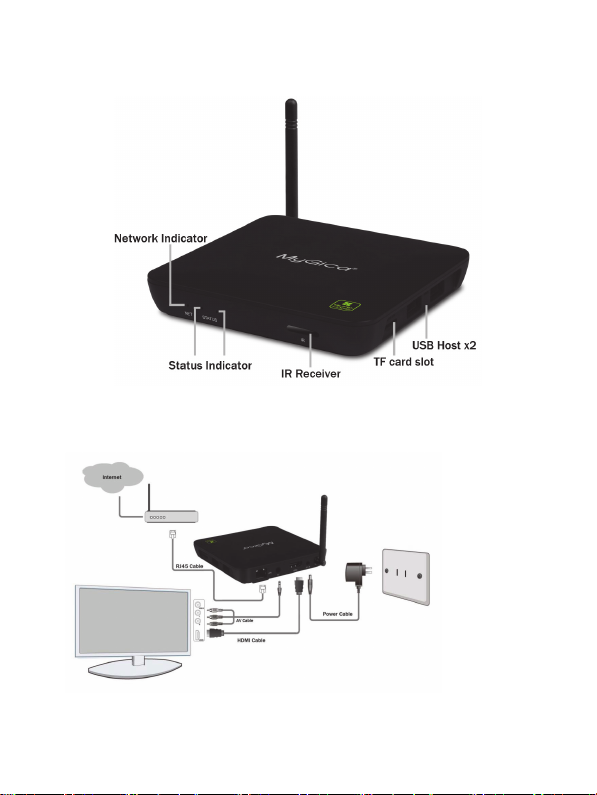
Product Overview
Panel Introduction
Connection
Place ATV582 on a flat platform near the TV, and make sure nothing block the remote control
signal.
2
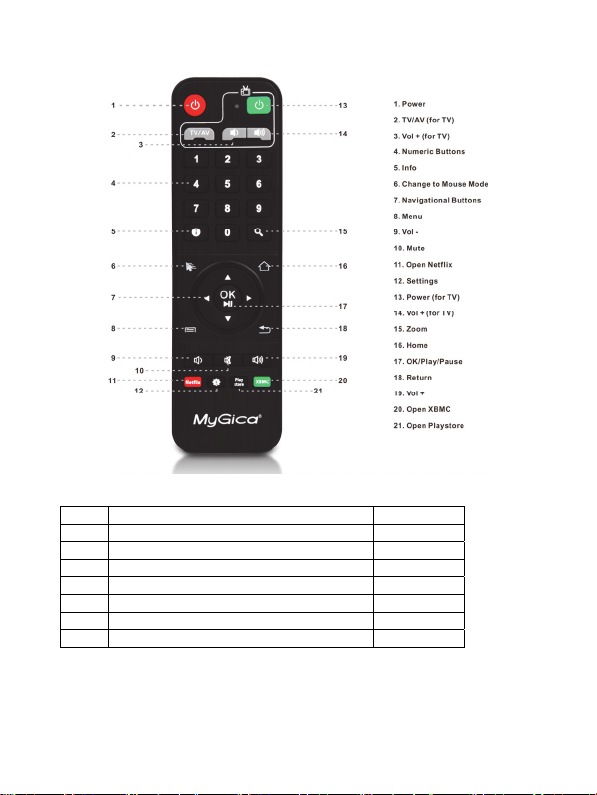
Remote Controller
Packing List
Item Description Quantity
1 ATV582 1
2 Power Adaptor 1
3 Remote Control 1
4 A/V cable 1
5 RC Battery 2
6 Quick installation Guide 1
7 Warranty Card 1
Please be advice, battery might not be inclu ded due to air express.
After opening the box, please check carefully with the packing list, if any item is missing or damage d,
please contact your dealer as soon as possible, or contact our customer service department.
3
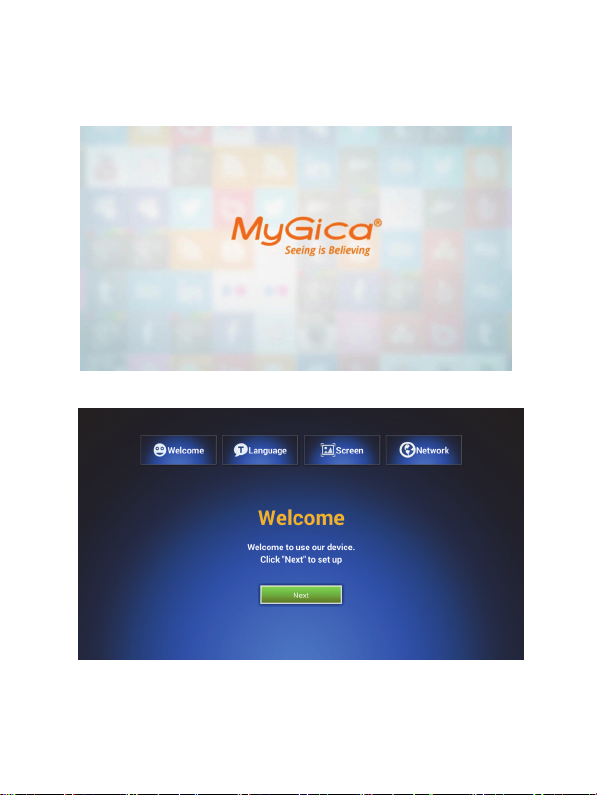
First Time Usage
Part 1. - Power Up
1.1 - After power up, the TV will first show an animated “MyGica” logo during loading. When
loading is finished, it will go to the Welcome screen.
1.2 - Welcome Screen - Follow the 4 steps to setup your ATV 582
1.
Select Next with your remote.
.
4
