MyGica ATV1800E User Manual

Android TV Box
Quad Core Enjoy TV Box
ATV1800E
Quick Start Guide
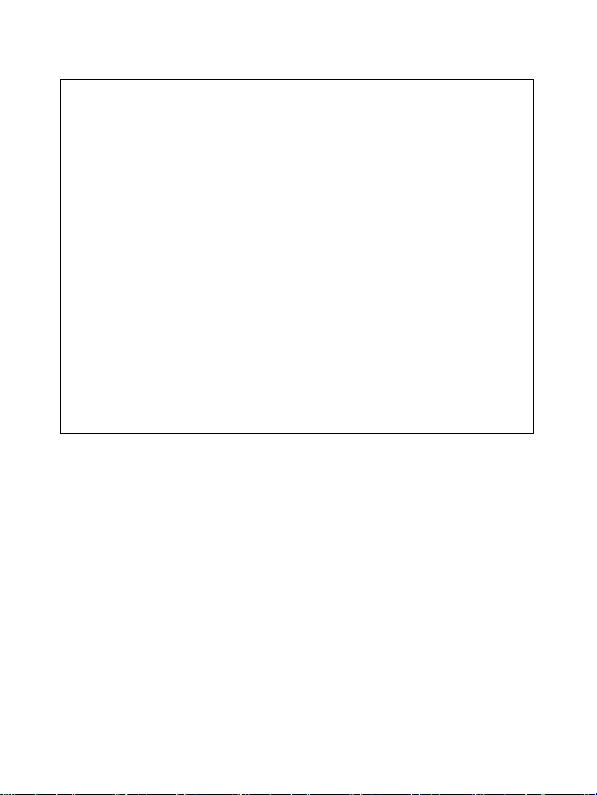
Thank you for purchasing the MYGICA ATV1800E
Your Satisfaction is the foundation of our succ ess.
Follow this guide to setup your device.
Before using it, be sure to read the precautions conta ined in this User’s Guide.
Keep the User’s Guide in a safe place for future referen ce.
MyGica ATV1800E is the world’s first GMS Google Certified 4K Quad Core Smart TV Box based on
the ARM Cortex A9 AMlogic S802-B Quad Core Processor, paired with the Mali-450 Octa Core GPU
and powered by the Android 4.4 KitKat Operating System.
You have full access to the Google Play Store to download all of your favorite android based
applications, and inst all them right onto your MyGica ATV1800E. You also have access to our very
own MyGica Store, which consists of pre-approved android apps for your MyGica ATV1800E.
Alternatively, you can download android applicati ons from third party stores and sources and install
them directly using an external storag e device and the preloaded AppInstaller App.
The MyGica ATV1800E comes with an Ethernet and WiFi connection, a llowing you to connect to your
home or office intern et connection, as well ma ny of your other devices all on the s ame network. This
way, you can share content amongst your connected devices, such as videos, music and photos.
1

Product Overview
Panel Introduction
Connection
Place ATV1800E on a flat platform near the TV, and make sure nothing block the remote
control signal.
2
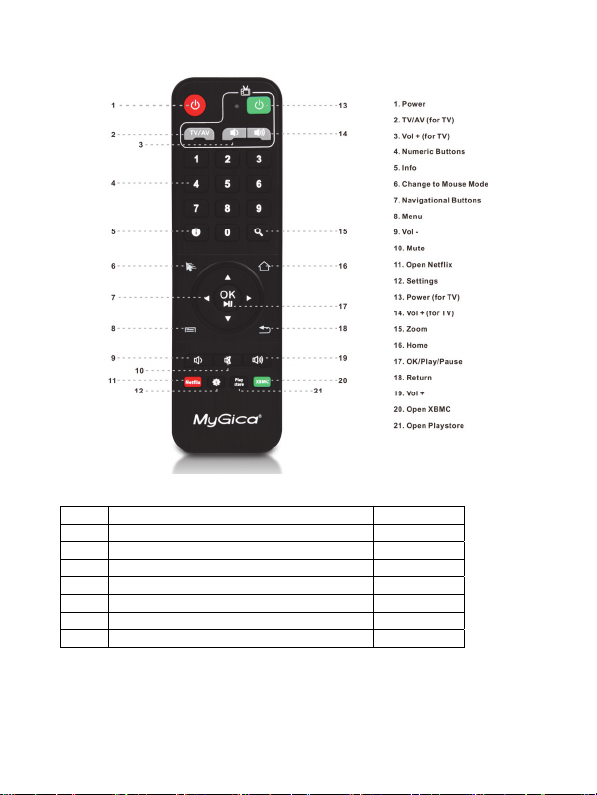
Remote Controller
Packing List
Item Description Quantity
1 ATV1800E 1
2 Power Adaptor 1
3 Remote Control 1
4 A/V cable 1
5 RC Battery 2
6 Quick installation Guide 1
7 Warranty Card 1
Please be advice, battery might n ot be included due to air express.
After opening the box, please check carefully with the packing list, if any item is missin g or damaged,
please contact your dealer as soon as possible, or contact our customer service department.
3
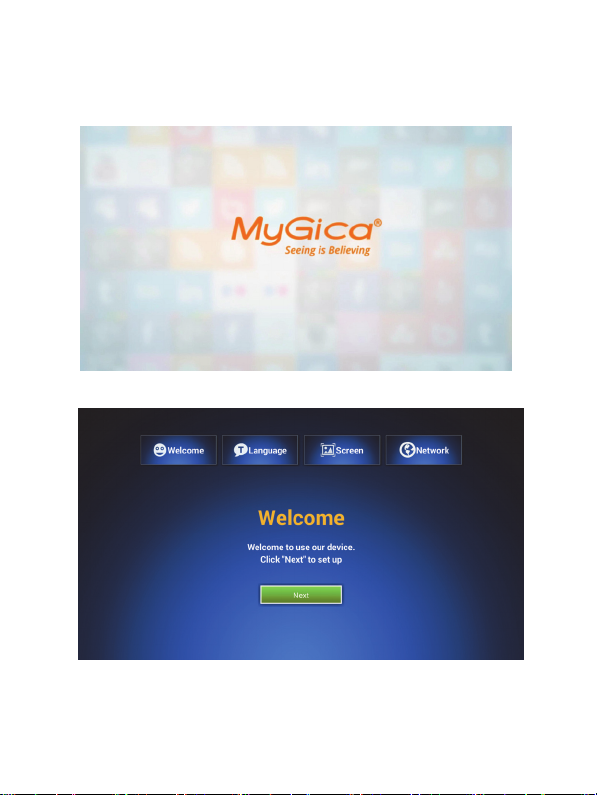
First Time Usage
Part 1. - Power Up
1.1 - After power up, the TV will first show an animated “MyGica” logo during loading. When
loading is finished, it will go to the Welcome screen.
1.2 - Welcome Screen - Follow the 4 steps to setup your ATV1800E
1.
Select Next with your remote.
.
4
