MyGica ATV1220T2 User Manual
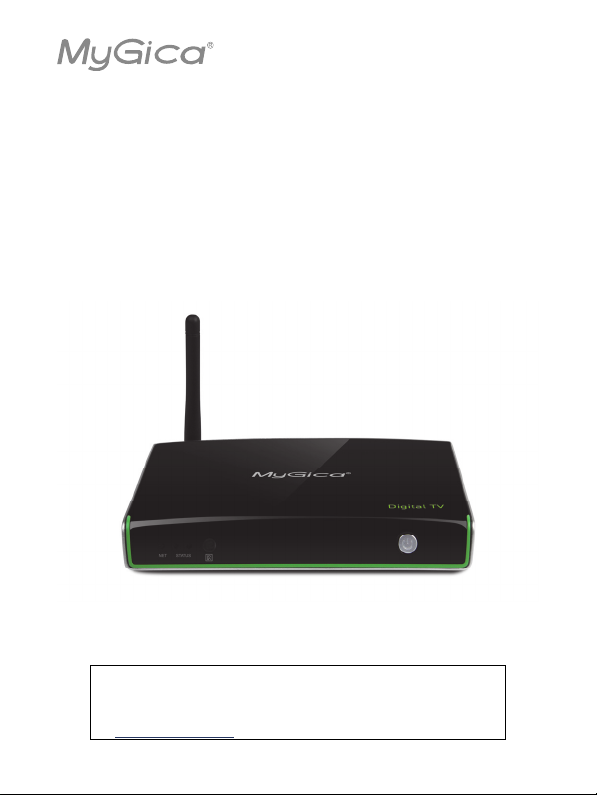
Android Box
ENJOY TV DUAL CORE Hybrid Box
ATV1220T2
User’s Guide
Thank you for purchasing this Geniatech product.
.Before using it, be sure to read the precautions contained in this User’s Guide.
.Keep the User’s Guide in a safe place for future reference.
.For the most up-to-date information about this product, visit official website at
http://www.geniatech.com
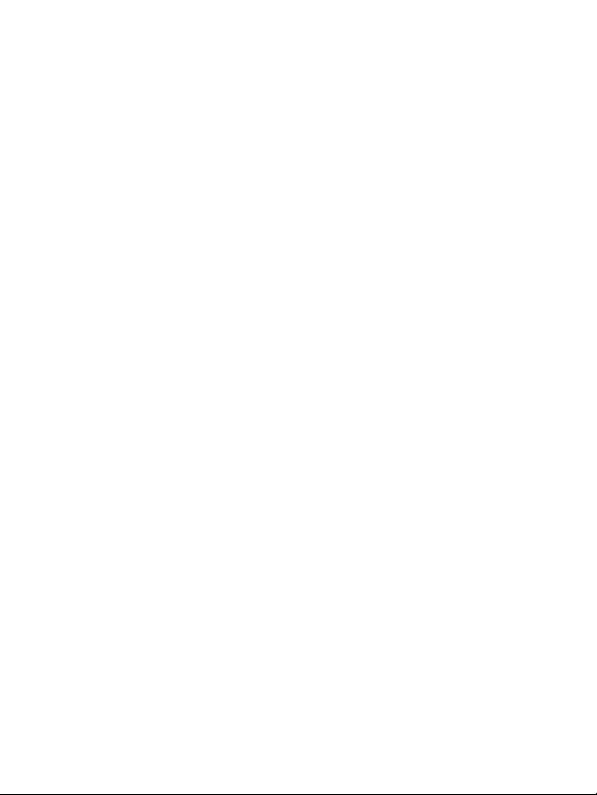
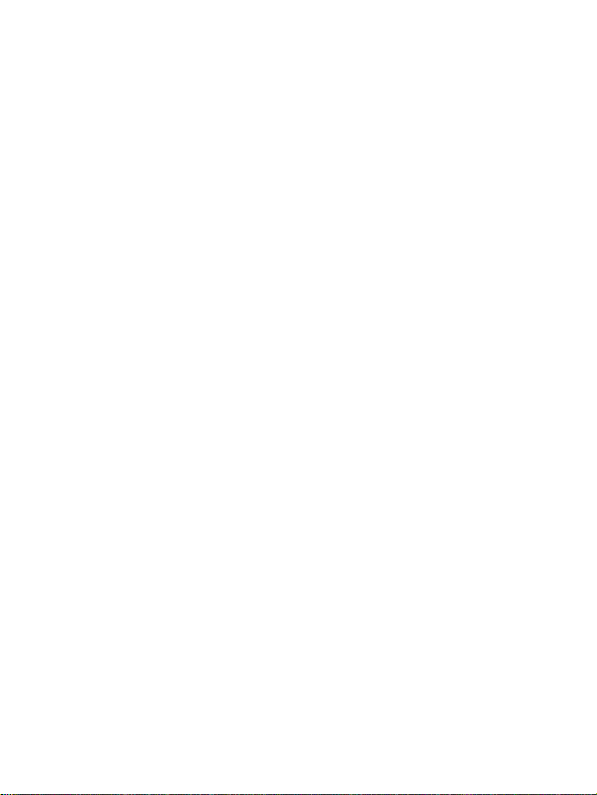
1. Safety Information
Read and understand all instructions before using this product. If damage is caused by failure to follow
the instructions, the warranty does not apply.
1.1 Warning
To reduce the risk of electric shock, DO NOT remove the cover (or back).
DO NOT attempt to repair the product, this could lead to the risk of injury, damage to the product .
To reduce the risk of fire or electric shock, keep this product away from exposed direct sunlight, naked
flames or heat, large amounts of moisture, dust, and sand.
FCC Note (for U.S.A)
This equipment has been tested and found to comply with the limits for a Class B digital device,
pursuant to Part 15 of the FCC rules. These limits are designed to provide reasonable protection against
harmful interference in a residential installation. This equipment generates, uses and can radiate radio
frequency energy and, if not installed and used in accordance with the instructions, may cause harmful
interference to radio or television reception, which can be determined by turning the equipment off and
on.
The user is encouraged to try to correct the interference by one or more of the following measures.
- Reorient or relocate the receiving antenna.
- Increase the separation between the equipment and receiver.
- Consult the dealer or an experienced radio/TV technician for help.
- This class B digital product meets all requirements of the Canadian Interference - Causing Equipment
Regulations.
1.2 Precautions
Important Safety Instructions
Read these operating instructions carefully before using the unit. Follow all the safety instructions listed
below.
Keep these operating instructions handy for future reference.
1.2.1 Read these instructions.
1.2.2 Keep these instructions.
1.2.3 Heed all warnings.
1.2.4 Follow all instructions.
1.2.5 DO NOT use this apparatus near water.
1.2.6 DO NOT clean with any chemical detergent. Clean only with a dry cloth.
1.2.7 DO NOT block any ventilation openings. Install in accordance with the manufacturer’s
instructions.
1.2.8 DO NOT install near any heat sources such as radiators, heat registers, stoves, or other apparatus
that produce heat.
1.2.9 Protect the power cord from being walked on or pinched particularly at plugs, convenience
receptacles, and the point where it exits the apparatus.
1.2.10 Only use attachments/accessories specified by the manufacturer.
1.2.11 Use only with the cart, stand, tripod, bracket, or table specified by the manufacturer, or sold with
the apparatus. When a cart is used , use caution when moving the cart/apparatus combination to avoid
injury from tip-over.
1.2.12 Unplug this apparatus during lightning storms or when unused for long period of time.
1.2.13 Refer all servicing to qualified service personnel. Servicing is required when the apparatus has
been damaged in any way, such as when the power-supply cord or plug is damaged, liquid has been
1
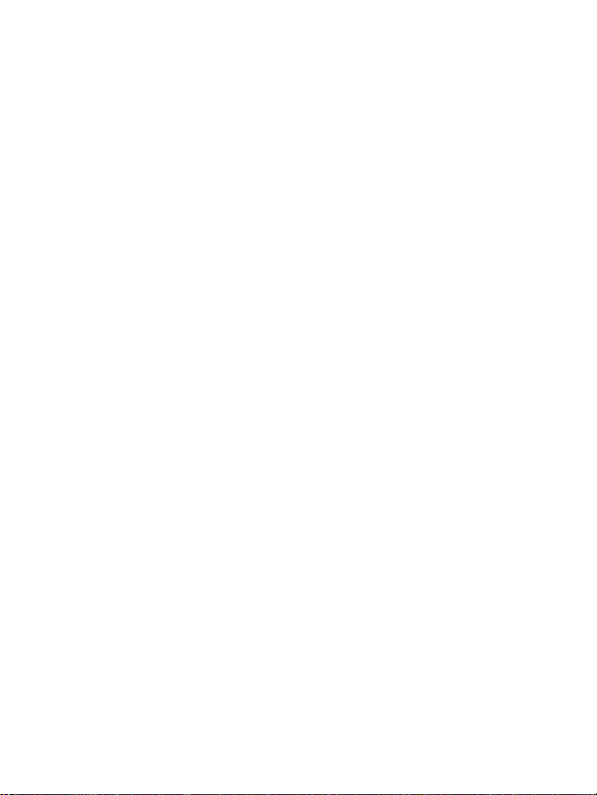
spilled or objects have fallen into the apparatus, the apparatus has been exposed to rain or moisture,
does not operate normally, or has been dropped.
1.3 Handling Cautions
1.3.1 DO NOT expose this apparatus to dripping or splashing. Do not put objects filled with liquids,
such as vases on the apparatus.
1.3.2 To turn this apparatus off completely, you must pull the power plug out of the wall socket.
Consequently, the power plug must be easily and readily accessible at all times.
1.3.3 DO NOT plug multiple electric devices into the same wall socket. Overloading a socket can cause
it to overheat, resulting in a fire.
1.3.4 Before connecting other components to this player, be sure to turn them off.
1.3.5 If the product makes an abnormal noise or produces a burning smell or smoke, turn off the power
switch immediately and disconnect the power plug from the wall outlet. Then, contact the nearest
customer service center for technical assistance. Do not use the product. Using the product as it is may
cause a fire or an electric shock.
2. Introduction
2.1 Package Contents
Enjoy TV Dual Core Hybrid Box - ATV1220T2
User’s Guide
HDMI Cable
AV C ab le
Optional Cables RJ45 Network cable
IR Remote Controller (IR RC)
Optional Remote Controller
2.4G wireless Remote Controller
USB wire/wireless Mouse & Keyboard
Power Adapter, Input: AC100 ~ 240V, 50/60Hz, Output: 12V, 1.5A
2.2 Product Features
ARM CORTEX A9 x 2, 1.5GHz, RAM is 1G,built in 4G flash memory
Powered by Android 4.1 OS
802.11b/g/n WIFI module, wireless Internet access
USB interface, support mobile HDD, wired/wireless mouse and keyboard
RJ45 10/100M Ethernet interface
Support 1080P video playback
HDMI video output, connect to HDTV for HD video playback
Support weather, calendar, and desktop clock gadgets
2

Support 2.4G wireless motion Remote Controller
Support Flash Player 10.3 for hardware decoding, Flash 11.1 for software decoding ,play back
online video
Support music player, picture player and more family entertainment
Support SD card, 4x USB ports and Google Chrome browser and virtual private network access
App Installer for application installation from USB/SD card
Support HTML5 browser
DVB-T Solution
2.3 Panel Introduction
3

2.4 Remote Controller
1. power
2. user-defined
3. Enter Netfliex, Browser, Playstore, XBMC,
Setting, Search directly
4. Rewind key
5. Pause/start
6. Home key
7. Direction key
8. Menu key
9. Mouse ON/OFF
10. Vo l u m e ke y
11. Number key
12. @
13. Mute
14. Page up
15. Page down
16. Stop key
17. Fast forward key
18. Information key
19. OK
20. Back key
21. Channel key
22. Apps
23. .COM
4

2.5 Setup Connection
Place ATV1220T2 on a flat platform near the TV, and make sure nothing block the remote control
signal.
2.6 Display when Power Up
2.6.1 After power up, the TV will first show a green robot then change to “android” logo during loading.
When loading is finished, it will go to Home screen.
5
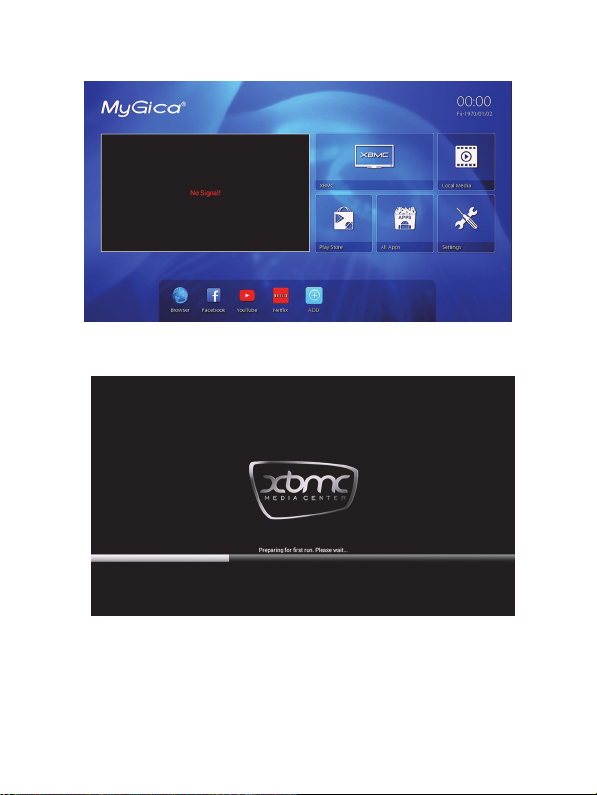
2.6.2 Home Screen display.
2.6.3 XBMC.
You can also use XBMC button on the Remote Control to enter directly.
6
