MyGica ATV1200 User Manual
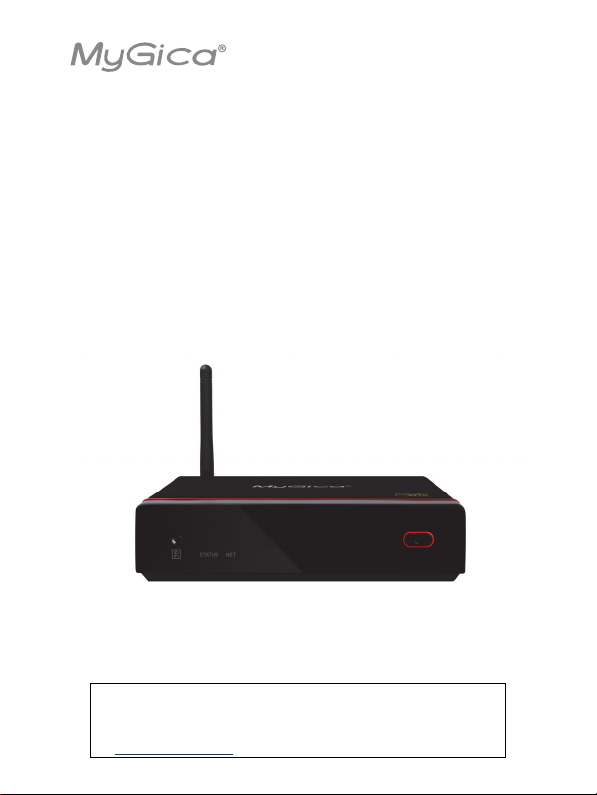
Android TV Box
ENJOY TV Dual CORE
ATV1200
User Manual
Thank you for purchasing this MyGica product.
.Before using it, be sure to read the precautions contained in this User’s Guide.
.Keep the User’s Guide in a safe place for future reference.
.For the most up-to-date information about this product, visit official website at
http://www.mygica.com
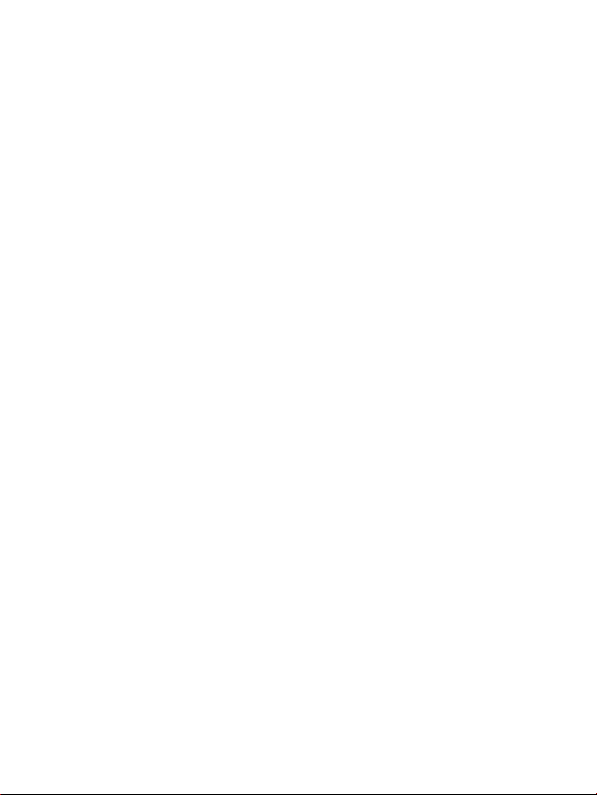
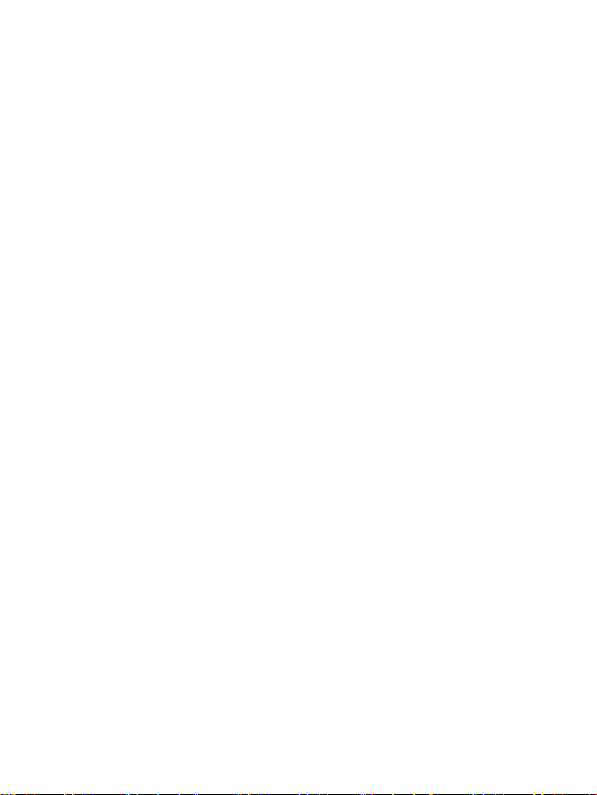
1. Safety Information
Read and understand all instructions before using this product. If damage is caused by
failure to follow the instructions, the warranty does not apply.
1.1 Warning
To reduce the risk of electric shock, DO NOT remove the cover (or back).
DO NOT attempt to repair the product, this could lead to the risk of injury, damage to the
product.
To reduce the risk of fire or electric shock, keep this product away from exposed direct
sunlight, naked flames or heat, large amounts of moisture, dust, and sand.
FCC Note (for U.S.A)
This equipment has been tested and found to comply with the limits for a Class B digital
device, pursuant to Part 15 of the FCC rules. These limits are designed to provide
reasonable protection against harmful interference in a residential installation. This
equipment generates, uses and can radiate rad io frequency energy and, if not installed a nd
used in accordance with the instructions, may cause harmful interference to radio or
television reception, which can be determined by turning the equipment off and on.
The user is encouraged to try to correct the interferenc e by one or more of the following
measures.
- Reorient or relocate the receiving antenna.
- Increase the separation between the equipment and receiver.
- Consult the dealer or an experienced radio/TV technician for help.
- This class B digital product meets all requirements of the Canadian Interference - Causing
Equipment Regulations.
1.2 Precautions
Important Safety Instructions
Read these operating instructions carefully before using the unit. Follow all the safety
instructions listed below.
Keep these operating instructions handy for future reference.
1.2.1 Read these instructions.
1.2.2 Keep these instructions.
1.2.3 Heed all warnings.
1.2.4 Follow all instructions.
1.2.5 DO NOT use this apparatus near water.
1.2.6 DO NOT clean with any chemical detergent. Clean only with a d ry cloth.
1.2.7 DO NOT block any ventilation openings. Install in accordance with the manufacturer’s
instructions.
1.2.8 DO NOT install near any heat sources such as radiators, heat registers, stoves, or
other apparatus that produce heat.
1.2.9 Protect the power cord from being walked on or pinched particularly at plugs,
convenience receptacles, and the point where it exits the appa ratus.
1.2.10 Only use attachments/accessories specified by the manufacturer.
1.2.11 Use only with the cart, stan d, tripod, bracket, or table specified by the manufacturer,
or sold with the apparatus. When a car t is used, use caution when moving the
cart/apparatus combination to avoid injury from tip-over.
1.2.12 Unplug this apparatus during lightning storms or when unused for long period of
1
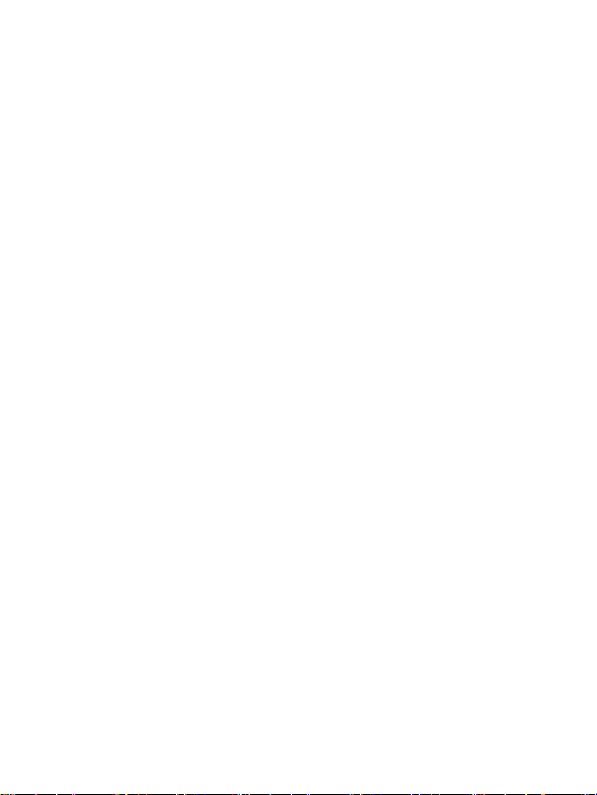
time.
1.2.13 Refer all servicing to qualified service personnel. Servicing is required when the
apparatus has been damaged in any way, such as when the power-supply cord or plug is
damaged, liquid has been spilled or objects have fallen into the apparatus, the apparatus
has been exposed to rain or moisture, does not operate normally, or has been dropped.
1.3 Handling Cautions
1.3.1 DO NOT expose this apparatus to dripping or splashing. Do not put objects filled with
liquids, such as vases on the apparatus.
1.3.2 To turn this apparatus off completely, you must pull the power plug out of the wall
socket. Consequently, the power plug must be easily and readily accessible at all times.
1.3.3 DO NOT plug multiple electric devices into the same wall socket. Overloading a socket
can cause it to overheat, resulting in a fire.
1.3.4 Before connecting other components to this player, be sure to turn them off.
1.3.5 If the product makes an abnormal noise or produces a burning smell or smoke, turn
off the power switch immediately and disconnect the power plug from the wall outlet. Then,
contact the nearest customer service c enter for technical assistance. Do not use the
product. Using the product as it is may cause a fire or an elect ric shock.
2. Introduction
2.1 Package Contents
Enjoy TV Dual Core - ATV1200
HDMI Cable
A/V Cable
User Manual
Power Adapter, Input: AC100 ~ 240V, 50/60Hz, Output: 12V/1.5A
IR Remote Controller (IR RC)
2.2 Product Features
Dual Core ARM Cortex A9, 1.5GHz, RAM 1G, built in 2G-32G flash memory
Powered by Android 4.2 OS
Built in 802.11b/g/n WI-FI module, wireless Internet access
4 USB interface, support mobile HDD, wired/wireless mouse and keyboard operation
RJ45 10/100M Ethernet interface
Support 1080P video playback
HDMI video output, connect to HDTV for HD video playback
Support weather, calendar, and desktop clock gadgets
Support 2.4G wireless motion Remote Controller
Support Flash Player 10.2 for hardware decoding, Flash 11.1 for software
decoding ,playback online video
Support music player, picture player and more family enter tainment
Support Micro SD card and Google Chrome browser and virtual private network access
App Installer for application installation from USB/Micro SD card
2
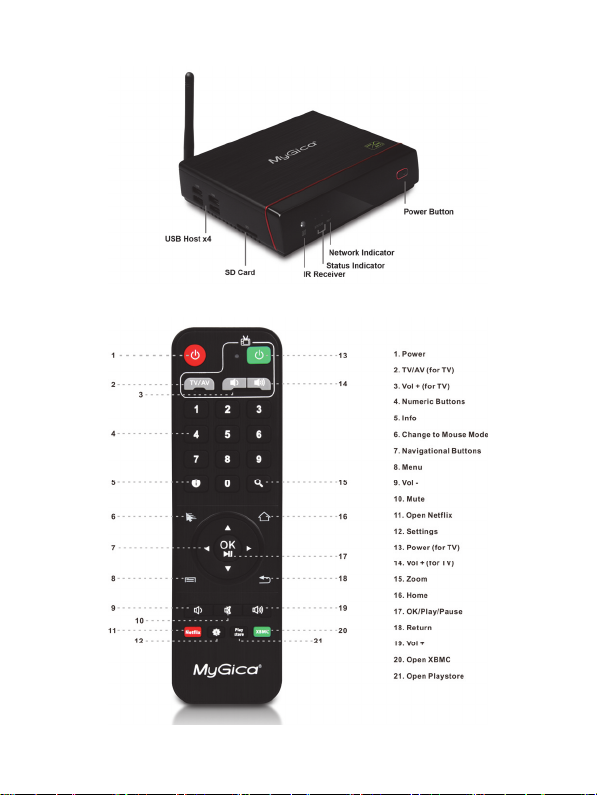
2.3 Panel Introduction
2.4 Remote Controller
Learning Key function setup instruction:
1. Press and hold the Power button inside the learning area (Button 13) for 6 seconds, the red
3
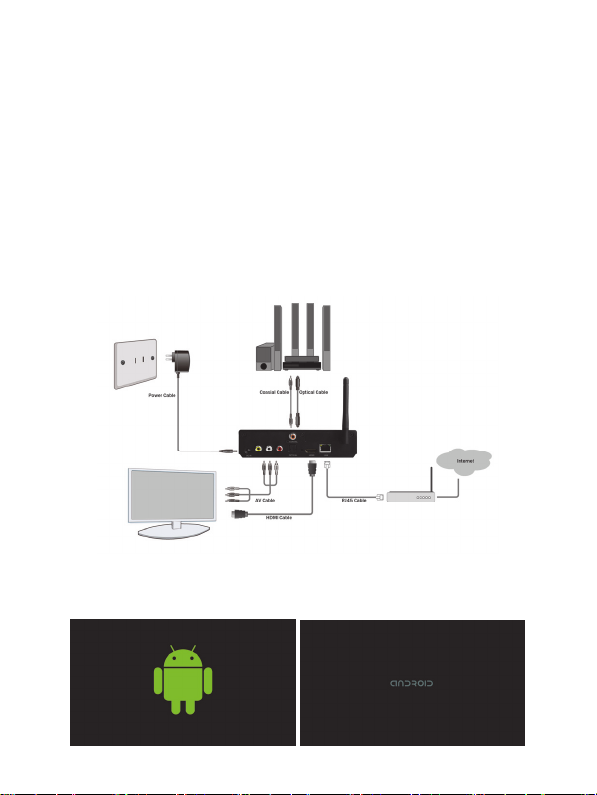
indicator will change from flashing to solid light.
2. Press any button inside the learning area, the red indicator will change from solid to slow
flashing.
3. Hold the remote control you want to learn from (for example TV controller), point to the me
dia box, within 3-5mm and press the button you want to learn; The red indicator should
quickly flash for 3 times then becomes solid light, this means the learning is successful. (If
there is no operation, the red indicator will slow flash for 10 secs they turns off and exit
learning states)
4. To learn other buttons (within the learning area), just repeat step 2~3.
5. Once learning is finished, press any button outside of learning area to exit learning states
and the red indicator will turn off.
2.5 Setup Connection
Place ATV1200 on a flat platform near the TV, and make sure nothing blocks the remote
control signal.
2.6 Display when Power Up
2.6.1 After power up, the TV will first show a green robot then change to “android” logo during
loading. When loading is finished, it will go to Home screen.
4
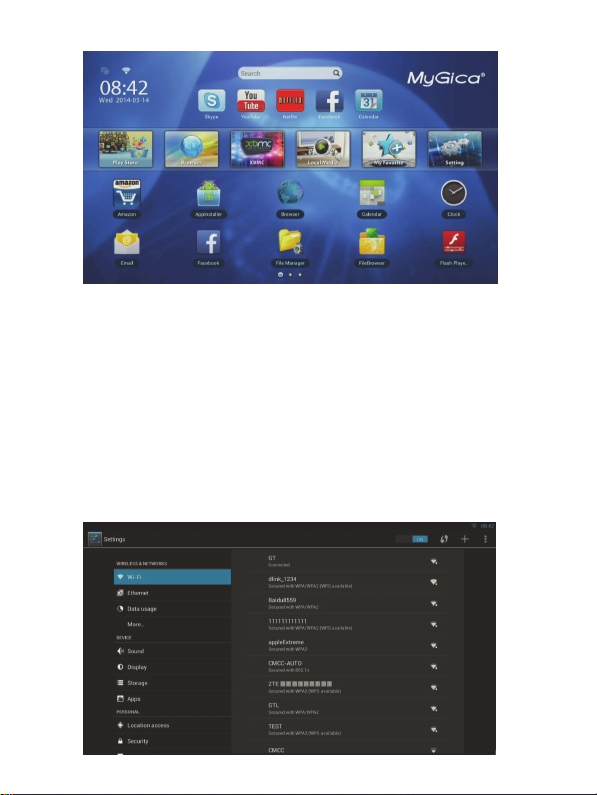
2.6.2 Home Screen display.
3. Settings
Using Navigation (4 directions), OK, EXIT, and Menu keys of Remote Controller to select the
options, the option selected will be highlighted and confirmed by pressing OK key. Same
operation for text input if needed.
Select setting icon then press OK key.
3.1 Wi-Fi
3.1.1 It will automatically scan ambient Wi-Fi networks when select “ON”.
3.1.2 Connect to an available Wi-Fi network. If connect to a secured Wi-Fi network,
corresponding password will have to be entered first. Or if connection fails you will need to
reset password.
3.1.3 Once the connection to a certain Wi-Fi network is done successfully, ATV1200 will
connect this Wi-Fi network automatically when restart.
Note: If factory reset, the password of Wi-Fi network have to be reset.
5
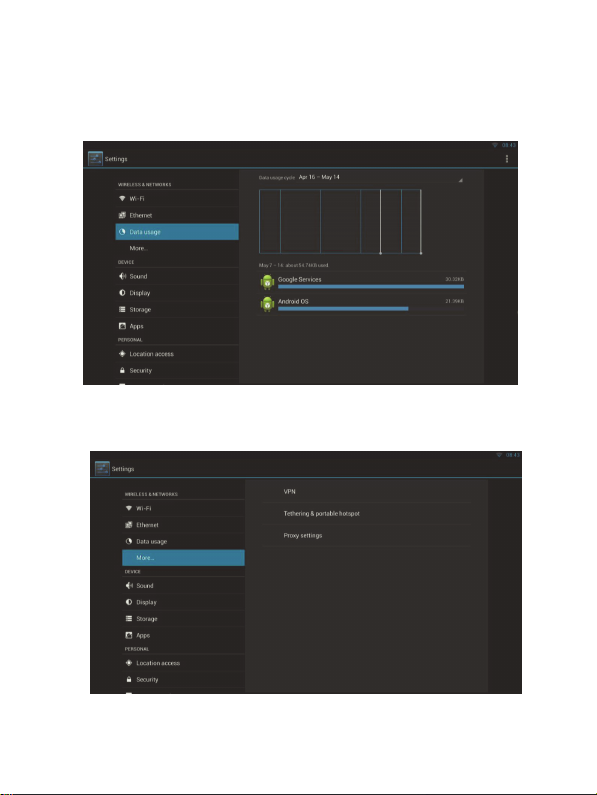
3.2 Ethernet
Connect Box and Router by RJ45 network cable.
Press “ON” in Ethernet setting, it will connect to network automatically.
3.3 Data usage
Show data usage information.
3.4 More...
3.4.1 VPN
Build and set VPN
6
