MYE M156TV2-NAQ2, M156TV2-PRO Owner's Manual
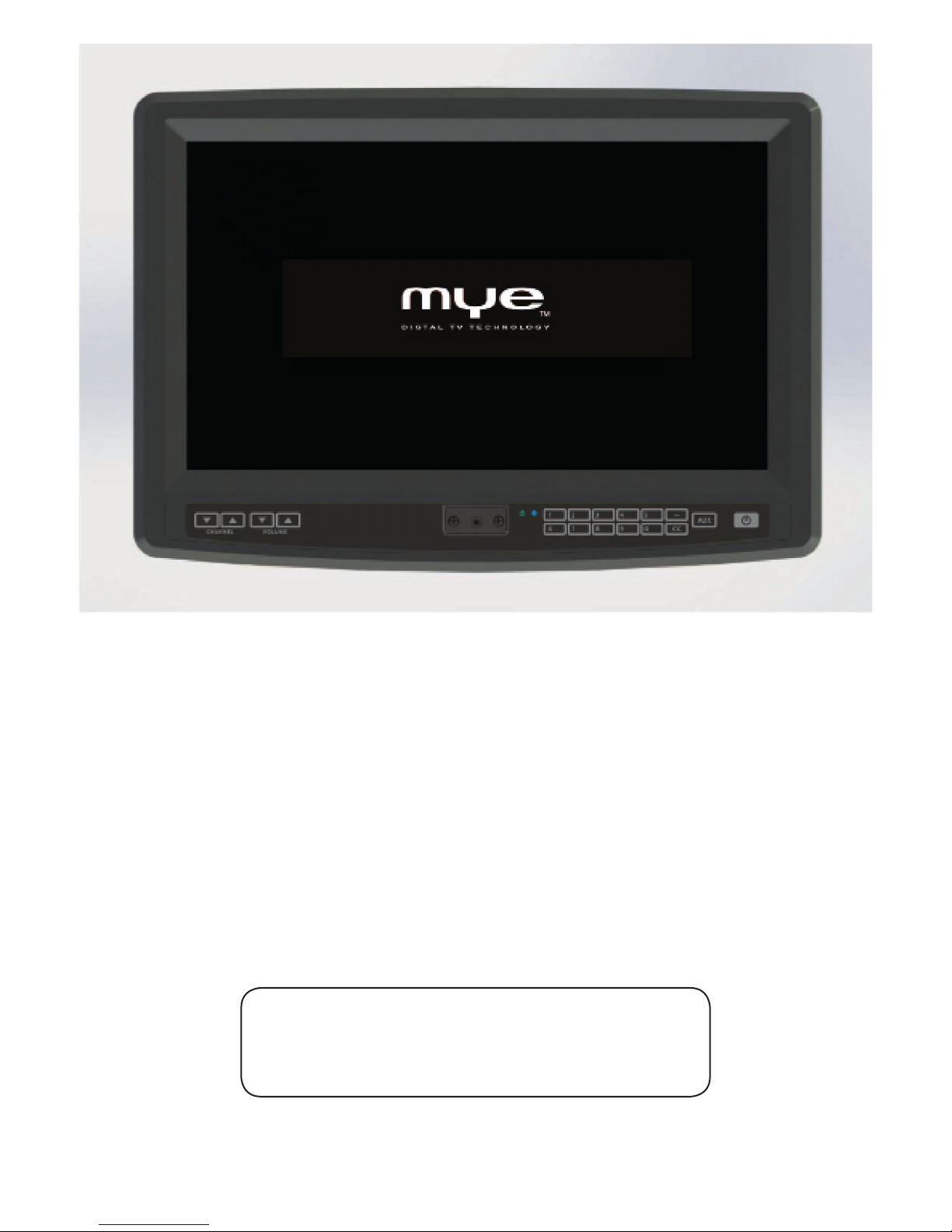
MYE PERSONAL DIGITAL TV SYSTEM
Instant Channel Programming Feature
Complete the Signal / Power Connections and
Press 0001 to Begin Channel Programming Scan
MYE Entertainment
Owners Manual
Installation Notice
Covers Models:
M156TV2-NAQ2
M156TV2-PRO (Pro:Idiom)
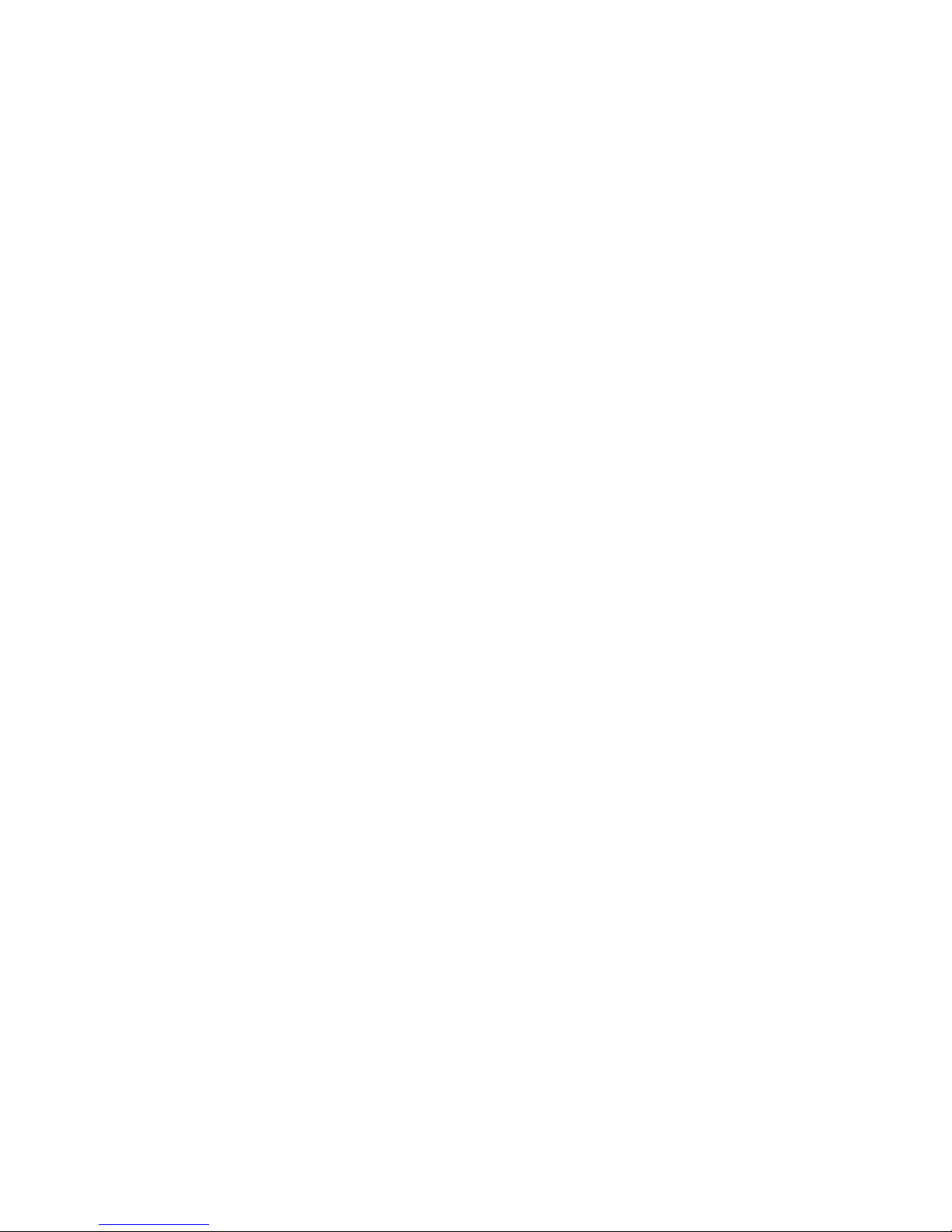
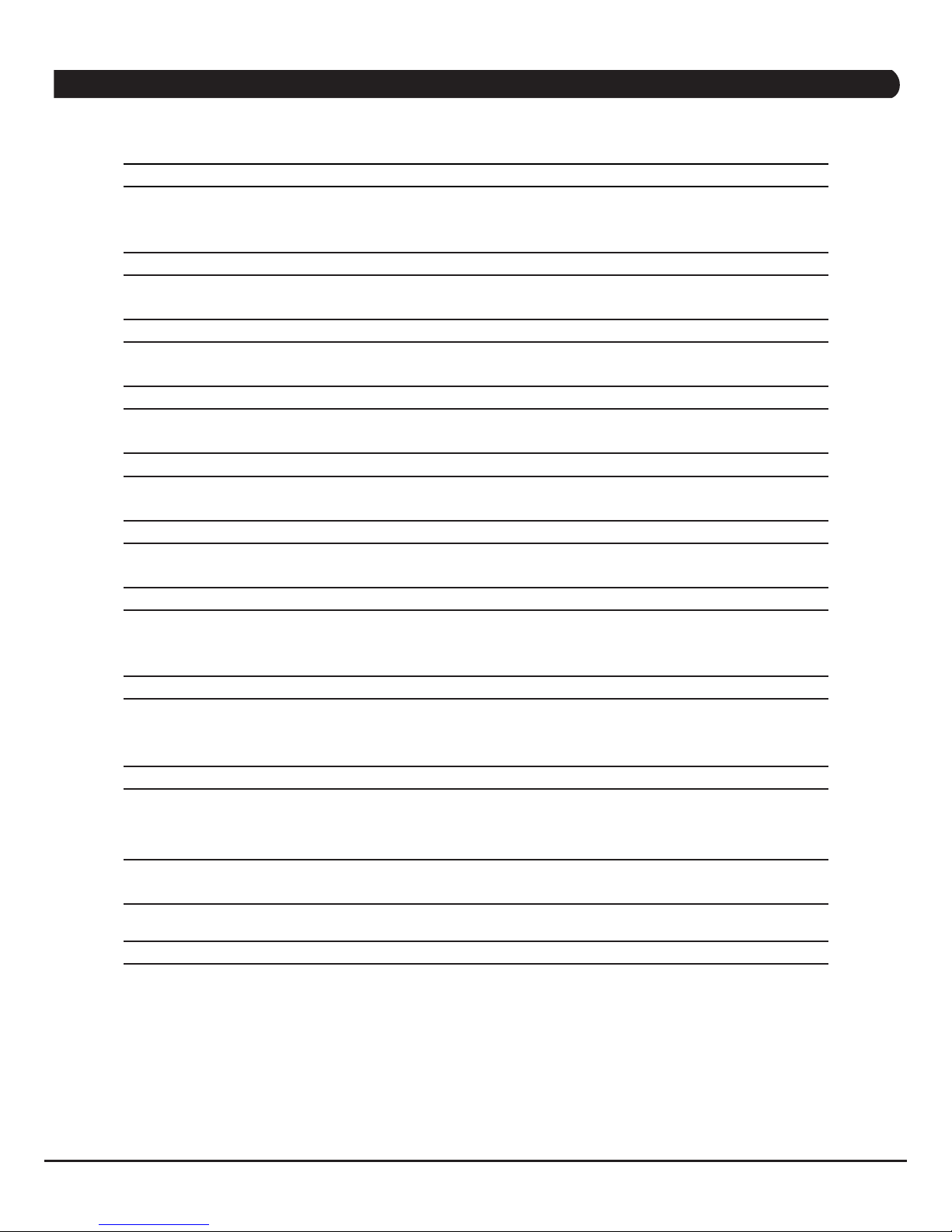
TABLE OF CONTENTS
page(s) page
CHAPTER 1 : IN THE BOX 6 6
CHAPTER 2 : KEY PAD ORIENTATION 7 7
CHAPTER 3 : CHANNEL MENU 8 - 9 8
CHAPTER 4 : PICTURE MENU 10 - 11 10
CHAPTER 5 : AUDIO MENU 12 - 14 12
CHAPTER 6 : TIME MENU 15 - 17 15
CHAPTER 7 : SETUP MENU 18 - 20 18
CHAPTER 8 : LOCK MENU 21 - 24 21
CHAPTER 9 : CUSTOM FEATURES MENU 25 - 28 25
CHAPTER 10 : INTELLIJACK - HEADPHONE JACK
REPLACEMENT
29 29
CHAPTER 11 : WARRANTY 30 - 31 30
August, 2016(Version 9)
MYE Entertainment PERSONAL VIEWING SCREEN OWNER’S GUIDE
3
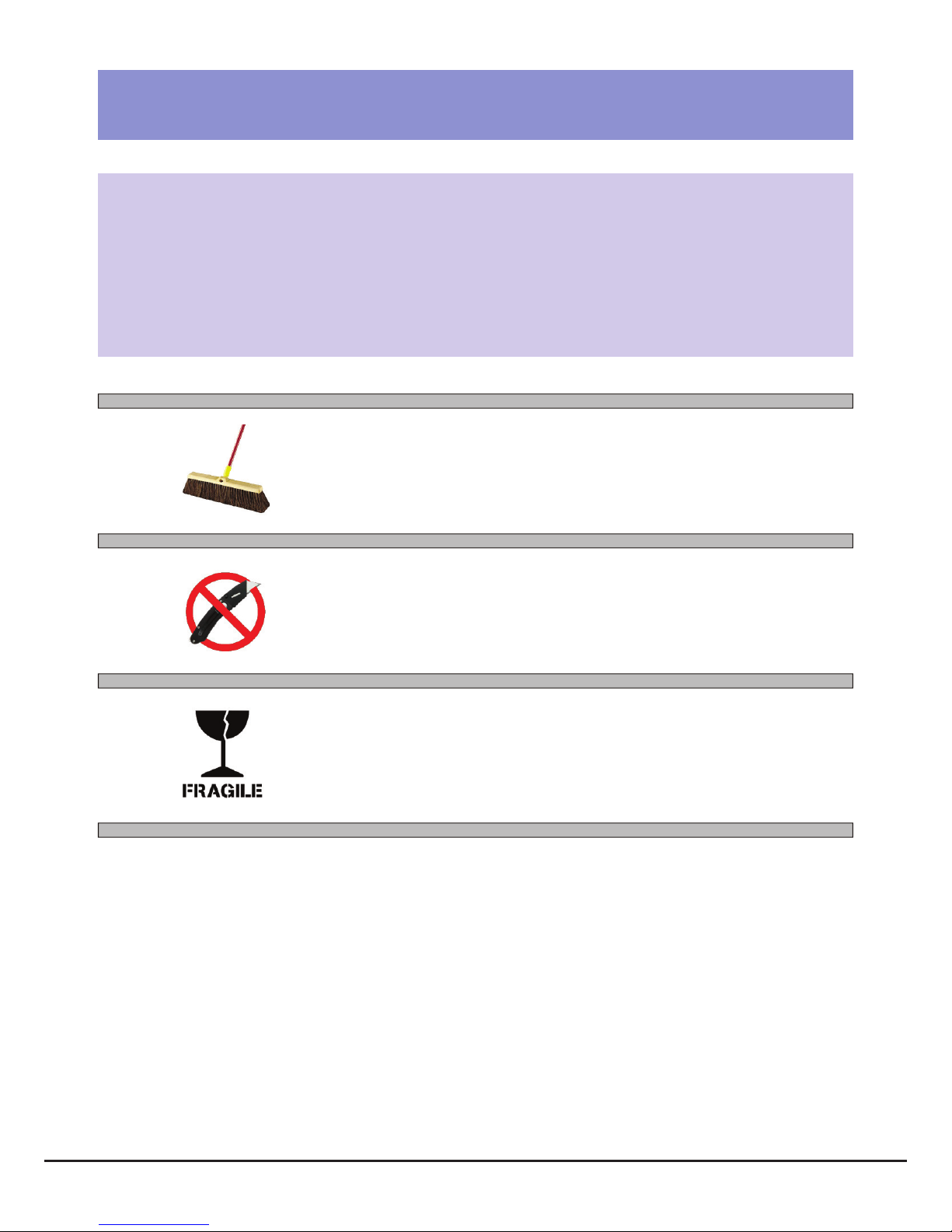
GENERAL SAFETY and CARE
Thank you for your purchase of the MYE Entertainment personal viewing screen.
This product has been designed specically for use in the health & tness industry, ensuring maximum
performance and longevity in the harsh tness club environment. Properly cared for, this product will
provide years of high-quality entertainment.
Prepare an area in which to place the product components as they
are removed from the box prior to installation. The surface of the
work area should be clean so as not to damage the screen and
associated components.
Do not open package using sharp instruments or tool.
Inspect all shipping carton for signs of damage and to ensure that the
contents of the carton have not broken loose during shipping.
August, 2016(Version 9)
MYE Entertainment PERSONAL VIEWING SCREEN OWNER’S GUIDE
4
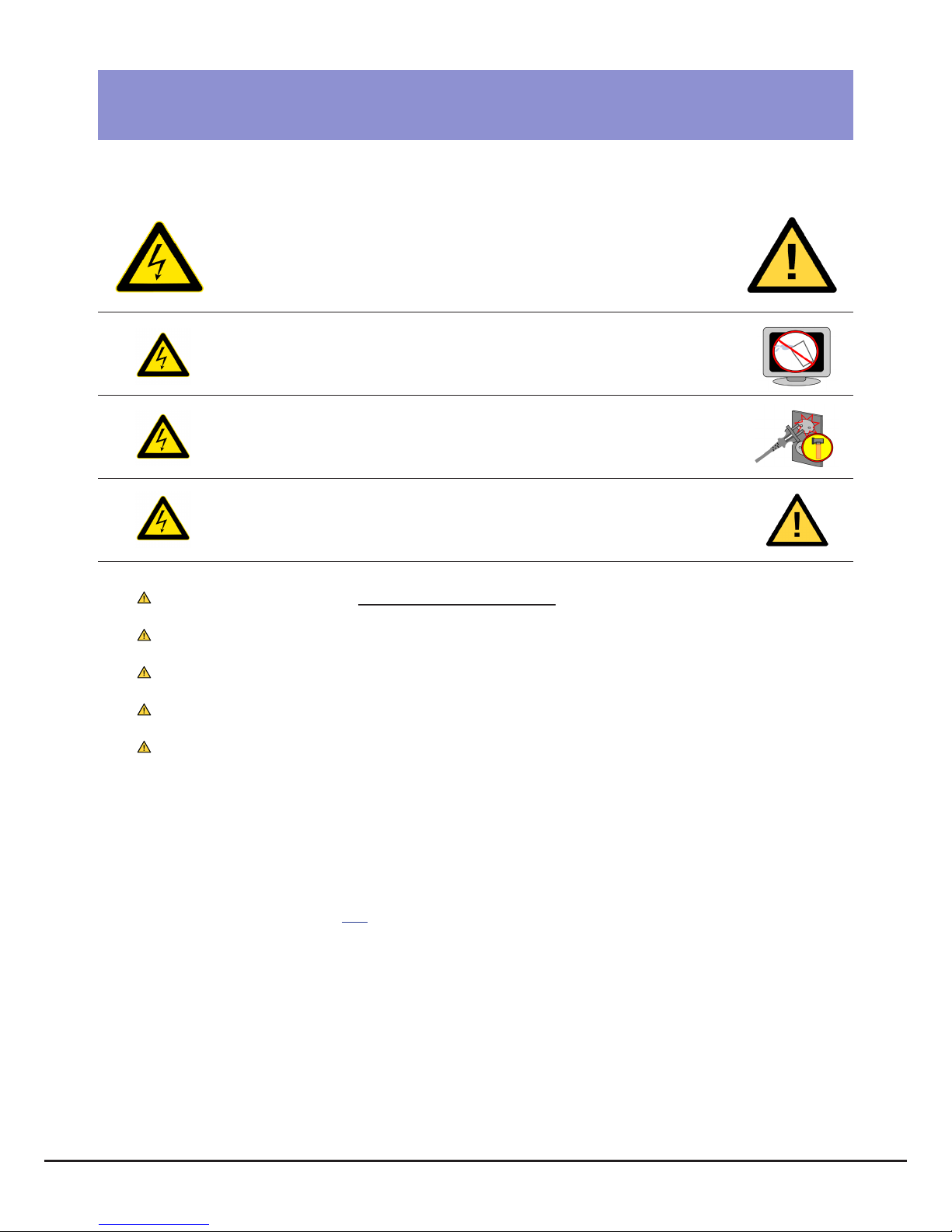
Important Safety Instructions
Before you begin, read all warnings.
CAUTION!
RISK OF ELECTRICAL SHOCK
Do not attempt to disassemble, open or otherwise service the
product. There are no user-serviceable parts inside.
Do not expose unit to liquid, rain, excessive moisture
or areas of high humidity.
Do not use bent, damaged or modied power cords.
Discontinue use and contact your technician.
Do not spray cleaner directly onto monitor. Clean only with a
dry, soft cloth.
Only use the power adapter supplied with this product! Use of non-approved power
adapters may result in personal injury or damage to the product.
This product should be installed using a manufacturer-approved mounting method ONLY.
Use of unapproved mounting brackets may damage the product and void the warranty.
Route all cables safely per mounting situation. Ensure that the cables are routed in a manner
as to avoid being damaged by personnel or equipment.
Ensure the product has adequate ventilation so as not to overheat the product. Do not place
anything on the product that may impede proper air circulation and thus damage the product.
Avoid extreme temperatures. Locate the equipment away from sources of heat, such as
radiators and heat registers.
FCC Statement
Radio Frequency Interference (RFI) Federal Communications Commission, Part 15
This device complies with Part 15 of the FCC Rules (47CFR15). Operation is subject to the following two conditions:
1. This device may not cause harmful interference, and
2. This device must accept any interference received, including interference that may cause undesired operation.
This product generates and utilizes radio frequency energy. If not installed and maintained in accordance with the installation &
maintenance procedures as prescribed by MYE Entertainment, there is a possibility of causing interference with other services.
In order to determine whether or not this product is generating harmful interference, try performing the following steps:
• Try turning off the product by unplugging it from the AC power receptacle.
• Try powering the product from another AC power receptacle.
• Relocate or turn the antenna of the receiving device.
• Increase the distance between this product and the receiving device.
If these steps do not resolve the interference, please contact your local installing company or MYE Entertainment at 1-661-964-0217.
August, 2016(Version 9)
MYE Entertainment PERSONAL VIEWING SCREEN OWNER’S GUIDE
5
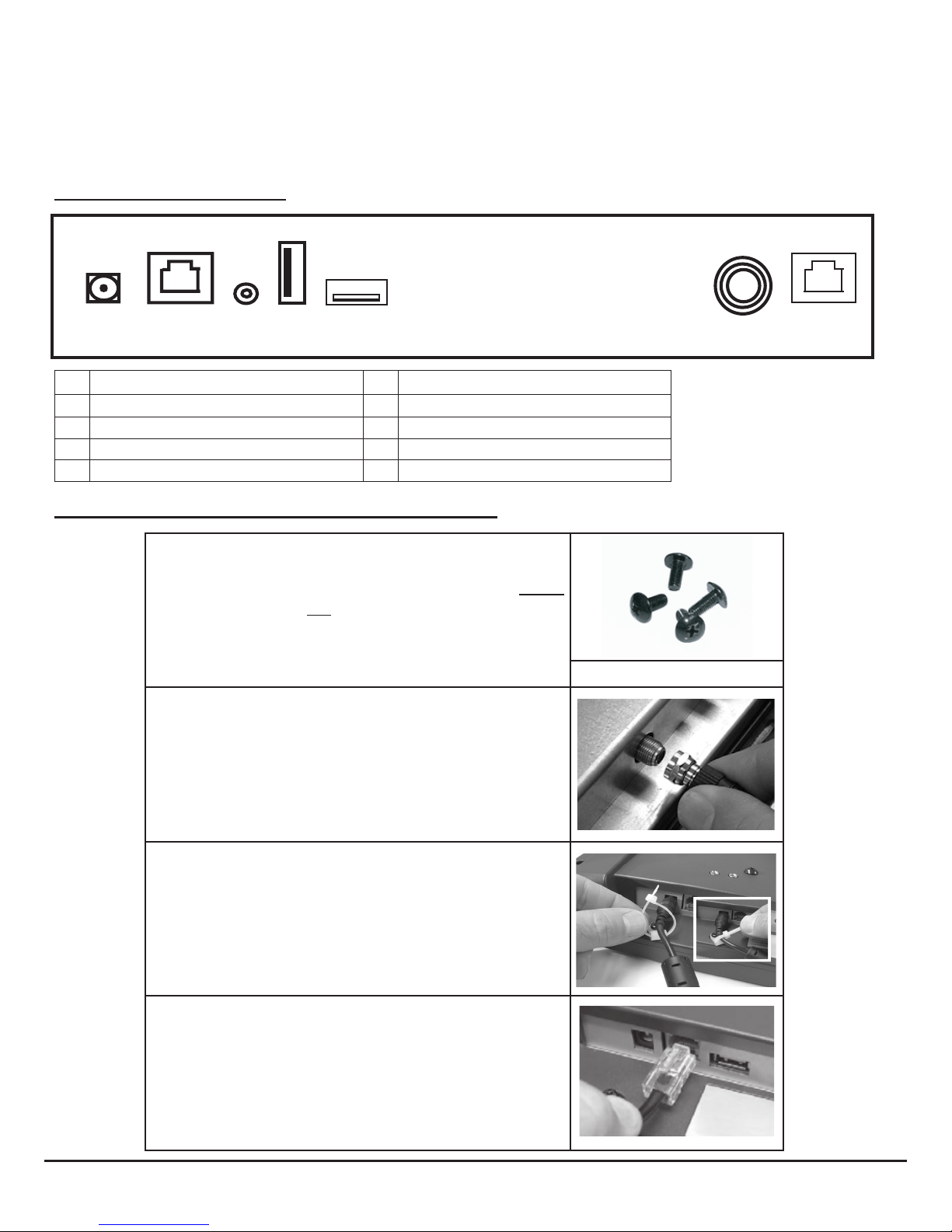
1. IN THE BOX ...
1) M156TV2 Personal Viewing Screen
2) Power Supply
3) AC Power Supply Cord
4) Manual
CONNECTION IDENTIFICATION
1 2 3 4 5 6 7
1 DC Power In. 2.5mm DC jack 6 RF Signal Input
2 AUX TV Controller Cable port. RJ45 jack 7 AUX Cablesat port. RJ45Jack
3 AUX Audio Output. 3.5mm stereo jack
4 Firmware Download USB jack
AUX High Denation Input Jack (Optional)
5
Mounting the Screen and Making the Connections
Use the four screws (included) to fasten the screen to
the mount. Using screws other than those supplied,
may result in damage to the screen. It is highly
recommended to not use a power tool when
tightening these screws, as this may result in
damage to the screen. Use a #2 Phillips screwdriver,
taking care not to over-tighten!
Fasten the F-connector of the coaxial cable on to the
tting on the rear of the screen. It is important that
care be taken with this connector, as
over-tightening will result in serious damage to
the screen. This connector should be started using
only ngers and then tightened to 20 inch-pounds of
torque, slightly more than nger-tight.
For Strain Relief slide the DC power plug through the
pre-installed wire tie and insert it into the DC jack on
the TV. Pull the nylon tie snug around DC cable. This
will also prevent the cable from becoming accidentally
unplugged during use.
SCREEN MOUNTING SCREWS
When a secondary MYE Entertainment TV controller
is installed, insert the controller cable’s RJ45 plug into
the jack on the back of the TV. Conrm that the plug’s
spring clip snaps into place and the plug is seated
properly and securely in place.
August, 2016(Version 9)
MYE Entertainment PERSONAL VIEWING SCREEN OWNER’S GUIDE
6
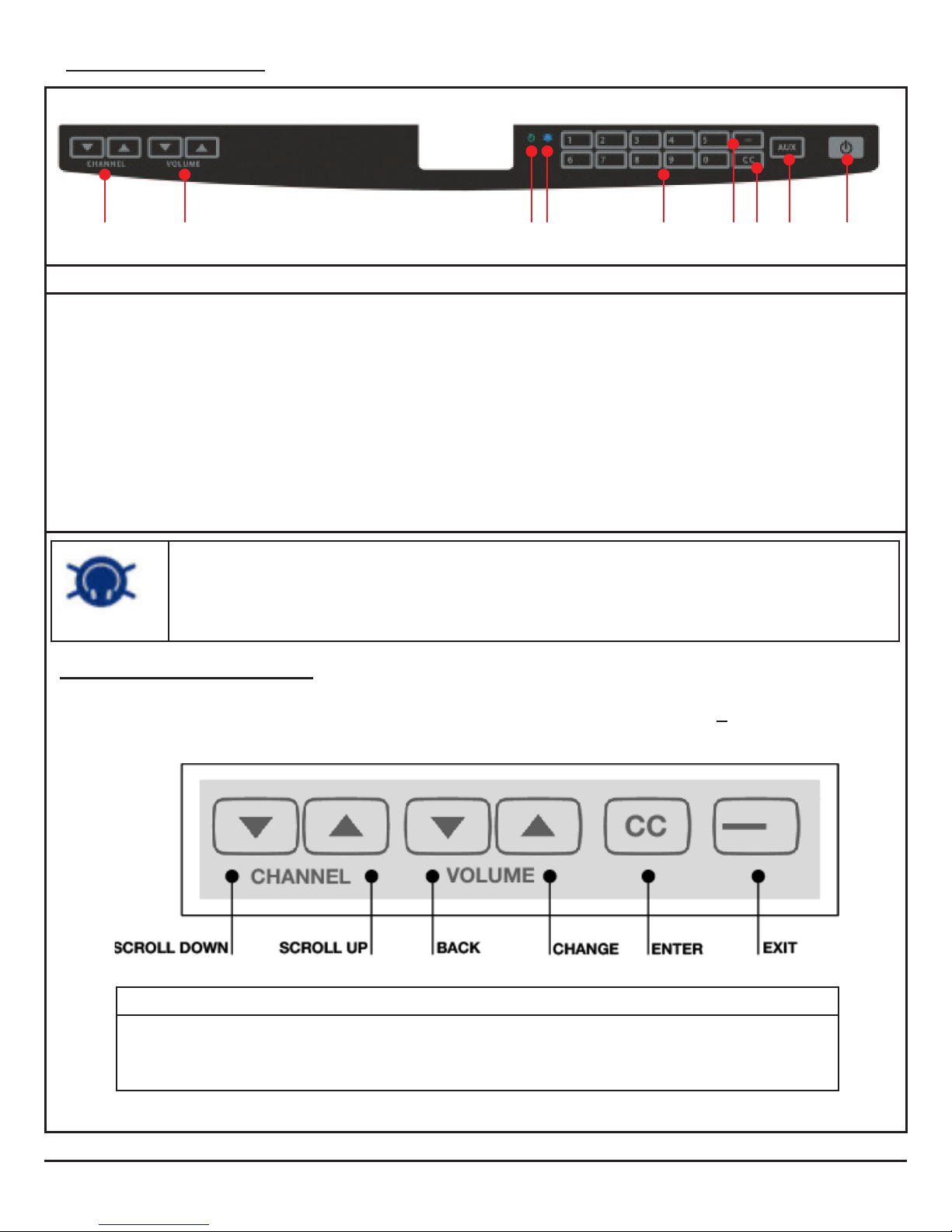
2. Key Pad Orientation
1 2 3* 4 5 6 7 8 9
KEY PAD ORIENTATION
1 Channel (Up / Down)
2 Volume (Up / Down)
3* Intellijack Faulty Headphone Jack Indicator* ( Blue = Faulty Headphone Jack Detected)(See below)
4 TV Status (Green = TV On) (Red = TV Stand by)
5 Direct Channel Access (1-0)
6 “Dash”Key : Direct Digital Access (Ex: 88 - 2)
7 Closed Caption / ENTER (Closed Caption / MUTE)
8 Source (Optional)
9 Power (On / Off)
*The IntelliJack self diagnostic headphone circuit detects when the headphone jack has failed or been damaged.
When a faulty headphone jack is detected, a BLUE “headphone” icon appears on the keypad (see #4 above). It will
remain on until a new jack is installed and the circuit is reset. (See page 29). To reset the faulty headphone jack
Intellijack Icon
circuit, insert a known good pair of headphones for 10 seconds.
MAIN MENU ACCESS (No IR remote is required to access the TV MENU)
To access the MENU for SET UP and TV ADJUSTMENTS press “0002”
To navigate through the MENU use Channel Up / Down and Volume Up / Down and CC /
QUICK KEY CODES
August, 2016(Version 9)
0001 INSTANT CHANNEL PROGRAMMING FEATURE
0002 MENU
0003 CUSTOM FEATURES
MYE Entertainment PERSONAL VIEWING SCREEN OWNER’S GUIDE
7
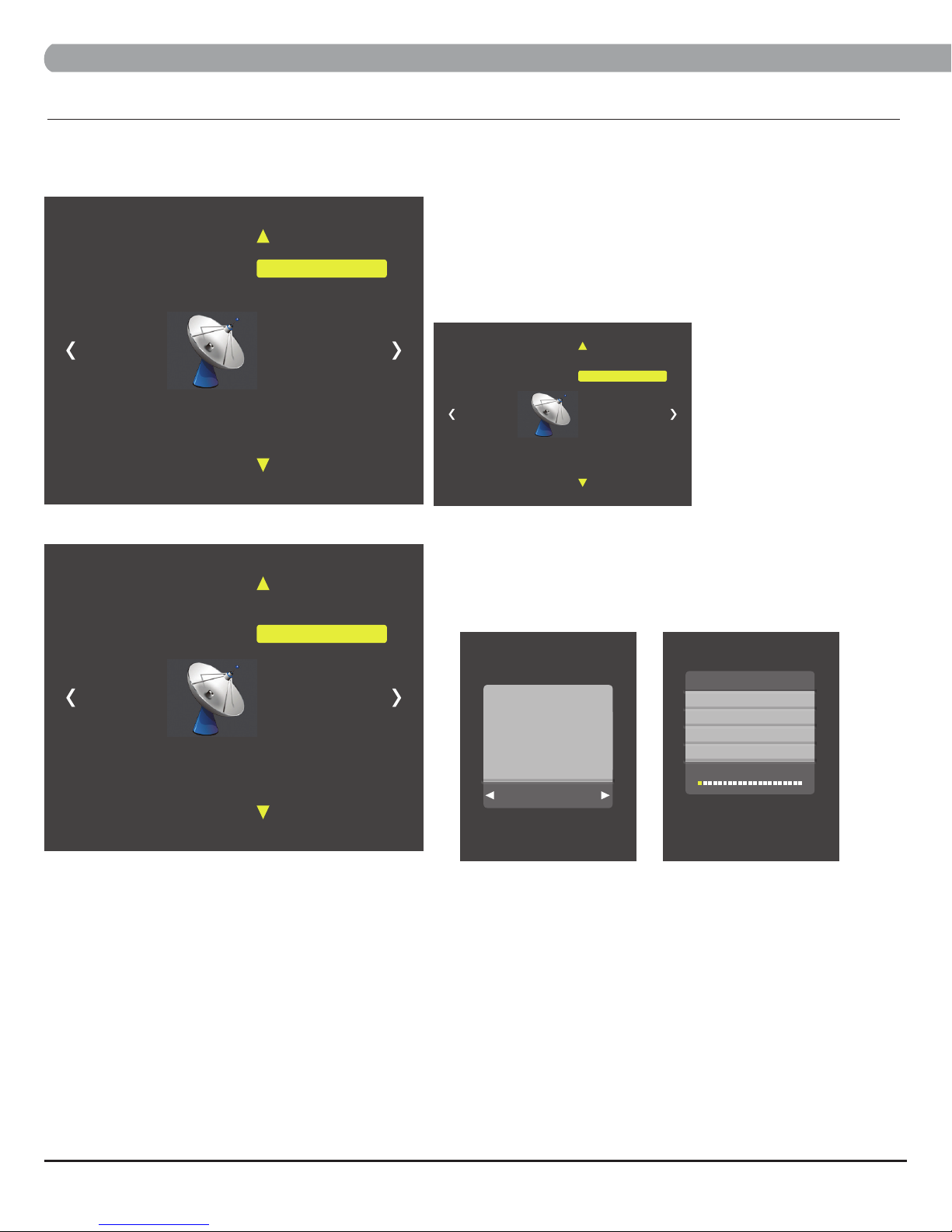
CHAPTER 3 : CHANNEL
3. CHANNEL MENU
CHANNEL MENU contains 4 sub-menu presets (Air/Cable, Auto Scan, Show/Hide, DTV Signal)
3.1 Air/Cable
Enter MENU
1. Use VOLUME ▲▼ keys on Keypad to select Channel.
Air/Cable Cable
Auto Scan
Show/Hide
DTV Signal Bad
Channel
2. Use CHANNEL ▲▼ keys on Keypad to select Air/Cable.
3. Push CC Key to enter(Air or Cable)
Note : Pro:Idiom model TVs
Channel
Air/Cable
Auto Scan
Show/Hide
DTV Signal Bad
are locked to scan both AIR
and CABLE. There is no
ability to individually select
Air or Cable.
3.2 Auto Scan
Enter MENU
1. Use VOLUME ▲▼ keys on Keypad to select Channel.
2. 2. Use CHANNEL ▲▼ keys on Keypad to select Auto Scan.
Air/Cable Cable
Auto Scan
Show/Hide
DTV Signal Bad
Channel
3. Push CC Key to enter.
4. Use VOLUME ▼ keys on Keypad to select Yes.
AutoScan
Found 0 Progam(s)
ATV 0 Progam(s)
Are you sure ?
No Yes
DTV 0 Progam(s)
2 % CH 4
Broadcasting frequency is automatically searched and saved. The search starts from analog TV (NTSC) to digital
TV (VSB/QAM/Pro:Idom) and takes from 4 to 5 minutes. Channel numbers are allocated for weak signals from
analog broadcasting. In DTV, weak signals or signals without broadcasting are ignored.
Depending on the content provided by the cable or satellite company, there may be some content received that is inappropriate for your intended viewing audience. Once channel scanning is complete, these channels can be deleted
as necessary by using the Keypad.
INPUT SIGNAL LEVEL REQUIREMENTS
Common sources of television signal are cable, satellite or over-the-air antenna systems. Many of these choices
will provide signal in analog, digital or both even both formats. In order to provide high-quality images, the sig-
nal level supplied to each screen should be in the range of -70dBm to -5 dBm when read on analog channels.
A signal level outside of this range will provide less than optimum results. In order to ensure the highest degree
of satisfaction, MYE Entertainment recommends using a MYE Entertainment Certied Installer for installation &
ongoing maintenance.
August, 2016(Version 9)
MYE Entertainment PERSONAL VIEWING SCREEN OWNER’S GUIDE
8
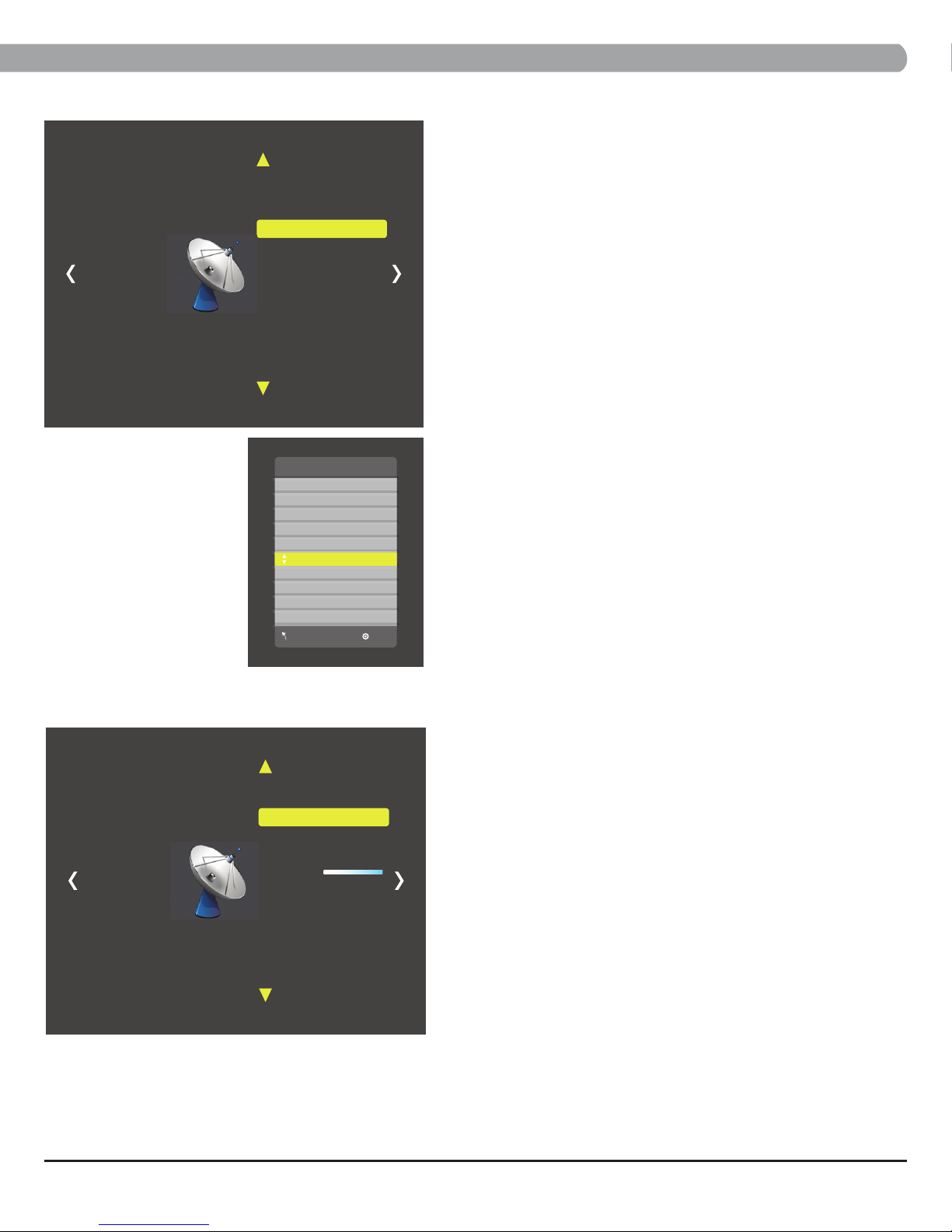
3.3 Show/Hide
Channel
Air/Cable
Auto Scan
Show/Hide
DTV Signal Bad
CHAPTER 3 : CHANNEL
Enter MENU
1. Use VOLUME ▲▼ keys on Keypad to select Channel.
2. Use CHANNEL ▲▼ keys on Keypad to select Show/Hide.
3. Push CC Key to enter.
3.4 DTV Signal
Channel
Show/Hide
6.1 SBS
7.1 KBS2
7.1 KBS2
9.1 KBS1
9.1 KBS1
10.1 EBS
10.1 EBS
11.1 MBCDTV
MENU OK
Air/Cable Air
Auto Scan
Show/Hide
DTV Signal Good
Enter MENU
1. Use CHANNEL ▲▼ keys on Keypad to select Channel.
2. Push CC key to Hide channel.
Enter MENU
1. Use VOLUME ▲▼ keys on Keypad to select Channel.
Signal window meter will show signal strength. (Bad/Normal/Good)
August, 2016(Version 9)
MYE Entertainment PERSONAL VIEWING SCREEN OWNER’S GUIDE
9
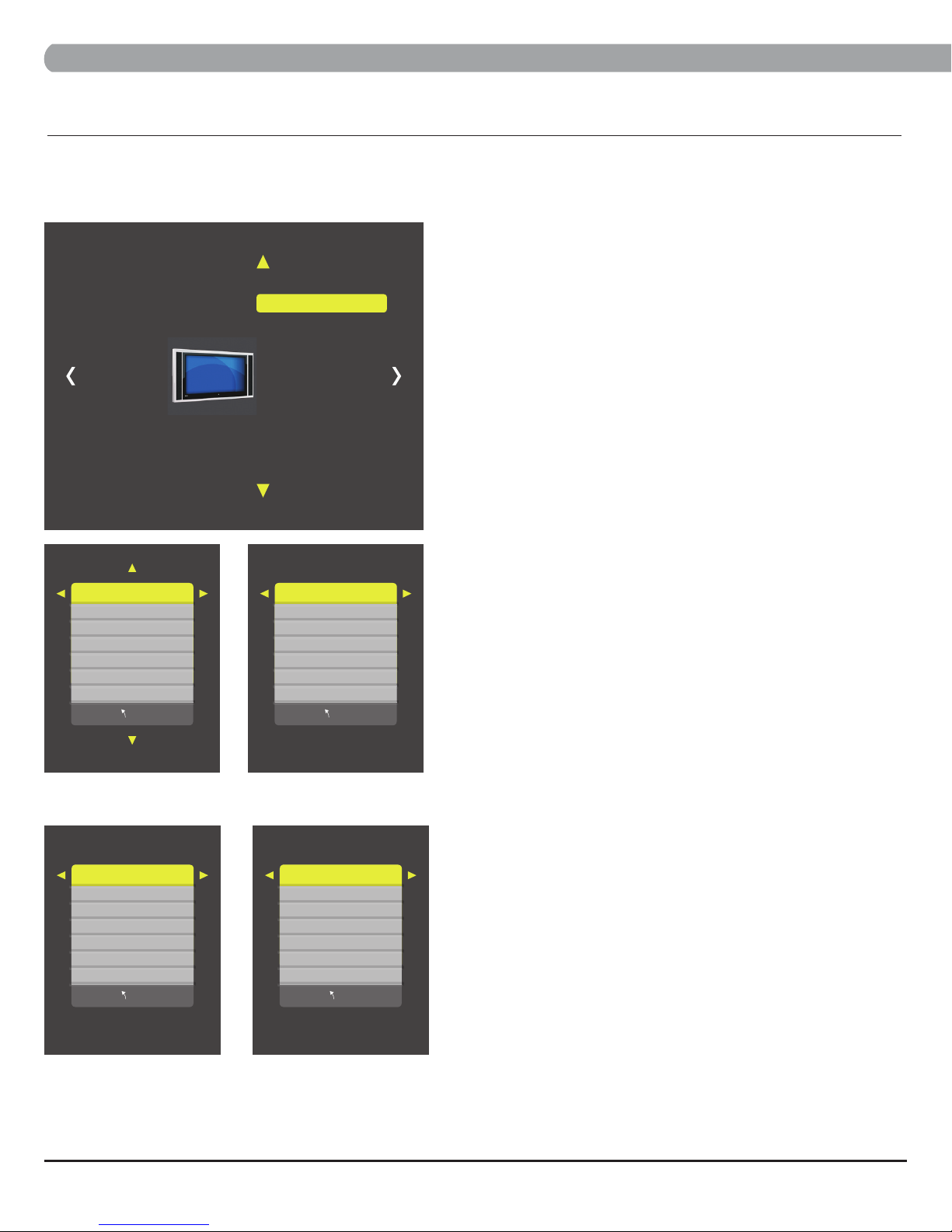
CHAPTER 4 : PICTURE
4. PICTURE MENU
PICTURE MENU contains 3 sub-menu presets (Picture Mode, Color Mode, Aspect Ratio)
4.1 Picture Mode
Enter MENU
1. Use VOLUME ▲▼ keys on Keypad to select Picture.
2. Use CHANNEL ▲▼ keys on Keypad to select Picture Mode.
Picture Mode Personal
Color Mode
Aspect Ratio 4:3
Picture
3. Push CC Key to enter.
Picture Mode Personal
Contrast 50
Brightness 50
Sharpness 50
Tint 50
Color 50
MENU
Picture Mode Standard
Contrast 50
Brightness 50
Sharpness 50
Tint 50
Color 50
MENU
Picture Mode contains 4 video presets(Standard, Dynamic, Personal, Soft)
Enter MENU and SUB-MENU page
1. Use VOLUME ▲▼ keys on Keypad to select Personal.
Picture Mode Dynamic
Contrast 70
Brightness 60
Sharpness 60
Tint 60
Color 50
MENU
Picture Mode Soft
Contrast 45
Brightness 40
Sharpness 50
Tint 50
Color 50
MENU
2. Use CHANNEL ▲▼ keys on Keypad to select sub menu.
3. Push CC Key to enter/change setting.
4. Use VOLUME ▲▼ keys to adjust level.
August, 2016(Version 9)
MYE Entertainment PERSONAL VIEWING SCREEN OWNER’S GUIDE
10
