Page 1
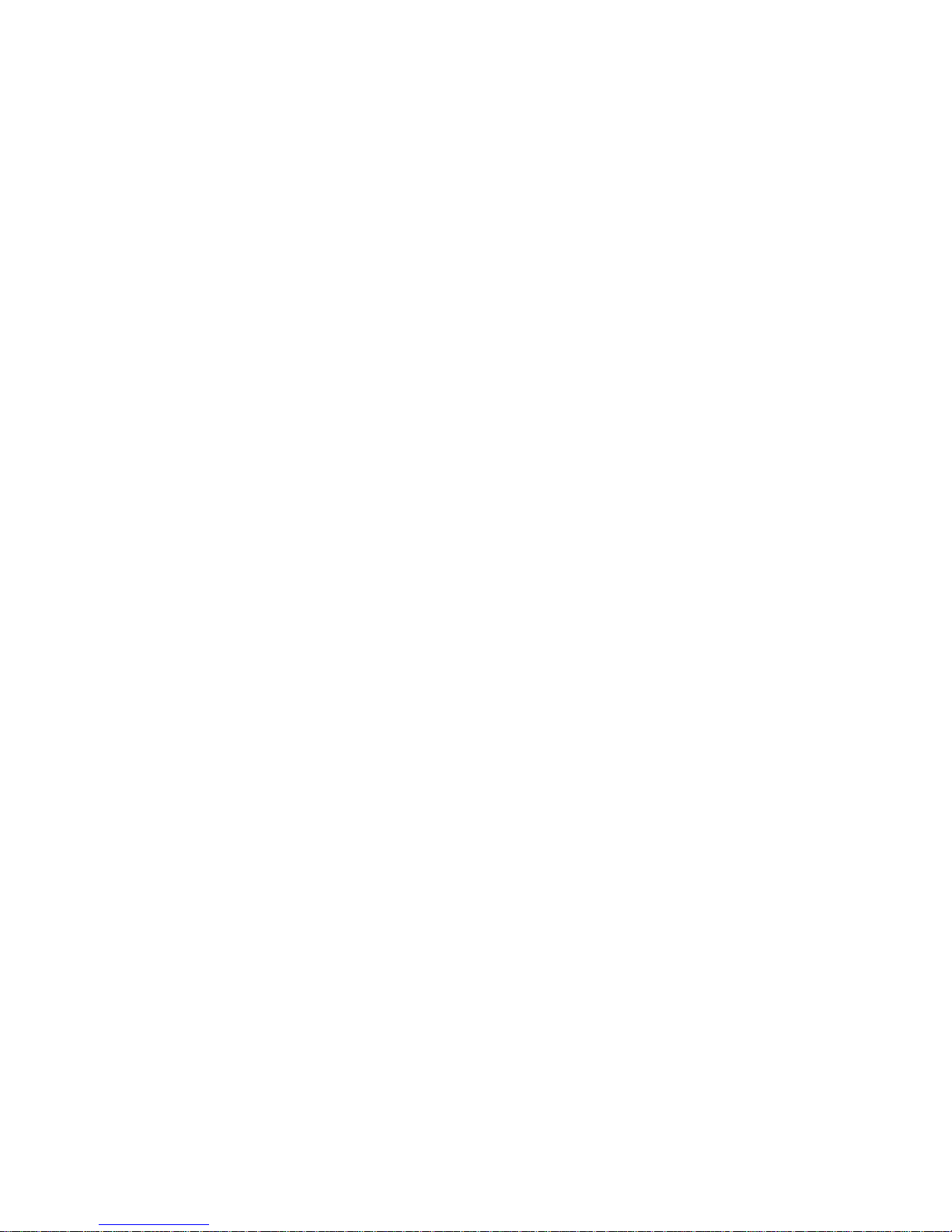
User Manual
Model:SHELA
Brand:MYCOM
Page 2
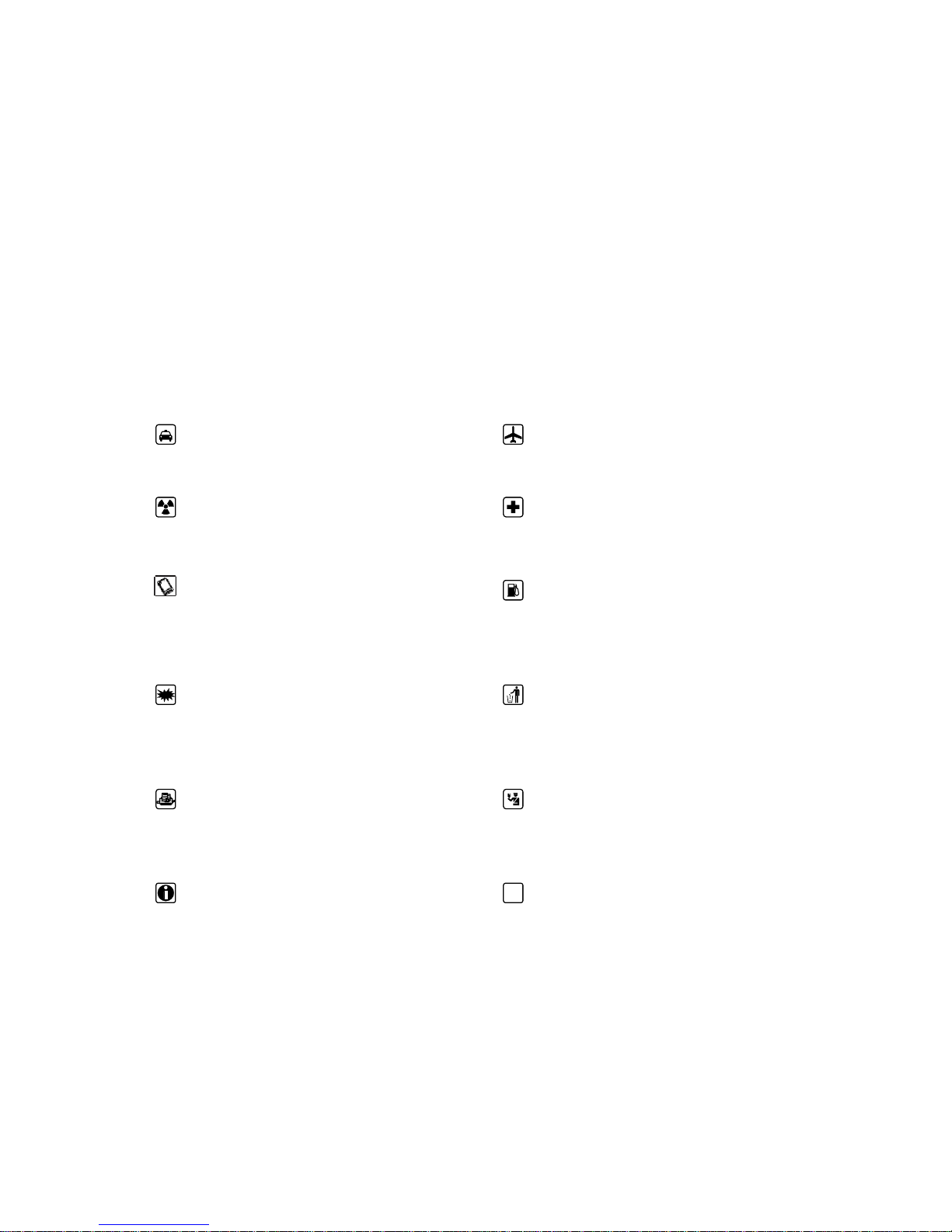
Universe User Guide
Thank you for choosing this Spreadtrum Platformphone.
This device will offer you unprecedented surprise for it can support GSM cards and multiple cards
standby. Meanwhile, 80,000-pixel high-definition digital camera, allowing you to presence colorful
memories. Professional MP3 music player, MP4 video player to enjoy the full range of multimedia
to bring the body comfortable.
Safety
Please go through, and comply with, the following considerations before using this phone.
Please take earphone if making or
Answer incoming call while driving or after
you car is parked.
The phone may interfere with aircraft
telecommunication. So please turn if off or
switch to flight mode during the flight.
Anyphone may be susceptible to
interference, which could affect performance.
Please turn off your phone near the
medical equipment or in the medical facility
where anyphone must be out of service.
Please use the original battery and
accessories in order to have optimal
performance and prevent phone damage.
Please don’t use unmatched products.
Please turn off yourphone in the gas
station or near fuel or chemicals to prevent
explosion.
To avoid interference with blasting
work, please turn off thephone on the site or
where two-way radio must be switched off.
Please observe the local rules.
Burning or disposing ofphone battery as
usual is prohibited, or it may cause life risk or
environmental pollution. Please dispose of and
recycle it in compliance with the local
environmental regulations.
If yourphone needs to be connected with
other device, please read the User Guide of
the latter.
Some small components (e.g. memory
card, etc.) shall be out of children’s reach;
otherwise it may be swallowed or cause other
hazards.
Please copy or keep a written copy of
the vital information stored in your phone.
SOS
Ensure the phone is turned on and within
the service area. Enter the emergency number,
press the talking key to tell your location.
Please don’t end the call without permission.
“Many people mistakenly assume that using a cell phone with a lower reported SAR value
necessarily decreases a user’s exposure to RF emissions, or is somehow “safer” than using a cell
phone with a high SAR value. While SAR values are an important tool in judging the maximum
possible exposure to RF energy from a particular model of cell phone, a single SAR value does not
provide sufficient information about the amount of RF exposure under typical usage conditions to
reliably compare individual cell phone models.”
Page 3
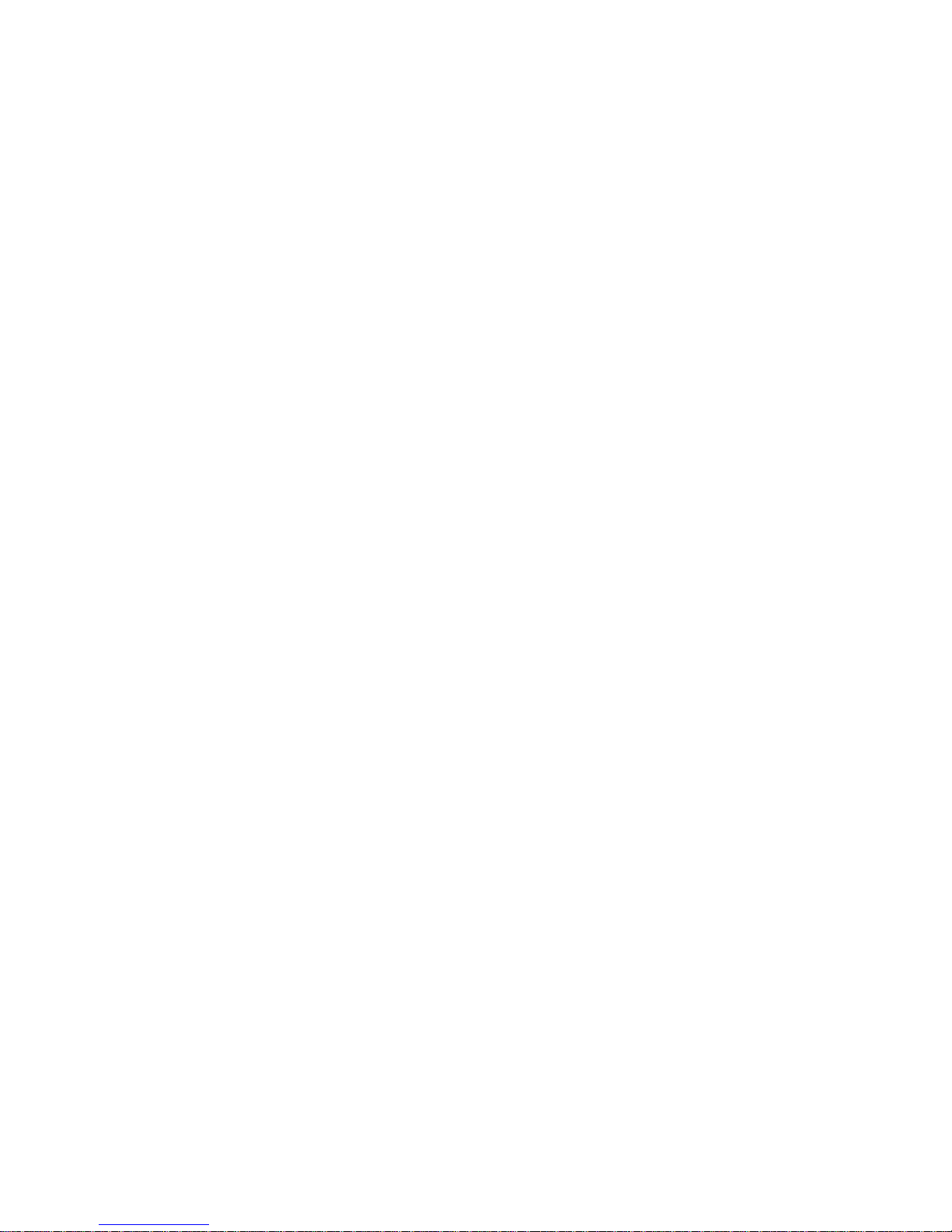
ii
World Health Organization (WHO) Advice,Organizations such as the World Health Organization
and the US Food and Drug Administration have stated that if people are concerned and want to
reduce their exposure they could use a hands-free device to keep the phone away from the head and
body during phone calls, or reduce the amount of time spent on the phone.
Page 4
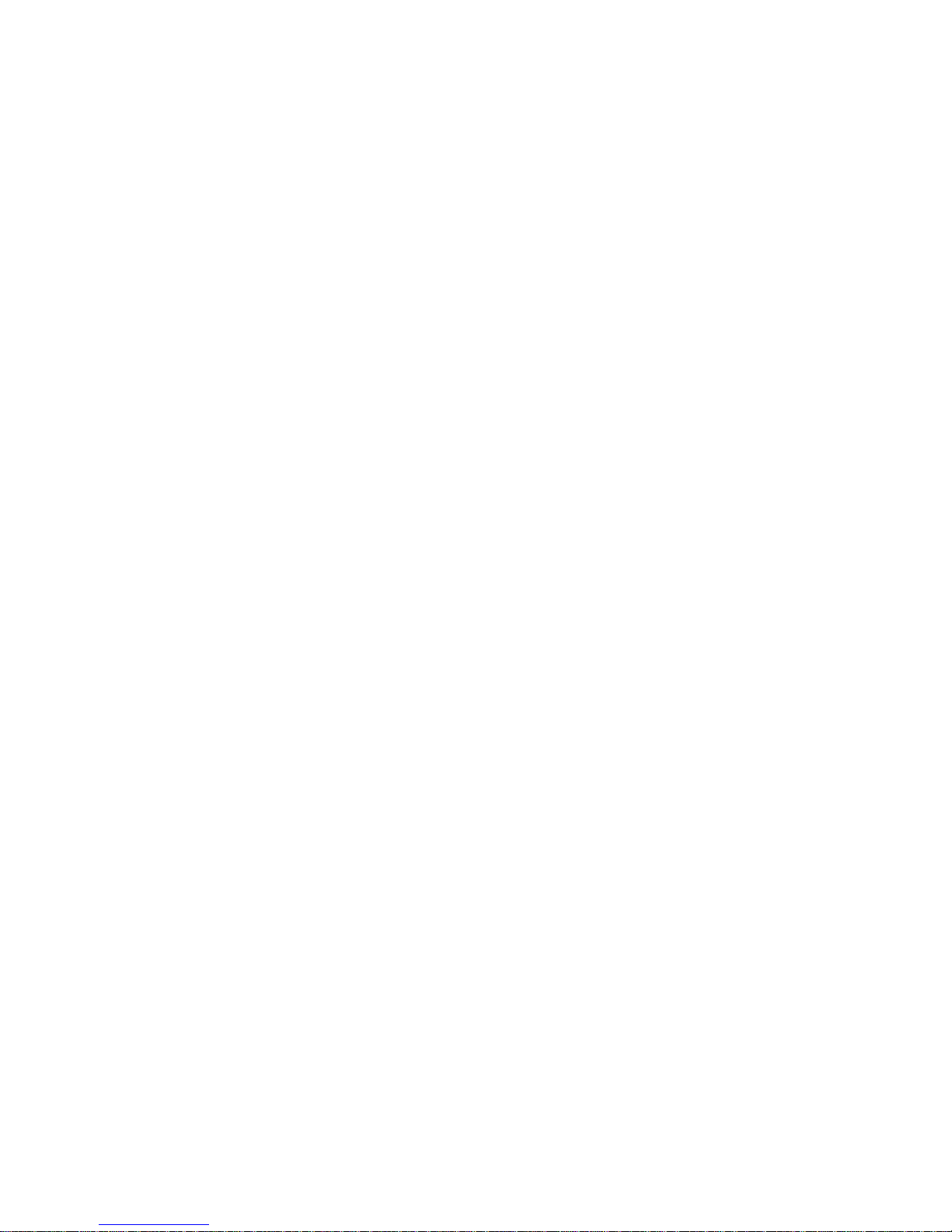
i
Contents
Introduction ........................................................................................................................................................ 3
Insert SIM card and battery ................................................................................................................................... 3
Insert memory card ................................................................................................................................................ 3
Battery charging .................................................................................................................................................... 4
Power on and off ................................................................................................................................................... 5
Idle ..................................................................................................................................................................... 6
Display……………………………………………………………………………………………………………..6
Main menu .......................................................................................................................................................... 7
Use Function Menu of Main Menu............................................................................................................................ 7
Call ..................................................................................................................................................................... 8
Call logs ............................................................................................................................................................. 9
Contacts ............................................................................................................................................................ 10
Message Service ............................................................................................................................................... 11
Opera mini ........................................................................................................................................................ 12
Camera ..................................................................................................................................................................... 14
DV ........................................................................................................................................................................... 14
Audio ................................................................................................................................................................... 14
video .................................................................................................................................................................... 15
FM radio .............................................................................................................................................................. 16
Application .............................................................................................................................................................. 17
Eook ....................................................................................................................................................................... 17
Calendar ................................................................................................................................................................. 17
Calculator............................................................................................................................................................... 17
Recorder ................................................................................................................................................................ 18
Clock ...................................................................................................................................................................... 18
Bluetooth ............................................................................................................................................................... 19
Settings ............................................................................................................................................................. 20
Phone Settings ..................................................................................................................................................... 20
Security settings…………………………………………………………………………………………………….21
Call Settings ........................................................................................................................................................ 21
Page 5
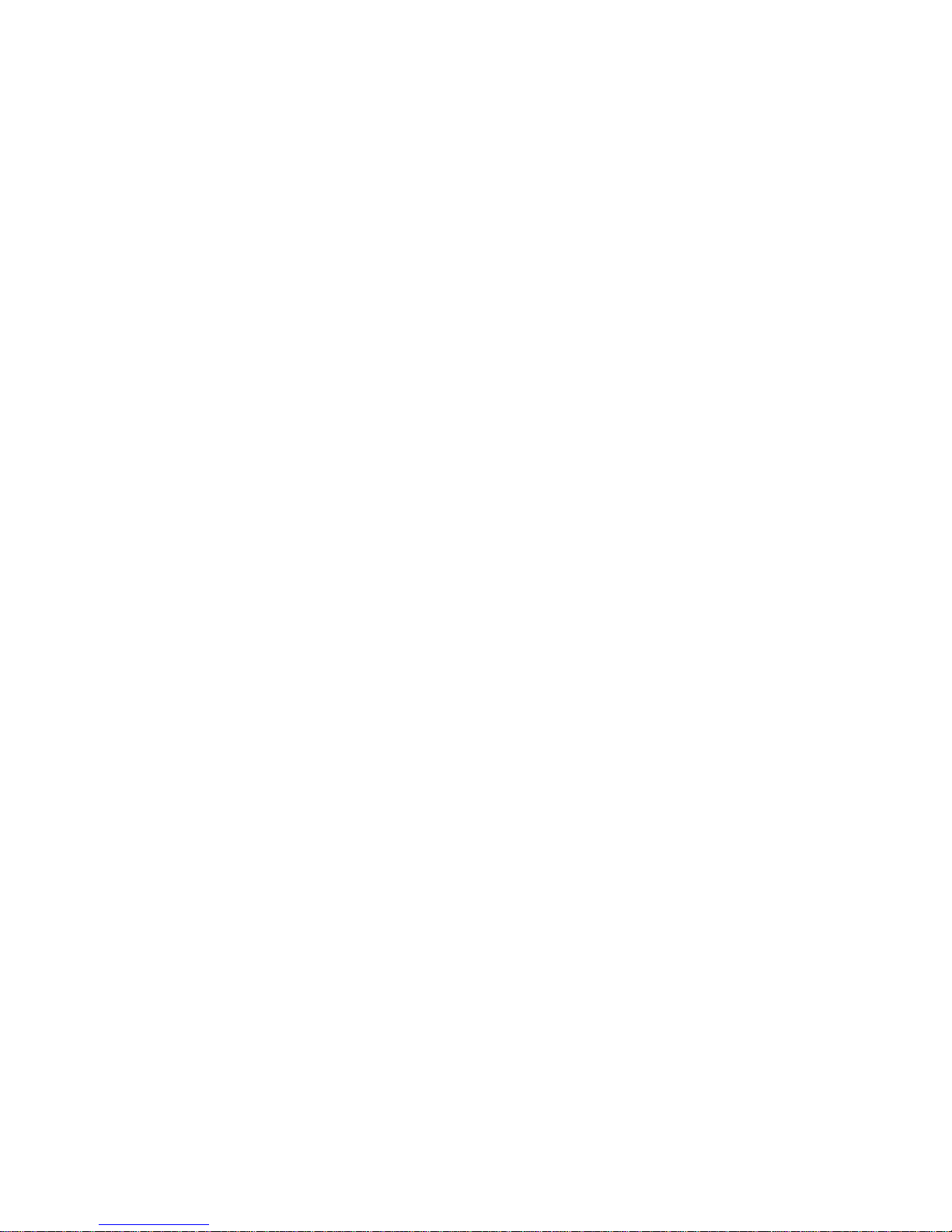
ii
Call Barring ......................................................................................................................................................... 23
My files ............................................................................................................................................................ 24
Java .................................................................................................................................................................. 25
Maintenance of Mobile Phone ........................................................................................................................... 27
Troubleshooting for Simple Troubles ................................................................................................................ 28
PIN/PUK code lock ............................................................................................................................................. 29
Poor quality of conversation ................................................................................................................................ 29
Inability to answer mobile phone ........................................................................................................................ 30
Inability to dial mobile phone .............................................................................................................................. 30
Low conversation volume ................................................................................................................................... 30
The counterpart can’t hear you ............................................................................................................................ 30
No ringtone for incoming call ............................................................................................................................. 30
Battery can’t be charged ...................................................................................................................................... 30
No network displayed .......................................................................................................................................... 30
Memory card can’t be found in mobile phone..................................................................................................... 30
Insufficient space ................................................................................................................................................. 32
Menu options what PC Camera of mobile phone can’t realize ........................................................................... 32
Safety Information ............................................................................................................................................ 32
Usage Environment ............................................................................................................................................. 32
Medical Equipments ............................................................................................................................................ 32
Pace Maker .......................................................................................................................................................... 33
Hearing Aids ........................................................................................................................................................ 33
Emergency Call ................................................................................................................................................... 33
Password Access ................................................................................................................................................. 33
Power-on Password ............................................................................................................................................. 33
PIN Code ............................................................................................................................................................. 33
PIN2 Code ........................................................................................................................................................... 34
PUK Code............................................................................................................................................................ 34
PUK2 Code .......................................................................................................................................................... 34
Attentions on Charging of Battery....................................................................................................................... 34
Attentions on Use of Battery ............................................................................................................................... 34
Page 6
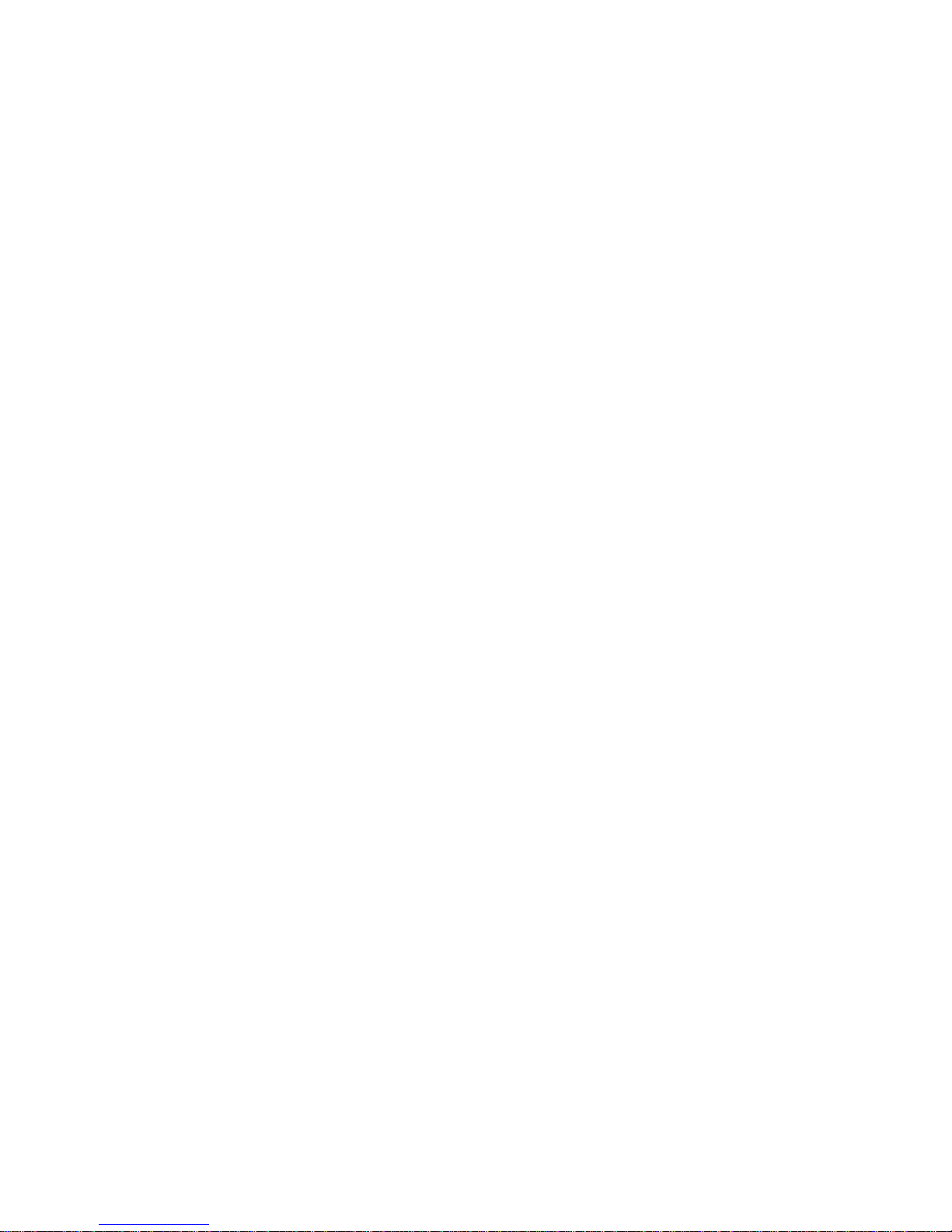
iii
Attention on Use of Accessories ......................................................................................................................... 35
Other Safety Information ..................................................................................................................................... 35
Page 7
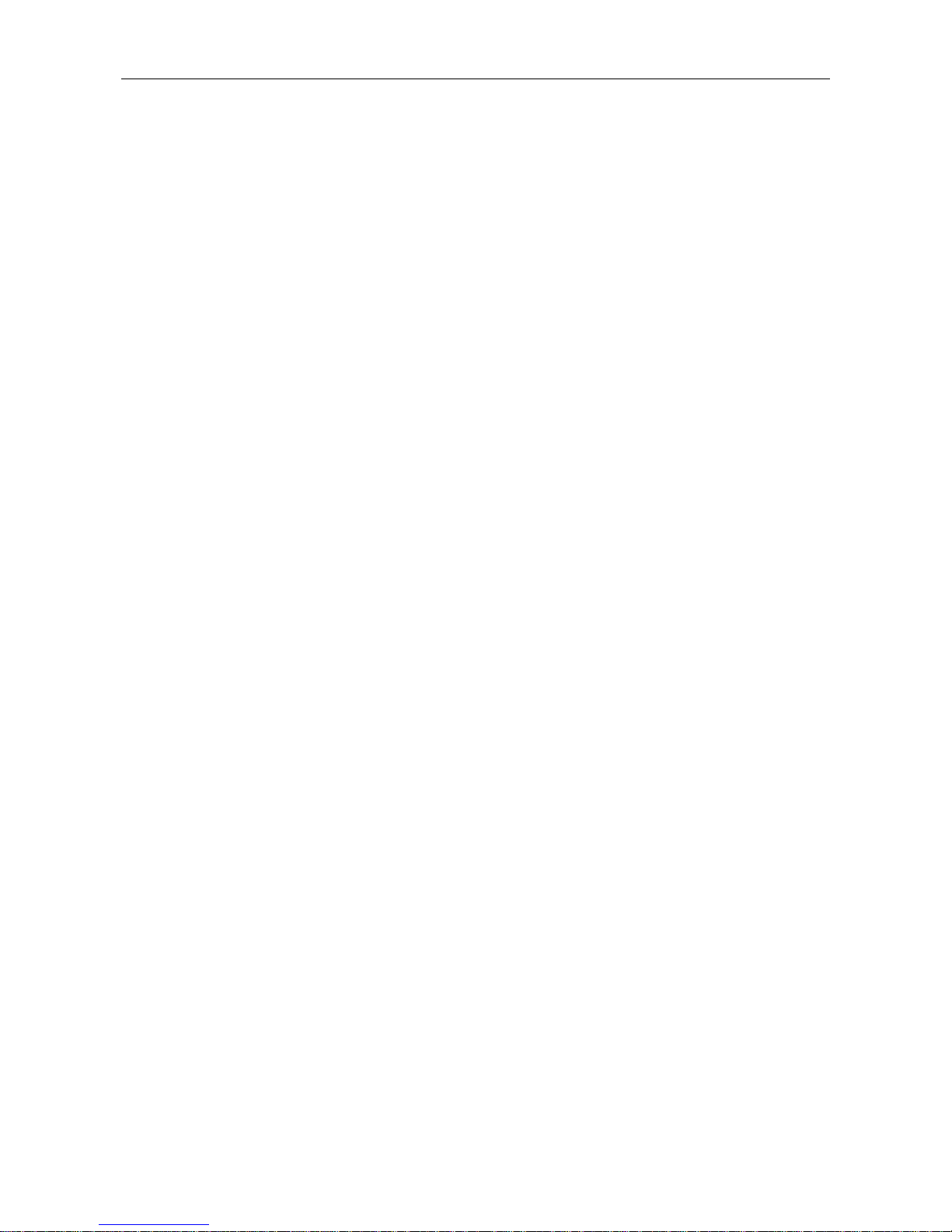
Introduction Page 4 of 38
4
Introduction
Insert SIM card and battery
Long press power supply key for 3s to turn it off;
Slide the back cover downwards and remove it;
Remove the battery. Insert SIM1 (per the mark “SIM1” on the card slot. The contactor shall face down (note the
notch on the SIM card is in line with the slot). Push the SIM card inwards from the card slot until it absolutely fits
the slot. Insert SIM2 in the same manner.
Insert the battery with metallic contact aligned to thephone battery contact and replace the back cover.
Note:
1. This User Guide is designed for both SIM cards inserted by selecting [Settings→Call
Settings→Dual-SIM→Standby mode→Dual SIM dual standby]. If only one card is inserted or no Dual SIM dual
standby is set up, the screen and options may differ from this manual.
Insert memory card
This phone supports the T-Flash memory card. After it is inserted, you can browse or copy, etc. the files stored in
the memory card. Also, the disk spaceof this phone can be expanded.
Remove the back cover and battery and turn over the cover of the memory card in the direction as shown
thereon;
Let the side of the memory card bearing metallic contact face down, insert the narrower end into the slot until
absolutely fitted by it, and replace the back cover
Warning:
Please don’t insert or remove the memory card quickly or frequently to avoid damage
Battery charging
The phone battery may be charged with travel charger
Insert the battery in the phone correctly;
Open the rubber cover on the left side of this device below the screen,,let the charger arrow towards the
screen, insert the charger plug into the screen, and connect the charger to the standard power supply socket.
After the charger is inserted, the battery intensity icon on the upper right of the screen starts running,
which means the battery begins charging. When it is charged full, the icon stops running and the battery icon
on the screen comes full .
After charging is over, cut off the connection between the charger and the standard power supply socket and
then that between this device and the charger by pressing the buttons on both sides of the charger。
Note:
1. Please use the standard matched battery and charger to prevent explosion.
2. If the battery is absolutely of no power, the battery icon will appear 2~3min after charging. Charging may
Page 8
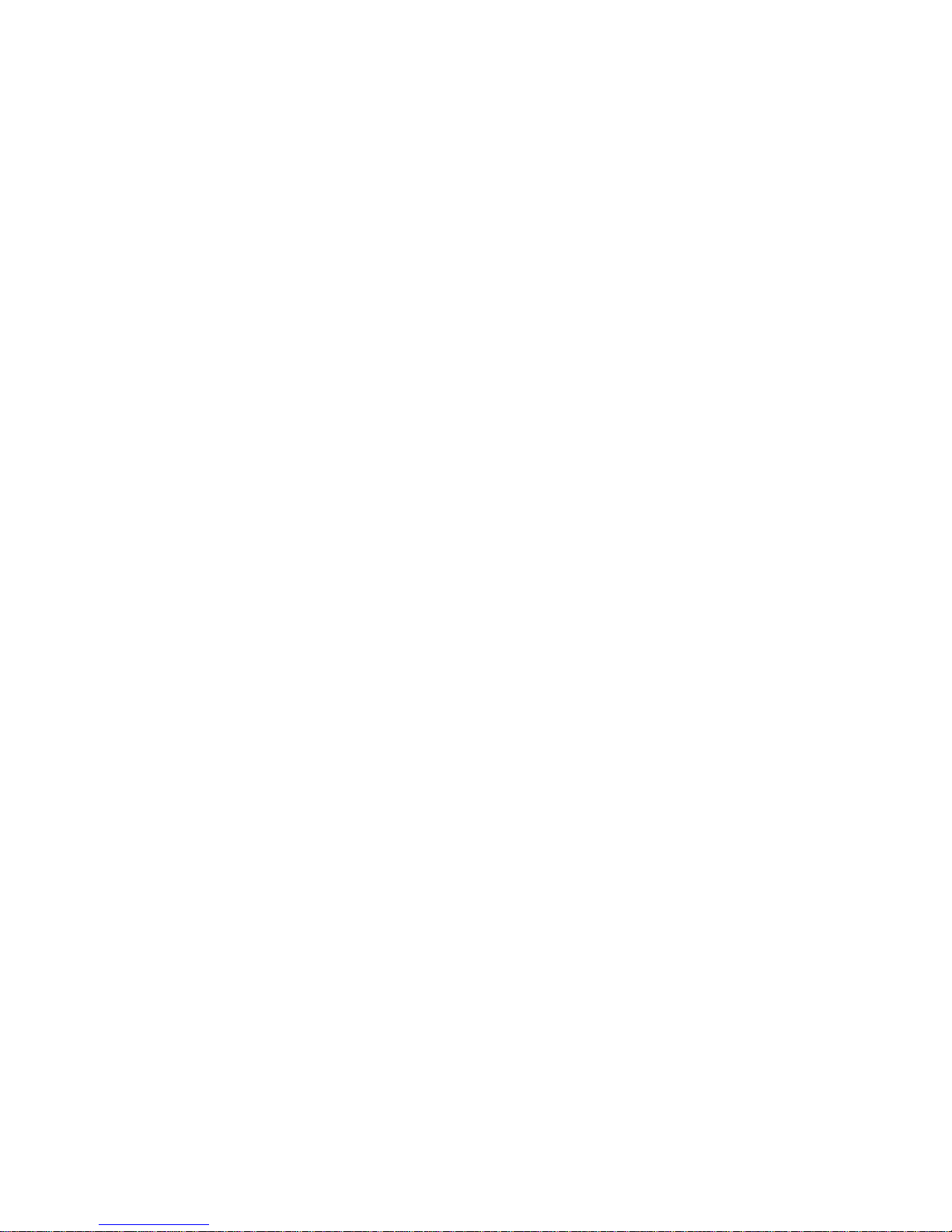
5
take 2~5h depending on the current condition of this device (whether it is started, any call is made, etc.).
3. Please use charger to charge this device. USB wire charging shall be avoided if possible.
4. In order to help the new battery perform best, it shall complete 2~3 charge-discharge cycles. Its initial
chargings shall last for more than 10h unceasingly for each
Power on and off
Power on
Long press power supply key for 3s to turn on this phone
Power off
Long press power supply key for 3s to turn off this phone.
Warning:
Please don’t turn on this phone where it is prohibited or using it may cause interference or danager. In this case,
please ensure this phone does not activate the reguler power on/off or other functions.
Page 9

Main menu Page 6 of 38
6
Idle
Display
Standby screen displays the time and date, operators, battery icon, signal and other information
Left soft key: press the left soft key standby interface can directly open the menu interface
Right soft key: press the right soft key to quickly open the camera
Lock / Unlock: standby screen press the left soft key plus the * key to lock and unlock functions
Long press the # key: the idle screen press the # key to toggle mute, conference mode, standard mode
Dial key: standby screen, press the dial button to open the call log interface directly
Page 10
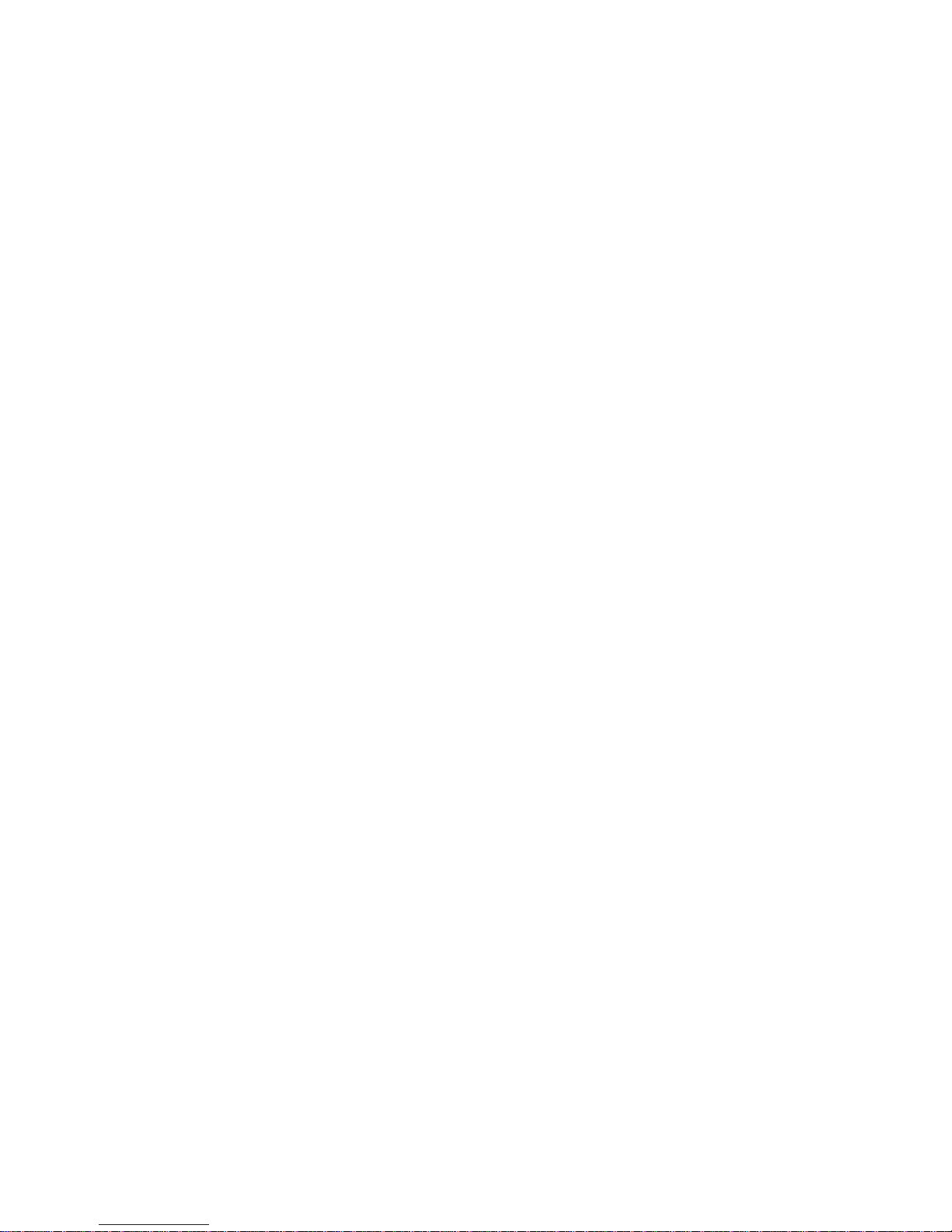
7
Main menu
Use Function Menu of Main Menu
Standby mode, press the left soft key to open the main menu menu;
Select the left soft key menu interface OK button or the OK button to open the navigation module directly;
Menu interface, press the navigation keys can easily flip around and manipulate
Page 11
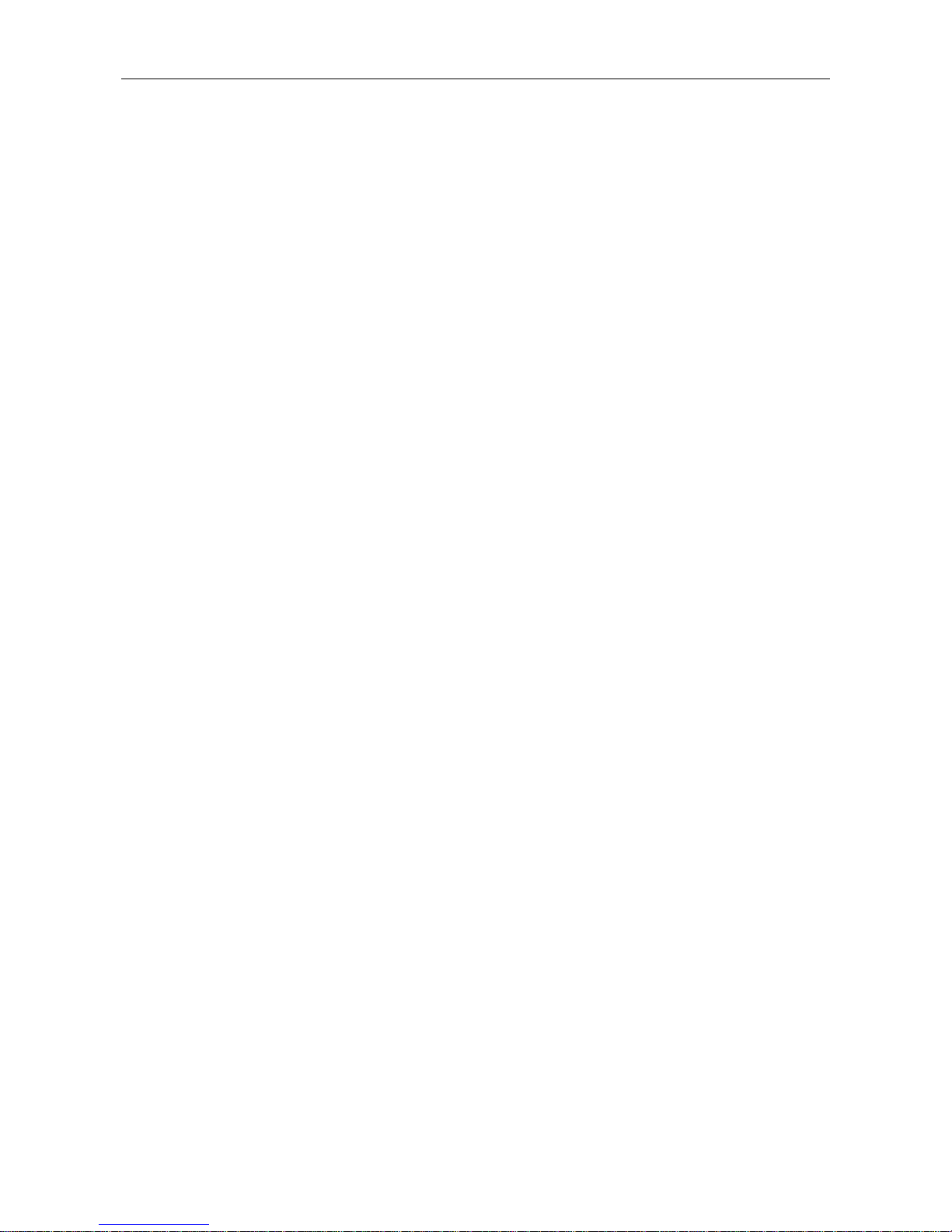
Call Page 8 of 38
8
Call
Dial
Standby mode, enter any number into the dialing interface
Dial interface to select the left soft key to perform the call, add contacts, write information, call records and other
operations
Making an overseas call.
Enter the country code (in this case, “+” shall be entered by pressing * twice continuously);
Enter the area code (without “0” prefixed to that as usual) and the phone number;
Select the call, escape the SIM card option screen. Select SIM1 to dial with SIM1; select SIM2 to dial with SIM2
Dialing via Contacts
Enter the Contacts and search for the phone number you need;
Cursor to select the contact you want to dial a call, eject the SIM card selection screen, select the card 1/2 can be
directly exhaled card
Calling an extension number
Enter the switchboard number;
Click [Options-Insert-P] and then enter the extension number
Press “call”, escape the SIM card select screen. Select SIM1 to dial with SIM1; select SIM2 to dial with SIM2
Making an emergency phone
Enter the emergency phone number;
Press “Call”, escape the SIM card select screen. Select SIM1 to dial with SIM1; select SIM2 to dial with SIM2
Answer or reject incoming calls
When there is an incoming call, select "Answer" button to answer
When a call comes in, select the "hang up" button to refuse to answer
Menu during a call
During a call, you can :
Hold: Press [Hold] to hold current call, and press [Activate] to resume current call when holding the call (the
function needs to be supported by network).
Contacts:Enter into the interface of contact list.
Dial pad:Enter into the dial interface.
Record: Record the call details, and the document will be kept in the file manager automatically.
It is illegal to record any call in some countries. So please do so with the speaker’s prior consent.
Page 12

9
Mute: Turn off the microphone during the call. In the mute mode, you can hear the speaker but the speaker can’t
hear you.
Turn on handfree: Start or cancel a handsfree call.
Adjust volume
During a call, you can adjust the earpiece volume through Menu Options
End a call
Press “Hang up” to end a call.
Page 13

Call logs Page 10 of 38
10
Call logs
Show the phone numbers missed recently
Moving a number and press dial keys to call back, you can press [Options] and select other operations
Set as a rejected call
In the record details interface, press[Options]to select[Set as a rejected call],Set the phone number as a rejected
call, which may be available in the [Contacts→Blacklist].
Commonly Used Functions
Select a single record, open the Options menu:
Write SMS: Send SMS to the current number.
Language call: Callback this number.
Add to New Contacts : Store the number to this phone.
More Functions
Call History page, the list shows:
Delete All: Delete all phone numbers.
Call timers: The details of the SIM card is available after selecting that card to be viewed.
GPRS volume :Read the information of GPRS volume.
Page 14

Contacts Page 11 of 38
11
Contacts
Browsing contacts
When this device standby, select [Contacts] and open the namelist.
The contacts are listed in the order of unnamed, special symbol, digit and English letter respectively (for Chinese
names, the English letter corresponding to their pinyin prevails).
Quick search
When this device standby, select [Contacts] and open the namelist.
Click search bar to search and position (vague search is allowed) through the virtual keyboard.
Example 2: search for “sam”
Enter keys “726” where the letters “sam” are located.
New contact
SIM1: The input is added to SIM1 with only one number stored under a name.
SIM2: The input is added to SIM2 with only one number stored under a name.
Phnone: All records other than in SIM1 and SIM2 are stored in the memory of this device. New entries can
be edited phone contacts names, phone numbers, groups and other functions.
Function Menu of Contacts
On the interface of the contact list, Select "Options" to operate the functions:
Group:Enter into the group list interface.
Delete: Delete a single contact
Delete Tag: delete a single or multiple contacts
vCard: Import or export all the cards.
More: Query the settings of this phone number and the size.
Contact list screen, select a record, operational features are:
Wirte message:send one message to the contacts.
Call: ring the contact.
Delete: Delete the person information.
Copy: Copy the contact information.
Send vCard: send the contact in vCard.
Export: Export the contact.
Page 15

Message Service Page 12 of 38
12
Message Service
Message service is actually a network service. This menu works soundly depending on the type of your SIM card
and the service provided by the network operator. Therefore, please check it before applying such function.
Wirte message
Please have the service center number from the network operator before applying this function. The storage
capacity of SIM card depends on its type.
SMS
Under idle situation, press “information service” button to enter into the mailbox list interface, press [Write
message→New SMS] to enter into the message editor interface, manual input or insert the contacts from the
address list as the recipients, press “send” button to send the messages after editing the contents.
Note: This device supports multi-messaging. Four common SMS are editable at most with each containing 268
Chinese characters or 612 English ones.
Creat a message, pressing“Menu”, you can:
Insert template: Insert template in the cursor position.
Add contact info: Insert in the message a name and its number from the Contacts.
Add phiz symbol: Insert an expression symbol in the cursor position.
Save as draft: Save the edited message in the Draftbox.
Inbox
Save the received SMS .
Outbox
Save the SMS not sent out successfully.
Draftbox
Save the unsent messages.
Send messages
Save the SMS you sent successfully.
Page 16
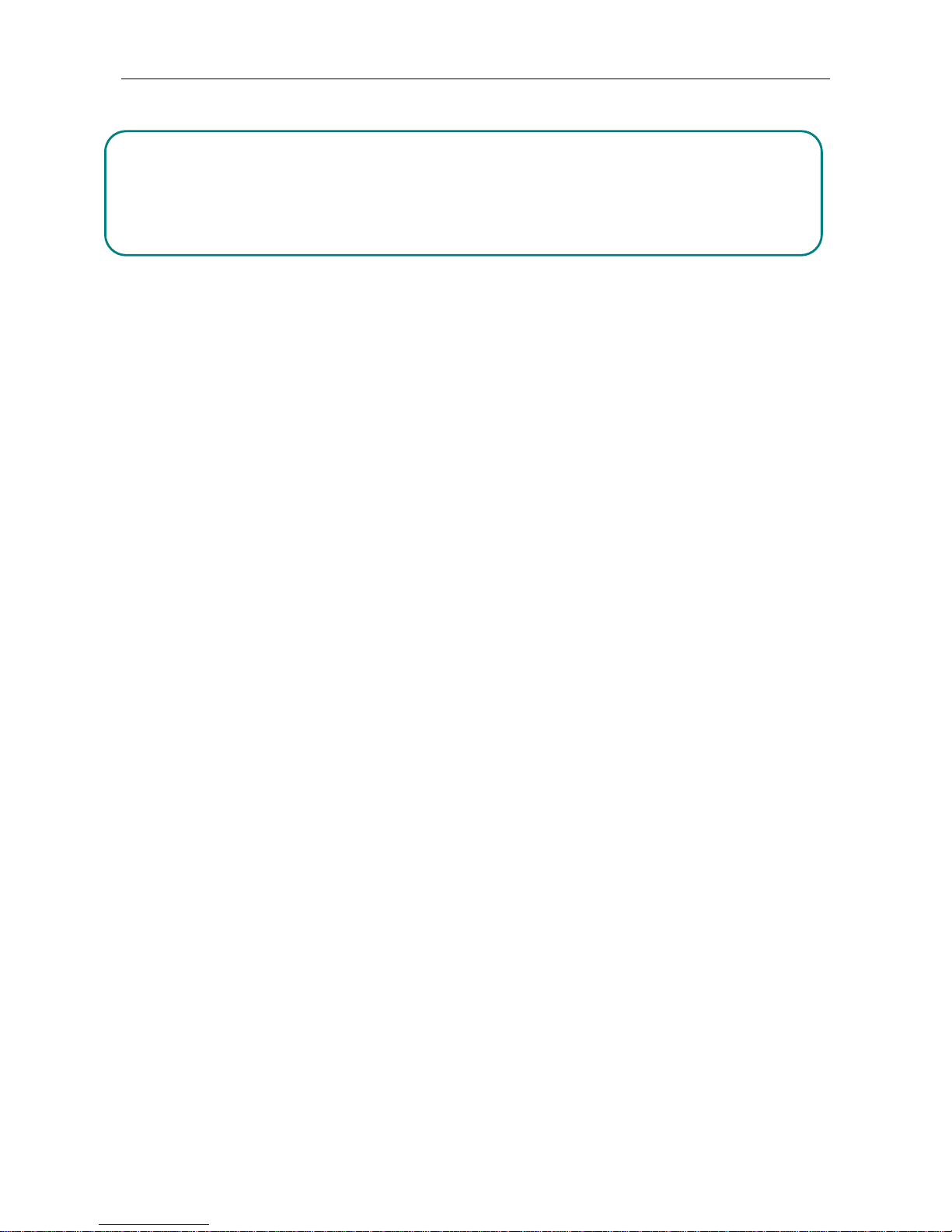
Opera mini Page 13 of 38
13
Opera mini
Note:
Your Opera mini
1. service provider may not support some functions, please confirm that your SIM card supports Internet
function and the function has been opened.
2. To browse webpages, you might be charger of corresponding flow rate
3. If WLAN network is applicable, surf the internet through WLAN interlinkage.
Internet is an application platform integrating wireless communication and Internet technology, which makes it
possible for you to access to rich Internet information source and e-commerce application etc.
Browser
Open the starting page of the brower, users can enter into input URL, search, bookmarks, history and stored pages
through the interfaces. Press Menu button to open more menus: homepage, settings, clear records and exit brower
homepage, and users can the homepage of ISP intermet (set in advance or default homepage).
Current Page:
Option: Enter into option list of the browser.
Forward\Back: Open WAP page forward and backward.
Stop: stop loading WAP webpage
Refresh: Refresh current WAP page.
Add to bookmark: Add current WAP page to the bookmark list.
Bookmark: Open the list of the stored bookmark.
History: Open the list of browsing WAP.
Page 17
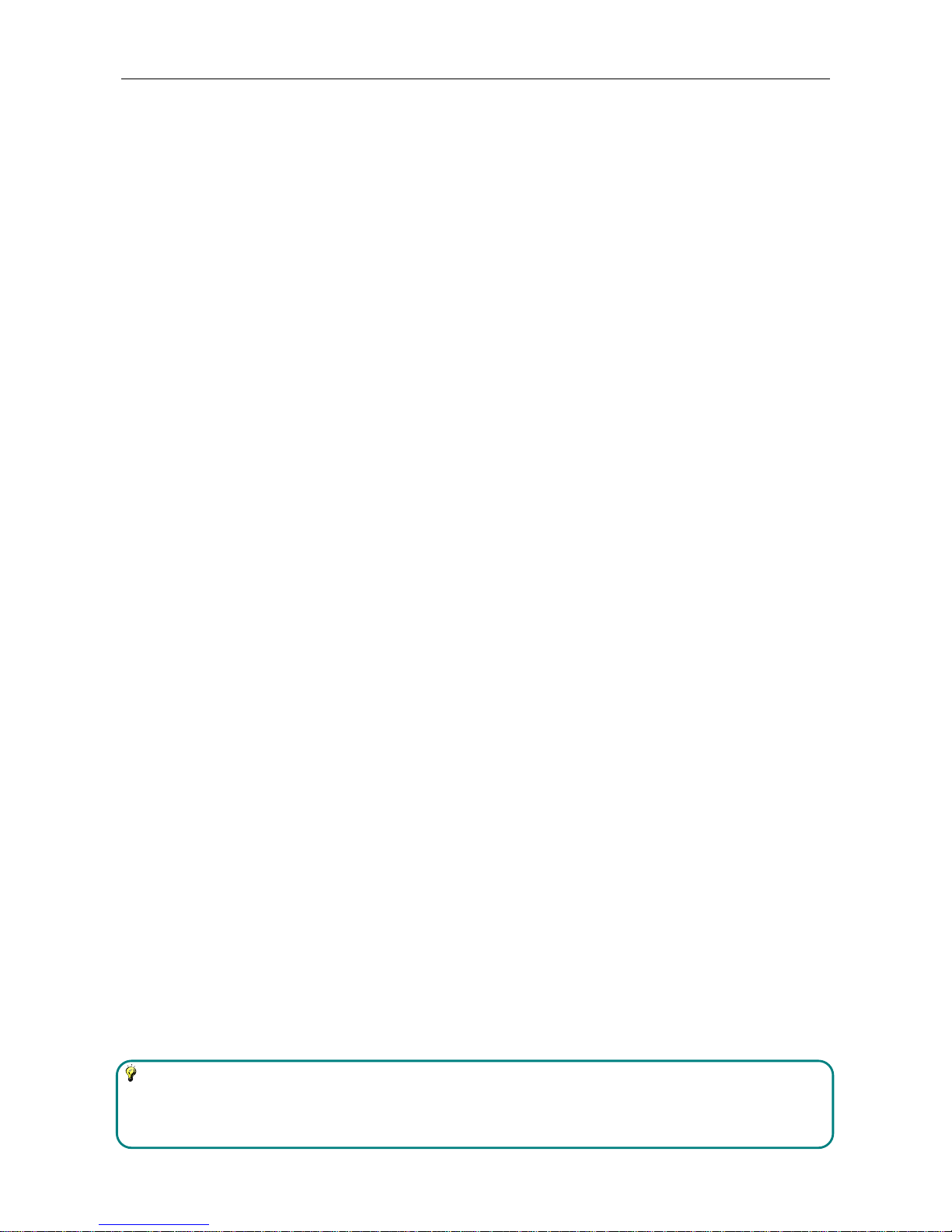
Camera Page 14 of 38
14
Camera
Take pictures and vidieo clips with audio through the self-contained camera function.
Press return button to exit the camera procedure.
Shoot Mode
There are photo and video mode in the device. The default mode is photo.
Select the video mode in the mode option, make the optional video camera.
Select mode option in camera mode, camera mode to take pictures after the selection.
Settings
The camera preview screen to open the options, select Settings function on the camera / camcorder related
operations
Audio
Thephone is able to play music files saved inphone and the downloaded music and support background play of
MP3 file.
Instruction:
MP3 supports MPEG 1 layer 3 audio; supports MPEG 2 layer 3 low sampling rate extension; MPEG 2.5 layer 3
(unofficial).
Page 18
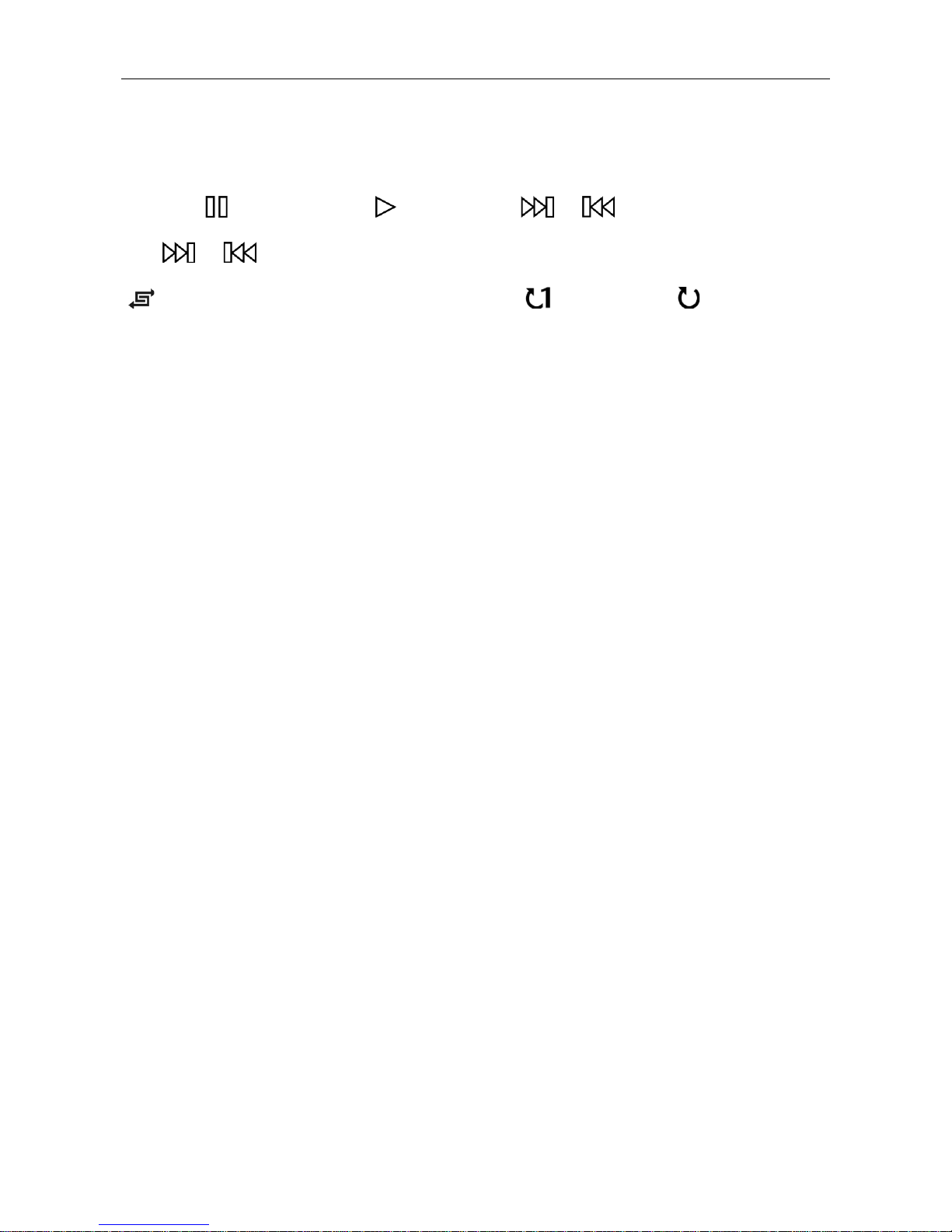
Audio Page 15 of 38
15
Play songs:
When play some certain contents, select the needed items from the list.
Please press to pause; please press to continue; press or to fast forward or back. Please
press or to turn to next or previous, Please select settings > shuffle to open or close the shuffle
( ). Please select Settings > Repeat to repeat current contents ( ) or all the contents ( ), or close the repeat
function.
Select AB to review.
To modify the music playback, select Options - Settings – homogenizer
To return to the standby screen, the music playing in the background, press Back button or hang up keys
To turn off the player, press Options and select Quit
List
Select menu > music list and select the list.
Create New List
1. Select menu > new list.
2. Enter name of the list and select Confirm.
3. Select Yes to immediately add the songs; please select No to add the songs later.
4. Select Finish.
To delete or edit custom playlists, select the Options menu editor.
Select Option > Add music when checking the list to add more songs later on.
Video Player
The video player supports playback file formats 3gp.
If the document is the standard format not supported, use the tools to convert into the standard format.
Play:
When play some certain contents, select the needed items from the list.
Page 19
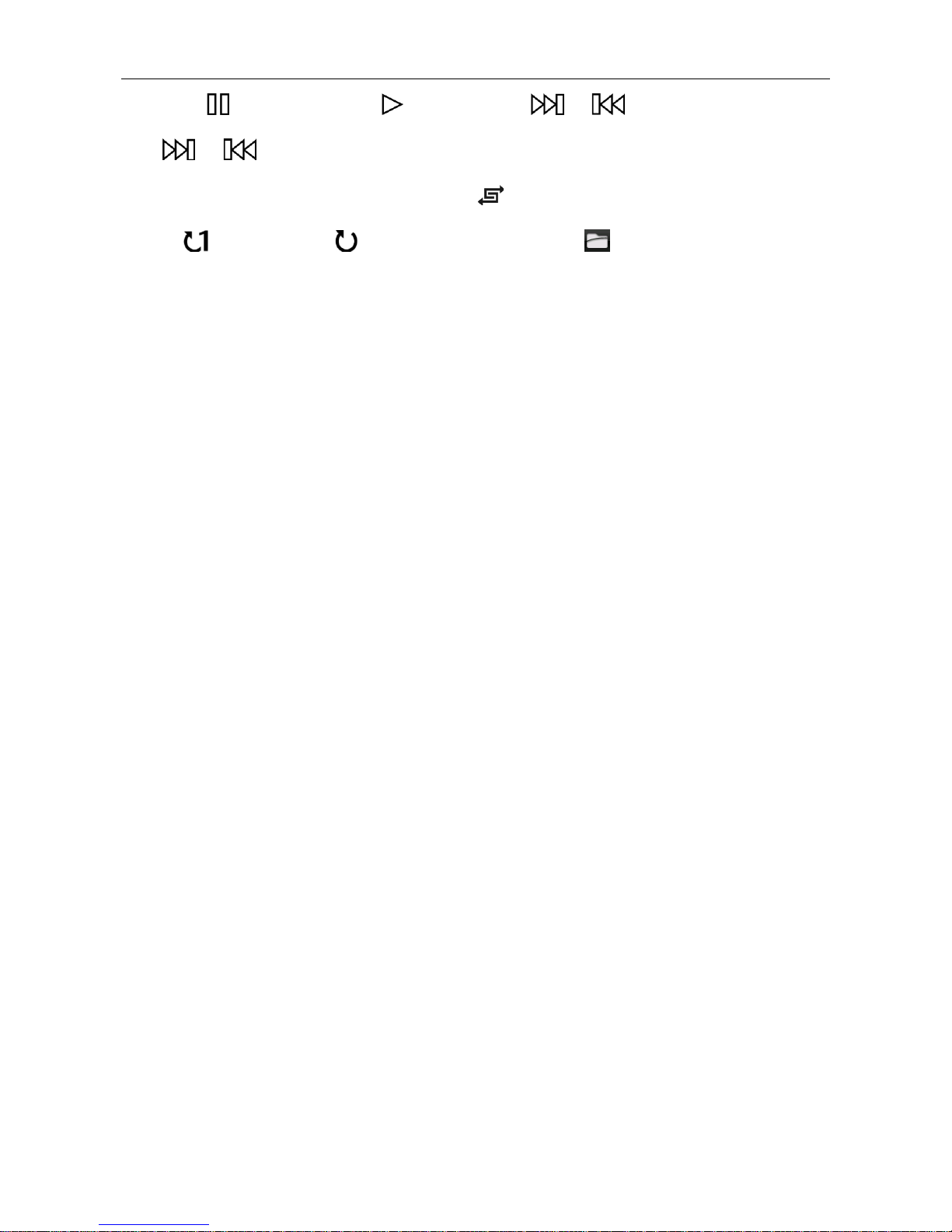
Video Player Page 16 of 38
16
Please press to pause; please press to continue; press or to fast forward or back. Please
press or to turn to next or previous, and users can also switch by sliding to left and right. Please
select settings > shuffle to open or close the shuffle ( ). Please select settings > repeat to repeat current
contents ( ) or all the contents ( ), or close the repeat function. Press to open the browser fast.
Open: Open local browse, network browse or local list.
Local browse: Browse the video documents in the phone or memory card.
Local list: Play the stored video documents, you can add the videos in the memory card or the phone to local list
for watching next time.
FM Radio
The phone can play music files stored in your phone, you can also play downloaded ringtones, MP3 background
play...
Search Broadcast Channel
• Automatically search the broadcast channels, and press menu button → scan and save.
• Manually search for radio channels, manually enter the frequency.
Background Play
FM hook key player interface to select an executable background background playing.
FM player interface, select Options and then select the background play, perform background playback
Page 20
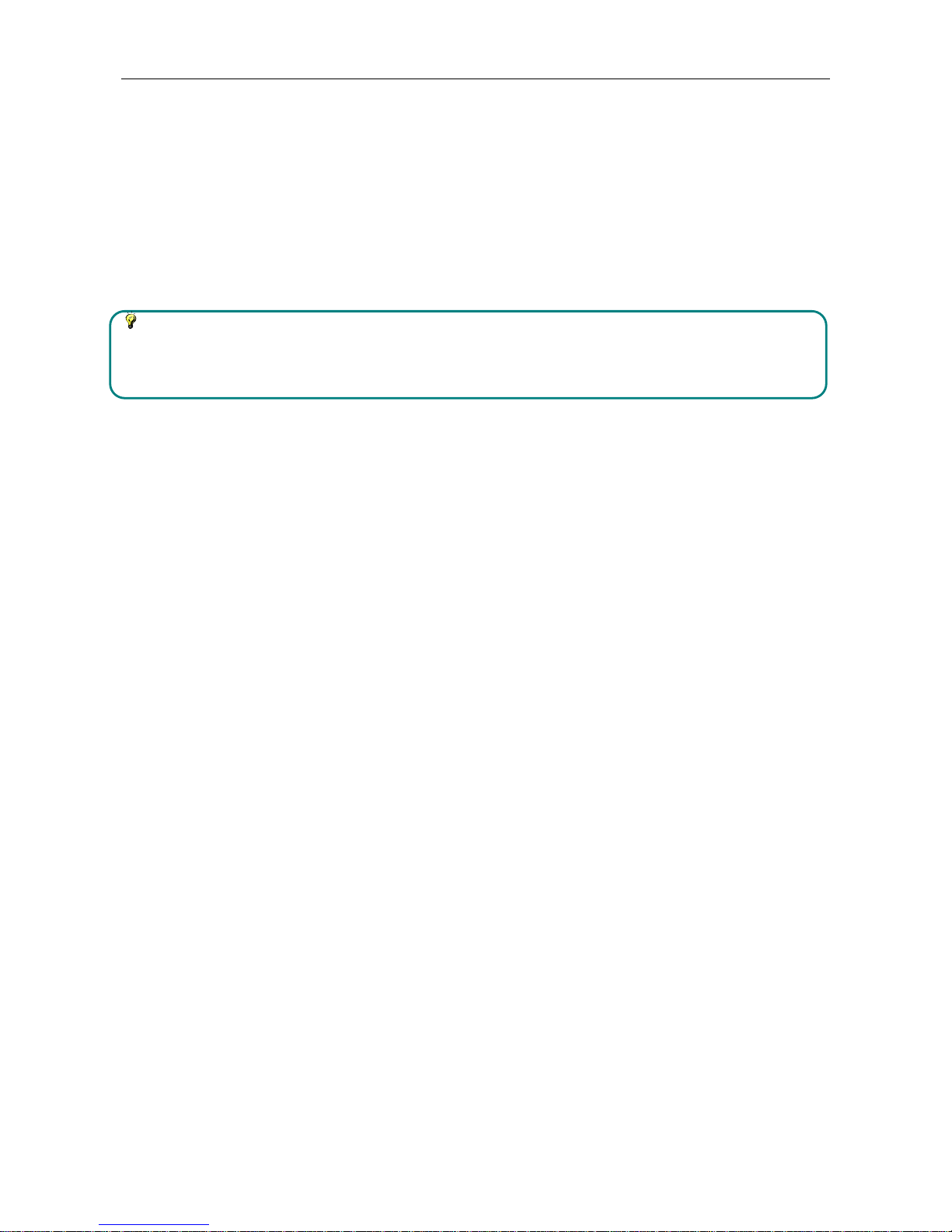
Application Page 17 of 38
17
Application
E-book
E-book can support file of TXT format. You can copy TXT file to [E-book] folder on the T-FLASH card by PC. In
standby mode, enter the function menu, then select [E-book].
Randomly select a book in the bookshelf to read; slide to turn pages.
Instruction:
Please delete the unnecessary files when you read the E-book with the hint that there is no enough space.
Make sure there is over 500KB free space in your mobile phone.
Calendar
Enter into the function list, then select Calendar.
Add new schedule
1. Select Options--Add new schedule
2. Write the schedule details.
3. Select Store.
View schedules
1. Select the date on the calendar, and check the events on special date.
2. Select [All agenda], and check all the records.
Calculator
1. Select Calculator under function menu mode.
2. Use the buttons matched with the calculator to carry out basic arthmetic operation.
Page 21
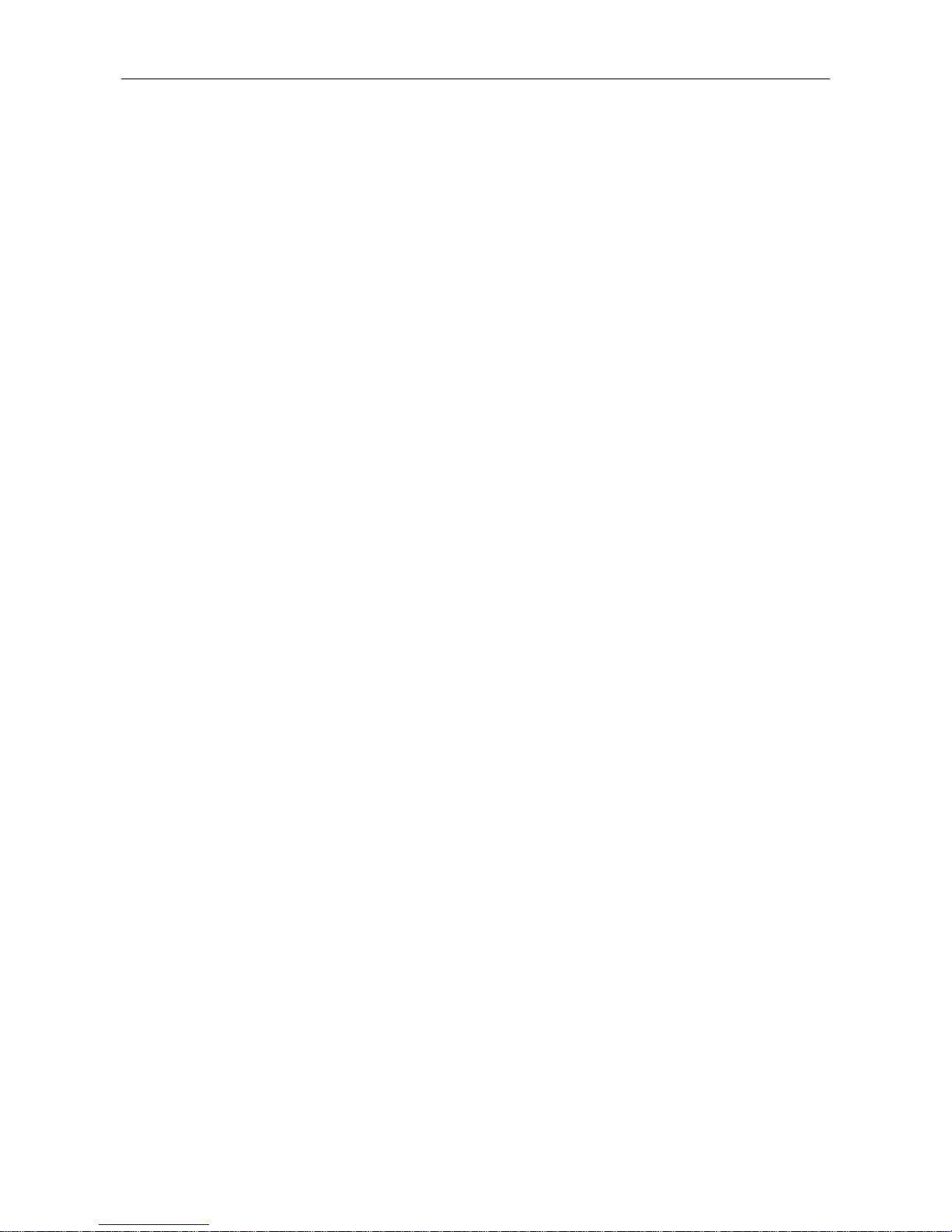
Recorder Page 18 of 38
18
Recorder
Enter into the function menu to select the Recorder.
1. Press Record button on the interface to record.
2. Press Pause button to pause the record.
3. Press Stop button to stop the record.
4. After stopping record, the recording documents will be automatically saved in the “My Music” file in the
memory card, click Folder to check.
Alarm
Enter into the function list, then select Alarm.
New Alarm
1. Turn on switch of the needed alarm clock.
2. Set the parameters of the alarm clock as needed.
3. Select Save.
Close the switch of the alarm clock to cancel the alarm clock.
Bluetooth
Start Bluetooth Wireless Function
1. Enter into the function menu, and select Bluetooth.
2. Click the switch button to start the bluetooth wireless function.
3. If allowing other devices to position your telephone, please the swith button behind Visibility.
Search Other Started Bluetooth Devices and Pair
1. Select Paired Device → Add New Device.
2. Select devices from the list.
3. Input PIN code of the bluetooth wireless function or other devices (if exist), and then select Having Finished.
When the owner of other device inputs the same PIN code or accept the connection, the pair is completed.
Send Dtata by Bluetooth Wireless Function
1. Select the expected documents or items from the applications in the mobile phone.
2. Select to send through bluetooth.
Receive Data by Bluetooth Wireless Function
Page 22
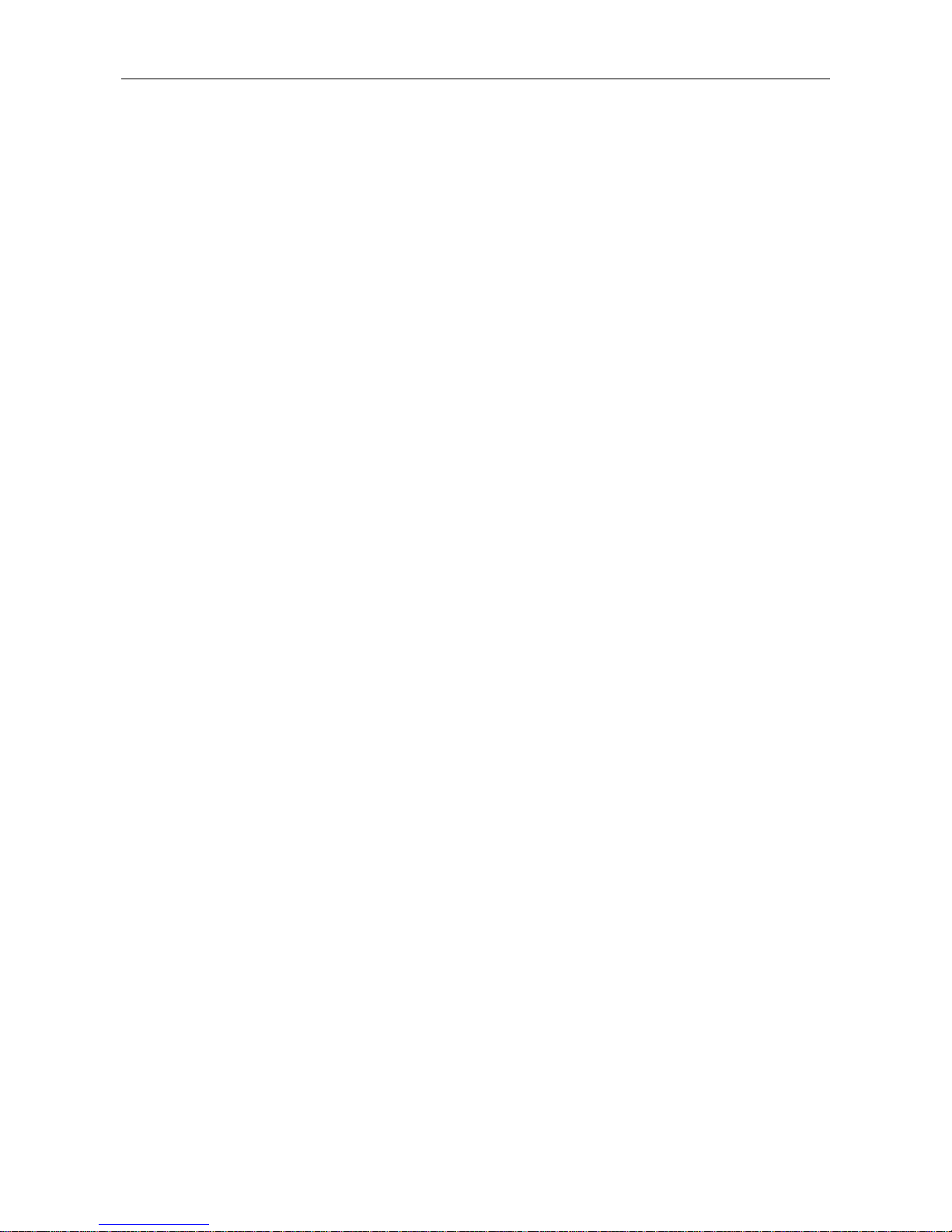
Page 19 of 38
19
1. Input PIN code of the bluetooth wireless function, and then select Having Finished (if necessary).
2. Select Yes to confirm to receive the data of the device (if necessary).
Page 23
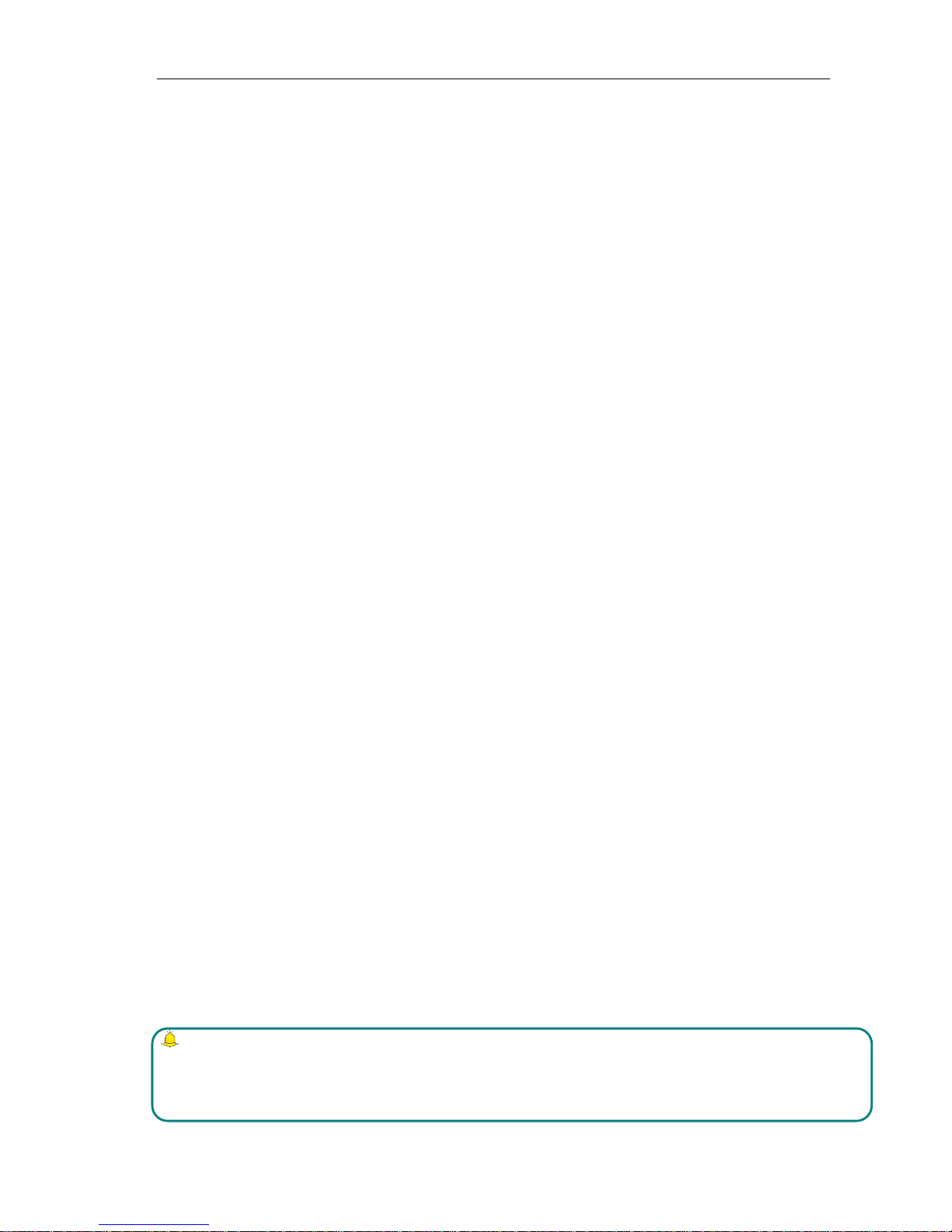
Settings Page 20 of 38
20
Settings
Phone Settings
The items include:
Time and Date: You can customize time and date as well as their formats
Language: You can customize the display language and writing language.
Navigation Shortcuts: set the phone navigation key shortcut
Automatic Power On/Off: Set time and repeat ways of the automatically power on/off.
Power Management, Display the battery power.
Restore Factory Settings: Restore factory settings
Connection Management
The items are :
Internet account: Manage internet account, and support editor and delete.
Data connection settings: Select to connect as needed or all the time.
Network selection: Select to automatically or manually connect.
Display Settings:
The settings items:
Wallpaper Settings:Supported wallpapers: Static wallpapers, dynamic wallpapers, more pictures.
Backlight: adjust the screen backlight.
Button Backlight: adjust the backlight time.
Standby display settings: Time can be turned on or off, music player, FM and other functions are
displayed in standby
Security settings
Including:
PIN code: Start and close of PIN code and the modification of PIN.
Warning
Please use this function cautiously. If you forget the PUK code, please get it from the service provider. Ten
consective incorrect PUK code entries will make the SIM card card unserviceable.
Page 24
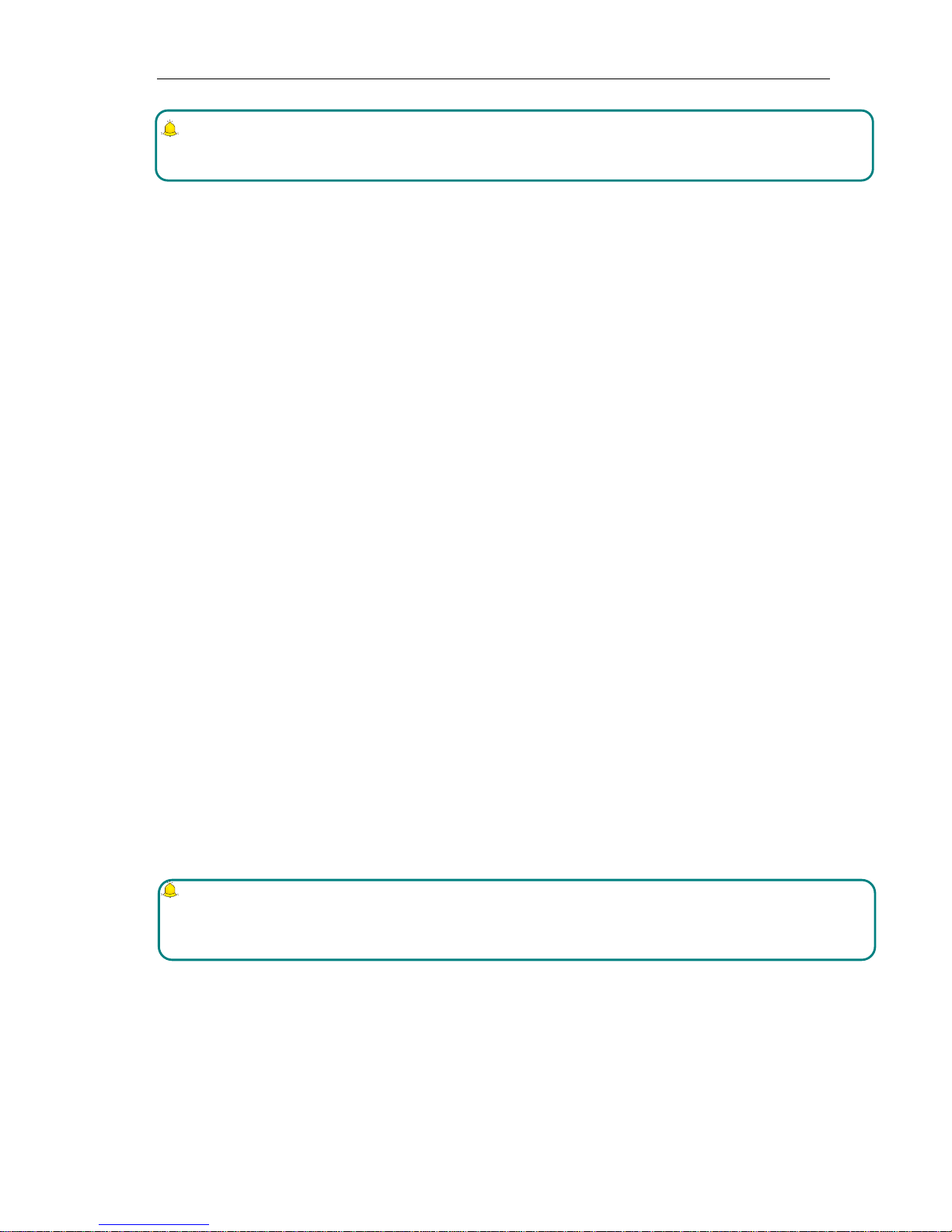
Settings Page 21 of 38
21
Modify PIN2 code: Modification of PIN2 code.
Warning:
Be cautious to use this function, if wrong PUK2 code is entered for 10 times, SIM card can not be used.
Phone Lock:Open or close the phone lock.
Change Phone Password:change the phone password.
Privacy Protection: set the privacy protection
Automatic lock: Set time of the automatic lock.
MSD
MSD is also called Mobile phone dog. Its main function is to collect information like the current CELL ID
to a pre-determined phone when your phone is used by others illegally, and prevent others using the phone
after a limited period or a certain number of power-on. The default MSD is off. You need to change the
password before actvating it. After that, passwaord is required to activate or cancel the function as well as
change the password. The password must be 6 digits long. To activate the function, you have to input a
pre-determined phone number (to receive the informing message when the phone is stolen) besides the
password. After the function is activated, the phone will memorize IMSI number of this card. Because the
number is the only one, when another SIM card card is inserted, a prompt box will appear after power-on
and you need to input MSD password. Three incorrect enteries or choosing exit will be considered as illegal
use, and then an illeagal use prompt is given. At this time, information like CELL ID (refers to: cell
indentity), LAC (refers to: Location Area Code, used to indentify different locations), MCC (“460” stands
for China), MNC and MCN will be read and short messages will be sent to the pre-determinded phone
number. The legal user could report a case to the Public Security Organs where the illegal use of the phone
can be checked according to the information through the internet service provider (including the phone
location, call log and so on).
If the short messages fail to send or are being sent, they will be sent in the next minute until they are sent
successfully. Keeping in standby mode for 24 hours or powering the phone on again, the phone will send a
short message again to the pre-determined phone number. When thenumber of the successful short messages
comes to a certain amount (15 times), none illegal used SIM card card can be used on the phone. The phone
will power off automatically.
Note:
Please report a case to the Public Security Organs when the phone is stolen. But they do not ensure to find
the stolen phone. Therefore, please take good care of your personal belongings.
If the phone considers the card is illegally used, Unauthorized to use will appear if someone wants to
activate the MSD, namely the corresponding functions under the MSD menu can not be used. If other cards
are used to power on the phone and the password is correct, the number of the messages will be counted
form 0, and the peompt Bind the card or not will appear. Choose Bind the card, the phone will update the
IMSI card information, regarding the card as the appointed card of the phone.
Page 25
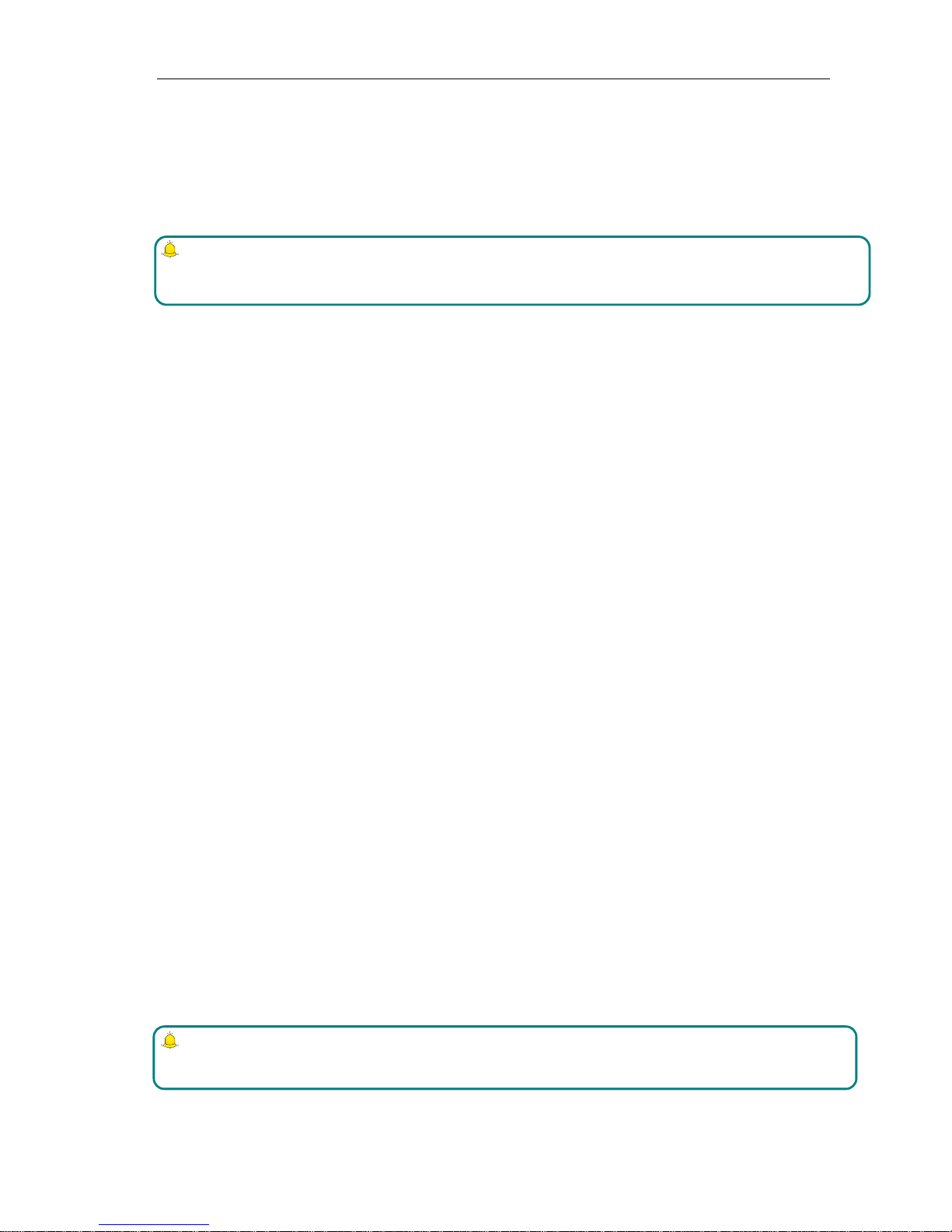
Settings Page 22 of 38
22
Start: Firstly set the password to start this function, input the guardlock password and notify the
mobile phone when starting (Receive illegally using SIM card of this mobile phone and send the
information about the illegal SIM card), the settings is comleted, and the guardlock function can be
started.
Cancel: To cancel the MSD. You have to input MSD password when canceling the function.
Change password: Change the MSD password.
Warning:
Please use this function cautiously. You can not use the phone if you forget the password.
Fixed Dialling:Start and close of the fixed dialling, and management of the fixed dialling list.
Blacklist: Settings of the blacklist and management of the list.
Call settings
Including:
Dual SIM settings: including Standby mode, Reply by original SIM, Set SIM name.
Call Divert:
Divert all voice calls: After the function is activated, you can divert all incoming calls to
Voicemail or the pre-determined phone numbers. Choose [Check Status] to view the current status of
the Divert all voice calls service.
Divert when busy: After the function is activated, you can divert the incoming calls to Voicemail
or the pre-determined phone numbers if you are on a call
Divert when not answered: After the function is activated, if the call is not answered within the
pre-determined time, you can divert the incoming calls to Voicemail or the pre-determined phone numbers.
Divert when phone off or no coverage: After the function is activated, if you are unavailable
because there is no coverage or the phone is powered off, you can divert the incoming calls to Voicemail or
the pre-determined phone numbers.
Cancel all diverts: Cancel all the call diverts.
Note:
You have to turn off “Flight mode” before setting “Call divert”.
Call Waiting:
Page 26

Settings Page 23 of 38
23
Activate: After the function is activated, the network will inform you of the new incoming calls
when you are on a call. You can hold on the current call and answer another call.
Cancel: Cancel the Call waiting service, and the incoming calls will not be informed when you are
on a call.
Check status: You can check and view the current status of the Call waiting service.
Call Barring:
Outgoing calls: All outgoing calls are limited
Incoming calls: All incoming calls are limited
Incoming calls when roaming: All calls can not be answered when roaming
International calls: International calls are limited
International calls when abroad: International calls are limited when you are abroad
Cancel all call barrings: All call barrings are cancelled
Edit barringpassword: Barringpassword can be edited
Note:
Some internet service providers may limit the use of this function. For details, please contact your internet
service provider.
When you are applying this service, your internet service provider will offer you the original network
password。
Line Options:You can choose Line 1 or Line 2.
Hide My Caller ID: Set the display mode of the phone number.
Others:the settings item include IP Push-To-Talk, Voice calls minute beep, Automatic redial, Vibration for
outcoming calls, Message after rejecting, Voice broadcast for incoming calls.
Phone profile
The preset modes are General mode, Mute mode, Conference mode, Indoor mode, Outdoor mode,. It
support custom profiles, define at most 5 profiles, and users can set the parameters of the profiles.
Instruction: The preset profiles do not support delete, while the custom profiles support delete.
Page 27

My files Page 24 of 38
24
My files
File manager can manages the files in the memory card.
Copy Files
1. Copy the file, select the file to enter the copy mode
2. Select the target folder, click the confirm icon on the right or click “select the contents” in the folder.
3. Click “Mark” to copy multiple files.
New Folders
1. Open the file manager.
2. Press Menu button → New Folder.
3. Input folder name and click to save.
Page 28

java Page 25 of 38
25
Java
This model offers two free games
Sokoban, Snake, games to provide entertainment space
Additional Function
U Disk Function
U disk is used as follows:
Before using U disk, please confirm your computer is Windows 2000 or Windows XP system.
Link mobile phone to computer with the USB data line provided to the mobile phone.
The mobile phone is linked to computer, select[U disk]at the end of mobile phone. After the computer
successfully identify U disk, a green USB equipment small sign will appear on the status bar at the right
corner below.
Open “My computer”, now see “Removable disc”, operate U disk.
The multi-media files browsed by mobile phone must be saved under designated content before it can be
identified, or it can be read or broadcast through mobile phone under other contents. For example, photo file
is readable only under the content of “Photos”.
Note:
1. When the mobile phone is in the status U disk is being used, you can see some default files. Once deleted,
the default files in U disk will be lost forever.
2. After U disk is used, remove U disk from computer first and receive a sign from system before taking U disk
safely, or the data of U dsik may be lost or file system of U disk is damaged.
3. Support USB1.1.
Page 29

Maintenance of Mobile Phone Page 26 of 38
26
Maintenance of Mobile Phone
Mobile phone is a high-precision electronic product, so please take good care of it. The following suggestions can
help you preserve it and lengthen its useful life:
Put mobile phone and its accessories to the place where children are out of reach.
Keep mobile phone dry. Rain, moisture or water may erode circuit board. If mobile phone falls into water
carelessly, take battery out in time and send it to local authorized service center immediately.
Please do not put mobile phone at dust-covered place or its normal usage will be affected.
Liquid crystal display is an easily vulnerable part of mobile phone, try to prevent it from falling down or
violently shaken; it is forbidden to use sharp item to touch the screen.
Please do not put mobile phone on the place where temperature is too high. High temperature will shorten the
life of electric equipment, damage the battery, deform or melt its plastic cover.
Please do not put mobile phone on the place where temperature is too low, or moisture will come out when
its temperature increases to normal temperature, it will damage the circuit board of mobile phone.
Please do not throw, knock or forcefully shake mobile phone to avoid its inner circuit board and precise
structure are damaged.
Please do not clean mobile or with chemical agent, cleaning solvent or powerful detergent, instead, clean it
lightly with soft cloth with soap water.
Please do not draw mobile phone with painting material to prevent its removable parts from being stuck,
which will affect its normal operation.
Please use cleaning soft cloth to clean lens, such as camera’s lens.
When antenna is replaced, use only supporting or designated antenna. Using unauthorized antenna,
accessories or reshaping mobile phone may damage it or violated relevant wireless electric equipments.
Page 30

Troubleshooting for Simple Troubles Page 27 of 38
27
Troubleshooting for Simple Troubles
In the course of using mobile phone, if abnormal condition comes out, please refer to following instruction to rule
out malfunctions. If it can’t work, please contact designated maintenance center.
Mobile phone can’t be turned on
Possible causes of trouble
Troubleshooting
The time pressing end key is too short.
Please keep pressing hanging mobile phone for
more than three seconds.
Electricity of battery is exhausted.
Please charge the battery.
Battery is misinstalled.
Please install battery correctly.
Mobile phone can’t be turned on because
of illegal usage.
Please input correct anti-robbery password.
Mobile phone turns off automatically
Possible causes of trouble
Troubleshooting
If the function of turning off mobile
phone at set time is on
If you don’t need the function of turning off
mobile phone at set time, please cancel it.
The electricity of battery isn’t sufficient.
Please charge the battery.
The battery is loose.
Please install battery correctly according to
installation method of battery on the instruction
book.
Mobile phone is turned off automatically
because of illegal usage.
Please input correct anti-robbery password.
PIN/PUK code lock
Possible causes of trouble
Troubleshooting
Wrong PIN number (Personal
Identification Number) / PUK number
(Personal Unlock Key number) is
imputed.
Please input correct password.
Page 31

Troubleshooting for Simple Troubles Page 28 of 38
28
Note:
1. If PIN number is inputed wrong for 3 times successively, many functions of SIM card and mobile phone are
locked, please read details in “ safety settings” in P59.
2. Correct PIN number and PUK number can’t be guaranteed, please contact operator or retailer.
Poor quality of conversation
Possible causes of trouble
Troubleshooting
Current signal strength changes sharply.
Maybe you are in a status of moving at high speed (in a
train or motor, ect.), judge by signal strength indicator
and choose a place with strong signal strength to
communicate in order to assure conversation quality.
You are in the location where signal is
badly received
Please go to the open place
Inability to answer mobile phone
Possible causes of trouble
Troubleshooting
Call forwarding is set.
Please cancel call forwarding according to your demand.
Call barred is set.
Please cancel relevant barred function of Call barred
according to your demand.
Inability to dial mobile phone
Possible causes of trouble
Troubleshooting
Mobile phone is power off.
Please turn on your mobile phone.
Mobile phone is out of network service
area
Please confirm network is in normal service status.
Proper SIM card isn’t correctly
inserted.
Please confirm if your SIM card can be normally used.
Call barred is set.
Please cancel relevant barred function of Call
barredaccording to your demand.
Keyboard is locked automatically.
Please select left soft key+# key, unlock keyboard
Page 32
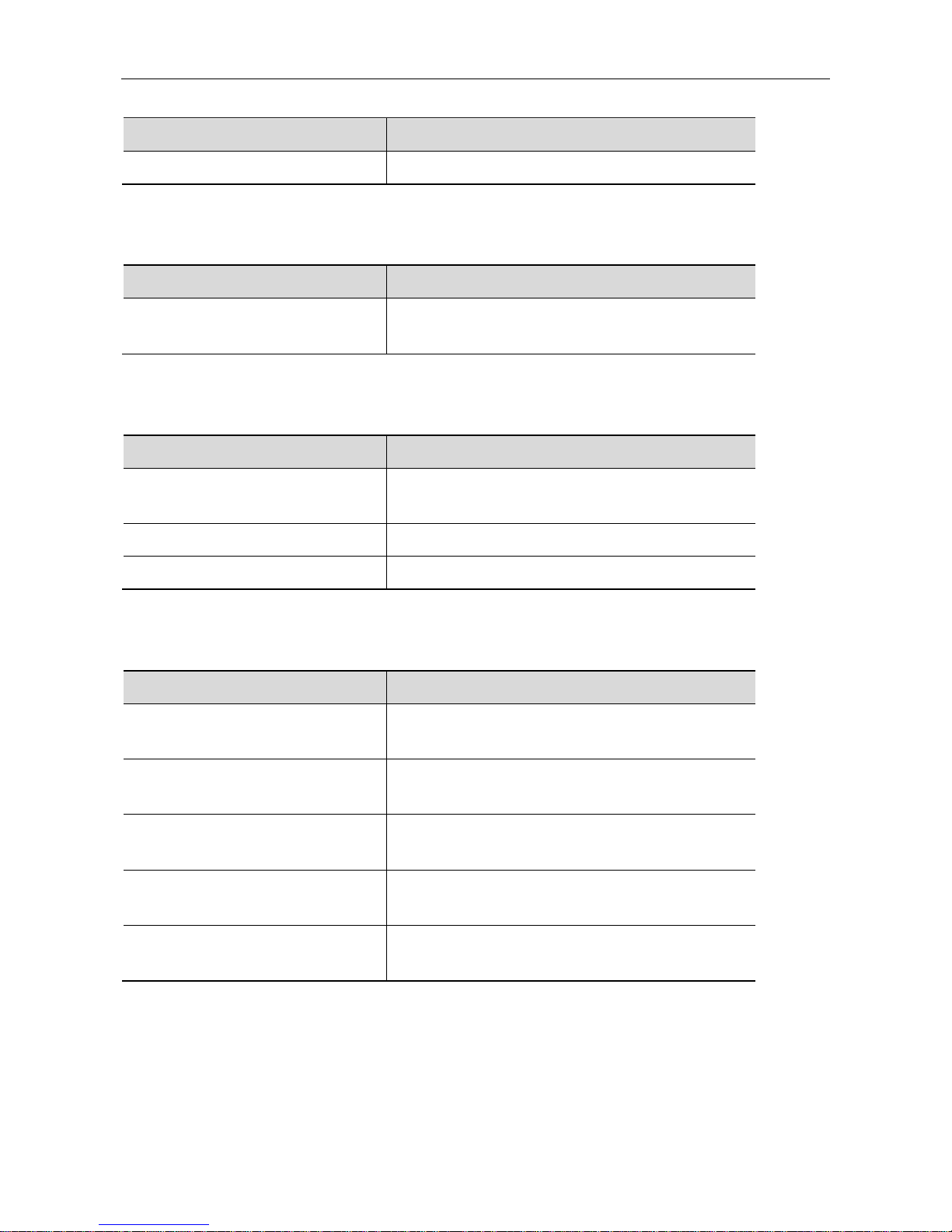
Troubleshooting for Simple Troubles Page 29 of 38
29
Low conversation volume
Possible causes of trouble
Troubleshooting
The conversation volume is set too low.
Please increase conversation volume.
The counterpart can’t hear you
Possible causes of trouble
Troubleshooting
Your microphone is too far away from
voice.
Put the microphone close to your mouth.
No ringtone for incoming call
Possible causes of trouble
Troubleshooting
The alerting signal of incoming call is
set in mute mode.
Please reset alerting signal of incoming call in ringtone
The volume of ringtone is set too low.
Please increase volume.
Call forwarding is set.
Please cancel Call divert
Battery can’t be charged
Possible causes of trouble
Troubleshooting
The battery is exhausted and placed for
too long.
Please charge battery in time after mobile phone
signalizes insufficient power.
Battery is in bad contact with mobile
phone.
Please make sure battery is correctly placed.
Charger is in bad contact with mobile
phone.
Please link well charger and port of mobile phone, now
the screen displays charging indicator
Battery or charger is damaged.
Please contact maintenance station designated by the
company
The surrounding temperature is too low
or too high.
Please charge mobile phone under normal temperature.
Page 33
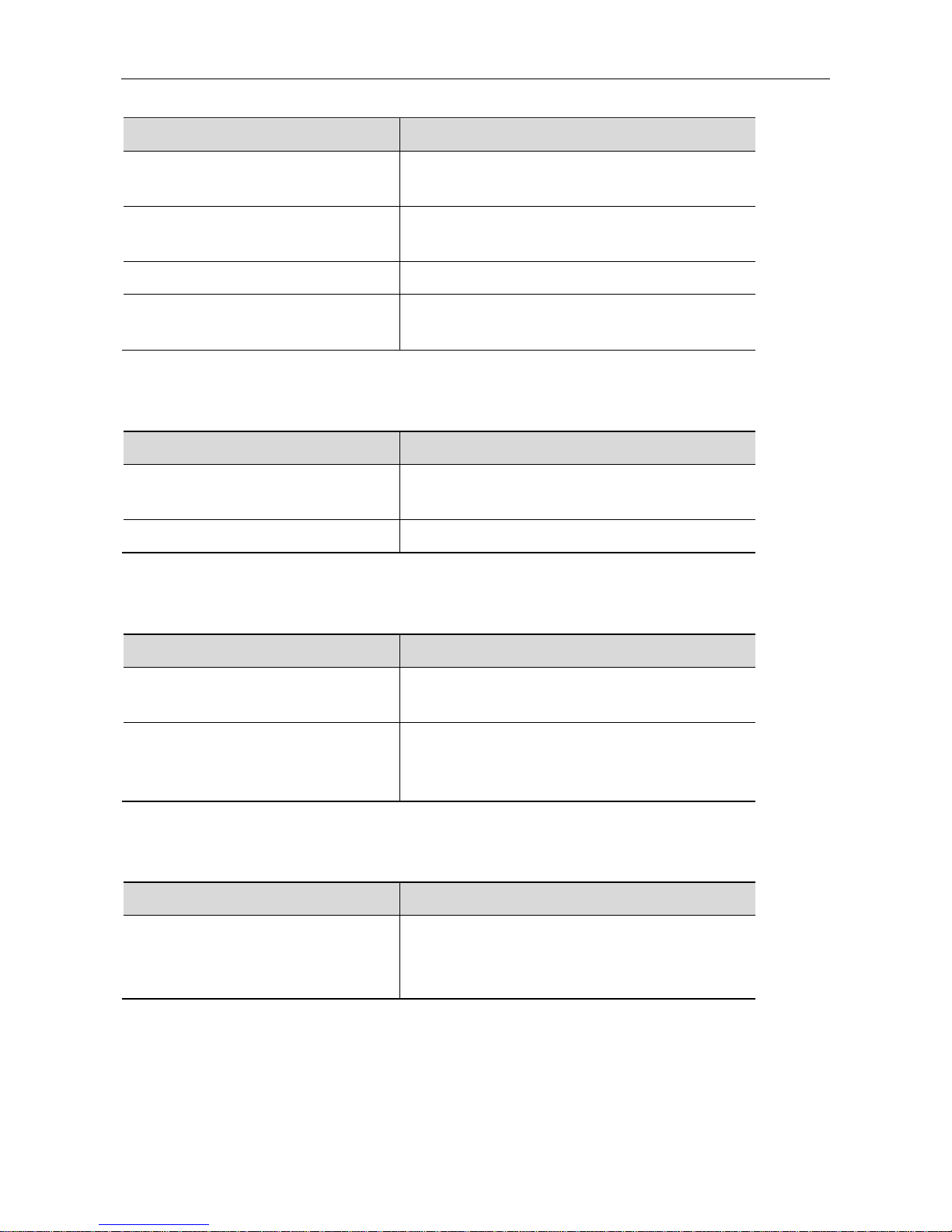
Troubleshooting for Simple Troubles Page 30 of 38
30
No network displayed
Possible causes of trouble
Troubleshooting
SIM card is wrongly placed.
Please place SIM card correctly according to its
installation method on the instruction book.
There are impurities between SIM card
and contacts of mobile phone.
Please keep clean between SIM card and the contacts
of mobile phone.
SIM card is ineffective.
Please check if SIM card is expired.
Network environment is in weak field
strength area.
Please move to the place with good signal strength of
network for using mobile phone.
Memory card can’t be found in mobile phone
Possible causes of trouble
Troubleshooting
Memory card is wrongly inserted.
Please use memory card correctly according to its
inserting method on instruction book.
Memory card is damaged.
Please change memory card.
Insufficient space
Possible causes of trouble
Troubleshooting
MMS or SMS have occupied too much
storing space.
Please Clear unnecessary MMS or SMS to free up
space.
History recording saved in browser has
occupied too much storing space.
Please select Communication→Browser→WAP
settings→Browser settings→Clear cache] to free up
space.
Menu options what PC Camera of mobile phone can’t realize
Possible causes of error
Troubleshooting
After mobile phone is linked to computer,
no menu of “PC Camera”is displayed on
mobile phone.
1. Please check if USB port of computer is complete.
2. Please check if you have correctly used linking line
provided by retailer.
Page 34
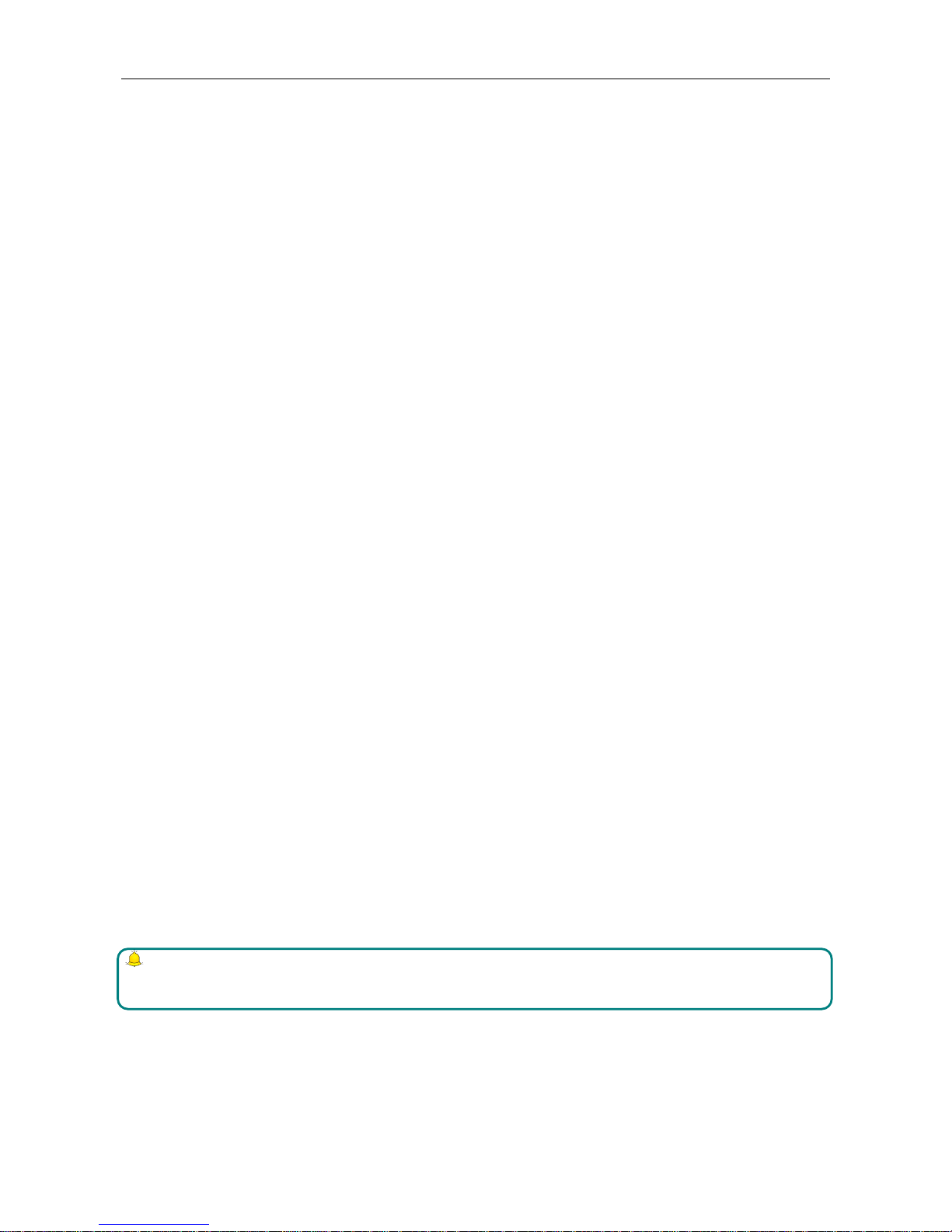
Safety Information Page 31 of 38
31
Safety Information
Usage Environment
To assure you use mobile phone reasonably and avoid its affect on you and environment, please keep in mind
relevant regulations and provisions which shall be complied with at any place when you use mobile phone.
In the places which may give rise to bomb such as gas station, fuel reservoir, chemical factory, or bombing work,
please turn off your mobile phone and abide by all safety marks and instruction there. Any violation against
relevant regulations may give rise to bomb and cause casualty.
Using mobile phone in plane may disturb plane’s operation and give rise to danger. Therefore, please do turn off
your mobile phone before boarding and make sure it is power off in the whole course of flight.
When your drive, please place mobile phone on a special stand, do not place it on seat or any place where it may
slide when it comes to collision or sudden braking. In the course of driving, please do not use mobile phone to
assure a safe drive and avoid traffic accident. If you must use mobile phone, please stop first before using it.
Please keep your mobile phone away from high-temperature environment to avoid bomb rising from increased
temperature of battery.
Medical Equipments
It is expressly stipulated in writing that you shall turn off mobile phone nearby electric medical equipments (like
cardiac pacer maker and hearing aids). Most medical equipments have function of blocking radio-frequency signal
given off by mobile phone, but some electronic equipment don’t. if you have any doubt or uncertainty about if
medical equipment have function of blocking radio-frequency signal, please consult doctors or manufacturer of
medial equipments.
Pace Maker
Manufacturer of pace maker suggests you keep a distance of about 6 foot (15.3 cm) at least between your mobile
phone and pace maker, in order to prevent mobile phone from causing disturbance to pace maker.
Staff wearing pace maker:
When your mobile phone is power on, make sure the distance between your mobile phone and pace maker is
about 6 foot (15.3 cm) at least.
Please do not put mobile phone into the pocket in front of chest.
Please receive the call with the ear at the side different from pace maker.
Note:
If you suspect any disturbance, please turn off mobile at once and consult medical staff in time.
Hearing Aids
Mobile phone may disturb some hearing aids, if disturbance is made, please contact manufacturer of hearing aids
at once.
Page 35
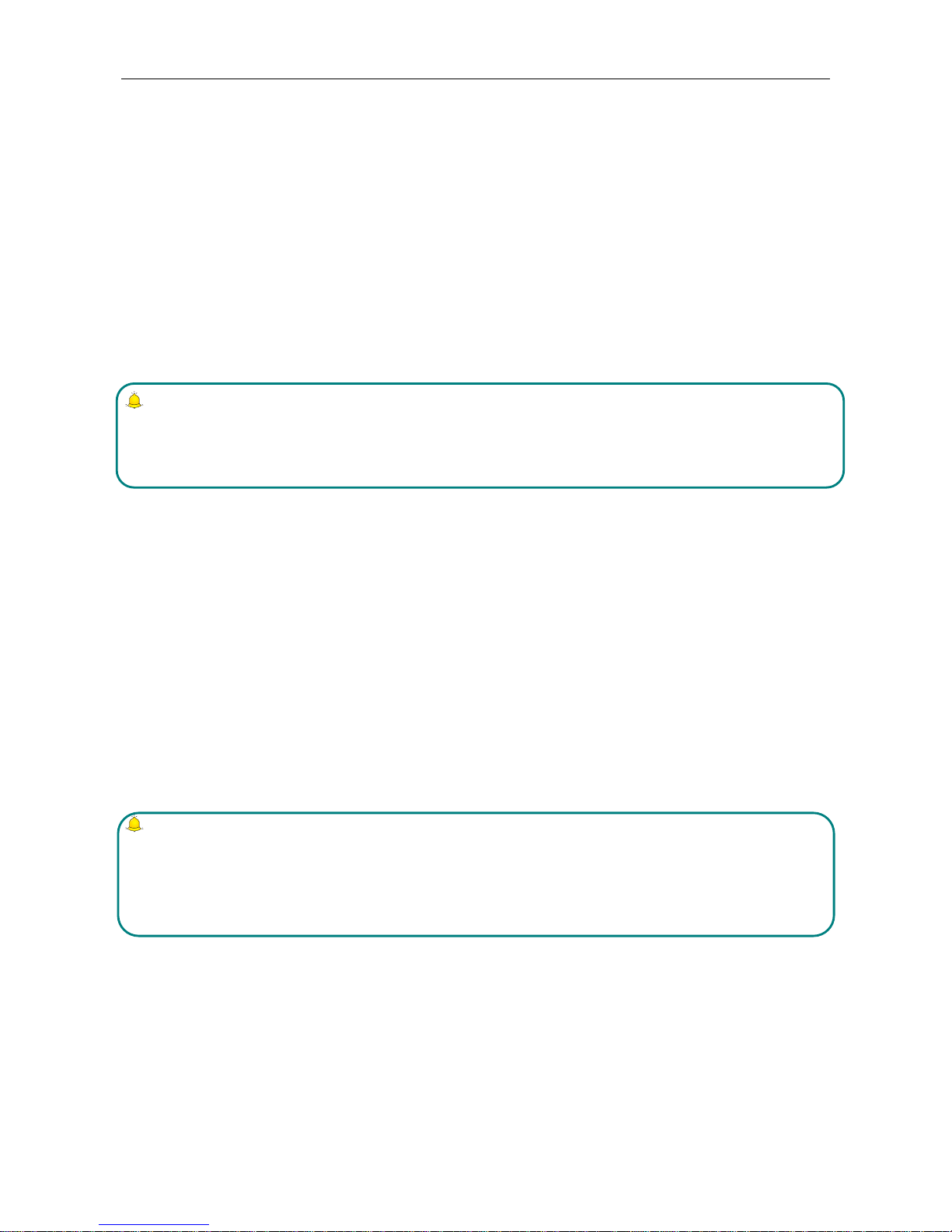
Safety Information Page 32 of 38
32
Emergency Call
The same as other mobile phones, this kind of mobile phone uses radio signal, wireless and ground
communication network and personal setting function, it can’t guarantee it can get linked successfully under any
situations. Please don’t reply on only mobile phone for sending important communication (such as medical
emergency)
Dial emergerncy call
If your mobile phone is power off, please turn it on and check if network signal is strong enough.
Input correct local emergency number (like 120 emergency center), the number differs from one district to
another.
Please call by pressing talking key.
Note:
In case of emergency call, please try to provide all important informtions. The mobile phone may be at the
accident site. It is the only conversation tool, please do not end conversation without approval.
Password Access
The mobile phone and SIM card can be protected by password to prevent them from illegal usage.
Power-on Password
To prevent your mobile phone from being used by others without your approval, you can set password when you
use the function for the first time. After you use mobile phone, please change power-on password as soon as
possible and keep it secret.
PIN Code
It is personal identification number to protect SIM card from being used by others without your approval. Usually
PIN code and SIM card are provided together. When you use using power-on PIN code, every time when you turn
on mobile phone, you have to input password before starting the normal phone function.
Note:
If PIN code is imputed wrong for three times successively, SIM card will be locked. You need to input PUK code
to unlock it. (If no PUK code is available, please contact your network operator or SIM card retailer asking for
PUK code. Please don’t input any character.)
PIN2 Code
PIN2 is password to realize special function of SIM card. If the network operation company provides this number
to you, it is to be imputed for getting access to some functions (such as unit of account, fixed dial numbers, etc.).
Usually PIN2 number and SIM card are provided together. If you input PIN2 code wrong three times successively,
PIN2 code will be locked. You need to input PIN2 code to unlock it.
Page 36
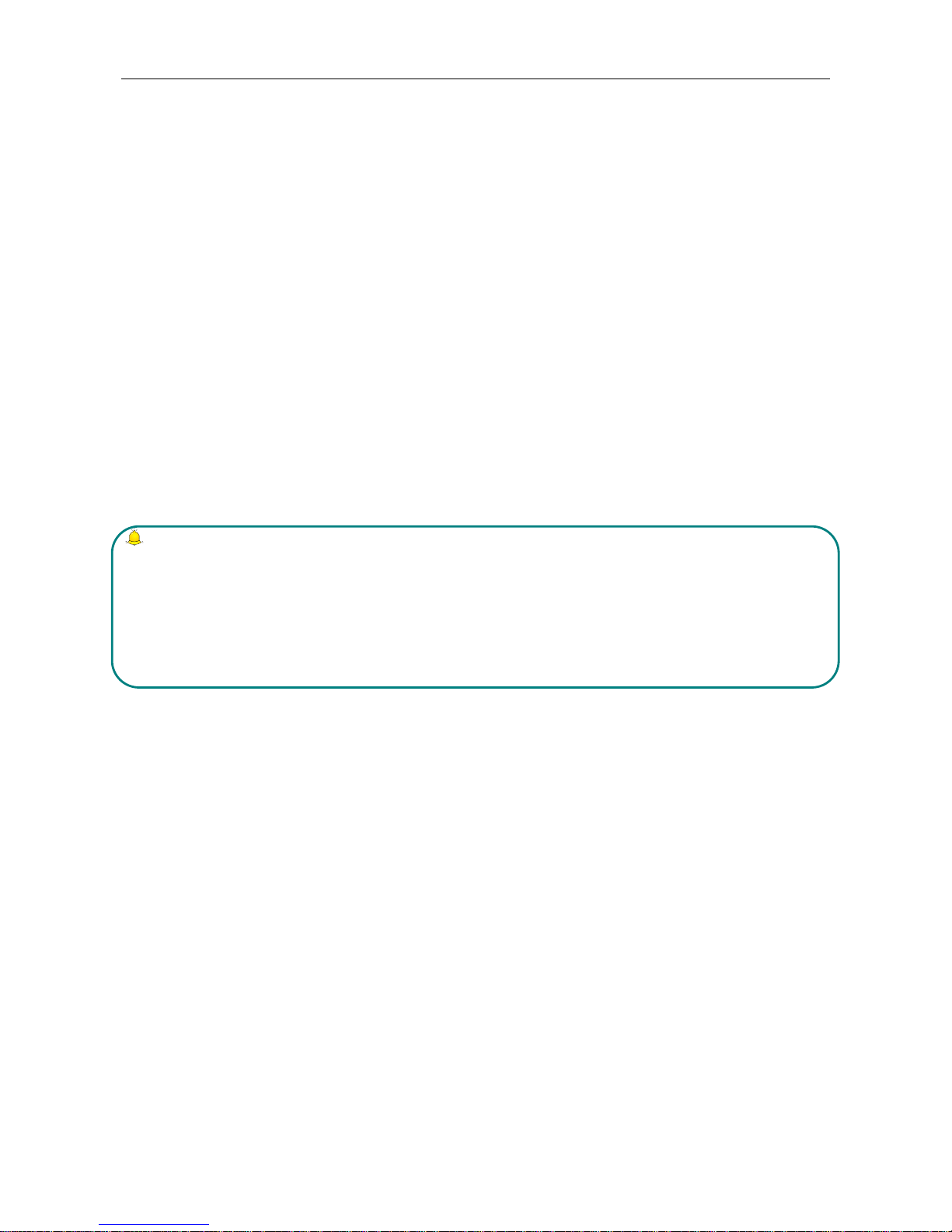
Safety Information Page 33 of 38
33
PUK Code
Unlock Key PIN code. Usually PUK code and SIM card are provided together. If you don’t have, please contact
your network operator or SIM card retailer. If you imput wrong PUK code for ten times successively, SIM card
can’t be used any more. Then please apply to your network operator for a new card. Do not change PUK code.
PUK2 Code
Unlock PIN2 code. Usually PUK2 code and SIM card are provided together, PUK2 code can alter locked
PIN2code. If PUK2 number is imputed wrong for ten times successively, some functions can’t be used any more.
Then please apply to your network operator for a new card. Do not change PUK2 code. If it is lost, please contact
service provider.
Attentions on Charging of Battery
This kind of mobile phone provides energy by lithium ion battery, system environment, mobile phone settings and
others will affect waiting and conversation time of mobile phone.
Please use the standard battery and charger provided by the company, or the company isn’t responsible for damage
caused by battery or charger unauthorized by the company.
When the mobile phone is power on, the batty starts to roll on the battery indicator on the screen.
Note:
1. If the battery doesn’t have power at all, the battery indicator will show up after it is charged for 2 to 3
minutes. Generally according to current status of mobile phone (if it is power on, with conversation, etc), the
charging time is 2 to 5 hours.
2. To make new battery reach perfect performance, please finish two to three charging and discharging cycles. A
new battery shall be charged continuously for above 10 hours for the first time.
In the course of charging mobile phone, please do not contact its battery or charger with wet hand in order to
avoid danger.
When mobile phone is charged, please do not to use it as possible as you can.
After the battery is charged full, the electricity indicator stops rolling, then take mobile phone out from the port of
its adaptor.
Attentions on Use of Battery
The usage of battery is determined by network, settings of mobile phone, usage of mobile phone, take lithium ion
battery with capacity of 1600 MA, for example, its conversation time is about 6 to 8 hours and standby time is 150
to 240 hours.
Please do not use damaged charged battery.
When mobile phone is used nearby network base, battery consumes little electricity. Therefore, conversation and
standby time, to great extent, are affected by signal strength of cellular network and parameter set by network
operator.
Time of charging battery depends on residual capacity, type of battery and electronic equipment type. When usage
Page 37
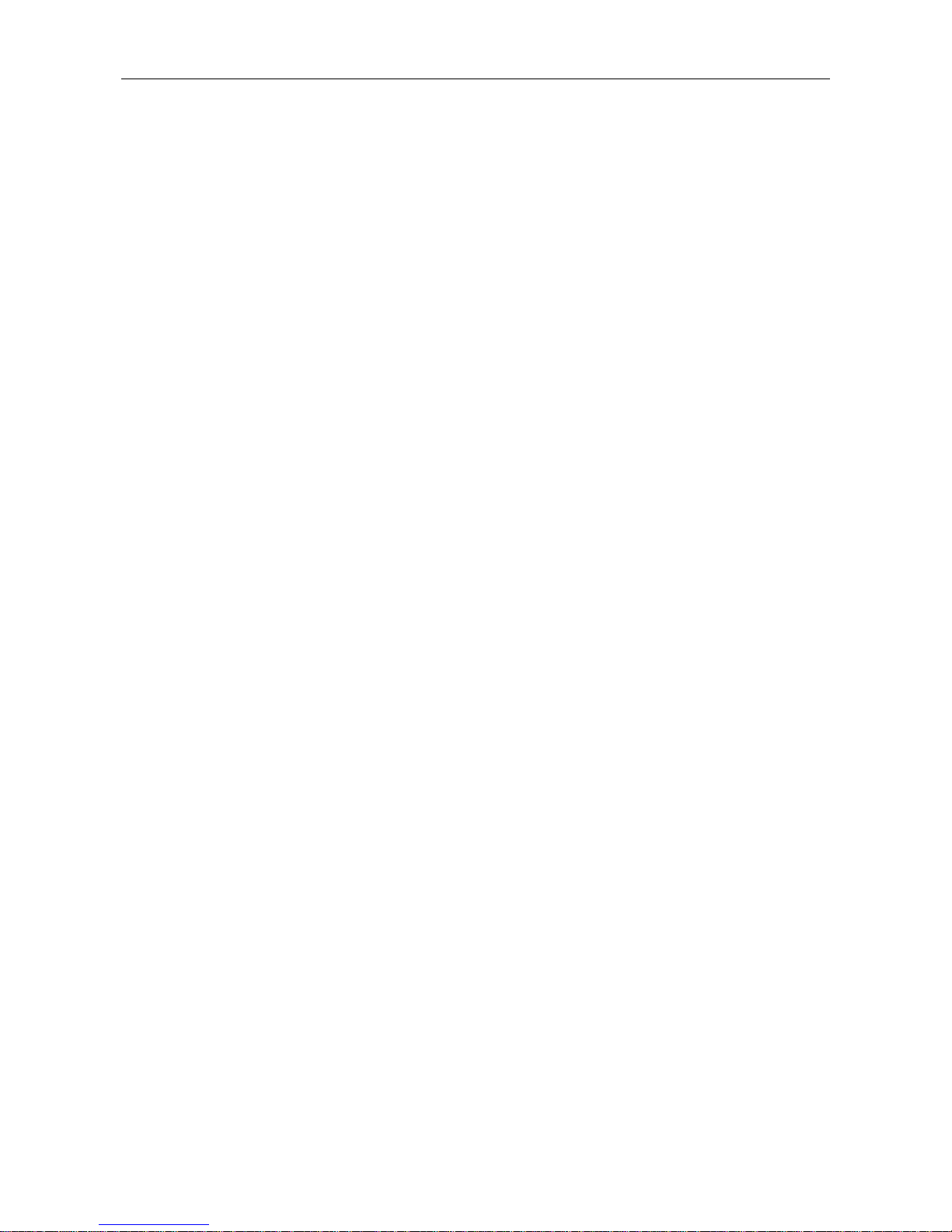
Safety Information Page 34 of 38
34
time of battery is obviously shortened, you have better change battery to guarantee the performance of mobile
phone.
Please use standard battery and charger provided by Amoi Company, or it may give rise to bomb. When you don’t
need charger, please cut off electricity source. Do not keep battery linked with charger for over one week,
overcharge will shorten useful life of battery.
Please do not place battery by mistaking its cathode and anode.
Please do not place battery at place where it is too high or too low, or it will decrease battery’s capacity and life.
Please use battery at domestic temperature as possible as you can.
Do not make battery short-circuit, or it will damage battery core or protective circuit inside battery. When you put
unused battery in pocket or bag, medal items (coin, pin or pen, etc.) may link two ends of battery immediately and
make battery short-circuit, so please place battery singly and safety.
Please do not burn battery of mobile phone or do with it as common rubbish. To avoid potential life hazards and
harm to environment, please comply with environment-friendly policy stipulated by local government, treat and
recycle battery in time.
If your mobile phone, battery or other charging equipment fall into water carelessly, please do not dry it in any
heating equipment (such as drier, microwaver) . Mobile phone or other products may give rise to malfunction, and
mobile phone, battery or other charger may burn, expand bomb.
Please do with abandoned used battery according to relevant stipulation.
Amoi Company isn’t responsible for any direct or indirect loss caused by above-mentioned wrong operation.
Attention on Use of Accessories
Please put all accessories (such as SIM card, memory card, battery) in the place where children are out of reach, to
avoid danger.
Before taking out battery of mobile phone, please make sure mobile phone is power off and cut off linkage
between mobile phone and charger.
Accessories of mobile phone don’t have waterproof performance, please keep all accessories dry.
When cutting off electricity from any accessory, take out plug correctly, do not draw power cable.
If mobile phone, battery and charger don’t function normally, please contact the nearest and qualifying
maintenance department.
Other Safety Information
When mobile phone is not used, you’d better turn off mobile phone and take out battery in order to save energy
and eliminate radiation of mobile phone.
When mobile phone is used, please do not adjust its volume too high or it will do harm to hearing
Non-professional shall not take out terminal and battery of mobile phone by himself or herself.
You’d better not use leather case with magnetic button as possible as you can to avoid magnet what may cause
disturbance to signal of powering on or off the mobile phone, and its hard iron button may damage fluid crystal
Page 38
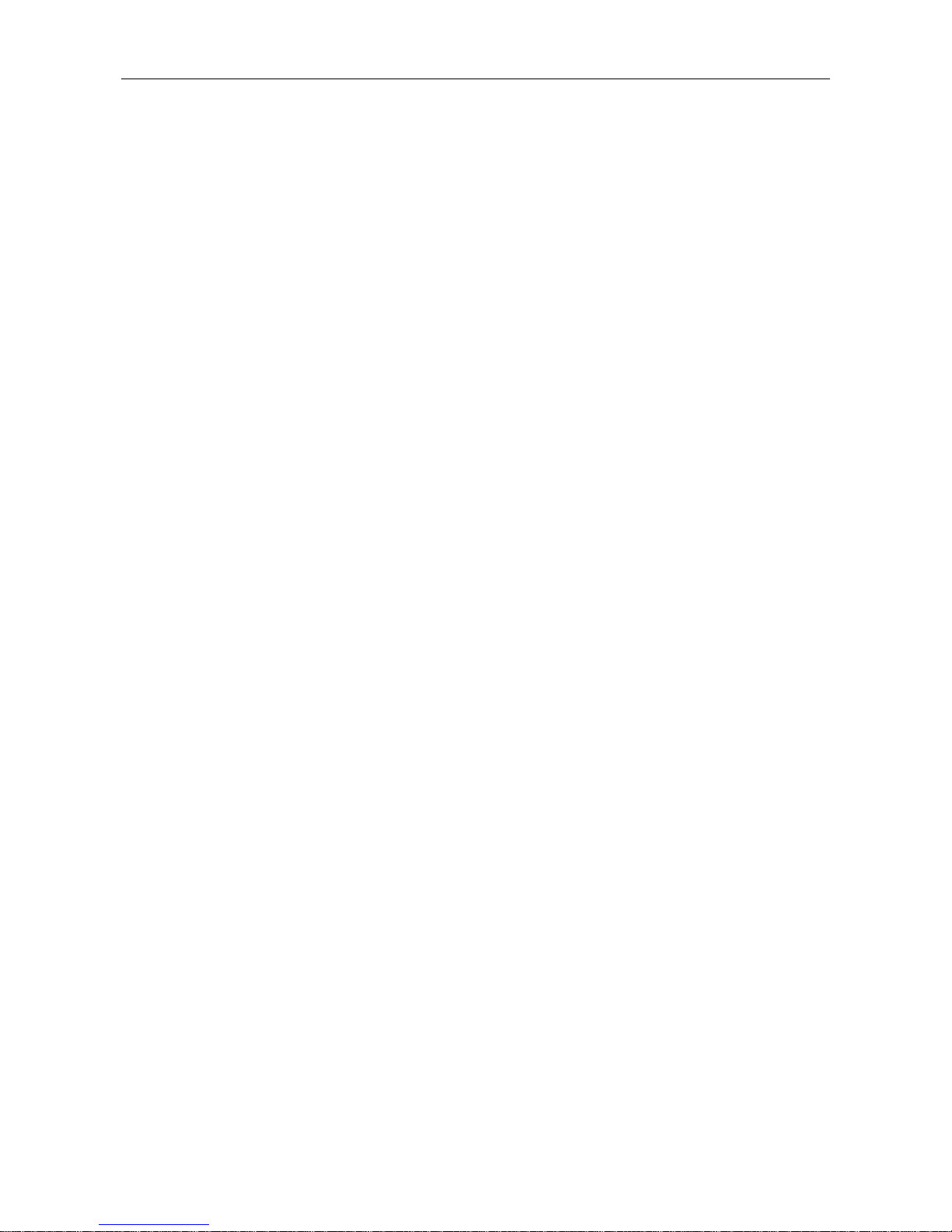
Safety Information Page 35 of 38
35
display; plastic case may cause unsmooth evaporation to steam, eroding components inside mobile phone and
oxidizing and discoloring its cover.
Page 39
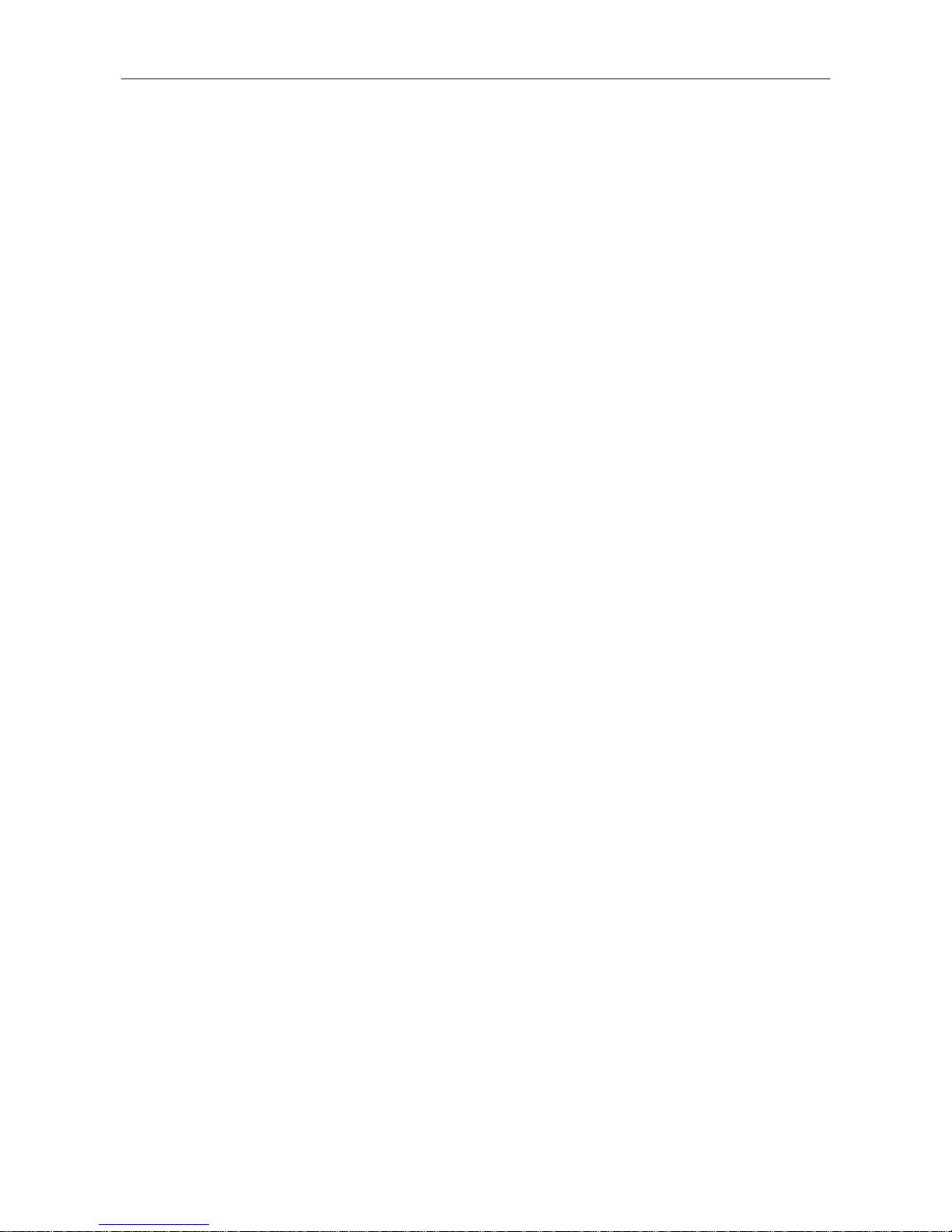
Safety Information Page 36 of 38
36
FCC
FCC RF Exposure Information and Statement
The SAR limit of USA (FCC) is 1.6 W/kg averaged over on one gram of tissue.
Device types: SHELA (FCCID: 2AB7A-201502) has also been tested against this SAR limit. The highest SAR value reported
under this standard during product certification for use at the ear is 0.266 W/kg and when properly worn on the body is
0.311W/kg. This device was tested for typical body-worn operations. To comply with RF exposure requirements, a minimum
separation distance of 1.0 cm must be maintained between the user’s body and the handset, including the antenna. Third-party
belt-clips, holsters, and similar accessories used by this device should not contain any metallic components. Body-worn
accessories that do not meet these requirements may not comply with RF exposure requirements and should be avoided. Use
only the supplied or an approved antenna.
The use of belt clips, holsters and similar accessories should not contain metallic components in its assembly. The use of
accessories that do not satisfy these requirements may not comply with FCC RF exposure requirements, and should be
avoided.
This device complies with part 15 of the FCC rules. Operation is subject to the following two conditions: (1) this device may not
cause harmful interference, and (2) this device must accept any interference received, including interference that may cause
undesired operation.
NOTE: The manufacturer is not responsible for any radio or TV interference caused by unauthorized modifications to this
equipment. Such modifications could void the user’s authority to operate the equipment .This equipment has been tested and
found to comply with the limits for a Class B digital device, pursuant to part 15 of the FCC Rules. These limits are designed to
provide reasonable protection against harmful interference in a residential installation. This equipment generates uses and can
radiate radio frequency energy and, if not installed and used in accordance with the instructions, may cause harmful
interference to radio communications. However, there is no guarantee that interference will not occur in a particular installation.
If this equipment does cause harmful interference to radio or television reception, which can be determined by turning the
equipment off and on, the user is encouraged to try to correct the interference by one or more of the following measures:
- Reorient or relocate the receiving antenna.
- Increase the separation between the equipment and receiver.
- Connect the equipment into an outlet on a circuit different from that to which the receiver is connected.
- Consult the dealer or an experienced radio/TV technician for help.
The user’s manual or instruction manual for an intentional or unintentional radiator shall caution the user that changes or
modifications not expressly approved by the party responsible for compliance could void the user's authority to operate the
equipment. In cases where the manual is provided only in a form other than paper, such as on a computer disk or over the
Internet, the information required by this section may be included in the manual in that alternative form, provided the user can
reasonably be expected to have the capability to access information in that form
