
myCharge name and logo are registered trademarks of RFA Brands.
©2012-2013 RFA Brands. All Rights Reserved. Patent Pending.
Made in China. IB-RFAM0229
Owner's Manual
For latest instructions please go to
www.mycharge.com/instructions
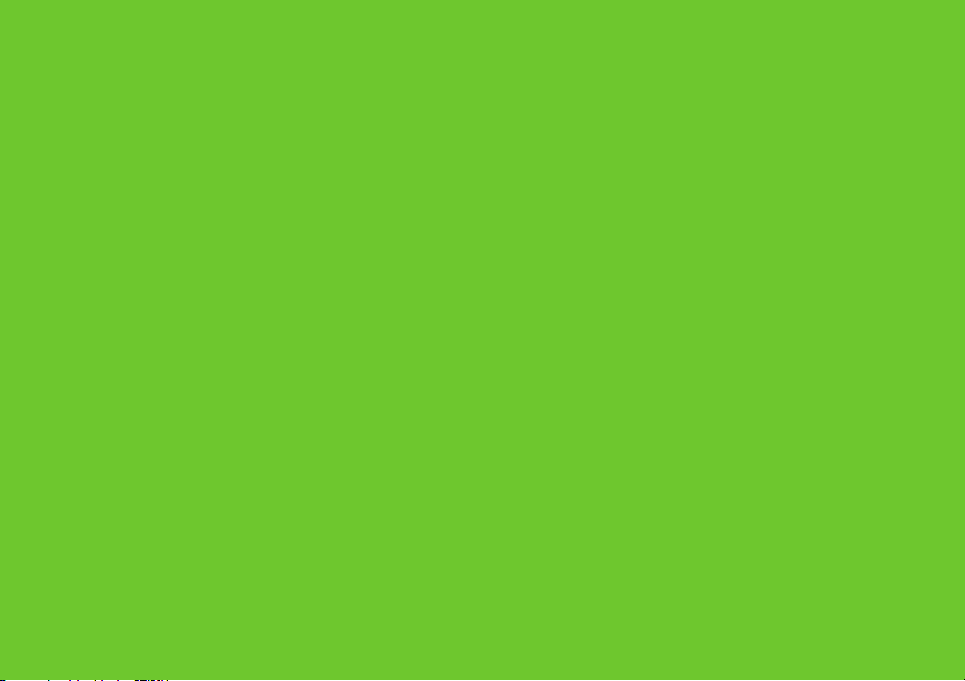
Thank you for
choosing myCharge
Hub 6000
2 3
™
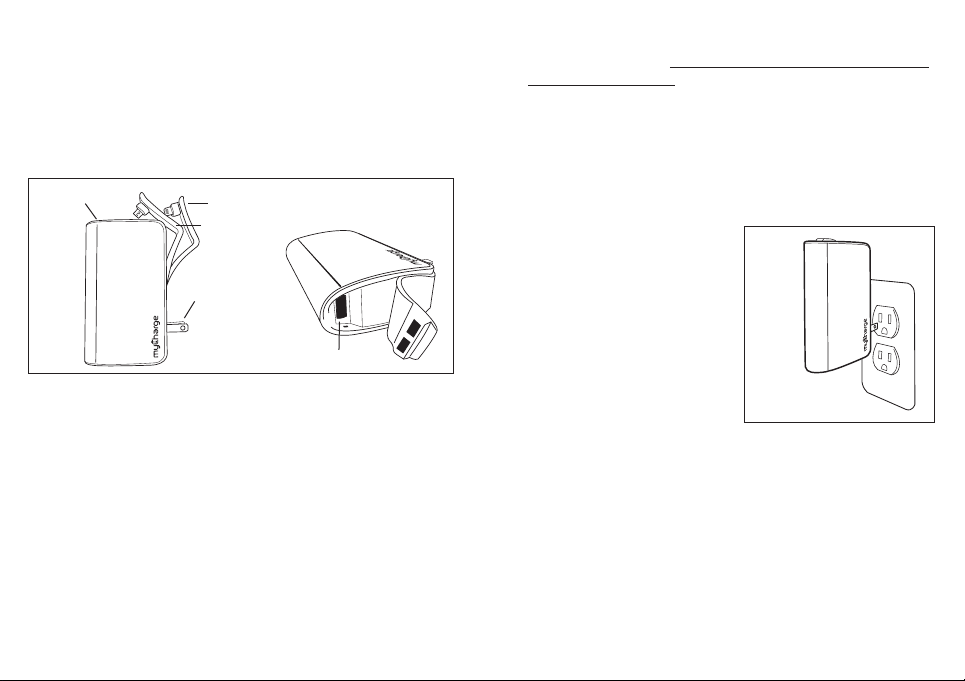
Thanks for choosing myCharge.
Visit mycharge.com/videos/Hub to view
the product demo video!
In The Box
• myCharge Hub 6000
• Owner’s manual
Power & battery level
check button
™
Lightning connector
Micro-USB connector
Wall prongs
4. When charging through the Apple Lightning connector or
USB port, you must press and hold the Hub 6000 power
button for 3 seconds to begin charging if the Hub is not
already turned on.
5. Unplug your device when it's charged, and go! Your
Hub 6000 will automatically power off after your devices
are unplugged.
Section II: Charging Hub 6000
To charge your Hub, simply
plug the fold-out wall prongs
into a wall outlet. You can
expect a full charge from the
wall in about three hours.
USB-A port
Section I: Quick Start
1. Charge up your Hub 6000 by using the fold-out prongs on
the back of the unit for fast-charging via wall outlet.
2. As Hub 6000 charges, the battery icon will ash the color
of the battery level. When the unit is fully charged, the
battery icon will turn solid green. Press the level check
button to see how much power is available.
3. Hub 6000 comes equipped with Apple Lightning and
Micro-USB connectors, as well as a built-in USB port for
use with your own cable. Connect your device(s) to one of
the various inputs available. Charge up to three devices
simultaneously by using all connectors and USB port.
4 5
As your Hub charges,
the battery icon will ash
according to the energy level:
Solid Green: 100%
Charge from the wall
Flashing Green: 71-99%
Flashing Yellow: 41-70%
Flashing Red: 0-40%
Note: It is normal for your Hub 6000 to be warm to the
touch while in use.

Section III: Charging Devices
Hub 6000 uses an automatic device detection system for
the micro USB. When devices are plugged in, Hub 6000
provides charging power until they are unplugged or
the Hub 6000 runs out of energy. When charging devices
through the Apple Lightning connector or USB port, if
the Hub 6000 isn't already turned on, press and hold
the battery icon button for 3 seconds to begin charging.
Up to three devices can be charged simultaneously.
The Hub 6000 Apple Lightning connector is compatible
with iPhone 5 and any other devices with a Lightning
connector. The Micro-USB connector and USB ports
support the majority of mobile devices including
smartphones, tablets, Bluetooth headsets, portable
navigation devices, MP3 players, and more.
Section IV: Checking Battery Level
To check how much energy is available, press the
battery level check button. The battery icon will
illuminate accordingly:
Section V: Maintenance
To keep your Hub operating at its full potential, please do
the following:
1. Re-charge every three months when not in use.
2. Keep dry and away from moist and corrosive materials.
3. To clean, wipe surface with dry cloth.
Section VI: Product Specifications
Battery: 22.3Wh Lithium Ion
Input:
AC: 100-240 VAC 50/60 Hz
Output:
Apple connector output: 5VDC, 2.1A
Micro-USB output: 5VDC, 500mA
USB output: 5VDC, 1.0A
5VDC, 3.6A Max Total
Green: 71-100%
Yellow: 41-70%
Red: 11-40%
Flashing Red: 0-10%
After 5 seconds, the LED will turn off.
6 7
Section VII: Troubleshooting
My device is not charging: Conrm that your device is
properly connected to the appropriate connector and the
Hub itself has energy (by pressing the battery icon button).
If the battery icon is red, there isn’t enough energy to
charge your devices – please recharge. If multiple devices
are connected, disconnect them and connect only the
device that is not charging.
For additional troubleshooting information and device
compatibility, please visit: www.mycharge.com

ONE YEAR LIMITED WARRANTY
RFA BRANDS sells its products with the intent that they
are free of defects in manufacture and workmanship for
a period of one year from the date of original purchase,
except as noted below. RFA BRANDS warrants that
its products will be free of defects in material and
workmanship under normal use and service. This
warranty extends only to consumers and does not
extend to Retailers.
To obtain warranty service on your RFA BRANDS PRODUCT,
contact a Consumer Relations Representative by telephone
at 1-888-251-2026 for assistance. Please make sure to
have the model number and serial number of the product
available.
RFA BRANDS does not authorize anyone, including, but not
limited to, Retailers, the subsequent consumer purchaser
of the product from a Retailer or remote purchasers,
to obligate RFA BRANDS in any way beyond the terms
set forth herein. This warranty does not cover damage
caused by misuse or abuse; accident; the attachment of
any unauthorized accessory; alteration to the product;
improper installation; unauthorized repairs or modications;
improper use of electrical/power supply; loss of power;
dropped product; malfunction or damage of an operating
part from failure to provide manufacturer’s recommended
maintenance; transportation damage; theft; neglect;
vandalism; or environmental conditions; loss of use during
the period the product is at a repair facility or otherwise
awaiting parts or repair; or any other conditions whatsoever
that are beyond the control of RFA BRANDS.
8 9
This warranty is effective only if the product is purchased
and operated in the country in which the product is
purchased. A product that requires modications or
adoption to enable it to operate in any other country than
the country for which it was designed, manufactured,
approved and/or authorized, or repair of products
damaged by these modications is not covered under
this warranty.
THE WARRANTY PROVIDED HEREIN SHALL BE THE
SOLE AND EXCLUSIVE WARRANTY. THERE SHALL BE NO
OTHER WARRANTIES EXPRESS OR IMPLIED INCLUDING
ANY IMPLIED WARRANTY OF MERCHANTABILITY OR
FITNESS OR ANY OTHER OBLIGATION ON THE PART OF
THE COMPANY WITH RESPECT TO PRODUCTS COVERED
BY THIS WARRANTY. RFA BRANDS SHALL HAVE NO
LIABILITY FOR ANY INCIDENTAL, CONSEQUENTIAL
OR SPECIAL DAMAGES. IN NO EVENT SHALL THIS
WARRANTY REQUIRE MORE THAN THE REPAIR OR
REPLACEMENT OF ANY PART OR PARTS WHICH ARE
FOUND TO BE DEFECTIVE WITHIN THE EFFECTIVE
PERIOD OF THE WARRANTY.
NO REFUNDS WILL BE GIVEN. IF REPLACEMENT PARTS
FOR DEFECTIVE MATERIALS ARE NOT AVAILABLE, RFA
BRANDS RESERVES THE RIGHT TO MAKE PRODUCT
SUBSTITUTIONS IN LIEU OF REPAIR OR REPLACEMENT.
This warranty does not extend to the purchase of opened,
used, repaired, repackaged and/or resealed products,
including but not limited to sale of such products on
Internet auction sites and/or sales of such products
by surplus or bulk resellers. Any and all warranties or

guarantees shall immediately cease and terminate as to
any products or parts thereof which are repaired, replaced,
altered, or modied, without the prior express and written
consent of MYCHARGE .
This warranty provides you with specic legal rights. You
may have additional rights which may vary from state to
state. Because of individual regulations, some of the above
limitations and exclusions may not apply to you. For more
information regarding our product line in the USA, please
visit: www.mycharge.com
myCharge Service Center
Telephone: (888) 251-2026
Hours: 24/7
E-mail: cservice@mycharge.com
WARNINGS
Read all instructions and warnings prior to using this
product. Improper use of this product may result in product
damage, excess heat, toxic fumes, re or explosion, for
which RFA BRANDS is not responsible.
1. Do not store battery in high temperature environment,
including intense sunlight or heat. Do not place battery
in re or other excessively hot environments.
2. Be cautious of excessive drops, bumps, abrasions or
other impacts to this battery. If there is any damage
to the battery such as dents, punctures, tears, deformities
or corrosion, due to any cause, discontinue use
and contact the manufacturer or dispose of it in an
appropriate manner.
3. Do not disassemble the battery or attempt to repair or
modify it in any manner.
4. Do not expose this battery to moisture or submerge it in
liquid. Keep battery dry at all times.
5. Do not attempt to charge battery using any other
method, apparatus, or connections other than the
device’s USB connector or wall prongs. For directions
on the various ways to charge your myCharge product
please refer to the owner’s manual.
6. Do not attempt to replace any part of the battery.
7. If this battery is intended by the Purchaser to be used
by a minor, purchasing adult agrees to provide detailed
instructions and warnings to any minor prior to use.
Failure to do so is the sole responsibility of the purchaser,
who agrees to indemnify the Manufacturer for any
unintended use or misuse by a minor.
8. All batteries have gone through a thorough quality
assurance inspection. If you nd that your battery
is excessively hot, deformed, cut, emitting odor,
experiencing or demonstrating an abnormal
phenomenon, immediately stop all battery use and
contact the manufacturer.
9. For extended storage, rst fully charge your battery.
10 11

10. Never dispose of batteries in the garbage. This is
unlawful under state and federal environmental laws
and regulations. Always take used batteries to your local
battery-recycling center.
Note: The Manufacturer is not responsible for any damages
one may suffer as a result of use, intended or unintended,
or misuse of this battery in conjunction with any device or
accessory other than the appropriate entertainment device
for which this battery is designed.
FCC COMPLIANCE STATEMENT
This device complies with Part 15 of the FCC Rules.
Operation is subject to the following two conditions: (1)
this device may not cause harmful interference, and (2) this
device must accept any interference received, including
interference that may cause undesired operation.
Note: The manufacturer is not responsible for any radio
or TV interference caused by unauthorized modications
to this equipment. Such modications could void the user
authority to operate the equipment.
Note: This equipment has been tested and found to
comply with the limits for a Class B digital device, pursuant
to Part 15 of the FCC Rules. These limits are designed to
provide reasonable protection against harmful interference
in a residential installation. This equipment generates, uses,
and can radiate radio frequency energy and, if not installed
and used in accordance with the instructions, may cause
harmful interference to radio communications. However,
there is no guarantee that interference will not occur in a
12 13
particular installation. If this equipment does cause harmful
interference to radio or television reception, which can be
determined by turning the equipment off and on, the user
is encouraged to try to correct the interference by one or
more of the following measures:
• Reorient or relocate the receiving antenna.
• Increase the separation between the equipment
and receiver.
• Connect the equipment into an outlet on a circuit
different from that to which the receiver is connected.
• Consult the dealer or an experienced radio/TV
technician for help.

myCharge Service Center
Telephone: (888) 251-2026
Hours: 24/7
E-mail: cservice@mycharge.com
15
